key MERCEDES-BENZ C-Class SEDAN 2017 W205 Comand Manual
[x] Cancel search | Manufacturer: MERCEDES-BENZ, Model Year: 2017, Model line: C-Class SEDAN, Model: MERCEDES-BENZ C-Class SEDAN 2017 W205Pages: 178, PDF Size: 9.47 MB
Page 42 of 178
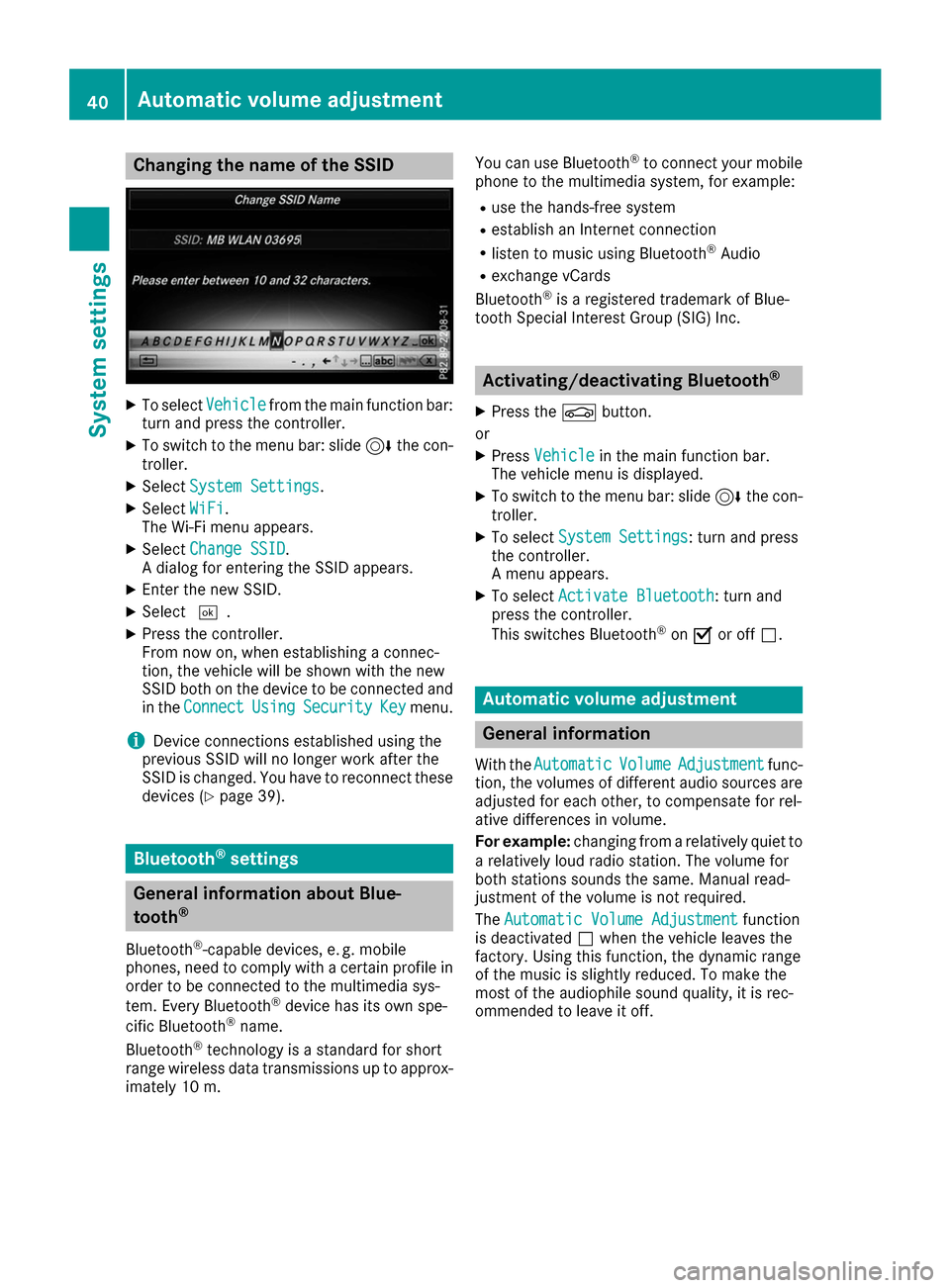
Changing the name of the SSID
X
To select Vehicle
Vehiclefrom the main function bar:
turn and press the controller.
X To switch to the menu bar: slide 6the con-
troller.
X Select System Settings
System Settings.
X Select WiFi
WiFi.
The Wi-Fi menu appears.
X Select Change SSID
Change SSID.
A dialog for entering the SSID appears.
X Enter the new SSID.
X Select 0054.
X Press the controller.
From now on, when establishing a connec-
tion, the vehicle will be shown with the new
SSID both on the device to be connected and
in the Connect
Connect Using UsingSecurity
Security Key
Keymenu.
i Device connections established using the
previous SSID will no longer work after the
SSID is changed. You have to reconnect these
devices (Y page 39). Bluetooth
®
settings General information about Blue-
tooth ®
Bluetooth ®
-capable devices, e. g. mobile
phones, need to comply with a certain profile in
order to be connected to the multimedia sys-
tem. Every Bluetooth ®
device has its own spe-
cific Bluetooth ®
name.
Bluetooth ®
technology is a standard for short
range wireless data transmissions up to approx-
imately 10 m. You can use Bluetooth
®
to connect your mobile
phone to the multimedia system, for example:
R use the hands-free system
R establish an Internet connection
R listen to music using Bluetooth ®
Audio
R exchange vCards
Bluetooth ®
is a registered trademark of Blue-
tooth Special Interest Group (SIG) Inc. Activating/deactivating Bluetooth
®
X Press the 00D4button.
or X Press Vehicle
Vehicle in the main function bar.
The vehicle menu is displayed.
X To switch to the menu bar: slide 6the con-
troller.
X To select System Settings
System Settings: turn and press
the controller.
A menu appears.
X To select Activate Bluetooth Activate Bluetooth : turn and
press the controller.
This switches Bluetooth ®
on 0073 or off 0053. Automatic volume adjustment
General information
With the Automatic Automatic Volume
VolumeAdjustment
Adjustment func-
tion, the volumes of different audio sources are adjusted for each other, to compensate for rel-
ative differences in volume.
For example: changing from a relatively quiet to
a relatively loud radio station. The volume for
both stations sounds the same. Manual read-
justment of the volume is not required.
The Automatic Volume Adjustment Automatic Volume Adjustment function
is deactivated 0053when the vehicle leaves the
factory. Using this function, the dynamic range
of the music is slightly reduced. To make the
most of the audiophile sound quality, it is rec-
ommended to leave it off. 40
Automatic volume adjustmentSystem settings
Page 48 of 178
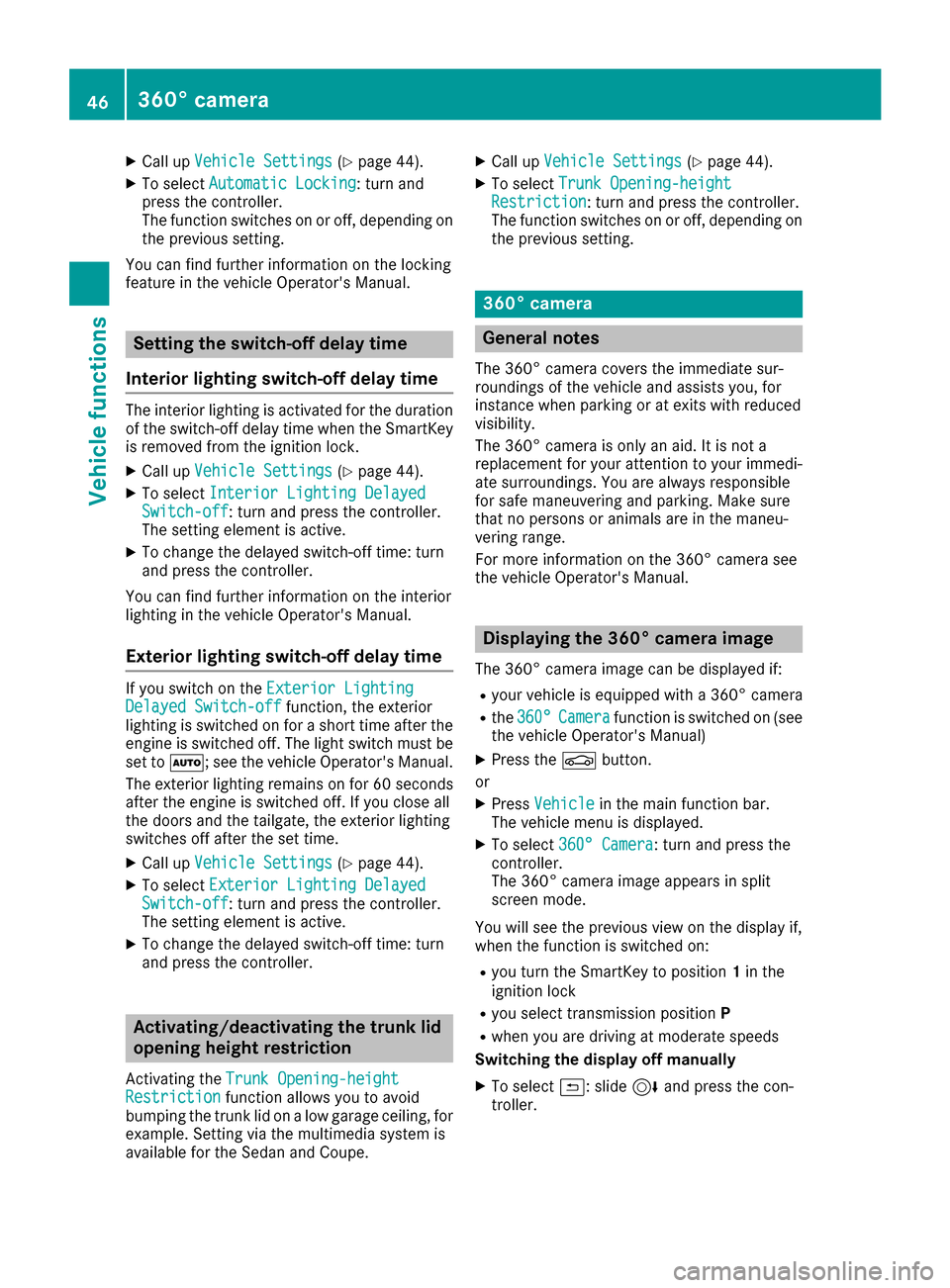
X
Call up Vehicle Settings
Vehicle Settings (Ypage 44).
X To select Automatic Locking
Automatic Locking: turn and
press the controller.
The function switches on or off, depending on
the previous setting.
You can find further information on the locking
feature in the vehicle Operator's Manual. Setting the switch-off delay time
Interior lighting switch-off delay time The interior lighting is activated for the duration
of the switch-off delay time when the SmartKey
is removed from the ignition lock.
X Call up Vehicle Settings
Vehicle Settings (Ypage 44).
X To select Interior Lighting Delayed
Interior Lighting Delayed
Switch-off Switch-off: turn and press the controller.
The setting element is active.
X To change the delayed switch-off time: turn
and press the controller.
You can find further information on the interior
lighting in the vehicle Operator's Manual.
Exterior lighting switch-off delay time If you switch on the
Exterior Lighting Exterior Lighting
Delayed Switch-off
Delayed Switch-off function, the exterior
lighting is switched on for a short time after the engine is switched off. The light switch must beset to 0058; see the vehicle Operator's Manual.
The exterior lighting remains on for 60 seconds after the engine is switched off. If you close all
the doors and the tailgate, the exterior lighting
switches off after the set time.
X Call up Vehicle Settings
Vehicle Settings (Ypage 44).
X To select Exterior Lighting Delayed
Exterior Lighting Delayed
Switch-off Switch-off: turn and press the controller.
The setting element is active.
X To change the delayed switch-off time: turn
and press the controller. Activating/deactivating the trunk lid
opening height restriction
Activating the Trunk Opening-height
Trunk Opening-height
Restriction Restriction function allows you to avoid
bumping the trunk lid on a low garage ceiling, for
example. Setting via the multimedia system is
available for the Sedan and Coupe. X
Call up Vehicle Settings
Vehicle Settings (Ypage 44).
X To select Trunk Opening-height
Trunk Opening-height
Restriction
Restriction: turn and press the controller.
The function switches on or off, depending on
the previous setting. 360° camera
General notes
The 360° camera covers the immediate sur-
roundings of the vehicle and assists you, for
instance when parking or at exits with reduced
visibility.
The 360° camera is only an aid. It is not a
replacement for your attention to your immedi-
ate surroundings. You are always responsible
for safe maneuvering and parking. Make sure
that no persons or animals are in the maneu-
vering range.
For more information on the 360° camera see
the vehicle Operator's Manual. Displaying the 360° camera image
The 360° camera image can be displayed if:
R your vehicle is equipped with a 360° camera
R the 360°
360° Camera Camera function is switched on (see
the vehicle Operator's Manual)
X Press the 00D4button.
or X Press Vehicle
Vehicle in the main function bar.
The vehicle menu is displayed.
X To select 360° Camera
360° Camera : turn and press the
controller.
The 360° camera image appears in split
screen mode.
You will see the previous view on the display if,
when the function is switched on:
R you turn the SmartKey to position 1in the
ignition lock
R you select transmission position P
R when you are driving at moderate speeds
Switching the display off manually
X To select 0039: slide 6and press the con-
troller. 46
360° cameraVehicle functions
Page 51 of 178
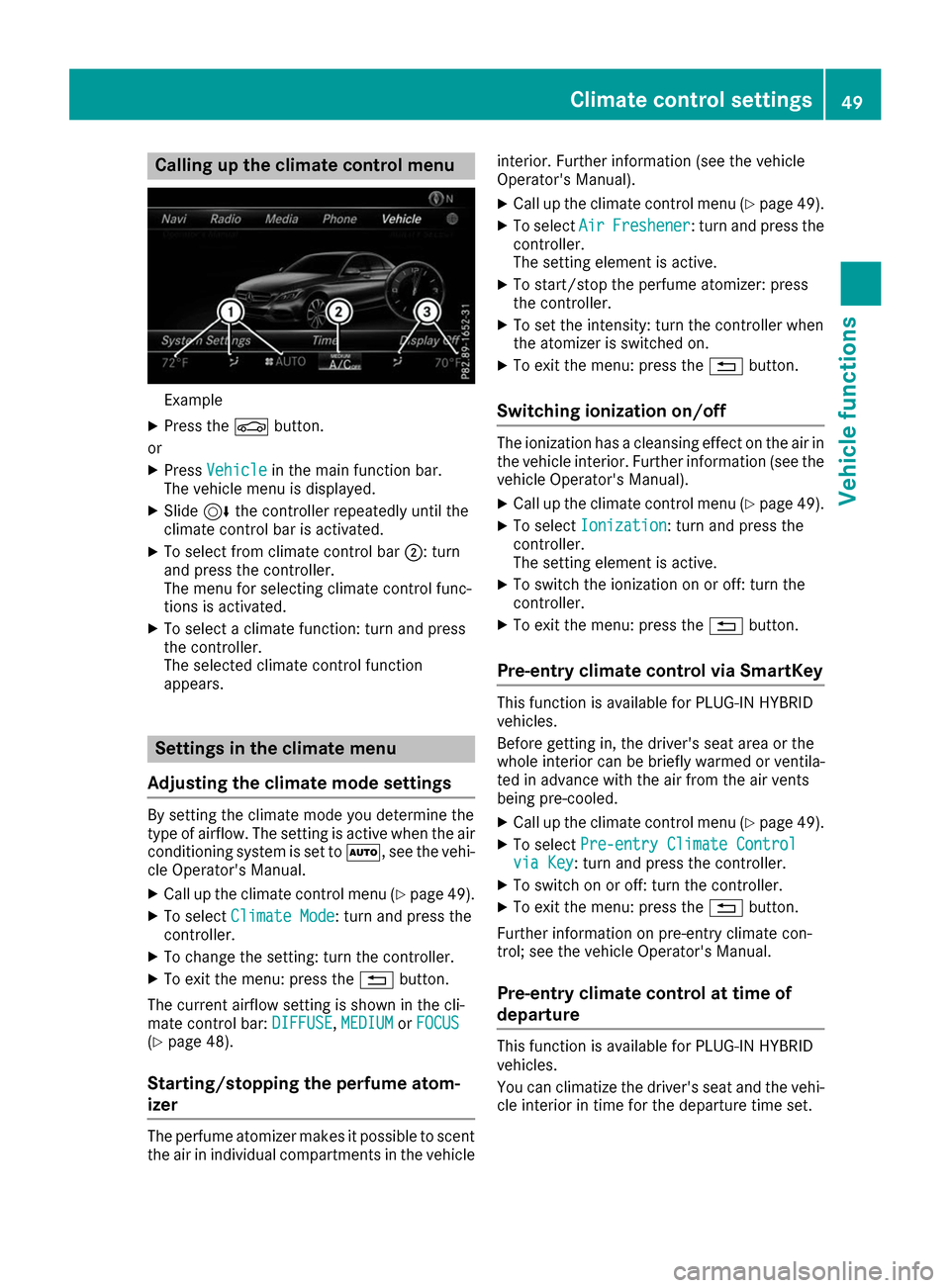
Calling up the climate control menu
Example
X Press the 00D4button.
or X Press Vehicle
Vehicle in the main function bar.
The vehicle menu is displayed.
X Slide 6the controller repeatedly until the
climate control bar is activated.
X To select from climate control bar 0044: turn
and press the controller.
The menu for selecting climate control func-
tions is activated.
X To select a climate function: turn and press
the controller.
The selected climate control function
appears. Settings in the climate menu
Adjusting the climate mode settings By setting the climate mode you determine the
type of airflow. The setting is active when the air
conditioning system is set to 0058, see the vehi-
cle Operator's Manual.
X Call up the climate control menu (Y page 49).
X To select Climate Mode Climate Mode: turn and press the
controller.
X To change the setting: turn the controller.
X To exit the menu: press the 0038button.
The current airflow setting is shown in the cli-
mate control bar: DIFFUSE
DIFFUSE, MEDIUM
MEDIUMorFOCUS
FOCUS
(Y page 48).
Starting/stopping the perfume atom-
izer The perfume atomizer makes it possible to scent
the air in individual compartments in the vehicle interior. Further information (see the vehicle
Operator's Manual).
X Call up the climate control menu (Y page 49).
X To select Air
Air Freshener Freshener: turn and press the
controller.
The setting element is active.
X To start/stop the perfume atomizer: press
the controller.
X To set the intensity: turn the controller when
the atomizer is switched on.
X To exit the menu: press the 0038button.
Switching ionization on/off The ionization has a cleansing effect on the air in
the vehicle interior. Further information (see the vehicle Operator's Manual).
X Call up the climate control menu (Y page 49).
X To select Ionization Ionization: turn and press the
controller.
The setting element is active.
X To switch the ionization on or off: turn the
controller.
X To exit the menu: press the 0038button.
Pre-entry climate control via SmartKey This function is available for PLUG
‑IN HYBRID
vehicles.
Before getting in, the driver's seat area or the
whole interior can be briefly warmed or ventila-
ted in advance with the air from the air vents
being pre-cooled.
X Call up the climate control menu (Y page 49).
X To select Pre-entry Climate Control Pre-entry Climate Control
via Key
via Key : turn and press the controller.
X To switch on or off: turn the controller.
X To exit the menu: press the 0038button.
Further information on pre-entry climate con-
trol; see the vehicle Operator's Manual.
Pre-entry climate control at time of
departure This function is available for PLUG
‑IN HYBRID
vehicles.
You can climatize the driver's seat and the vehi- cle interior in time for the departure time set. Climate control settings
49Vehicle functions Z
Page 59 of 178
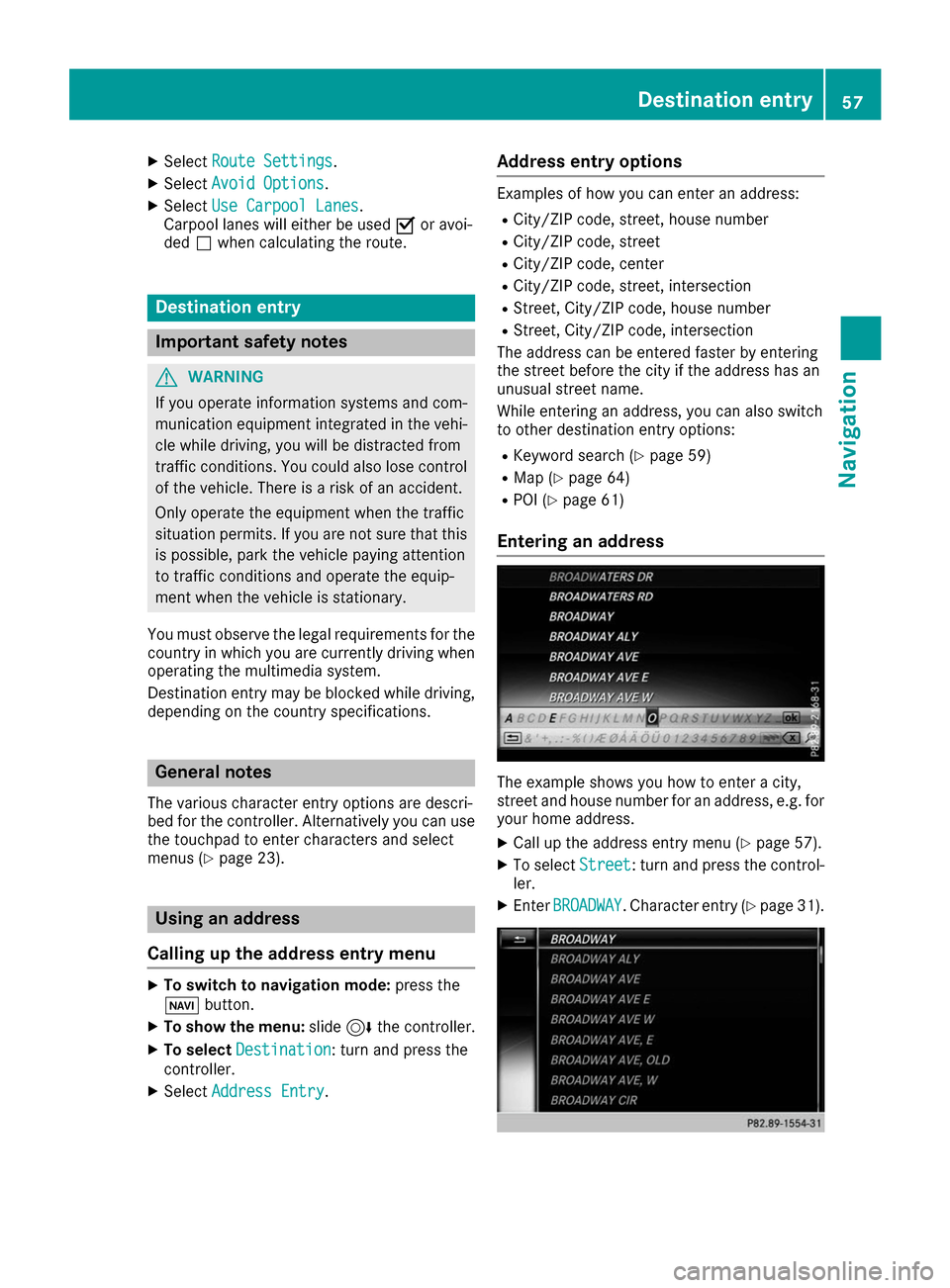
X
Select Route Settings
Route Settings .
X Select Avoid Options
Avoid Options.
X Select Use Carpool Lanes
Use Carpool Lanes.
Carpool lanes will either be used 0073or avoi-
ded 0053when calculating the route. Destination entry
Important safety notes
G
WARNING
If you operate information systems and com-
munication equipment integrated in the vehi- cle while driving, you will be distracted from
traffic conditions. You could also lose control of the vehicle. There is a risk of an accident.
Only operate the equipment when the traffic
situation permits. If you are not sure that this
is possible, park the vehicle paying attention
to traffic conditions and operate the equip-
ment when the vehicle is stationary.
You must observe the legal requirements for the country in which you are currently driving whenoperating the multimedia system.
Destination entry may be blocked while driving,
depending on the country specifications. General notes
The various character entry options are descri-
bed for the controller. Alternatively you can use
the touchpad to enter characters and select
menus (Y page 23). Using an address
Calling up the address entry menu X
To switch to navigation mode: press the
00BE button.
X To show the menu: slide6the controller.
X To select Destination
Destination: turn and press the
controller.
X Select Address Entry Address Entry. Address entry options Examples of how you can enter an address:
R City/ZIP code, street, house number
R City/ZIP code, street
R City/ZIP code, center
R City/ZIP code, street, intersection
R Street, City/ZIP code, house number
R Street, City/ZIP code, intersection
The address can be entered faster by entering
the street before the city if the address has an
unusual street name.
While entering an address, you can also switch
to other destination entry options:
R Keyword search (Y page 59)
R Map (Y page 64)
R POI (Y page 61)
Entering an address The example shows you how to enter a city,
street and house number for an address, e.g. for
your home address.
X Call up the address entry menu (Y page 57).
X To select Street Street: turn and press the control-
ler.
X Enter BROADWAY
BROADWAY . Character entry (Y page 31). Destination entry
57Navigation Z
Page 61 of 178

Starting route calculation
0043
To view the vicinity of the destination
The entered destination appears in the address
entry menu.
X To confirm Start
Start orContinue
Continue: press the
controller.
If you select Start Start: the route is calculated
with the current route settings (Y page 55).
While route calculation is in progress, an
arrow will indicate the direction to your des-
tination. Once the route has been calculated,
route guidance begins. If the vehicle is trav-
eling on a non-digitized road, the system dis-
plays the linear distance to the destination,
the direction to the destination and the Road Road
Not Mapped
Not Mapped message.
Selection Continue
Continue: If Calculate Alter‐
Calculate Alter‐
native Routes
native Routes is activated, alternative
routes are calculated (Y page 55). You can
display these and select them for route guid-
ance (Y page 75).
If route guidance has already been activated,
a prompt will appear asking whether you wish to end the current route guidance.
X To select Yes
YesorSet as Intermediate
Set as Intermediate
Destination
Destination: turn and press the controller.
Yes Yes cancels the current route guidance and
starts route calculation to the new destina-
tion.
Set as Intermediate Destination Set as Intermediate Destination adds
the new destination in addition to the existing
destination and opens the intermediate des-
tinations list.
i The route is calculated using the digital map
data. The calculation time depends on the
distance from the destination, for example.
The calculated route may differ from the ideal
route, e.g. due to roadworks or incomplete map data. Please also refer to the notes about
the digital map (Y page 86).
X To call up the keyword search: select00D3
by sliding 6, turning and pressing the con-
troller in the address entry menu.
X To view the vicinity of the destination: to
select 0043, turn and press the controller.
You can explore the destination area.
Requirement for exploring a destination
(USA): mbrace must be activated for Internet access (Y page 120).
Requirement for exploring a destination (Can- ada): a mobile phone is connected to the mul-
timedia system via Bluetooth ®
(Y page 92)
or USB (Y page 157). Keyword search
Entering keywords The keyword search is used to help find desti-
nations using fragments of words. The keyword
search is tolerant of errors.
It can be used for an address or a POI. For exam-
ple, you can search for the Empire State Building
in New York.
The keyword search finds geographically toler-
ant hits. If, for example, you are searching for a
street located on the edge of a major city, the
search will also cover adjacent smaller cities.
The keyword search supports languages using
Latin characters.
X To switch to navigation mode: press the
00BE button.
X To show the menu: slide6the controller.
X To select Destination Destination: turn and press the
controller.
X Select Keyword Search
Keyword Search. Destination entry
59Navigation Z
Page 62 of 178
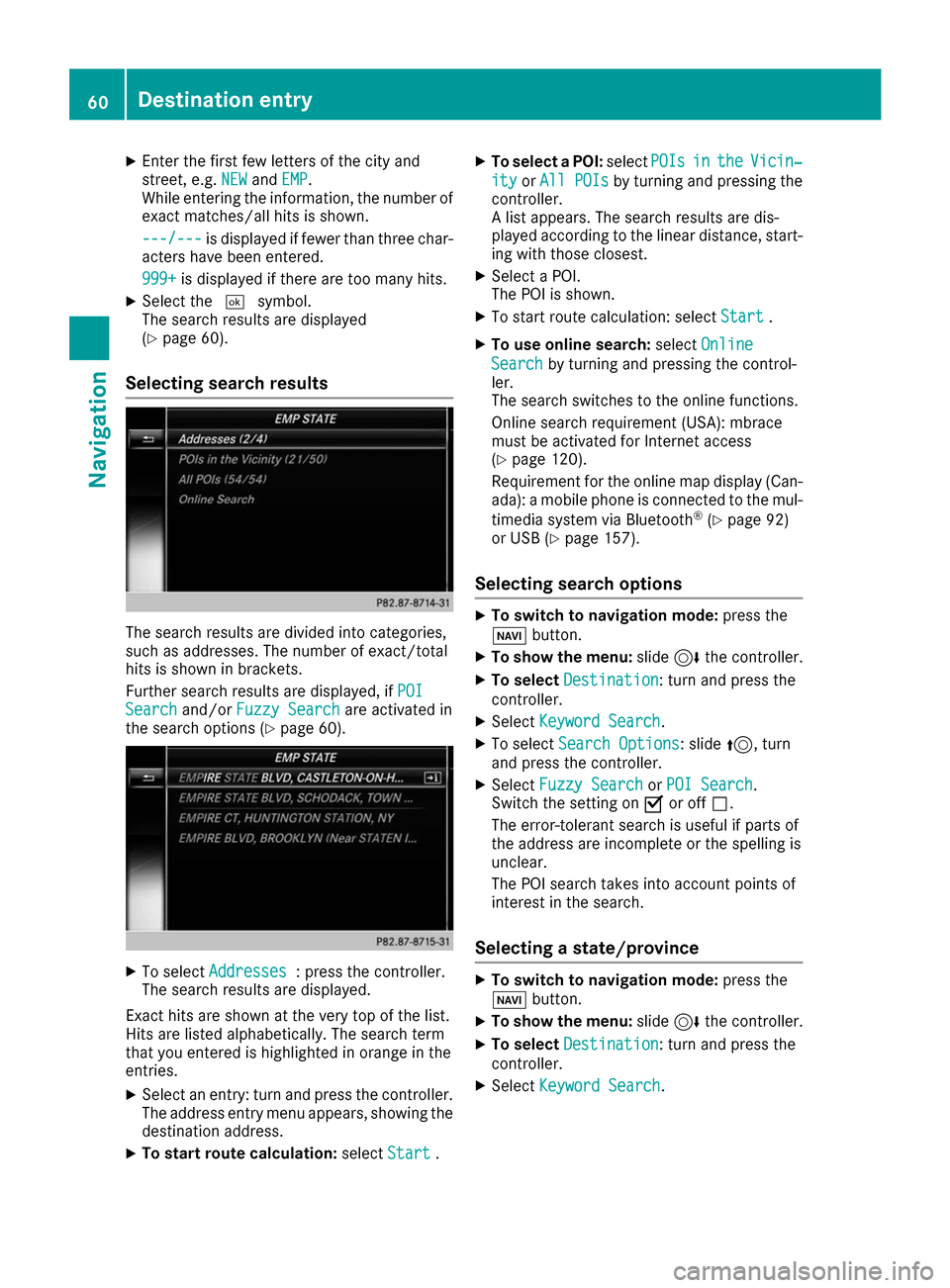
X
Enter the first few letters of the city and
street, e.g. NEW NEWandEMP
EMP.
While entering the information, the number of exact matches/all hits is shown.
---/--- ---/--- is displayed if fewer than three char-
acters have been entered.
999+
999+ is displayed if there are too many hits.
X Select the 0054symbol.
The search results are displayed
(Y page 60).
Selecting search results The search results are divided into categories,
such as addresses. The number of exact/total
hits is shown in brackets.
Further search results are displayed, if POI
POI
Search Search and/orFuzzy Search
Fuzzy Search are activated in
the search options (Y page 60).X
To select Addresses
Addresses : press the controller.
The search results are displayed.
Exact hits are shown at the very top of the list.
Hits are listed alphabetically. The search term
that you entered is highlighted in orange in the
entries. X Select an entry: turn and press the controller.
The address entry menu appears, showing the destination address.
X To start route calculation: selectStart
Start .X
To select a POI: selectPOIs POIsin
inthe
the Vicin‐
Vicin‐
ity
ity orAll POIs
All POIs by turning and pressing the
controller.
A list appears. The search results are dis-
played according to the linear distance, start-
ing with those closest.
X Select a POI.
The POI is shown.
X To start route calculation: select Start
Start .
X To use online search: selectOnline Online
Search Search by turning and pressing the control-
ler.
The search switches to the online functions.
Online search requirement (USA): mbrace
must be activated for Internet access
(Y page 120).
Requirement for the online map display (Can-
ada): a mobile phone is connected to the mul-
timedia system via Bluetooth ®
(Y page 92)
or USB (Y page 157).
Selecting search options X
To switch to navigation mode: press the
00BE button.
X To show the menu: slide6the controller.
X To select Destination Destination: turn and press the
controller.
X Select Keyword Search
Keyword Search .
X To select Search Options
Search Options: slide 5, turn
and press the controller.
X Select Fuzzy Search
Fuzzy Search orPOI Search
POI Search .
Switch the setting on 0073or off 0053.
The error-tolerant search is useful if parts of
the address are incomplete or the spelling is
unclear.
The POI search takes into account points of
interest in the search.
Selecting a state/province X
To switch to navigation mode: press the
00BE button.
X To show the menu: slide6the controller.
X To select Destination Destination: turn and press the
controller.
X Select Keyword Search
Keyword Search .60
Destina
tion entryNavigation
Page 63 of 178
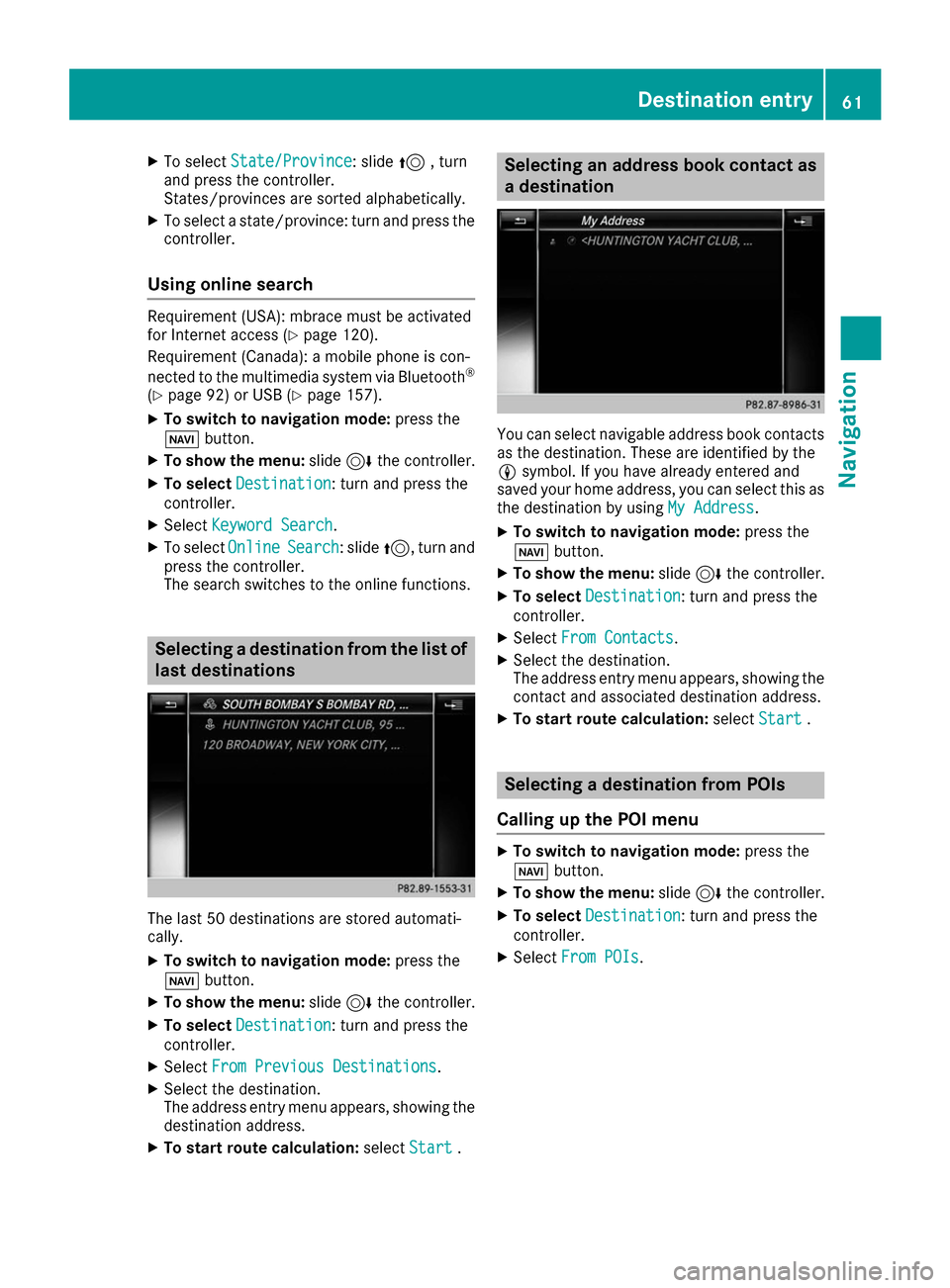
X
To select State/Province
State/Province: slide 5, turn
and press the controller.
States/provinces are sorted alphabetically.
X To select a state/province: turn and press the
controller.
Using online search Requirement (USA): mbrace must be activated
for Internet access (Y page 120).
Requirement (Canada): a mobile phone is con-
nected to the multimedia system via Bluetooth ®
(Y page 92) or USB (Y page 157).
X To switch to navigation mode: press the
00BE button.
X To show the menu: slide6the controller.
X To select Destination Destination : turn and press the
controller.
X Select Keyword Search
Keyword Search.
X To select Online
OnlineSearch
Search: slide 5, turn and
press the controller.
The search switches to the online functions. Selecting a destination from the list of
last destinations The last 50 destinations are stored automati-
cally.
X To switch to navigation mode: press the
00BE button.
X To show the menu: slide6the controller.
X To select Destination
Destination : turn and press the
controller.
X Select From Previous Destinations
From Previous Destinations.
X Select the destination.
The address entry menu appears, showing the
destination address.
X To start route calculation: selectStart Start . Selecting an address book contact as
a destination You can select navigable address book contacts
as the destination. These are identified by the
0048 symbol. If you have already entered and
saved your home address, you can select this as
the destination by using My Address My Address.
X To switch to navigation mode: press the
00BE button.
X To show the menu: slide6the controller.
X To select Destination
Destination : turn and press the
controller.
X Select From Contacts
From Contacts.
X Select the destination.
The address entry menu appears, showing the
contact and associated destination address.
X To start route calculation: selectStart Start . Selecting a destination from POIs
Calling up the POI menu X
To switch to navigation mode: press the
00BE button.
X To show the menu: slide6the controller.
X To select Destination
Destination : turn and press the
controller.
X Select From POIs
From POIs. Destination entry
61Navigation Z
Page 66 of 178
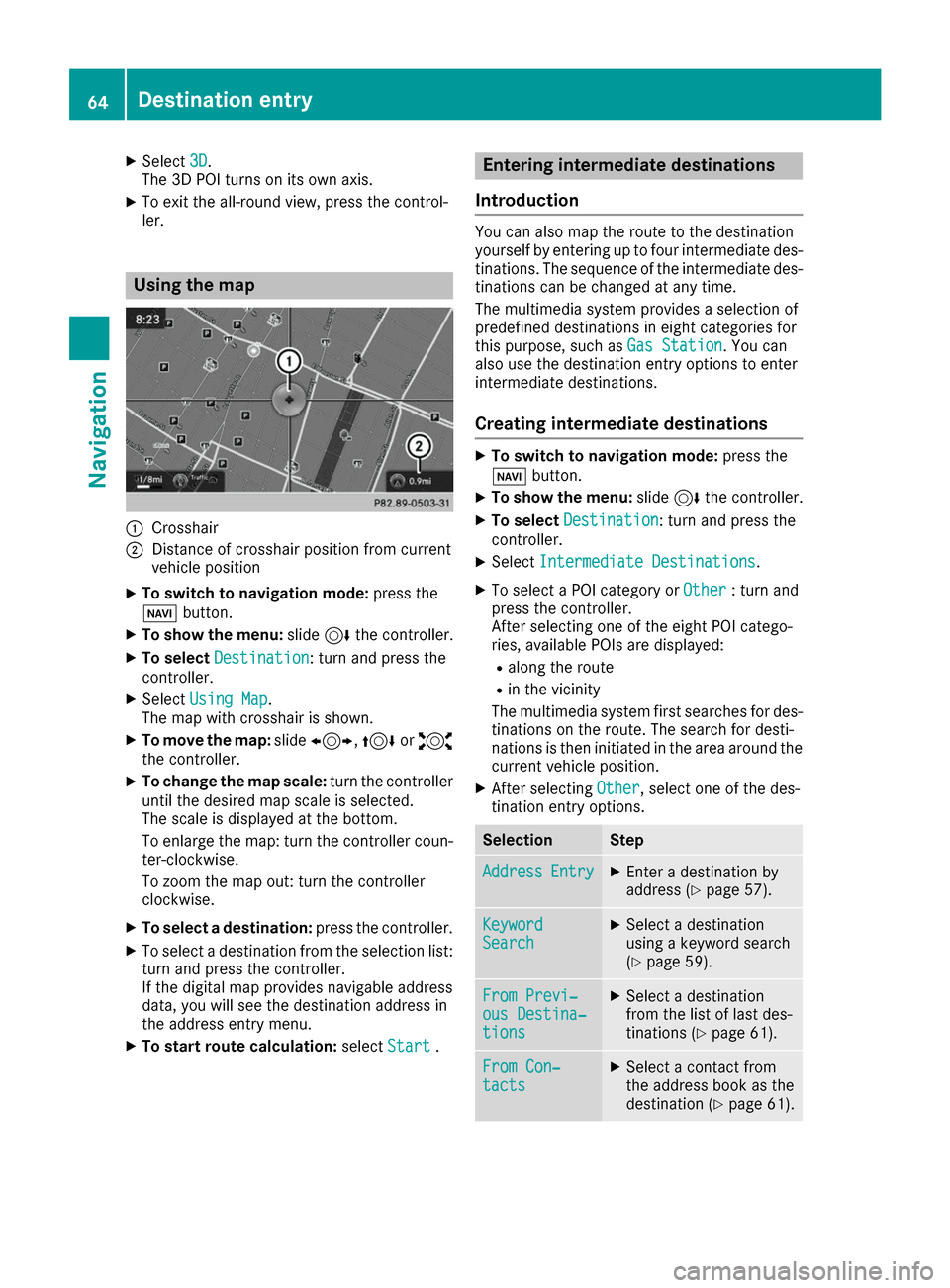
X
Select 3D
3D.
The 3D POI turns on its own axis.
X To exit the all-round view, press the control-
ler. Using the map
0043
Crosshair
0044 Distance of crosshair position from current
vehicle position
X To switch to navigation mode: press the
00BE button.
X To show the menu: slide6the controller.
X To select Destination
Destination: turn and press the
controller.
X Select Using Map Using Map.
The map with crosshair is shown.
X To move the map: slide1, 4or2
the controller.
X To change the map scale: turn the controller
until the desired map scale is selected.
The scale is displayed at the bottom.
To enlarge the map: turn the controller coun- ter-clockwise.
To zoom the map out: turn the controller
clockwise.
X To select a destination: press the controller.
X To select a destination from the selection list:
turn and press the controller.
If the digital map provides navigable address
data, you will see the destination address in
the address entry menu.
X To start route calculation: selectStart
Start . Entering intermediate destinations
Introduction You can also map the route to the destination
yourself by entering up to four intermediate des- tinations. The sequence of the intermediate des-
tinations can be changed at any time.
The multimedia system provides a selection of
predefined destinations in eight categories for
this purpose, such as Gas Station Gas Station. You can
also use the destination entry options to enter
intermediate destinations.
Creating intermediate destinations X
To switch to navigation mode: press the
00BE button.
X To show the menu: slide6the controller.
X To select Destination
Destination: turn and press the
controller.
X Select Intermediate Destinations
Intermediate Destinations .
X To select a POI category or Other
Other: turn and
press the controller.
After selecting one of the eight POI catego-
ries, available POIs are displayed:
R along the route
R in the vicinity
The multimedia system first searches for des-
tinations on the route. The search for desti-
nations is then initiated in the area around the
current vehicle position.
X After selecting Other Other, select one of the des-
tination entry options. Selection Step
Address
Address
Entry
Entry X
Enter a destination by
address (Y page 57). Keyword Keyword
Search Search X
Select a destination
using a keyword search
(Y page 59). From Previ‐ From Previ‐
ous Destina‐ ous Destina‐
tions tions X
Select a destination
from the list of last des-
tinations (Y page 61). From Con‐ From Con‐
tacts tacts X
Select a contact from
the address book as the
destination (Y page 61).64
Destination entryNavigation
Page 95 of 178
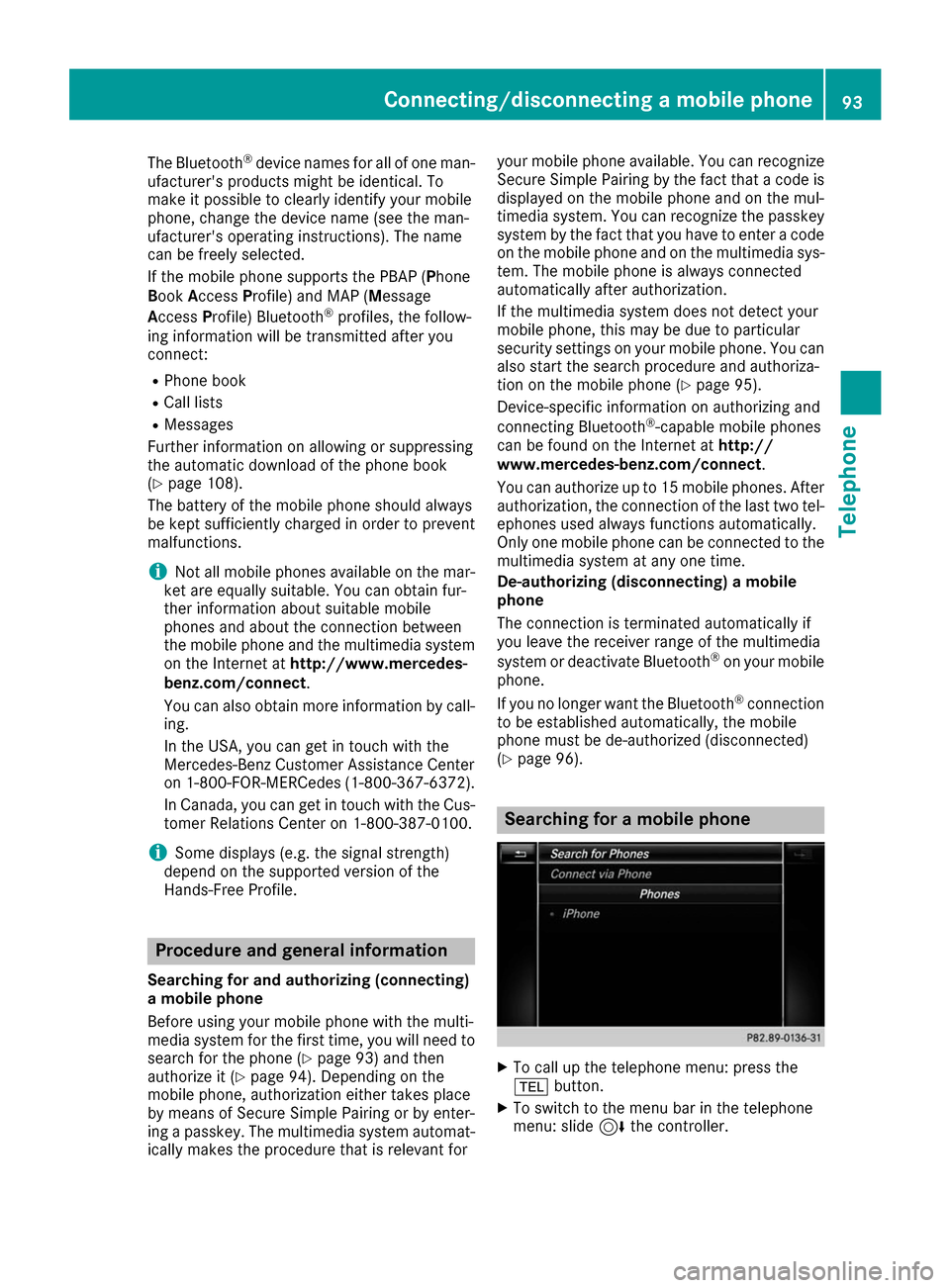
The Bluetooth
®
device names for all of one man-
ufacturer's products might be identical. To
make it possible to clearly identify your mobile
phone, change the device name (see the man-
ufacturer's operating instructions). The name
can be freely selected.
If the mobile phone supports the PBAP (Phone
Book Access Profile) and MAP (M essage
Access Profile) Bluetooth ®
profiles, the follow-
ing information will be transmitted after you
connect:
R Phone book
R Call lists
R Messages
Further information on allowing or suppressing
the automatic download of the phone book
(Y page 108).
The battery of the mobile phone should always
be kept sufficiently charged in order to prevent
malfunctions.
i Not all mobile phones available on the mar-
ket are equally suitable. You can obtain fur-
ther information about suitable mobile
phones and about the connection between
the mobile phone and the multimedia system
on the Internet at http://www.mercedes-
benz.com/connect .
You can also obtain more information by call- ing.
In the USA, you can get in touch with the
Mercedes-Benz Customer Assistance Center
on 1-800-FOR-MERCedes (1-800-367-6372).
In Canada, you can get in touch with the Cus-
tomer Relations Center on 1-800-387-0100.
i Some displays (e.g. the signal strength)
depend on the supported version of the
Hands-Free Profile. Procedure and general information
Searching for and authorizing (connecting)
a mobile phone
Before using your mobile phone with the multi-
media system for the first time, you will need to search for the phone (Y page 93) and then
authorize it (Y page 94). Depending on the
mobile phone, authorization either takes place
by means of Secure Simple Pairing or by enter-
ing a passkey. The multimedia system automat- ically makes the procedure that is relevant for your mobile phone available. You can recognize
Secure Simple Pairing by the fact that a code is
displayed on the mobile phone and on the mul-
timedia system. You can recognize the passkey
system by the fact that you have to enter a code
on the mobile phone and on the multimedia sys-
tem. The mobile phone is always connected
automatically after authorization.
If the multimedia system does not detect your
mobile phone, this may be due to particular
security settings on your mobile phone. You can
also start the search procedure and authoriza-
tion on the mobile phone (Y page 95).
Device-specific information on authorizing and
connecting Bluetooth ®
-capable mobile phones
can be found on the Internet at http://
www.mercedes-benz.com/connect .
You can authorize up to 15 mobile phones. After
authorization, the connection of the last two tel- ephones used always functions automatically.
Only one mobile phone can be connected to the
multimedia system at any one time.
De-authorizing (disconnecting) a mobile
phone
The connection is terminated automatically if
you leave the receiver range of the multimedia
system or deactivate Bluetooth ®
on your mobile
phone.
If you no longer want the Bluetooth ®
connection
to be established automatically, the mobile
phone must be de-authorized (disconnected)
(Y page 96). Searching for a mobile phone
X
To call up the telephone menu: press the
002B button.
X To switch to the menu bar in the telephone
menu: slide 6the controller. Connecting/disconnecting a mobile phone
93Telephone Z
Page 96 of 178
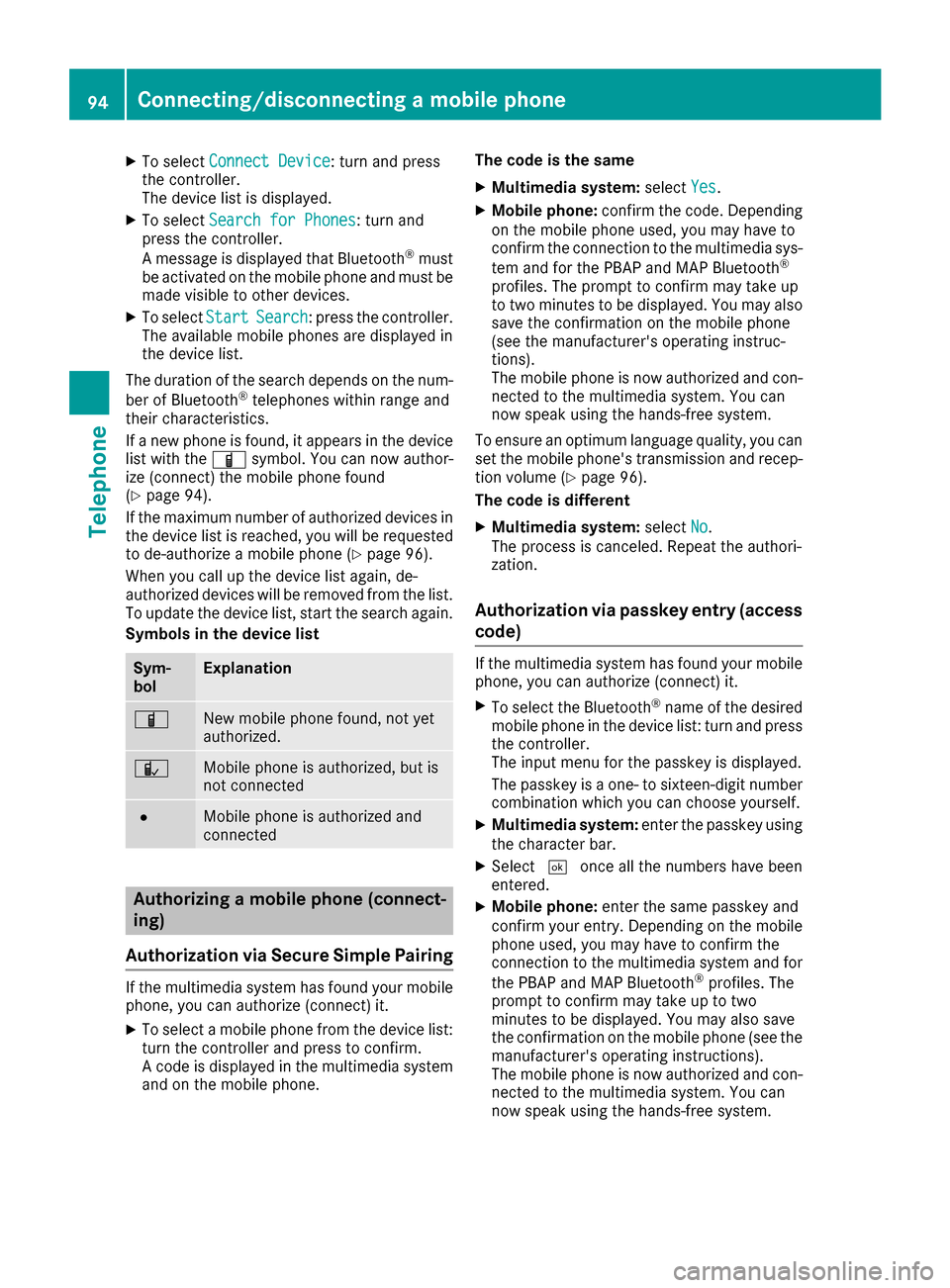
X
To select Connect Device
Connect Device: turn and press
the controller.
The device list is displayed.
X To select Search for Phones
Search for Phones: turn and
press the controller.
A message is displayed that Bluetooth ®
must
be activated on the mobile phone and must be
made visible to other devices.
X To select Start
Start Search Search: press the controller.
The available mobile phones are displayed in
the device list.
The duration of the search depends on the num- ber of Bluetooth ®
telephones within range and
their characteristics.
If a new phone is found, it appears in the device list with the 00D3symbol. You can now author-
ize (connect) the mobile phone found
(Y page 94).
If the maximum number of authorized devices in the device list is reached, you will be requested
to de-authorize a mobile phone (Y page 96).
When you call up the device list again, de-
authorized devices will be removed from the list.
To update the device list, start the search again.
Symbols in the device list Sym-
bol Explanation
00D3
New mobile phone found, not yet
authorized.
00DC
Mobile phone is authorized, but is
not connected
0036
Mobile phone is authorized and
connected
Authorizing a mobile phone (connect-
ing)
Authorization via Secure Simple Pairing If the multimedia system has found your mobile
phone, you can authorize (connect) it.
X To select a mobile phone from the device list:
turn the controller and press to confirm.
A code is displayed in the multimedia system
and on the mobile phone. The code is the same
X Multimedia system: selectYes Yes.
X Mobile phone: confirm the code. Depending
on the mobile phone used, you may have to
confirm the connection to the multimedia sys-
tem and for the PBAP and MAP Bluetooth ®
profiles. The prompt to confirm may take up
to two minutes to be displayed. You may also save the confirmation on the mobile phone
(see the manufacturer's operating instruc-
tions).
The mobile phone is now authorized and con-
nected to the multimedia system. You can
now speak using the hands-free system.
To ensure an optimum language quality, you can
set the mobile phone's transmission and recep- tion volume (Y page 96).
The code is different
X Multimedia system: selectNo No.
The process is canceled. Repeat the authori-
zation.
Authorization via passkey entry (access
code) If the multimedia system has found your mobile
phone, you can authorize (connect) it.
X To select the Bluetooth ®
name of the desired
mobile phone in the device list: turn and press the controller.
The input menu for the passkey is displayed.
The passkey is a one- to sixteen-digit number combination which you can choose yourself.
X Multimedia system: enter the passkey using
the character bar.
X Select 0054once all the numbers have been
entered.
X Mobile phone: enter the same passkey and
confirm your entry. Depending on the mobile phone used, you may have to confirm the
connection to the multimedia system and for
the PBAP and MAP Bluetooth ®
profiles. The
prompt to confirm may take up to two
minutes to be displayed. You may also save
the confirmation on the mobile phone (see the manufacturer's operating instructions).
The mobile phone is now authorized and con-
nected to the multimedia system. You can
now speak using the hands-free system. 94
Connecting/disconnecting a mobile phoneTelephone