sat nav MERCEDES-BENZ C-Class SEDAN 2017 W205 Comand Manual
[x] Cancel search | Manufacturer: MERCEDES-BENZ, Model Year: 2017, Model line: C-Class SEDAN, Model: MERCEDES-BENZ C-Class SEDAN 2017 W205Pages: 178, PDF Size: 9.47 MB
Page 90 of 178
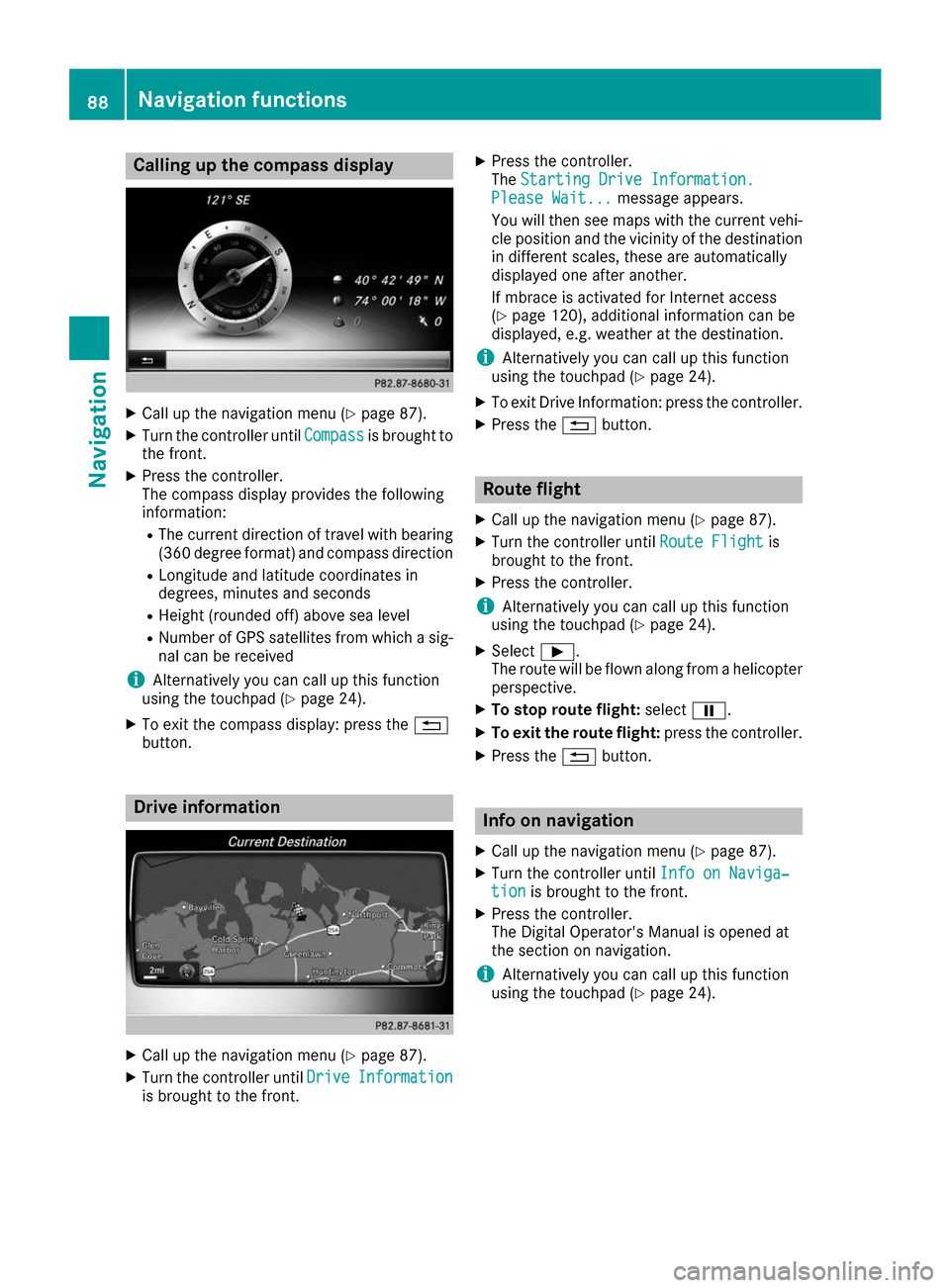
Calling up the compass display
X
Call up the navigation menu (Y page 87).
X Turn the controller until Compass
Compassis brought to
the front.
X Press the controller.
The compass display provides the following
information:
R The current direction of travel with bearing
(360 degree format) and compass direction
R Longitude and latitude coordinates in
degrees, minutes and seconds
R Height (rounded off) above sea level
R Number of GPS satellites from which a sig-
nal can be received
i Alternatively you can call up this function
using the touchpad (Y page 24).
X To exit the compass display: press the 0038
button. Drive information
X
Call up the navigation menu (Y page 87).
X Turn the controller until Drive
Drive Information Information
is brought to the front. X
Press the controller.
The Starting Drive Information.
Starting Drive Information.
Please Wait... Please Wait... message appears.
You will then see maps with the current vehi-
cle position and the vicinity of the destination in different scales, these are automatically
displayed one after another.
If mbrace is activated for Internet access
(Y page 120), additional information can be
displayed, e.g. weather at the destination.
i Alternatively you can call up this function
using the touchpad (Y page 24).
X To exit Drive Information: press the controller.
X Press the 0038button. Route flight
X Call up the navigation menu (Y page 87).
X Turn the controller until Route Flight Route Flightis
brought to the front.
X Press the controller.
i Alternatively you can call up this function
using the touchpad (Y page 24).
X Select 00D0.
The route will be flown along from a helicopter perspective.
X To stop route flight: select00CF.
X To exit the route flight: press the controller.
X Press the 0038button. Info on navigation
X Call up the navigation menu (Y page 87).
X Turn the controller until Info on Naviga‐
Info on Naviga‐
tion
tion is brought to the front.
X Press the controller.
The Digital Operator's Manual is opened at
the section on navigation.
i Alternatively you can call up this function
using the touchpad (Y page 24).88
Navigation functionsNavigation
Page 138 of 178
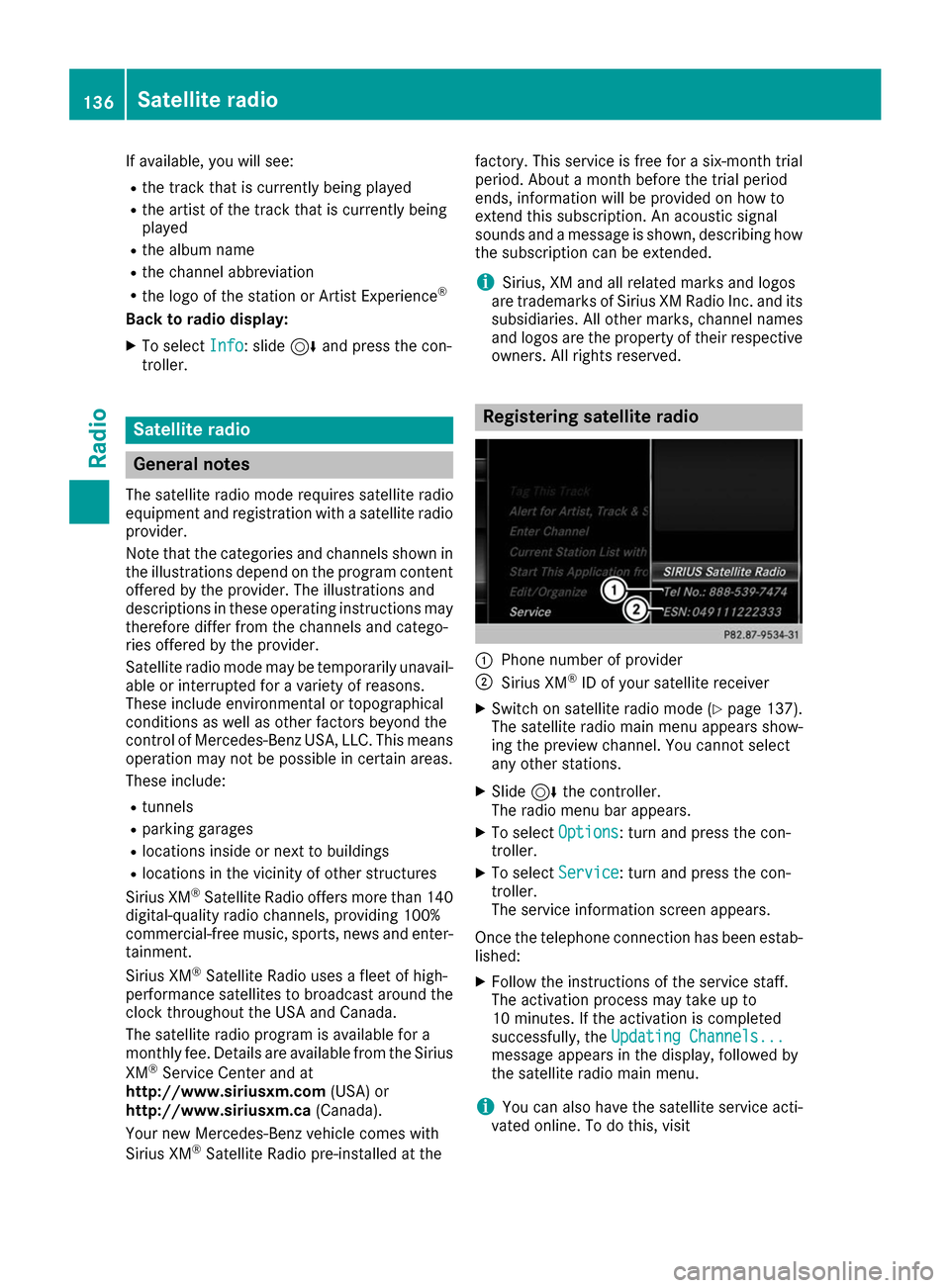
If available, you will see:
R the track that is currently being played
R the artist of the track that is currently being
played
R the album name
R the channel abbreviation
R the logo of the station or Artist Experience ®
Back to radio display:
X To select Info
Info: slide 6and press the con-
troller. Satellite radio
General notes
The satellite radio mode requires satellite radio
equipment and registration with a satellite radio provider.
Note that the categories and channels shown in
the illustrations depend on the program content offered by the provider. The illustrations and
descriptions in these operating instructions may therefore differ from the channels and catego-
ries offered by the provider.
Satellite radio mode may be temporarily unavail- able or interrupted for a variety of reasons.
These include environmental or topographical
conditions as well as other factors beyond the
control of Mercedes-Benz USA, LLC. This means operation may not be possible in certain areas.
These include:
R tunnels
R parking garages
R locations inside or next to buildings
R locations in the vicinity of other structures
Sirius XM ®
Satellite Radio offers more than 140
digital-quality radio channels, providing 100%
commercial-free music, sports, news and enter-
tainment.
Sirius XM ®
Satellite Radio uses a fleet of high-
performance satellites to broadcast around the
clock throughout the USA and Canada.
The satellite radio program is available for a
monthly fee. Details are available from the Sirius
XM ®
Service Center and at
http://www.siriusxm.com (USA) or
http://www.siriusxm.ca (Canada).
Your new Mercedes-Benz vehicle comes with
Sirius XM ®
Satellite Radio pre-installed at the factory. This service is free for a six-month trial
period. About a month before the trial period
ends, information will be provided on how to
extend this subscription. An acoustic signal
sounds and a message is shown, describing how
the subscription can be extended.
i Sirius, XM and all related marks and logos
are trademarks of Sirius XM Radio Inc. and its
subsidiaries. All other marks, channel names
and logos are the property of their respective
owners. All rights reserved. Registering satellite radio
0043
Phone number of provider
0044 Sirius XM ®
ID of your satellite receiver
X Switch on satellite radio mode (Y page 137).
The satellite radio main menu appears show-
ing the preview channel. You cannot select
any other stations.
X Slide 6the controller.
The radio menu bar appears.
X To select Options
Options: turn and press the con-
troller.
X To select Service
Service: turn and press the con-
troller.
The service information screen appears.
Once the telephone connection has been estab-
lished:
X Follow the instructions of the service staff.
The activation process may take up to
10 minutes. If the activation is completed
successfully, the Updating Channels... Updating Channels...
message appears in the display, followed by
the satellite radio main menu.
i You can also have the satellite service acti-
vated online. To do this, visit 136
Satellite radioRadio
Page 139 of 178
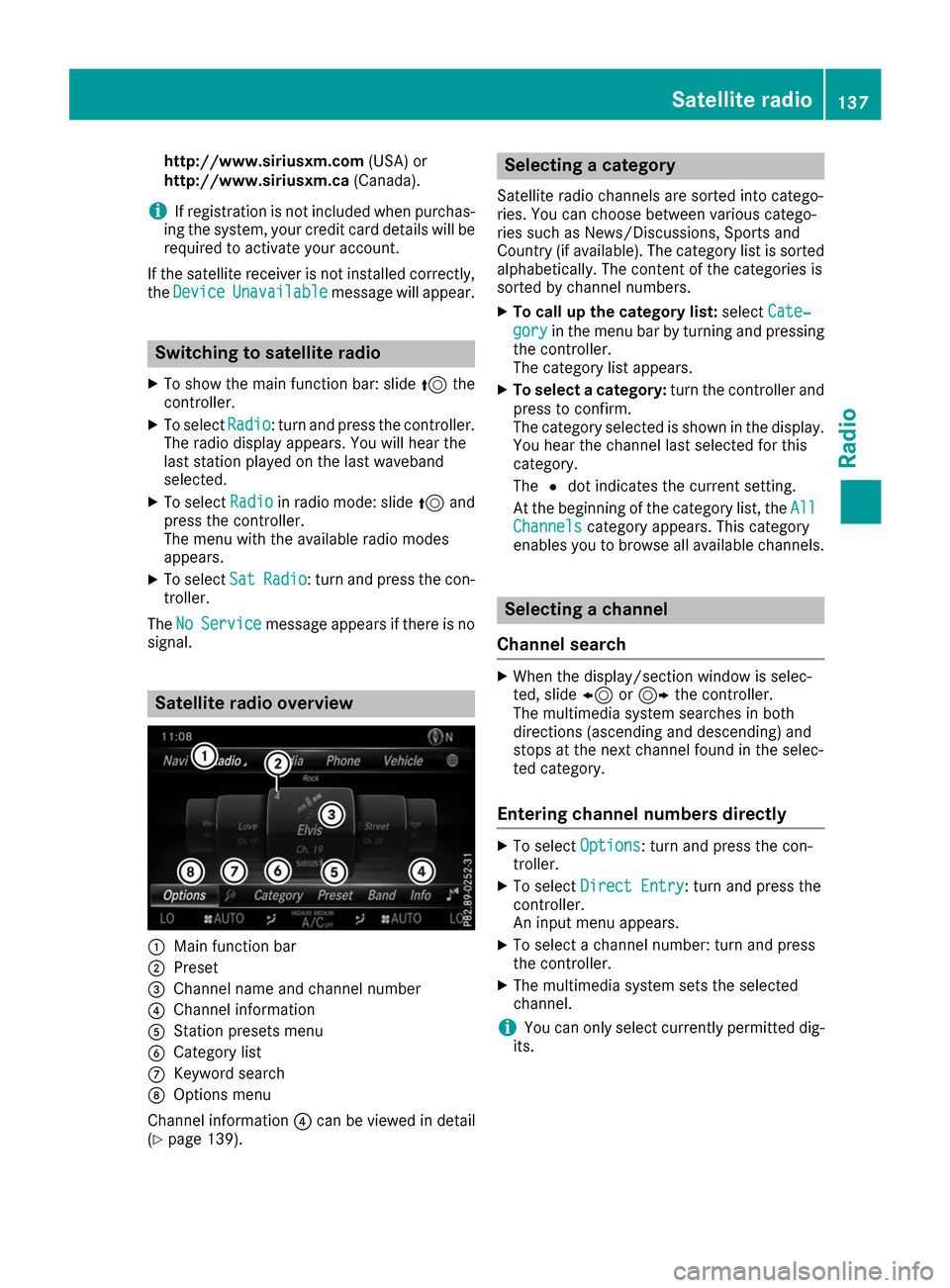
http://www.siriusxm.com
(USA) or
http://www.siriusxm.ca (Canada).
i If registration is not included when purchas-
ing the system, your credit card details will be
required to activate your account.
If the satellite receiver is not installed correctly, the Device
Device Unavailable
Unavailable message will appear. Switching to satellite radio
X To show the main function bar: slide 5the
controller.
X To select Radio
Radio: turn and press the controller.
The radio display appears. You will hear the
last station played on the last waveband
selected.
X To select Radio Radioin radio mode: slide 5and
press the controller.
The menu with the available radio modes
appears.
X To select Sat
Sat Radio Radio : turn and press the con-
troller.
The No
No Service
Service message appears if there is no
signal. Satellite radio overview
0043
Main function bar
0044 Preset
0087 Channel name and channel number
0085 Channel information
0083 Station presets menu
0084 Category list
006B Keyword search
006C Options menu
Channel information 0085can be viewed in detail
(Y page 139). Selecting a category
Satellite radio channels are sorted into catego-
ries. You can choose between various catego-
ries such as News/Discussions, Sports and
Country (if available). The category list is sorted
alphabetically. The content of the categories is
sorted by channel numbers.
X To call up the category list: selectCate‐ Cate‐
gory
gory in the menu bar by turning and pressing
the controller.
The category list appears.
X To select a category: turn the controller and
press to confirm.
The category selected is shown in the display. You hear the channel last selected for this
category.
The 0036dot indicates the current setting.
At the beginning of the category list, the All All
Channels
Channels category appears. This category
enables you to browse all available channels. Selecting a channel
Channel search X
When the display/section window is selec-
ted, slide 8or9 the controller.
The multimedia system searches in both
directions (ascending and descending) and
stops at the next channel found in the selec-
ted category.
Entering channel numbers directly X
To select Options Options: turn and press the con-
troller.
X To select Direct Entry
Direct Entry: turn and press the
controller.
An input menu appears.
X To select a channel number: turn and press
the controller.
X The multimedia system sets the selected
channel.
i You can only select currently permitted dig-
its. Satellite radio
137Radio