key MERCEDES-BENZ C-Class SEDAN 2017 W205 Comand Manual
[x] Cancel search | Manufacturer: MERCEDES-BENZ, Model Year: 2017, Model line: C-Class SEDAN, Model: MERCEDES-BENZ C-Class SEDAN 2017 W205Pages: 178, PDF Size: 9.47 MB
Page 97 of 178
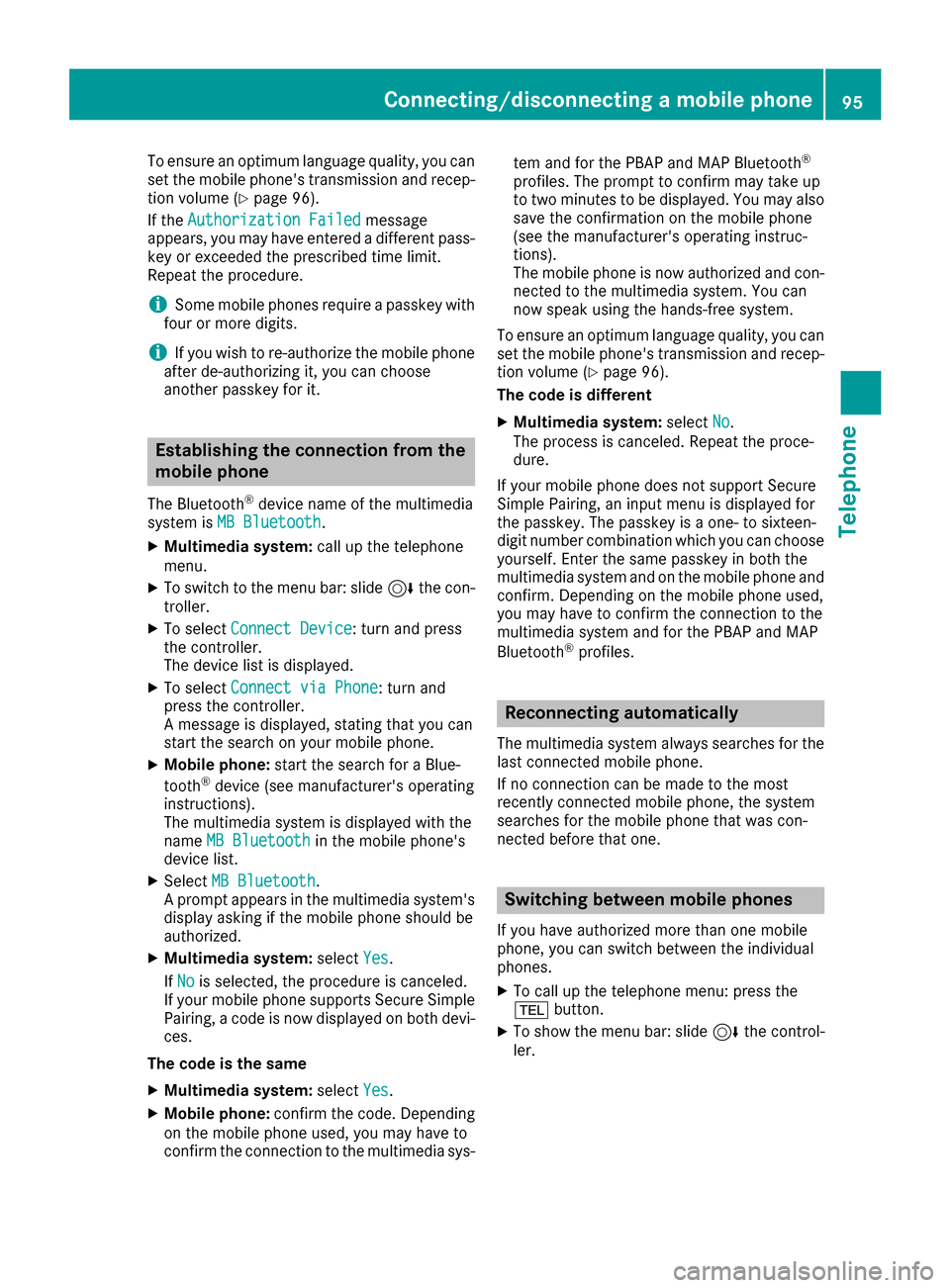
To ensure an optimum language quality, you can
set the mobile phone's transmission and recep-
tion volume (Y page 96).
If the Authorization Failed
Authorization Failed message
appears, you may have entered a different pass-
key or exceeded the prescribed time limit.
Repeat the procedure.
i Some mobile phones require a passkey with
four or more digits.
i If you wish to re-authorize the mobile phone
after de-authorizing it, you can choose
another passkey for it. Establishing the connection from the
mobile phone
The Bluetooth ®
device name of the multimedia
system is MB Bluetooth
MB Bluetooth.
X Multimedia system: call up the telephone
menu.
X To switch to the menu bar: slide 6the con-
troller.
X To select Connect Device
Connect Device: turn and press
the controller.
The device list is displayed.
X To select Connect via Phone
Connect via Phone: turn and
press the controller.
A message is displayed, stating that you can
start the search on your mobile phone.
X Mobile phone: start the search for a Blue-
tooth ®
device (see manufacturer's operating
instructions).
The multimedia system is displayed with the
name MB Bluetooth
MB Bluetooth in the mobile phone's
device list.
X Select MB Bluetooth MB Bluetooth.
A prompt appears in the multimedia system's display asking if the mobile phone should be
authorized.
X Multimedia system: selectYes Yes.
If No
No is selected, the procedure is canceled.
If your mobile phone supports Secure Simple
Pairing, a code is now displayed on both devi- ces.
The code is the same
X Multimedia system: selectYes
Yes.
X Mobile phone: confirm the code. Depending
on the mobile phone used, you may have to
confirm the connection to the multimedia sys- tem and for the PBAP and MAP Bluetooth
®
profiles. The prompt to confirm may take up
to two minutes to be displayed. You may also save the confirmation on the mobile phone
(see the manufacturer's operating instruc-
tions).
The mobile phone is now authorized and con-
nected to the multimedia system. You can
now speak using the hands-free system.
To ensure an optimum language quality, you can
set the mobile phone's transmission and recep- tion volume (Y page 96).
The code is different
X Multimedia system: selectNo No.
The process is canceled. Repeat the proce-
dure.
If your mobile phone does not support Secure
Simple Pairing, an input menu is displayed for
the passkey. The passkey is a one- to sixteen-
digit number combination which you can choose
yourself. Enter the same passkey in both the
multimedia system and on the mobile phone and
confirm. Depending on the mobile phone used,
you may have to confirm the connection to the
multimedia system and for the PBAP and MAP
Bluetooth ®
profiles. Reconnecting automatically
The multimedia system always searches for the last connected mobile phone.
If no connection can be made to the most
recently connected mobile phone, the system
searches for the mobile phone that was con-
nected before that one. Switching between mobile phones
If you have authorized more than one mobile
phone, you can switch between the individual
phones.
X To call up the telephone menu: press the
002B button.
X To show the menu bar: slide 6the control-
ler. Connecting/disconnecting a mobile phone
95Telephone Z
Page 128 of 178
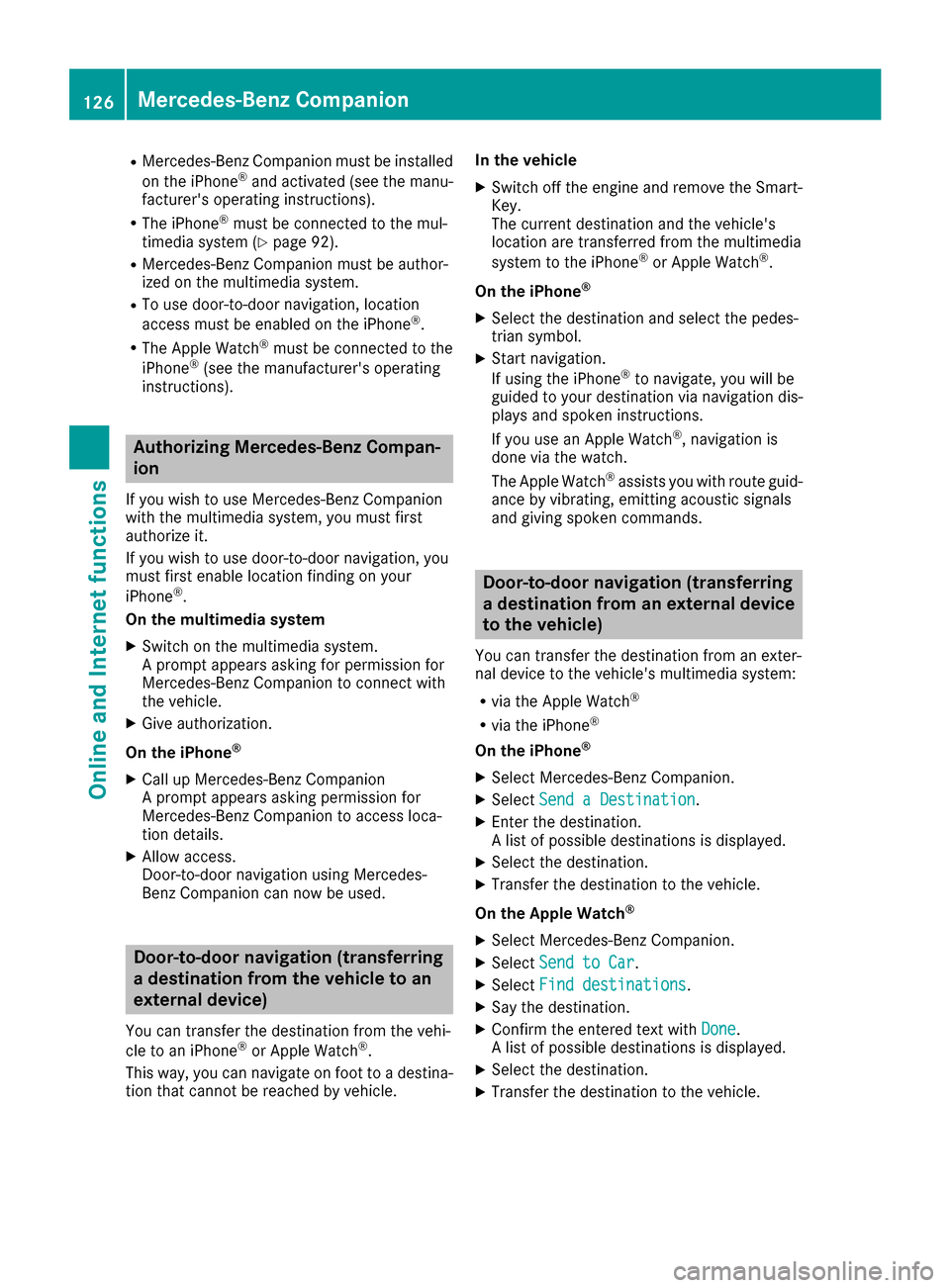
R
Mercedes-Benz Companion must be installed
on the iPhone ®
and activated (see the manu-
facturer's operating instructions).
R The iPhone ®
must be connected to the mul-
timedia system (Y page 92).
R Mercedes-Benz Companion must be author-
ized on the multimedia system.
R To use door-to-door navigation, location
access must be enabled on the iPhone ®
.
R The Apple Watch ®
must be connected to the
iPhone ®
(see the manufacturer's operating
instructions). Authorizing Mercedes-Benz Compan-
ion
If you wish to use Mercedes-Benz Companion
with the multimedia system, you must first
authorize it.
If you wish to use door-to-door navigation, you
must first enable location finding on your
iPhone ®
.
On the multimedia system
X Switch on the multimedia system.
A prompt appears asking for permission for
Mercedes-Benz Companion to connect with
the vehicle.
X Give authorization.
On the iPhone ®
X Call up Mercedes-Benz Companion
A prompt appears asking permission for
Mercedes-Benz Companion to access loca-
tion details.
X Allow access.
Door-to-door navigation using Mercedes-
Benz Companion can now be used. Door-to-door navigation (transferring
a destination from the vehicle to an
external device)
You can transfer the destination from the vehi-
cle to an iPhone ®
or Apple Watch ®
.
This way, you can navigate on foot to a destina- tion that cannot be reached by vehicle. In the vehicle
X Switch off the engine and remove the Smart-
Key.
The current destination and the vehicle's
location are transferred from the multimedia
system to the iPhone ®
or Apple Watch ®
.
On the iPhone ®
X Select the destination and select the pedes-
trian symbol.
X Start navigation.
If using the iPhone ®
to navigate, you will be
guided to your destination via navigation dis-
plays and spoken instructions.
If you use an Apple Watch ®
, navigation is
done via the watch.
The Apple Watch ®
assists you with route guid-
ance by vibrating, emitting acoustic signals
and giving spoken commands. Door-to-door navigation (transferring
a destination from an external device
to the vehicle)
You can transfer the destination from an exter-
nal device to the vehicle's multimedia system:
R via the Apple Watch ®
R via the iPhone ®
On the iPhone ®
X Select Mercedes-Benz Companion.
X Select Send a Destination Send a Destination.
X Enter the destination.
A list of possible destinations is displayed.
X Select the destination.
X Transfer the destination to the vehicle.
On the Apple Watch ®
X Select Mercedes-Benz Companion.
X Select Send to Car Send to Car.
X Select Find destinations
Find destinations.
X Say the destination.
X Confirm the entered text with Done
Done.
A list of possible destinations is displayed.
X Select the destination.
X Transfer the destination to the vehicle. 126
Mercedes-Benz CompanionOnline and Internet functions
Page 129 of 178
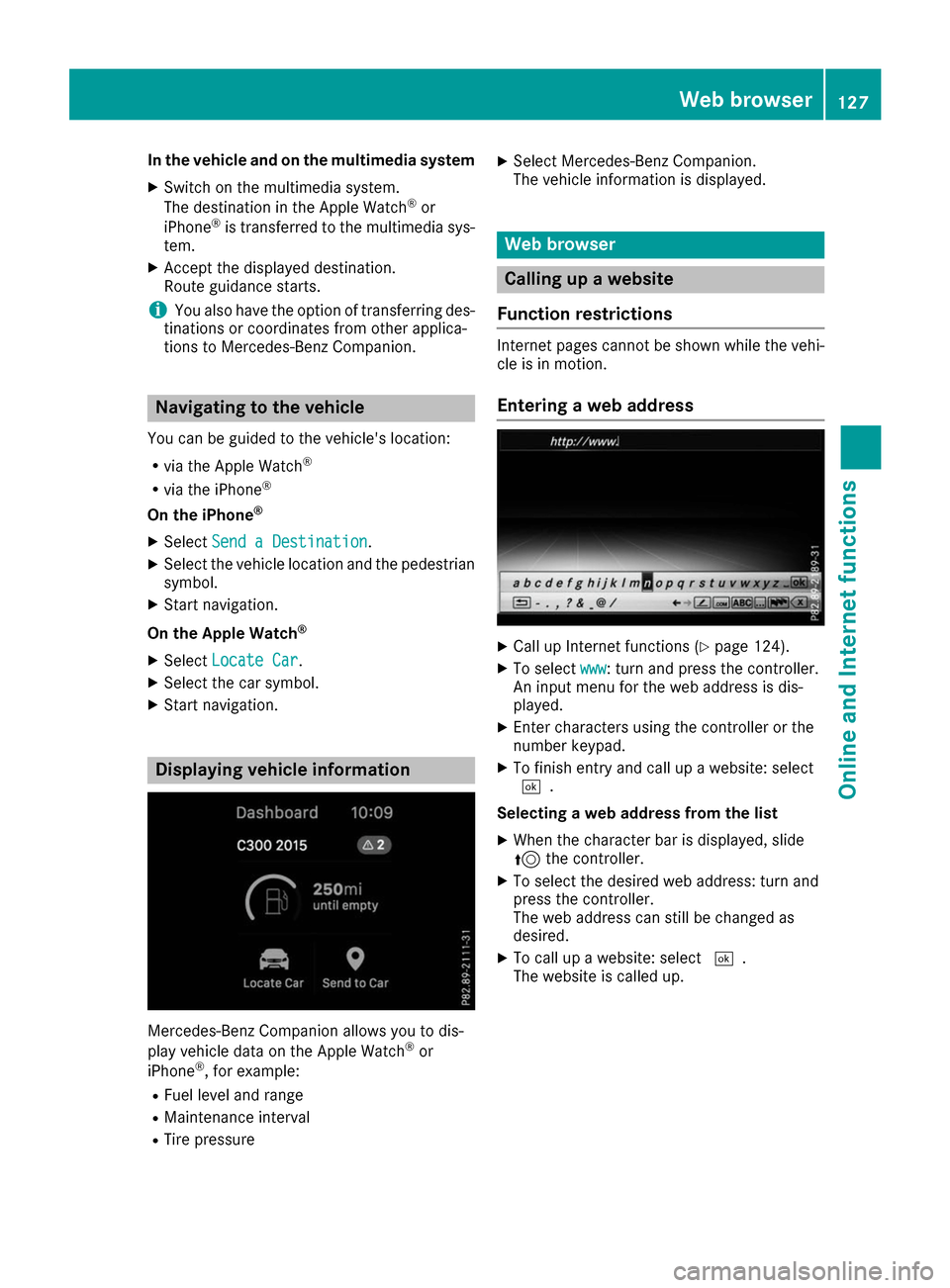
In the vehicle and on the multimedia system
X Switch on the multimedia system.
The destination in the Apple Watch ®
or
iPhone ®
is transferred to the multimedia sys-
tem.
X Accept the displayed destination.
Route guidance starts.
i You also have the option of transferring des-
tinations or coordinates from other applica-
tions to Mercedes-Benz Companion. Navigating to the vehicle
You can be guided to the vehicle's location:
R via the Apple Watch ®
R via the iPhone ®
On the iPhone ®
X Select Send a Destination
Send a Destination.
X Select the vehicle location and the pedestrian
symbol.
X Start navigation.
On the Apple Watch ®
X Select Locate Car
Locate Car .
X Select the car symbol.
X Start navigation. Displaying vehicle information
Mercedes-Benz Companion allows you to dis-
play vehicle data on the Apple Watch ®
or
iPhone ®
, for example:
R Fuel level and range
R Maintenance interval
R Tire pressure X
Select Mercedes-Benz Companion.
The vehicle information is displayed. Web browser
Calling up a website
Function restrictions Internet pages cannot be shown while the vehi-
cle is in motion.
Entering a web address X
Call up Internet functions (Y page 124).
X To select www www: turn and press the controller.
An input menu for the web address is dis-
played.
X Enter characters using the controller or the
number keypad.
X To finish entry and call up a website: select
0054.
Selecting a web address from the list X When the character bar is displayed, slide
5 the controller.
X To select the desired web address: turn and
press the controller.
The web address can still be changed as
desired.
X To call up a website: select 0054.
The website is called up. Web browser
127Online and Internet functions Z
Page 139 of 178
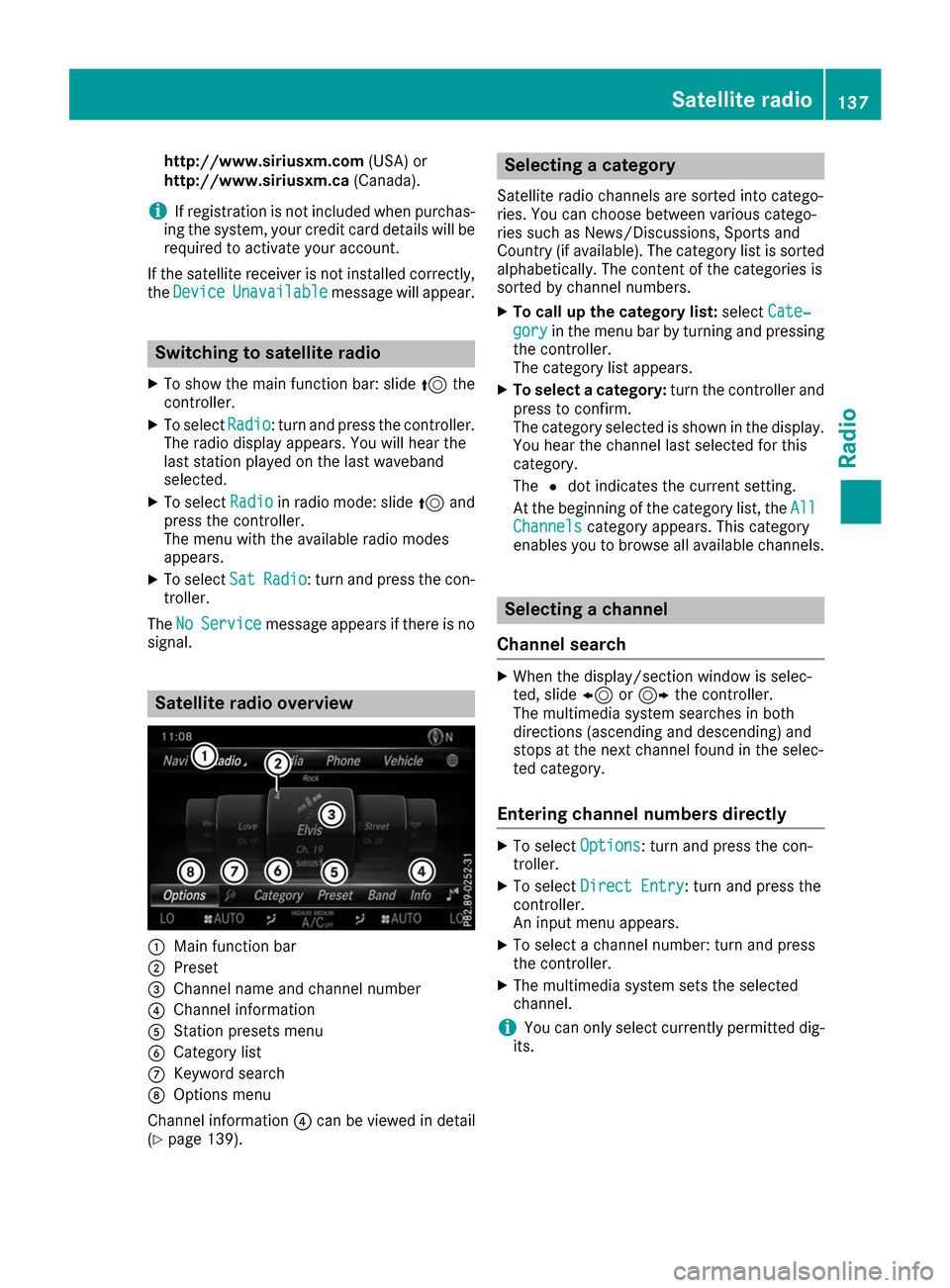
http://www.siriusxm.com
(USA) or
http://www.siriusxm.ca (Canada).
i If registration is not included when purchas-
ing the system, your credit card details will be
required to activate your account.
If the satellite receiver is not installed correctly, the Device
Device Unavailable
Unavailable message will appear. Switching to satellite radio
X To show the main function bar: slide 5the
controller.
X To select Radio
Radio: turn and press the controller.
The radio display appears. You will hear the
last station played on the last waveband
selected.
X To select Radio Radioin radio mode: slide 5and
press the controller.
The menu with the available radio modes
appears.
X To select Sat
Sat Radio Radio : turn and press the con-
troller.
The No
No Service
Service message appears if there is no
signal. Satellite radio overview
0043
Main function bar
0044 Preset
0087 Channel name and channel number
0085 Channel information
0083 Station presets menu
0084 Category list
006B Keyword search
006C Options menu
Channel information 0085can be viewed in detail
(Y page 139). Selecting a category
Satellite radio channels are sorted into catego-
ries. You can choose between various catego-
ries such as News/Discussions, Sports and
Country (if available). The category list is sorted
alphabetically. The content of the categories is
sorted by channel numbers.
X To call up the category list: selectCate‐ Cate‐
gory
gory in the menu bar by turning and pressing
the controller.
The category list appears.
X To select a category: turn the controller and
press to confirm.
The category selected is shown in the display. You hear the channel last selected for this
category.
The 0036dot indicates the current setting.
At the beginning of the category list, the All All
Channels
Channels category appears. This category
enables you to browse all available channels. Selecting a channel
Channel search X
When the display/section window is selec-
ted, slide 8or9 the controller.
The multimedia system searches in both
directions (ascending and descending) and
stops at the next channel found in the selec-
ted category.
Entering channel numbers directly X
To select Options Options: turn and press the con-
troller.
X To select Direct Entry
Direct Entry: turn and press the
controller.
An input menu appears.
X To select a channel number: turn and press
the controller.
X The multimedia system sets the selected
channel.
i You can only select currently permitted dig-
its. Satellite radio
137Radio
Page 140 of 178
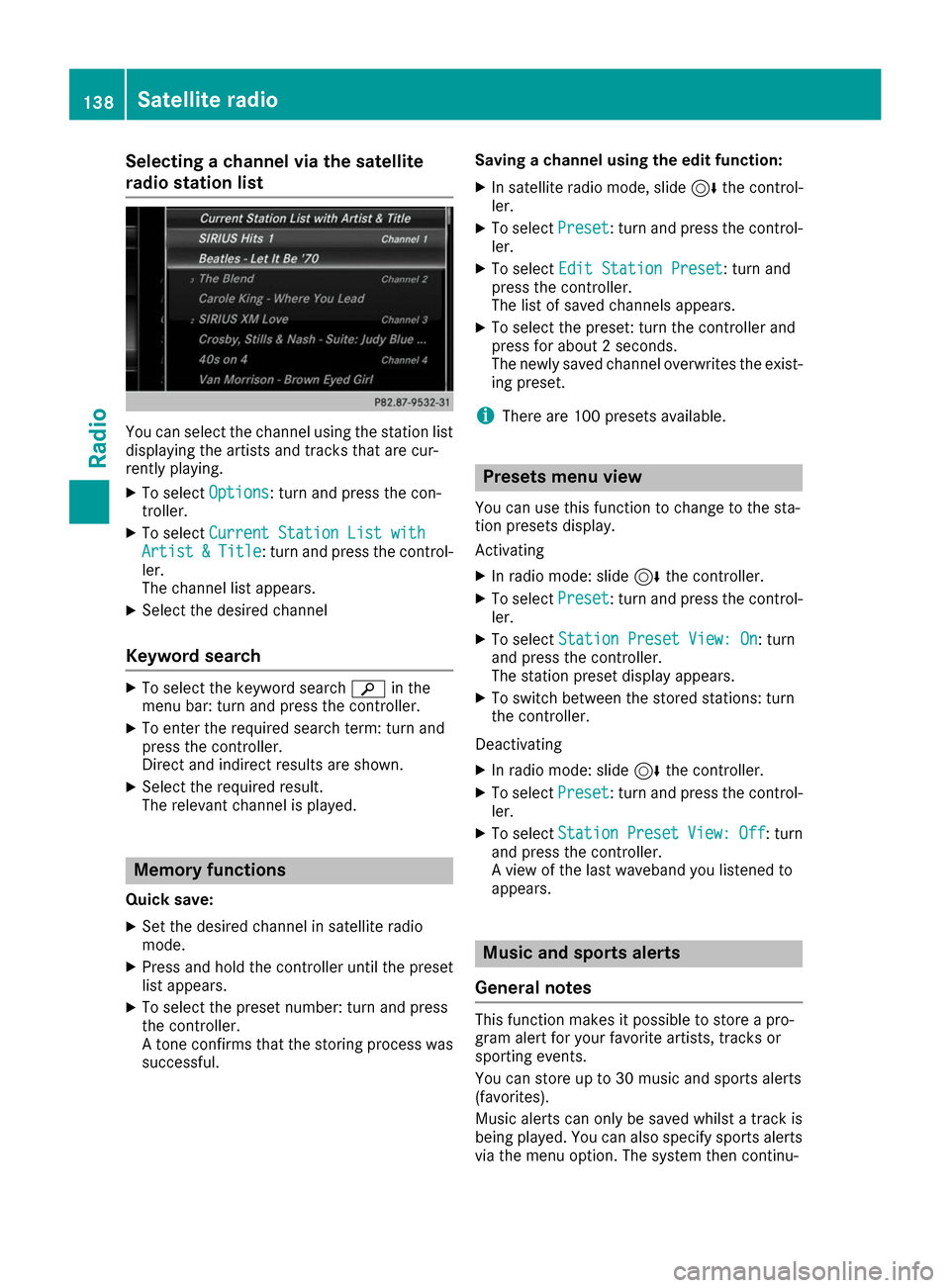
Selecting a channel via the satellite
radio station list
You can select the channel using the station list
displaying the artists and tracks that are cur-
rently playing.
X To select Options Options: turn and press the con-
troller.
X To select Current Station List with
Current Station List with
Artist
Artist &
&Title
Title: turn and press the control-
ler.
The channel list appears.
X Select the desired channel
Keyword search X
To select the keyword search 00D3in the
menu bar: turn and press the controller.
X To enter the required search term: turn and
press the controller.
Direct and indirect results are shown.
X Select the required result.
The relevant channel is played. Memory functions
Quick save: X Set the desired channel in satellite radio
mode.
X Press and hold the controller until the preset
list appears.
X To select the preset number: turn and press
the controller.
A tone confirms that the storing process was
successful. Saving a channel using the edit function:
X In satellite radio mode, slide 6the control-
ler.
X To select Preset
Preset: turn and press the control-
ler.
X To select Edit Station Preset Edit Station Preset: turn and
press the controller.
The list of saved channels appears.
X To select the preset: turn the controller and
press for about 2 seconds.
The newly saved channel overwrites the exist-
ing preset.
i There are 100 presets available. Presets menu view
You can use this function to change to the sta-
tion presets display.
Activating X In radio mode: slide 6the controller.
X To select Preset Preset: turn and press the control-
ler.
X To select Station Preset View: On
Station Preset View: On: turn
and press the controller.
The station preset display appears.
X To switch between the stored stations: turn
the controller.
Deactivating
X In radio mode: slide 6the controller.
X To select Preset Preset: turn and press the control-
ler.
X To select Station
Station Preset
PresetView:
View:Off
Off: turn
and press the controller.
A view of the last waveband you listened to
appears. Music and sports alerts
General notes This function makes it possible to store a pro-
gram alert for your favorite artists, tracks or
sporting events.
You can store up to 30 music and sports alerts
(favorites).
Music alerts can only be saved whilst a track is
being played. You can also specify sports alerts via the menu option. The system then continu- 138
Satellite radioRadio
Page 150 of 178
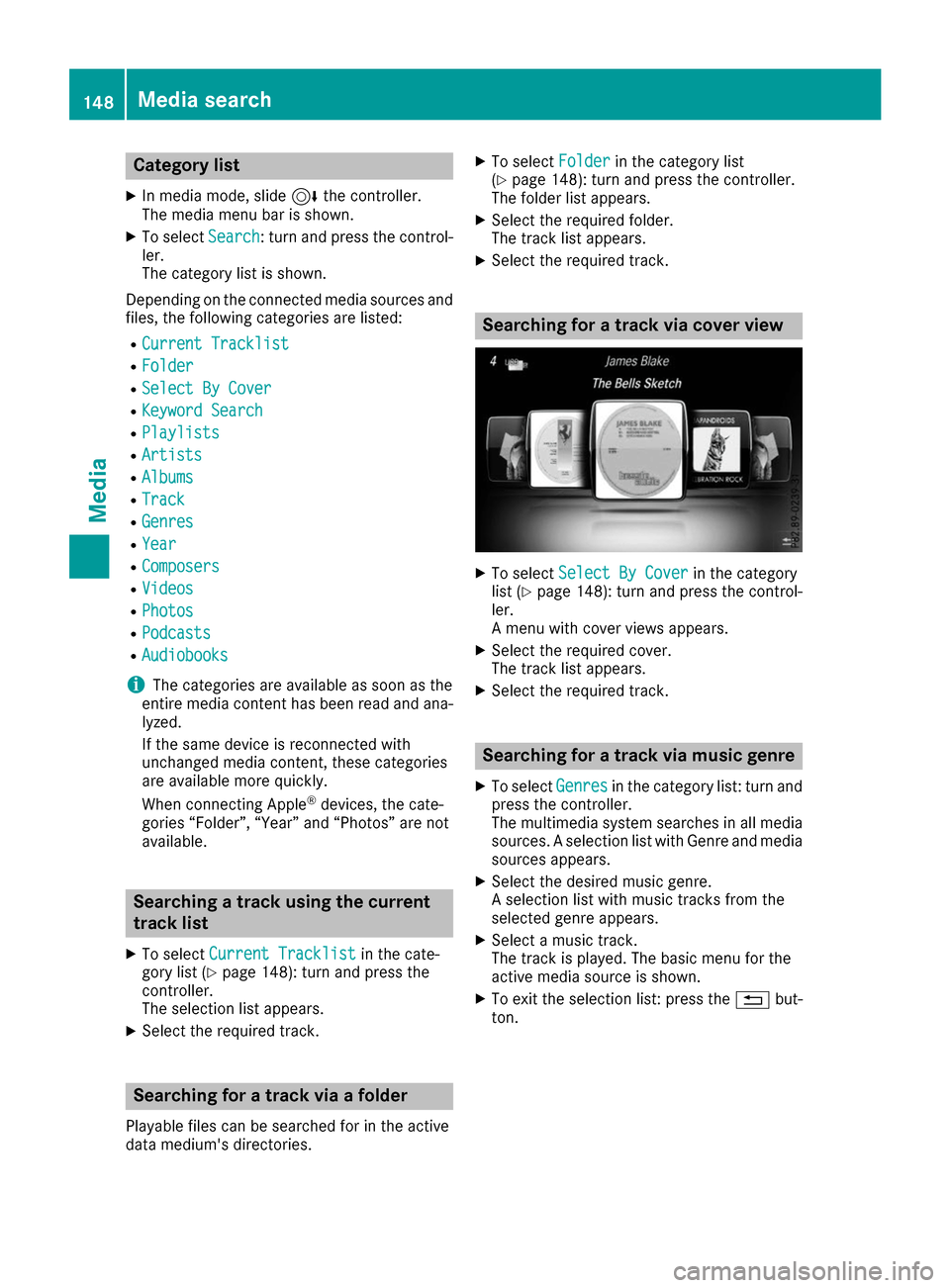
Category list
X In media mode, slide 6the controller.
The media menu bar is shown.
X To select Search
Search: turn and press the control-
ler.
The category list is shown.
Depending on the connected media sources and
files, the following categories are listed:
R Current Tracklist
Current Tracklist
R Folder Folder
R Select By Cover
Select By Cover
R Keyword Search
Keyword Search
R Playlists
Playlists
R Artists
Artists
R Albums
Albums
R Track
Track
R Genres
Genres
R Year
Year
R Composers
Composers
R Videos
Videos
R Photos
Photos
R Podcasts
Podcasts
R Audiobooks
Audiobooks
i The categories are available as soon as the
entire media content has been read and ana-
lyzed.
If the same device is reconnected with
unchanged media content, these categories
are available more quickly.
When connecting Apple ®
devices, the cate-
gories “Folder”, “Year” and “Photos” are not
available. Searching a track using the current
track list
X To select Current Tracklist Current Tracklist in the cate-
gory list (Y page 148): turn and press the
controller.
The selection list appears.
X Select the required track. Searching for a track via a folder
Playable files can be searched for in the active
data medium's directories. X
To select Folder
Folder in the category list
(Y page 148): turn and press the controller.
The folder list appears.
X Select the required folder.
The track list appears.
X Select the required track. Searching for a track via cover view
X
To select Select By Cover Select By Cover in the category
list (Y page 148): turn and press the control-
ler.
A menu with cover views appears.
X Select the required cover.
The track list appears.
X Select the required track. Searching for a track via music genre
X To select Genres Genresin the category list: turn and
press the controller.
The multimedia system searches in all media
sources. A selection list with Genre and media
sources appears.
X Select the desired music genre.
A selection list with music tracks from the
selected genre appears.
X Select a music track.
The track is played. The basic menu for the
active media source is shown.
X To exit the selection list: press the 0038but-
ton. 148
Media searchMedia
Page 151 of 178

Searching for a track via a keyword
X To select Keyword
Keyword Search
Searchin the category list
(Y page 148): turn and press the controller.
The input field appears.
X To select the required characters: turn and
press the controller for each one (Y page 30).
Entering just part of the name of a track or
artist is enough. The search result then dis-
plays the entire text.
X Select 0054.
The search results are displayed.
The numbers behind the results, for example
Tracks
Tracks (5/0), mean: 5 results that contain
the exact keyword searched for and 0 results that are similar.
X Select one of the results.
Keywords that have already been searched
for are displayed in the "Search history" with-
out having to enter them completely. They
can be accepted directly and displayed in the search result.
X Select an entry.
Albums and covers (if available) are shown.
The multimedia system searches in all media
sources.
X Select an album.
The tracks are listed.
X Select a track.
The basic display appears and playback
starts. Media Register
General notes
You can store music files, photos or video files in the Media Register. The memory has a capacity
of 10.8 GB.
i Keep your original music files, photos and
video files in a secure location. An error in the multimedia system may result in the loss of
files stored in the Media Register. Mercedes-
Benz is not liable for any loss of data. Switching on the Media Register
X In media mode press the 00FDbutton.
A menu appears with the available media
sources.
X To select Media Register Media Register: turn and press
the controller.
Playback begins at the point last listened to.
If there are no files, you will see a message to
this effect.
Further options for switching on:
R using the main function bar: (Y page 141)
R using the device list: (Y page 142)
R using the 00FDbutton: (Y page 141) Media Register basic display
0043
Main function bar
0044 Display for the active data medium
0087 Media menu bar
0085 Track display on the disc
0083 Track number and number of tracks in the
track list
0084 Numerical time display
006B Graphic time display
006C Cover view (if available) Copying files to the Media Register
General notes You can copy photos, music files and videos
from the following data mediums:
R Disc (CD and DVD)
R SD card
R USB storage device
R MP3 Media Register
149Media Z
Page 156 of 178
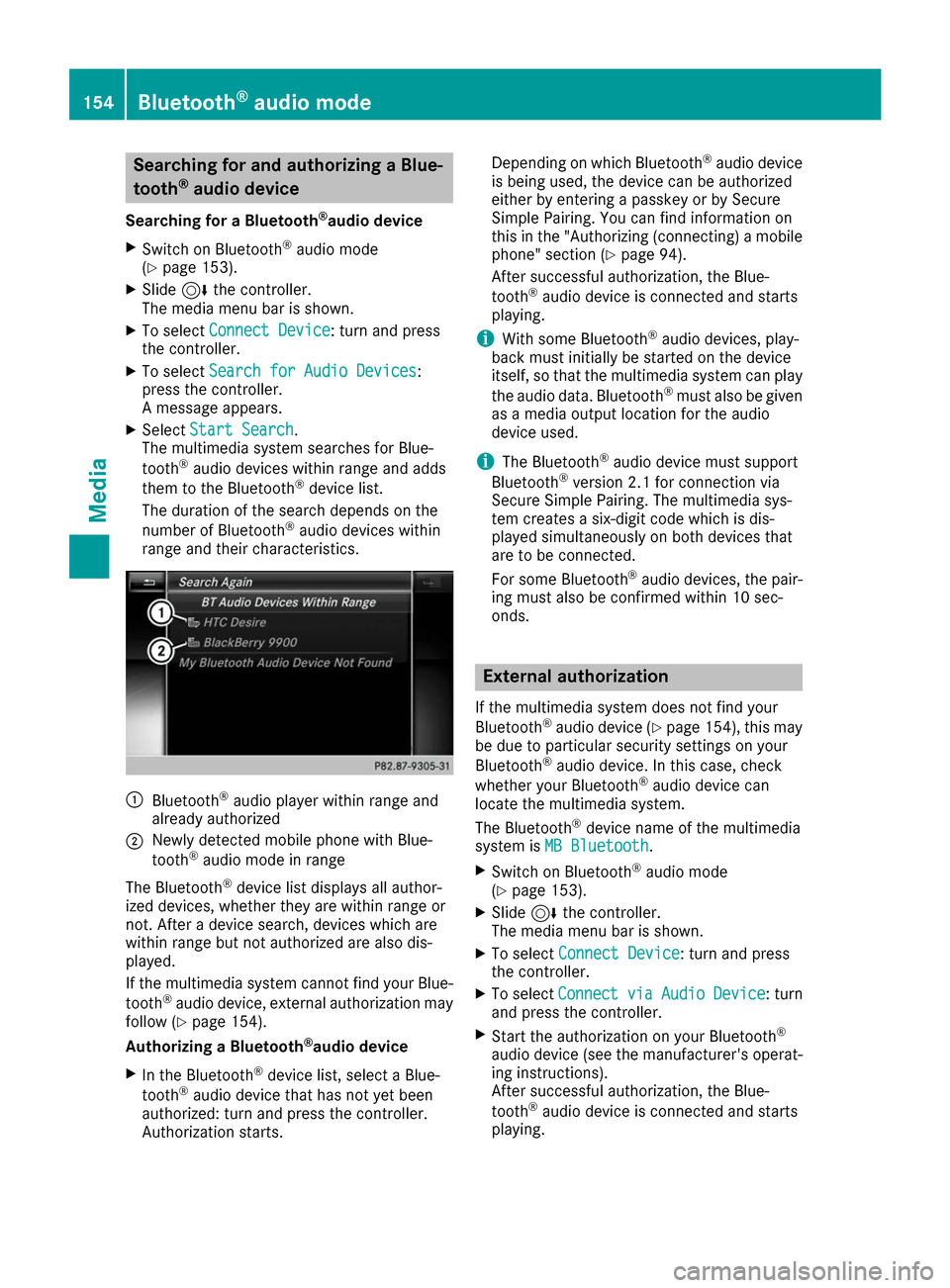
Searching for and authorizing a Blue-
tooth ®
audio device
Searching for a Bluetooth ®
audio device
X Switch on Bluetooth ®
audio mode
(Y page 153).
X Slide 6the controller.
The media menu bar is shown.
X To select Connect Device
Connect Device: turn and press
the controller.
X To select Search for Audio Devices
Search for Audio Devices:
press the controller.
A message appears.
X Select Start Search Start Search.
The multimedia system searches for Blue-
tooth ®
audio devices within range and adds
them to the Bluetooth ®
device list.
The duration of the search depends on the
number of Bluetooth ®
audio devices within
range and their characteristics. 0043
Bluetooth ®
audio player within range and
already authorized
0044 Newly detected mobile phone with Blue-
tooth ®
audio mode in range
The Bluetooth ®
device list displays all author-
ized devices, whether they are within range or
not. After a device search, devices which are
within range but not authorized are also dis-
played.
If the multimedia system cannot find your Blue-
tooth ®
audio device, external authorization may
follow (Y page 154).
Authorizing a Bluetooth ®
audio device
X In the Bluetooth ®
device list, select a Blue-
tooth ®
audio device that has not yet been
authorized: turn and press the controller.
Authorization starts. Depending on which Bluetooth
®
audio device
is being used, the device can be authorized
either by entering a passkey or by Secure
Simple Pairing. You can find information on
this in the "Authorizing (connecting) a mobile
phone" section (Y page 94).
After successful authorization, the Blue-
tooth ®
audio device is connected and starts
playing.
i With some Bluetooth ®
audio devices, play-
back must initially be started on the device
itself, so that the multimedia system can play
the audio data. Bluetooth ®
must also be given
as a media output location for the audio
device used.
i The Bluetooth ®
audio device must support
Bluetooth ®
version 2.1 for connection via
Secure Simple Pairing. The multimedia sys-
tem creates a six-digit code which is dis-
played simultaneously on both devices that
are to be connected.
For some Bluetooth ®
audio devices, the pair-
ing must also be confirmed within 10 sec-
onds. External authorization
If the multimedia system does not find your
Bluetooth ®
audio device (Y page 154), this may
be due to particular security settings on your
Bluetooth ®
audio device. In this case, check
whether your Bluetooth ®
audio device can
locate the multimedia system.
The Bluetooth ®
device name of the multimedia
system is MB Bluetooth MB Bluetooth.
X Switch on Bluetooth ®
audio mode
(Y page 153).
X Slide 6the controller.
The media menu bar is shown.
X To select Connect Device
Connect Device: turn and press
the controller.
X To select Connect
Connect via
viaAudio
Audio Device
Device: turn
and press the controller.
X Start the authorization on your Bluetooth ®
audio device (see the manufacturer's operat- ing instructions).
After successful authorization, the Blue-
tooth ®
audio device is connected and starts
playing. 154
Bluetooth ®
audio modeMedia
Page 160 of 178

i
iPod ®
, iPhone ®
and iPad ®
are registered
trademarks of Apple Inc., Cupertino, Califor-
nia, USA.
For details and a list of supported devices, visit
http://www.mercedes-benz.com/connect .
Then follow the instructions in the "Media Inter-
face" section.
Or call the Mercedes-Benz Customer Assistance Center at 1-800-FOR-MERCedes
(1-800-367-6372) (for the USA) or Customer
Relations at 1-800-387-010 0(for Canada). Supported data formats
Music mp3, wma, aac
Video mpeg, wmv, mov, avi,
mp4 Images jpg, jpeg, bmp, png
i
Video files from Apple ®
devices cannot be
played. Selecting a music file
Selecting with the controller X
To display the current track list: press the
controller in the basic display.
X Select Current Tracklist Current Tracklist.
The track list for the active data medium
appears.
X To select a track: turn the controller and press
to confirm.
X To skip forwards or backwards to a track:
turn the controller in the basic display.
The selected track is played.
Fast forward/rewind X
With the media source active in the basic dis-
play, slide 8or9 the controller and
hold it until the desired position has been
reached. Searching for a track
Selecting Search using media menu bar X
In media mode, slide 6the controller.
The media menu bar is shown.
X To select Search Search: turn and press the control-
ler.
The category list appears.
Overview The following categories are listed:
R Current Tracklist
Current Tracklist
R Folder Folder
R Select By Cover
Select By Cover
R Keyword Search
Keyword Search
R Playlists
Playlists
R Artists
Artists
R Albums
Albums
R Track
Track
R Genres
Genres
R Year
Year
R Composers
Composers
R Videos
Videos
R Photos
Photos
R Podcasts
Podcasts
R Audiobooks
Audiobooks
i The functions are available as soon as the
entire media content has been read and ana-
lyzed.
If the same device is reconnected with
unchanged media content, these functions
are available more quickly.
The audio books and podcasts categories are
only available for Apple ®
devices.
When connecting Apple ®
devices, the cate-
gories “Folder”, “Year” and “Photos” are not
available.
X To select a category, e.g. Current Track‐ Current Track‐
list
list: turn and press the controller.
A selection list appears.
X Select the required track. 158
Operation with the Media InterfaceMedia
Page 161 of 178

Keyword search
X To select Keyword Search
Keyword Search in the category
list: turn and press the controller.
X Enter and confirm the characters of the
desired search using the controller
(Y page 149).
Search results are sorted according to the
available categories, displayed and can then
be selected. Selecting the playback option
X In media mode, slide 6the controller.
The media menu bar is shown.
X To select Options
Options: turn and press the con-
troller.
X To select the desired playback option: turn
and press the controller.
Additional information on playback options
(Y page 145). Selecting video settings
Video files from Apple
®
devices cannot be
played.
If playable video files are found, they will be
played by the multimedia system.
X To switch on full-screen mode: press the con-
troller in the basic display.
X To show the video menu: slide 6the con-
troller in full-screen mode.
The Media Interface menu bar appears.
X To select Options
Options: turn and press the con-
troller.
X Select Video Settings Video Settings.
To change settings (Y page 161). Video DVD mode
Important safety notes
G
WARNING
The CD/DVD drive is a class 1 laser product. If you open the housing of the CD/DVD drive,
there is a risk of exposure to invisible laser
radiation. This laser radiation could damage
your retina. There is a risk of injury.
Never open the housing. Always have main-
tenance and repair work carried out at a quali- fied specialist workshop. G
WARNING
Handling discs while driving may distract you from traffic conditions. You could also lose
control of the vehicle. There is a risk of an
accident.
Handle discs only when the vehicle is station-
ary.
Bear in mind that at a speed of only 30 mph
(approximately 50 km/h), the vehicle covers a
distance of 44 ft (approximately 14 m)per sec-
ond. General notes
Notes on discs !
Do not affix stickers or labels to the discs.
They could peel off and damage the drive.
The drive is designed to receive EN 60908 standard discs. Therefore, you can
only use discs with a maximum thickness of
1.3 mm.
If you insert thicker discs, e.g. those that con- tain data on both sides (DVD on one side and
audio data on the other), they cannot be ejec-
ted and can damage the drive.
Do not use discs with an 8 cm diameter, even when using an adapter. Only use round discs
with a 12 cm diameter.
The variety of data media, burners and burn
software means there is no guarantee that the
system will be able to play discs that you have
copied yourself. Video DVD mode
159Media Z