stop start MERCEDES-BENZ C-Class SEDAN 2017 W205 Comand Manual
[x] Cancel search | Manufacturer: MERCEDES-BENZ, Model Year: 2017, Model line: C-Class SEDAN, Model: MERCEDES-BENZ C-Class SEDAN 2017 W205Pages: 178, PDF Size: 9.47 MB
Page 6 of 178

1, 2, 3 ...
360° camera Displaying images ............................ 46
Opening the camera cover for
cleaning (COMAND) .........................47
Setting s........................................... 47
Switching on/of f.............................. 46 A
Access data of the mobile phone
network provider
Deleting ......................................... 124
Editing ........................................... 123
Making entries ............................... 122
Selecting ........................................ 122
Acoustic locking confirmation
Activating/deactivating
(COMAND) ....................................... 45
Activating media mode
General notes ................................ 141
Switching on automatically ............ 142
Adding bookmarks ............................ 128
Address
Entering (navigation) ........................ 57
Address book
Adding a new contact .................... 105
Adding information to a contact .... 106
Automatically importing contacts
from the phone .............................. 108
Browsing ........................................ 104
Calling up ....................................... 104
Changing the category of an entry .. 107 Changing the display and sorting
criteria for contacts ....................... 108
Deleting contacts ........................... 108
Deleting imported contacts ........... 110
Displaying contact details .............. 105
Editing a contact ............................ 107
Entering characters ......................... 30
Importing contacts ........................ 109
Introduction ................................... 104
Making a call ................................. 106
Receiving vCards ........................... 109
Saving a contact ............................ 108
Searching for a contact ................. 104
Sending e-mails ............................. 106 Sending text messages .................. 106
Starting route guidance ................. 106
Storing a phone number as a
speed dial number ......................... 107
Voice tags ...................................... 107
Address entry menu
Navigation ........................................ 57
Adjusting the volume
COMAND ......................................... 28
Media source ................................... 28
Traffic announcements .................... 28
Alternative Route ................................ 75
Ambient lighting
Setting (COMAND) ........................... 44
Asterisk key
see Favorites button
Audio CD/DVD and MP3 mode
Activating ....................................... 145
Bluetooth ®
audio mode ................. 152
Connecting USB device s................ 145
Data media, file systems, formats .. 142
Gracenote ®
Media Database ......... 147
Inserting/removing a CD/DVD
(single drive) .................................. 144
Media interface .............................. 157
Media Register ............................... 149
Media search ................................. 147
Overview menu .............................. 144
Playback options ........................... 145
SD card .......................................... 144
Search menu ................................. 147
Selecting a track ............................ 146
Sound settings ............................... 165
Stop and playback function ........... 146
Automatic folding mirror function
Activating/deactivating
(COMAND) ....................................... 45
Automatic locking feature
Activating/deactivating
(COMAND) ....................................... 45
Automatic time
Switching on/of f.............................. 36
Automatic volume adjustment
General information ......................... 40
Switching on/of f.............................. 41
Avoiding an area .................................. 854
Index
Page 7 of 178
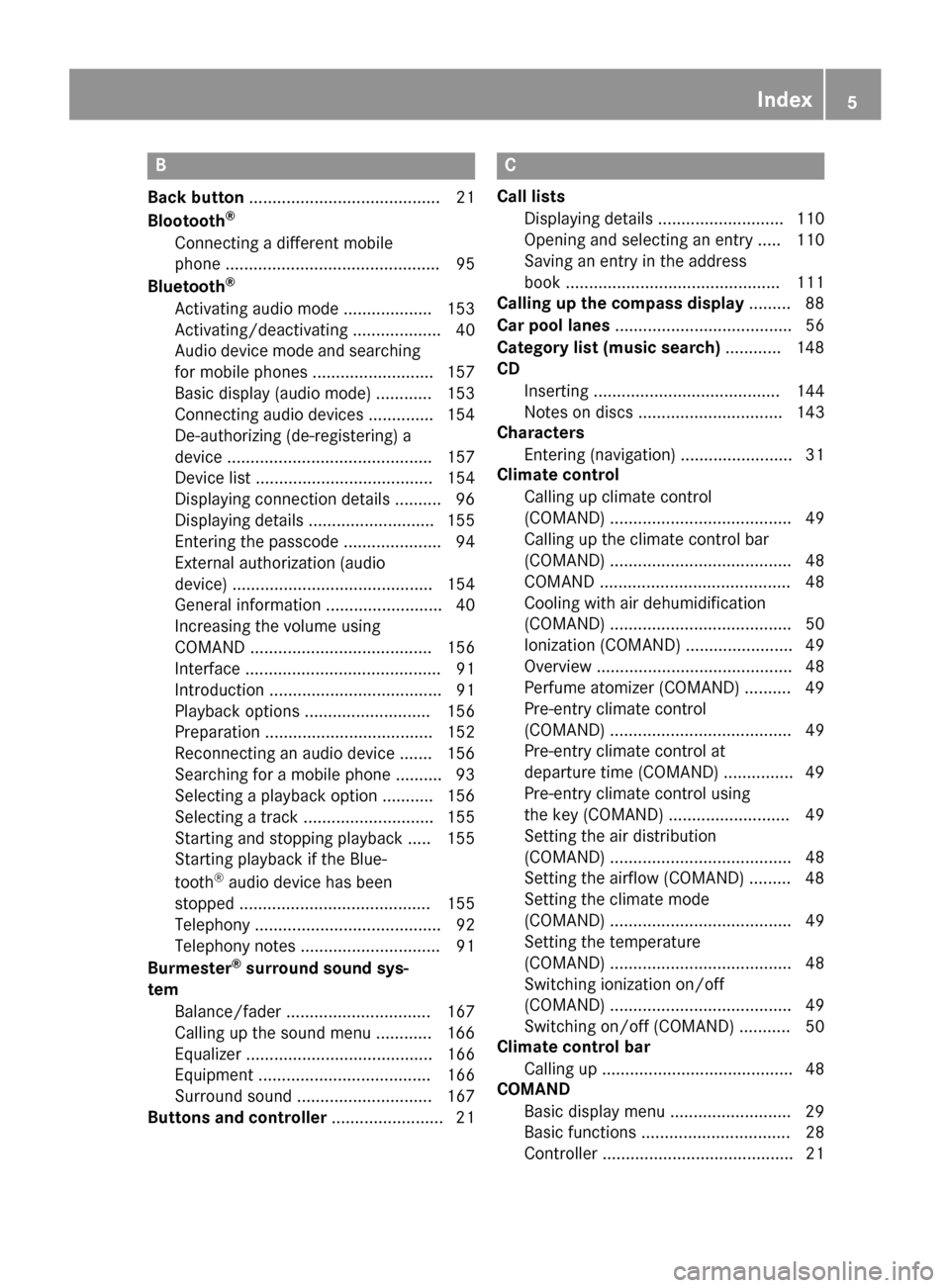
B
Back button ......................................... 21
Blootooth ®
Connecting a different mobile
phone .............................................. 95
Bluetooth ®
Activating audio mode ................... 153
Activating/deactivating ................... 40
Audio device mode and searching
for mobile phones .......................... 157
Basic display (audio mode) ............ 153
Connecting audio devices .............. 154
De-authorizing (de-registering) a
device ............................................ 157
Device list ...................................... 154
Displaying connection details .......... 96
Displaying details ........................... 155
Entering the passcode ..................... 94
External authorization (audio
device) ........................................... 154
General information ......................... 40
Increasing the volume using
COMAND ....................................... 156
Interface .......................................... 91
Introduction ..................................... 91
Playback options ........................... 156
Preparation .................................... 152
Reconnecting an audio device ....... 156
Searching for a mobile phone .......... 93
Selecting a playback option ........... 156
Selecting a track ............................ 155
Starting and stopping playback ..... 155
Starting playback if the Blue-
tooth ®
audio device has been
stopped ......................................... 155
Telephony ........................................ 92
Telephony notes .............................. 91
Burmester ®
surround sound sys-
tem
Balance/fader ............................... 167
Calling up the sound menu ............ 166
Equalizer ........................................ 166
Equipment ..................................... 166
Surround sound ............................. 167
Buttons and controller ........................ 21 C
Call lists Displaying details ........................... 110
Opening and selecting an entry ..... 110
Saving an entry in the address
book .............................................. 111
Calling up the compass display ......... 88
Car pool lanes ...................................... 56
Category list (music search) ............ 148
CD
Inserting ........................................ 144
Notes on discs ............................... 143
Characters
Entering (navigation) ........................ 31
Climate control
Calling up climate control
(COMAND) ....................................... 49
Calling up the climate control bar
(COMAND) ....................................... 48
COMAND ......................................... 48
Cooling with air dehumidification
(COMAND) ....................................... 50
Ionization (COMAND) ....................... 49
Overview .......................................... 48
Perfume atomizer (COMAND) .......... 49
Pre-entry climate control
(COMAND) ....................................... 49
Pre-entry climate control at
departure time (COMAND) ............... 49
Pre-entry climate control using
the key (COMAND) .......................... 49
Setting the air distribution
(COMAND) ....................................... 48
Setting the airflow (COMAND) ......... 48
Setting the climate mode
(COMAND) ....................................... 49
Setting the temperature
(COMAND) ....................................... 48
Switching ionization on/off
(COMAND) ....................................... 49
Switching on/off (COMAND) ........... 50
Climate control bar
Calling up ......................................... 48
COMAND
Basic display menu .......................... 29
Basic functions ................................ 28
Controller ......................................... 21 Index
5
Page 10 of 178
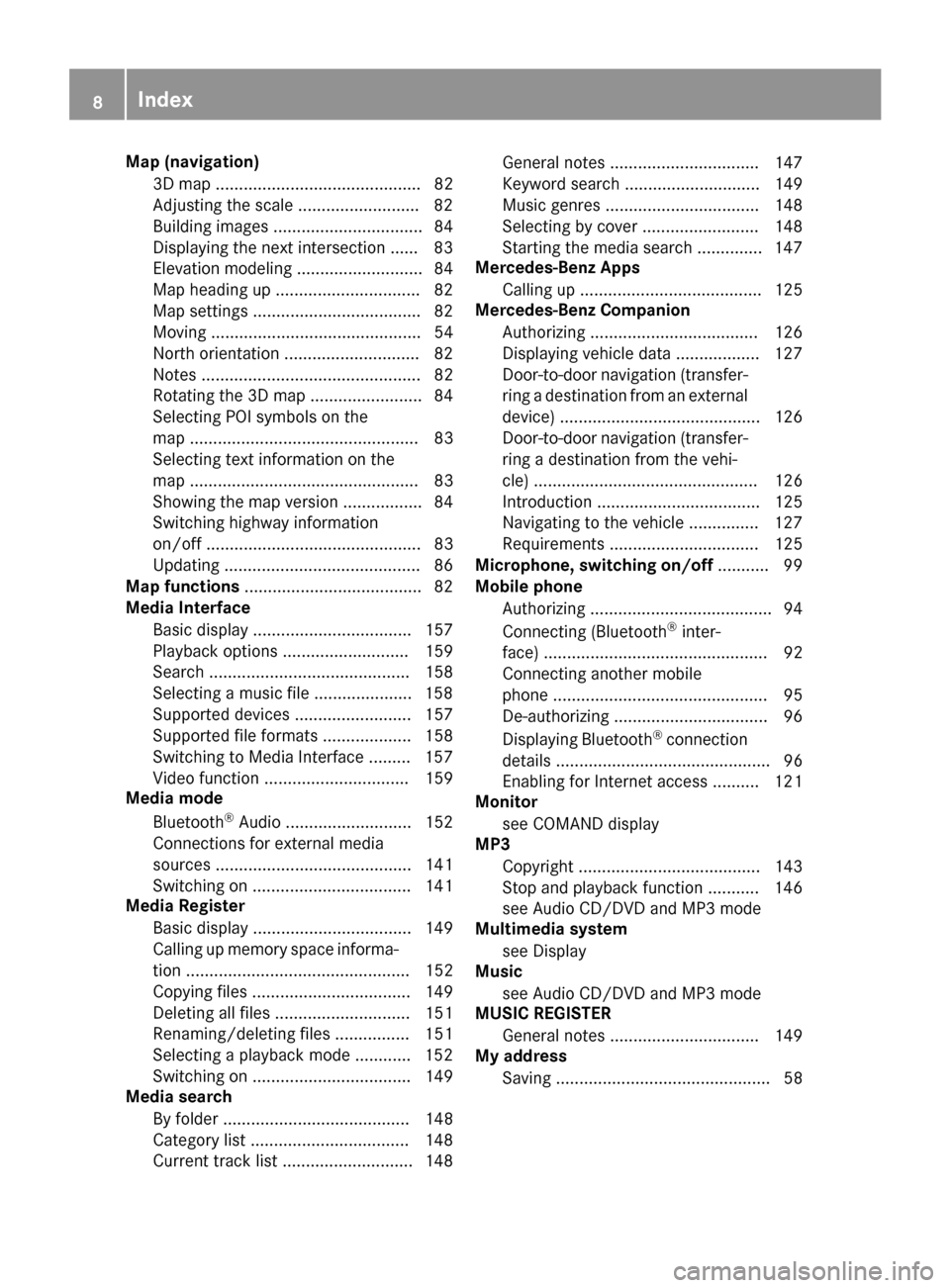
Map (navigation)
3D map ............................................ 82
Adjusting the scale ......................... .82
Building images ................................ 84
Displaying the next intersection ...... 83
Elevation modeling ........................... 84
Map heading up ............................... 82
Map settings .................................... 82
Moving ............................................. 54
North orientation ............................. 82
Notes ............................................... 82
Rotating the 3D map ........................ 84
Selecting POI symbols on the
map ................................................. 83
Selecting text information on the
map ................................................. 83
Showing the map version ................. 84
Switching highway information
on/off .............................................. 83
Updating .......................................... 86
Map functions ...................................... 82
Media Interface
Basic display .................................. 157
Playback options ........................... 159
Search ........................................... 158
Selecting a music file .................... .158
Supported devices ......................... 157
Supported file formats ................... 158
Switching to Media Interface ......... 157
Video function ............................... 159
Media mode
Bluetooth ®
Audio ........................... 152
Connections for external media
sources .......................................... 141
Switching on .................................. 141
Media Register
Basic displa y.................................. 149
Calling up memory space informa-
tion ................................................ 152
Copying files .................................. 149
Deleting all files ............................. 151
Renaming/deleting files ................ 151
Selecting a playback mode ............ 152
Switching on .................................. 149
Media search
By folder ........................................ 148
Category list .................................. 148
Current track list ............................ 148 General notes ................................ 147
Keyword search ............................. 149
Music genres ................................. 148
Selecting by cove
r......................... 148
Starting the media search .............. 147
Mercedes-Benz Apps
Calling up ....................................... 125
Mercedes-Benz Companion
Authorizing .................................... 126
Displaying vehicle data .................. 127
Door-to-door navigation (transfer-
ring a destination from an external device) ........................................... 126
Door-to-door navigation (transfer-
ring a destination from the vehi-
cle) ................................................ 126
Introduction ................................... 125
Navigating to the vehicle ............... 127
Requirements ................................ 125
Microphone, switching on/off ........... 99
Mobile phone
Authorizing ....................................... 94
Connecting (Bluetooth ®
inter-
face) ................................................ 92
Connecting another mobile
phone .............................................. 95
De-authorizing ................................. 96
Displaying Bluetooth ®
connection
details .............................................. 96
Enabling for Internet access .......... 121
Monitor
see COMAND display
MP3
Copyright ....................................... 143
Stop and playback function ........... 146
see Audio CD/DVD and MP3 mode
Multimedia system
see Display
Music
see Audio CD/DVD and MP3 mode
MUSIC REGISTER
General notes ................................ 149
My address
Saving .............................................. 58 8
Index
Page 13 of 178
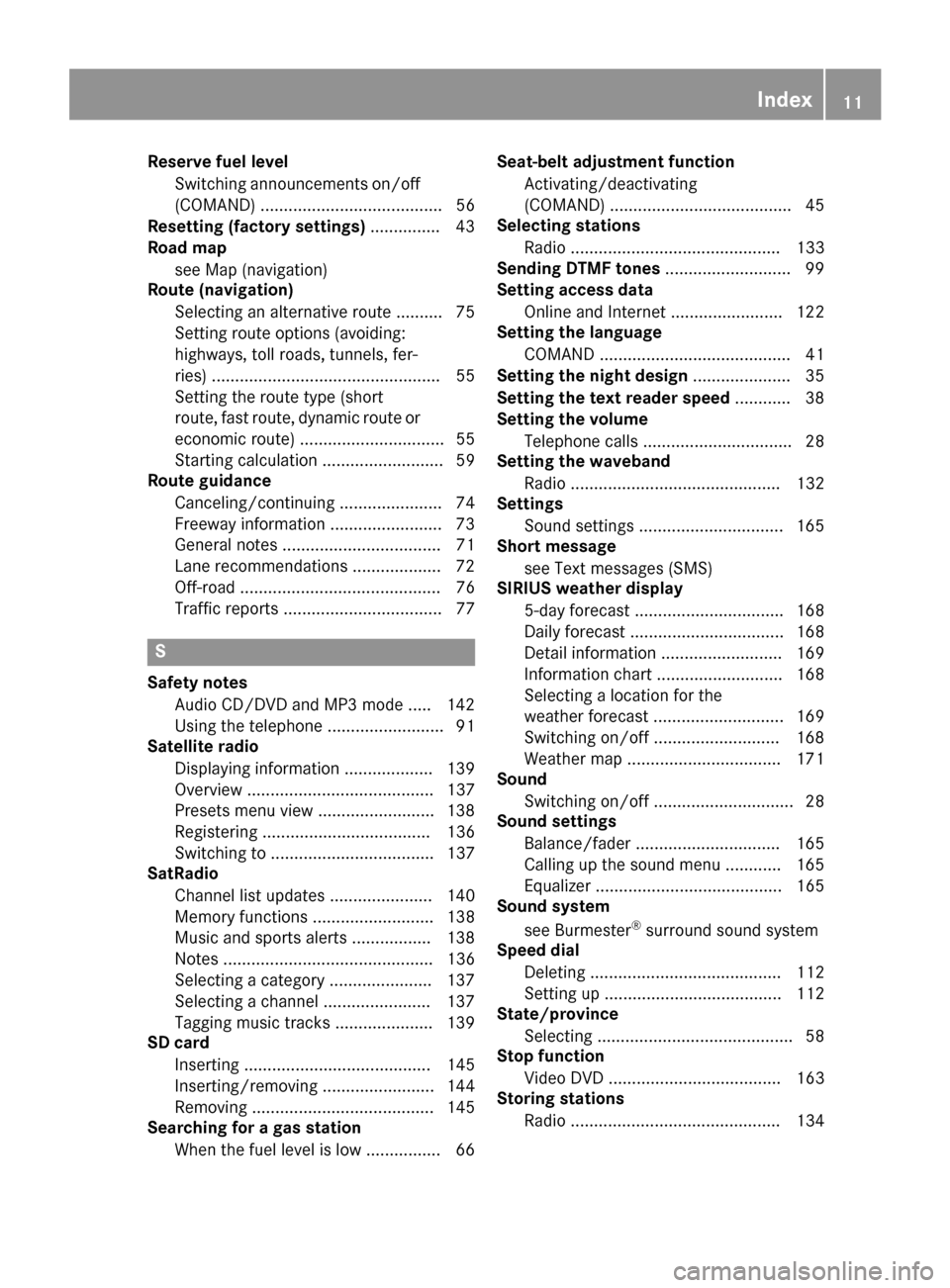
Reserve fuel level
Switching announcements on/off
(COMAND) ....................................... 56
Resetting (factory settings) ............... 43
Road map
see Map (navigation)
Route (navigation)
Selecting an alternative route .......... 75
Setting route options (avoiding:
highways, toll roads, tunnels, fer-
ries) ................................................. 55
Setting the route type (short
route, fast route, dynamic route or economic route) ............................... 55
Starting calculation .......................... 59
Route guidance
Canceling/continuing ...................... 74
Freeway information ........................ 73
General notes .................................. 71
Lane recommendations ................... 72
Off-road ........................................... 76
Traffic reports .................................. 77 S
Safety notes Audio CD/DVD and MP3 mode ..... 142
Using the telephone ......................... 91
Satellite radio
Displaying information ................... 139
Overview ........................................ 137
Presets menu view ......................... 138
Registering .................................... 136
Switching to ................................... 137
SatRadio
Channel list updates ...................... 140
Memory functions .......................... 138
Music and sports alerts ................. 138
Notes ............................................. 136
Selecting a category ...................... 137
Selecting a channel ....................... 137
Tagging music tracks ..................... 139
SD card
Inserting ........................................ 145
Inserting/removing ........................ 144
Removing ....................................... 145
Searching for a gas station
When the fuel level is lo w................ 66 Seat-belt adjustment function
Activating/deactivating
(COMAND) ....................................... 45
Selecting stations
Radi o............................................. 133
Sending DTMF tones ........................... 99
Setting access data
Online and Internet ........................ 122
Setting the language
COMAND ......................................... 41
Setting the night design ..................... 35
Setting the text reader speed ............ 38
Setting the volume
Telephone calls ................................ 28
Setting the waveband
Radi o............................................. 132
Settings
Sound settings ............................... 165
Short message
see Text messages (SMS)
SIRIUS weather display
5-day forecast ................................ 168
Daily forecas t................................. 168
Detail information .......................... 169
Information chart ........................... 168
Selecting a location for the
weather forecast ............................ 169
Switching on/of f........................... 168
Weather map ................................. 171
Sound
Switching on/of f.............................. 28
Sound settings
Balance/fader ............................... 165
Calling up the sound menu ............ 165
Equalizer ........................................ 165
Sound system
see Burmester ®
surround sound system
Speed dial
Deleting ......................................... 112
Setting up ...................................... 112
State/province
Selecting .......................................... 58
Stop function
Video DVD ..................................... 163
Storing stations
Radi o............................................. 134 Index
11
Page 51 of 178
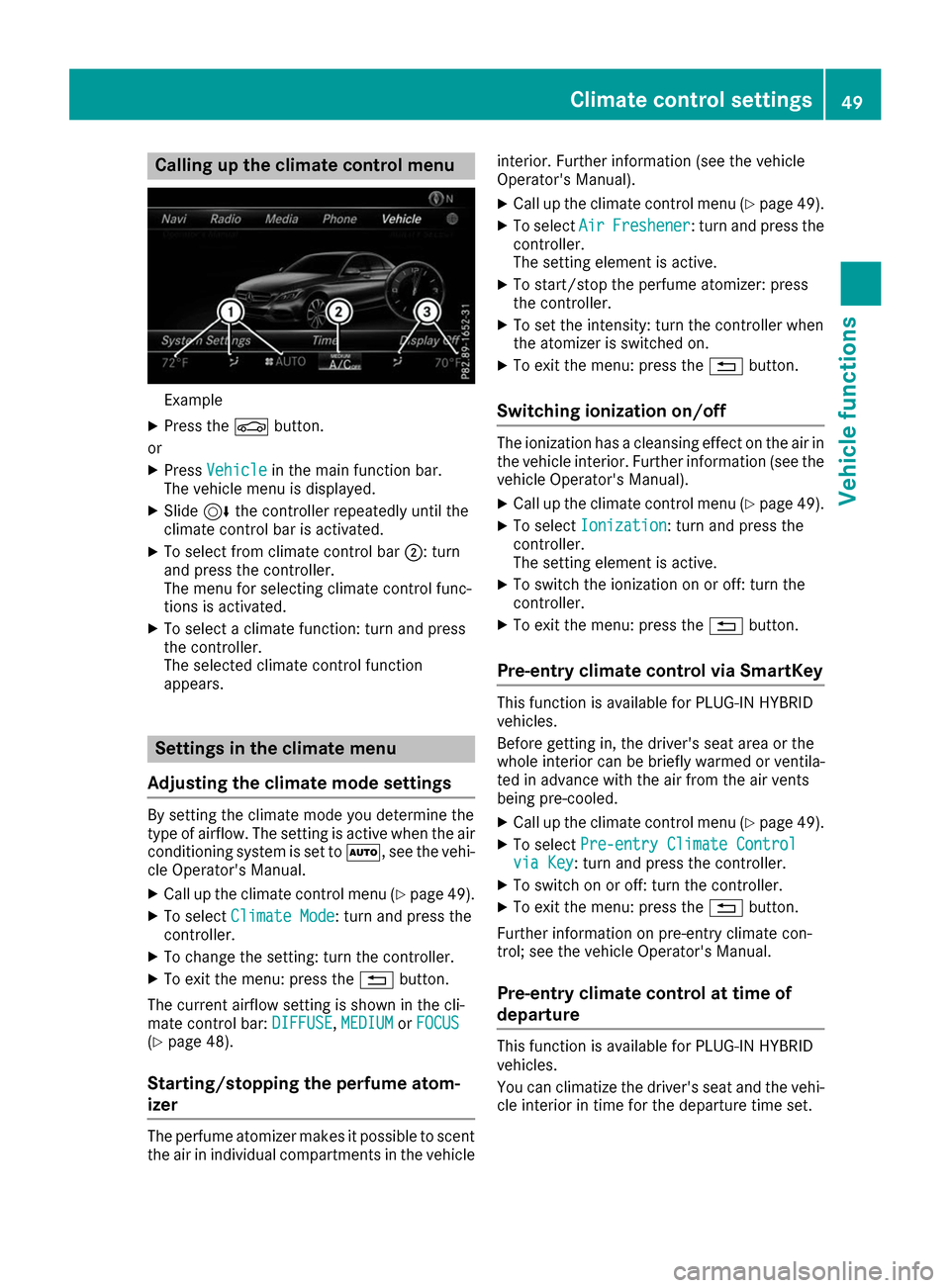
Calling up the climate control menu
Example
X Press the 00D4button.
or X Press Vehicle
Vehicle in the main function bar.
The vehicle menu is displayed.
X Slide 6the controller repeatedly until the
climate control bar is activated.
X To select from climate control bar 0044: turn
and press the controller.
The menu for selecting climate control func-
tions is activated.
X To select a climate function: turn and press
the controller.
The selected climate control function
appears. Settings in the climate menu
Adjusting the climate mode settings By setting the climate mode you determine the
type of airflow. The setting is active when the air
conditioning system is set to 0058, see the vehi-
cle Operator's Manual.
X Call up the climate control menu (Y page 49).
X To select Climate Mode Climate Mode: turn and press the
controller.
X To change the setting: turn the controller.
X To exit the menu: press the 0038button.
The current airflow setting is shown in the cli-
mate control bar: DIFFUSE
DIFFUSE, MEDIUM
MEDIUMorFOCUS
FOCUS
(Y page 48).
Starting/stopping the perfume atom-
izer The perfume atomizer makes it possible to scent
the air in individual compartments in the vehicle interior. Further information (see the vehicle
Operator's Manual).
X Call up the climate control menu (Y page 49).
X To select Air
Air Freshener Freshener: turn and press the
controller.
The setting element is active.
X To start/stop the perfume atomizer: press
the controller.
X To set the intensity: turn the controller when
the atomizer is switched on.
X To exit the menu: press the 0038button.
Switching ionization on/off The ionization has a cleansing effect on the air in
the vehicle interior. Further information (see the vehicle Operator's Manual).
X Call up the climate control menu (Y page 49).
X To select Ionization Ionization: turn and press the
controller.
The setting element is active.
X To switch the ionization on or off: turn the
controller.
X To exit the menu: press the 0038button.
Pre-entry climate control via SmartKey This function is available for PLUG
‑IN HYBRID
vehicles.
Before getting in, the driver's seat area or the
whole interior can be briefly warmed or ventila-
ted in advance with the air from the air vents
being pre-cooled.
X Call up the climate control menu (Y page 49).
X To select Pre-entry Climate Control Pre-entry Climate Control
via Key
via Key : turn and press the controller.
X To switch on or off: turn the controller.
X To exit the menu: press the 0038button.
Further information on pre-entry climate con-
trol; see the vehicle Operator's Manual.
Pre-entry climate control at time of
departure This function is available for PLUG
‑IN HYBRID
vehicles.
You can climatize the driver's seat and the vehi- cle interior in time for the departure time set. Climate control settings
49Vehicle functions Z
Page 52 of 178
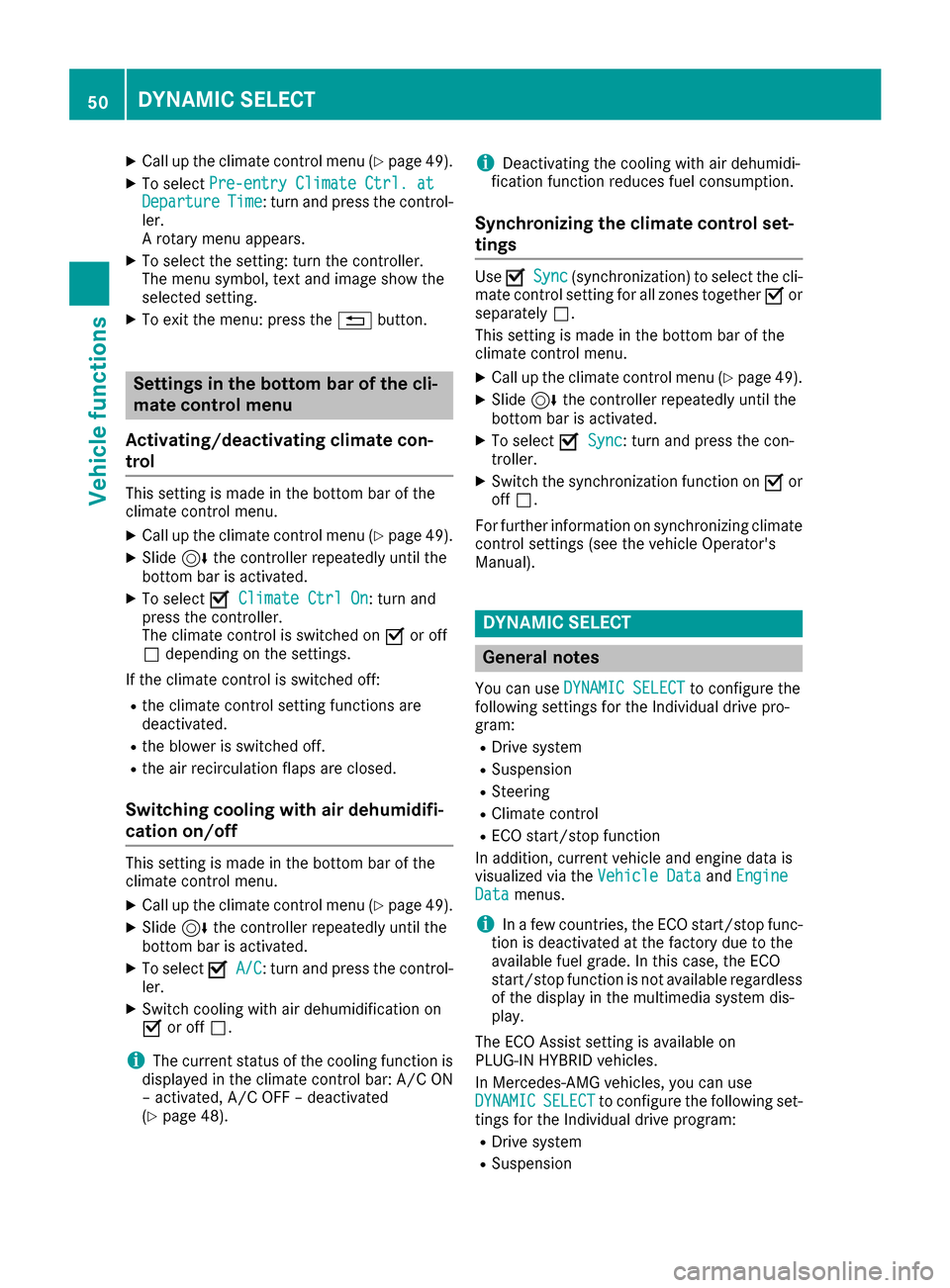
X
Call up the climate control menu (Y page 49).
X To select Pre-entry Climate Ctrl. at
Pre-entry Climate Ctrl. at
Departure
Departure Time
Time: turn and press the control-
ler.
A rotary menu appears.
X To select the setting: turn the controller.
The menu symbol, text and image show the
selected setting.
X To exit the menu: press the 0038button. Settings in the bottom bar of the cli-
mate control menu
Activating/deactivating climate con-
trol This setting is made in the bottom bar of the
climate control menu.
X Call up the climate control menu (Y page 49).
X Slide 6the controller repeatedly until the
bottom bar is activated.
X To select 0073
0073 Climate Ctrl On Climate Ctrl On: turn and
press the controller.
The climate control is switched on 0073or off
0053 depending on the settings.
If the climate control is switched off: R the climate control setting functions are
deactivated.
R the blower is switched off.
R the air recirculation flaps are closed.
Switching cooling with air dehumidifi-
cation on/off This setting is made in the bottom bar of the
climate control menu.
X Call up the climate control menu (Y page 49).
X Slide 6the controller repeatedly until the
bottom bar is activated.
X To select 0073
0073 A/C A/C: turn and press the control-
ler.
X Switch cooling with air dehumidification on
0073 or off 0053.
i The current status of the cooling function is
displayed in the climate control bar: A/C ON
– activated, A/C OFF – deactivated
(Y page 48). i
Deactivating the cooling with air dehumidi-
fication function reduces fuel consumption.
Synchronizing the climate control set-
tings Use
0073 0073Sync
Sync (synchronization) to select the cli-
mate control setting for all zones together 0073or
separately 0053.
This setting is made in the bottom bar of the
climate control menu.
X Call up the climate control menu (Y page 49).
X Slide 6the controller repeatedly until the
bottom bar is activated.
X To select 0073 0073Sync
Sync: turn and press the con-
troller.
X Switch the synchronization function on 0073or
off 0053.
For further information on synchronizing climate
control settings (see the vehicle Operator's
Manual). DYNAMIC SELECT
General notes
You can use DYNAMIC SELECT
DYNAMIC SELECT to configure the
following settings for the Individual drive pro-
gram:
R Drive system
R Suspension
R Steering
R Climate control
R ECO start/stop function
In addition, current vehicle and engine data is
visualized via the Vehicle Data Vehicle DataandEngine
Engine
Data
Data menus.
i In a few countries, the ECO start/stop func-
tion is deactivated at the factory due to the
available fuel grade. In this case, the ECO
start/stop function is not available regardless of the display in the multimedia system dis-
play.
The ECO Assist setting is available on
PLUG‑IN HYBRID vehicles.
In Mercedes-AMG vehicles, you can use
DYNAMIC
DYNAMIC SELECT SELECTto configure the following set-
tings for the Individual drive program:
R Drive system
R Suspension 50
DYNAMIC SELECTVehicle functions
Page 53 of 178
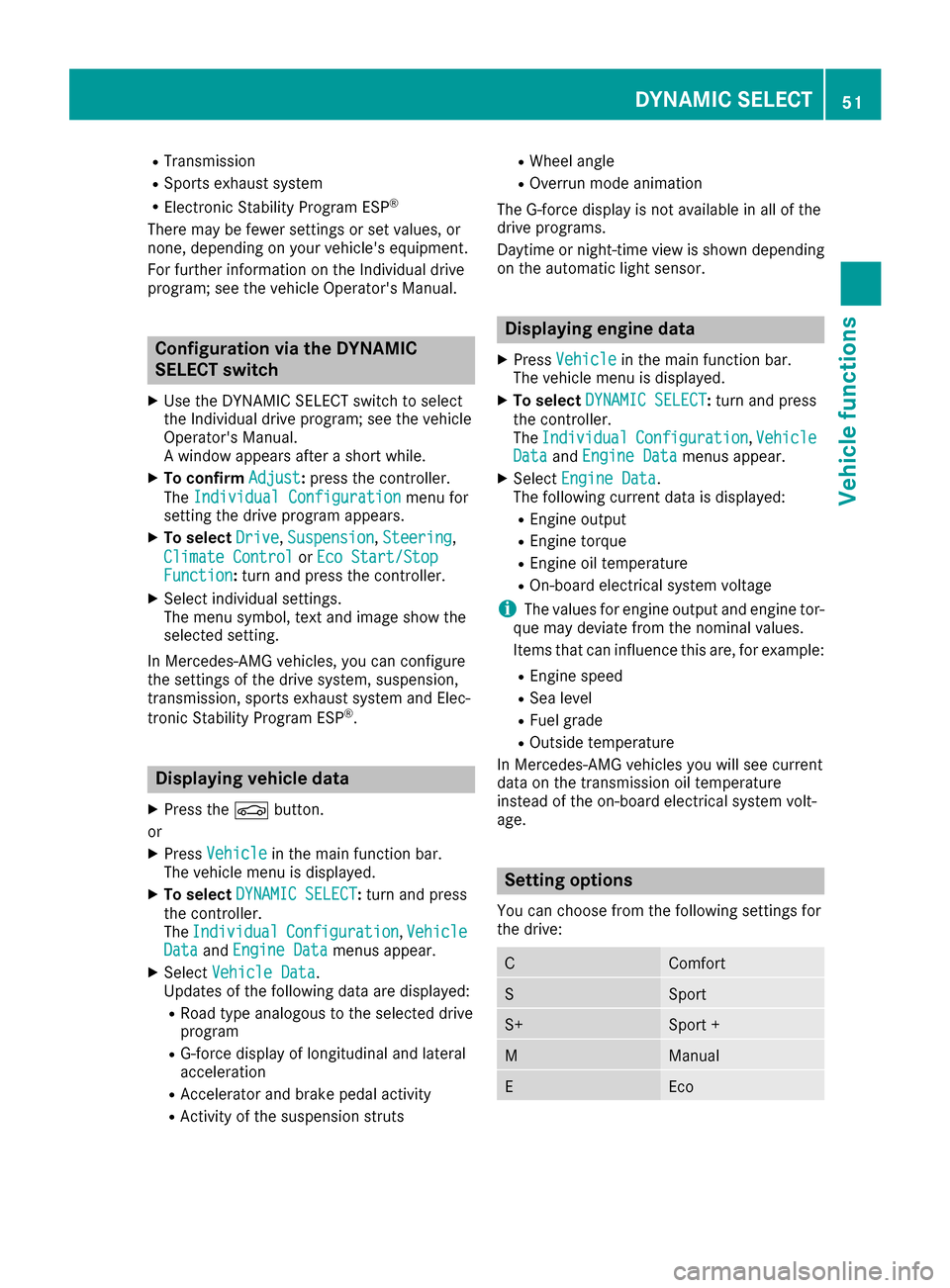
R
Transmission
R Sports exhaust system
R Electronic Stability Program ESP ®
There may be fewer settings or set values, or
none, depending on your vehicle's equipment.
For further information on the Individual drive
program; see the vehicle Operator's Manual. Configuration via the DYNAMIC
SELECT switch
X Use the DYNAMIC SELECT switch to select
the Individual drive program; see the vehicle
Operator's Manual.
A window appears after a short while.
X To confirm Adjust
Adjust: press the controller.
The Individual Configuration Individual Configuration menu for
setting the drive program appears.
X To select Drive
Drive, Suspension
Suspension, Steering
Steering,
Climate Control
Climate Control orEco Start/Stop
Eco Start/Stop
Function
Function: turn and press the controller.
X Select individual settings.
The menu symbol, text and image show the
selected setting.
In Mercedes-AMG vehicles, you can configure
the settings of the drive system, suspension,
transmission, sports exhaust system and Elec-
tronic Stability Program ESP ®
. Displaying vehicle data
X Press the 00D4button.
or X Press Vehicle Vehicle in the main function bar.
The vehicle menu is displayed.
X To select DYNAMIC SELECT
DYNAMIC SELECT: turn and press
the controller.
The Individual
Individual Configuration Configuration, Vehicle
Vehicle
Data
Data andEngine Data
Engine Data menus appear.
X Select Vehicle Data
Vehicle Data.
Updates of the following data are displayed:
R Road type analogous to the selected drive
program
R G-force display of longitudinal and lateral
acceleration
R Accelerator and brake pedal activity
R Activity of the suspension struts R
Wheel angle
R Overrun mode animation
The G-force display is not available in all of the
drive programs.
Daytime or night-time view is shown depending
on the automatic light sensor. Displaying engine data
X Press Vehicle Vehicle in the main function bar.
The vehicle menu is displayed.
X To select DYNAMIC SELECT
DYNAMIC SELECT: turn and press
the controller.
The Individual Individual Configuration
Configuration, Vehicle
Vehicle
Data
Data andEngine Data
Engine Data menus appear.
X Select Engine Data
Engine Data.
The following current data is displayed:
R Engine output
R Engine torque
R Engine oil temperature
R On-board electrical system voltage
i The values for engine output and engine tor-
que may deviate from the nominal values.
Items that can influence this are, for example:
R Engine speed
R Sea level
R Fuel grade
R Outside temperature
In Mercedes-AMG vehicles you will see current
data on the transmission oil temperature
instead of the on-board electrical system volt-
age. Setting options
You can choose from the following settings for
the drive: C Comfort
S Sport
S+ Sport +
M Manual
E EcoDYNAMIC SELECT
51Vehicle functions Z
Page 54 of 178
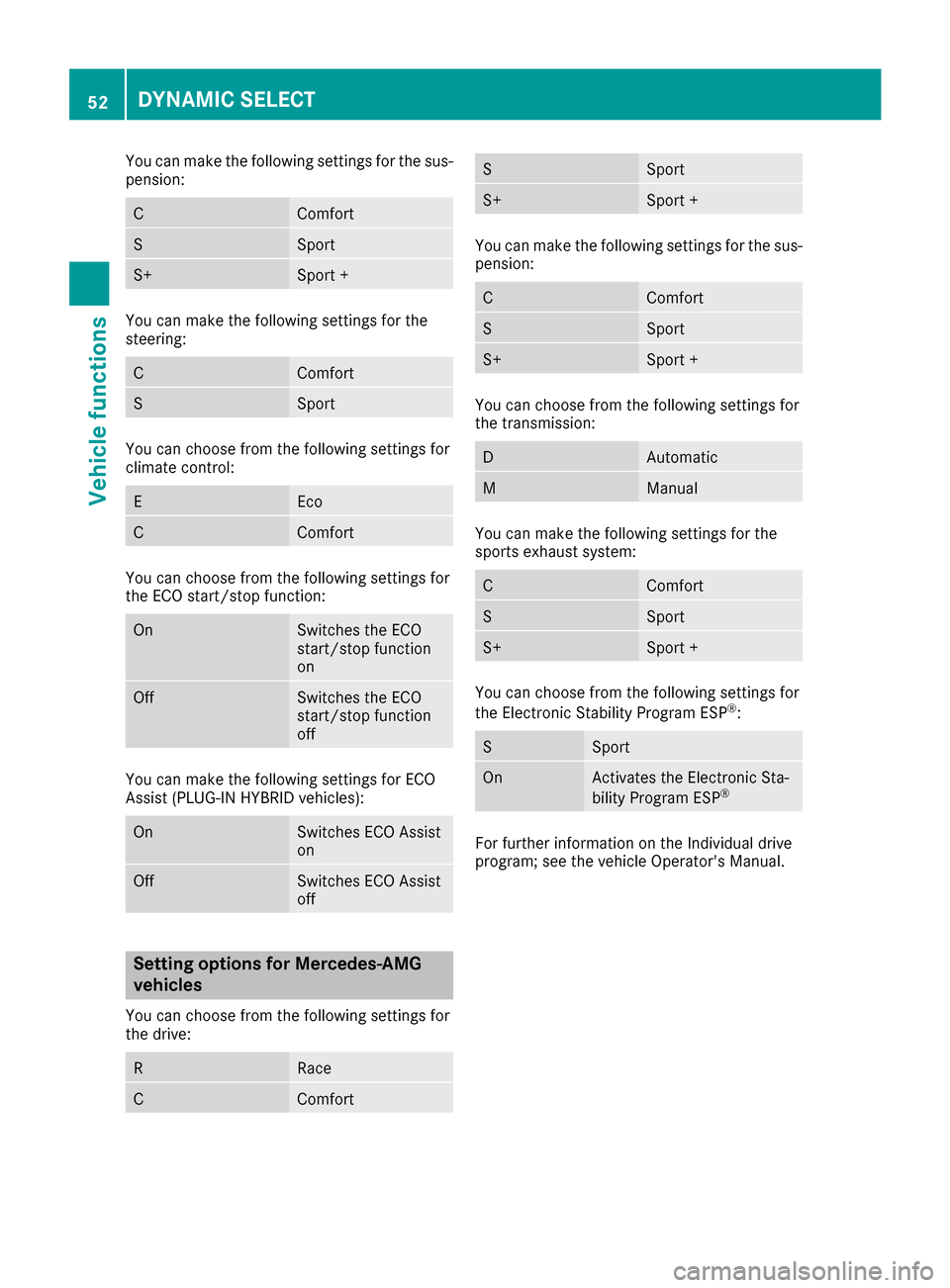
You can make the following settings for the sus-
pension: C Comfort
S Sport
S+ Sport +
You can make the following settings for the
steering:
C Comfort
S Sport
You can choose from the following settings for
climate control:
E Eco
C Comfort
You can choose from the following settings for
the ECO start/stop function:
On Switches the ECO
start/stop function
on
Off Switches the ECO
start/stop function
off
You can make the following settings for ECO
Assist (PLUG-IN HYBRID vehicles):
On Switches ECO Assist
on
Off Switches ECO Assist
off
Setting options for Mercedes-AMG
vehicles
You can choose from the following settings for
the drive: R Race
C Comfort S Sport
S+ Sport +
You can make the following settings for the sus-
pension: C Comfort
S Sport
S+ Sport +
You can choose from the following settings for
the transmission:
D Automatic
M Manual
You can make the following settings for the
sports exhaust system:
C Comfort
S Sport
S+ Sport +
You can choose from the following settings for
the Electronic Stability Program ESP
®
: S Sport
On Activates the Electronic Sta-
bility Program ESP
® For further information on the Individual drive
program; see the vehicle Operator's Manual.52
DYNAMIC SELECTVehicle functions
Page 58 of 178
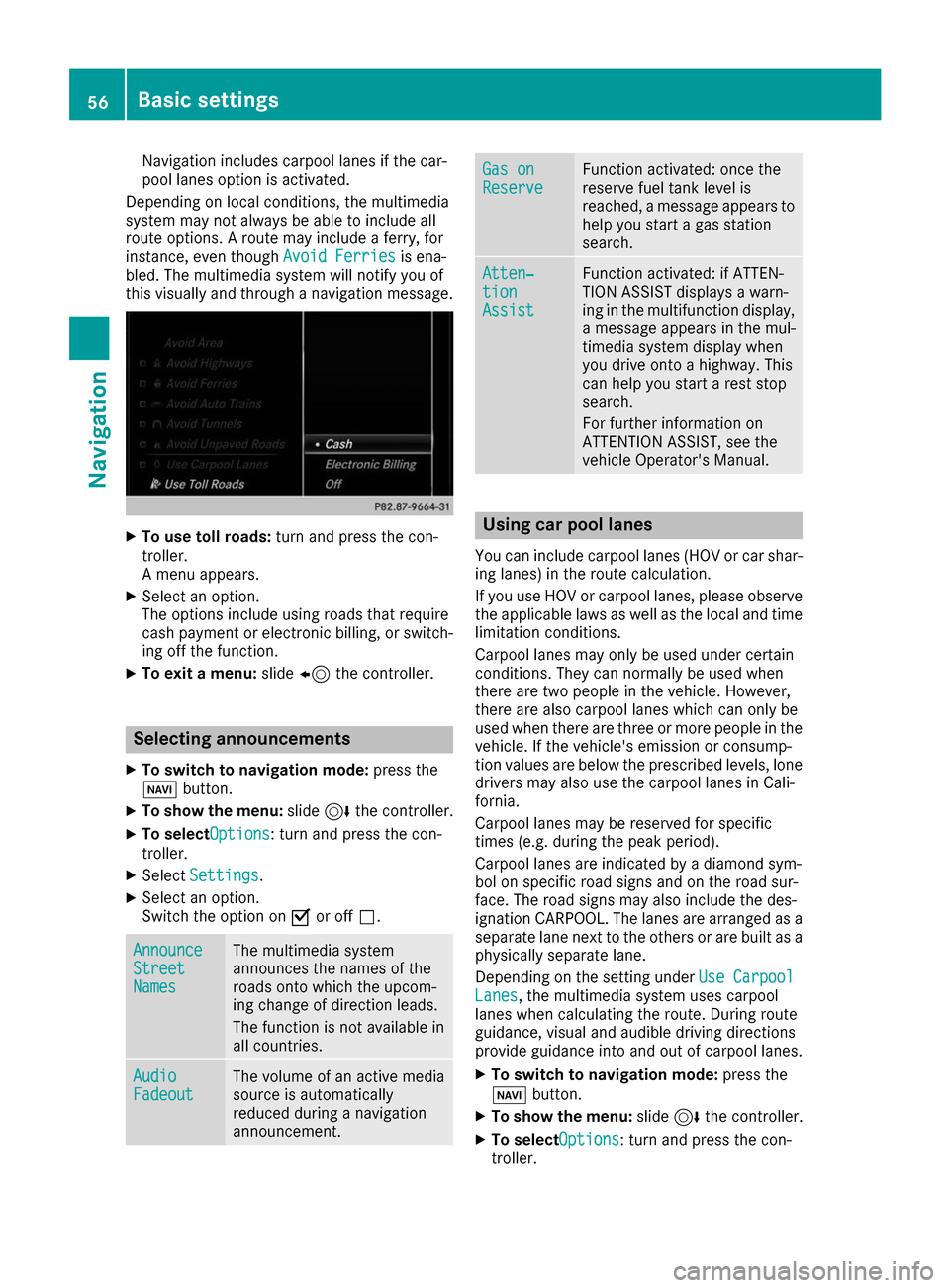
Navigation includes carpool lanes if the car-
pool lanes option is activated.
Depending on local conditions, the multimedia
system may not always be able to include all
route options. A route may include a ferry, for
instance, even though Avoid Ferries Avoid Ferriesis ena-
bled. The multimedia system will notify you of
this visually and through a navigation message. X
To use toll roads: turn and press the con-
troller.
A menu appears.
X Select an option.
The options include using roads that require
cash payment or electronic billing, or switch- ing off the function.
X To exit a menu: slide8 the controller. Selecting announcements
X To switch to navigation mode: press the
00BE button.
X To show the menu: slide6the controller.
X To selectOptions Options: turn and press the con-
troller.
X Select Settings Settings.
X Select an option.
Switch the option on 0073or off 0053. Announce Announce
Street Street
Names Names The multimedia system
announces the names of the
roads onto which the upcom-
ing change of direction leads.
The function is not available in
all countries.
Audio Audio
Fadeout Fadeout The volume of an active media
source is automatically
reduced during a navigation
announcement. Gas on Gas on
Reserve Reserve Function activated: once the
reserve fuel tank level is
reached, a message appears to help you start a gas station
search. Atten‐ Atten‐
tion tion
Assist Assist Function activated: if ATTEN-
TION ASSIST displays a warn-
ing in the multifunction display,
a message appears in the mul-
timedia system display when
you drive onto a highway. This
can help you start a rest stop
search.
For further information on
ATTENTION ASSIST, see the
vehicle Operator's Manual. Using car pool lanes
You can include carpool lanes (HOV or car shar-
ing lanes) in the route calculation.
If you use HOV or carpool lanes, please observe the applicable laws as well as the local and time
limitation conditions.
Carpool lanes may only be used under certain
conditions. They can normally be used when
there are two people in the vehicle. However,
there are also carpool lanes which can only be
used when there are three or more people in the vehicle. If the vehicle's emission or consump-
tion values are below the prescribed levels, lone
drivers may also use the carpool lanes in Cali-
fornia.
Carpool lanes may be reserved for specific
times (e.g. during the peak period).
Carpool lanes are indicated by a diamond sym-
bol on specific road signs and on the road sur-
face. The road signs may also include the des-
ignation CARPOOL. The lanes are arranged as a separate lane next to the others or are built as a
physically separate lane.
Depending on the setting under Use Carpool Use Carpool
Lanes
Lanes, the multimedia system uses carpool
lanes when calculating the route. During route
guidance, visual and audible driving directions
provide guidance into and out of carpool lanes.
X To switch to navigation mode: press the
00BE button.
X To show the menu: slide6the controller.
X To selectOptions Options: turn and press the con-
troller. 56
Basic settingsNavigation
Page 72 of 178
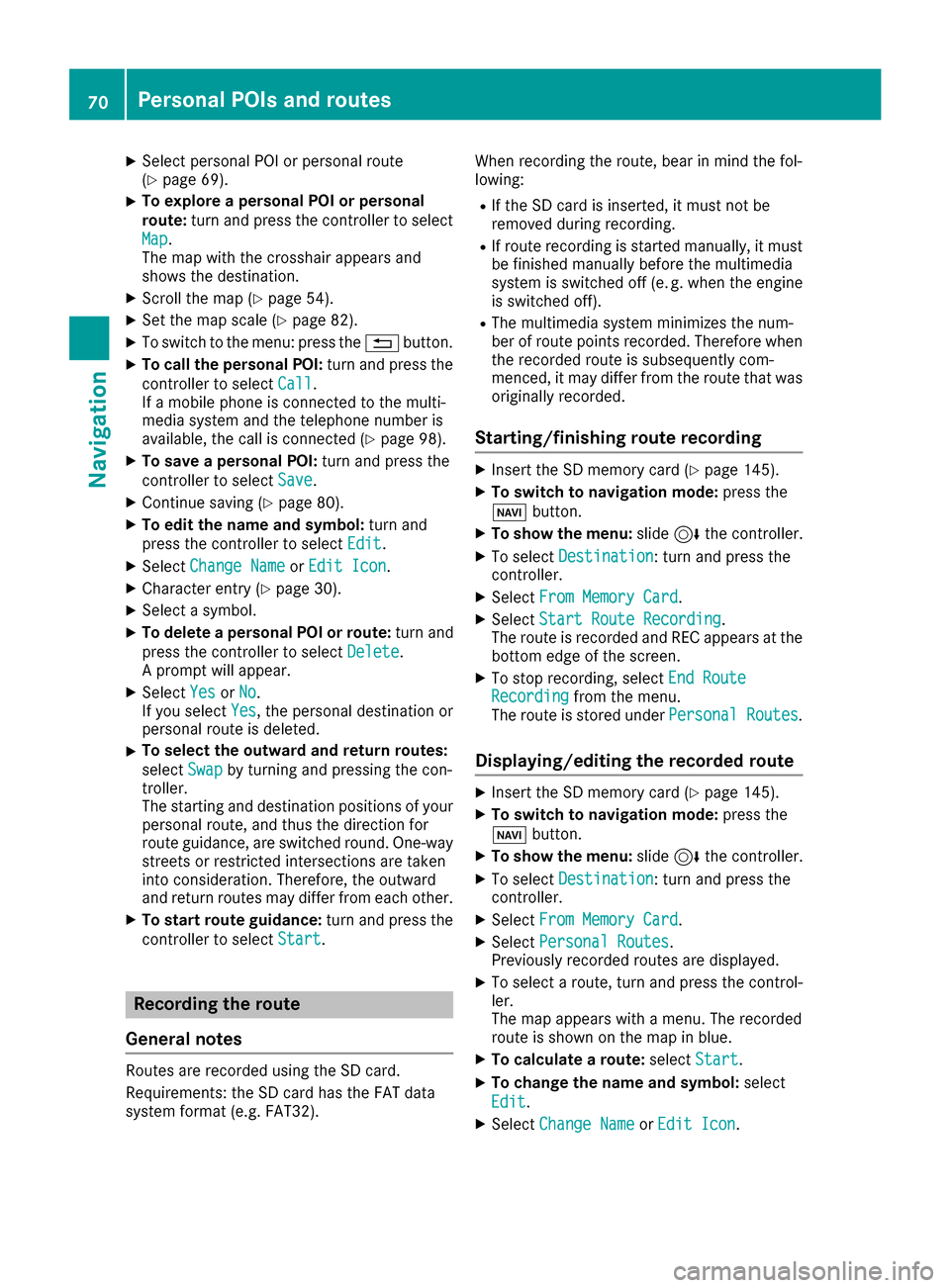
X
Select personal POI or personal route
(Y page 69).
X To explore a personal POI or personal
route:
turn and press the controller to select
Map Map.
The map with the crosshair appears and
shows the destination.
X Scroll the map (Y page 54).
X Set the map scale (Y page 82).
X To switch to the menu: press the 0038button.
X To call the personal POI: turn and press the
controller to select Call
Call .
If a mobile phone is connected to the multi-
media system and the telephone number is
available, the call is connected (Y page 98).
X To save a personal POI: turn and press the
controller to select Save
Save .
X Continue saving (Y page 80).
X To edit the name and symbol: turn and
press the controller to select Edit
Edit .
X Select Change Name
Change Name orEdit Icon Edit Icon .
X Character entry (Y page 30).
X Select a symbol.
X To delete a personal POI or route: turn and
press the controller to select Delete
Delete.
A prompt will appear.
X Select Yes
Yes orNo
No.
If you select Yes
Yes, the personal destination or
personal route is deleted.
X To select the outward and return routes:
select
Swap
Swap by turning and pressing the con-
troller.
The starting and destination positions of your personal route, and thus the direction for
route guidance, are switched round. One-way
streets or restricted intersections are taken
into consideration. Therefore, the outward
and return routes may differ from each other.
X To start route guidance: turn and press the
controller to select Start Start.Recording the route
General notes Routes are recorded using the SD card.
Requirements: the SD card has the FAT data
system format (e.g. FAT32). When recording the route, bear in mind the fol-
lowing:
R If the SD card is inserted, it must not be
removed during recording.
R If route recording is started manually, it must
be finished manually before the multimedia
system is switched off (e .g. when the engine
is switched off).
R The multimedia system minimizes the num-
ber of route points recorded. Therefore when
the recorded route is subsequently com-
menced, it may differ from the route that was originally recorded.
Starting/finishing route recording X
Insert the SD memory card (Y page 145).
X To switch to navigation mode: press the
00BE button.
X To show the menu: slide6the controller.
X To select Destination
Destination: turn and press the
controller.
X Select From Memory Card From Memory Card .
X Select Start Route Recording
Start Route Recording.
The route is recorded and REC appears at the bottom edge of the screen.
X To stop recording, select End Route
End Route
Recording
Recording from the menu.
The route is stored under Personal Routes
Personal Routes.
Displaying/editing the recorded route X
Insert the SD memory card (Y page 145).
X To switch to navigation mode: press the
00BE button.
X To show the menu: slide6the controller.
X To select Destination
Destination: turn and press the
controller.
X Select From Memory Card
From Memory Card .
X Select Personal Routes
Personal Routes.
Previously recorded routes are displayed.
X To select a route, turn and press the control-
ler.
The map appears with a menu. The recorded
route is shown on the map in blue.
X To calculate a route: selectStart
Start.
X To change the name and symbol: select
Edit Edit.
X Select Change Name
Change Name orEdit Icon
Edit Icon . 70
Personal POIs and routesNavigation