MERCEDES-BENZ CL-Class 2002 C215 Comand Manual
Manufacturer: MERCEDES-BENZ, Model Year: 2002, Model line: CL-Class, Model: MERCEDES-BENZ CL-Class 2002 C215Pages: 235, PDF Size: 2.62 MB
Page 111 of 235
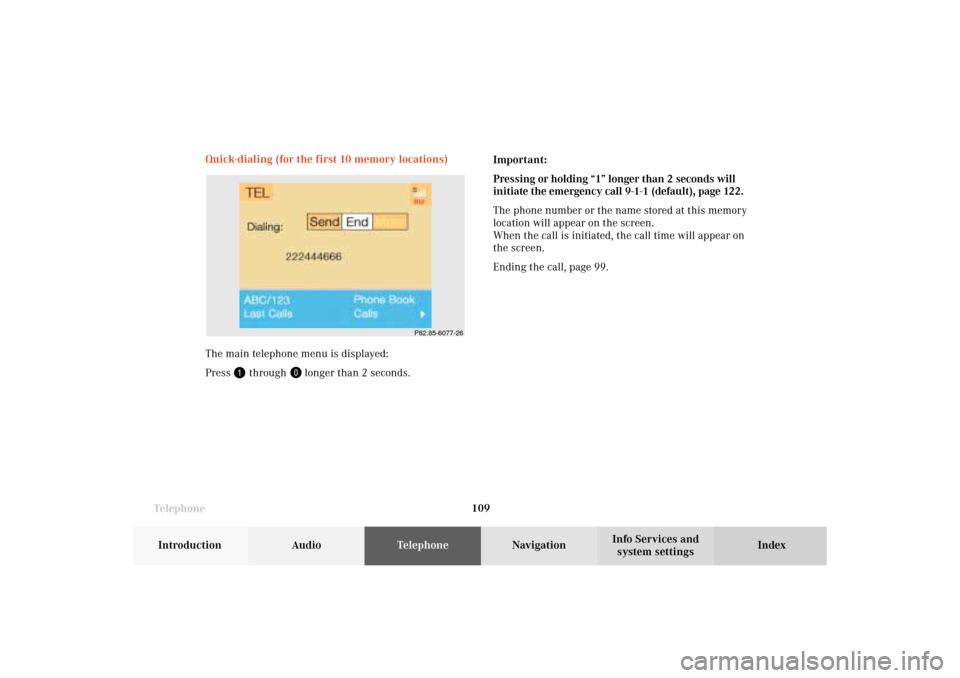
Telephone
Telephone109
Introduction
AudioTelephone
Navigation
Index Info Services and
system settings Quick-dialing (for the first 10 memory locations)
The main telephone menu is displayed:
Press
through
longer than 2 seconds.Important:
Pressing or holding “1” longer than 2 seconds will
initiate the emergency call 9-1-1 (default), page 122.
The phone number or the name stored at this memory
location will appear on the screen.
When the call is initiated, the call time will appear on
the screen.
Ending the call, page 99.
P82.85-6077-26
07-Telefon-203-US.pm507.06.2001, 16:48 Uhr 109
Page 112 of 235
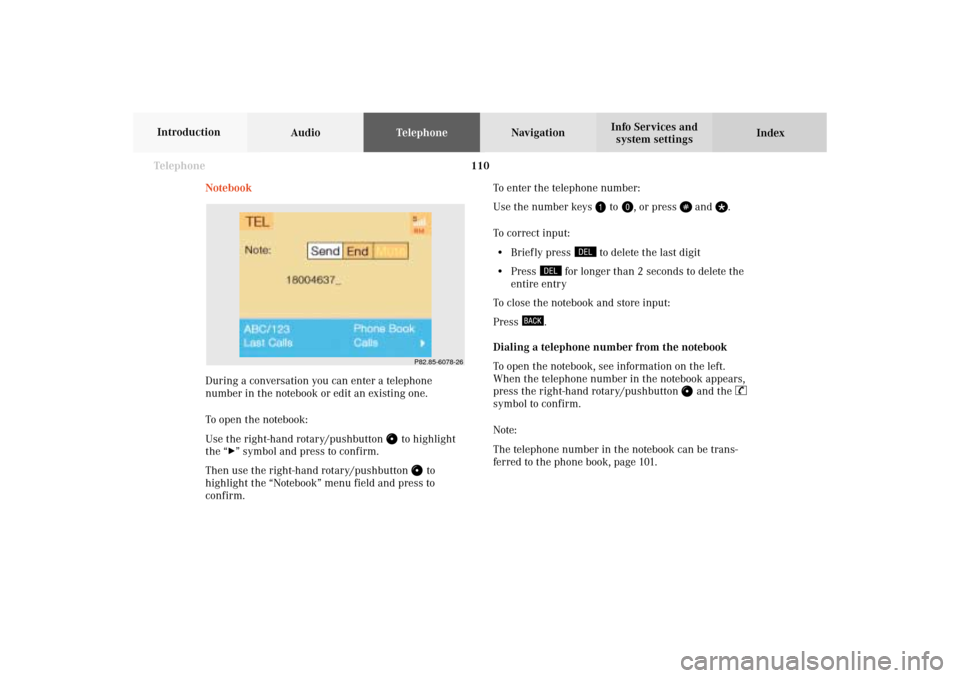
110 Telephone
AudioTelephoneNavigation
Index Info Services and
system settings Introduction
Notebook
During a conversation you can enter a telephone
number in the notebook or edit an existing one.
To open the notebook:
Use the right-hand rotary/pushbutton
to highlight
the “
” symbol and press to confirm.
Then use the right-hand rotary/pushbutton
to
highlight the “Notebook” menu field and press to
confirm.To enter the telephone number:
Use the number keys
to
, or press
and
.
To correct input:
• Brief ly press
to delete the last digit
• Press
for longer than 2 seconds to delete the
entire entry
To close the notebook and store input:
Press
.
Dialing a telephone number from the notebook
To open the notebook, see information on the left.
When the telephone number in the notebook appears,
press the right-hand rotary/pushbutton
and the
symbol to confirm.
Note:
The telephone number in the notebook can be trans-
ferred to the phone book, page 101.
P82.85-6078-26
07-Telefon-203-US.pm507.06.2001, 16:48 Uhr 110
Page 113 of 235
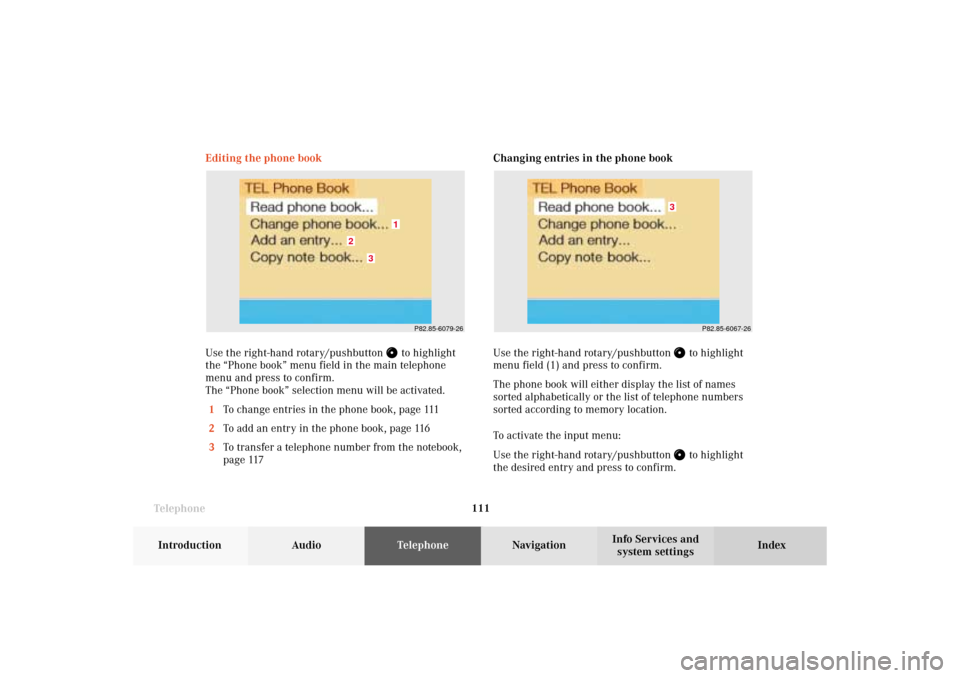
Telephone
Telephone111
Introduction
AudioTelephone
Navigation
Index Info Services and
system settings Changing entries in the phone book
Use the right-hand rotary/pushbutton
to highlight
menu field (1) and press to confirm.
The phone book will either display the list of names
sorted alphabetically or the list of telephone numbers
sorted according to memory location.
To activate the input menu:
Use the right-hand rotary/pushbutton to highlight
the desired entry and press to confirm. Editing the phone book
Use the right-hand rotary/pushbutton
to highlight
the “Phone book” menu field in the main telephone
menu and press to confirm.
The “Phone book” selection menu will be activated.
1To change entries in the phone book, page 111
2To add an entry in the phone book, page 116
3To transfer a telephone number from the notebook,
page 117
P82.85-6079-26
3
2
1
P82.85-6067-26
3
07-Telefon-203-US.pm507.06.2001, 16:48 Uhr 111
Page 114 of 235
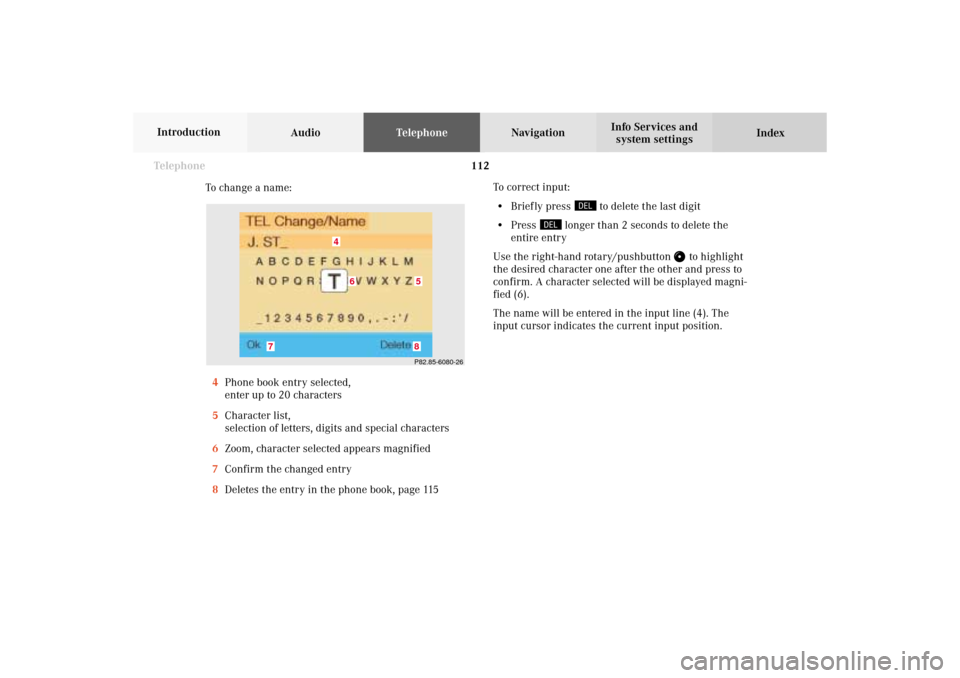
112 Telephone
AudioTelephoneNavigation
Index Info Services and
system settings Introduction
To change a name:
4Phone book entry selected,
enter up to 20 characters
5Character list,
selection of letters, digits and special characters
6Zoom, character selected appears magnified
7Confirm the changed entry
8Deletes the entry in the phone book, page 115To correct input:
• Brief ly press
to delete the last digit
• Press
longer than 2 seconds to delete the
entire entry
Use the right-hand rotary/pushbutton
to highlight
the desired character one after the other and press to
confirm. A character selected will be displayed magni-
fied (6).
The name will be entered in the input line (4). The
input cursor indicates the current input position.
P82.85-6080-268
7
4
5
6
07-Telefon-203-US.pm507.06.2001, 16:48 Uhr 112
Page 115 of 235
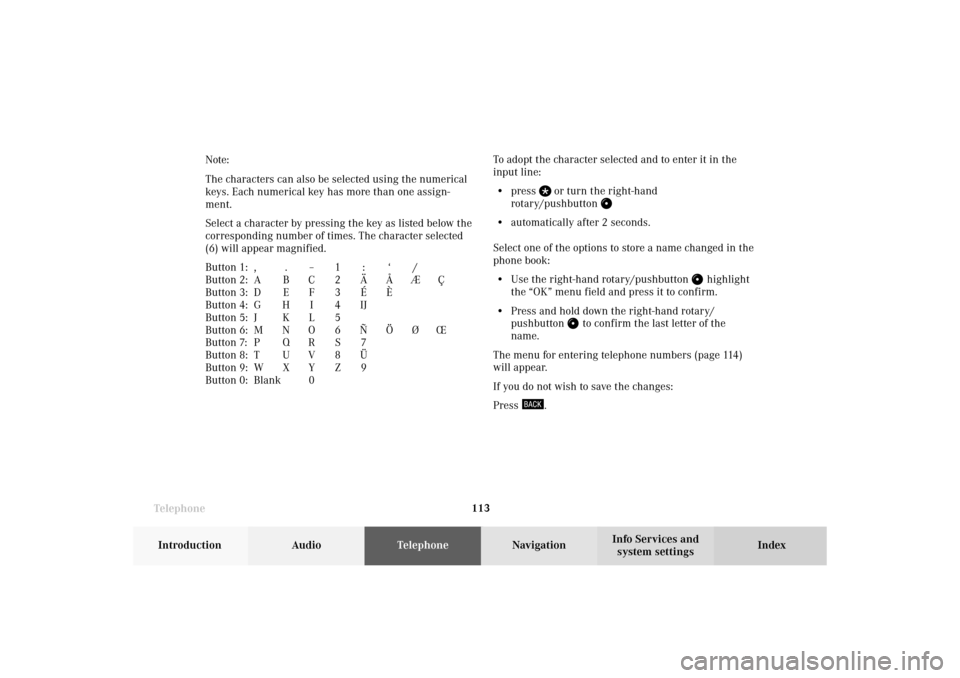
Telephone
Telephone113
Introduction
AudioTelephone
Navigation
Index Info Services and
system settings To adopt the character selected and to enter it in the
input line:
• press
or turn the right-hand
rotary/pushbutton
• automatically after 2 seconds.
Select one of the options to store a name changed in the
phone book:
• Use the right-hand rotary/pushbutton
highlight
the “OK” menu field and press it to confirm.
• Press and hold down the right-hand rotary/
pushbutton
to confirm the last letter of the
name.
The menu for entering telephone numbers (page 114)
will appear.
If you do not wish to save the changes:
Press
. Note:
The characters can also be selected using the numerical
keys. Each numerical key has more than one assign-
ment.
Select a character by pressing the key as listed below the
corresponding number of times. The character selected
(6) will appear magnified.
Button 1: , . – 1 : ‘ /
Button 2: A B C 2 Ä Å Æ Ç
Button 3: D E F 3 É È
Button 4: G H I 4 IJ
Button 5: J K L 5
Button 6: M N O 6 Ñ Ö Ø Œ
Button 7: P Q R S 7
Button 8: T U V 8 Ü
Button 9: W X Y Z 9
Button 0: Blank0
07-Telefon-203-US.pm507.06.2001, 16:48 Uhr 113
Page 116 of 235
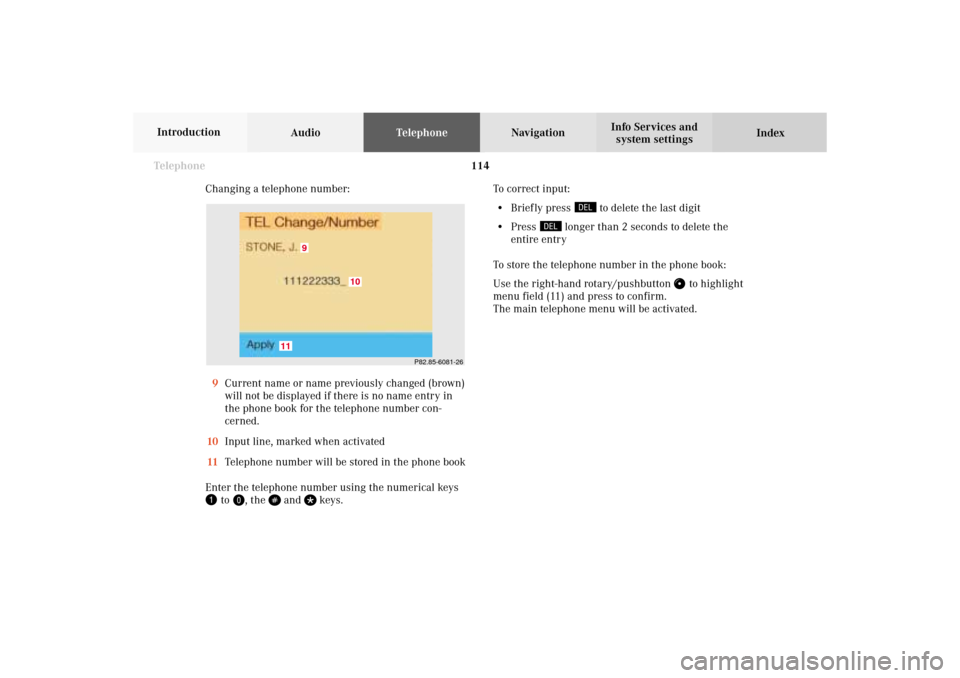
114 Telephone
AudioTelephoneNavigation
Index Info Services and
system settings Introduction
Changing a telephone number:
9Current name or name previously changed (brown)
will not be displayed if there is no name entry in
the phone book for the telephone number con-
cerned.
10Input line, marked when activated
11Telephone number will be stored in the phone book
Enter the telephone number using the numerical keys
to
, the
and
keys.To correct input:
• Brief ly press
to delete the last digit
• Press
longer than 2 seconds to delete the
entire entry
To store the telephone number in the phone book:
Use the right-hand rotary/pushbutton
to highlight
menu field (11) and press to confirm.
The main telephone menu will be activated.
P82.85-6081-26
9
11
10
07-Telefon-203-US.pm507.06.2001, 16:48 Uhr 114
Page 117 of 235
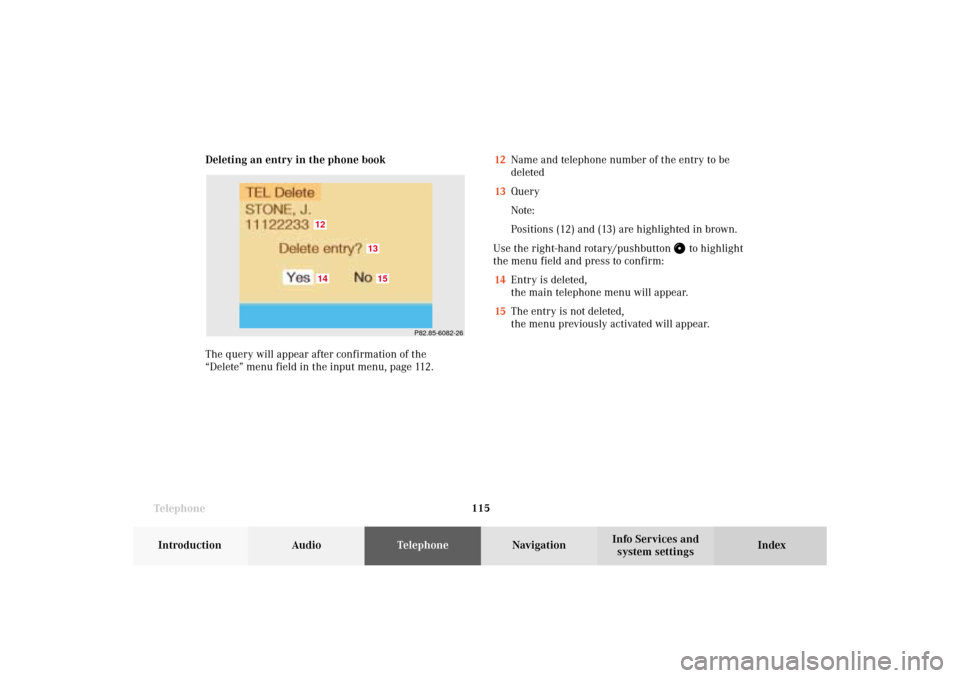
Telephone
Telephone115
Introduction
AudioTelephone
Navigation
Index Info Services and
system settings Deleting an entry in the phone book
The query will appear after confirmation of the
“Delete” menu field in the input menu, page 112.12Name and telephone number of the entry to be
deleted
13Query
Note:
Positions (12) and (13) are highlighted in brown.
Use the right-hand rotary/pushbutton
to highlight
the menu field and press to confirm:
14Entry is deleted,
the main telephone menu will appear.
15The entry is not deleted,
the menu previously activated will appear.
P82.85-6082-26
1412
1513
07-Telefon-203-US.pm507.06.2001, 16:48 Uhr 115
Page 118 of 235
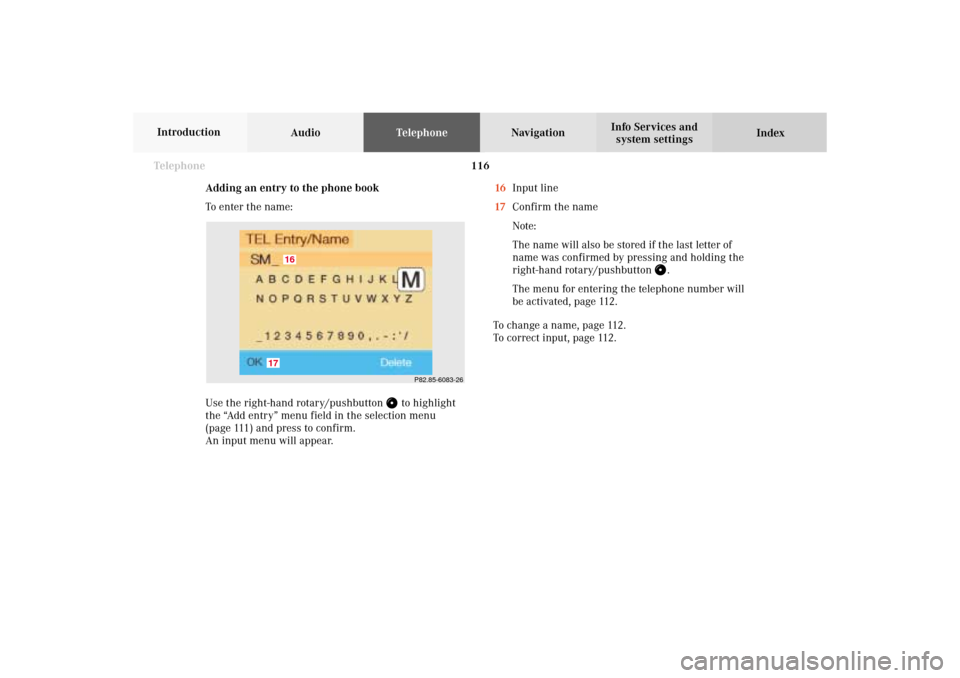
116 Telephone
AudioTelephoneNavigation
Index Info Services and
system settings Introduction
Adding an entry to the phone book
To enter the name:
Use the right-hand rotary/pushbutton
to highlight
the “Add entry” menu field in the selection menu
(page 111) and press to confirm.
An input menu will appear.16Input line
17Confirm the name
Note:
The name will also be stored if the last letter of
name was confirmed by pressing and holding the
right-hand rotary/pushbutton
.
The menu for entering the telephone number will
be activated, page 112.
To change a name, page 112.
To correct input, page 112.
P82.85-6083-26
17
16
07-Telefon-203-US.pm507.06.2001, 16:48 Uhr 116
Page 119 of 235
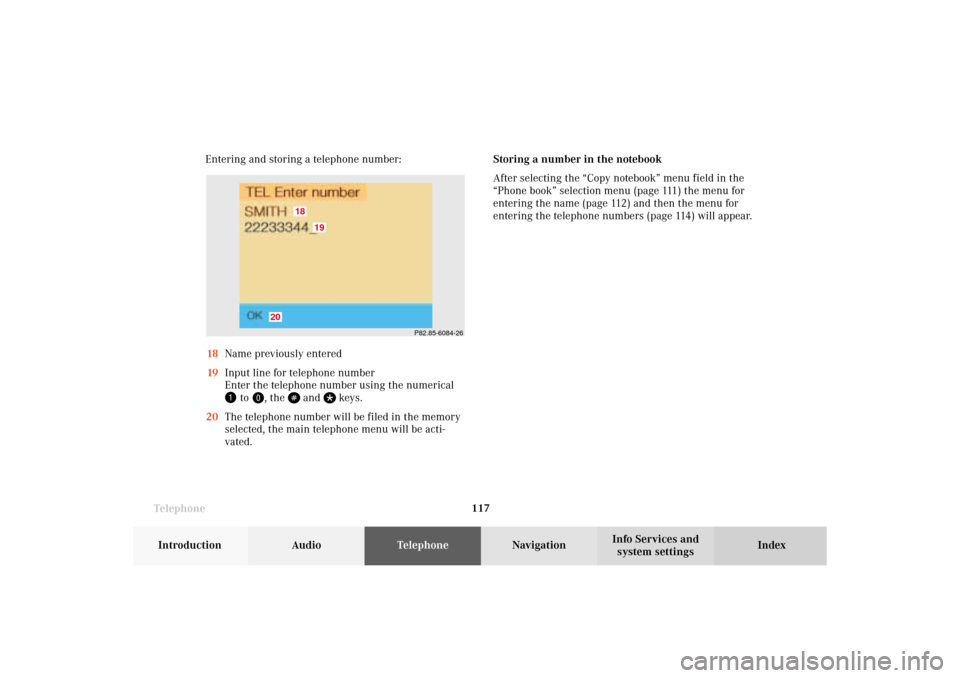
Telephone
Telephone117
Introduction
AudioTelephone
Navigation
Index Info Services and
system settings Entering and storing a telephone number:
18Name previously entered
19Input line for telephone number
Enter the telephone number using the numerical
to
, the
and
keys.
20The telephone number will be filed in the memory
selected, the main telephone menu will be acti-
vated.Storing a number in the notebook
After selecting the “Copy notebook” menu field in the
“Phone book” selection menu (page 111) the menu for
entering the name (page 112) and then the menu for
entering the telephone numbers (page 114) will appear.
P82.85-6084-26
18
19
20
07-Telefon-203-US.pm507.06.2001, 16:48 Uhr 117
Page 120 of 235
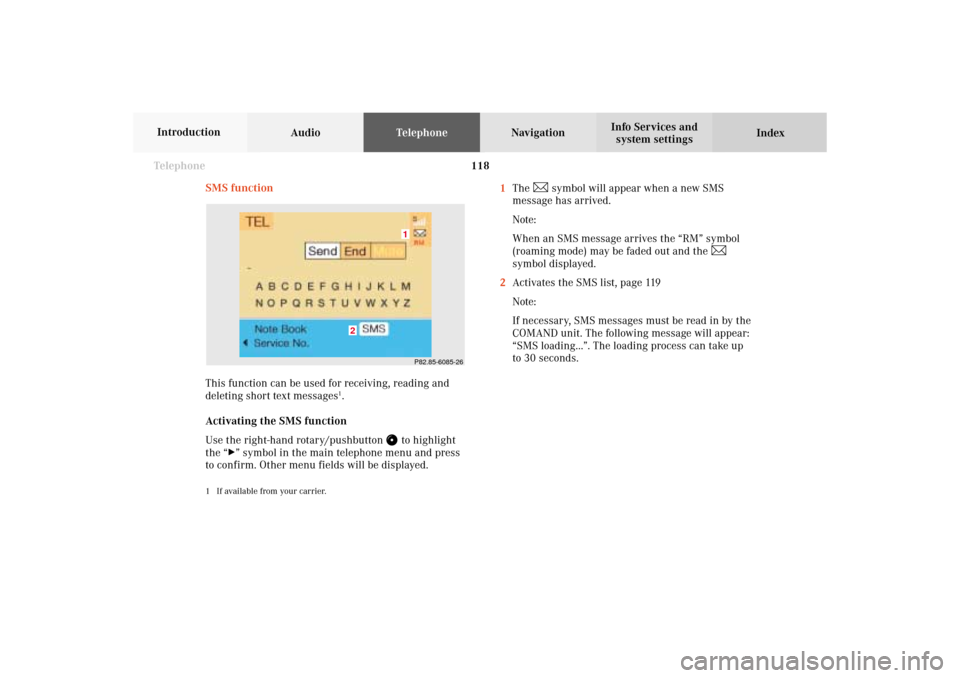
118 Telephone
AudioTelephoneNavigation
Index Info Services and
system settings Introduction
SMS function
This function can be used for receiving, reading and
deleting short text messages
1.
Activating the SMS function
Use the right-hand rotary/pushbutton
to highlight
the “
” symbol in the main telephone menu and press
to confirm. Other menu fields will be displayed.
1 If available from your carrier.
1The
symbol will appear when a new SMS
message has arrived.
Note:
When an SMS message arrives the “RM” symbol
(roaming mode) may be faded out and the
symbol displayed.
2Activates the SMS list, page 119
Note:
If necessary, SMS messages must be read in by the
COMAND unit. The following message will appear:
“SMS loading...”. The loading process can take up
to 30 seconds.
P82.85-6085-261
2
07-Telefon-203-US.pm507.06.2001, 16:48 Uhr 118