MERCEDES-BENZ CL-Class 2002 C215 Comand Manual
Manufacturer: MERCEDES-BENZ, Model Year: 2002, Model line: CL-Class, Model: MERCEDES-BENZ CL-Class 2002 C215Pages: 235, PDF Size: 2.62 MB
Page 201 of 235
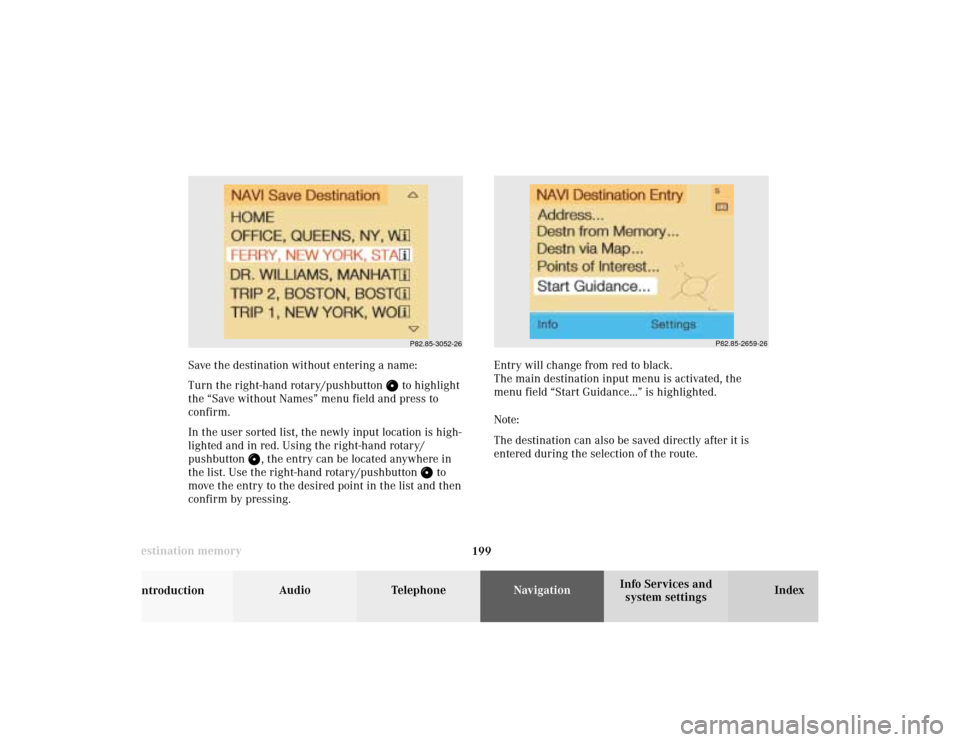
199 Destination memory
Introduction
Audio Telephone
Navigation
Index Info Services and
system settings
P82.85-2659-26
Save the destination without entering a name:
Turn the right-hand rotary/pushbutton
to highlight
the “Save without Names” menu field and press to
confirm.
In the user sorted list, the newly input location is high-
lighted and in red. Using the right-hand rotary/
pushbutton
, the entry can be located anywhere in
the list. Use the right-hand rotary/pushbutton
to
move the entry to the desired point in the list and then
confirm by pressing.Entry will change from red to black.
The main destination input menu is activated, the
menu field “Start Guidance...” is highlighted.
Note:
The destination can also be saved directly after it is
entered during the selection of the route.
P82.85-3052-26
10-NAVI3-203-US.pm507.06.2001, 17:03 Uhr 199
Page 202 of 235
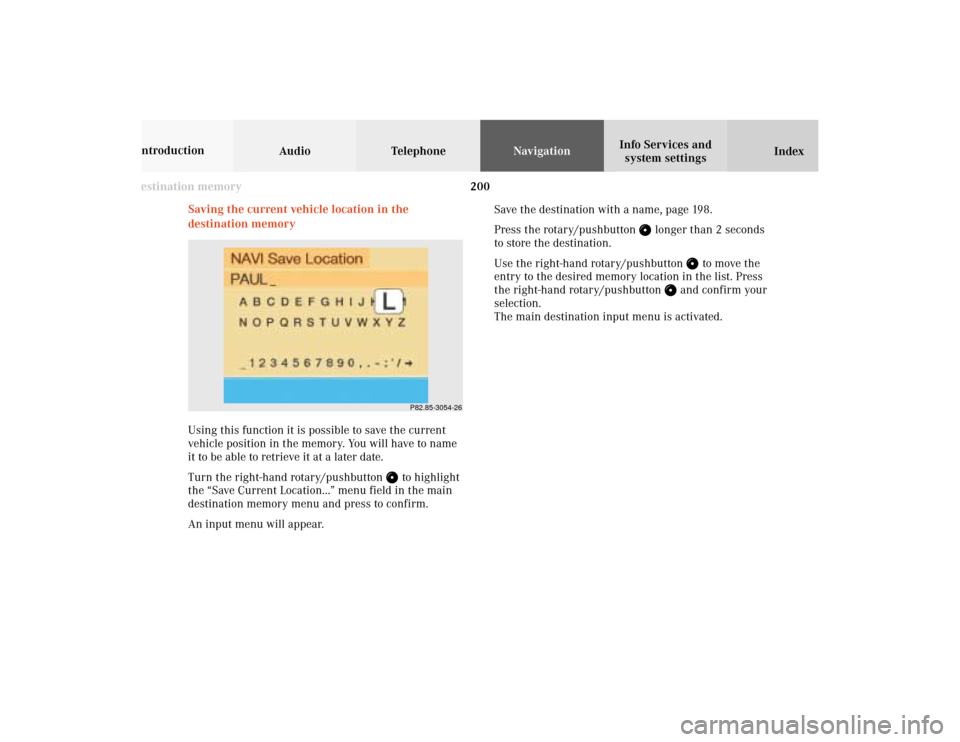
200 Destination memory
Audio TelephoneNavigation
Index Info Services and
system settings Introduction
Saving the current vehicle location in the
destination memory
Using this function it is possible to save the current
vehicle position in the memory. You will have to name
it to be able to retrieve it at a later date.
Turn the right-hand rotary/pushbutton
to highlight
the “Save Current Location...” menu field in the main
destination memory menu and press to confirm.
An input menu will appear.Save the destination with a name, page 198.
Press the rotary/pushbutton
longer than 2 seconds
to store the destination.
Use the right-hand rotary/pushbutton
to move the
entry to the desired memory location in the list. Press
the right-hand rotary/pushbutton
and confirm your
selection.
The main destination input menu is activated.
P82.85-3054-26
10-NAVI3-203-US.pm507.06.2001, 17:03 Uhr 200
Page 203 of 235
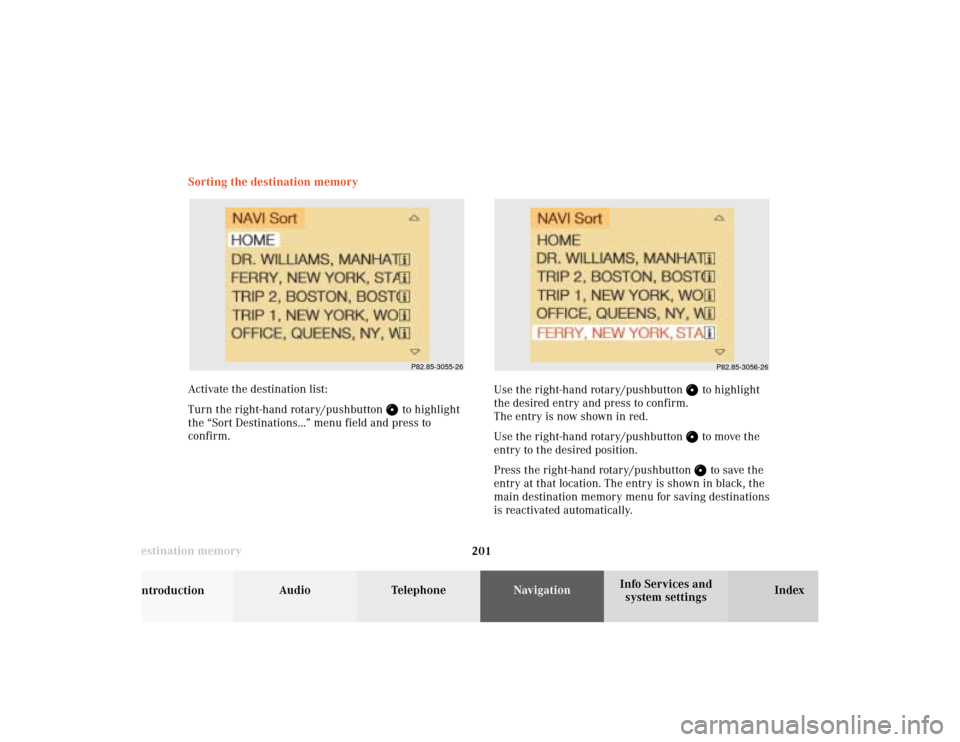
201 Destination memory
Introduction
Audio Telephone
Navigation
Index Info Services and
system settings Sorting the destination memory
Activate the destination list:
Turn the right-hand rotary/pushbutton
to highlight
the “Sort Destinations...” menu field and press to
confirm.Use the right-hand rotary/pushbutton
to highlight
the desired entry and press to confirm.
The entry is now shown in red.
Use the right-hand rotary/pushbutton to move the
entry to the desired position.
Press the right-hand rotary/pushbutton to save the
entry at that location. The entry is shown in black, the
main destination memory menu for saving destinations
is reactivated automatically.
P82.85-3055-26
P82.85-3056-26
10-NAVI3-203-US.pm507.06.2001, 17:03 Uhr 201
Page 204 of 235
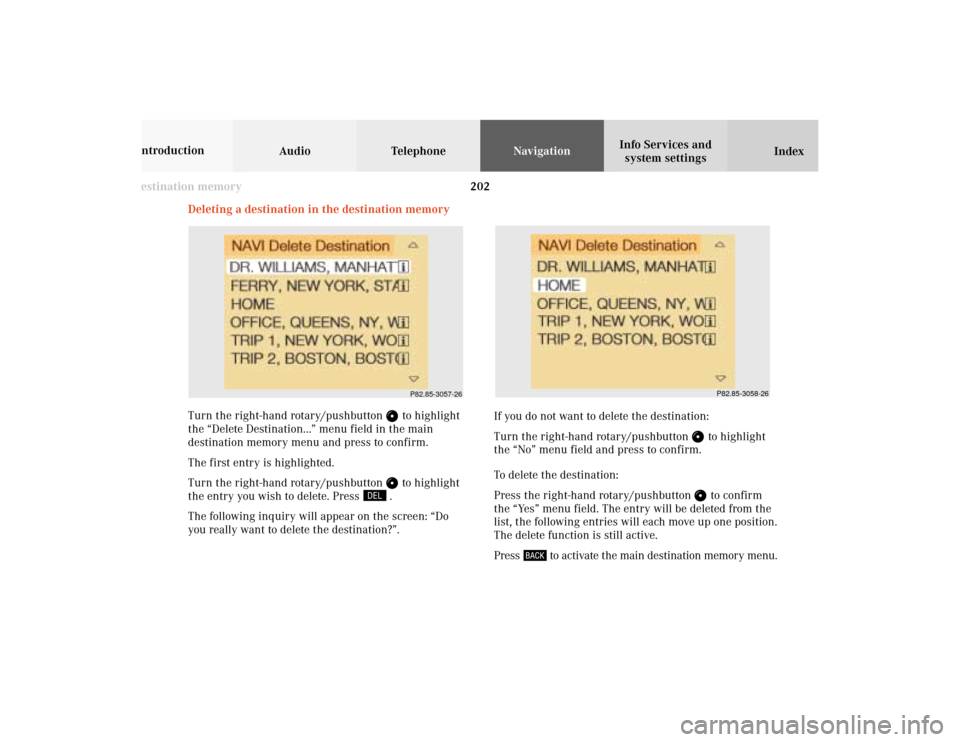
202 Destination memory
Audio TelephoneNavigation
Index Info Services and
system settings Introduction
If you do not want to delete the destination:
Turn the right-hand rotary/pushbutton
to highlight
the “No” menu field and press to confirm.
To delete the destination:
Press the right-hand rotary/pushbutton to confirm
the “Yes” menu field. The entry will be deleted from the
list, the following entries will each move up one position.
The delete function is still active.
Press
to activate the main destination memory menu. Deleting a destination in the destination memory
Turn the right-hand rotary/pushbutton
to highlight
the “Delete Destination...” menu field in the main
destination memory menu and press to confirm.
The first entry is highlighted.
Turn the right-hand rotary/pushbutton to highlight
the entry you wish to delete. Press
.
The following inquiry will appear on the screen: “Do
you really want to delete the destination?”.
P82.85-3057-26
P82.85-3058-26
10-NAVI3-203-US.pm507.06.2001, 17:03 Uhr 202
Page 205 of 235
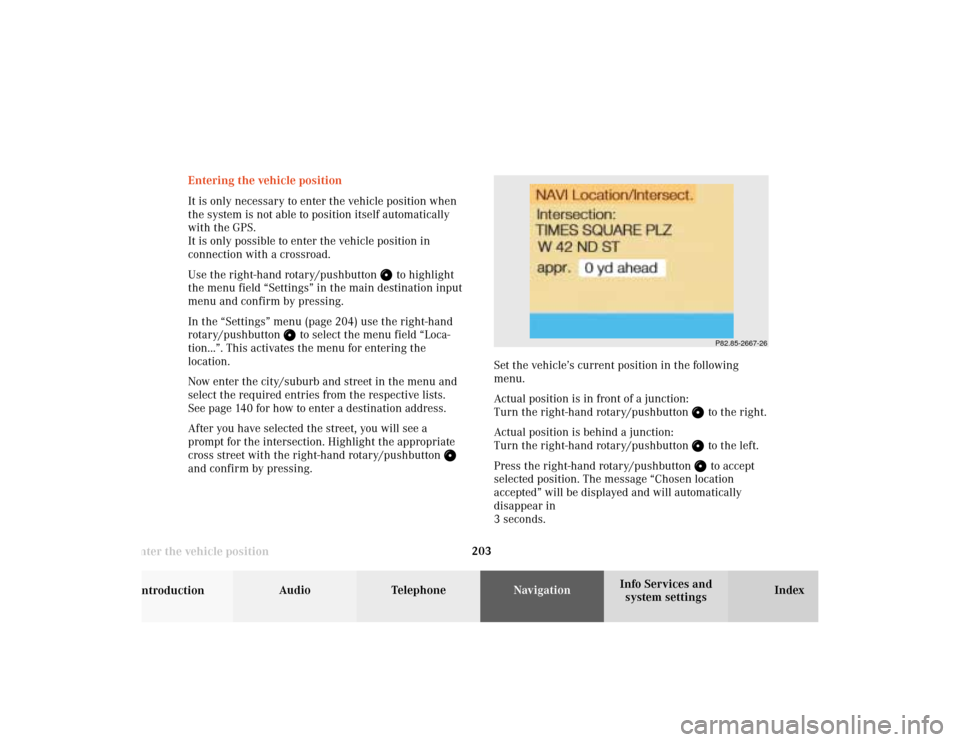
203 Destination memory
Introduction
Audio Telephone
Navigation
Index Info Services and
system settings
Enter the vehicle position
P82.85-2667-26
Entering the vehicle position
It is only necessary to enter the vehicle position when
the system is not able to position itself automatically
with the GPS.
It is only possible to enter the vehicle position in
connection with a crossroad.
Use the right-hand rotary/pushbutton
to highlight
the menu field “Settings” in the main destination input
menu and confirm by pressing.
In the “Settings” menu (page 204) use the right-hand
rotary/pushbutton
to select the menu field “Loca-
tion...”. This activates the menu for entering the
location.
Now enter the city/suburb and street in the menu and
select the required entries from the respective lists.
See page 140 for how to enter a destination address.
After you have selected the street, you will see a
prompt for the intersection. Highlight the appropriate
cross street with the right-hand rotary/pushbutton
and confirm by pressing.Set the vehicle’s current position in the following
menu.
Actual position is in front of a junction:
Turn the right-hand rotary/pushbutton
to the right.
Actual position is behind a junction:
Turn the right-hand rotary/pushbutton to the left.
Press the right-hand rotary/pushbutton to accept
selected position. The message “Chosen location
accepted” will be displayed and will automatically
disappear in
3 seconds.
10-NAVI3-203-US.pm507.06.2001, 17:03 Uhr 203
Page 206 of 235
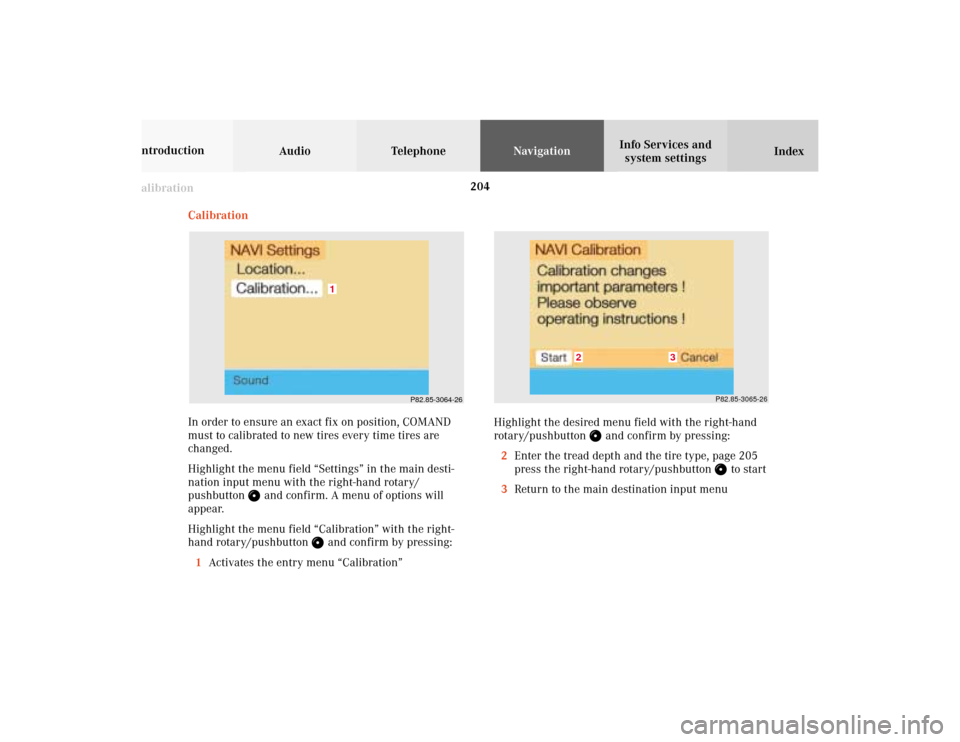
204 Destination memory
Audio TelephoneNavigation
Index Info Services and
system settings Introduction
Calibration
Calibration
In order to ensure an exact fix on position, COMAND
must to calibrated to new tires every time tires are
changed.
Highlight the menu field “Settings” in the main desti-
nation input menu with the right-hand rotary/
pushbutton
and confirm. A menu of options will
appear.
Highlight the menu field “Calibration” with the right-
hand rotary/pushbutton
and confirm by pressing:
1Activates the entry menu “Calibration”
P82.85-3064-26
1
P82.85-3065-26
3
2
Highlight the desired menu field with the right-hand
rotary/pushbutton
and confirm by pressing:
2Enter the tread depth and the tire type, page 205
press the right-hand rotary/pushbutton
to start
3Return to the main destination input menu
10-NAVI3-203-US.pm507.06.2001, 17:03 Uhr 204
Page 207 of 235
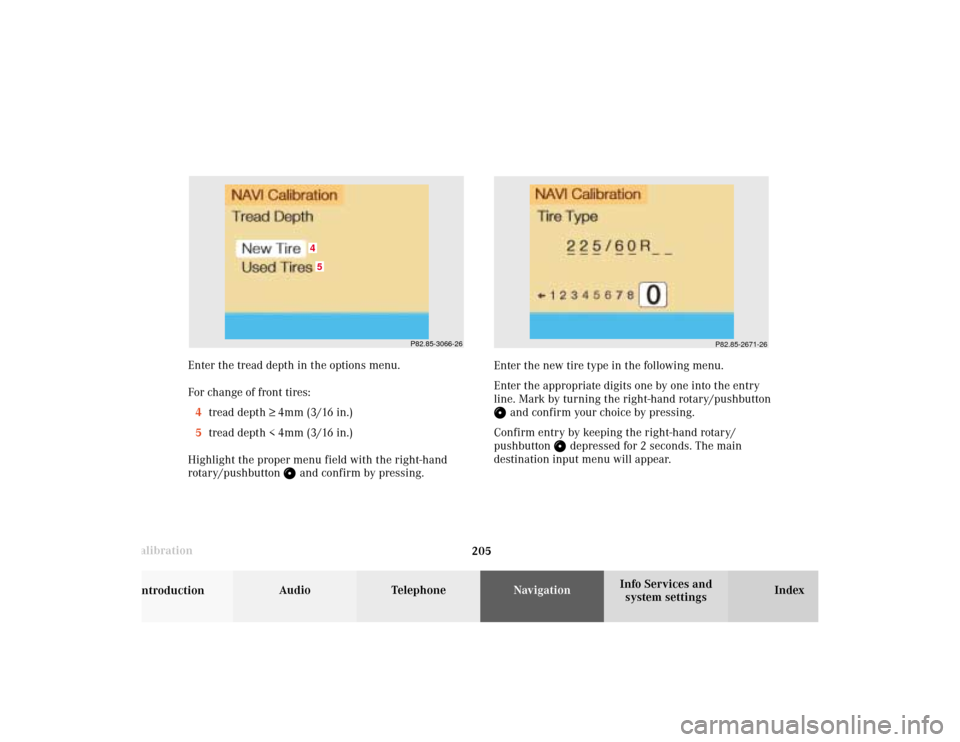
205 Destination memory
Introduction
Audio Telephone
Navigation
Index Info Services and
system settings
Calibration
P82.85-2671-26
P82.85-3066-26
45
Enter the tread depth in the options menu.
For change of front tires:
4tread depth ≥ 4mm (3/16 in.)
5tread depth < 4mm (3/16 in.)
Highlight the proper menu field with the right-hand
rotary/pushbutton
and confirm by pressing.Enter the new tire type in the following menu.
Enter the appropriate digits one by one into the entry
line. Mark by turning the right-hand rotary/pushbutton
and confirm your choice by pressing.
Confirm entry by keeping the right-hand rotary/
pushbutton
depressed for 2 seconds. The main
destination input menu will appear.
10-NAVI3-203-US.pm507.06.2001, 17:03 Uhr 205
Page 208 of 235
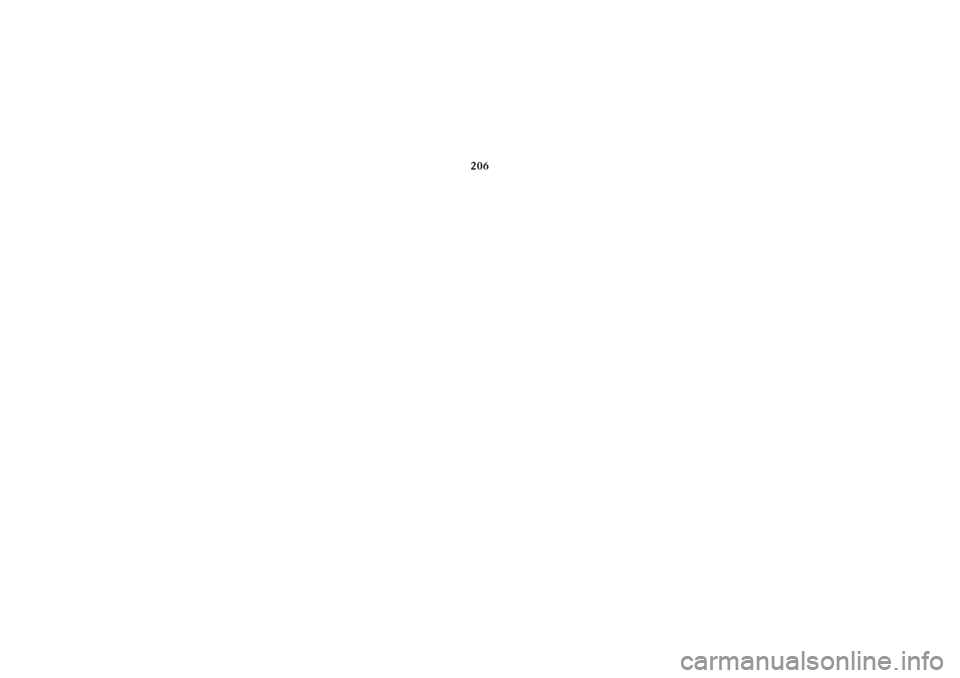
206 System settings
Audio Telephone Navigation
Index Info Services and
system settings Introduction
11-SYSTEM-203-US.pm507.06.2001, 17:10 Uhr 206
Page 209 of 235
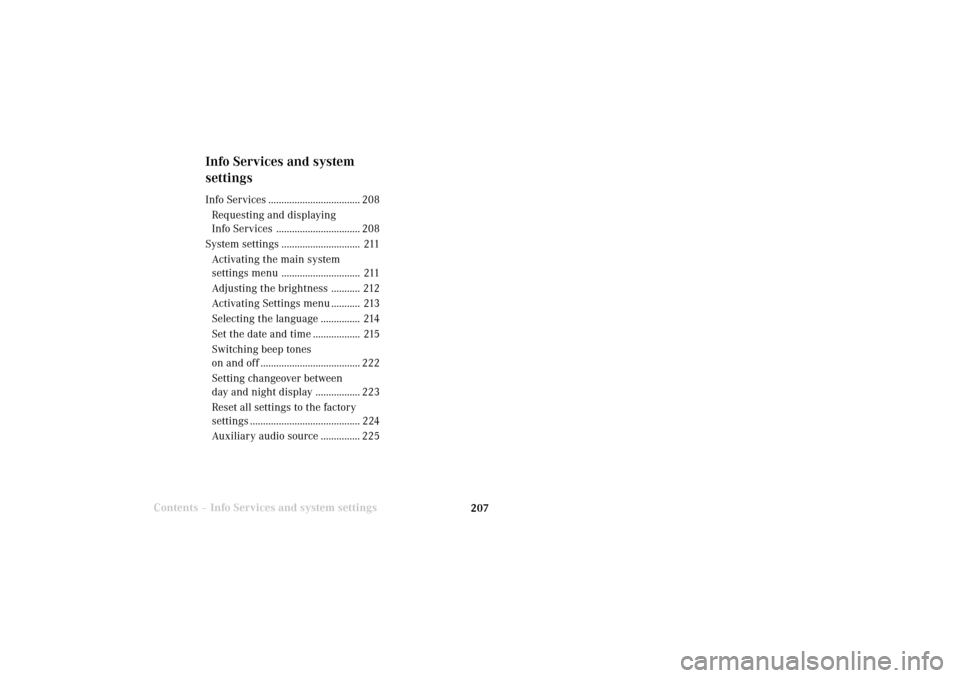
System settings207Introduction
Audio Telephone
Navigation
Index Info Services and
system settings
Contents –Info Services and system settings
Info Services and system
settingsInfo Services ................................... 208
Requesting and displaying
Info Services ................................ 208
System settings .............................. 211
Activating the main system
settings menu .............................. 211
Adjusting the brightness ........... 212
Activating Settings menu ........... 213
Selecting the language ............... 214
Set the date and time .................. 215
Switching beep tones
on and off ...................................... 222
Setting changeover between
day and night display ................. 223
Reset all settings to the factory
settings .......................................... 224
Auxiliary audio source ............... 225
11-SYSTEM-203-US.pm507.06.2001, 17:10 Uhr 207
Page 210 of 235
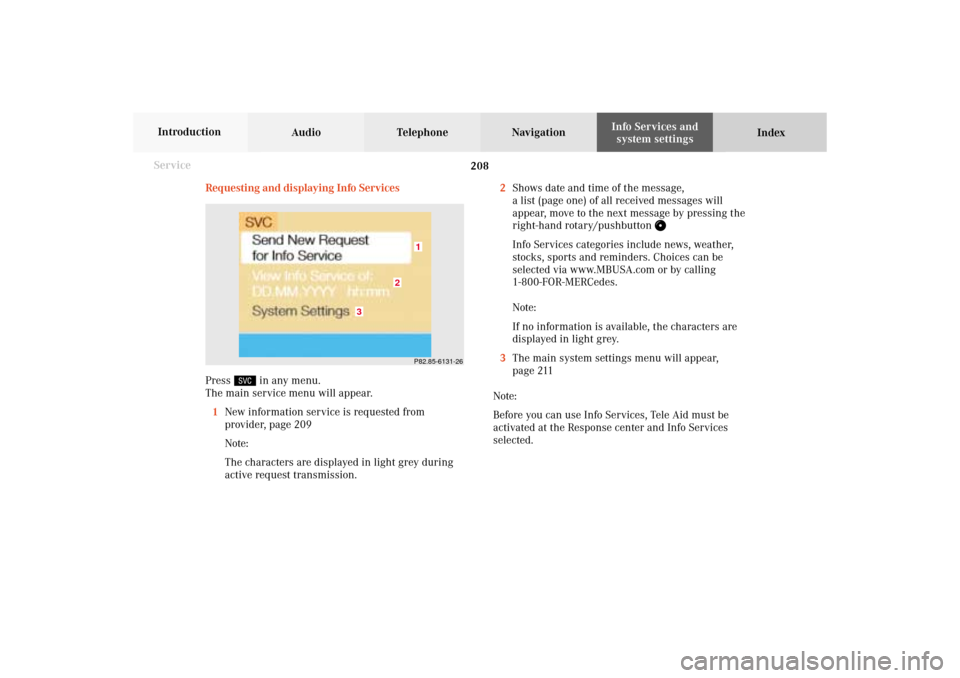
208 System settings
Audio Telephone Navigation
Index Info Services and
system settings Introduction
Service
Requesting and displaying Info Services
Press
in any menu.
The main service menu will appear.
1New information service is requested from
provider, page 209
Note:
The characters are displayed in light grey during
active request transmission.2Shows date and time of the message,
a list (page one) of all received messages will
appear, move to the next message by pressing the
right-hand rotary/pushbutton
Info Services categories include news, weather,
stocks, sports and reminders. Choices can be
selected via www.MBUSA.com or by calling
1-800-FOR-MERCedes.
Note:
If no information is available, the characters are
displayed in light grey.
3The main system settings menu will appear,
page 211
Note:
Before you can use Info Services, Tele Aid must be
activated at the Response center and Info Services
selected.
P82.85-6131-26
3
2
1
11-SYSTEM-203-US.pm507.06.2001, 17:10 Uhr 208