MERCEDES-BENZ CL-Class 2002 C215 Comand Manual
Manufacturer: MERCEDES-BENZ, Model Year: 2002, Model line: CL-Class, Model: MERCEDES-BENZ CL-Class 2002 C215Pages: 251
Page 151 of 251
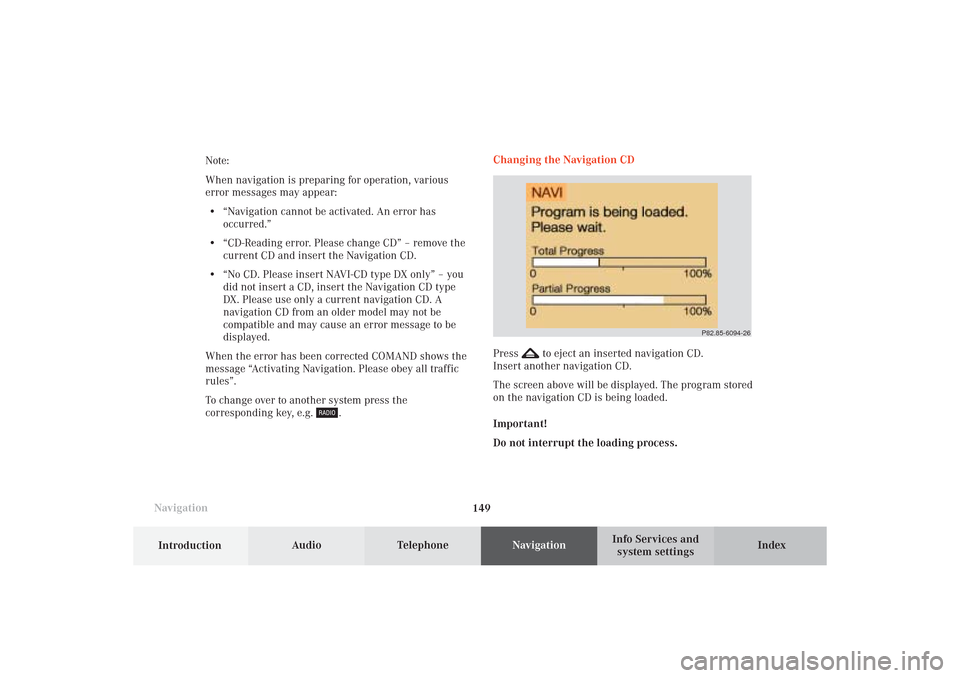
149 Destination input
Introduction
Audio
Telephone
Navigation
Index Info Services and
system settings
NavigationNote:
When navigation is preparing for operation, various
error messages may appear:
• “Navigation cannot be activated. An error has
occurred.”
• “CD-Reading error. Please change CD” – remove the
current CD and insert the Navigation CD.
• “No CD. Please insert NAVI-CD type DX only” – you
did not insert a CD, insert the Navigation CD type
DX. Please use only a current navigation CD. A
navigation CD from an older model may not be
compatible and may cause an error message to be
displayed.
When the error has been corrected COMAND shows the
message “Activating Navigation. Please obey all traffic
rules”.
To change over to another system press the
corresponding key, e.g.
.Changing the Navigation CD
Press
to eject an inserted navigation CD.
Insert another navigation CD.
The screen above will be displayed. The program stored
on the navigation CD is being loaded.
Important!
Do not interrupt the loading process.
P82.85-6094-26
09-NAVI1-25-US.pm509.07.2004, 14:25 Uhr 149
Page 152 of 251

150
Destination input
Audio TelephoneNavigation
Index Info Services and
system settings Introduction
Menu overview – Destination entry
P82.85-7737-29
8
6
432
1
7
5
09-NAVI1-25-US.pm509.07.2004, 14:25 Uhr 150
Page 153 of 251

151 Destination input
Introduction
Audio
Telephone
Navigation
Index Info Services and
system settings 1Main destination input menu, select type of
destination entry:
Entering destination address, page 152
Retrieving a destination from destination memory,
page 223
Selecting a destination via the map, page 163
Entering points of interest, page 169
Selecting the last destinations
(the last 12 destinations), page 174
2Entering destination address, page 1523Main destination memory menu, page 213
4Set destination via location on map, page 163
Set destination via coordinates, page 167
5Details about previous destination
6Entering the vehicle position manually, page 220
System calibration, page 221
7Activates the list of the last 12 destinations for a
new calculation
8Points of interest main menu – set destination via
point of interest listing, page 169
09-NAVI1-25-US.pm509.07.2004, 14:26 Uhr 151
Page 154 of 251

152
Destination input
Audio TelephoneNavigation
Index Info Services and
system settings Introduction
Entering destination address
Press the rotary/pushbutton
in the main destination
input menu to confirm the “Address...” menu field.1Info/status line
2Select city/suburb, page 153
No entry: place not yet entered
Entry available: place last entered
3Selecting a street, page 157
Menu field can be selected if a city has been
previously selected
4Selecting a city center, page 162
Menu field can be selected if a city has been
previously selected
To cancel destination input:
Press
.
The main destination input menu will appear.
P82.85-2595-26
43
2
1
09-NAVI1-25-US.pm509.07.2004, 14:26 Uhr 152
Page 155 of 251

153 Destination input
Introduction
Audio
Telephone
Navigation
Index Info Services and
system settings Select city/suburb
Press the rotary/pushbutton
to confirm the “City/
Suburb...” menu field. An entry menu will appear.
5Input line, selected characters are shown inverted;
the last city selected is also shown here
6Character set
7Delete symbol, delete the last or all characters
8Zoom, enlarges the currently selected character9Move the insertion point one position to the right
10Activate the city list
Selecting a new destination:
Selections are made from the city list, call up via the
menu field (10). First enter in the input line (5) the re-
quired destination or adopt the destination last
selected.
Entering the destination via the input menu:
Turn the rotary/pushbutton
to select the desired let-
ter from the character set (6), it will appear magnified
(8).
Press the rotary/pushbutton to confirm your
selection, the letter selected will appear highlighted in
the input line (5). The new entry will be completed with
additional letters to form one of the city/suburb names
available on the list.
Note:
For quicker input, the system will offer available
characters from the character set (6) based on your
selections and the names of the cities stored on the
navigation CD.
P82.85-6452-26
10
8
7
6
5
9
09-NAVI1-25-US.pm509.07.2004, 14:26 Uhr 153
Page 156 of 251

154
Destination input
Audio TelephoneNavigation
Index Info Services and
system settings Introduction
Move the insertion point one position to the right:
Use the rotary/pushbutton
to highlight the symbol
(9) and confirm by pressing.Correcting the entry:
To delete the last character entered, use the rotary/
pushbutton
to highlight the delete symbol (7) and
press to confirm.
To delete all of the characters entered, highlight the
delete symbol (7) and press the rotary/pushbutton
for longer than 2 seconds.
09-NAVI1-25-US.pm509.07.2004, 14:26 Uhr 154
Page 157 of 251

155 Destination input
Introduction
Audio
Telephone
Navigation
Index Info Services and
system settings
P82.85-2597-26
1312
11
To access the list of places:
Press the rotary/pushbutton
for longer than
2 seconds or highlight and confirm menu field (10).
11Selected City/Suburb, already highlighted
12Display to previous page
13Display to next pageThe next/previous page can be reached by turning the
rotary/pushbutton
past the last/first entry.
Turn the rotary/pushbutton
to highlight the desired
destination and press it to confirm.
09-NAVI1-25-US.pm509.07.2004, 14:26 Uhr 155
Page 158 of 251

156
Destination input
Audio TelephoneNavigation
Index Info Services and
system settings Introduction
P82.85-2598-26
141615
17
If the destination selected is stored on the CD more
than once, a menu will appear so you can confirm the
desired place name.
Otherwise, the selection menu illustrated above will
appear on the screen.14City previously selected
15Selecting a street, page 157
16Selecting a city center, page 162
17Activates the map to select a destination, page 163
09-NAVI1-25-US.pm509.07.2004, 14:26 Uhr 156
Page 159 of 251

157 Destination input
Introduction
Audio
Telephone
Navigation
Index Info Services and
system settings Selecting a street
Press the rotary/pushbutton
to confirm the “Street...”
menu field. The street input menu will appear.
18Input line, enter the letters of your desired street
destination
19Character set
20Delete symbol
21Zoom, enlarges the currently selected character22Move the insertion point one position to the right
23Activate the street list
Selecting the street:
The selection is made from the street list, activated via
the menu field (23). First enter the desired street in the
input line (18).
Enter a street:
Turn the rotary/pushbutton
to select the desired
character from the character set (19), the character
selected will appear in magnified form (21).
Press the rotary/pushbutton to confirm your
selection, the letter selected will be highlighted in the
input line (18), the previous entry will be deleted.
The new entry will be completed with additional letters
to form one of the street names available on the list.
Note:
For quicker input, the system will offer available
characters from the character set (19) based on your
selections and the names of the streets stored on the
navigation CD.
P82.85-6453-261819
20
21
22
23
09-NAVI1-25-US.pm509.07.2004, 14:26 Uhr 157
Page 160 of 251

158
Destination input
Audio TelephoneNavigation
Index Info Services and
system settings Introduction
Move the insertion point one position to the right:
Use the rotary/pushbutton
to highlight the symbol
(22) and confirm by pressing.Correcting the entry:
To delete the last character entered, use the rotary/
pushbutton
to highlight the delete symbol (20) and
press to confirm.
To delete all of the characters entered, highlight the
delete symbol (20) and press the rotary/pushbutton
for longer than 2 seconds.
09-NAVI1-25-US.pm509.07.2004, 14:26 Uhr 158