MERCEDES-BENZ CL-Class 2002 C215 Comand Manual
Manufacturer: MERCEDES-BENZ, Model Year: 2002, Model line: CL-Class, Model: MERCEDES-BENZ CL-Class 2002 C215Pages: 251
Page 191 of 251
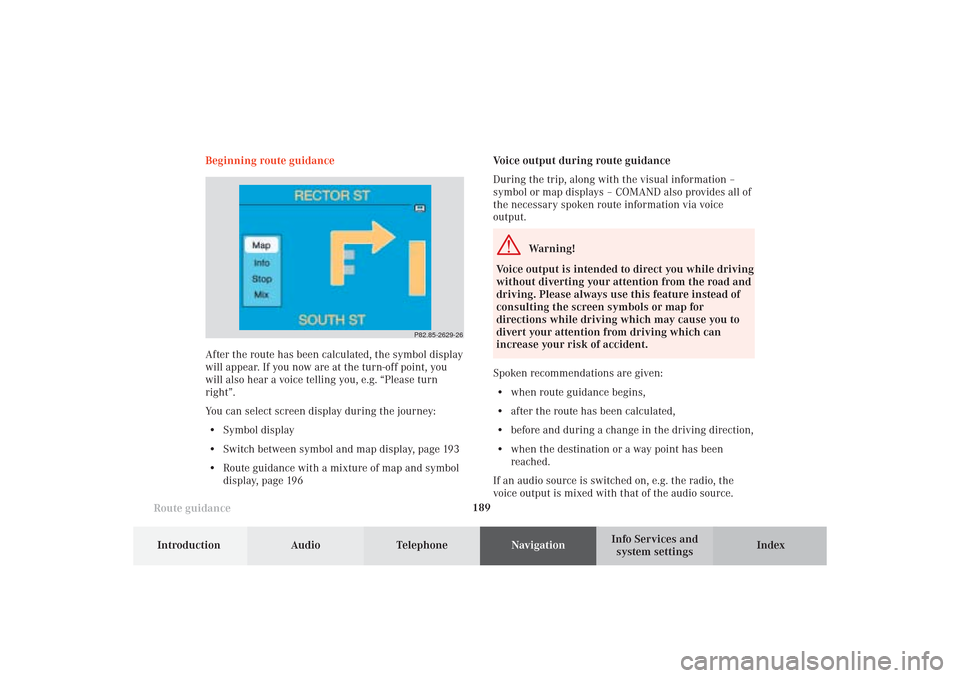
189
Route guidance
Introduction
Audio Telephone
Navigation
Index Info Services and
system settings
Voice output during route guidance
During the trip, along with the visual information –
symbol or map displays – COMAND also provides all of
the necessary spoken route information via voice
output.
Warning!
Voice output is intended to direct you while driving
without diverting your attention from the road and
driving. Please always use this feature instead of
consulting the screen symbols or map for
directions while driving which may cause you to
divert your attention from driving which can
increase your risk of accident.
Spoken recommendations are given:
• when route guidance begins,
• after the route has been calculated,
• before and during a change in the driving direction,
• when the destination or a way point has been
reached.
If an audio source is switched on, e.g. the radio, the
voice output is mixed with that of the audio source. Beginning route guidance
After the route has been calculated, the symbol display
will appear. If you now are at the turn-off point, you
will also hear a voice telling you, e.g. “Please turn
right”.
You can select screen display during the journey:
• Symbol display
• Switch between symbol and map display, page 193
• Route guidance with a mixture of map and symbol
display, page 196
P82.85-2629-26
10-NAVI2-25-US.pm517.10.2001, 10:42 Uhr 189
Page 192 of 251
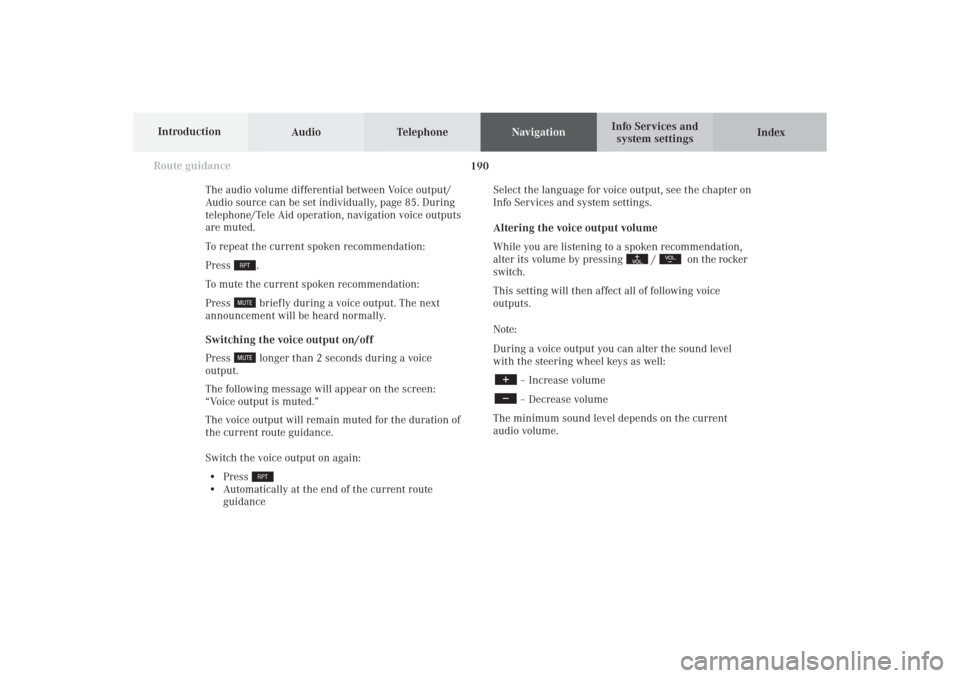
Audio TelephoneNavigation
Index Info Services and
system settings Introduction
Route guidance
190
Select the language for voice output, see the chapter on
Info Services and system settings.
Altering the voice output volume
While you are listening to a spoken recommendation,
alter its volume by pressing
/
on the rocker
switch.
This setting will then affect all of following voice
outputs.
Note:
During a voice output you can alter the sound level
with the steering wheel keys as well:
– Increase volume– Decrease volume
The minimum sound level depends on the current
audio volume. The audio volume differential between Voice output/
Audio source can be set individually, page 85. During
telephone/Tele Aid operation, navigation voice outputs
are muted.
To repeat the current spoken recommendation:
Press
.
To mute the current spoken recommendation:
Press briefly during a voice output. The next
announcement will be heard normally.
Switching the voice output on/off
Press longer than 2 seconds during a voice
output.
The following message will appear on the screen:
“Voice output is muted.”
The voice output will remain muted for the duration of
the current route guidance.
Switch the voice output on again:
• Press
• Automatically at the end of the current route
guidance
10-NAVI2-25-US.pm517.10.2001, 10:42 Uhr 190
Page 193 of 251
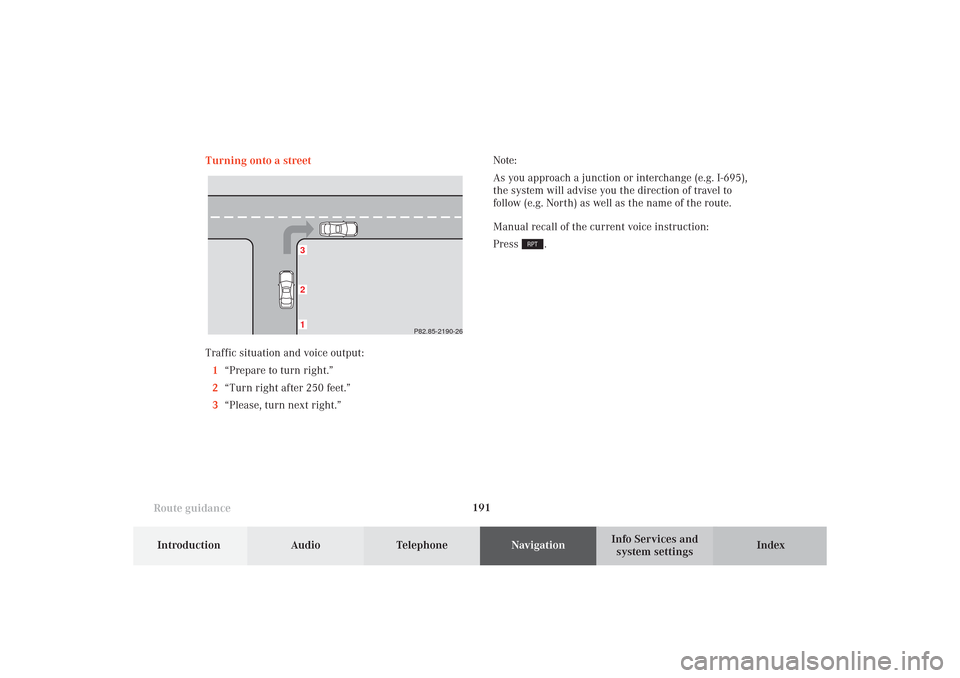
191
Route guidance
Introduction
Audio Telephone
Navigation
Index Info Services and
system settings Turning onto a street
132
P82.85-2190-26
Traffic situation and voice output:
1“Prepare to turn right.”
2“Turn right after 250 feet.”
3“Please, turn next right.”Note:
As you approach a junction or interchange (e.g. I-695),
the system will advise you the direction of travel to
follow (e.g. North) as well as the name of the route.
Manual recall of the current voice instruction:
Press
.
10-NAVI2-25-US.pm517.10.2001, 10:42 Uhr 191
Page 194 of 251
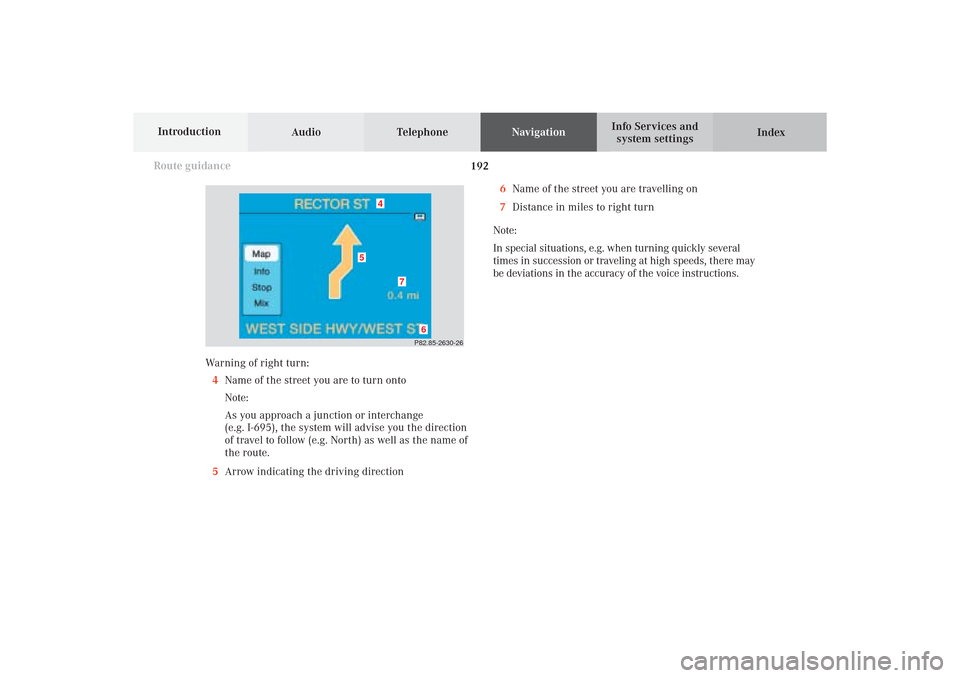
Audio TelephoneNavigation
Index Info Services and
system settings Introduction
Route guidance
192
P82.85-2630-26
4
7
6
5
Warning of right turn:
4Name of the street you are to turn onto
Note:
As you approach a junction or interchange
(e.g. I-695), the system will advise you the direction
of travel to follow (e.g. North) as well as the name of
the route.
5Arrow indicating the driving direction6Name of the street you are travelling on
7Distance in miles to right turn
Note:
In special situations, e.g. when turning quickly several
times in succession or traveling at high speeds, there may
be deviations in the accuracy of the voice instructions.
10-NAVI2-25-US.pm517.10.2001, 10:42 Uhr 192
Page 195 of 251
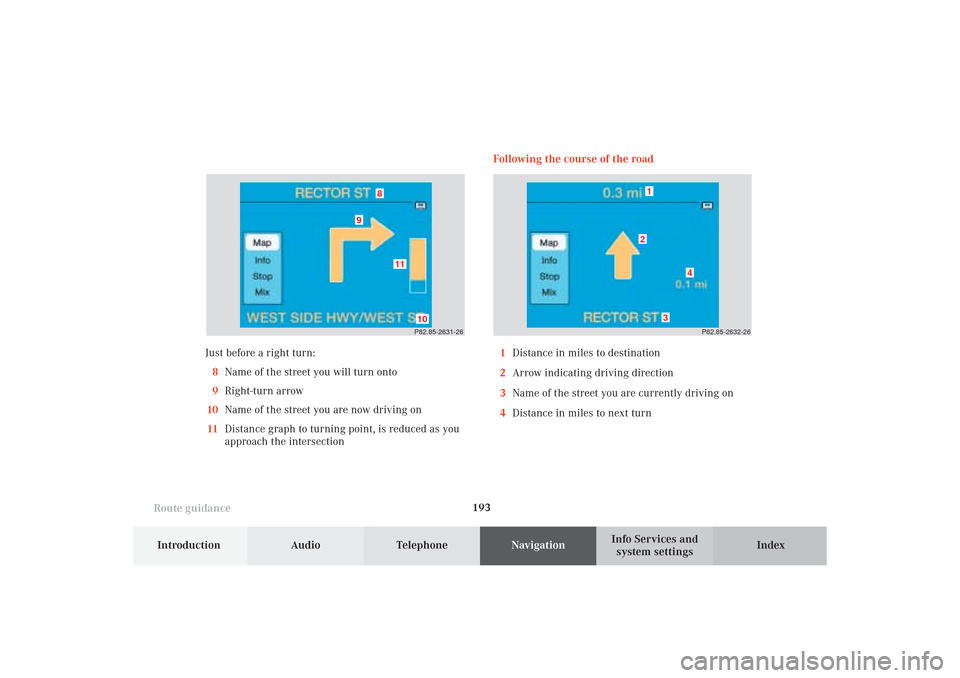
193
Route guidance
Introduction
Audio Telephone
Navigation
Index Info Services and
system settings Following the course of the road
P82.85-2631-26
11
10
8
9
P82.85-2632-26
4
3
21
1Distance in miles to destination
2Arrow indicating driving direction
3Name of the street you are currently driving on
4Distance in miles to next turn Just before a right turn:
8Name of the street you will turn onto
9Right-turn arrow
10Name of the street you are now driving on
11Distance graph to turning point, is reduced as you
approach the intersection
10-NAVI2-25-US.pm517.10.2001, 10:42 Uhr 193
Page 196 of 251
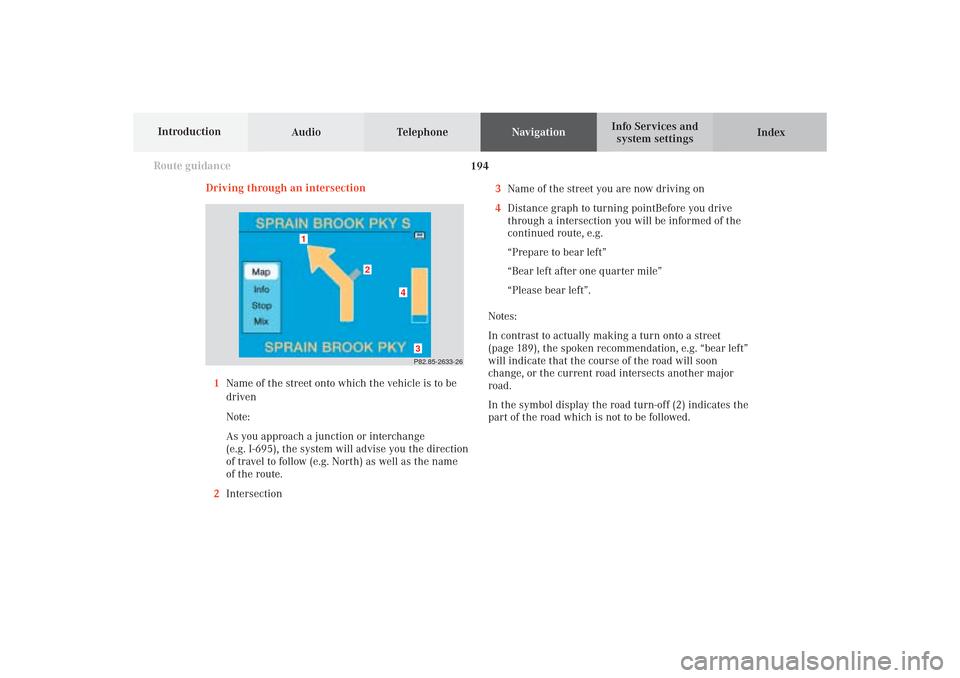
Audio TelephoneNavigation
Index Info Services and
system settings Introduction
Route guidance
194
P82.85-2633-26
4
3
2
1
Driving through an intersection
1Name of the street onto which the vehicle is to be
driven
Note:
As you approach a junction or interchange
(e.g. I-695), the system will advise you the direction
of travel to follow (e.g. North) as well as the name
of the route.
2Intersection3Name of the street you are now driving on
4Distance graph to turning pointBefore you drive
through a intersection you will be informed of the
continued route, e.g.
“Prepare to bear left”
“Bear left after one quarter mile”
“Please bear left”.
Notes:
In contrast to actually making a turn onto a street
(page 189), the spoken recommendation, e.g. “bear left”
will indicate that the course of the road will soon
change, or the current road intersects another major
road.
In the symbol display the road turn-off (2) indicates the
part of the road which is not to be followed.
10-NAVI2-25-US.pm517.10.2001, 10:42 Uhr 194
Page 197 of 251
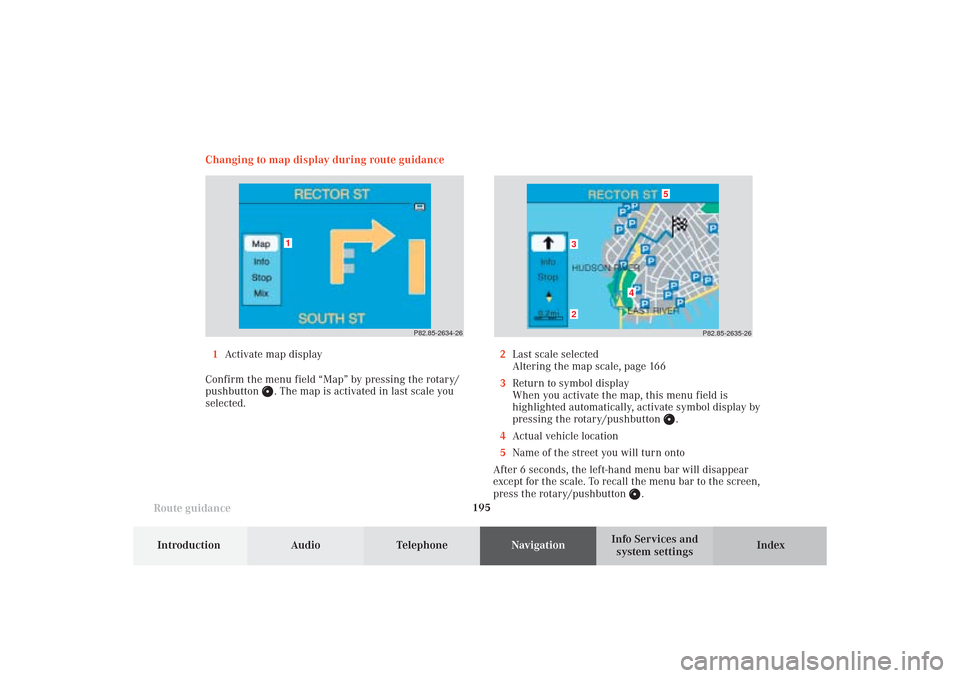
195
Route guidance
Introduction
Audio Telephone
Navigation
Index Info Services and
system settings Changing to map display during route guidance
P82.85-2634-26
1
P82.85-2635-26
5
4
32
1Activate map display
Confirm the menu field “Map” by pressing the rotary/
pushbutton
. The map is activated in last scale you
selected.2Last scale selected
Altering the map scale, page 166
3Return to symbol display
When you activate the map, this menu field is
highlighted automatically, activate symbol display by
pressing the rotary/pushbutton
.
4Actual vehicle location
5Name of the street you will turn onto
After 6 seconds, the left-hand menu bar will disappear
except for the scale. To recall the menu bar to the screen,
press the rotary/pushbutton
.
10-NAVI2-25-US.pm517.10.2001, 10:42 Uhr 195
Page 198 of 251
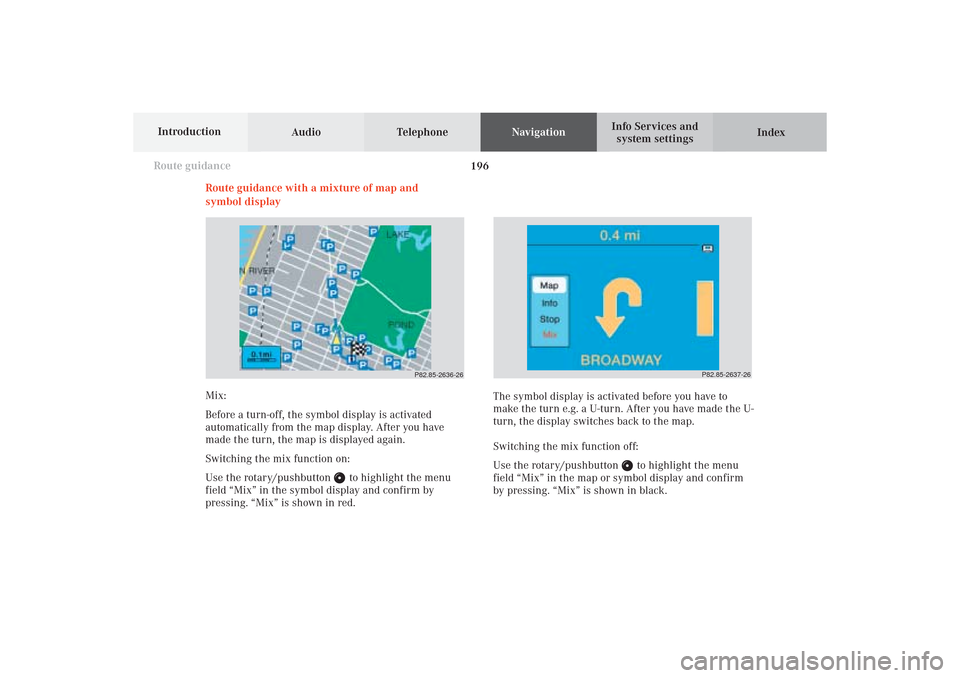
Audio TelephoneNavigation
Index Info Services and
system settings Introduction
Route guidance
196
Route guidance with a mixture of map and
symbol display
P82.85-2636-26
P82.85-2637-26
Mix:
Before a turn-off, the symbol display is activated
automatically from the map display. After you have
made the turn, the map is displayed again.
Switching the mix function on:
Use the rotary/pushbutton
to highlight the menu
field “Mix” in the symbol display and confirm by
pressing. “Mix” is shown in red.The symbol display is activated before you have to
make the turn e.g. a U-turn. After you have made the U-
turn, the display switches back to the map.
Switching the mix function off:
Use the rotary/pushbutton
to highlight the menu
field “Mix” in the map or symbol display and confirm
by pressing. “Mix” is shown in black.
10-NAVI2-25-US.pm517.10.2001, 10:42 Uhr 196
Page 199 of 251
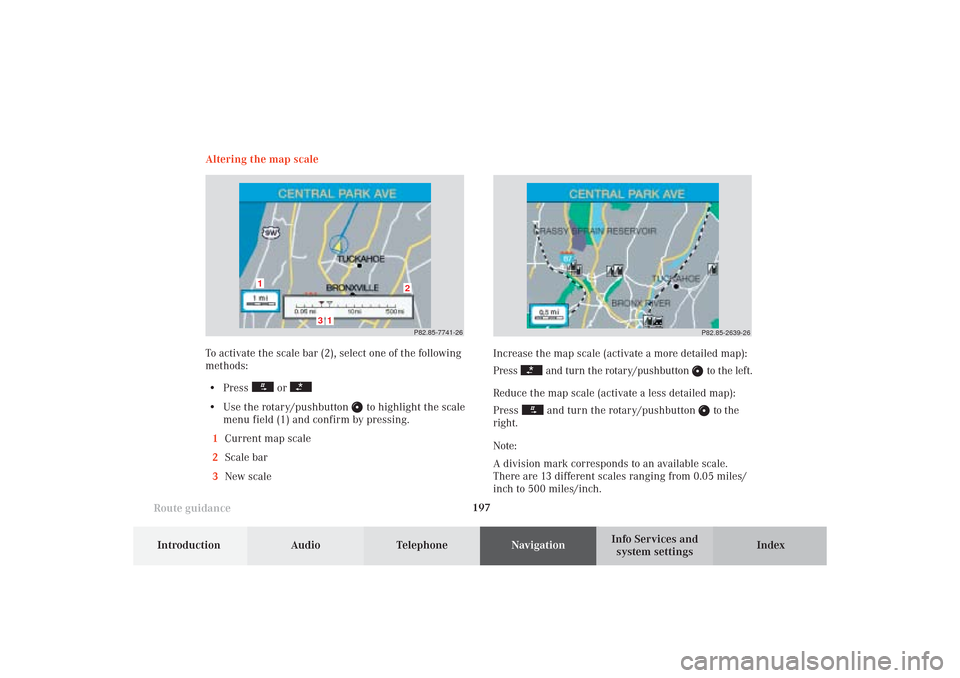
197
Route guidance
Introduction
Audio Telephone
Navigation
Index Info Services and
system settings Increase the map scale (activate a more detailed map):
Press
and turn the rotary/pushbutton
to the left.
Reduce the map scale (activate a less detailed map):
Press
and turn the rotary/pushbutton
to the
right.
Note:
A division mark corresponds to an available scale.
There are 13 different scales ranging from 0.05 miles/
inch to 500 miles/inch.P82.85-2639-26
Altering the map scale
To activate the scale bar (2), select one of the following
methods:
• Press
or
• Use the rotary/pushbutton
to highlight the scale
menu field (1) and confirm by pressing.
1Current map scale
2Scale bar
3New scale
P82.85-7741-26
3
2
1
1
10-NAVI2-25-US.pm517.10.2001, 10:42 Uhr 197
Page 200 of 251
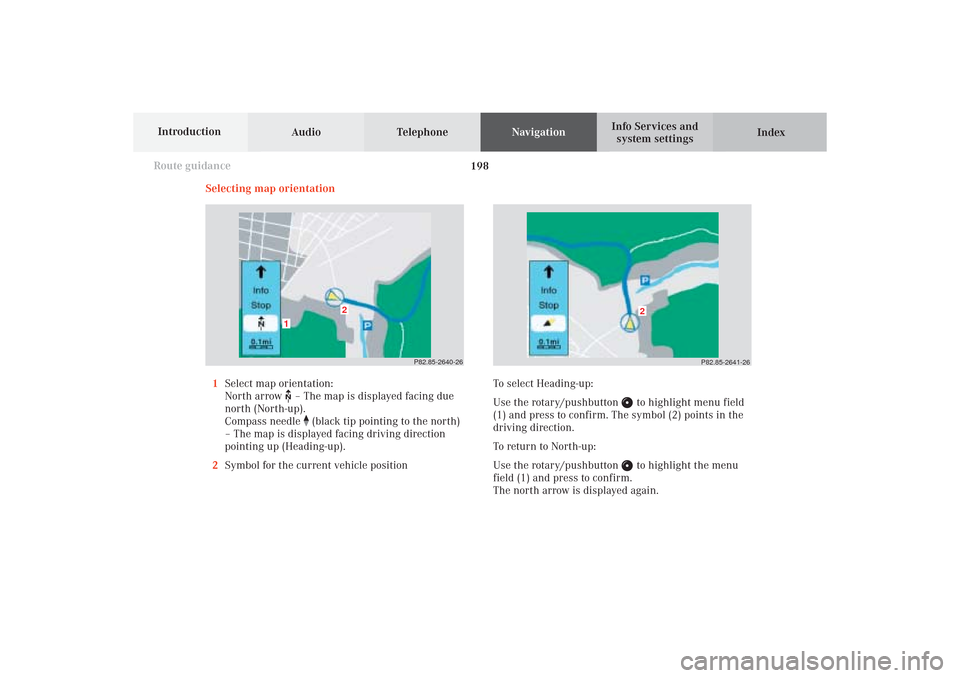
Audio TelephoneNavigation
Index Info Services and
system settings Introduction
Route guidance
198
Selecting map orientation
1Select map orientation:
North arrow – The map is displayed facing due
north (North-up).
Compass needle
(black tip pointing to the north)
– The map is displayed facing driving direction
pointing up (Heading-up).
2Symbol for the current vehicle position
P82.85-2640-26
2
1
P82.85-2641-26
2
To select Heading-up:
Use the rotary/pushbutton
to highlight menu field
(1) and press to confirm. The symbol (2) points in the
driving direction.
To return to North-up:
Use the rotary/pushbutton to highlight the menu
field (1) and press to confirm.
The north arrow is displayed again.
10-NAVI2-25-US.pm517.10.2001, 10:43 Uhr 198