MERCEDES-BENZ CL-Class 2002 C215 Comand Manual
Manufacturer: MERCEDES-BENZ, Model Year: 2002, Model line: CL-Class, Model: MERCEDES-BENZ CL-Class 2002 C215Pages: 251
Page 201 of 251
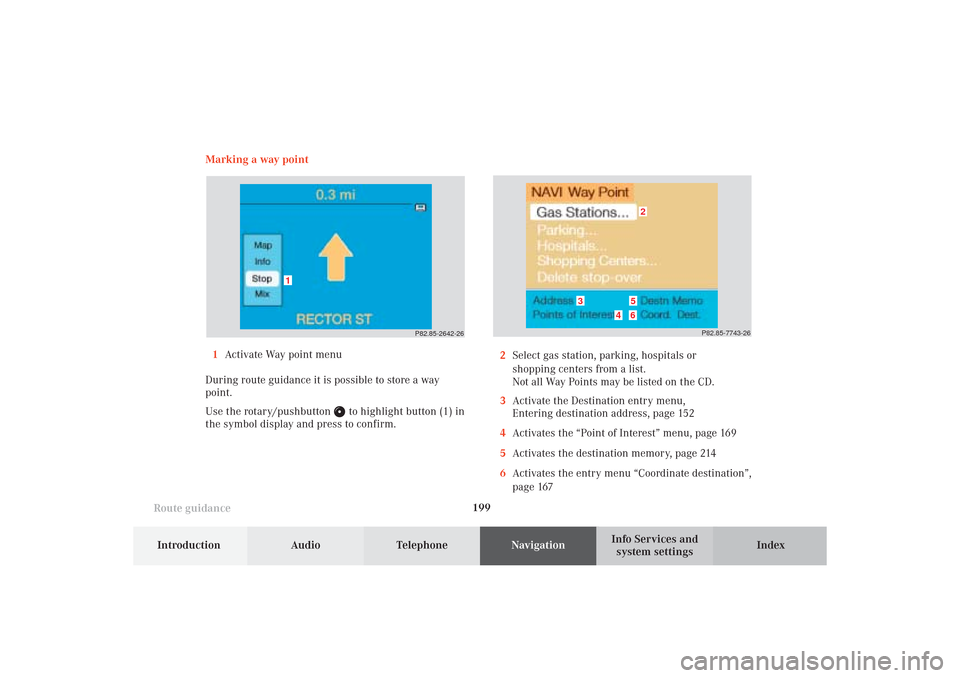
199
Route guidance
Introduction
Audio Telephone
Navigation
Index Info Services and
system settings Marking a way point
1Activate Way point menu
During route guidance it is possible to store a way
point.
Use the rotary/pushbutton
to highlight button (1) in
the symbol display and press to confirm.2Select gas station, parking, hospitals or
shopping centers from a list.
Not all Way Points may be listed on the CD.
3Activate the Destination entry menu,
Entering destination address, page 152
4Activates the “Point of Interest” menu, page 169
5Activates the destination memory, page 214
6Activates the entry menu “Coordinate destination”,
page 167
P82.85-2642-26
1
P82.85-7743-26
2
3
4
56
10-NAVI2-25-US.pm517.10.2001, 10:43 Uhr 199
Page 202 of 251
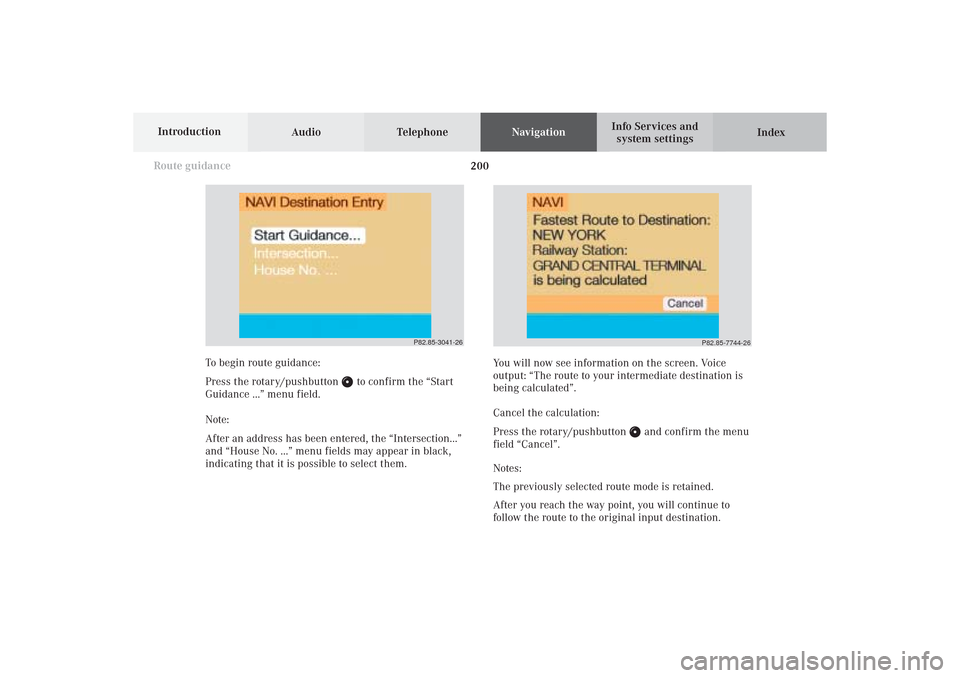
Audio TelephoneNavigation
Index Info Services and
system settings Introduction
Route guidance
200
P82.85-3041-26
To begin route guidance:
Press the rotary/pushbutton
to confirm the “Start
Guidance ...” menu field.
Note:
After an address has been entered, the “Intersection...”
and “House No. ...” menu fields may appear in black,
indicating that it is possible to select them.You will now see information on the screen. Voice
output: “The route to your intermediate destination is
being calculated”.
Cancel the calculation:
Press the rotary/pushbutton
and confirm the menu
field “Cancel”.
Notes:
The previously selected route mode is retained.
After you reach the way point, you will continue to
follow the route to the original input destination.
P82.85-7744-26
10-NAVI2-25-US.pm517.10.2001, 10:43 Uhr 200
Page 203 of 251
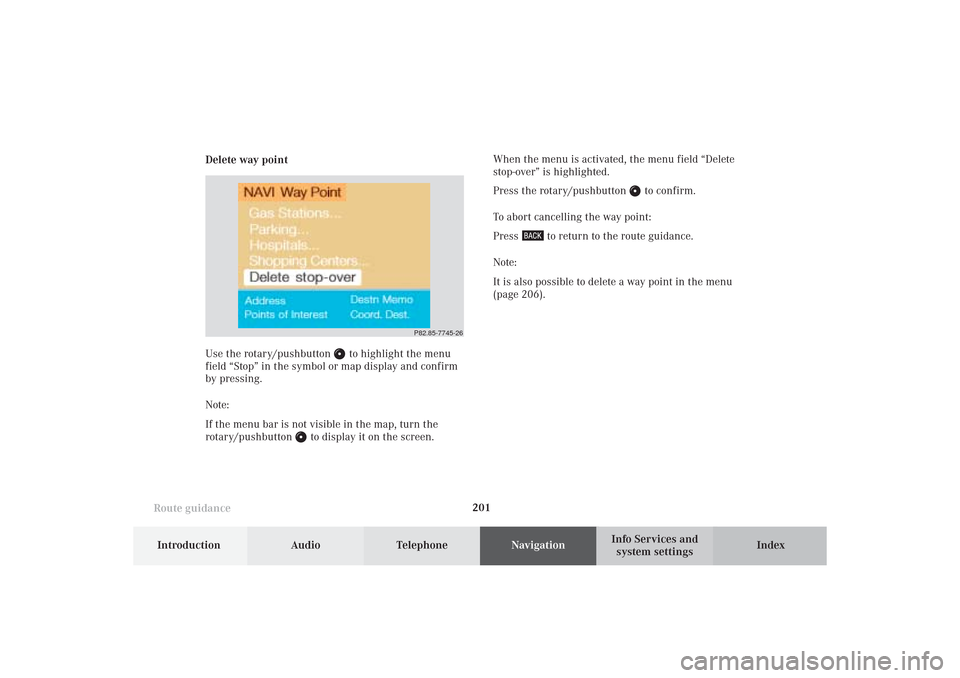
201
Route guidance
Introduction
Audio Telephone
Navigation
Index Info Services and
system settings Delete way pointWhen the menu is activated, the menu field “Delete
stop-over” is highlighted.
Press the rotary/pushbutton
to confirm.
To abort cancelling the way point:
Press
to return to the route guidance.
Note:
It is also possible to delete a way point in the menu
(page 206).
Use the rotary/pushbutton
to highlight the menu
field “Stop” in the symbol or map display and confirm
by pressing.
Note:
If the menu bar is not visible in the map, turn the
rotary/pushbutton
to display it on the screen.
P82.85-7745-26
10-NAVI2-25-US.pm517.10.2001, 10:43 Uhr 201
Page 204 of 251
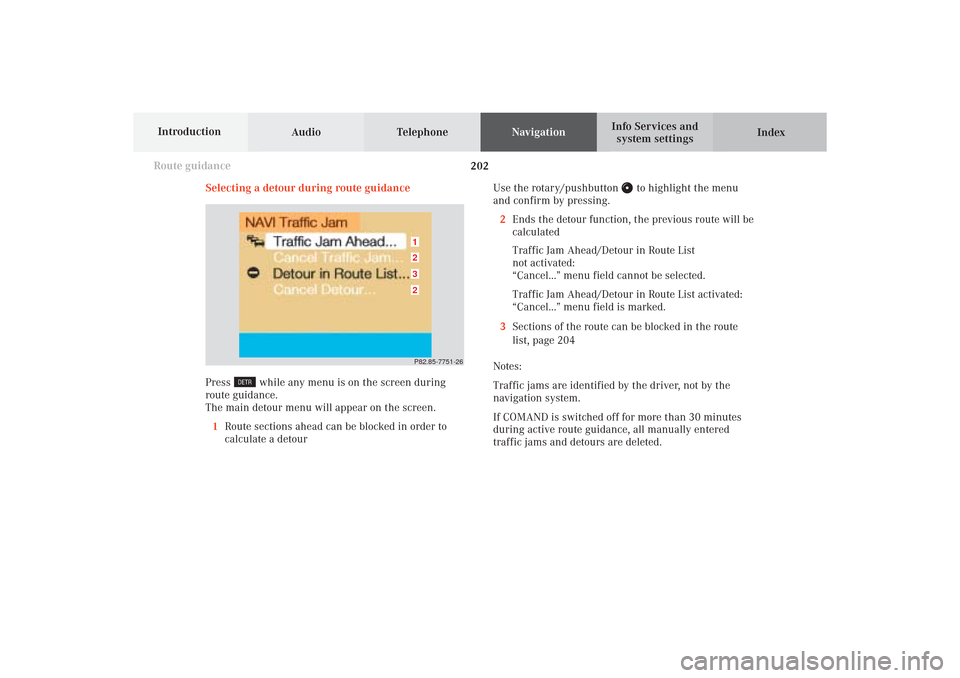
Audio TelephoneNavigation
Index Info Services and
system settings Introduction
Route guidance
202
Selecting a detour during route guidance
Press
while any menu is on the screen during
route guidance.
The main detour menu will appear on the screen.
1Route sections ahead can be blocked in order to
calculate a detourUse the rotary/pushbutton
to highlight the menu
and confirm by pressing.
2Ends the detour function, the previous route will be
calculated
Traffic Jam Ahead/Detour in Route List
not activated:
“Cancel...” menu field cannot be selected.
Traffic Jam Ahead/Detour in Route List activated:
“Cancel...” menu field is marked.
3Sections of the route can be blocked in the route
list, page 204
Notes:
Traffic jams are identified by the driver, not by the
navigation system.
If COMAND is switched off for more than 30 minutes
during active route guidance, all manually entered
traffic jams and detours are deleted.
P82.85-7751-263212
10-NAVI2-25-US.pm517.10.2001, 10:43 Uhr 202
Page 205 of 251
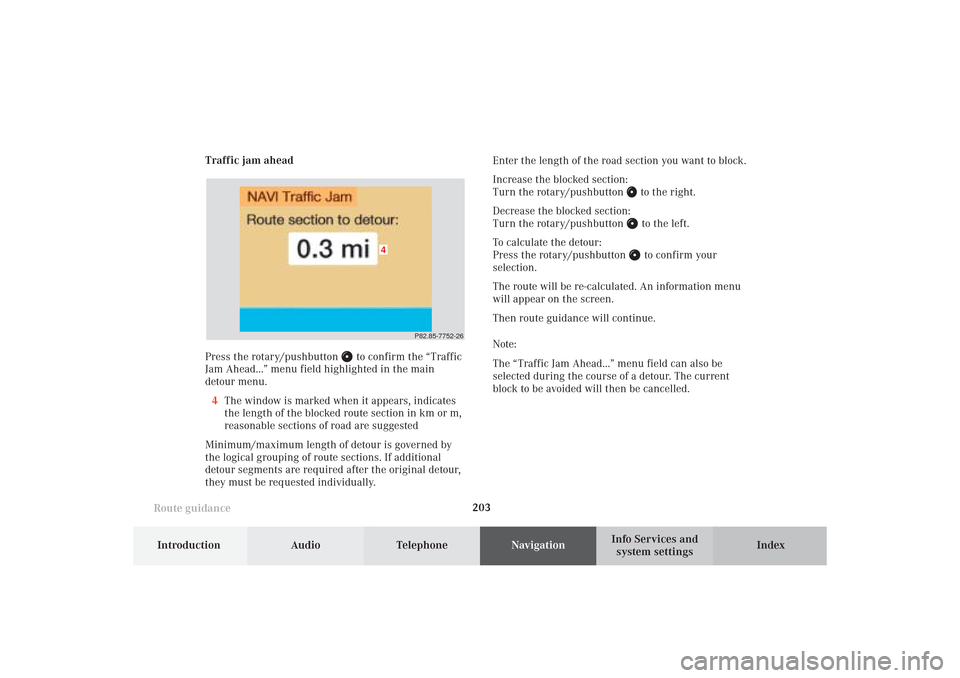
203
Route guidance
Introduction
Audio Telephone
Navigation
Index Info Services and
system settings Traffic jam ahead
Press the rotary/pushbutton
to confirm the “Traffic
Jam Ahead...” menu field highlighted in the main
detour menu.
4The window is marked when it appears, indicates
the length of the blocked route section in km or m,
reasonable sections of road are suggested
Minimum/maximum length of detour is governed by
the logical grouping of route sections. If additional
detour segments are required after the original detour,
they must be requested individually.Enter the length of the road section you want to block.
Increase the blocked section:
Turn the rotary/pushbutton
to the right.
Decrease the blocked section:
Turn the rotary/pushbutton to the left.
To calculate the detour:
Press the rotary/pushbutton to confirm your
selection.
The route will be re-calculated. An information menu
will appear on the screen.
Then route guidance will continue.
Note:
The “Traffic Jam Ahead...” menu field can also be
selected during the course of a detour. The current
block to be avoided will then be cancelled.
P82.85-7752-26
4
10-NAVI2-25-US.pm517.10.2001, 10:43 Uhr 203
Page 206 of 251
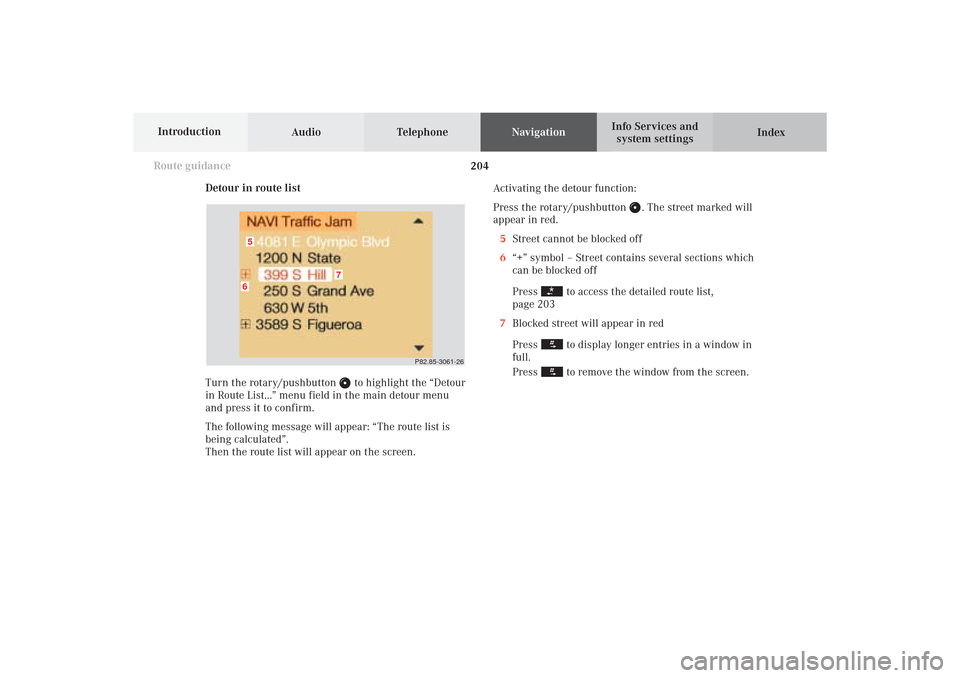
Audio TelephoneNavigation
Index Info Services and
system settings Introduction
Route guidance
204
Detour in route list
Turn the rotary/pushbutton
to highlight the “Detour
in Route List...” menu field in the main detour menu
and press it to confirm.
The following message will appear: “The route list is
being calculated”.
Then the route list will appear on the screen.Activating the detour function:
Press the rotary/pushbutton
. The street marked will
appear in red.
5Street cannot be blocked off
6“+” symbol – Street contains several sections which
can be blocked off
Press
to access the detailed route list,
page 203
7Blocked street will appear in red
Press to display longer entries in a window in
full.
Press to remove the window from the screen.
P82.85-3061-26
6
7
5
10-NAVI2-25-US.pm517.10.2001, 10:43 Uhr 204
Page 207 of 251
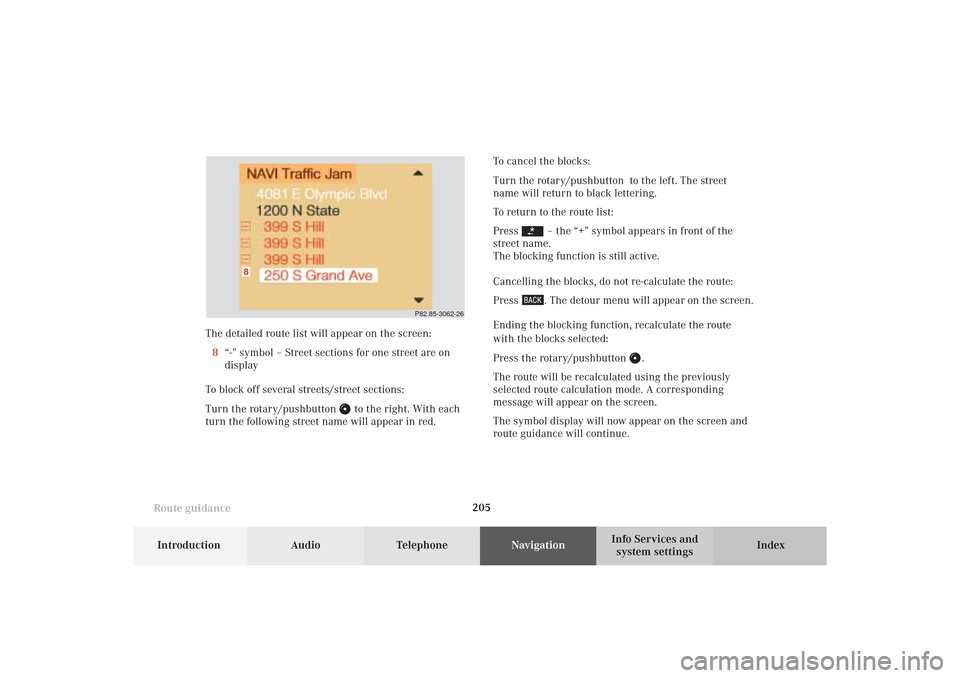
205
Route guidance
Introduction
Audio Telephone
Navigation
Index Info Services and
system settings
P82.85-3062-26
8
The detailed route list will appear on the screen:
8“-” symbol – Street sections for one street are on
display
To block off several streets/street sections:
Turn the rotary/pushbutton
to the right. With each
turn the following street name will appear in red.To cancel the blocks:
Turn the rotary/pushbutton to the left. The street
name will return to black lettering.
To return to the route list:
Press
– the “+” symbol appears in front of the
street name.
The blocking function is still active.
Cancelling the blocks, do not re-calculate the route:
Press . The detour menu will appear on the screen.
Ending the blocking function, recalculate the route
with the blocks selected:
Press the rotary/pushbutton
.
The route will be recalculated using the previously
selected route calculation mode. A corresponding
message will appear on the screen.
The symbol display will now appear on the screen and
route guidance will continue.
10-NAVI2-25-US.pm517.10.2001, 10:43 Uhr 205
Page 208 of 251
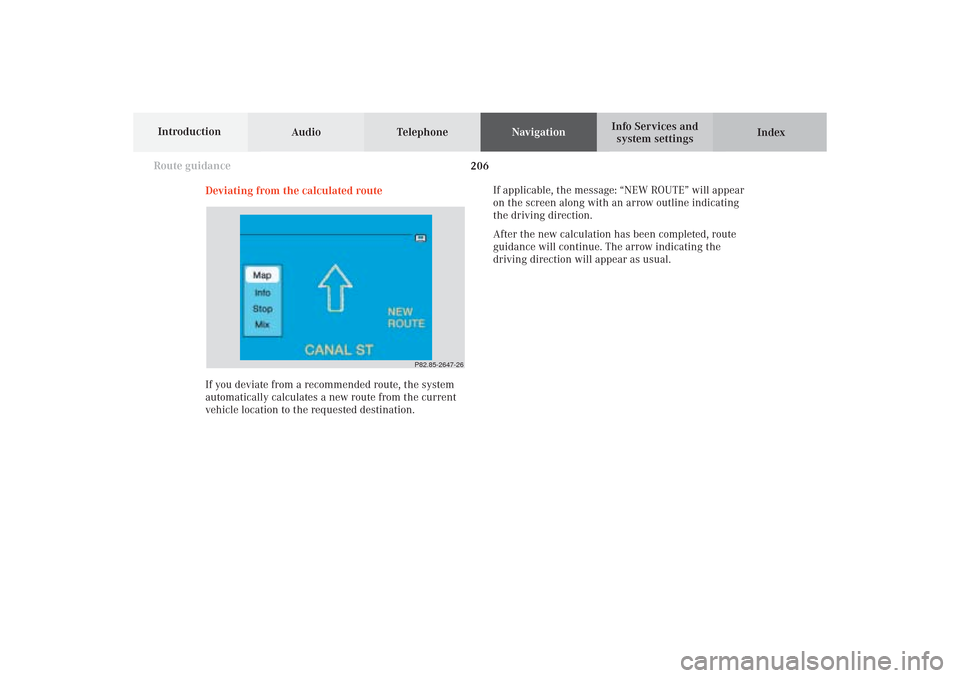
Audio TelephoneNavigation
Index Info Services and
system settings Introduction
Route guidance
206
P82.85-2647-26
If you deviate from a recommended route, the system
automatically calculates a new route from the current
vehicle location to the requested destination. Deviating from the calculated routeIf applicable, the message: “NEW ROUTE” will appear
on the screen along with an arrow outline indicating
the driving direction.
After the new calculation has been completed, route
guidance will continue. The arrow indicating the
driving direction will appear as usual.
10-NAVI2-25-US.pm517.10.2001, 10:43 Uhr 206
Page 209 of 251
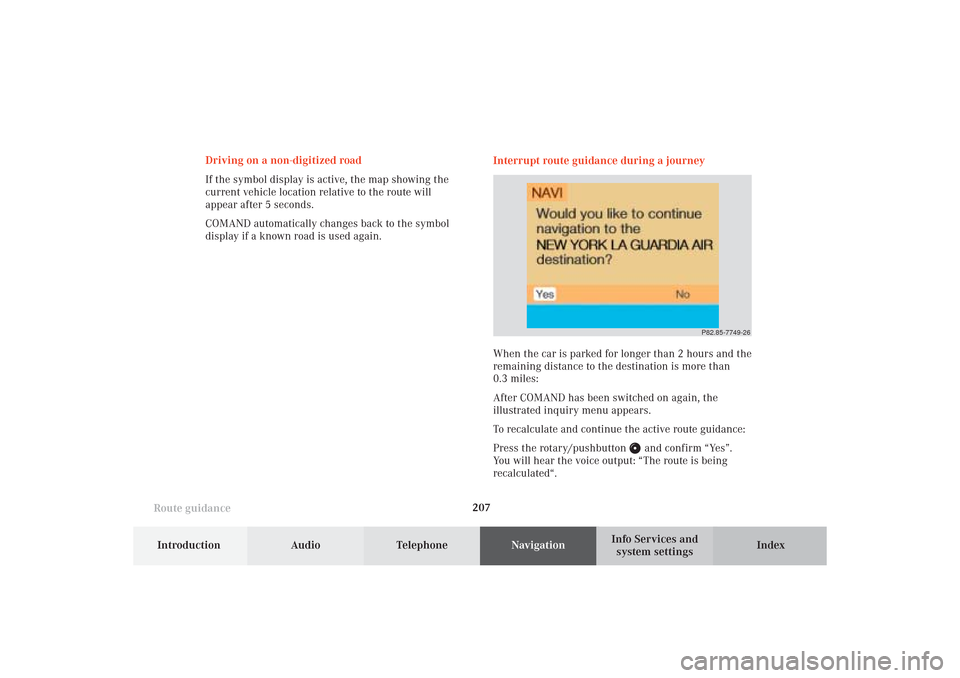
207
Route guidance
Introduction
Audio Telephone
Navigation
Index Info Services and
system settings Driving on a non-digitized road
If the symbol display is active, the map showing the
current vehicle location relative to the route will
appear after 5 seconds.
COMAND automatically changes back to the symbol
display if a known road is used again.Interrupt route guidance during a journey
P82.85-7749-26
When the car is parked for longer than 2 hours and the
remaining distance to the destination is more than
0.3 miles:
After COMAND has been switched on again, the
illustrated inquiry menu appears.
To recalculate and continue the active route guidance:
Press the rotary/pushbutton
and confirm “Yes”.
You will hear the voice output: “The route is being
recalculated“.
10-NAVI2-25-US.pm517.10.2001, 10:43 Uhr 207
Page 210 of 251
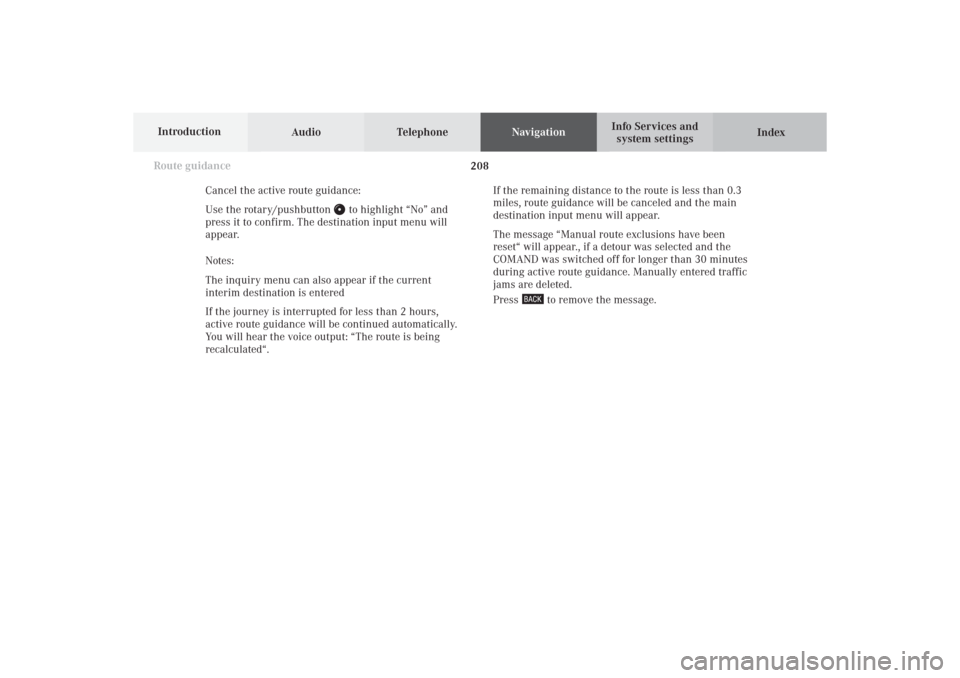
Audio TelephoneNavigation
Index Info Services and
system settings Introduction
Route guidance
208
Cancel the active route guidance:
Use the rotary/pushbutton
to highlight “No” and
press it to confirm. The destination input menu will
appear.
Notes:
The inquiry menu can also appear if the current
interim destination is entered
If the journey is interrupted for less than 2 hours,
active route guidance will be continued automatically.
You will hear the voice output: “The route is being
recalculated“.If the remaining distance to the route is less than 0.3
miles, route guidance will be canceled and the main
destination input menu will appear.
The message “Manual route exclusions have been
reset“ will appear., if a detour was selected and the
COMAND was switched off for longer than 30 minutes
during active route guidance. Manually entered traffic
jams are deleted.
Press
to remove the message.
10-NAVI2-25-US.pm517.10.2001, 10:43 Uhr 208