MERCEDES-BENZ CL-Class 2014 C217 Comand Manual
Manufacturer: MERCEDES-BENZ, Model Year: 2014, Model line: CL-Class, Model: MERCEDES-BENZ CL-Class 2014 C217Pages: 274, PDF Size: 5.76 MB
Page 251 of 274
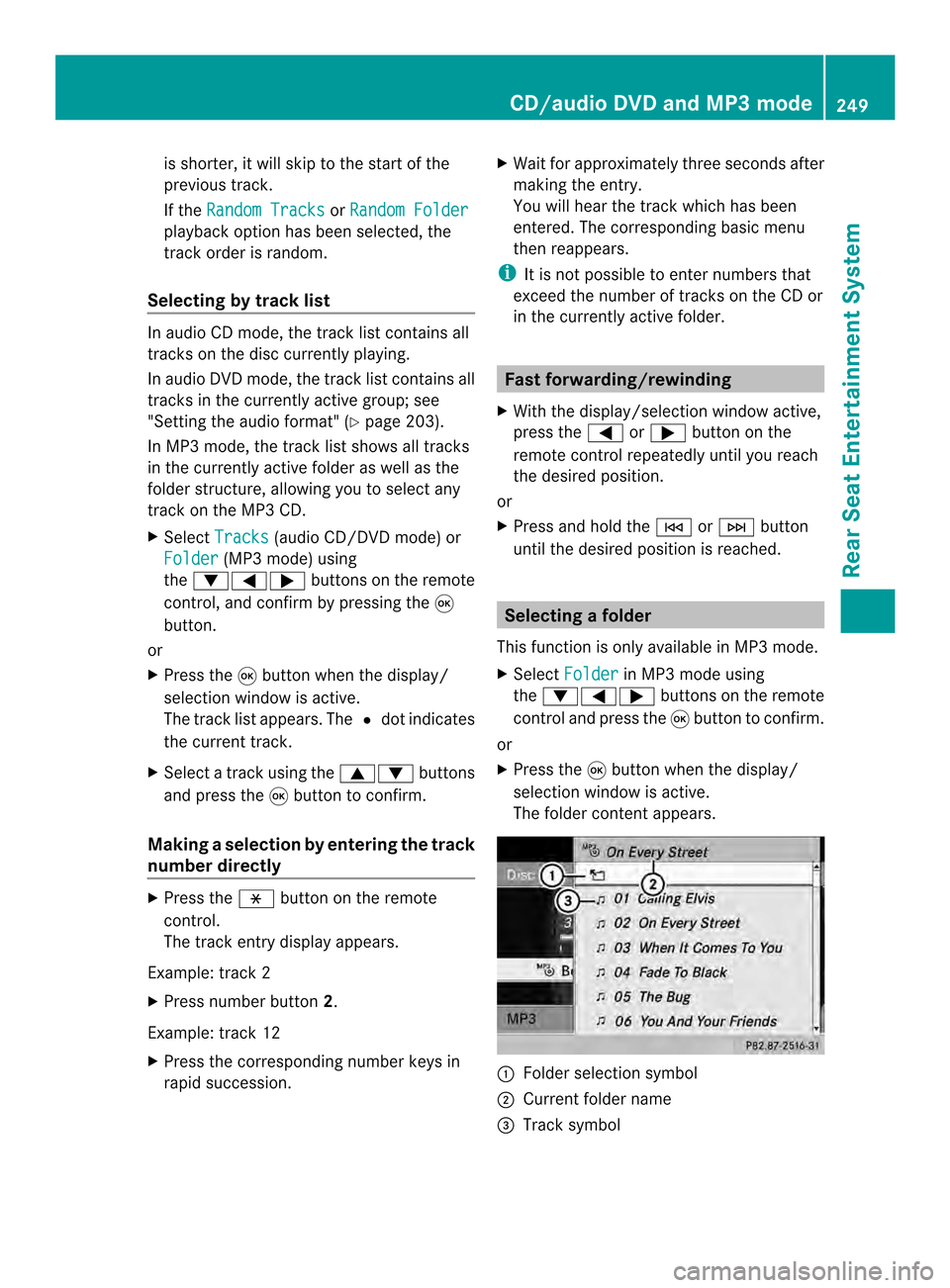
is shorter, it will skip to the start of the
previous track.
If the Random Tracks or
Random Folder playback option has been selected, the
track order is random.
Selecting by track list In audio CD mode, the track list contains all
tracks on the disc currently playing.
In audio DV
Dmode, the track list contains all
tracks in the currently active group; see
"Setting the audio format" (Y page 203).
In MP3 mode, the track list shows all tracks
in the currently active folder as well as the
folder structure, allowing you to select any
track on the MP3 CD.
X Select Tracks (audio CD/DVD mode) or
Folder (MP3 mode) using
the 00090006000A buttons on the remote
control, and confirm by pressing the 0016
button.
or
X Press the 0016button when the display/
selection window is active.
The track list appears. The 0027dot indicates
the current track.
X Select a track using the 00080009buttons
and press the 0016button to confirm.
Making aselection by entering the track
number directly X
Press the 0018button on the remote
control.
The track entry display appears.
Example: track 2
X Press number button 2.
Example: track 12
X Press the corresponding number keys in
rapid succession. X
Wait for approximately three seconds after
making the entry.
You will hear the track which has been
entered .The corresponding basic menu
then reappears.
i It is not possible to enter numbers that
exceed the number of tracks on the CD or
in the currently active folder. Fast forwarding/rewinding
X With the display/selection window active,
press the 0006or000A button on the
remote control repeatedly until you reach
the desired position.
or
X Press and hold the 0001or0002 button
until the desired position is reached. Selecting
afolder
This function is only available in MP3 mode.
X Select Folder in MP3 mode using
the 00090006000A buttons on the remote
control and press the 0016button to confirm.
or
X Press the 0016button when the display/
selectio nwindow is active.
The folder conten tappears. 0001
Folder selection symbol
0002 Current folder name
0014 Track symbol CD/audio DVD and MP3 mode
249Rear Seat Entertainment System Z
Page 252 of 274
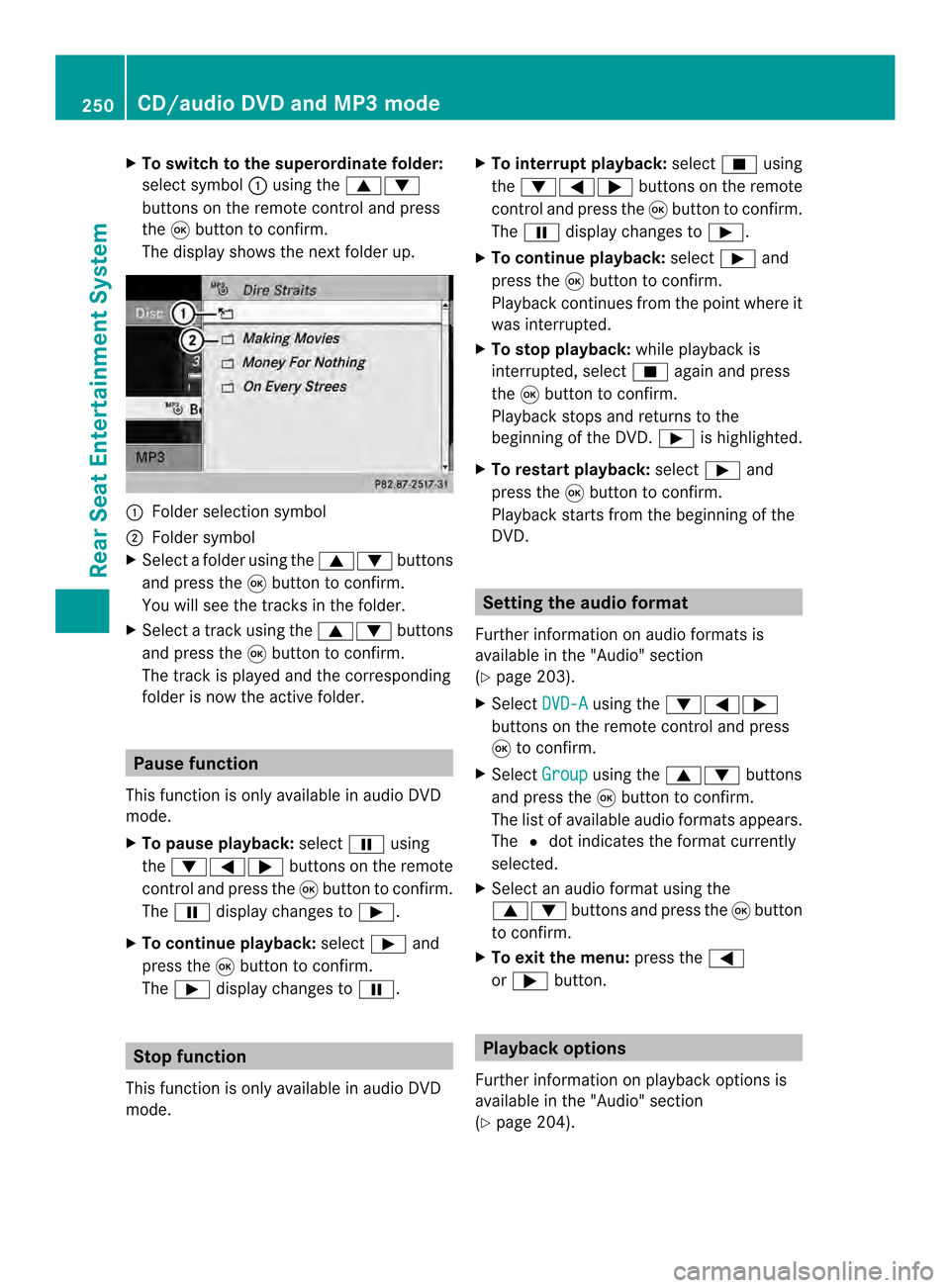
X
To switch to the superordinate folder:
select symbol 0001using the 00080009
buttons on the remote control and press
the 0016button to confirm.
The display shows the next folde rup. 0001
Folder selection symbol
0002 Folder symbol
X Select a folder using the 00080009buttons
and press the 0016button to confirm.
You will see the tracks in the folder.
X Select a trac kusing the 00080009 buttons
and press the 0016button to confirm.
The track is played and the corresponding
folder is now the active folder. Pause function
This function is only available in audio DVD
mode.
X To pause playback: select0009using
the 00090006000A buttons on the remote
control and press the 0016button to confirm.
The 0009 display changes to 0004.
X To continue playback: select0004and
press the 0016button to confirm.
The 0004 display changes to 0009.Stop function
This function is only available in audio DVD
mode. X
To interrupt playback: select0014using
the 00090006000A buttons on the remote
control and press the 0016button to confirm.
The 0009 display changes to 0004.
X To continue playback: select0004and
press the 0016button to confirm.
Playback continues from the point where it
was interrupted.
X To stop playback: while playback is
interrupted, select 0014againa nd press
the 0016button to confirm.
Playback stops and returns to the
beginning of the DVD. 0004is highlighted.
X To restart playback: select0004and
press the 0016button to confirm.
Playback starts from the beginning of the
DVD. Setting the audio format
Further information on audio formats is
available in the "Audio" section
(Y page 203).
X Select DVD-A using the
00090006000A
buttons on the remote control and press
0016 to confirm.
X Select Group using the
00080009 buttons
and press the 0016button to confirm.
The list of available audio formats appears.
The 0027dot indicates the format currently
selected.
X Select an audio format using the
00080009 buttons and press the 0016button
to confirm.
X To exit the menu: press the0006
or 000A button. Playbac
koptions
Further information on playback options is
available in the "Audio" section
(Y page 204). 250
CD/audio DVD and MP3 modeRear Seat Entertainment System
Page 253 of 274
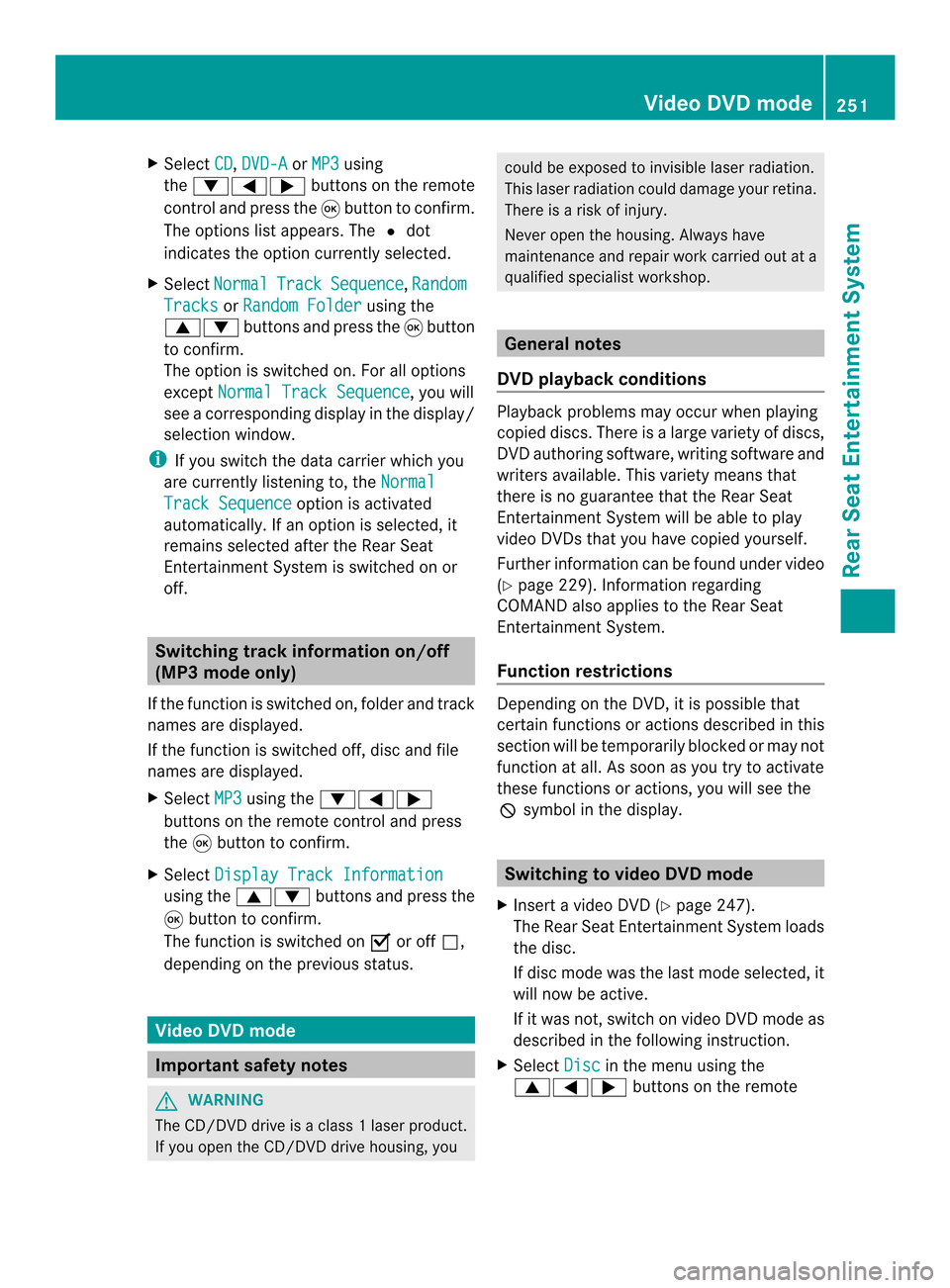
X
Select CD ,
DVD-A or
MP3 using
the 00090006000A buttons on the remote
control and press the 0016button to confirm.
The options list appears .The 0027 dot
indicates the option currently selected.
X Select Normal Track Sequence ,
Random Tracks or
Random Folder using the
00080009 buttons and press the 0016button
to confirm.
The option is switched on. For all options
except Normal Track Sequence , you will
see a corresponding display in the display/
selection window.
i If you switch the data carrier which you
are currently listening to, the NormalTrack Sequence option is activated
automatically .Ifanoption is selected, it
remains selected after the Rear Seat
Entertainment System is switched on or
off. Switching track information on/off
(MP3 mode only)
If the function is switched on, folder and track
names are displayed.
If the function is switched off, disc and file
names are displayed.
X Select MP3 using the
00090006000A
buttons on the remote control and press
the 0016button to confirm.
X Select Display Track Information using the
00080009 buttons and press the
0016 button to confirm.
The function is switched on 0010or off 0003,
depending on the previous status. Video DVD mode
Important safety notes
G
WARNING
The CD/DVD drive is a class 1laser product.
If you open the CD/DV Ddrive housing, you could be exposed to invisible laser radiation.
This laser radiation could damage yourr
etina.
There is a risk of injury.
Never open the housing. Always have
maintenance and repair work carried out at a
qualified specialist workshop. General notes
DVD playback conditions Playback problems may occur when playing
copied discs. There is a large variety of discs,
DVD authoring software, writing software and
writers available. This variety means that
there is no guarantee that the Rear Seat
Entertainment System will be able to play
video DVDs that you have copied yourself.
Further information can be found under video
(Y
page 229). Information regarding
COMAND also applies to the Rear Seat
Entertainment System.
Function restrictions Depending on the DVD, it is possible that
certain functions or actions described in this
section will be temporarily blocked or may not
function at all. As soon as you try to activate
these functions or actions, you will see the
0005
symbol in the display. Switching to video DVD mode
X Insert a video DVD (Y page 247).
The Rear Seat Entertainment System loads
the disc.
If disc mode was the last mode selected, it
will now be active.
If it was not, switch on video DVD mode as
described in the following instruction.
X Select Disc in the menu using the
00080006000A buttons on the remote Video DVD mode
251Rear Seat Entertainment System Z
Page 254 of 274
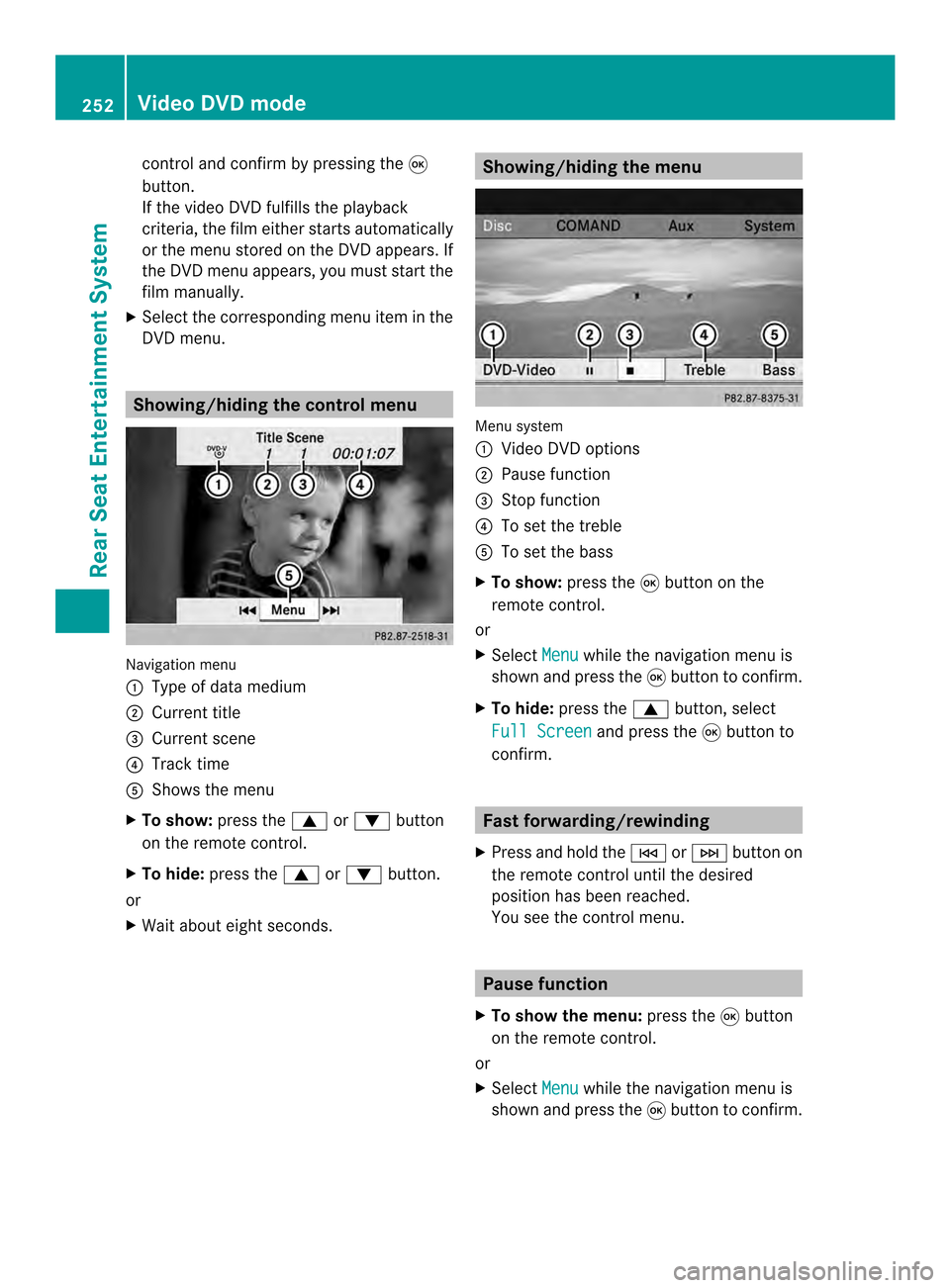
control and confirm by pressing the
0016
button.
If the video DVD fulfills the playback
criteria, the fil meithe rstarts automatically
or the menu stored on the DVD appears. If
the DVD menu appears, you must start the
film manually.
X Select the corresponding menu ite minthe
DVD menu. Showing/hiding the control menu
Navigation menu
0001
Type of data medium
0002 Current title
0014 Current scene
0013 Track time
0011 Shows the menu
X To show: press the0008or0009 button
on the remote control.
X To hide: press the 0008or0009 button.
or
X Wait about eight seconds. Showing/hiding the menu
Menu system
0001
Video DVD options
0002 Pause function
0014 Stop function
0013 To set the treble
0011 To set the bass
X To show: press the0016button on the
remote control.
or
X Select Menu while the navigation menu is
shown and press the 0016button to confirm.
X To hide: press the 0008button, select
Full Screen and press the
0016button to
confirm. Fast forwarding/rewinding
X Press and hold the 0001or0002 button on
the remote control until the desired
position has been reached.
You see the control menu. Pause function
X To show the menu: press the0016button
on the remote control.
or
X Select Menu while the navigation menu is
shown and press the 0016button to confirm. 252
Video DVD modeRear Seat Entertainment System
Page 255 of 274
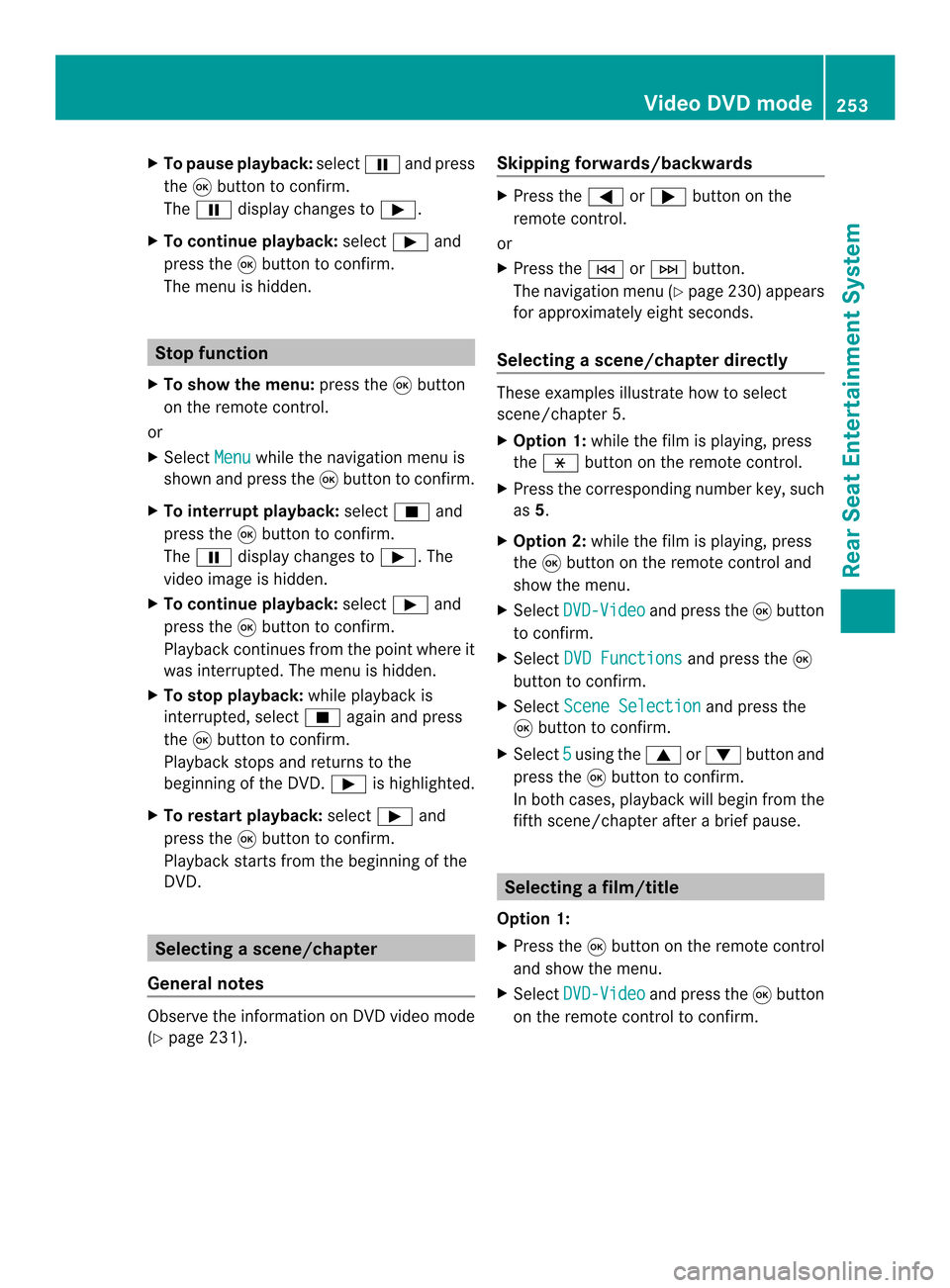
X
To paus eplayback: select0009and press
the 0016button to confirm.
The 0009 display changes to 0004.
X To continue playback: select0004and
press the 0016button to confirm.
The menu is hidden. Stop function
X To show the menu: press the0016button
on the remote control.
or
X Select Menu while the navigation menu is
shown and press the 0016button to confirm.
X To interrupt playback: select0014and
press the 0016button to confirm.
The 0009 display changes to 0004.The
video image is hidden.
X To continue playback: select0004and
press the 0016button to confirm.
Playback continues from the point where it
was interrupted. The menu is hidden.
X To stop playback: while playback is
interrupted, select 0014again and press
the 0016button to confirm.
Playback stops and returns to the
beginning of the DVD. 0004is highlighted.
X To restart playback: select0004and
press the 0016button to confirm.
Playback starts from the beginning of the
DVD. Selecting
ascene/chapter
General notes Observe the information on DV
Dvideo mode
(Y page 231). Skipping forwards/backwards X
Press the 0006or000A button on the
remote control.
or
X Press the 0001or0002 button.
The navigation menu (Y page 230)appears
for approximately eight seconds.
Selecting ascene/chapter directly These examples illustrate how to select
scene/chapter 5.
X
Option 1: while the film is playing, press
the 0018 button on the remote control.
X Press the corresponding number key, such
as 5.
X Option 2: while the film is playing, press
the 0016button on the remote control and
show the menu.
X Select DVD-Video and press the
0016button
to confirm.
X Select DVD Functions and press the
0016
button to confirm.
X Select Scene Selection and press the
0016 button to confirm.
X Select 5 using the
0008or0009 buttonand
press the 0016button to confirm.
In both cases, playback will begi nfrom the
fifth scene/chapter after a brie fpause. Selecting
afilm/title
Option 1:
X Press the 0016button on the remote control
and show the menu.
X Select DVD-Video and press the
0016button
on the remote control to confirm. Video DVD mode
253Rear Seat Entertainment System Z
Page 256 of 274
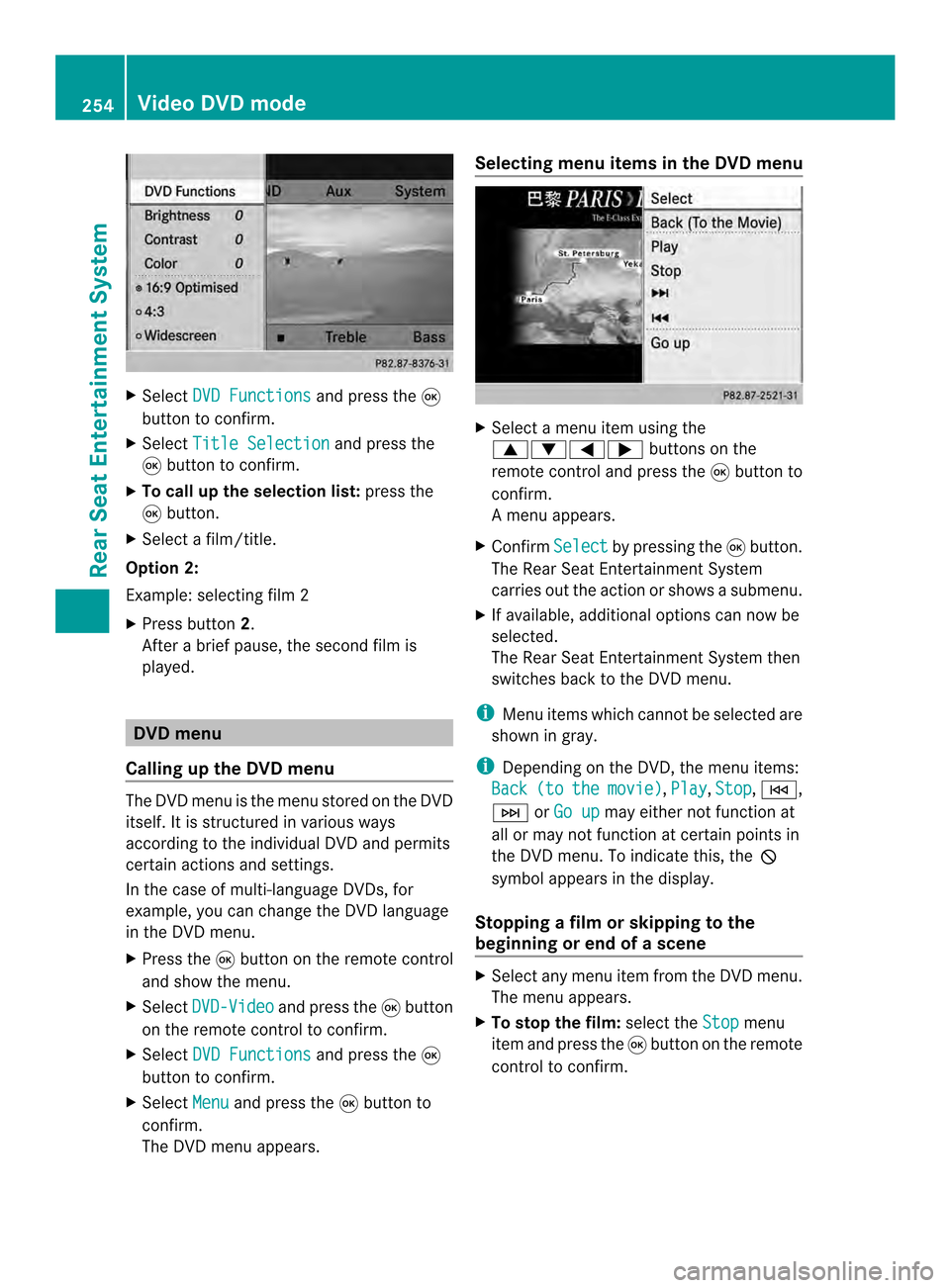
X
Select DVD Functions and press the
0016
button to confirm.
X Select Title Selection and press the
0016 button to confirm.
X To call up the selection list: press the
0016 button.
X Select a film/title.
Option 2:
Example :selecting film 2
X Press button 2.
After a brief pause, the second film is
played. DVD menu
Calling up the DVD menu The DVD menu is the menu stored on the DVD
itself. It is structured in various ways
according to the individual DVD and permits
certain actions and settings.
In the case of multi-language DVDs, for
example, you can change the DVD language
in the DVD menu.
X Press the 0016button on the remote control
and show the menu.
X Select DVD-Video and press the
0016button
on the remote control to confirm.
X Select DVD Functions and press the
0016
button to confirm.
X Select Menu and press the
0016button to
confirm.
The DVD menu appears. Selecting menu items in the DVD menu
X
Select a menu item using the
000800090006000A buttons on the
remote control and press the 0016button to
confirm.
Am enu appears.
X Confirm Select by pressing the
0016button.
The Rear Seat Entertainment System
carries out the action or shows a submenu.
X If available, additional option scan now be
selected.
The Rear Seat Entertainment System then
switches back to the DVD menu.
i Menu items which canno tbe selected are
shown in gray.
i Depending on the DVD, the menu items:
Back (to the movie) ,
Play ,
Stop ,
0001,
0002 orGo up may either not function at
all or may not function at certain points in
the DVD menu. To indicate this, the 0005
symbol appears in the display.
Stopping a film or skipping to the
beginning or end of ascene X
Select any men uitem from the DVD menu.
The menu appears.
X To stop the film: select theStop menu
ite ma nd press the 0016button on the remote
control to confirm. 254
Video DVD modeRear Seat Entertainment System
Page 257 of 274
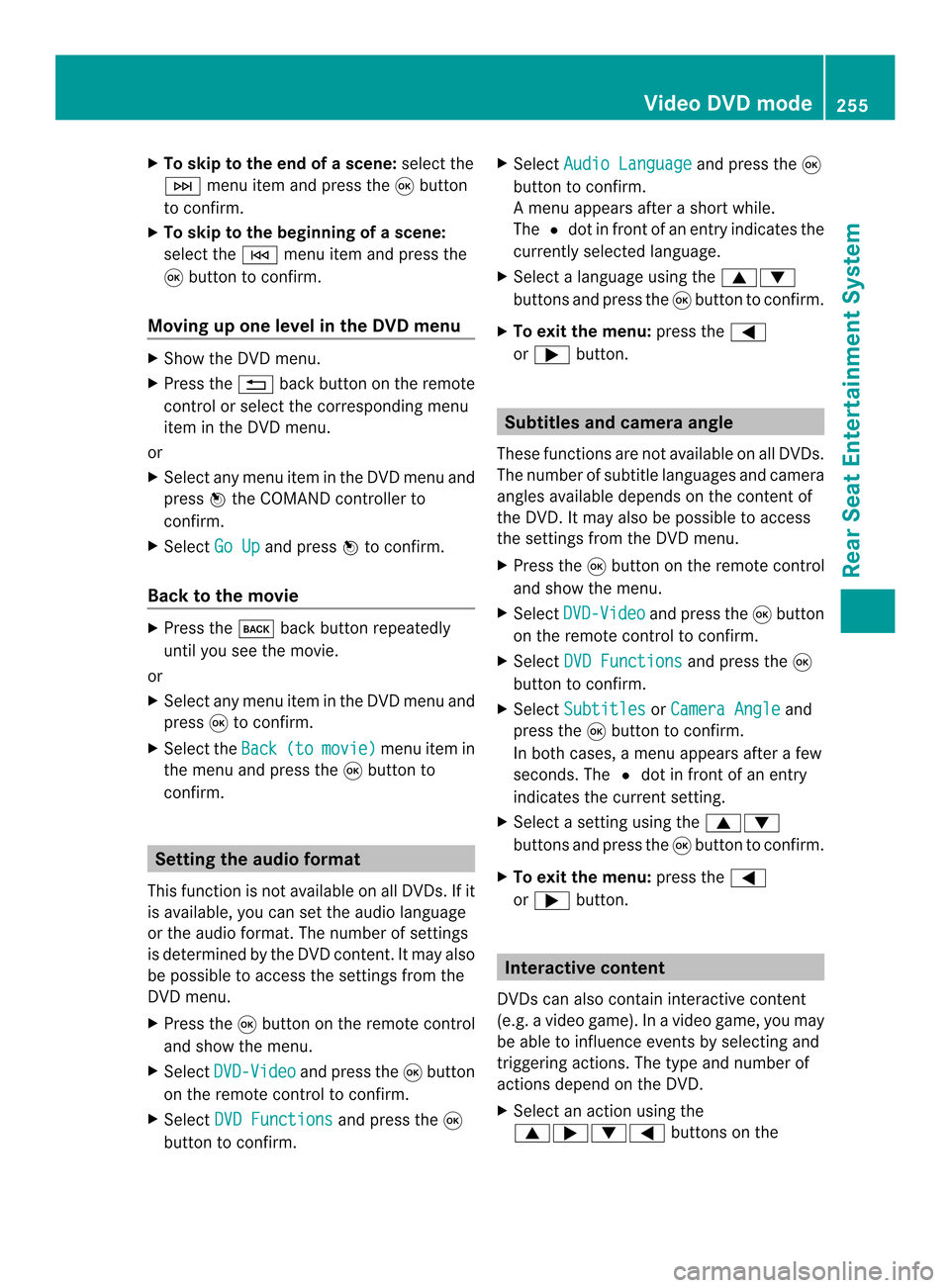
X
To skip to the end of a scene: select the
0002 menu ite mand press the 0016button
to confirm.
X To ski pto the beginning of ascene:
selec tthe 0001 menu item and press the
0016 button to confirm.
Moving up one level in the DVD menu X
Show the DVD menu.
X Press the 001Eback button on the remote
control or select the corresponding menu
item in the DVD menu.
or
X Select any menu item in the DVD menu and
press 0037the COMAND controller to
confirm.
X Select Go Up and press
0037to confirm.
Back to the movie X
Press the 000Aback button repeatedly
until you see the movie.
or
X Select any menu item in the DVD menu and
press 0016to confirm.
X Select the Back (to movie) menu item in
the menu and press the 0016button to
confirm. Setting the audio format
This function is not available on all DVDs. If it
is available, you can set the audio language
or the audio format. The number of settings
is determined by the DVD content. It may also
be possible to access the settings from the
DVD menu.
X Press the 0016button on the remote control
and show the menu.
X Select DVD-Video and press the
0016button
on the remote control to confirm.
X Select DVD Functions and press the
0016
button to confirm. X
Select Audio Language and press the
0016
button to confirm.
Am enu appears after a short while.
The 0027dot in fron tofanentry indicates the
currently selected language.
X Select a language using the 00080009
buttons and press the 0016button to confirm.
X To exit the menu: press the0006
or 000A button. Subtitles and camera angle
These functions are not available on all DVDs.
The numbe rofsubtitle languages and camera
angles available depends on the conten tof
the DVD. It may also be possible to access
the settings from the DVD menu.
X Press the 0016button on the remote control
and show the menu.
X Select DVD-Video and press the
0016button
on the remote control to confirm.
X Select DVD Functions and press the
0016
button to confirm.
X Select Subtitles or
Camera Angle and
press the 0016button to confirm.
In both cases, a menu appears after a few
seconds. The 0027dot in front of an entry
indicates the current setting.
X Select a setting using the 00080009
buttons and press the 0016button to confirm.
X To exit the menu: press the0006
or 000A button. Interactive content
DVDs can also contain interactive content
(e.g. a video game) .Inavideo game, you may
be able to influence events by selecting and
triggering actions. The type and number of
actions depend on the DVD.
X Select an action using the
0008000A00090006 buttons on the Video DVD mode
255Rear Seat Entertainment System Z
Page 258 of 274
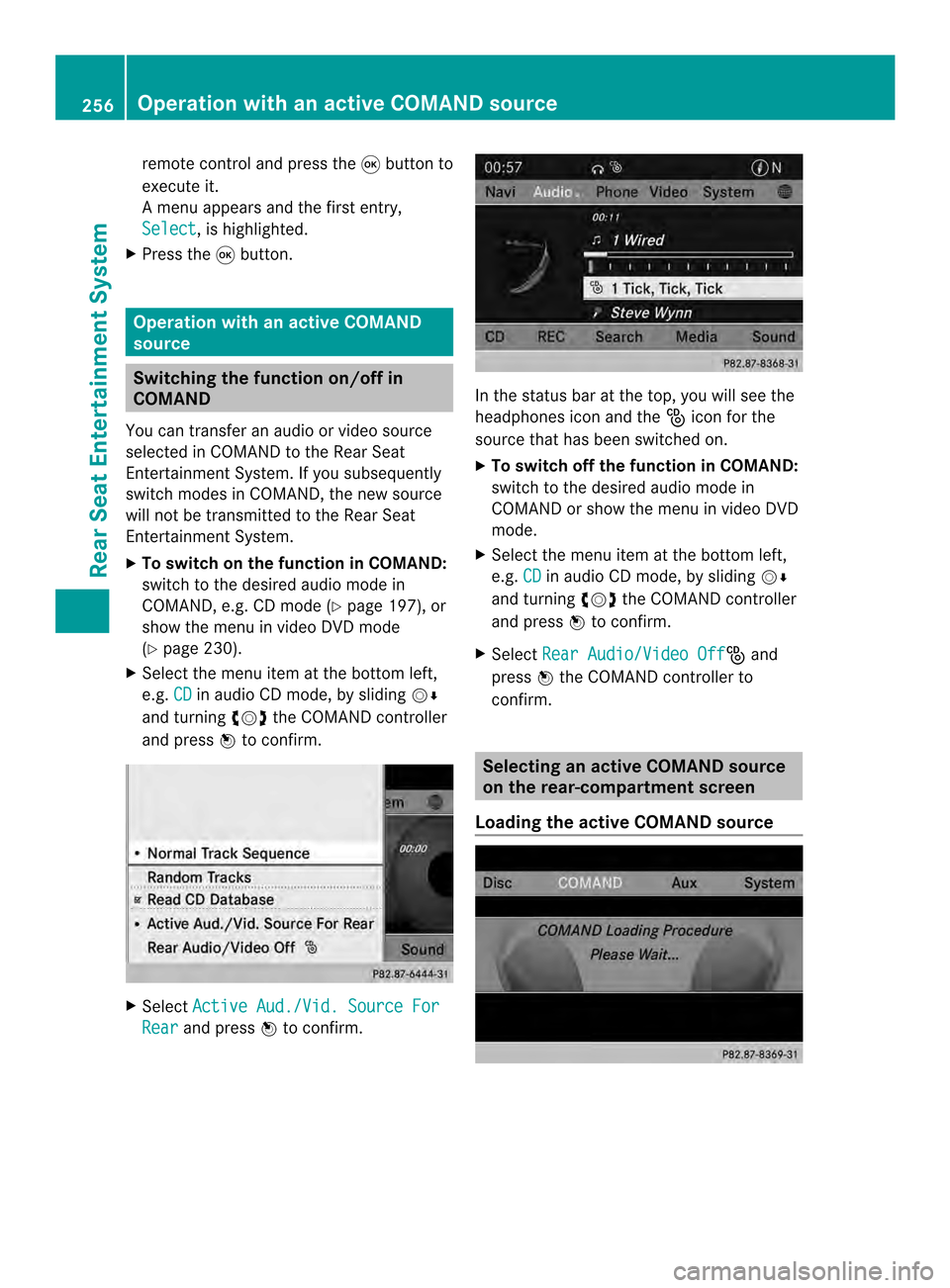
remote control and press the
0016button to
execute it.
A menu appears and the first entry,
Select , is highlighted.
X Press the 0016button. Operation with an active COMAND
source
Switching the function on/off in
COMAND
You can transfer an audio or video source
selected in COMAND to the RearS eat
Entertainment System. If you subsequently
switch modes in COMAND, the new source
will not be transmitted to the Rear Seat
Entertainment System.
X To switch on the function in COMAND:
switch to the desired audio mode in
COMAND, e.g. CD mode (Y page 197), or
show the menu in video DVD mode
(Y page 230).
X Select the menu item at the bottom left,
e.g. CD in audio CD mode, by sliding
00120008
and turning 003C0012003Dthe COMAND controller
and press 0037to confirm. X
Select Active Aud./Vid. Source For Rear and press
0037to confirm. In the status bar at the top, you will see the
headphones icon and the
_icon for the
source that has been switched on.
X To switch off the function in COMAND:
switch to the desired audio mode in
COMAND or show the menu in video DVD
mode.
X Select the menu item at the bottom left,
e.g. CD in audio CD mode, by sliding
00120008
and turning 003C0012003Dthe COMAND controller
and press 0037to confirm.
X Select Rear Audio/Video Off _
and
press 0037the COMAND controller to
confirm. Selecting an active COMAND source
on the rear-compartment screen
Loading the active COMAND source 256
Operation with an active COMAND sourceRear Seat Entertainment System
Page 259 of 274
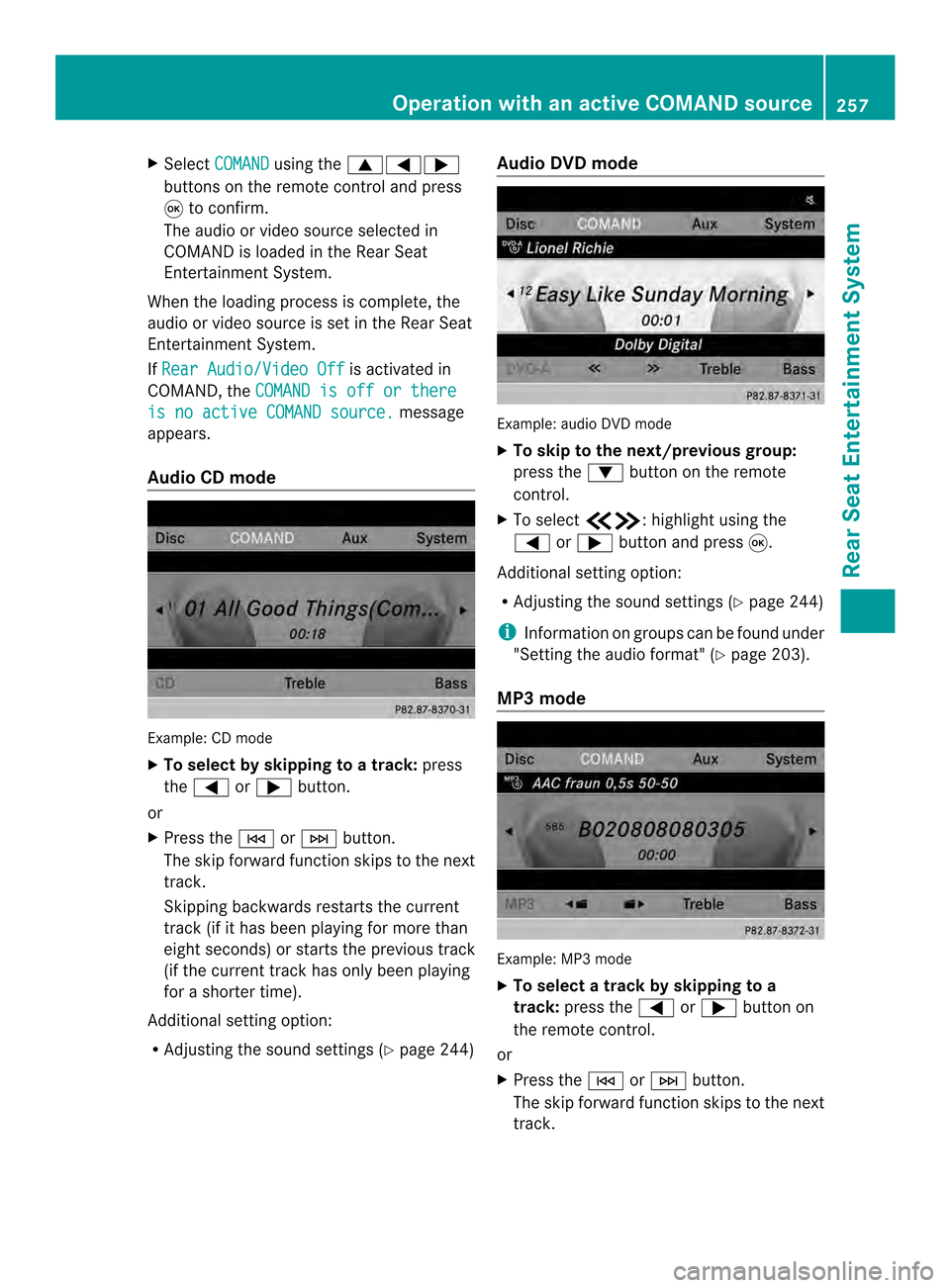
X
Select COMAND using the
00080006000A
buttons on the remote control and press
0016 to confirm.
The audio or video source selected in
COMAND is loaded in the Rear Seat
Entertainment System.
Whe nthe loading process is complete, the
audio or video source is set in the Rear Seat
Entertainment System.
If Rear Audio/Video Off is activated in
COMAND, the COMAND is off or there is no active COMAND source. message
appears.
Audio CD mode Example: CD mode
X
To select by skipping to a track: press
the 0006 or000A button.
or
X Press the 0001or0002 button.
The skip forward function skips to the next
track.
Skipping backwards restarts the current
track (if it has been playing for more than
eight seconds) or starts the previous track
(if the current track has only been playing
for a shorter time).
Additional setting option:
R Adjusting the sound settings (Y page 244)Audio DVD mode
Example: audio DVD mode
X
To skip to the next/previous group:
press the 0009button on the remote
control.
X To select 00130011:h ighlight using the
0006 or000A button and press 0016.
Additional setting option:
R Adjusting the sound settings (Y page 244)
i Information on groups can be found under
"Setting the audio format" (Y page 203).
MP3 mode Example: MP3 mode
X
To select a track by skipping to a
track: press the 0006or000A button on
the remote control.
or
X Press the 0001or0002 button.
The skip forward function skips to the next
track. Operation with an active COMAND source
257Rear Seat Entertainment System Z
Page 260 of 274
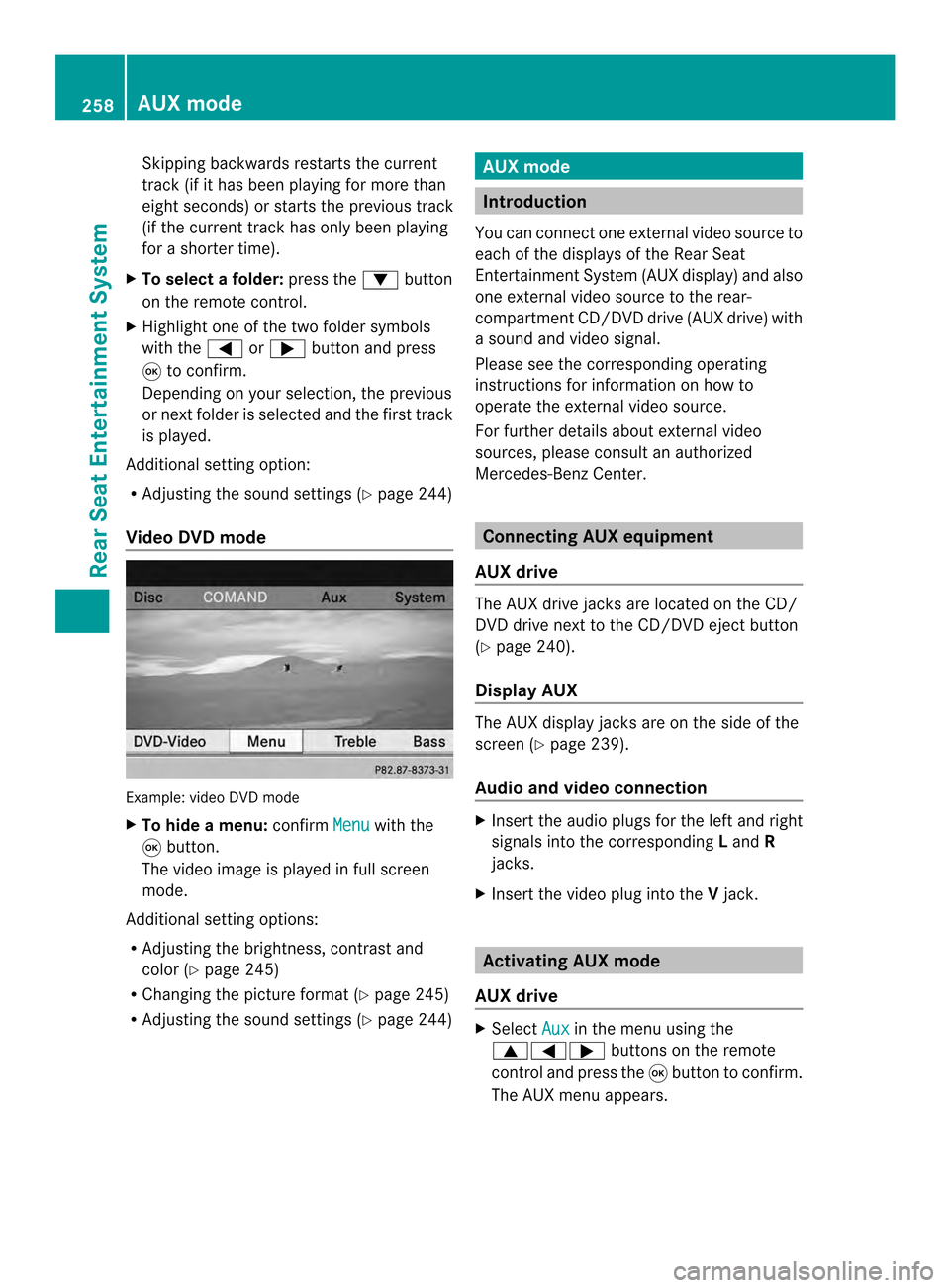
Skipping backwards restarts the current
track (i
fithas been playing for more than
eigh tseconds) or starts the previous track
(if the curren ttrack has only been playing
for a shorter time).
X To selectaf older:press the 0009button
on the remote control.
X Highlight one of the two folde rsymbols
with the 0006or000A buttonand press
0016 to confirm.
Depending on your selection, the previous
or next folde ris selected and the first track
is played.
Additional setting option:
R Adjusting the sound settings (Y page 244)
Video DVD mode Example: video DVD mode
X
To hide a menu: confirmMenu with the
0016 button.
The video image is played in full screen
mode.
Additional setting options:
R Adjusting the brightness, contrast and
color (Y page 245)
R Changing the picture format (Y page 245)
R Adjusting the sound settings (Y page 244) AUX mode
Introduction
You can connect one external video source to
each of the displays of the Rear Seat
Entertainment System (AUX display) and also
one external video source to the rear-
compartment CD/DVD drive (AUX drive) with
a sound and video signal.
Please see the corresponding operating
instructions for information on how to
operate the external video source.
For further details aboute xternal video
sources, please consult an authorized
Mercedes-Benz Center. Connecting AUX equipment
AUX drive The AUX drive jacks are located on the CD/
DVD drive next to the CD/DVD eject button
(Y
page 240).
Display AUX The AUX display jacks are on the side of the
screen (Y
page 239).
Audio and video connection X
Insert the audio plugs for the left and right
signals into the corresponding Land R
jacks.
X Insert the video plug into the Vjack. Activating AUX mode
AUX drive X
Select Aux in the menu using the
00080006000A buttons on the remote
control and press the 0016button to confirm.
The AUX menu appears. 258
AUX modeRear Seat Entertainment System