Select MERCEDES-BENZ E-Class 2002 W210 Comand Manual
[x] Cancel search | Manufacturer: MERCEDES-BENZ, Model Year: 2002, Model line: E-Class, Model: MERCEDES-BENZ E-Class 2002 W210Pages: 235, PDF Size: 1.96 MB
Page 201 of 235
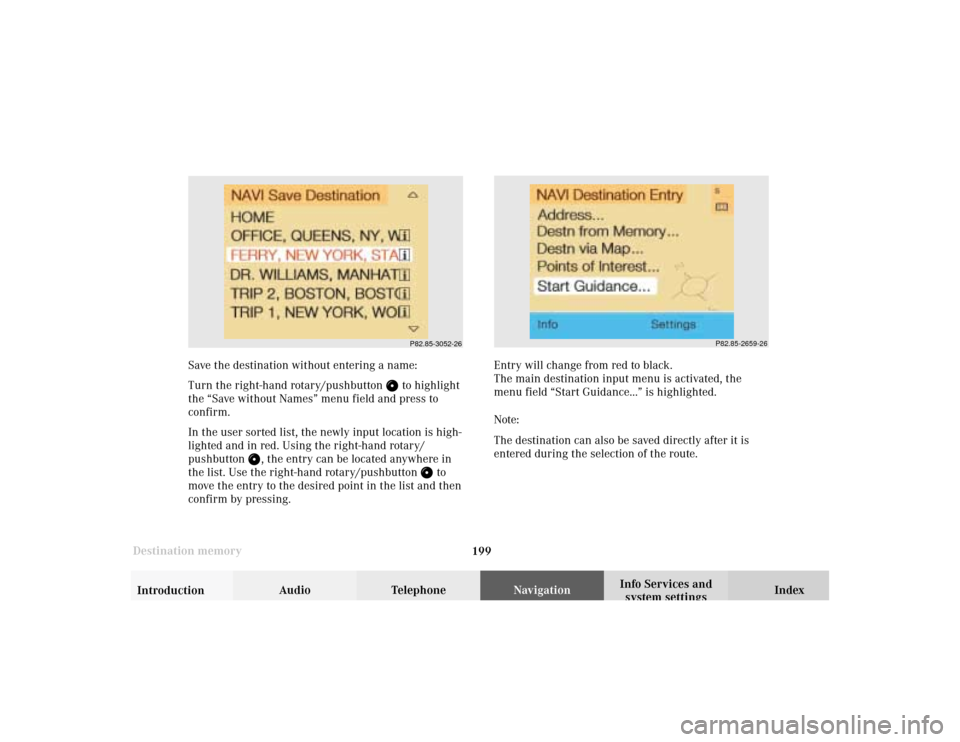
199 Destination memory
Introduction
Audio Telephone
Navigation
Index Info Services and
system settings
P82.85-2659-26
Save the destination without entering a name:
Turn the right-hand rotary/pushbutton
to highlight
the “Save without Names” menu field and press to
confirm.
In the user sorted list, the newly input location is high-
lighted and in red. Using the right-hand rotary/
pushbutton
, the entry can be located anywhere in
the list. Use the right-hand rotary/pushbutton
to
move the entry to the desired point in the list and then
confirm by pressing.Entry will change from red to black.
The main destination input menu is activated, the
menu field “Start Guidance...” is highlighted.
Note:
The destination can also be saved directly after it is
entered during the selection of the route.
P82.85-3052-26
10-NAVI3-20-US.pm507.06.2001, 12:40 Uhr 199
Page 202 of 235
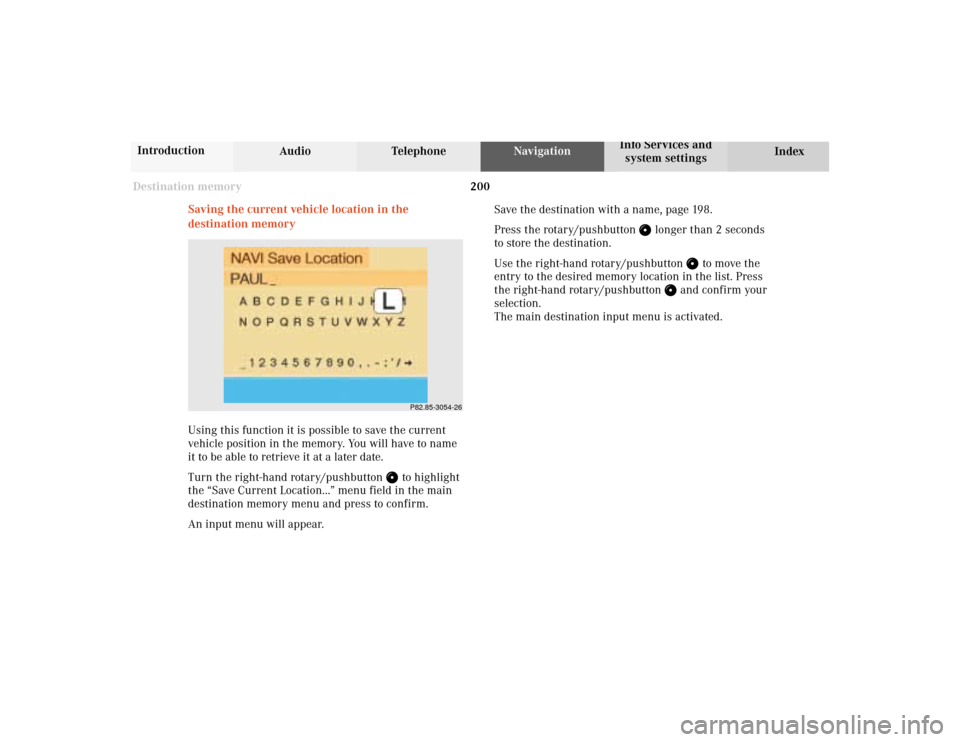
200 Destination memory
Audio TelephoneNavigation
Index Info Services and
system settings Introduction
Saving the current vehicle location in the
destination memory
Using this function it is possible to save the current
vehicle position in the memory. You will have to name
it to be able to retrieve it at a later date.
Turn the right-hand rotary/pushbutton
to highlight
the “Save Current Location...” menu field in the main
destination memory menu and press to confirm.
An input menu will appear.Save the destination with a name, page 198.
Press the rotary/pushbutton
longer than 2 seconds
to store the destination.
Use the right-hand rotary/pushbutton
to move the
entry to the desired memory location in the list. Press
the right-hand rotary/pushbutton
and confirm your
selection.
The main destination input menu is activated.
P82.85-3054-26
10-NAVI3-20-US.pm507.06.2001, 12:40 Uhr 200
Page 205 of 235
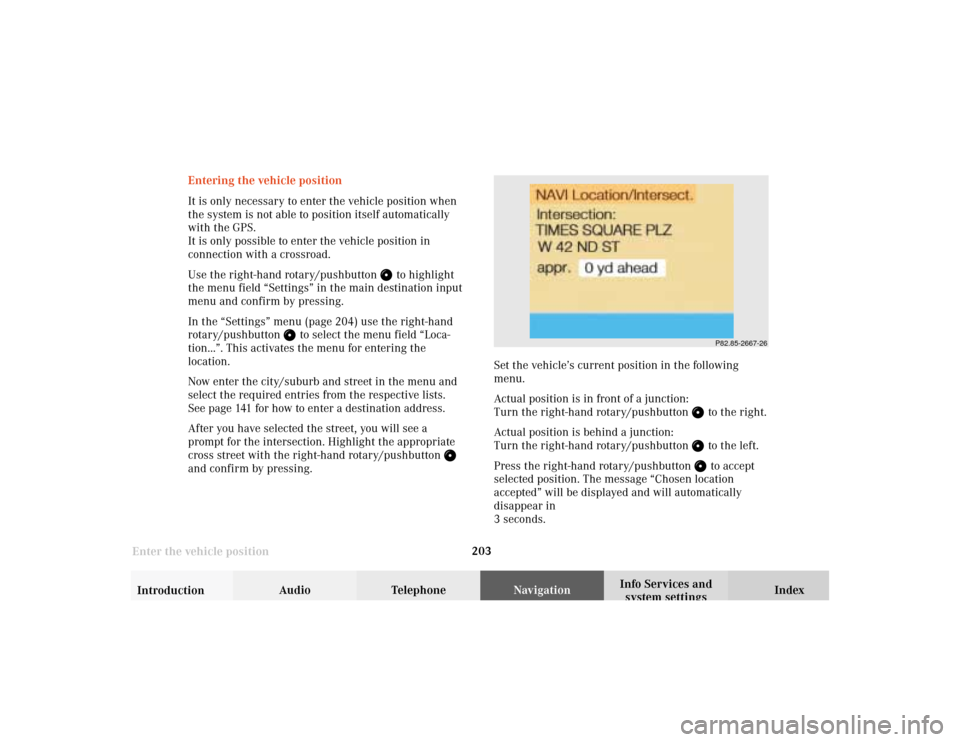
203 Destination memory
Introduction
Audio Telephone
Navigation
Index Info Services and
system settings
Enter the vehicle position
P82.85-2667-26
Entering the vehicle position
It is only necessary to enter the vehicle position when
the system is not able to position itself automatically
with the GPS.
It is only possible to enter the vehicle position in
connection with a crossroad.
Use the right-hand rotary/pushbutton
to highlight
the menu field “Settings” in the main destination input
menu and confirm by pressing.
In the “Settings” menu (page 204) use the right-hand
rotary/pushbutton
to select the menu field “Loca-
tion...”. This activates the menu for entering the
location.
Now enter the city/suburb and street in the menu and
select the required entries from the respective lists.
See page 141 for how to enter a destination address.
After you have selected the street, you will see a
prompt for the intersection. Highlight the appropriate
cross street with the right-hand rotary/pushbutton
and confirm by pressing.Set the vehicle’s current position in the following
menu.
Actual position is in front of a junction:
Turn the right-hand rotary/pushbutton
to the right.
Actual position is behind a junction:
Turn the right-hand rotary/pushbutton to the left.
Press the right-hand rotary/pushbutton to accept
selected position. The message “Chosen location
accepted” will be displayed and will automatically
disappear in
3 seconds.
10-NAVI3-20-US.pm507.06.2001, 12:40 Uhr 203
Page 209 of 235
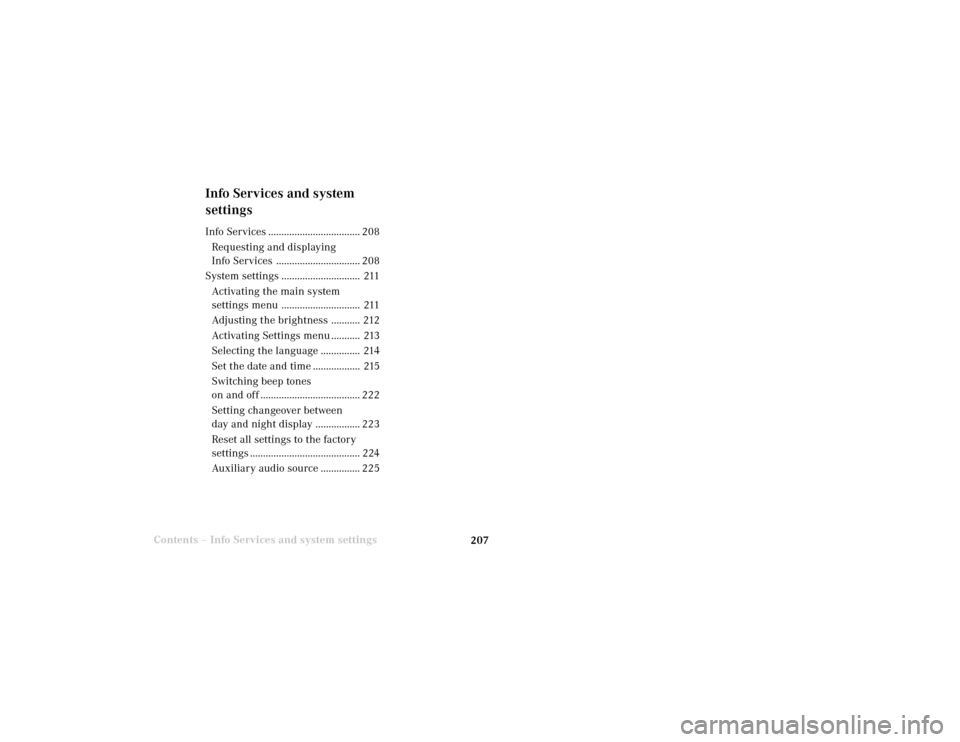
System settings207Introduction
Audio Telephone
Navigation
Index Info Services and
system settings
Contents – Info Services and system settings
Info Services and system
settingsInfo Services ................................... 208
Requesting and displaying
Info Services ................................ 208
System settings .............................. 211
Activating the main system
settings menu .............................. 211
Adjusting the brightness ........... 212
Activating Settings menu ........... 213
Selecting the language ............... 214
Set the date and time .................. 215
Switching beep tones
on and off ...................................... 222
Setting changeover between
day and night display ................. 223
Reset all settings to the factory
settings .......................................... 224
Auxiliary audio source ............... 225
11-SYSTEM-20-US.pm507.06.2001, 12:40 Uhr 207
Page 210 of 235
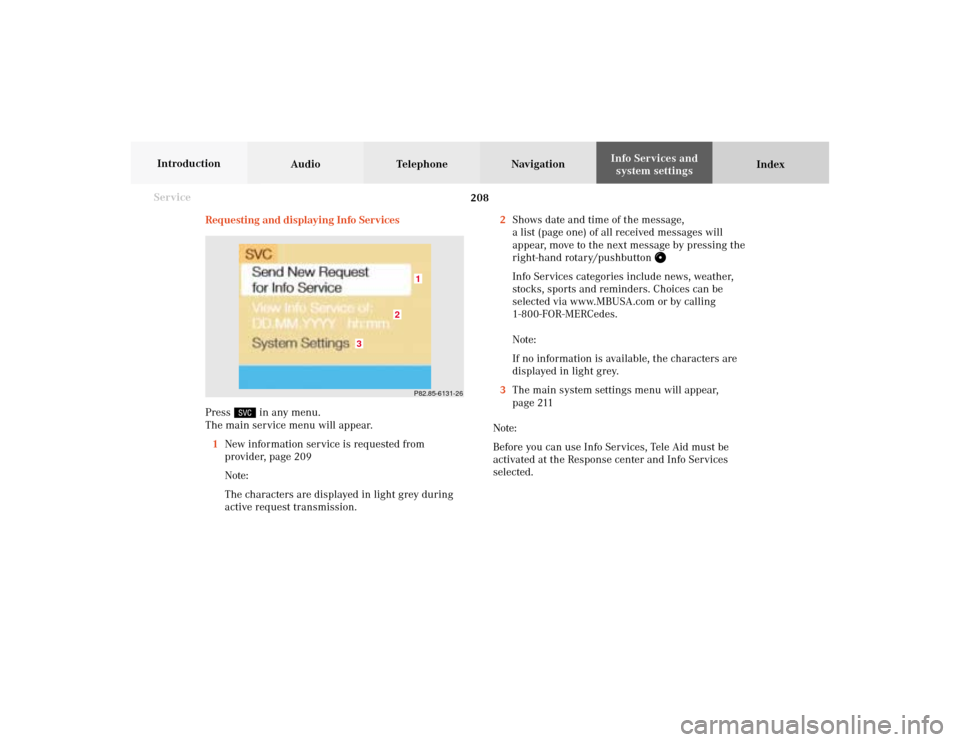
208 System settings
Audio Telephone Navigation
Index Info Services and
system settings Introduction
Service
Requesting and displaying Info Services
Press
in any menu.
The main service menu will appear.
1New information service is requested from
provider, page 209
Note:
The characters are displayed in light grey during
active request transmission.2Shows date and time of the message,
a list (page one) of all received messages will
appear, move to the next message by pressing the
right-hand rotary/pushbutton
Info Services categories include news, weather,
stocks, sports and reminders. Choices can be
selected via www.MBUSA.com or by calling
1-800-FOR-MERCedes.
Note:
If no information is available, the characters are
displayed in light grey.
3The main system settings menu will appear,
page 211
Note:
Before you can use Info Services, Tele Aid must be
activated at the Response center and Info Services
selected.
P82.85-6131-26
3
2
1
11-SYSTEM-20-US.pm507.06.2001, 12:40 Uhr 208
Page 213 of 235
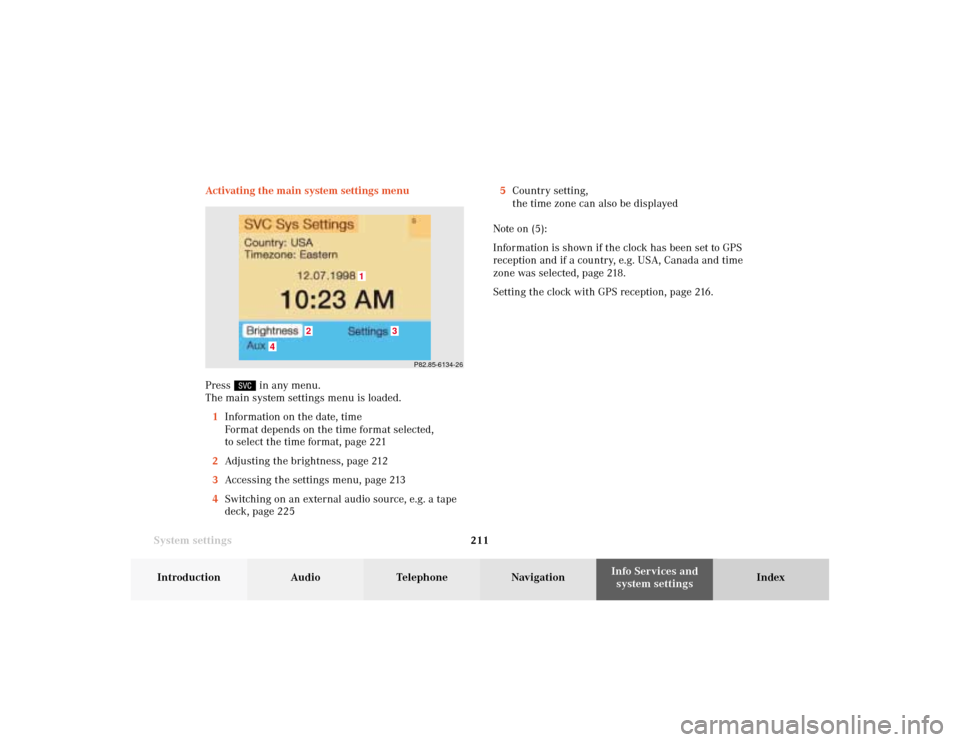
System settings211Introduction
Audio Telephone
Navigation
Index Info Services and
system settings Activating the main system settings menu
Press
in any menu.
The main system settings menu is loaded.
1Information on the date, time
Format depends on the time format selected,
to select the time format, page 221
2Adjusting the brightness, page 212
3Accessing the settings menu, page 213
4Switching on an external audio source, e.g. a tape
deck, page 2255Country setting,
the time zone can also be displayed
Note on (5):
Information is shown if the clock has been set to GPS
reception and if a country, e.g. USA, Canada and time
zone was selected, page 218.
Setting the clock with GPS reception, page 216.
P82.85-6134-26
4
3
1
2
11-SYSTEM-20-US.pm507.06.2001, 12:40 Uhr 211
Page 215 of 235
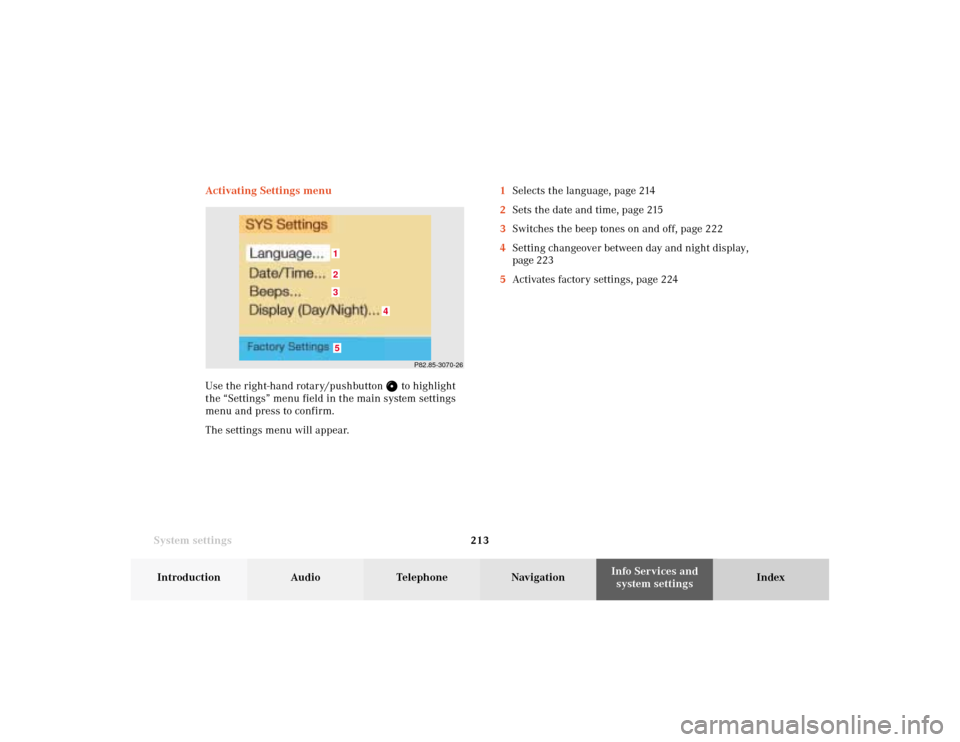
System settings213Introduction
Audio Telephone
Navigation
Index Info Services and
system settings Activating Settings menu
Use the right-hand rotary/pushbutton
to highlight
the “Settings” menu field in the main system settings
menu and press to confirm.
The settings menu will appear.1Selects the language, page 214
2Sets the date and time, page 215
3Switches the beep tones on and off, page 222
4Setting changeover between day and night display,
page 223
5Activates factory settings, page 224
P82.85-3070-26
5321
4
11-SYSTEM-20-US.pm507.06.2001, 12:41 Uhr 213
Page 216 of 235
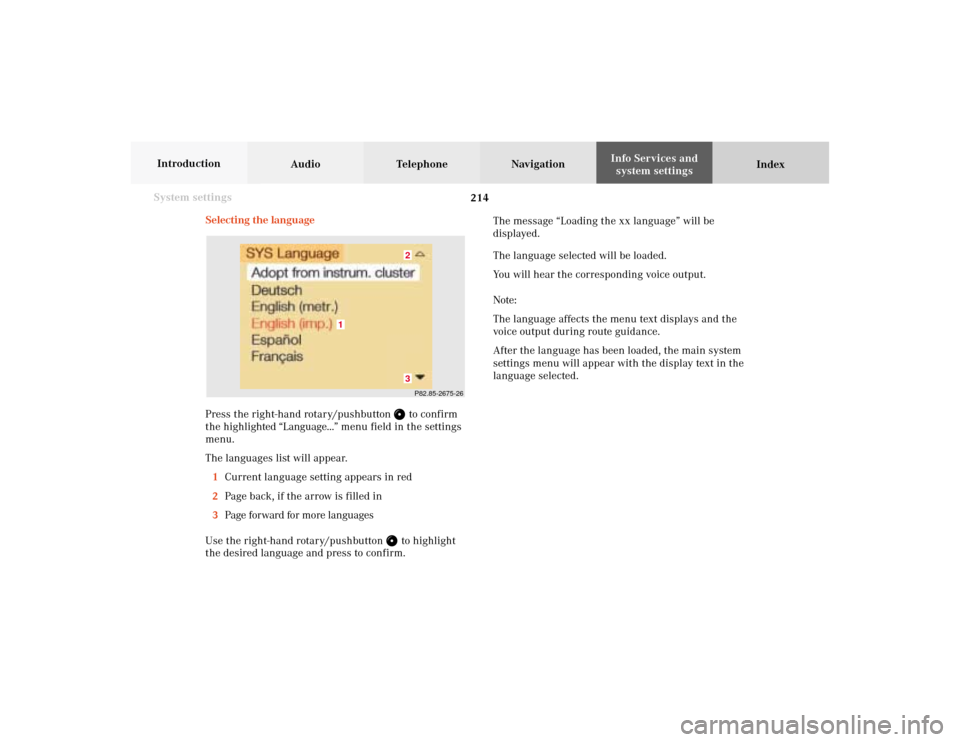
214 System settings
Audio Telephone Navigation
Index Info Services and
system settings Introduction
Selecting the language
Press the right-hand rotary/pushbutton
to confirm
the highlighted “Language...” menu field in the settings
menu.
The languages list will appear.
1Current language setting appears in red
2Page back, if the arrow is filled in
3Page forward for more languages
Use the right-hand rotary/pushbutton to highlight
the desired language and press to confirm.The message “Loading the xx language” will be
displayed.
The language selected will be loaded.
You will hear the corresponding voice output.
Note:
The language affects the menu text displays and the
voice output during route guidance.
After the language has been loaded, the main system
settings menu will appear with the display text in the
language selected.
P82.85-2675-2632
1
11-SYSTEM-20-US.pm507.06.2001, 12:41 Uhr 214
Page 217 of 235
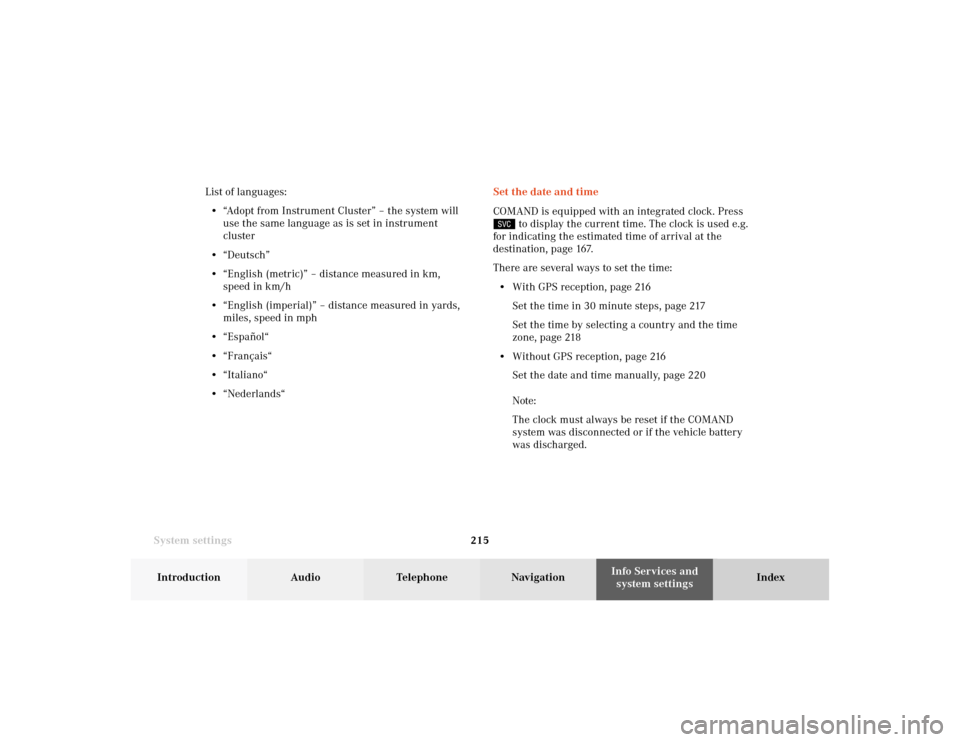
System settings215Introduction
Audio Telephone
Navigation
Index Info Services and
system settings Set the date and time
COMAND is equipped with an integrated clock. Press
to display the current time. The clock is used e.g.
for indicating the estimated time of arrival at the
destination, page 167.
There are several ways to set the time:
• With GPS reception, page 216
Set the time in 30 minute steps, page 217
Set the time by selecting a country and the time
zone, page 218
• Without GPS reception, page 216
Set the date and time manually, page 220
Note:
The clock must always be reset if the COMAND
system was disconnected or if the vehicle battery
was discharged. List of languages:
• “Adopt from Instrument Cluster” – the system will
use the same language as is set in instrument
cluster
• “Deutsch”
• “English (metric)” – distance measured in km,
speed in km/h
• “English (imperial)” – distance measured in yards,
miles, speed in mph
• “Español“
• “Français“
• “Italiano“
• “Nederlands“
11-SYSTEM-20-US.pm507.06.2001, 12:41 Uhr 215
Page 218 of 235
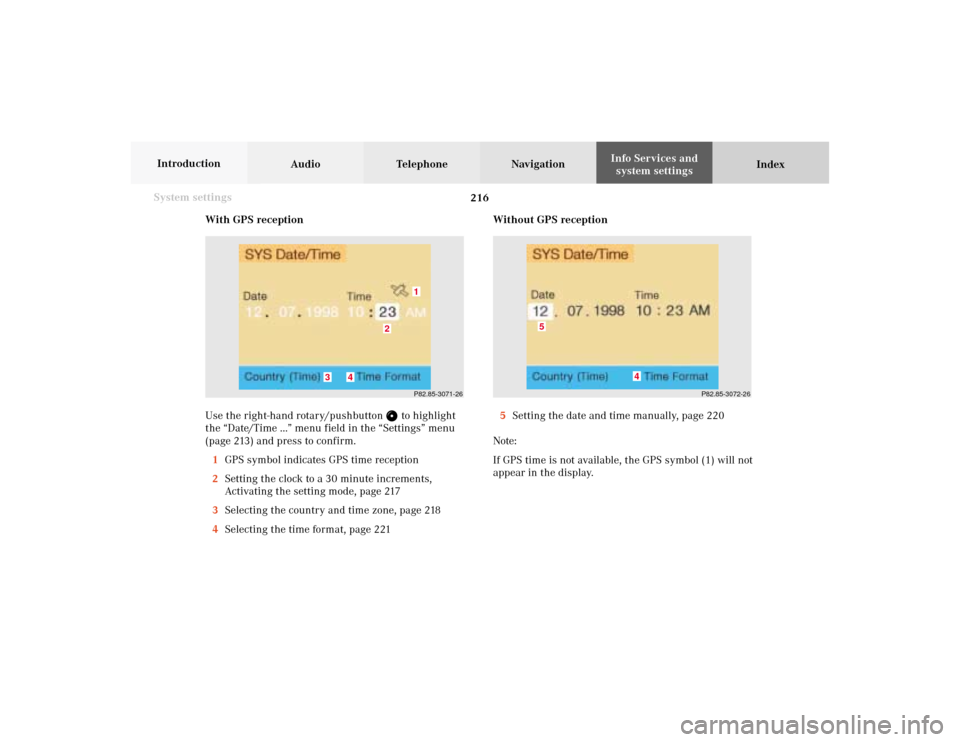
216 System settings
Audio Telephone Navigation
Index Info Services and
system settings Introduction
With GPS reception
Use the right-hand rotary/pushbutton
to highlight
the “Date/Time ...” menu field in the “Settings” menu
(page 213) and press to confirm.
1GPS symbol indicates GPS time reception
2Setting the clock to a 30 minute increments,
Activating the setting mode, page 217
3Selecting the country and time zone, page 218
4Selecting the time format, page 221Without GPS reception
5Setting the date and time manually, page 220
Note:
If GPS time is not available, the GPS symbol (1) will not
appear in the display.
P82.85-3071-26
2
1
3
4
P82.85-3072-26
4
5
11-SYSTEM-20-US.pm507.06.2001, 12:41 Uhr 216