MERCEDES-BENZ E-CLASS CABRIOLET 2017 Owners Manual
Manufacturer: MERCEDES-BENZ, Model Year: 2017, Model line: E-CLASS CABRIOLET, Model: MERCEDES-BENZ E-CLASS CABRIOLET 2017Pages: 521, PDF Size: 10.64 MB
Page 281 of 521
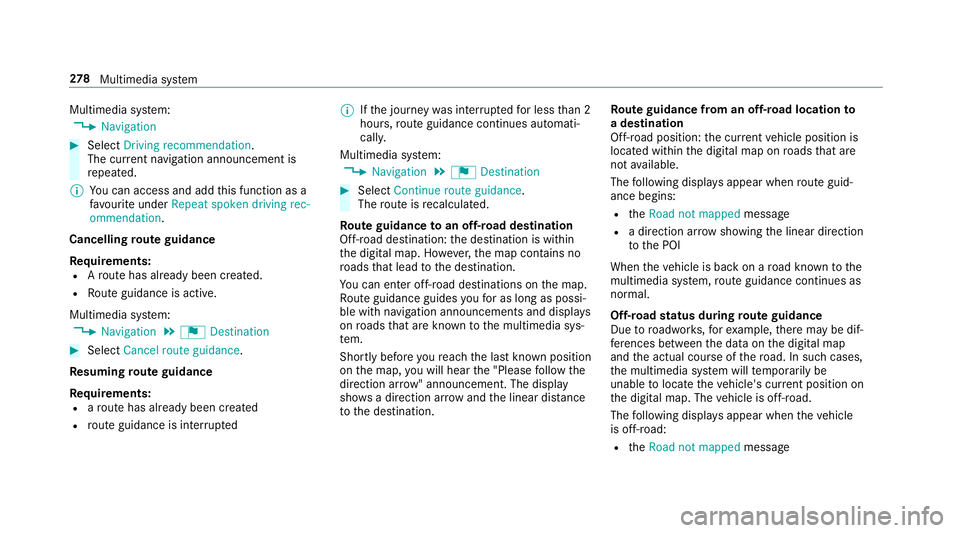
Multimedia sy
stem:
, Navigation #
Select Driving recommendation .
The cur rent navigation announcement is
re peated.
% You can access and add this function as a
fa vo urite under Repeat spoken driving rec-
ommendation .
Cancelling route guidance
Re quirements:
R Aro ute has already been created.
R Route guidance is active.
Multimedia sy stem:
, Navigation .
¬ Destination #
Select Cancel route guidance .
Re suming route guidance
Re quirements:
R aro ute has already been created
R route guidance is inter rupted %
Ifth e journey was inter rupted for less than 2
hours, route guidance continues automati‐
call y.
Multimedia sy stem:
, Navigation .
¬ Destination #
Select Continue route guidance .
The route is recalculated.
Ro ute guidance toan off-road destination
Off-road destination: the destination is within
th e digital map. Ho wever,th e map conta ins no
ro ads that lead tothe destination.
Yo u can en ter off-road destinations on the map.
Ro ute guidance guides youfo r as long as possi‐
ble with navigation announcements and displa ys
on roads that are kn ownto the multimedia sys‐
te m.
Shortly before youre ach the last know n position
on the map, you will hear the "Please follow the
direction ar row" announcement. The displ ay
sho wsa direction ar rowand the linear dis tance
to the destination. Ro
ute guidance from an off-road location to
a destination
Off-road position: the cur rent vehicle position is
located within the digital map on roads that are
not available.
The following displa ysappear when route guid‐
ance begins:
R theRoad not mapped message
R a direction ar row showing the linear direction
to the POI
When theve hicle is back on a road kn ownto the
multimedia sy stem, route guidance continues as
no rm al.
Off- road status during route guidance
Due toroadwor ks,fo rex ample, there may be dif‐
fe re nces between the data on the digital map
and the actual course of thero ad. In such cases,
th e multimedia sy stem will temp orarily be
unable tolocate theve hicle's cur rent position on
th e digital map. The vehicle is off-road.
The following displa ysappear when theve hicle
is off-road:
R theRoad not mapped message278
Multimedia sy stem
Page 282 of 521
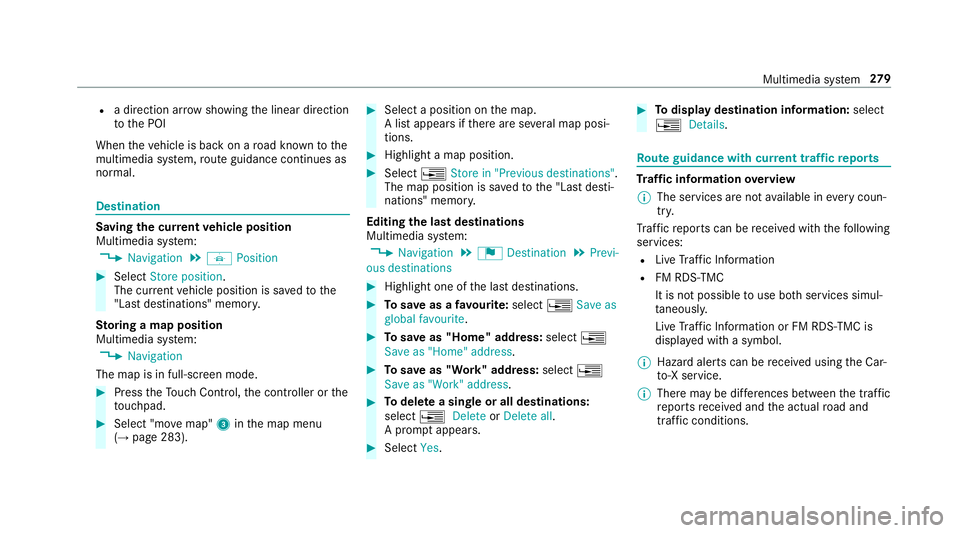
R
a direction ar row showing the linear direction
to the POI
When theve hicle is back on a road kn ownto the
multimedia sy stem, route guidance continues as
no rm al. Destination
Saving
the cur rent vehicle position
Multimedia sy stem:
, Navigation .
Á Position #
Select Store position.
The cur rent vehicle position is sa vedto the
"Last destinations" memor y.
St oring a map position
Multimedia sy stem:
, Navigation
The map is in full-screen mode. #
Press theTo uch Control, the controller or the
to uchpad. #
Select "mo vemap" 3inthe map menu
(→ page 283). #
Select a position on the map.
A list appears if there are se veral map posi‐
tions. #
Highlight a map position. #
Select ¥Store in "Previous destinations".
The map position is sa vedto the "Last desti‐
nations" memor y.
Editing the last destinations
Multimedia sy stem:
, Navigation .
¬ Destination .
Previ-
ous destinations #
Highlight one of the last destinations. #
Tosave as a favo urite: select ¥Save as
global favourite . #
Tosave as "Home" address: select¥
Save as "Home" address . #
Tosave as "Work" address: select¥
Save as "Work" address . #
Todel ete a single or all destinations:
select ¥Delete orDelete all.
A prom ptappears. #
Select Yes. #
Todispl aydestination information: select
¥ Details. Ro
ute guidance with cur rent traf fic re ports Tr
af fic information overview
% The services are not available in everycoun‐
tr y.
Tr af fic re ports can be recei ved with thefo llowing
services:
R Live Traf fic Information
R FM RDS-TMC
It is not possible touse bo thservices simul‐
ta neously.
Live Traf fic Information or FM RDS-TMC is
displ ayed with a symbol.
% Hazard alerts can be recei ved using the Car-
to -X service.
% Theremay be dif fere nces between the traf fic
re ports recei ved and the actual road and
traf fic conditions. Multimedia sy
stem 279
Page 283 of 521
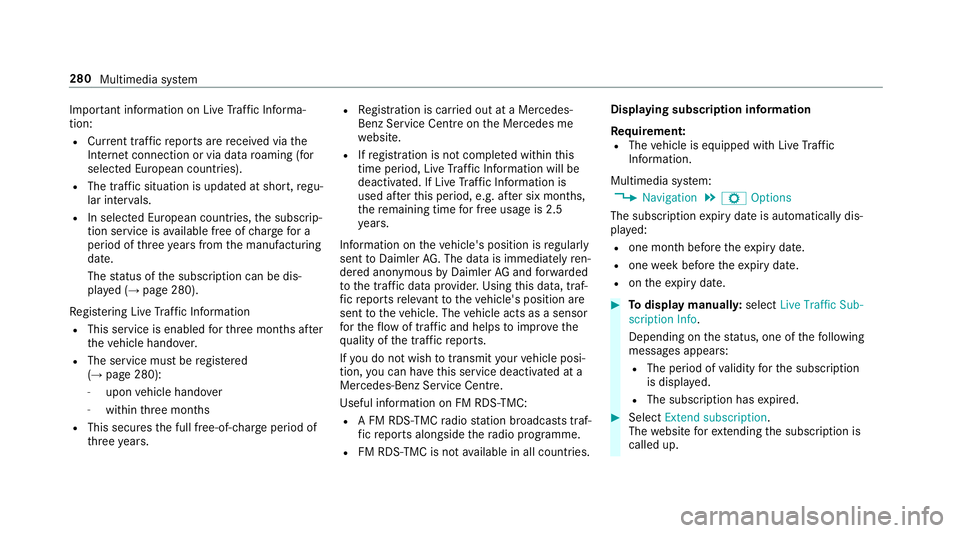
Impor
tant information on Live Traf fic Informa‐
tion:
R Current tra ffic reports are recei ved via the
Internet connection or via data roaming (for
selec ted European count ries).
R The tra ffic situation is updated at short, regu‐
lar inter vals.
R In selec ted European count ries, the subscrip‐
tion service is available free of charge for a
period of thre eye ars from the manufacturing
date.
The status of the subscription can be dis‐
pla yed (→ page 280).
Re gis tering Live Traf fic Information
R This service is enabled forth re e months af ter
th eve hicle hando ver.
R The service must be regis tered
( → page 280):
- upon vehicle hando ver
- within thre e months
R This secures the full free-of- charge period of
th re eye ars. R
Registration is car ried out at a Mercedes-
Benz Service Centre on the Mercedes me
we bsite.
R Ifre gistration is not comple ted within this
time period, Live Traf fic Information will be
deactivated. If Live Traf fic Information is
used af terth is period, e.g. af ter six months,
th ere maining time for free usage is 2.5
ye ars.
In fo rm ation on theve hicle's position is regularly
sent toDaimler AG. The da tais immediately ren‐
de red anonymous byDaimler AGand forw arded
to the tra ffic data pr ovider. Using this data, traf‐
fi c re ports releva nt totheve hicle's position are
sent totheve hicle. The vehicle acts as a sensor
fo rth eflow of traf fic and helps toimpr ovethe
qu ality of the tra ffic reports.
If yo u do not wish totransmit your vehicle posi‐
tion, you can ha vethis service deactivated at a
Mercedes-Benz Service Cent re.
Useful information on FM RDS-TMC:
R A FM RDS-TMC radio station broadcasts traf‐
fi c re ports alongside thera dio prog ramme.
R FM RDS-TMC is not available in all countries. Displ
aying subscription information
Requ irement:
R The vehicle is equipped with Live Traf fic
Information.
Multimedia sy stem:
, Navigation .
Z Options
The subscription expiry date is automatically dis‐
pla yed:
R one month before theex piry date.
R one week before theex piry date.
R ontheex piry date. #
Todispl aymanuall y:select Live Traffic Sub-
scription Info.
Depending on thest atus, one of thefo llowing
messages appears:
R The period of validity forth e subscription
is displa yed.
R The subscription has expired. #
Select Extend subscription .
The website forex tending the subscription is
called up. 280
Multimedia sy stem
Page 284 of 521
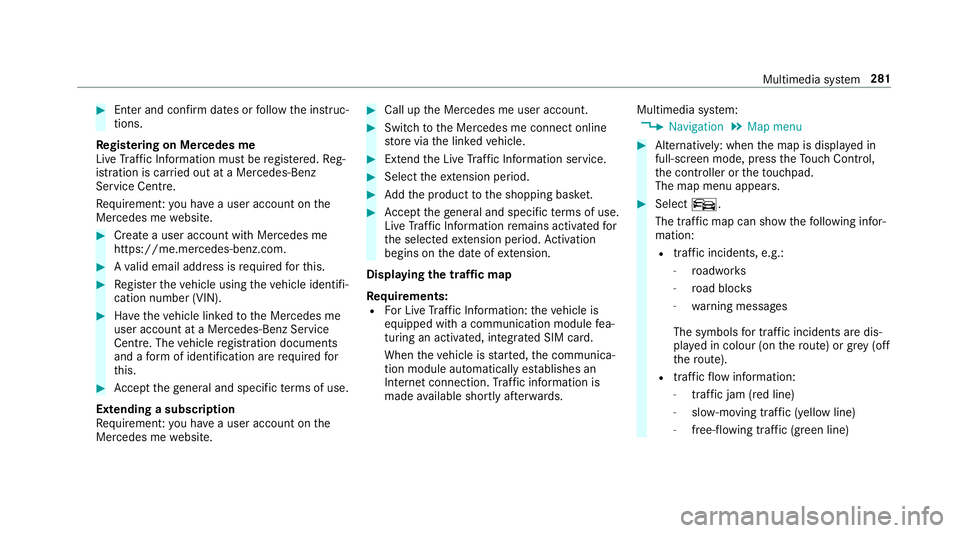
#
Enter and confirm da tes or follow the instruc‐
tions.
Re gis tering on Mercedes me
Live Traf fic Information must be regis tere d. Re g‐
istration is car ried out at a Mercedes-Benz
Service Centre.
Re quiremen t:yo u ha vea user account on the
Mercedes me website. #
Create a user account with Mercedes me
https://me.mercedes-benz.co m.#
Ava lid email address is requ ired forth is. #
Regis terth eve hicle using theve hicle identifi‐
cation number (VIN). #
Have theve hicle linked tothe Mercedes me
user account at a Mercedes-Benz Service
Centre. The vehicle registration documents
and a form of identification are requ ired for
th is. #
Accept thege neral and specific term s of use.
Extending a subscription
Re quiremen t:yo u ha vea user account on the
Mercedes me website. #
Call up the Mercedes me user account. #
Switch tothe Mercedes me connect online
st ore via the linked vehicle. #
Extend the Live Traf fic Information service. #
Select theex tension pe riod. #
Addth e product tothe shopping bask et. #
Accept thege neral and specific term s of use.
Live Traf fic Information remains activated for
th e selected extension pe riod. Activation
begins on the date of extension.
Displ aying the traf fic map
Re quirements:
R For Live Traf fic Information: theve hicle is
equipped with a communication module fea‐
turing an activated, integrated SIM card.
When theve hicle is star ted, the communica‐
tion module automatically es tablishes an
Internet connection. Traf fic information is
made available shortly af terw ards. Multimedia sy
stem:
, Navigation .
Map menu #
Alternatively: when the map is displa yed in
full-sc reen mode, press theTo uch Control,
th e controller or theto uchpad.
The map menu appears. #
Select º.
The traf fic map can show thefo llowing infor‐
mation:
R traf fic incidents, e.g.:
- roadwor ks
- road bloc ks
- warning messages
The symbols for traf fic incidents are dis‐
pl ay ed in colour (on thero ute) or grey (off
th ero ute).
R traf fic flow information:
- traf fic jam (red line)
- slow-moving traf fic (yellow line)
- free-flowing traf fic (green line) Multimedia sy
stem 281
Page 285 of 521
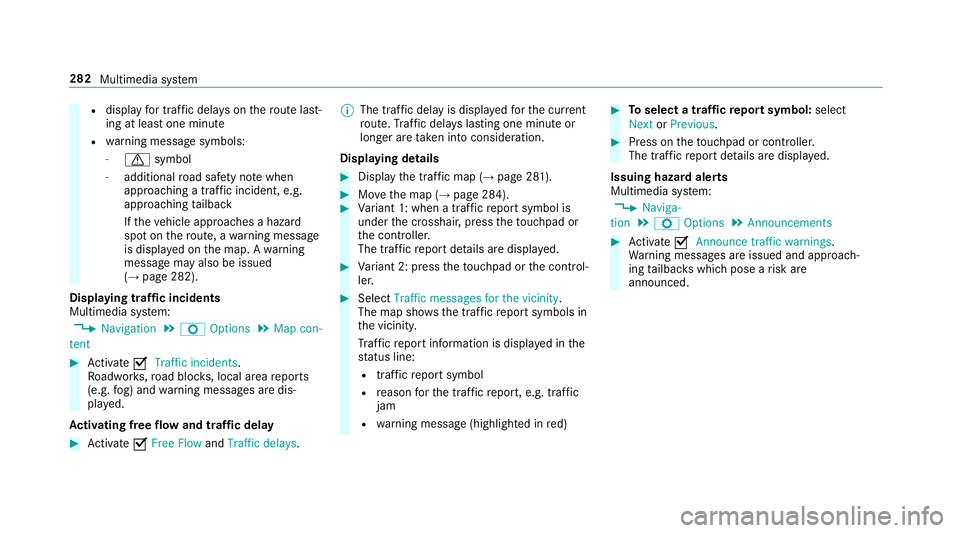
R
display for traf fic del ays on thero ute last‐
ing at least one minute
R warning message symbols:
- d symbol
- additional road saf ety no tewhen
approaching a traf fic incident, e.g.
approa ching tailback
If th eve hicle approaches a hazard
spot on thero ute, a warning message
is displa yed on the map. A warning
message may also be issued
(→ page 282).
Displaying traf fic incidents
Multimedia sy stem:
, Navigation .
Z Options .
Map con-
tent #
Activate OTraffic incidents.
Ro adwor ks,ro ad bloc ks, local area reports
(e.g. fog) and warning messages are dis‐
pla yed.
Ac tivating free flow and traffic delay #
Activate OFree Flow andTraffic delays. %
The traf fic del ayis displa yedfo rth e cur rent
ro ute. Traf fic del ays lasting one minute or
longer are take n into conside ration.
Displ aying details #
Display the tra ffic map (→ page 281). #
Movethe map (→ page 284). #
Variant 1: when a traf fic re port symbol is
under the crosshair, press theto uchpad or
th e controller.
The tra ffic report de tails are displa yed. #
Variant 2: press theto uchpad or the control‐
ler. #
Select Traffic messages for the vicinity.
The map sho ws the traf fic re port symbols in
th e vicinit y.
Tr af fic re port information is displa yed in the
st atus line:
R traf fic re port symbol
R reason forth e traf fic re port, e.g. tra ffic
jam
R warning message (highligh ted in red) #
Toselect a traf fic re port symbol: select
Next orPrevious. #
Press on theto uchpad or cont roller.
The traf fic re port de tails are displa yed.
Issuing hazard alerts
Multimedia sy stem:
, Naviga-
tion .
Z Options .
Announcements #
Activate OAnnounce traffic warnings .
Wa rning messages are issued and approach‐
ing tailbac kswhich pose a risk are
announced. 282
Multimedia sy stem
Page 286 of 521
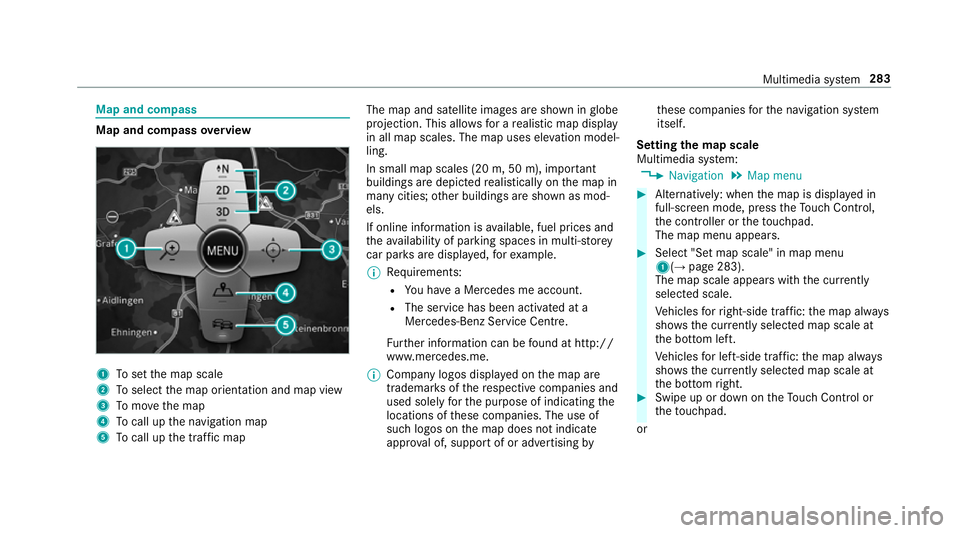
Map and compass
Map and compass
overview 1
Toset the map scale
2 Toselect the map orientation and map view
3 Tomo vethe map
4 Tocall up the navigation map
5 Tocall up the tra ffic map The map and satellite images are shown in
globe
projection. This allo wsfor a realistic map display
in all map scales. The map uses ele vation model‐
ling.
In small map scales (20 m, 50 m), impor tant
buildings are depicted realistically on the map in
many cities; other buildings are shown as mod‐
els.
If online information is available, fuel prices and
th eav ailability of parking spaces in multi-s torey
car pa rks are displa yed, forex ample.
% Requirements:
R You ha vea Mercedes me account.
R The service has been activated at a
Mercedes-Benz Service Cent re.
Fu rther information can be found at http://
www.mercedes.me.
% Company logos displ ayed on the map are
trademar ksofthere spective companies and
used solely forth e purpose of indicating the
locations of these companies. The use of
such logos on the map does not indicate
appr oval of, suppo rtof or advertising byth
ese companies forth e navigation sy stem
itself.
Setting the map scale
Multimedia sy stem:
, Navigation .
Map menu #
Alternatively: when the map is displa yed in
full-sc reen mode, press theTo uch Control,
th e controller or theto uchpad.
The map menu appears. #
Select "Set map scale" in map menu
1(→ page 283).
The map scale appears with the cur rently
selected scale.
Ve hicles forright-side traf fic: the map alw ays
sho ws th e currently selected map scale at
th e bottom left.
Ve hicles for left-side traf fic: the map alw ays
sho ws th e currently selected map scale at
th e bottom right. #
Swipe up or down on theTo uch Control or
th eto uchpad.
or Multimedia sy
stem 283
Page 287 of 521
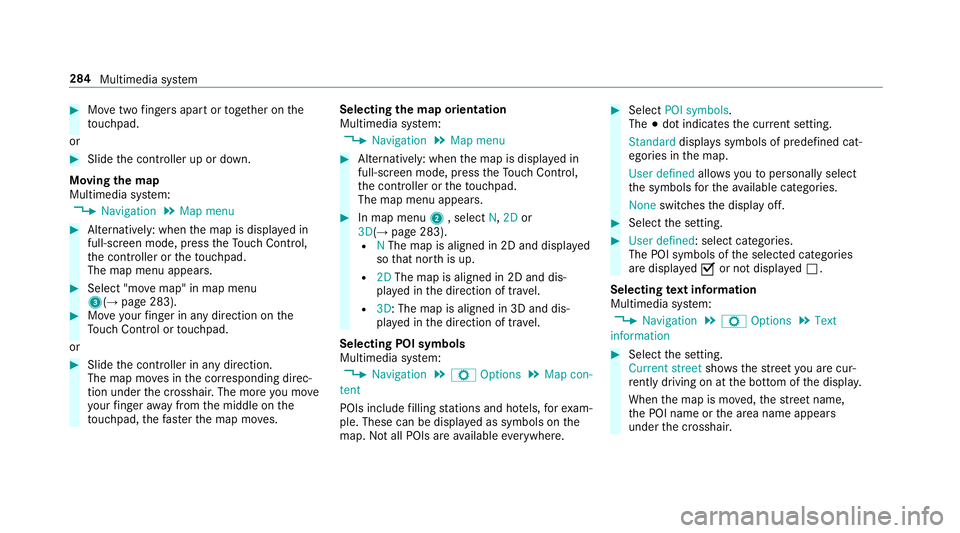
#
Movetwo fingers apart or toget her on the
to uchpad.
or #
Slide the controller up or down.
Moving the map
Multimedia sy stem:
, Navigation .
Map menu #
Alternatively: when the map is displa yed in
full-sc reen mode, press theTo uch Control,
th e controller or theto uchpad.
The map menu appears. #
Select "mo vemap" in map menu
3(→ page 283). #
Moveyour finger in any di rection on the
To uch Control or touchpad.
or #
Slide the controller in any direction.
The map mo ves in the cor responding direc‐
tion under the crosshair. The more you mo ve
yo ur finger away from the middle on the
to uchpad, thefast erthe map mo ves. Selecting
the map orientation
Multimedia sy stem:
, Navigation .
Map menu #
Alternatively: when the map is displa yed in
full-sc reen mode, press theTo uch Control,
th e controller or theto uchpad.
The map menu appears. #
In map menu 2, select N,2D or
3D( →page 283).
R NThe map is aligned in 2D and displ ayed
so that no rth is up.
R 2DThe map is aligned in 2D and dis‐
pla yed in the direction of tra vel.
R 3D: The map is aligned in 3D and dis‐
pla yed in the direction of tra vel.
Selecting POI symbols
Multimedia sy stem:
, Navigation .
Z Options .
Map con-
tent
POIs include filling stations and ho tels, forex am‐
ple. These can be displa yed as symbols on the
map. Not all POIs are available everywhere. #
Select POI symbols .
The #dot indicates the cur rent setting.
Standard displays symbols of predefined cat‐
egories in the map.
User defined allowsyouto personally select
th e symbols forth eav ailable categories.
None switches the display off. #
Select the setting. #
User defined: select categories.
The POI symbols of the selected categories
are displa yedO or not displa yedª.
Selecting text information
Multimedia sy stem:
, Navigation .
Z Options .
Text
information #
Select the setting.
Current street showsthest re et you are cur‐
re ntly driving on at the bottom of the displa y.
When the map is mo ved, thest re et name,
th e POI name or the area name appears
under the crosshair. 284
Multimedia sy stem
Page 288 of 521
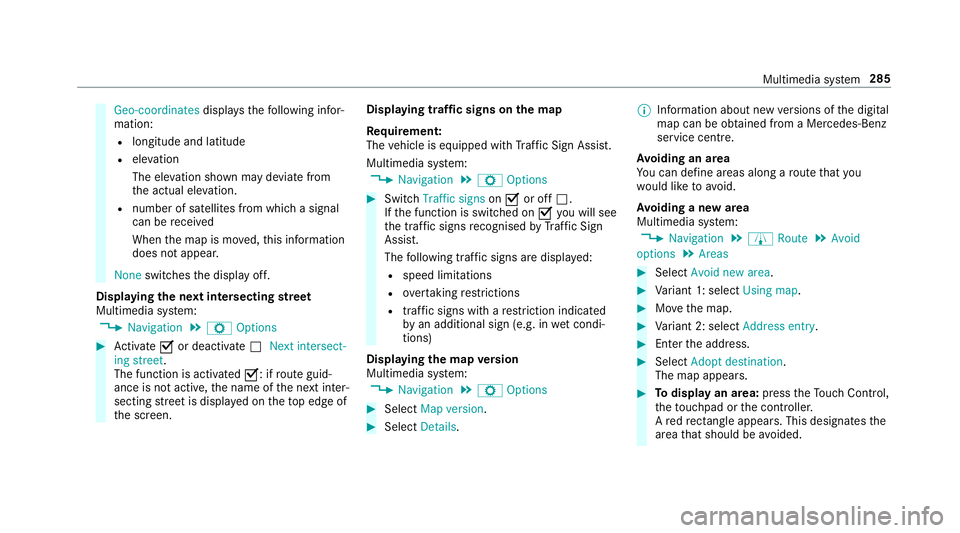
Geo-coordinates
displays thefo llowing infor‐
mation:
R longitude and latitude
R elevation
The el evation shown may deviate from
th e actual ele vation.
R number of sa tellites from which a signal
can be recei ved
When the map is mo ved, this information
does not appear.
None switches the display off.
Displaying the next intersecting stre et
Multimedia sy stem:
, Navigation .
Z Options #
Activate Oor deacti vate ª Next intersect-
ing street.
The function is activated O: ifroute guid‐
ance is not active, the name of the next inter‐
secting stre et is displa yed on theto p edge of
th e screen. Displaying traf
fic signs on the map
Re quirement:
The vehicle is equipped with Traf fic Sign Assi st.
Multimedia sy stem:
, Navigation .
Z Options #
Switch Traffic signs onO or off ª.
If th e function is switched on Oyou will see
th e traf fic signs recognised byTraf fic Sign
Assi st.
The following traf fic signs are displ ayed:
R speed limitations
R overtaking restrictions
R traf fic signs wi thare striction indicated
by an additional sign (e.g. in wet condi‐
tions)
Displ aying the map version
Multimedia sy stem:
, Navigation .
Z Options #
Select Map version . #
Select Details. %
Information about new versions of the digital
map can be obtained from a Mercedes-Benz
service cent re.
Av oiding an area
Yo u can define areas along a route that you
wo uld like toavoid.
Av oiding a new area
Multimedia sy stem:
, Navigation .
À Route .
Avoid
options .
Areas #
Select Avoid new area. #
Variant 1: select Using map. #
Movethe map. #
Variant 2: select Address entry. #
Enterth e address. #
Select Adopt destination.
The map appears. #
Todispl ayan area: presstheTo uch Control,
th eto uchpad or the controller.
A redre ctangle appea rs. This designates the
area that should be avoided. Multimedia sy
stem 285
Page 289 of 521
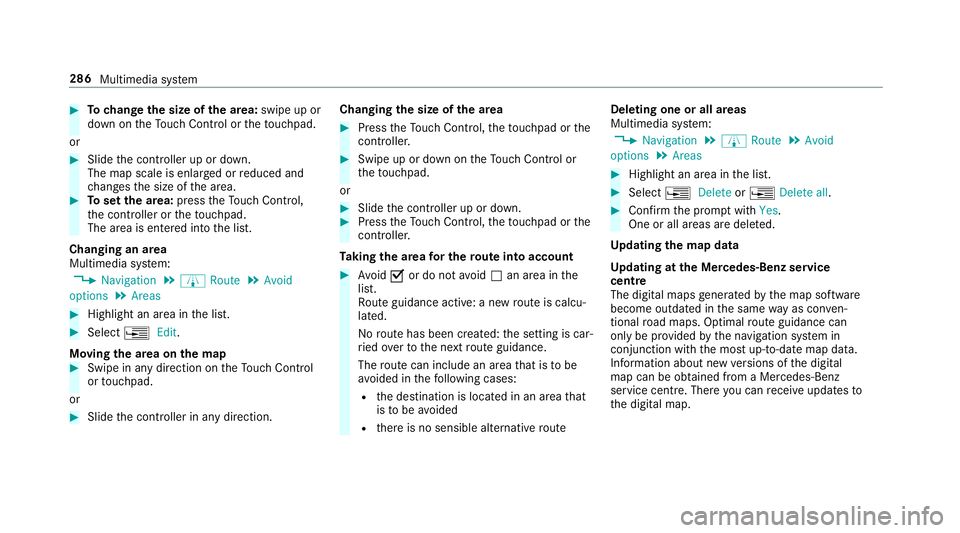
#
Tochange the size of the area: swipe up or
down on theTo uch Control or theto uchpad.
or #
Slide the controller up or down.
The map scale is enlar ged or reduced and
ch anges the size of the area. #
Toset the area: presstheTo uch Control,
th e controller or theto uchpad.
The area is en tere d into the list.
Changing an area
Multimedia sy stem:
, Navigation .
À Route .
Avoid
options .
Areas #
Highlight an area in the list. #
Select ¥Edit.
Moving the area on the map #
Swipe in any direction on theTo uch Control
or touchpad.
or #
Slide the controller in any direction. Changing
the size of the area #
Press theTo uch Control, theto uchpad or the
controller. #
Swipe up or down on theTo uch Control or
th eto uchpad.
or #
Slide the controller up or down. #
Press theTo uch Control, theto uchpad or the
controller.
Ta king the area for the route into account #
Avoid Oor do not avoid ªan area in the
list.
Ro ute guidance active: a new route is calcu‐
lated.
No route has been created: the setting is car‐
ri ed ove rto the next route guidance.
The route can include an area that is tobe
av oided in thefo llowing cases:
R the destination is located in an area that
is to be avo ided
R there is no sensible alternative route Deleting one or all areas
Multimedia sy
stem:
, Navigation .
À Route .
Avoid
options .
Areas #
Highlight an area in the list. #
Select ¥Delete or¥ Delete all. #
Confirm the prom ptwith Yes.
One or all areas are dele ted.
Up dating the map data
Up dating at the Mercedes-Benz se rvice
centre
The digital maps generated bythe map software
become outdated in the same way as co nven‐
tional road maps. Optimal route guidance can
on ly be pr ovided bythe navigation sy stem in
conjunction with the most up-to-date map data.
Information about new versions of the digital
map can be obtained from a Mercedes-Benz
service cent re. The reyou can recei veupdates to
th e digital map. 286
Multimedia sy stem
Page 290 of 521
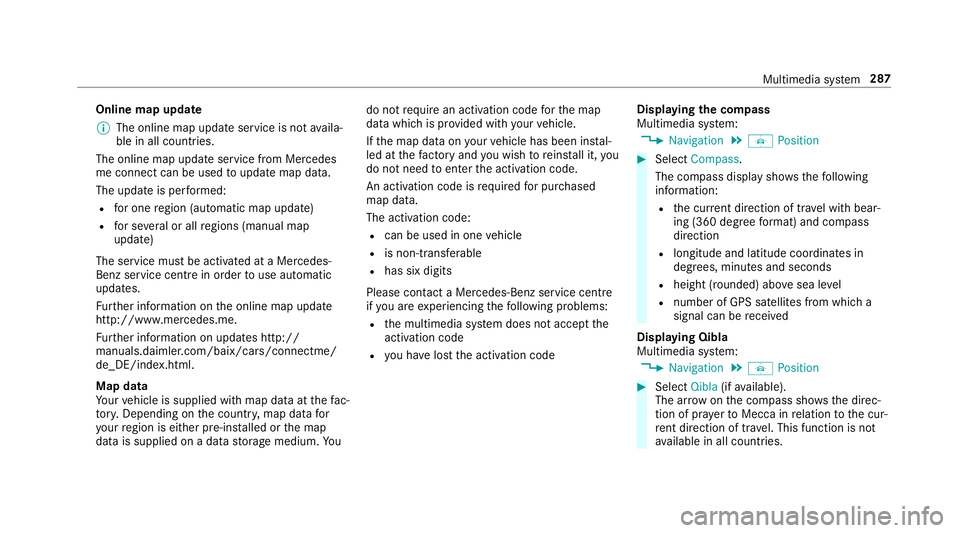
Online map update
%
The online map update service is not availa‐
ble in all countries.
The online map update service from Mercedes
me connect can be used toupdate map data.
The update is per form ed:
R for one region (automatic map update)
R for se veral or all regions (manual map
update)
The service must be activated at a Mercedes-
Benz service centre in ordertouse automatic
updates.
Fu rther information on the online map update
http://www.mercedes.me.
Fu rther information on updates http://
manuals.daimle r.com/baix/cars/connectme/
de_DE/index.html.
Map data
Yo ur vehicle is supplied with map data at thefa c‐
to ry. Depending on the count ry, map data for
yo ur region is either pre-ins talled or the map
data is supplied on a data storage medium. Yo udo not
requ ire an activation code forth e map
data which is pr ovided with your vehicle.
If th e map data on your vehicle has been ins tal‐
led at thefa ctory and you wish toreins tall it, you
do not need toenter the activation code.
An activation code is requiredfor pur chased
map data.
The activation code:
R can be used in one vehicle
R is non-transferable
R has six digits
Please contact a Mercedes-Benz service centre
if yo u are experiencing thefo llowing problems:
R the multimedia sy stem does not accept the
activation code
R you ha velost the activation code Displaying
the compass
Multimedia sy stem:
, Navigation .
Á Position #
Select Compass.
The compass display sho wsthefo llowing
information:
R the cur rent di rection of tr avel with bear‐
ing (360 deg reefo rm at) and compass
direction
R longitude and latitude coo rdinates in
degrees, minutes and seconds
R height (rounded) abo vesea le vel
R number of GPS sa tellites from which a
signal can be recei ved
Displaying Qibla
Multimedia sy stem:
, Navigation .
Á Position #
Select Qibla(ifavailable).
The ar rowonthe compass sho wsthe direc‐
tion of pr ayer toMecca in relation tothe cur‐
re nt di rection of tr avel. This function is not
av ailable in all countries. Multimedia sy
stem 287