bluetooth MERCEDES-BENZ E-Class COUPE 2011 C207 Comand Manual
[x] Cancel search | Manufacturer: MERCEDES-BENZ, Model Year: 2011, Model line: E-Class COUPE, Model: MERCEDES-BENZ E-Class COUPE 2011 C207Pages: 194, PDF Size: 6.42 MB
Page 109 of 194
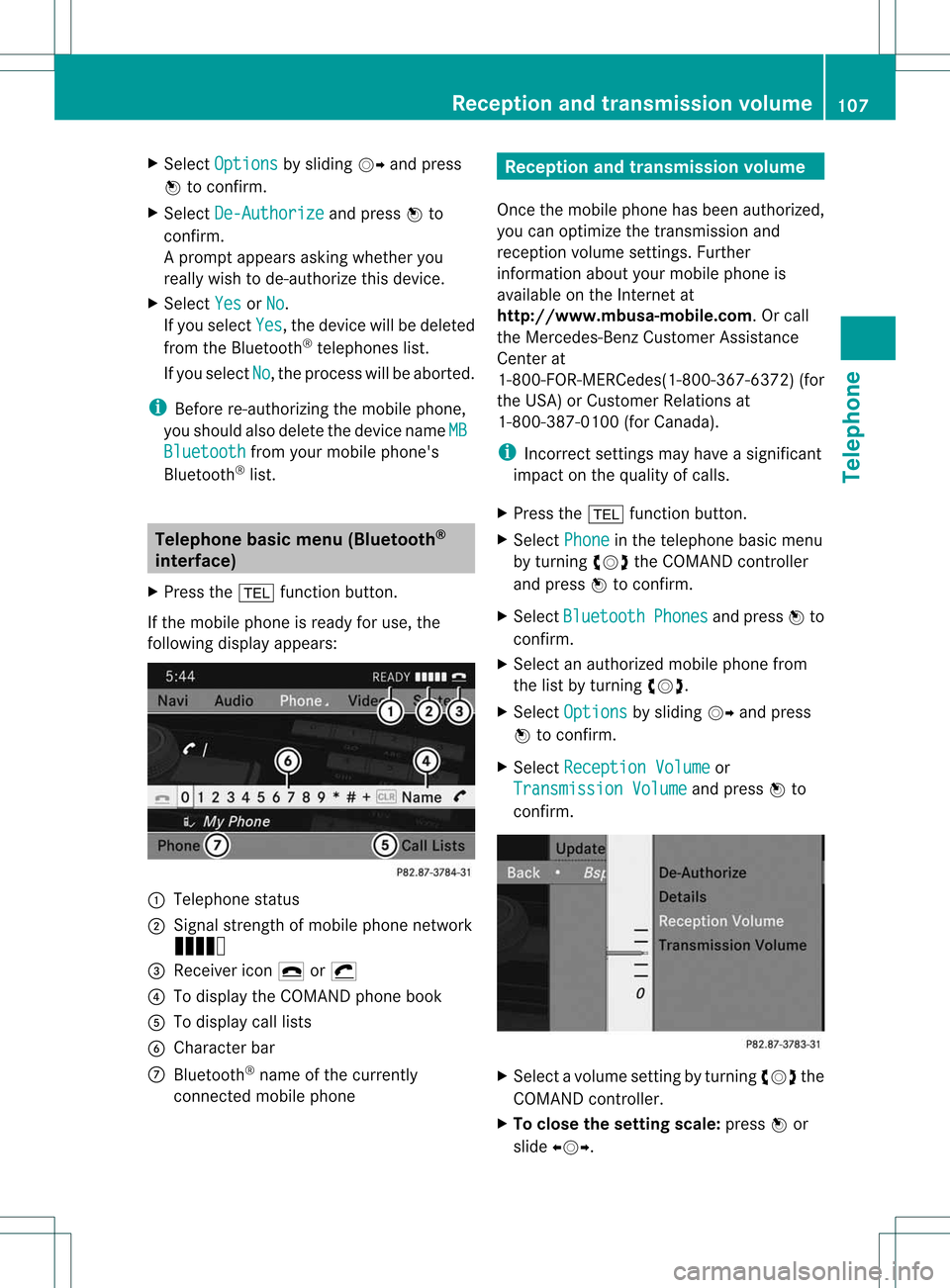
X
Sel ect Option s by
sliding VY andpress
W toconfi rm.
X Sel ect De-Aut horize and
pressW to
confi rm.
Ap rompt appears asking whethe ryou
really wishtode-authorize thisdevice.
X Select Yes or
No .
If you select Yes ,
the device willbedeleted
from theBluetooth ®
telephones list.
If you select No ,
the process willbeaborted.
i Before re-authoriz ingthe mobile phone,
you should alsodelete thedevice nameMB Bluetooth from
yourmobile phone's
Bluetooth ®
list. Telephone
basicmenu (Bluetooth ®
interfa ce)
X Press the% functionbutton .
If the mobile phoneisready foruse, the
following displayappears: :
Telephone status
; Signal strengthofmobile phonenetwork
Ä
= Receiver icon¢or¡
? Todisplay theCOMAND phonebook
A Todisplay calllists
B Character bar
C Bluetooth ®
name ofthe current ly
conn ected mobile phone Reception
andtransmission volume
Once themobile phonehasbeen authorized,
you can optimize thetrans mission and
reception volumesettings. Further
informat ionabout yourmobile phoneis
availa bleonthe Internet at
htt p://www.mbusa- mobile.com.Orcall
the Mercedes-B enzCustomer Assistance
Center at
1-8 00-FOR-ME RCedes(1-800- 367-6372 )(for
the USA )or Custom erRelation sat
1- 800 -387- 010 0(for Canada).
i Incorrec tsett ings may have asignif icant
impact onthe quality ofcalls.
X Press the% function button.
X Selec tPhone in
the teleph onebasic menu
by turn ingcVd theCOMAN Dcon troller
and press Wtocon firm .
X Selec tBluet ooth Phone
s and
press Wto
con firm .
X Selec tana uth orizedmob ilephon efrom
th elist byturnin gcVd .
X Se lec tOpt ions by
slidi ngVY andpress
W toconfirm .
X Se lec tRec eption Volume or
Tra nsmission Volume and
pressW to
co nfirm . X
Se lec tavo lumesetting byturning cVdthe
COMAND controller.
X To clo sethe setting scale:press Wor
sli de XVY. Rece
ption andtransmissio nvol ume
107Telephone Z
Page 115 of 194
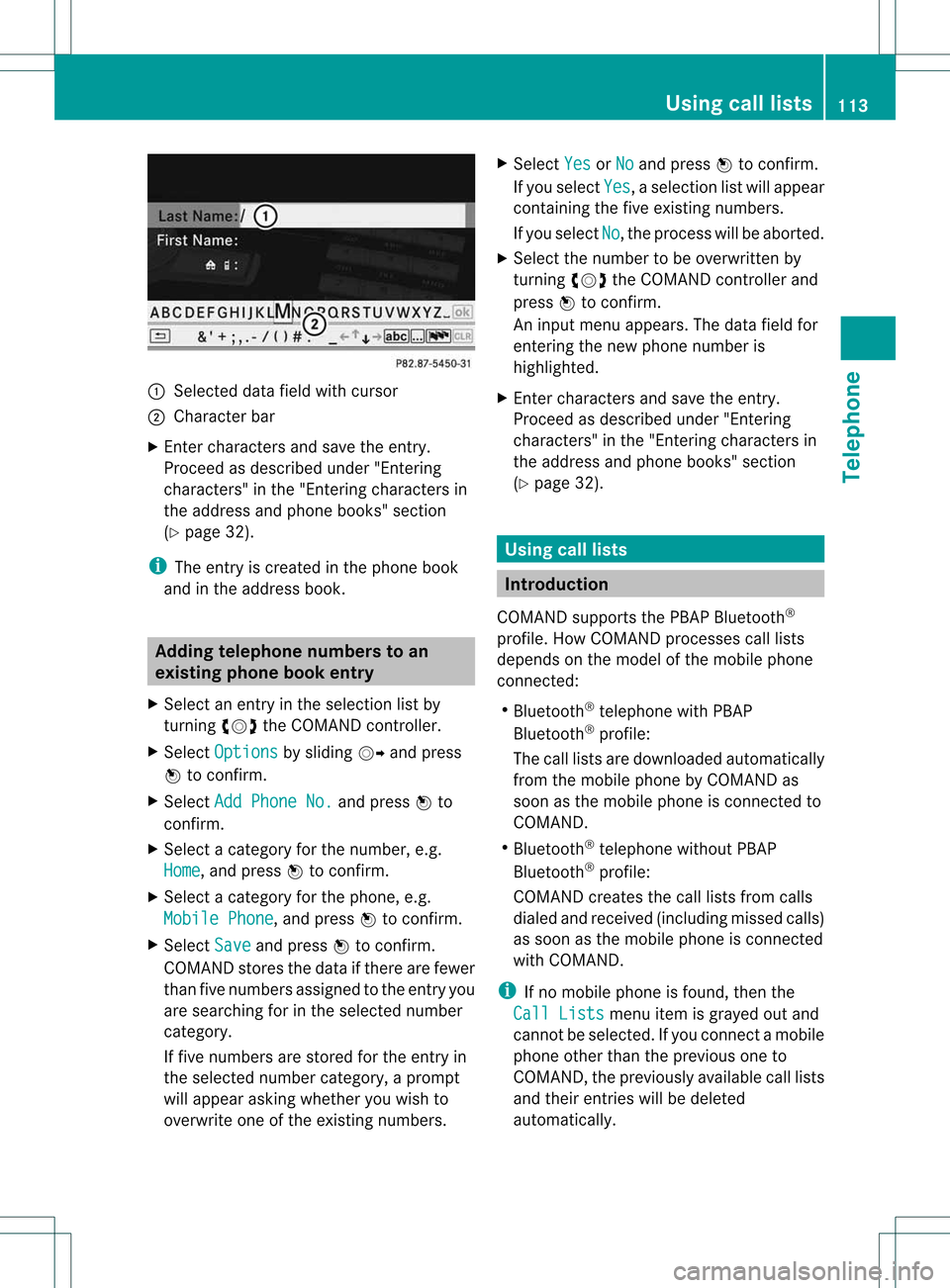
:
Selected data fieldwith curs or
; Chara cter bar
X Enter characte rsand save the entry .
Pro cee das descri bedund er"Ente ring
cha racte rs"inthe "Ente ringcharacte rsin
the addre ssand phoneboo ks" secti on
(Y page 32).
i The entry iscrea tedinthe phoneboo k
and inthe addre ssboo k. Addi
ngtelepho nenumb erstoan
ex istin gphon ebo ok entry
X Sel ect anentry inthe selecti onlist by
turni ngcVd theCOMAND controller.
X Sel ect Option s by
sliding VY andpress
W toconfi rm.
X Sel ect Add PhoneNo. and
pressW to
confi rm.
X Sel ect acate goryfor the numb er,e.g.
Hom e ,
and pressW toconfi rm.
X Sel ect acate goryfor the phone,e.g.
Mob ile Phone ,
and pressW toconfi rm.
X Sel ect Save and
pressW toconfi rm.
CO MAND storesthe data ifthere arefewer
tha nfive numb ersassign edtothe entryyou
are searc hingforinthe selec tednumb er
cat egory.
If five numb ersare stored forthe entryin
the selec tednumb ercat egory, aprom pt
will appear askingwhet heryou wish to
over writeone ofthe exis tingnumb ers. X
Selec tYes or
No and
press Wtocon firm .
If you selec tYes ,
a selec tionlistwill appear
con tain ingthe five existingnumb ers.
If you selec tNo ,
the proc esswillbeabort ed.
X Selec tthe numb erto be over written by
tur nin gcVd theCOMA NDcontroller and
press Wtocon firm .
An input menuappears. Thedata fieldfor
ent erin gthe new phon enumb eris
highligh ted.
X En ter char acters and save theentry.
Proc eedasdesc ribed under "Entering
char acters" inthe "Entering char acters in
the address andphon ebook s"sect ion
(Y page 32). Using
calllists Intr
odu ction
COMA NDsupport sthe PBA PBluet ooth®
prof ile.How COMA NDproc esses calllists
depen dson the model ofthe mobile phone
con nected:
R Bluet ooth®
telep honewith PBAP
Bluet ooth®
prof ile:
The calllistsare downlo adedautom atically
fro mt hemobile phonebyCOMAND as
soon asthe mobile phoneisconn ected to
COMAND.
R Bluetooth ®
telephone withoutPBAP
Bluetooth ®
profile:
COMAND createsthecall lists from calls
diale dand received (including missedcalls)
as soon asthe mobile phoneisconn ected
with COMAND.
i Ifno mobile phoneisfound, thenthe
Call Lists menu
itemisgrayed outand
cannot beselected. Ifyou conn ectamobile
phone otherthantheprevious oneto
COMAND, thepreviously availablecall lists
and their entrieswill bedeleted
automatically . Using
calllists
113Telephone Z
Page 118 of 194
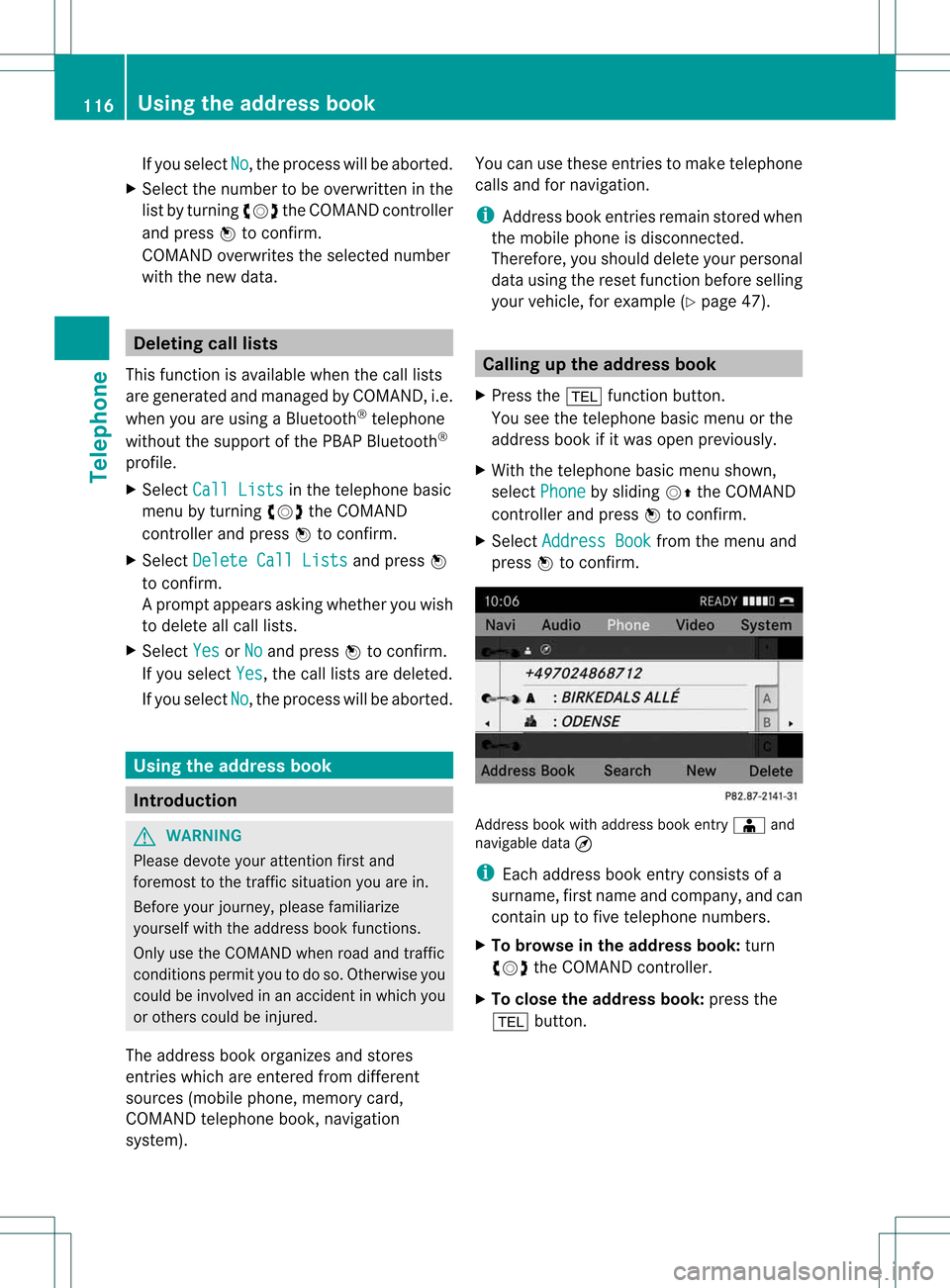
If
you select No ,
the process willbe aborted .
X Select thenumber tobe overwri tteninthe
list byturning cVdtheCOMAND controller
and press Wtoconfirm.
COMAND overwritesthe selected number
with thenew data. De
letin gcall lists
This function isavai lablewhen thecall lists
are generated andmanage dby COMAND, i.e.
when youareusing aBluetooth ®
telepho ne
withou tthe support ofthe PBAP Bluetooth ®
profile.
X Select CallLists in
the telephone basic
menu byturning cVdtheCOMAND
cont roller andpress Wtoconfirm .
X Select Delete CallLists and
press W
to confirm .
Ap rompt appears asking whethe ryou wish
to delete allcall lists.
X Select Yes or
No and
press Wtoconf irm.
If you select Yes ,
the call lists aredeleted.
If you select No ,
the process willbeaborted. Using
theaddress book Introdu
ction G
WARNIN
G
Please devote youratten tionfirst and
foremost tothe traffic situation youarein.
Before yourjourney, pleasefamiliarize
yourself withtheaddress bookfunctions.
Only usetheCOMAND whenroadandtraffic
condit ionspermit youtodo so. Otherwise you
could beinvolved inan accident inwhich you
or others couldbeinjured.
The address bookorganizes andstores
entr ieswhich areenter edfrom different
sources (mobilephone,memory card,
COMAND telephone book,navigation
system). You
canusethese entriestomake telephone
calls andfornavigation.
i Address bookentriesremain storedwhen
the mobile phoneisdisconn ected.
Therefore, youshould deleteyourpersonal
data using thereset functionbefore selling
your vehicle, forexample (Ypage 47). Calling
upthe address book
X Press the% functionbutton .
You seethetelephone basicmenu orthe
address bookifit was open previously.
X With thetelephone basicmenu shown,
select Phone by
sliding VZtheCOMAND
cont roller andpress Wtoconf irm.
X Select Address Book from
themenu and
press Wtoconf irm. Address
bookwithaddress bookentryÆ and
navigable data¤
i Each address bookentryconsist sof a
surname, firstname andcompany, andcan
cont ainuptofive telephone numbers.
X To browse inthe address book: turn
cVd theCOMAND controller.
X To close theaddress book: pressthe
% button . 116
Using
theaddress bookTelephone
Page 141 of 194
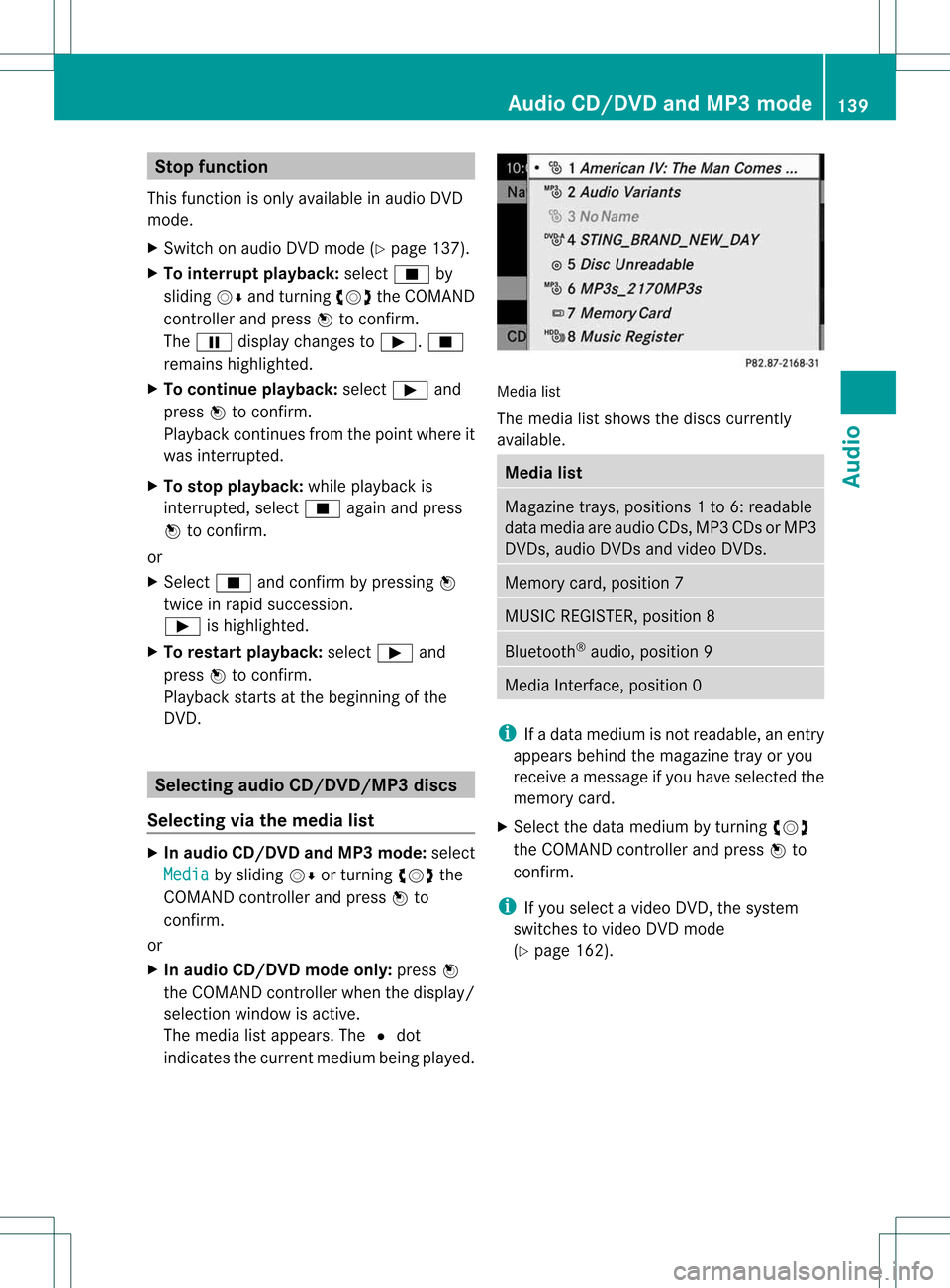
Stop
function
This funct ionisonly availa bleinaudi oDVD
mode.
X Switch onaudi oDVD mode (Ypage 137).
X To interru ptplayback: selectÉby
sliding VÆandturnin gcVd theCOMAND
cont roller andpress Wtoconf irm.
The Ë display changes toÌ. É
remains highlighted.
X To continue playback: selectÌand
press Wtoconf irm.
Play back continues fromthepoint where it
was interr upted.
X To stop playback: whileplayback is
interr upted, selectÉagain andpress
W toconf irm.
or
X Select Éandconf irmbypressing W
twice inrapid succession.
Ì ishighlighted.
X To restar tplayback: selectÌand
press Wtoconf irm.
Play back starts atthe beginning ofthe
DVD . Selec
tingaudio CD/DVD/MP3 discs
Selec tingviathe media list X
In audio CD/DVD andMP3 mode: select
Media by
sliding VÆorturnin gcVd the
COMAND controller andpress Wto
conf irm.
or
X In audio CD/DVD mode only:press W
the COMAND controller when thedisplay /
selection windowisactive.
The media listappears. The#dot
indicates thecurrent medium beingplayed. Media
list
The media listshows thediscs current ly
availa ble. Media
list Magazine
trays,positions 1to6: readable
data media areaudio CDs,MP3CDsorMP3
DVD s,audio DVDsand video DVDs. Memory
card,position 7 MUSIC
REGISTER, position8 Bluetooth
®
audio, position 9 Media
Interface, position 0 i
Ifadata medium isnot readable, anentr y
appears behindthemagazine trayoryou
receive amessage ifyou have selected the
memory card.
X Select thedata medium byturnin gcVd
the COMAND controller andpress Wto
conf irm.
i Ifyou select avideo DVD,the system
switches tovideo DVDmode
(Y page 162). Audio
CD/DVD andMP3 mode
139Audio Z
Page 147 of 194
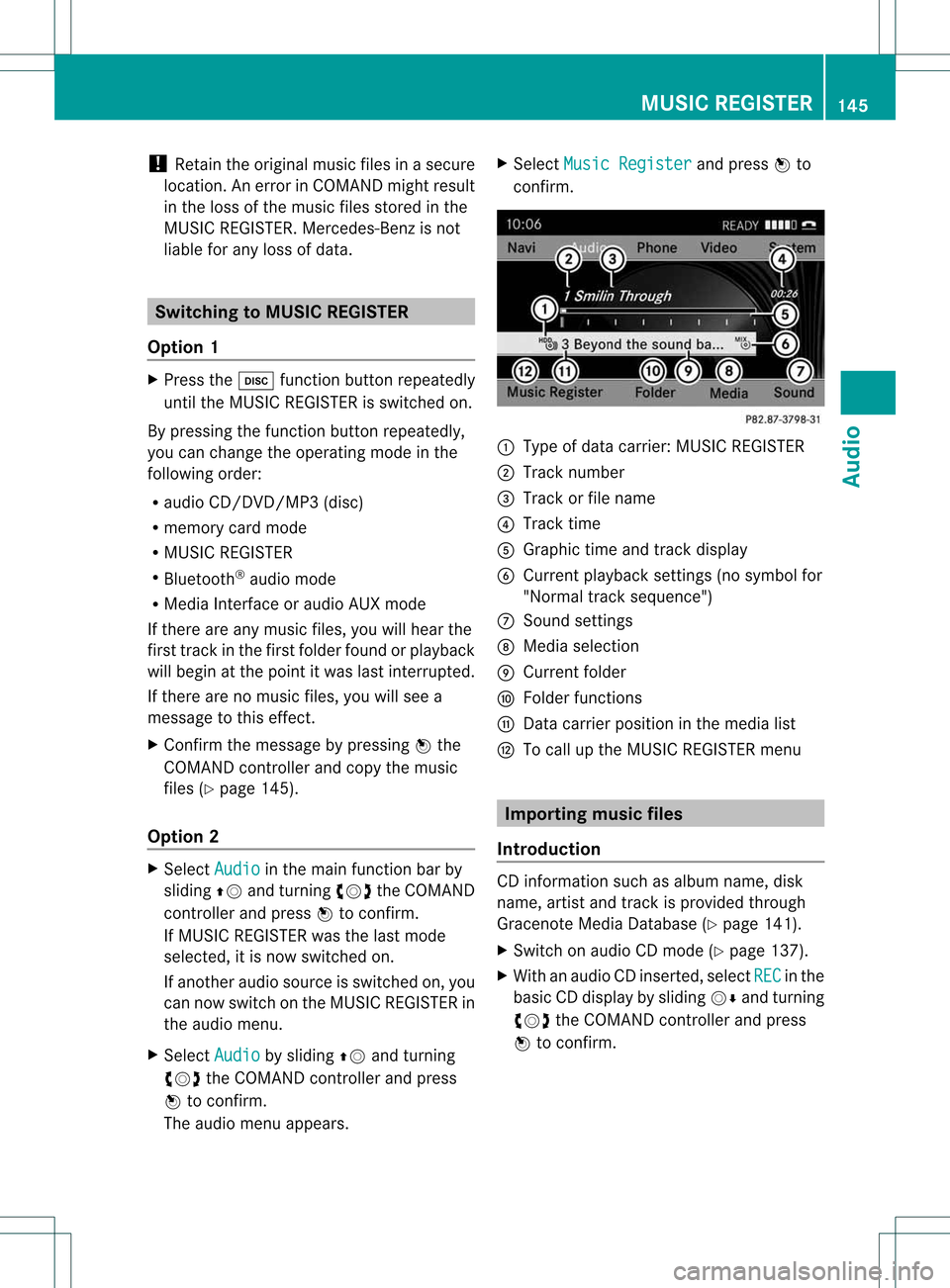
!
Retain theoriginal musicfilesinasecure
location. Anerror inCOMAND mightresult
in the loss ofthe music filesstored inthe
MUSIC REGISTER. Mercedes-Benz isnot
liab lefor any loss ofdata. Switchin
gto MUSIC REGISTER
Option 1 X
Press theh function buttonrepeatedly
until theMUSIC REGISTER isswitched on.
By pressing thefunction buttonrepeatedly ,
you can change theoperating modeinthe
followi ngorder:
R audi oCD/DVD /MP3(disc)
R memory cardmode
R MUSIC REGISTER
R Bluetooth ®
audi omode
R Media Interfaceoraudi oAUX mode
If there areany music files,youwillhear the
first track inthe first folder foundorplay back
will begin atthe point itwas lastinterrupted.
If there arenomusic files,youwillsee a
message tothis effect.
X Confirm themessage bypressing Wthe
COMAND controller andcopy themusic
files (Ypage 145).
Option 2 X
Select Audio in
the main function barby
slidi ngZV andturning cVdtheCOMAND
cont roller andpress Wtoconfirm.
If MUSIC REGISTER wasthelast mode
selected, itis now switched on.
If another audiosource isswitched on,you
can now switch onthe MUSIC REGISTER in
the audi omenu.
X Select Audio by
slidi ngZV andturning
cVd theCOMAND controller andpress
W toconfirm.
The audi omenu appears. X
Select Music Register and
press Wto
confirm. :
Type ofdata carrier: MUSICREGISTER
; Track number
= Track orfile name
? Track time
A Graphi ctime and track display
B Curren tplayback settings (no symbol for
"Norm altrack sequen ce")
C Soun dset tings
D Media selection
E Curren tfolder
F Folder functions
G Data carrier position inthe media list
H Tocall upthe MUSIC REGISTER menu Import
ingmusic files
Introdu ction CD
inform ationsuchasalbum name, disk
name, artistandtrack isprovided through
Gracenote MediaDatabase (Ypage 141).
X Switch onaudio CDmode (Ypage 137).
X With anaudio CDinsert ed,select REC in
the
basic CDdisplay bysliding VÆandturnin g
cVd theCOMAND controller andpress
W toconf irm. MUSIC
REGISTER
145Audio Z
Page 150 of 194
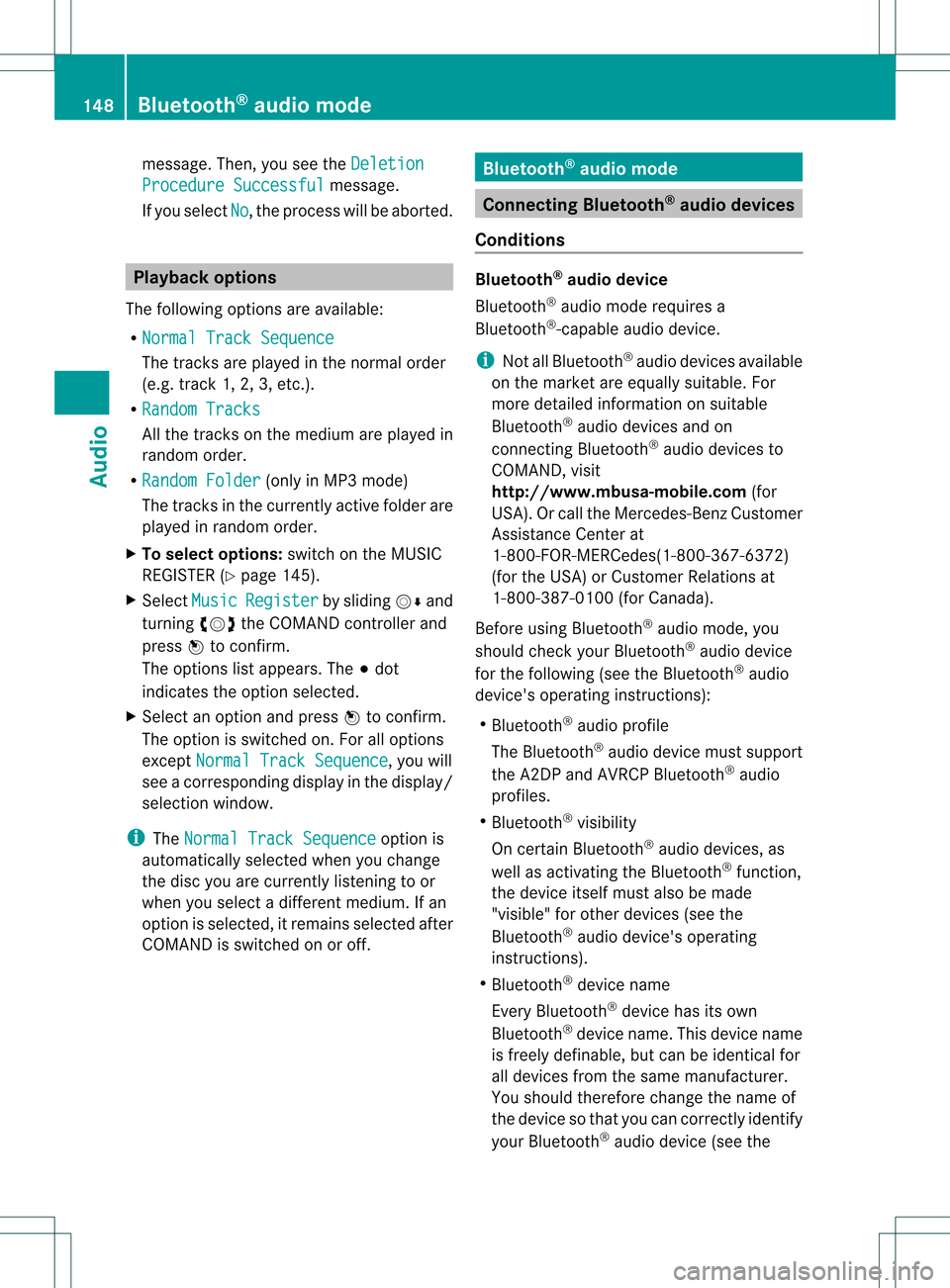
messa
ge.Then, youseetheDeletion Procedur
eSuccessf ul messa
ge.
If you sele ctNo ,
the process willbe abo rted. Playbac
koptio ns
The followi ng opti ons areavailab le:
R Nor mal TrackSequence The
tracks areplay ed inthe norma lord er
(e .g. track 1,2,3,etc.).
R Ran dom Tracks All
the tracks onthe med iuma repla yed in
random order.
R Random Folder (only
inMP3 mode)
The tracks inthe currently activefolderare
pla yed inrandom order.
X To selecto ptio ns:switch onthe MUSIC
REG ISTER (Ypage 145).
X Sel ect Musi c Regi
ster by
sliding VÆ and
turni ngcVd theCOMAND controllerand
pre ssW toconfi rm.
The options list appea rs.The #dot
ind icates the optionselected .
X Sel ect anopti onand pressW toconfi rm.
The optionisswi tched on.For allopti ons
excep tNorm alTrac kSequ ence ,
yo uwi ll
see acorre spondingdispl ayinthe displ ay/
sel ectio nwindow.
i The Norm alTrac kSequ ence opt
ion is
autom atically selec tedwhen youchan ge
the disc youarecurr entlylist enin gto or
when youselec tadifferent medium.Ifan
option isselect ed,itremains selectedafter
COMAND isswitc hedonoroff. Bluet
ooth®
aud iomode Connecting
Bluetooth®
aud iodevices
Conditions Bluet
ooth®
aud iodevice
Bluetoot h®
audio mode requires a
Bluetoot h®
-c apable audiodevice.
i Not allBluetoot h®
audio devices available
on the mark etare equally suitable. For
more detailed information onsuitable
Bluetoot h®
audio devices andon
con nectingBluetoot h®
audio devices to
COMAND ,visit
htt p://www .mbusa- mobile.com (for
USA ).Or call theMercede s-Benz Customer
Assist anceCente rat
1-800-FOR-MERC ede<0013003600240025002800230023002500350026003400250026003500340030
002BV
(for theUSA) orCu stomer Relatio nsat
1-800-387-0100 (forCanada ).
Before using Blue tooth ®
au dio mode ,you
shou ldcheck yourBluetoo th®
audio device
for the followin g(see theBluet ooth®
audio
devic e'soperat inginst ruct ions ):
R Bluet ooth®
audio profile
The Bluet ooth®
audio devicemust support
the A2DP and AVRCP Bluet ooth®
audio
prof iles.
R Bluet ooth®
visibilit y
On certain Bluet ooth®
audio devices,as
well asact ivat ing the Bluet ooth®
fun ction,
the devic eits elf must alsobemade
"visible" forotherdevic es(see the
Bluet ooth®
audio device'soperat ing
inst ruct ions ).
R Bluet ooth®
devic ename
Ev ery Bluet ooth®
devic ehas itsown
Bluet ooth®
devic ename .This device name
is freely definable, butcan beidentical for
all devices fromthesame manufacturer.
You should therefore changethename of
the device sothat youcan correct lyidentify
your Bluetooth ®
audi odevice (seethe 148
Bluetooth ®
aud iomodeAudio
Page 151 of 194
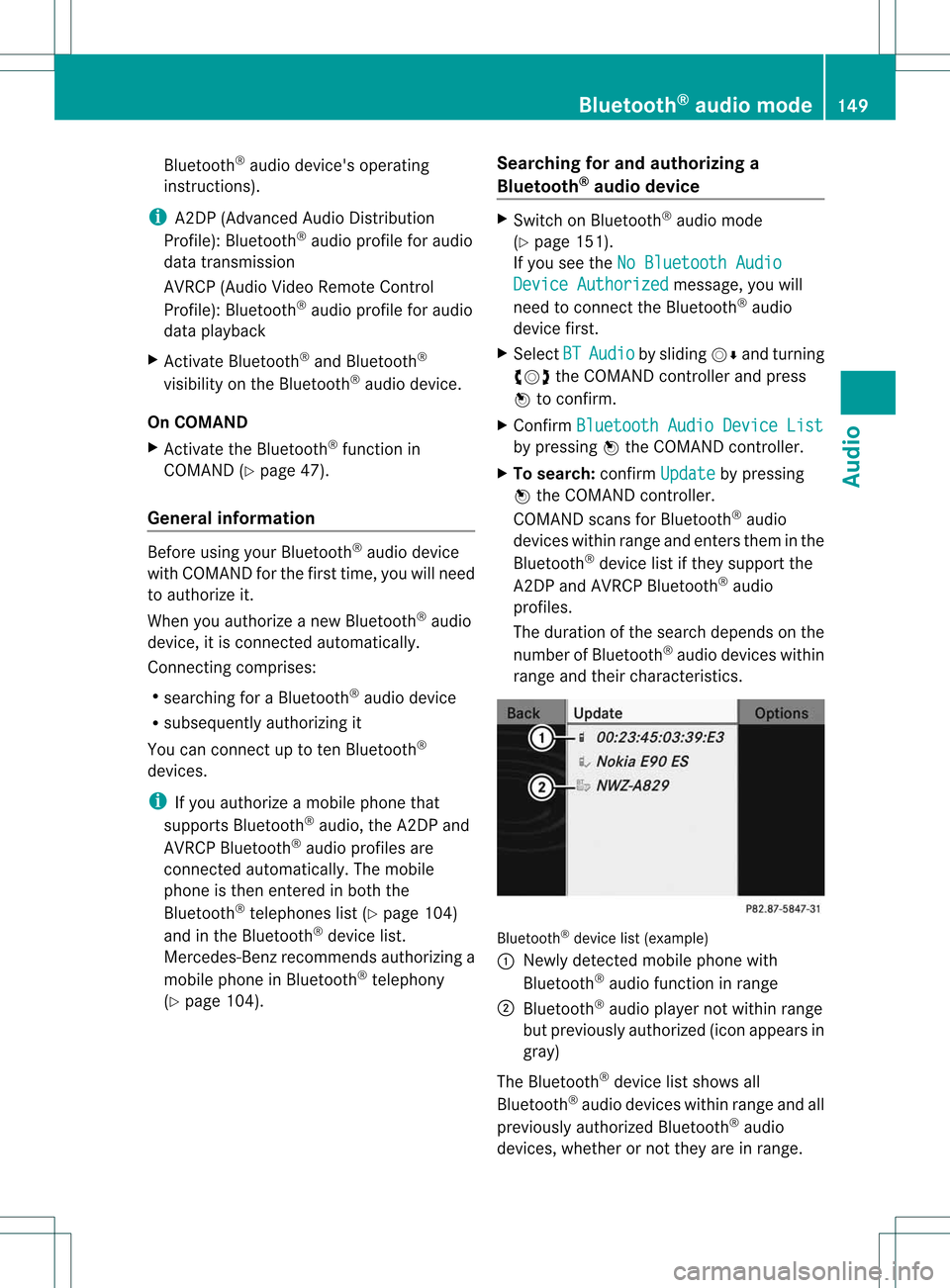
Blu
etoo th®
au dio dev ice'sope rating
instru ctions ).
i A2DP (Advance dAud ioDistri bution
Prof ile): Bluetoo th®
au dio pro file for audio
da ta transm ission
AVRC P(Au dio Vid eoRemote Control
Prof ile): Bluetoo th®
au dio pro file for audio
da ta play ba ck
X Activa teBlu etoo th®
and Bluetoo th®
vis ibility on the Bluetoo th®
au dio dev ice.
On COMAND
X Activa tethe Bluetoo th®
functi onin
CO MAND (Ypage 47).
Gen eral informati on Befor
eus ing your Blu etoo th®
au dio dev ice
wi th CO MAND forthe firsttime, youwillneed
to author izeit.
When youauthor izeanew Bluet ooth®
audio
devic e,itis con nected autom atically.
Conn ecting com prises :
R searc hingforaBluet ooth®
audio device
R subsequen tlyauthor izingit
You canconnectup toten Bluet ooth®
devic es.
i Ifyou author izeamobile phonethat
support sBluet ooth®
audio, theA2DP and
AV RCP Bluet ooth®
audio profilesare
con nected autom atically. Themobile
phon eis the nentere din bo th the
Blu etoo th®
tel ephone slist (Y page 104)
and inthe Bluetoo th®
de vic elist.
Mer cedes-B enzreco mme ndsauthor izing a
mob ile ph one inBlu etoo th®
tel ephony
(Y page 104) . Se
arch ingfo rand autho rizing a
Blue tooth®
audi odev ice X
Swi tch onBlu etoo th®
au dio mod e
(Y page 151) .
If yo usee theNoBluetooth Audio Dev
ice Authorized mes
sage ,yo uwi ll
nee dto conne ctthe Bluetoo th®
au dio
de vic efir st.
X Sel ect BT Aud
io by
slid ing VÆ andturning
cVd theCOMAND controller and press
W toconfi rm.
X Co nfir mBlu etooth AudioDevice List by
pre ssing W the COMAND controller.
X To search :confi rmUpd ate by
pre ssing
W the COMAND controller.
CO MAND scansfor Bluetoo th®
au dio
de vic eswithi nrang eand enters them inthe
Blue tooth®
devi celist ifth ey suppo rtthe
A2 DP and AVRCP Bluetoot h®
audio
pro files.
The durat ionofthesear chdepen dson the
num berofBlue tooth®
audio deviceswithin
ran geand their charac teris tic s. Blue
toot h®
dev icelist (example )
: Newly detectedmob ilephon ewit h
Blue tooth®
audio function inran ge
; Blue tooth®
audio player notw ithin range
but prev iously author ized(icon appears in
gray)
The Bluet ooth®
devic elist shows all
Bluet ooth®
audio deviceswithin rangeand all
pre viouslyau thor izedBlu etoo th®
au dio
de vic es, whethe rornotthey areinrange. Bluetooth
®
aud iomode 149Audio Z
Page 152 of 194
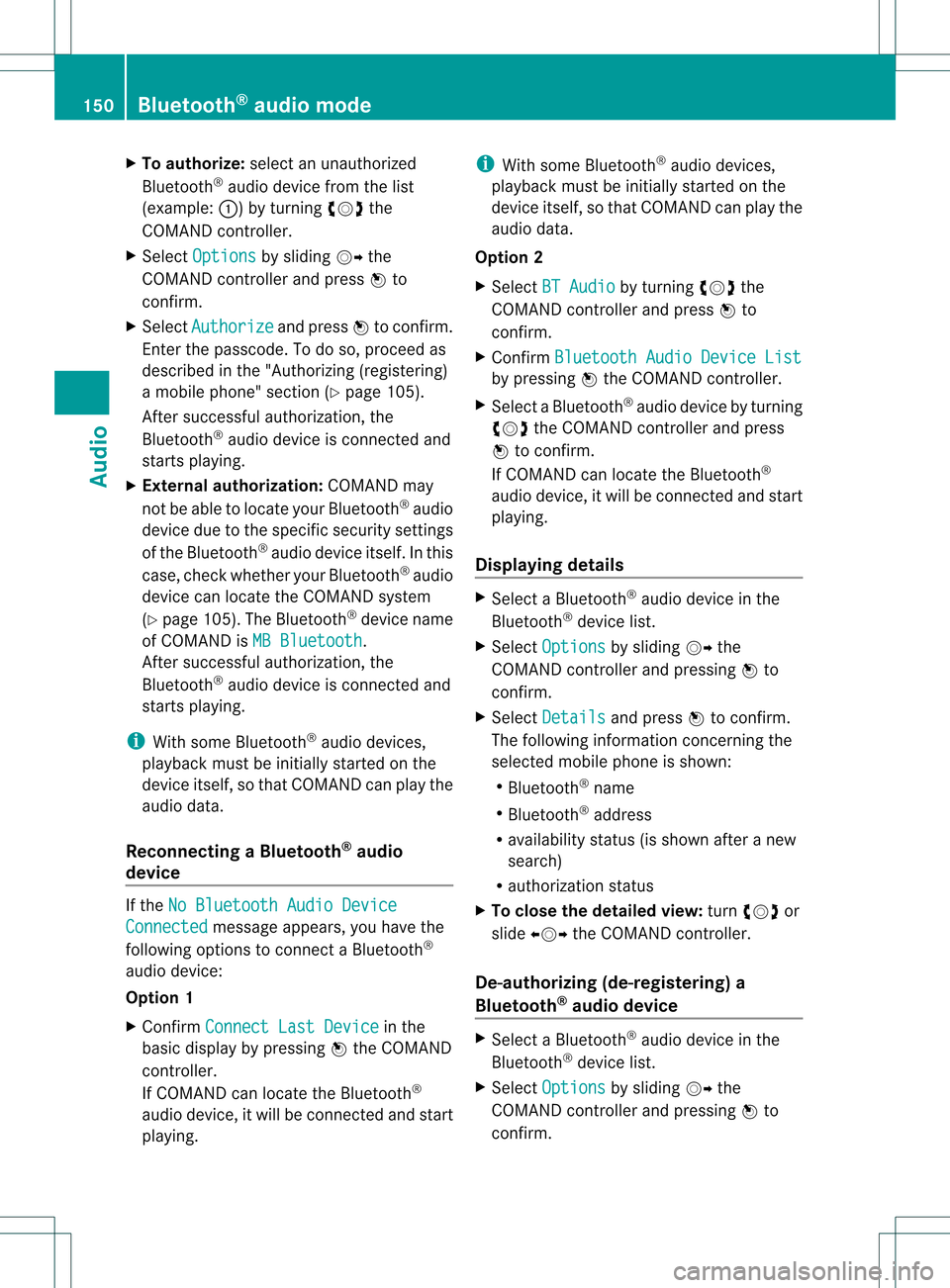
X
To autho rize:sel ect anuna uthorized
Blu etoo th®
au dio de vic efrom thelist
(e xam ple: :) byturning cVd the
CO MAND controller.
X Sel ect Options by
slid ing VY the
CO MAND controller and pressW to
confi rm.
X Sel ect Aut horize and
pressW toconfi rm.
Enter thepassco de.Todo so, proceed as
described inthe "Authorizin g(registering)
a mobile phone" section (Ypage 105).
Aft ersuccessful authorization ,the
Bluetooth ®
audio device isconn ected and
start splayi ng.
X External authoriza tion:COMAND may
not beable tolocate yourBluetooth ®
audio
device duetothe specific security settings
of the Bluetooth ®
audio device itself.Inthis
case, check whether yourBluetooth ®
audio
device canlocate theCOMAND system
(Y page 105). TheBluetooth ®
device name
of COMAND isMB Bluetooth .
Aft ersuccessful authorization ,the
Bluetooth ®
audio device isconn ected and
start splayi ng.
i With some Bluetooth ®
audio devices,
playb ackmust beinitially startedon the
device itself,sothat COMAND canplay the
audio data.
Reconnec tingaBluet ooth ®
aud io
device If
the NoBlue toothAudi oDevi ce Conn
ected messag
eappears, youhave the
followin goptio nstocon nectaBl uetooth ®
au dio dev ice:
Optio n1
X Co nfirm ConnectLast Device in
the
ba sic displ ayby pre ssing W the COMAND
control ler.
If CO MAND canlocatethe Bluetoo th®
au diodev ice,it wi llbe connected andstart
pl ay ing. i
With some Bluetoo th®
au dio dev ices,
pl ay ba ck mus tbeinitially startedon the
device itself,sothat COMAND canplay the
audio data.
Opt ion 2
X Select BTAudio by
turn ingcVd the
COMAND controller andpress Wto
con firm.
X Confirm Bluetoo thAudio Device List by
pressing Wthe COMAND controller.
X Select aBluetoot h®
audio device byturn ing
cVd theCOMAND controller andpress
W tocon firm.
If COMAND canlocate theBluetoot h®
audio device, itwill becon nected and start
playing.
Displaying details X
Select aBluetoot h®
audio device inthe
Bluetoot h®
device list.
X Select Options by
sliding VYthe
COMAND controller andpressing Wto
con firm.
X Select Details and
press Wtocon firm.
The following information concern ingthe
select edmobile phoneisshown:
R Bluetoot h®
name
R Bluetoot h®
address
R availabili tystat us(is shown afteranew
search)
R authoriz ationstatus
X To close thedeta iledview: turncVd or
slide XVY theCOMAND controller.
De-aut horizing(de-r egistering) a
Bluet ooth®
aud iodevice X
Select aBluetoot h®
audio device inthe
Bluetoot h®
device list.
X Select Options by
sliding VYthe
COMAND controller andpressing Wto
con firm. 150
Bluetooth®
aud iomod eAudio
Page 153 of 194
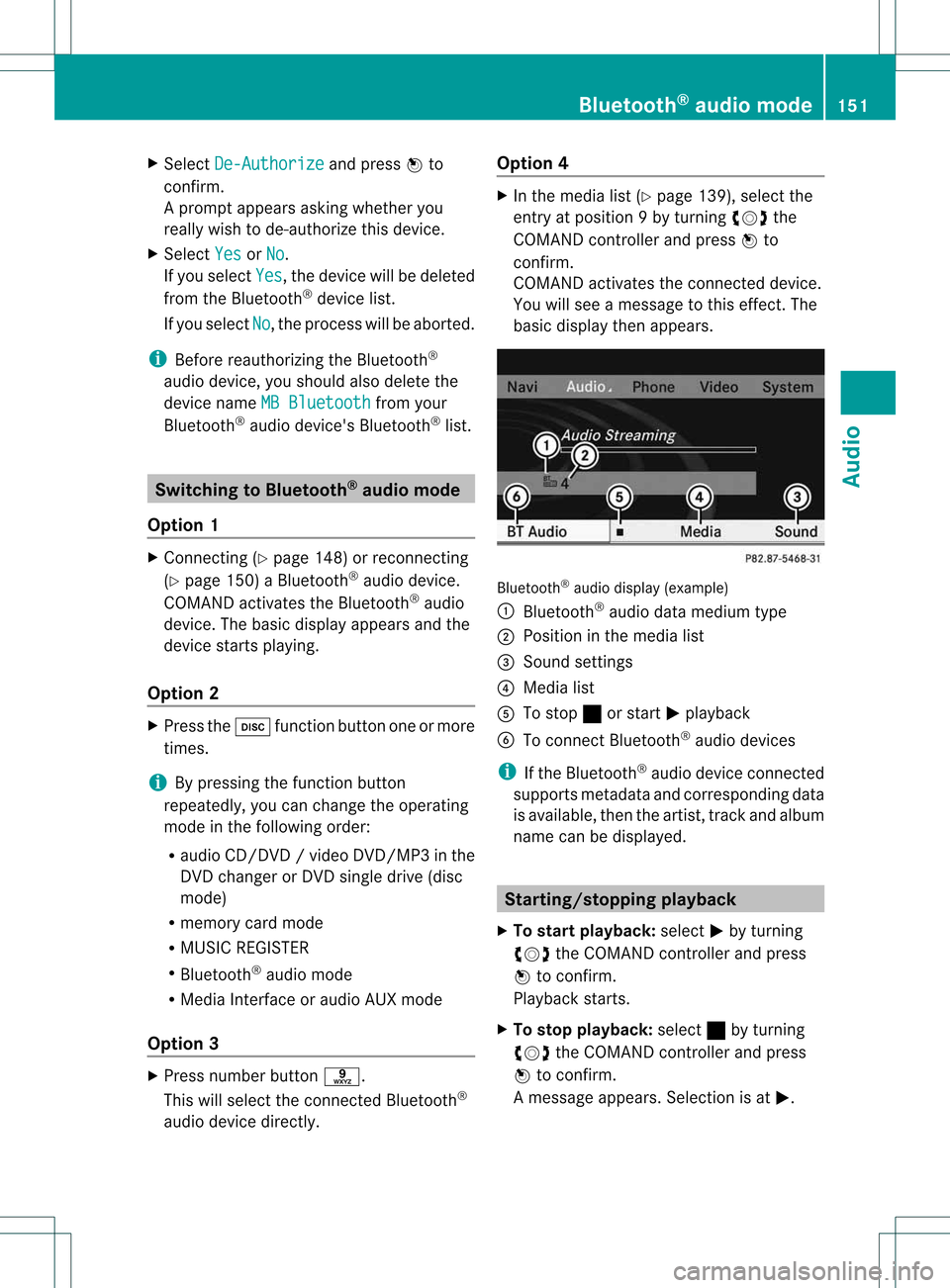
X
Sel ect De-Aut horize and
pressW to
confi rm.
Ap rompt appears asking whethe ryou
really wishtode-authorize thisdevice.
X Select Yes or
No .
If you select Yes ,
the device willbedeleted
from theBluetooth ®
device list.
If you select No ,
the process willbeaborted.
i Before reauthorizing theBluetooth ®
audio device, youshould alsodelete the
device nameMBBluetooth from
your
Bluetooth ®
audio device's Bluetooth ®
list. Switching
toBluetooth ®
audio mode
Option 1 X
Connect ing(Ypage 148)orrecon necting
(Y page 150)aBluetooth ®
audio device.
COMAND activatestheBluetooth ®
audio
device. Thebasic display appears andthe
device startsplayi ng.
Option 2 X
Press theh functionbutton oneormore
times.
i Bypressing thefunct ionbutton
repeatedly, youcan change theoperating
mode inthe following order:
R audio CD/DVD/video DVD/ MP3 inthe
DV Dchan gerorDV Dsing ledrive (disc
mode)
R memo rycard mode
R MUS ICREGIS TER
R Bluet ooth®
audio mode
R Media Inter face oraudio AUXmode
Opt ion 3 X
Press numberbutt ons.
This willselec tthe conn ected Bluetooth ®
audi odevice directly. Option
4 X
In the media list(Ypage 139), select the
entr yat position 9by turning cVdthe
COMAND controller andpress Wto
confirm .
COMAND activatestheconn ected device.
You willsee amessage tothis effect .The
basic displa ythen appea rs. Bluetooth
®
audio display (example)
: Bluetooth ®
audi odata medium type
; Position inthe media list
= Sound settings
? Media list
A Tostop ±orstart Mplay back
B Toconn ectBluetooth ®
audi odevices
i Ifthe Bluetooth ®
audi odevice connected
supports metadata andcorresponding data
is availa ble,then theartist, trackandalbu m
name canbedispla yed. Star
ting/stopping playback
X To star tplayback: selectMby turning
cVd theCOMAND controller andpress
W toconfirm .
Play back starts.
X To stop playback: select±byturning
cVd theCOMAND controller andpress
W toconfirm .
Am essage appears. Selectionisat M. Bluet
ooth®
aud iomod e151Audio Z
Page 154 of 194
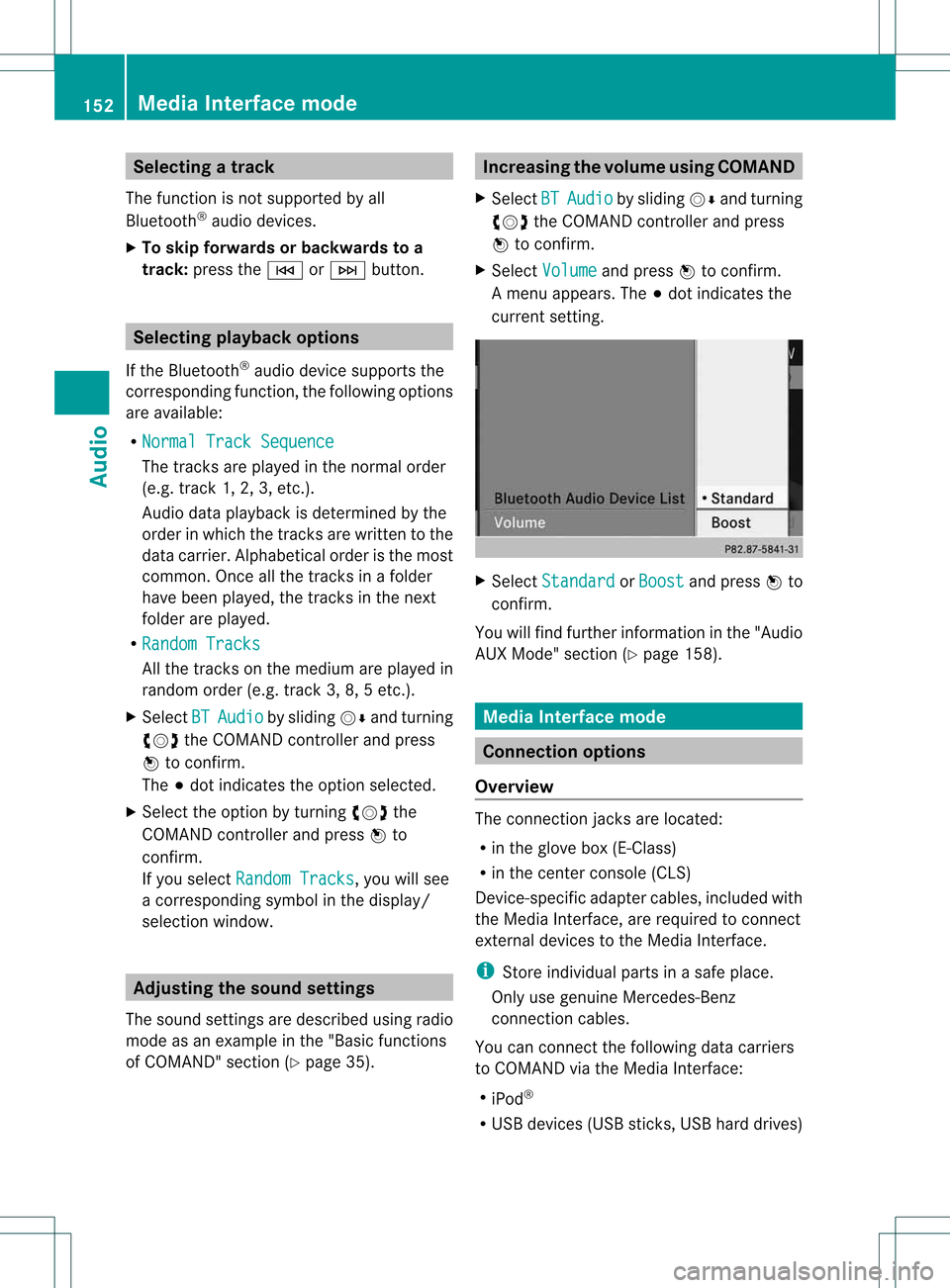
Selec
tingatrac k
Th efu nctio nisnot supported byall
Bluetooth ®
audi odevices.
X To skip forwards orbackwards toa
tra ck: press theE orF button. Selec
tingplayback options
If the Bluetooth ®
audi odevice supports the
corresponding function,the followi ngoptions
are avail able:
R Normal TrackSequence The
tracks areplay edinthe normal order
(e.g. track 1,2,3,etc. ).
Audio dataplayback isdetermined bythe
order inwhich thetracks arewritten tothe
data carrier. Alphabetical orderisthe most
common. Onceallthe tracks inafolder
have been played,the tracks inthe next
folder areplay ed.
R Random Tracks All
the tracks onthe medium areplay edin
random order(e.g.track 3,8,5etc. ).
X Select BT Audio by
sliding VÆandturning
cVd theCOMAND controller andpress
W toconfirm.
The #dot indicates theoption selected.
X Select theoption byturning cVdthe
COMAND controller andpress Wto
confirm.
If you select Random Tracks ,
you willsee
a corresponding symbolinthe displa y/
selection window. Adjusting
thesound settings
The sound settings aredescribed usingradio
mode asan example inthe "Basic function s
of COMAND" section(Ypage 35). Increasin
gthe volume usingCOMAND
X Select BT Audio by
sliding VÆandturning
cVd theCOMAND controller andpress
W toconfirm.
X Select Volume and
press Wtoconfirm.
Am enu appears. The#dot indicat esthe
curren tsett ing. X
Select Standar d or
Boost and
press Wto
con firm.
You willfind furth erinfor mation inthe "Audio
AUX Mode" section(Ypage 158). Media
Interfacemode Connection
options
Overview The
connection jacksare located:
R in the glove box(E-Class)
R in the centercon sole (CLS)
Devic e-spec ificadapter cables,included with
the Media Interface, arerequired tocon nect
ext ernal devices tothe Media Interface.
i Store individual partsinas afe plac e.
On lyuse genuine Mercedes-Ben z
co nn ect ion cabl es.
You canconn ect thefoll owin gdat acar rier s
to COMA NDviatheMedia Inte rface:
R iPod ®
R US Bd evices (USBsticks,USB hard drives) 152
Media
Interfacemod eAudio