display MERCEDES-BENZ E-Class SEDAN 2017 W213 Owner's Guide
[x] Cancel search | Manufacturer: MERCEDES-BENZ, Model Year: 2017, Model line: E-Class SEDAN, Model: MERCEDES-BENZ E-Class SEDAN 2017 W213Pages: 446, PDF Size: 6.23 MB
Page 199 of 446
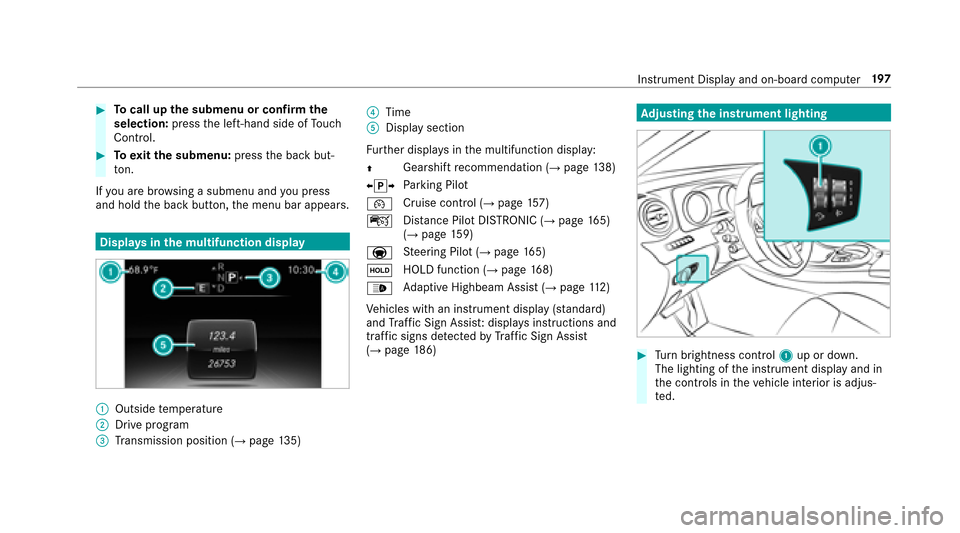
#Tocall up thes ubmenu or confir mthe
selection: pressthel eft-hand side of Touch
Control.
#To exitth es ubmenu: presstheb ackb ut‐
to n.
If yo ua rebrows ingasubmenua ndyoup ress
and hold theb ackb utton, them enu bar appears.
Displa ysinthem ultifunction display
:Outside temp erature
;Driv eprogram
=Transmission position (→pag e135)
?Time
ADispla ysection
Fu rther displa ysinthem ultifunction display:
Z Gearshif
trecommendatio n(
→page 138)
X j YPa
rking Pilot
¯ Cruise control (
→pag
e157)
ç Distance Pilo tDISTRONIC (
→page 165)
(→pag e159)
a St
eering Pilo t(
→page165)
ë HOLD function (
→pag
e168)
_ Ad
aptiv eHighbeam Assis t(
→page112)
Ve hicles wit haninstrument displa y(standard)
and Traf ficS ign Assist :displ ay si nstructions and
traf fics igns de tected byTraf ficS ign Assist
(
→pag e186)
Adjustin gthe in stru men tlighting
#Tu rn brightness control 1up or down.
The lightin gofthe instrument displa yand in
th ec ontrols in thev ehicle interior is adjus‐
te d.
Instrument Displa yand on-boar dcomputer 19
7
Page 200 of 446
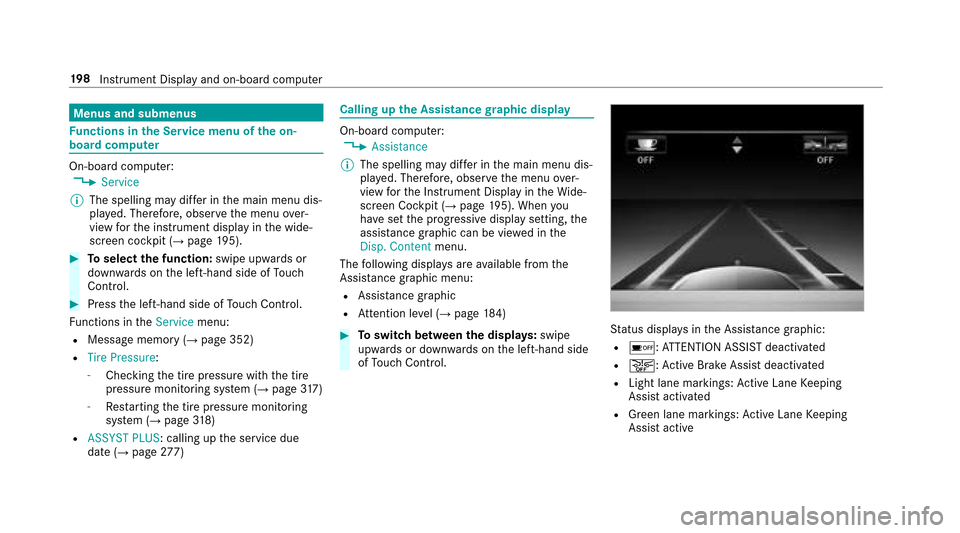
Menus and submenus
Functions in theS ervice menu of theo n-
boar dcompu ter
On-boar dcomputer:,Service
% The spelling ma ydiffe rint he main menu dis‐
pla yed. Therefore, obser vethem enu over‐
vie wf orthei nstrument displa yinthe wide‐
screen cockpit (
→pag e195).
#To select thef unction: swipe upwards or
down wardsont he left-hand side of Touch
Control.
#Press thel eft-hand side of Touc hC ontrol.
Fu nctions in theService menu:
RMessagememor y(→page352)
RTire Pressure :
-Checkingthet irep ressur ewitht he tire
pressur emonitoring sy stem (→pag e317)
-Re startin gthe tir epressur emonitoring
sy stem (→pag e318)
RASSYST PLUS :calling up thes ervice due
dat e(→pag e277)
Calling up theA ssistance graphic display
On-board computer:,Assistance
% The spelling ma ydiffe rint he main menu dis‐
pla yed. Therefore, obser vethem enu over‐
vie wf ortheI nstrument Displa yintheWide‐
screen Cockpit (
→pag e195). When you
ha ve setthe progressiv edispla ysetting, the
assis tance graphicc an be viewedint he
Disp. Content menu.
The following displa ysarea vailable from the
Assi stanc egraphic menu:
RAssis tance graphic
RAt tentio nleve l(→pag e184)
#To switc hbetwe en thed ispla ys:swipe
up wa rdsord ownw ards on thel eft-hand side
of Touc hC ontrol.Status displa ysintheA ssis tance graphic:
Ré:A TTENTION ASSIS Tdeactivated
Ræ:A ctiveBrake Assi stdeactivated
RLight lane markings: ActiveL aneK eeping
Assis tactivated
RGreen lane markings :Activ eLaneK eeping
Assis tactive
19 8
Instrument Displa yand on-boar dcomputer
Page 201 of 446
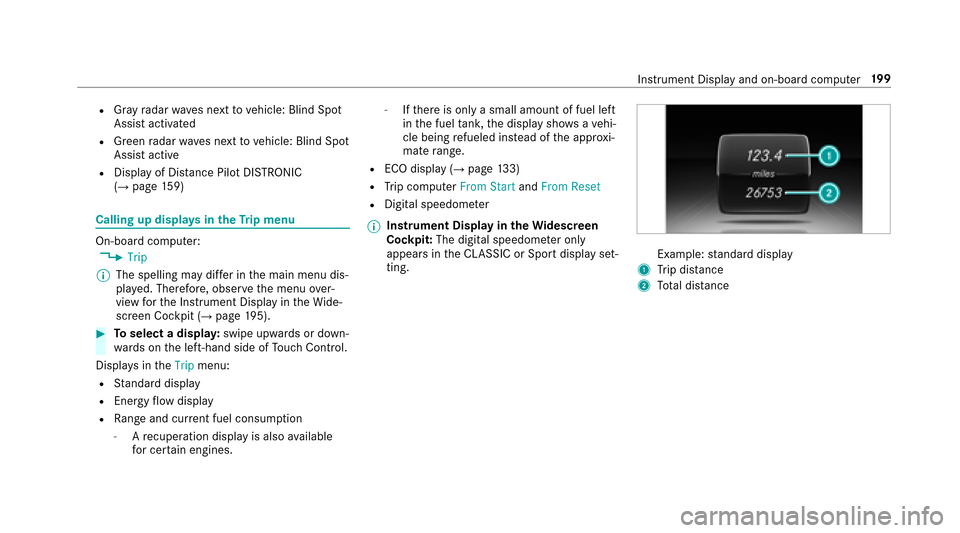
RGray radar waves next tovehicle: Blind Spot
Assis tactivated
RGreen radar waves next tovehicle: Blind Spot
Assis tactive
RDispla yofDistan ce Pil otDISTRONIC
(→pa ge 159)
Calling up displa ysintheT ripm enu
On-boar dcomputer:,Trip
% The spelling ma ydiffe rint he main menu dis‐
pla yed. Therefore, obser vethem enu over‐
vie wf ortheI nstrument Displa yintheWide‐
screen Cockpit (
→pag e195).
#To select adispla y:swipe upwards or down‐
wa rdsont he left-hand side of Touc hC ontrol.
Dis playsintheTrip menu:
RStandar ddisplay
REnergy flow display
RRangea nd cur rent fue lconsu mption
-Arecuperation displa yisalsoavailable
fo rc ertain engines.
-Ifth er eiso nlyas mall amount of fuel left
in thef uel tank ,the displa yshows avehi‐
cle being refueled ins tead of thea ppr oxi‐
mat erange.
REC Od ispl ay (→pag e133)
RTrip computer FromS tart and FromR eset
RDigital speedomet er
% Instrument Displa
yintheWidescreen
Co ckpit: The digital speedome tero nly
appear sinthe CLASSIC or Spor tdispla yset‐
ting.
Example: standar ddisplay
1Trip dis tance
2To tald ista nce
Instrument Displa yand on-board computer19
9
Page 202 of 446
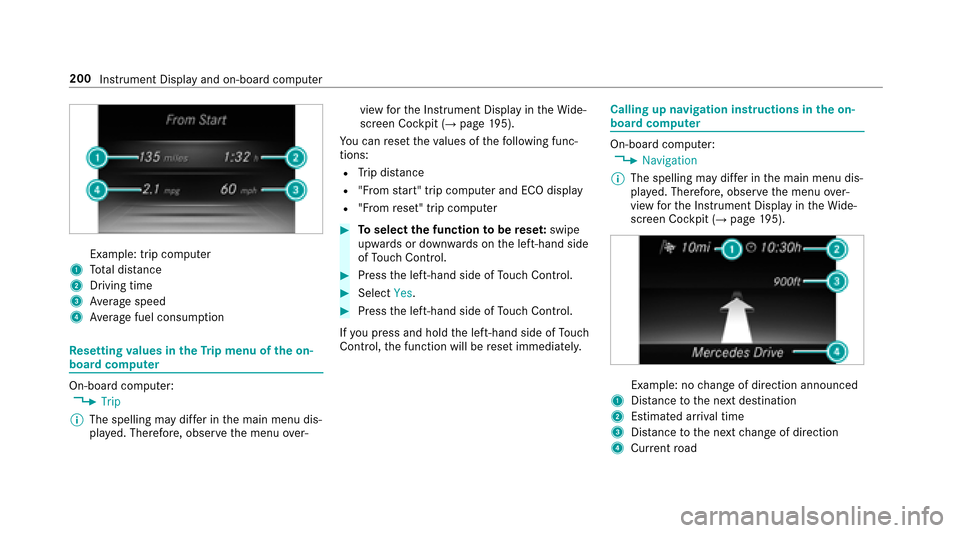
Example: trip computer
1Totald ista nce
2Driving time
3Av erag espeed
4Averag efuel consum ption
Re setting values in theT ripm enu of theo n-
boar dcompu ter
On-boar dcomputer:,Trip
% The spelling ma ydiffe rint he main menu dis‐
pla yed. Therefore, obser vethem enu over‐ vie
wf ortheI nstrument Displa yintheWide‐
screen Cockpit (
→pag e195).
Yo uc an rese tthe values of thef ollowing func‐
tions:
RTr ip dis tance
R"F ro ms tart"t ripc omputer and EC Odisplay
R"Fro mr eset" trip computer
#Toselect thef unction tobe rese t:swipe
upwards or down wardsont he left-hand side
of Touc hC ontrol.
#Press thel eft-hand side of Touc hC ontrol.
#Select Yes.
#Pressthel eft-hand side of Touc hC ontrol.
If yo up ress and hold thel eft-hand side of Touch
Control, thef unction will be rese timmediately.
Calling up navigation instructions in theo n-
boar dcompu ter
On-boar dcomputer:,Navigation
% The spelling ma ydiffe rint he main menu dis‐
pla yed. Therefore, obser vethem enu over‐
vie wf ortheI nstrument Displa yintheWide‐
screen Cockpit (
→pag e195).
Example :nochangeofd irection announced
1Distance tothen extd estination
2Estimated ar riva ltime
3Dis tance tothen extc hang eofd irection
4Current road
200
Instrument Displa yand on-boar dcomputer
Page 205 of 446
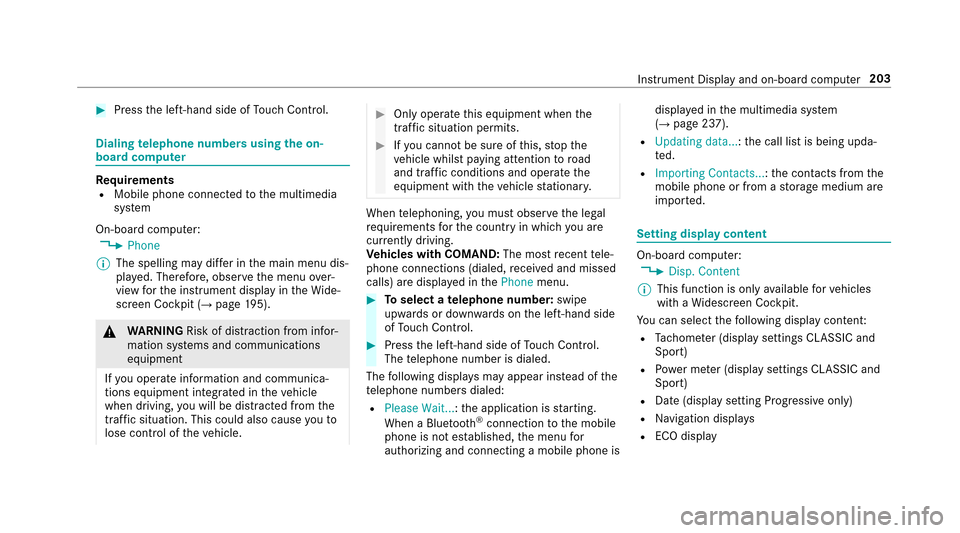
#Pressthel eft-hand side of Touc hC ontrol.
Dialing telephone number susing theo n-
boar dcompu ter
Re quirementsRMobile phonec onnectedtot he multimedia
sy stem
On-boar dcomputer:
,Phone
% The spelling ma ydiffe rint he main menu dis‐
pla yed. Therefore, obser vethem enu over‐
vie wf orthei nstrument displa yintheWide‐
screen Cockpit (
→pag e195).
&
WARNING Risk of dist raction from infor‐
mation sy stems and communications
equipment
If yo uo perat einformation and communica‐
tions equipment integ ratedint hevehicle
when driving, youw ill be dis tracted from the
traf fics ituation. Thisc ould also cause yout o
lose control of thev ehicle.
#Onl yoperat ethis equipment when the
traf fics ituation permits.
#Ifyo uc anno tbes ureoft his,stop the
ve hicle whils tpaying attention toroad
and traf ficc onditions and ope rate the
equipment wit hthe vehicle stationar y.
Whentelephoning, youm usto bserv ethe legal
re qu irements fort he countr yinwhichyou are
cur rentl yd riving.
Ve hicles with COMAND: The mostrecentt ele‐
phone connection s(dialed, receive dand missed
calls) ar edispla yedint hePhone menu.
#Toselect atelephone number: swipe
upwards or down wardsont he left-hand side
of Touc hC ontrol.
#Press thel eft-hand side of Touc hC ontrol.
The telephonen umber is dialed.
The following displa ysma yappear ins tead of the
te lephonen umbersdialed:
RPlease Wait... :the applicationiss tarting.
When aBluetoot h®connection tothem obile
phone is no testablished, them enu for
authorizin gand connectin gamobile phonei sdispla
yedint he multimedia sy stem
(
→pag e237).
RUpdating data...:t he call listisbeing upda‐
te d.
RImporting Contacts...:t he contacts fromthe
mobil ephone or from astorage medium are
impor ted.
Setting displa ycontent
On-boar dcomputer:,Disp. Content
% This function is onl yavailable forv ehicles
wit haW idescreen Cockpit.
Yo uc an select thef ollowing displa ycontent:
RTa ch ome ter( displa ysettings CLASSIC and
Sport)
RPo we rm eter (displa ysettings CLASSIC and
Sport)
RDat e(displa ysetting Progressiv eonly)
RNavigation displa ys
RECO display
Instrument Displ ayand on-boar dcomputer 203
Page 206 of 446
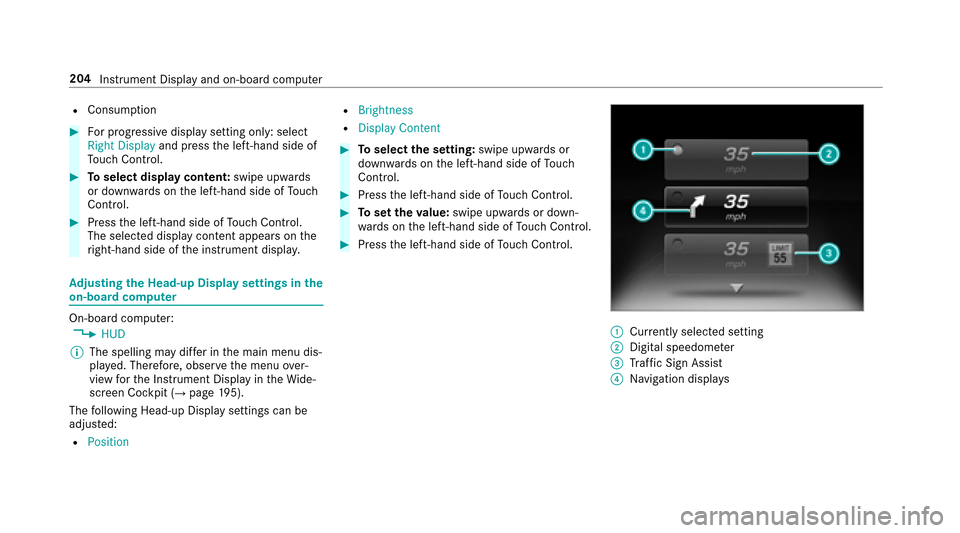
RConsumption
#Fo rp rogressiv edispla ysetting only: select
Right Display and pressthel eft-hand side of
To uc hC ontrol.
#Toselect displa ycontent: swipe upwards
or down wardsont he left-hand side of Touch
Control.
#Press thel eft-hand side of Touc hC ontrol.
The selected displaycontent appea rson the
ri ght-hand side of thei nstrument displa y.
Adjustin gthe Head-up Displ aysettings in the
on-boa rdcompu ter
On-boar dcomputer:,HUD
% The spelling ma ydiffe rint he main menu dis‐
pla yed. Therefore, obser vethem enu over‐
vie wf ortheI nstrument Displa yintheWide‐
screen Cockpit (
→pag e195).
The following Head-up Displa ysettings can be
adjus ted:
RPosition
RBrightness
RDisplay Content
#To select thes etting: swipe upwards or
down wardsont he left-hand side of Touch
Control.
#Press thel eft-hand side of Touc hC ontrol.
#Tosetthe value: swipe upwards or down‐
wa rdsont he left-hand side of Touc hC ontrol.
#Press thel eft-hand side of Touc hC ontrol.
:Cur rentl ys elected setting
;Digital speedome ter
=Traf ficS ign Assist
?Navigation displa ys
204
Instrument Displa yand on-boar dcomputer
Page 207 of 446
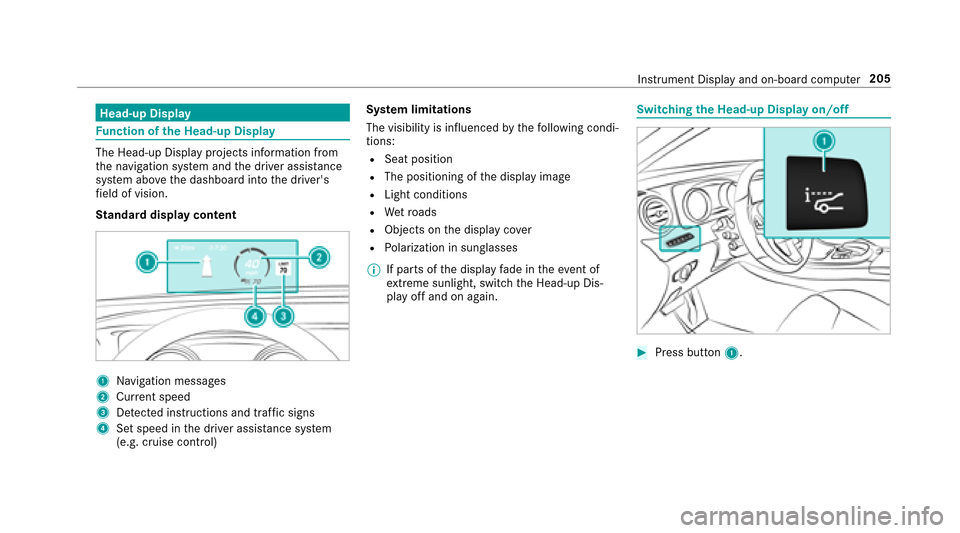
Head-up Display
Function of theH ead-up Display
The Head-up Displa yproject sinformation from
th en avigation sy stem and thed rive ra ssis tance
sy stem abo vethed ashboar dintot he driver's
fi eld of vision.
St andar ddispla ycontent
1Na vigation message s
2Current speed
3De tected instructions and traf fics igns
4Setspeed in thed rive ra ssis tance sy stem
(e.g. cruise control) Sy
stem limitations
The visibility is influenced bythef ollowing condi‐
tions:
RSeat position
RThe positioning of thed ispla yimage
RLight conditions
RWe troads
RObject sonthe displa ycover
RPo larization in sunglasses
% If parts of thed ispla yfade in thee vent of
ex treme sunlight, switc hthe Head-up Dis‐
pla yo ffand on again.
Switching theH ead-u pDispla yon/off
#Press button 1.
Instrument Displa yand on-boar dcomputer 205
Page 211 of 446
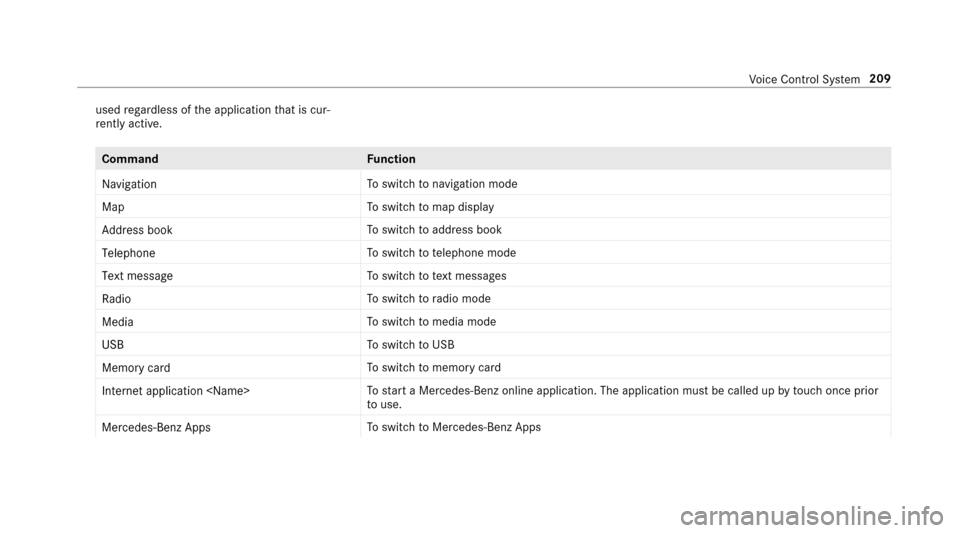
usedrega rdless of thea pplication that is cur‐
re ntly acti ve.
Command Function
Navigation To
switc hton avigation mode
Map To
switc htom ap display
Address book To
switc htoa ddress book
Telephone To
switc htot elephone mode
Text message To
switc htot extm essage s
Radio To
switc htor adio mode
Media To
switc htom edia mode
USB To
switc htoU SB
Memory card To
switc htom emorycard
Internet application
star taM ercedes-Ben zonline application. The applicatio nmustbec alledupbyt ouchoncep rior
to use.
Mercedes-Ben zApps To
switc htoM ercedes-BenzA pps
Voice Cont rolS ystem 209
Page 217 of 446
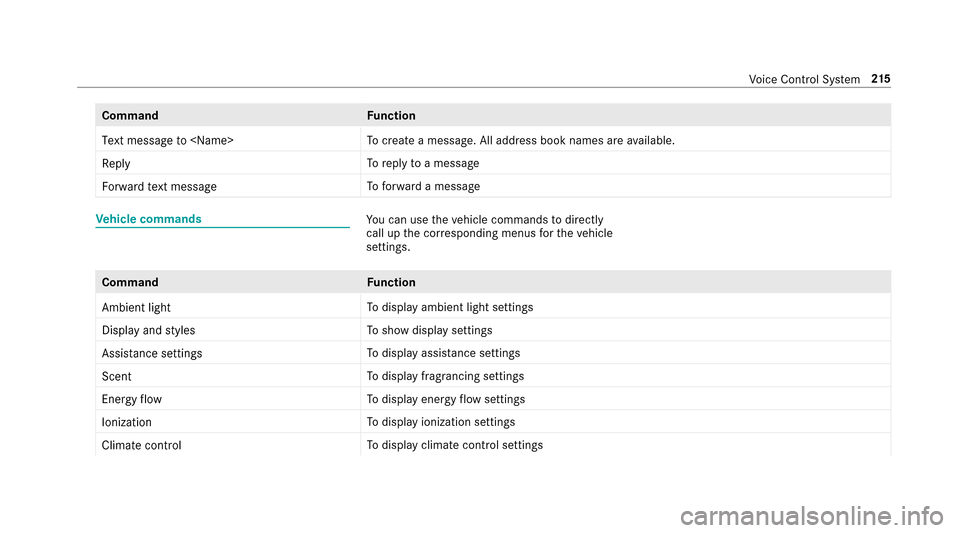
CommandFunction
Text message to
create amessage. All address book names ar eavailable.
Reply To
reply toam essage
Forward text message To
forw ardam essage
Vehicl ecom mandsYouc an use thev ehicle commands todirectly
cal lupt he cor responding menus fort he vehicle
settings.
Command Function
Ambien tlight To
displa yambient light settings
Display and styles To
sho wdispla ysettings
Assistance settings To
displa yassis tance settings
Scent To
displa yfragrancin gsettings
Energy flow To
displa yenergy flow settings
Ionization To
displa yionization settings
Climate control To
displa yclimat econtrol settings
Voice Cont rolS ystem 21
5
Page 219 of 446
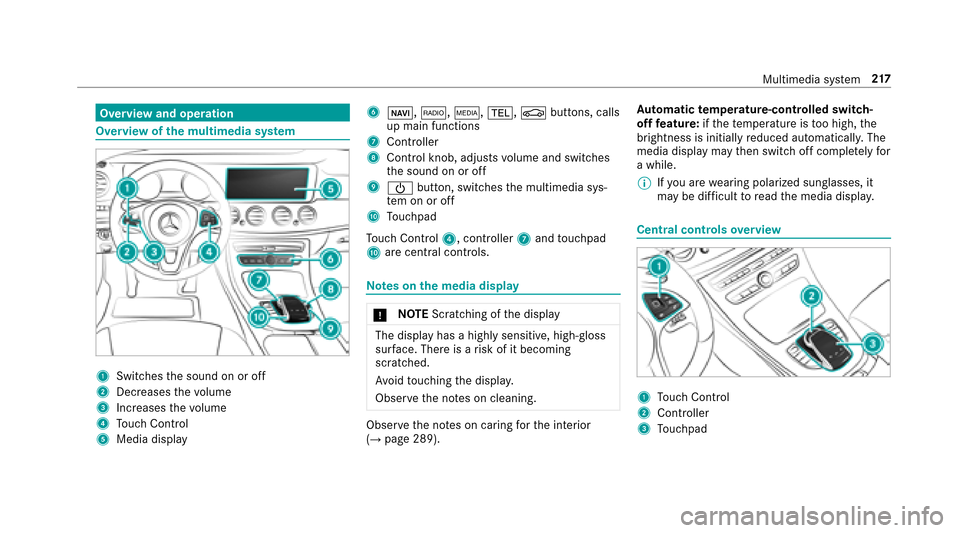
Overviewand operation
Overvie wofthe multi media sy stem
1Swit ches thes ound on or off
2Dec reases thev olume
3Incre ases thev olume
4Touc hC ontrol
5Media display
6ß, $,Õ,%, Øbuttons, calls
up main functions
7Cont roller
8Cont rolk no b, adjusts volume and switches
th es ound on or off
9Ü button, switches them ultimedia sys‐
te monoro ff
ATouchpad
To uc hC ontrol 4,controlle r7 andt ouchpad
A arec entral cont rols.
Note sont he media dis play
* NO
TEScratching of thed isplay
The displa yhasah ighly sensitive, high-gloss
sur face. The reisar isk of it becoming
scratched.
Av oid touchingt he displa y.
Obser vethen otes on cleaning.
Obser vethen otes on caring fort he interior
(→pag e289). Au
tomatic temperature-cont rolled switch-
of ff eature: ifth et emperatur eistoo high, the
brightness is initiall yreduced automatically .The
media displa ymaythen switc hoffcomple tely for
aw hile.
% Ifyo ua rewe aring polarize dsungl asses,i t
ma ybed ifficul ttor eadthem edia displa y.
Central controls overview
1To uc hC ontrol
2Controller
3Touchpad
Multimedia sy stem 217