page 29 MERCEDES-BENZ GL-Class 2014 X166 Comand Manual
[x] Cancel search | Manufacturer: MERCEDES-BENZ, Model Year: 2014, Model line: GL-Class, Model: MERCEDES-BENZ GL-Class 2014 X166Pages: 270, PDF Size: 5.76 MB
Page 41 of 270
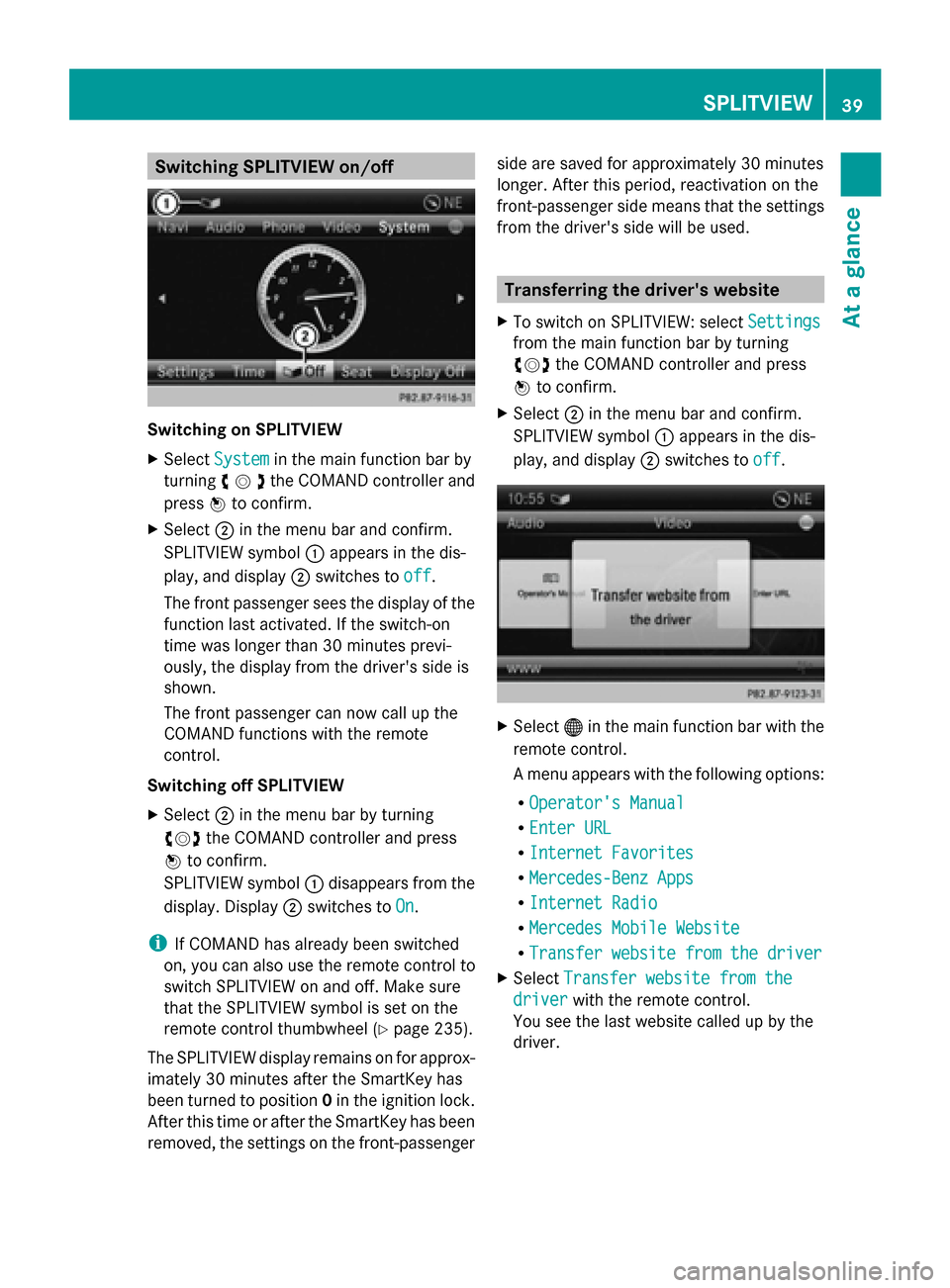
Switching SPLITVIEW on/off
Switching on SPLITVIEW
X
Select System
System in the main function bar by
turning 00790052007Athe COMAND controller and
press 0098to confirm.
X Select 0044in the menu bar and confirm.
SPLITVIEW symbol 0043appears in the dis-
play, and display 0044switches to off
off .
The front passenger sees the display of the
function last activated. If the switch-on
time was longer than 30 minutes previ-
ously, the display from the driver's side is
shown.
The front passenger can now call up the
COMAND functions with the remote
control.
Switching off SPLITVIEW
X Select 0044in the menu bar by turning
00790052007A the COMAND controller and press
0098 to confirm.
SPLITVIEW symbol 0043disappears from the
display. Display 0044switches to On On.
i If COMAND has already been switched
on, you can also use the remote control to
switch SPLITVIEW on and off. Make sure
that the SPLITVIEW symbol is set on the
remote control thumbwheel (Y page 235).
The SPLITVIEW display remains on for approx-
imately 30 minutes after the SmartKey has
been turned to position 0in the ignition lock.
After this time or after the SmartKey has been
removed, the settings on the front-passenger side are saved for approximately 30 minutes
longer. After this period, reactivation on the
front-passenger side means that the settings
from the driver's side will be used. Transferring the driver's website
X To switch on SPLITVIEW: select Settings
Settings
from the main function bar by turning
00790052007A the COMAND controller and press
0098 to confirm.
X Select 0044in the menu bar and confirm.
SPLITVIEW symbol 0043appears in the dis-
play, and display 0044switches to off
off . X
Select 00A7in the main function bar with the
remote control.
A menu appears with the following options:
R Operator's Manual Operator's Manual
R Enter URL
Enter URL
R Internet Favorites
Internet Favorites
R Mercedes-Benz Apps
Mercedes-Benz Apps
R Internet Radio
Internet Radio
R Mercedes Mobile Website
Mercedes Mobile Website
R Transfer website from the driver
Transfer website from the driver
X Select Transfer website from the
Transfer website from the
driver
driver with the remote control.
You see the last website called up by the
driver. SPLITVIEW
39At a glance
Page 44 of 270
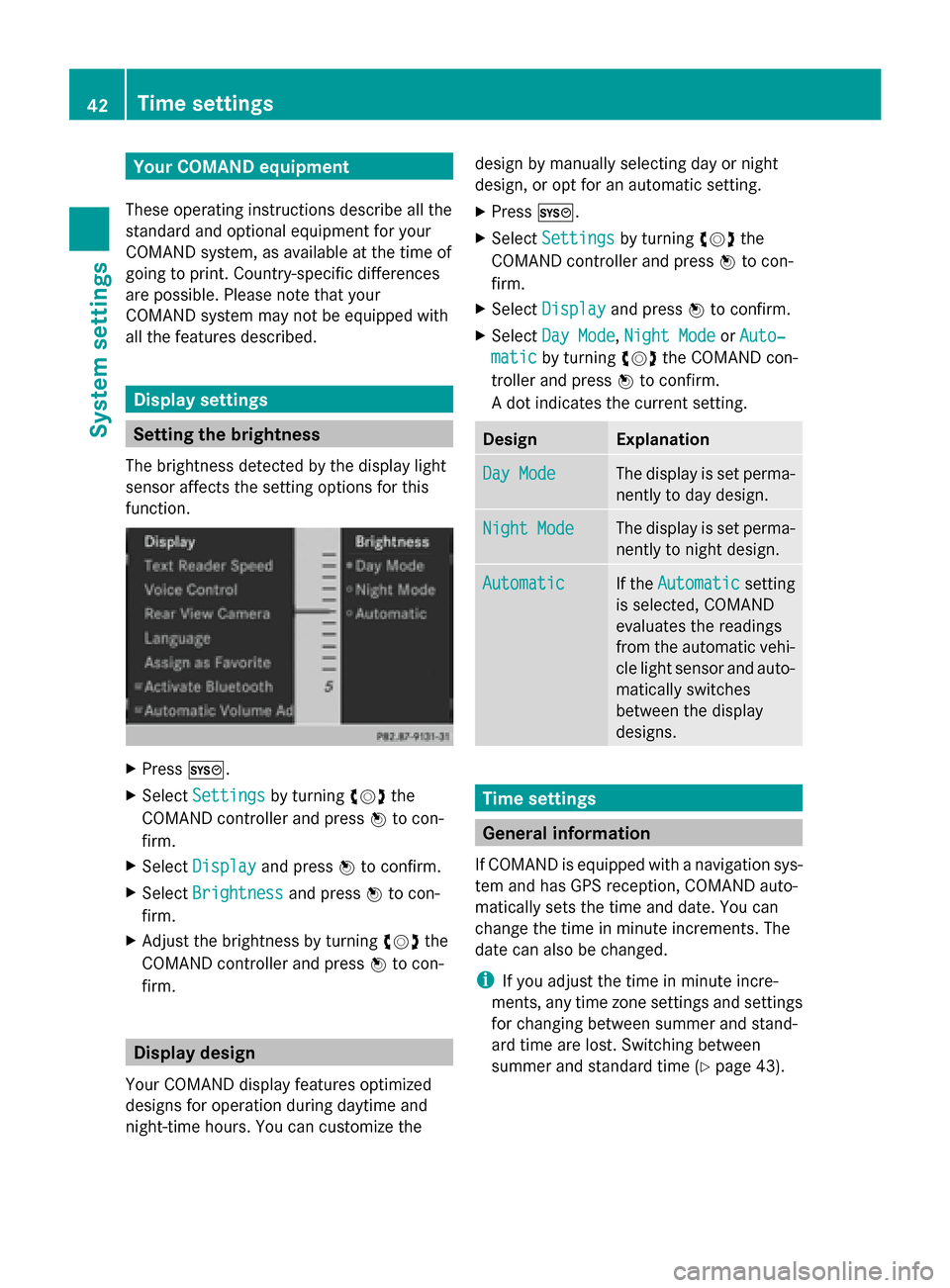
Your COMAND equipment
These operating instructions describe all the
standard and optional equipment for your
COMAND system, as available at the time of
going to print. Country-specific differences
are possible. Please note that your
COMAND system may not be equipped with
all the features described. Display settings
Setting the brightness
The brightness detected by the display light
sensor affects the setting options for this
function. X
Press 0066.
X Select Settings Settings by turning 00790052the
COMAND controller and press 0098to con-
firm.
X Select Display
Display and press 0098to confirm.
X Select Brightness
Brightness and press0098to con-
firm.
X Adjust the brightness by turning 00790052the
COMAND controller and press 0098to con-
firm. Display design
Your COMAND display features optimized
designs for operation during daytime and
night-time hours. You can customize the design by manually selecting day or night
design, or opt for an automatic setting.
X Press 0066.
X Select Settings Settings by turning 00790052the
COMAND controller and press 0098to con-
firm.
X Select Display
Display and press 0098to confirm.
X Select Day Mode
Day Mode ,Night Mode
Night Mode orAuto‐
Auto‐
matic
matic by turning 00790052the COMAND con-
troller and press 0098to confirm.
A dot indicates the current setting. Design Explanation
Day Mode
Day Mode The display is set perma-
nently to day design.
Night Mode Night Mode The display is set perma-
nently to night design.
Automatic Automatic If the
Automatic
Automatic setting
is selected, COMAND
evaluates the readings
from the automatic vehi-
cle light sensor and auto-
matically switches
between the display
designs. Time settings
General information
If COMAND is equipped with a navigation sys-
tem and has GPS reception, COMAND auto-
matically sets the time and date. You can
change the time in minute increments. The
date can also be changed.
i If you adjust the time in minute incre-
ments, any time zone settings and settings
for changing between summer and stand-
ard time are lost. Switching between
summer and standard time (Y page 43).42
Time settingsSystem settings
Page 47 of 270
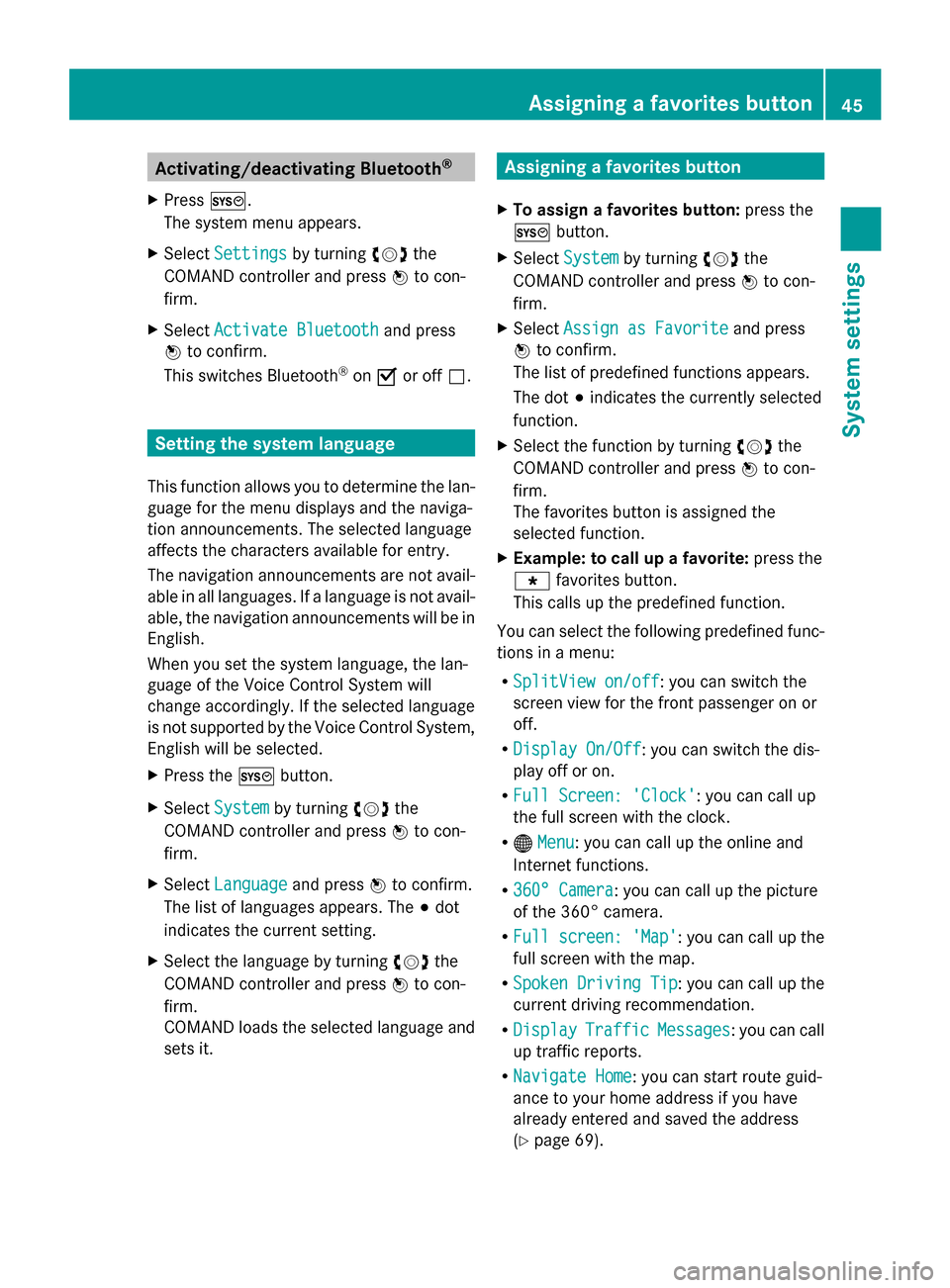
Activating/deactivating Bluetooth
®
X Press 0066.
The system menu appears.
X Select Settings
Settings by turning 00790052007Athe
COMAND controller and press 0098to con-
firm.
X Select Activate Bluetooth
Activate Bluetooth and press
0098 to confirm.
This switches Bluetooth ®
on 0073 or off 0053. Setting the system language
This function allows you to determine the lan-
guage for the menu displays and the naviga-
tion announcements. The selected language
affects the characters available for entry.
The navigation announcements are not avail-
able in all languages. If a language is not avail-
able, the navigation announcements will be in
English.
When you set the system language, the lan-
guage of the Voice Control System will
change accordingly. If the selected language
is not supported by the Voice Control System,
English will be selected.
X Press the 0066button.
X Select System
System by turning 00790052007Athe
COMAND controller and press 0098to con-
firm.
X Select Language Language and press0098to confirm.
The list of languages appears. The 003Bdot
indicates the current setting.
X Select the language by turning 00790052007Athe
COMAND controller and press 0098to con-
firm.
COMAND loads the selected language and
sets it. Assigning a favorites button
X To assign a favorites button: press the
0066 button.
X Select System System by turning 00790052007Athe
COMAND controller and press 0098to con-
firm.
X Select Assign as Favorite
Assign as Favorite and press
0098 to confirm.
The list of predefined functions appears.
The dot 003Bindicates the currently selected
function.
X Select the function by turning 00790052007Athe
COMAND controller and press 0098to con-
firm.
The favorites button is assigned the
selected function.
X Example: to call up a favorite: press the
007D favorites button.
This calls up the predefined function.
You can select the following predefined func-
tions in a menu:
R SplitView on/off SplitView on/off : you can switch the
screen view for the front passenger on or
off.
R Display On/Off Display On/Off : you can switch the dis-
play off or on.
R Full Screen: 'Clock'
Full Screen: 'Clock': you can call up
the full screen with the clock.
R 00A7 Menu Menu: you can call up the online and
Internet functions.
R 360° Camera
360° Camera : you can call up the picture
of the 360° camera.
R Full screen: 'Map'
Full screen: 'Map' : you can call up the
full screen with the map.
R Spoken Driving Tip
Spoken Driving Tip : you can call up the
current driving recommendation.
R Display
Display Traffic
TrafficMessages
Messages : you can call
up traffic reports.
R Navigate Home
Navigate Home: you can start route guid-
ance to your home address if you have
already entered and saved the address
(Y page 69). Assigning a favorites button
45System settings
Page 48 of 270
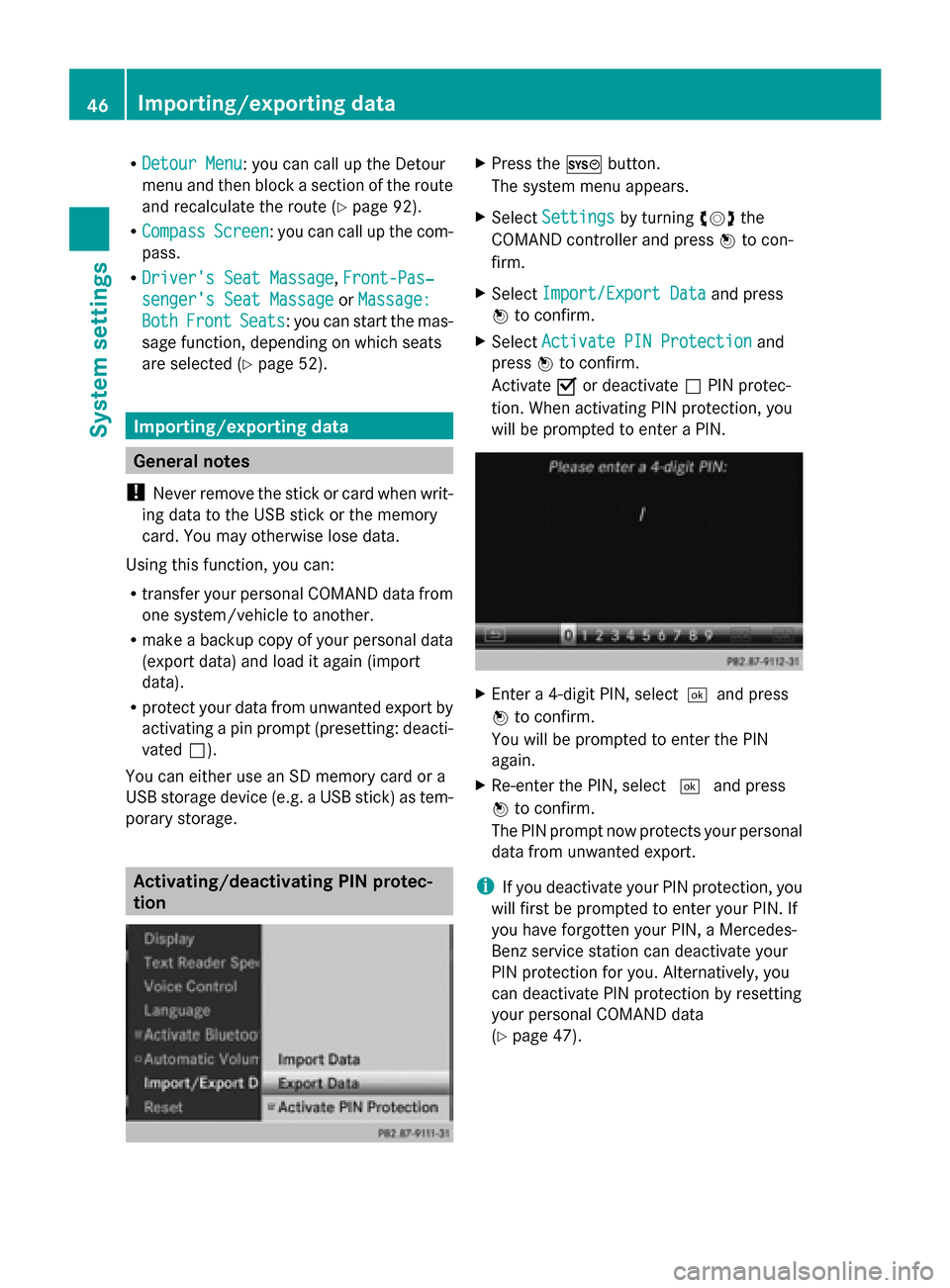
R
Detour Menu
Detour Menu: you can call up the Detour
menu and then block a section of the route
and recalculate the route (Y page 92).
R Compass
Compass Screen Screen: you can call up the com-
pass.
R Driver's Seat Massage
Driver's Seat Massage, Front-Pas‐
Front-Pas‐
senger's Seat Massage
senger's Seat Massage orMassage:
Massage:
Both
Both Front
Front Seats
Seats: you can start the mas-
sage function, depending on which seats
are selected (Y page 52). Importing/exporting data
General notes
! Never remove the stick or card when writ-
ing data to the USB stick or the memory
card. You may otherwise lose data.
Using this function, you can:
R transfer your personal COMAND data from
one system/vehicle to another.
R make a backup copy of your personal data
(export data) and load it again (import
data).
R protect your data from unwanted export by
activating a pin prompt (presetting: deacti-
vated 0053).
You can either use an SD memory card or a
USB storage device (e.g. a USB stick) as tem-
porary storage. Activating/deactivating PIN protec-
tion X
Press the 0066button.
The system menu appears.
X Select Settings Settings by turning 00790052007Athe
COMAND controller and press 0098to con-
firm.
X Select Import/Export Data
Import/Export Data and press
0098 to confirm.
X Select Activate PIN Protection
Activate PIN Protection and
press 0098to confirm.
Activate 0073or deactivate 0053PIN protec-
tion. When activating PIN protection, you
will be prompted to enter a PIN. X
Enter a 4-digit PIN, select0054and press
0098 to confirm.
You will be prompted to enter the PIN
again.
X Re-enter the PIN, select 0054and press
0098 to confirm.
The PIN prompt now protects your personal
data from unwanted export.
i If you deactivate your PIN protection, you
will first be prompted to enter your PIN. If
you have forgotten your PIN, a Mercedes-
Benz service station can deactivate your
PIN protection for you. Alternatively, you
can deactivate PIN protection by resetting
your personal COMAND data
(Y page 47). 46
Importing/exporting dataSystem settings
Page 49 of 270
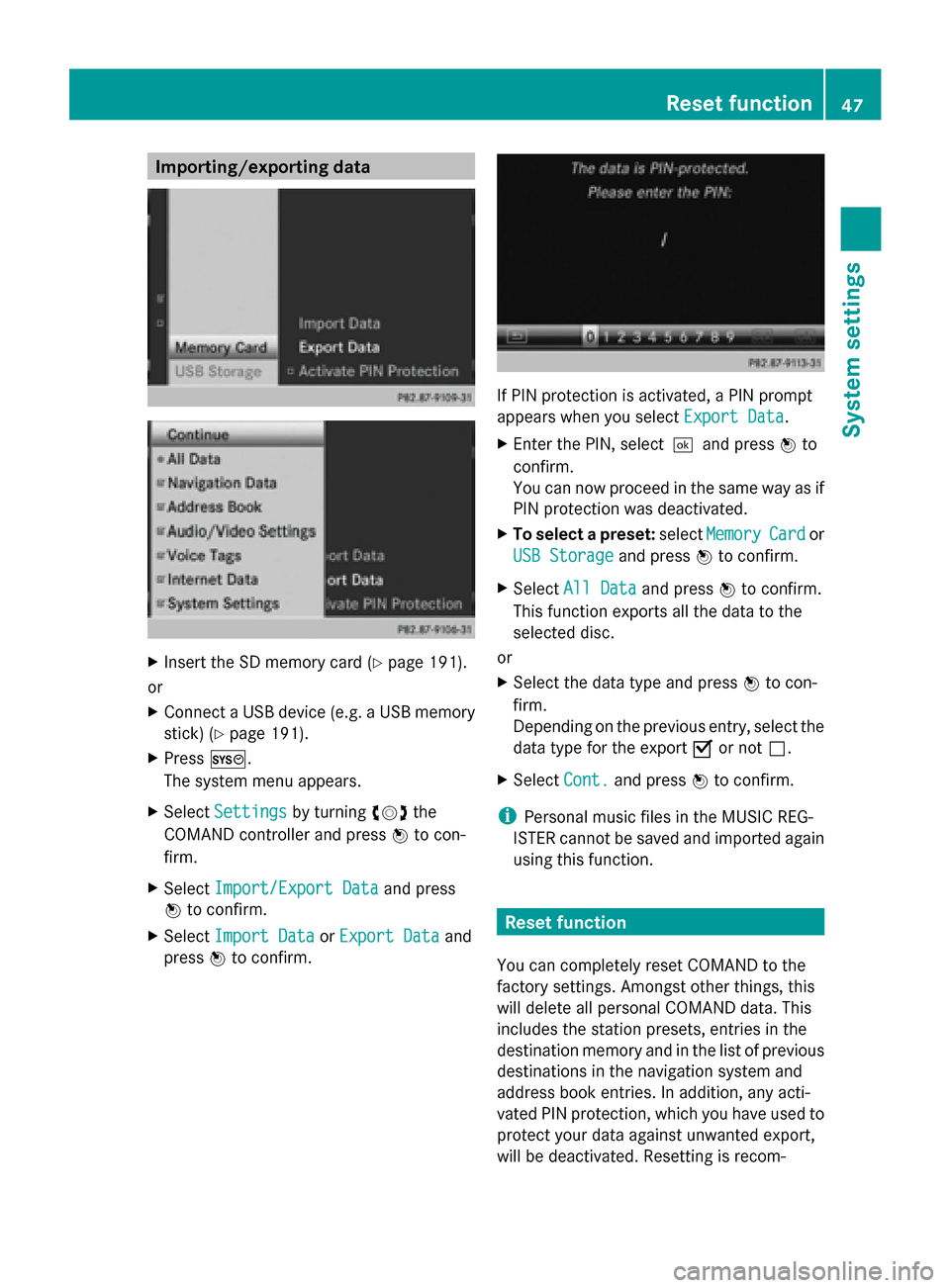
Importing/exporting data
X
Insert the SD memory card (Y page 191).
or
X Connect a USB device (e.g. a USB memory
stick) (Y page 191).
X Press 0066.
The system menu appears.
X Select Settings
Settings by turning 00790052007Athe
COMAND controller and press 0098to con-
firm.
X Select Import/Export Data
Import/Export Data and press
0098 to confirm.
X Select Import Data Import Data orExport Data
Export Data and
press 0098to confirm. If PIN protection is activated, a PIN prompt
appears when you select
Export Data Export Data.
X Enter the PIN, select0054and press 0098to
confirm.
You can now proceed in the same way as if
PIN protection was deactivated.
X To select a preset: selectMemory Memory Card
Cardor
USB Storage
USB Storage and press0098to confirm.
X Select All Data
All Data and press0098to confirm.
This function exports all the data to the
selected disc.
or
X Select the data type and press 0098to con-
firm.
Depending on the previous entry, select the
data type for the export 0073or not 0053.
X Select Cont. Cont.and press 0098to confirm.
i Personal music files in the MUSIC REG-
ISTER cannot be saved and imported again
using this function. Reset function
You can completely reset COMAND to the
factory settings. Amongst other things, this
will delete all personal COMAND data. This
includes the station presets, entries in the
destination memory and in the list of previous
destinations in the navigation system and
address book entries. In addition, any acti-
vated PIN protection, which you have used to
protect your data against unwanted export,
will be deactivated. Resetting is recom- Reset function
47System settings
Page 50 of 270
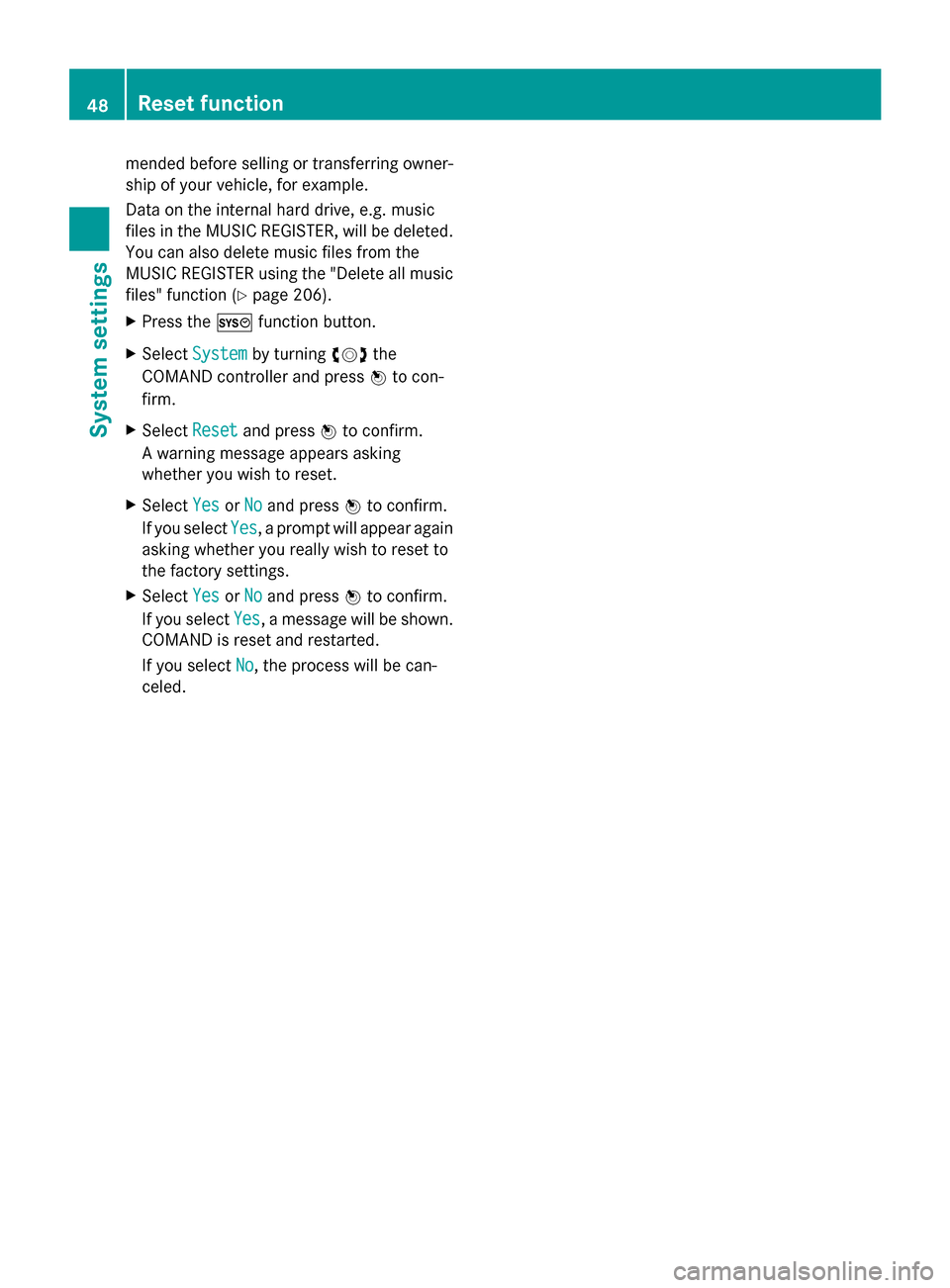
mended before selling or transferring owner-
ship of your vehicle, for example.
Data on the internal hard drive, e.g. music
files in the MUSIC REGISTER, will be deleted.
You can also delete music files from the
MUSIC REGISTER using the "Delete all music
files" function (Y page 206).
X Press the 0066function button.
X Select System
System by turning 00790052007Athe
COMAND controller and press 0098to con-
firm.
X Select Reset Resetand press 0098to confirm.
A warning message appears asking
whether you wish to reset.
X Select Yes YesorNo
No and press 0098to confirm.
If you select Yes
Yes, a prompt will appear again
asking whether you really wish to reset to
the factory settings.
X Select Yes
Yes orNo
No and press 0098to confirm.
If you select Yes
Yes, a message will be shown.
COMAND is reset and restarted.
If you select No
No, the process will be can-
celed. 48
Reset functionSystem settings
Page 55 of 270
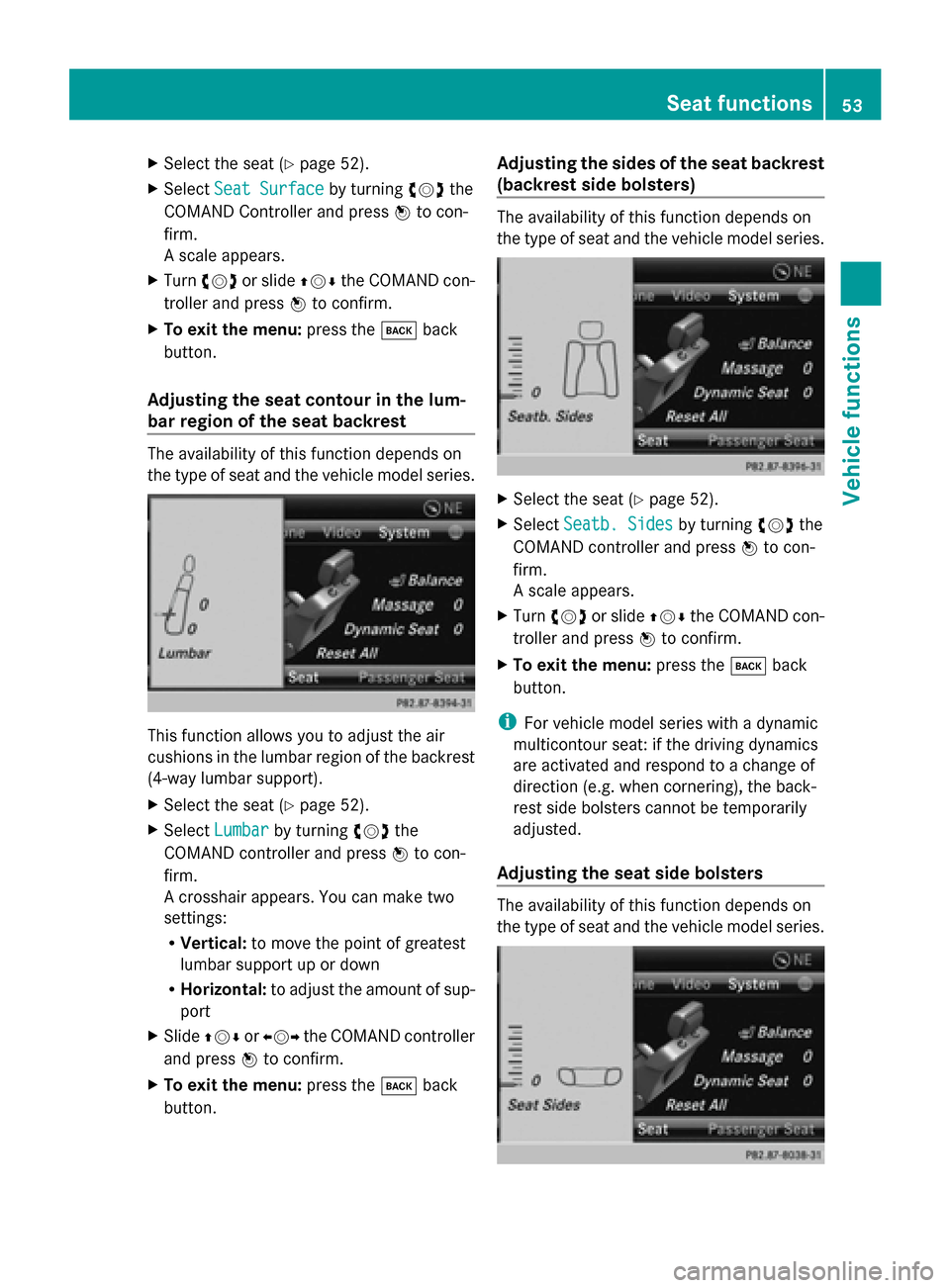
X
Select the seat ( Ypage 52).
X Select Seat Surface
Seat Surface by turning00790052007Athe
COMAND Controller and press 0098to con-
firm.
A scale appears.
X Turn 00790052007A or slide 009700520064the COMAND con-
troller and press 0098to confirm.
X To exit the menu: press the003Dback
button.
Adjusting the seat contour in the lum-
bar region of the seat backrest The availability of this function depends on
the type of seat and the vehicle model series. This function allows you to adjust the air
cushions in the lumbar region of the backrest
(4-way lumbar support).
X Select the seat ( Ypage 52).
X Select Lumbar
Lumbar by turning 00790052007Athe
COMAND controller and press 0098to con-
firm.
A crosshair appears. You can make two
settings:
R Vertical: to move the point of greatest
lumbar support up or down
R Horizontal: to adjust the amount of sup-
port
X Slide 009700520064 or009500520096 the COMAND controller
and press 0098to confirm.
X To exit the menu: press the003Dback
button. Adjusting the sides of the seat backrest
(backrest side bolsters) The availability of this function depends on
the type of seat and the vehicle model series.
X
Select the seat ( Ypage 52).
X Select Seatb. Sides Seatb. Sides by turning00790052007Athe
COMAND controller and press 0098to con-
firm.
A scale appears.
X Turn 00790052007A or slide 009700520064the COMAND con-
troller and press 0098to confirm.
X To exit the menu: press the003Dback
button.
i For vehicle model series with a dynamic
multicontour seat: if the driving dynamics
are activated and respond to a change of
direction (e.g. when cornering), the back-
rest side bolsters cannot be temporarily
adjusted.
Adjusting the seat side bolsters The availability of this function depends on
the type of seat and the vehicle model series. Seat functions
53Vehicle functions
Page 56 of 270
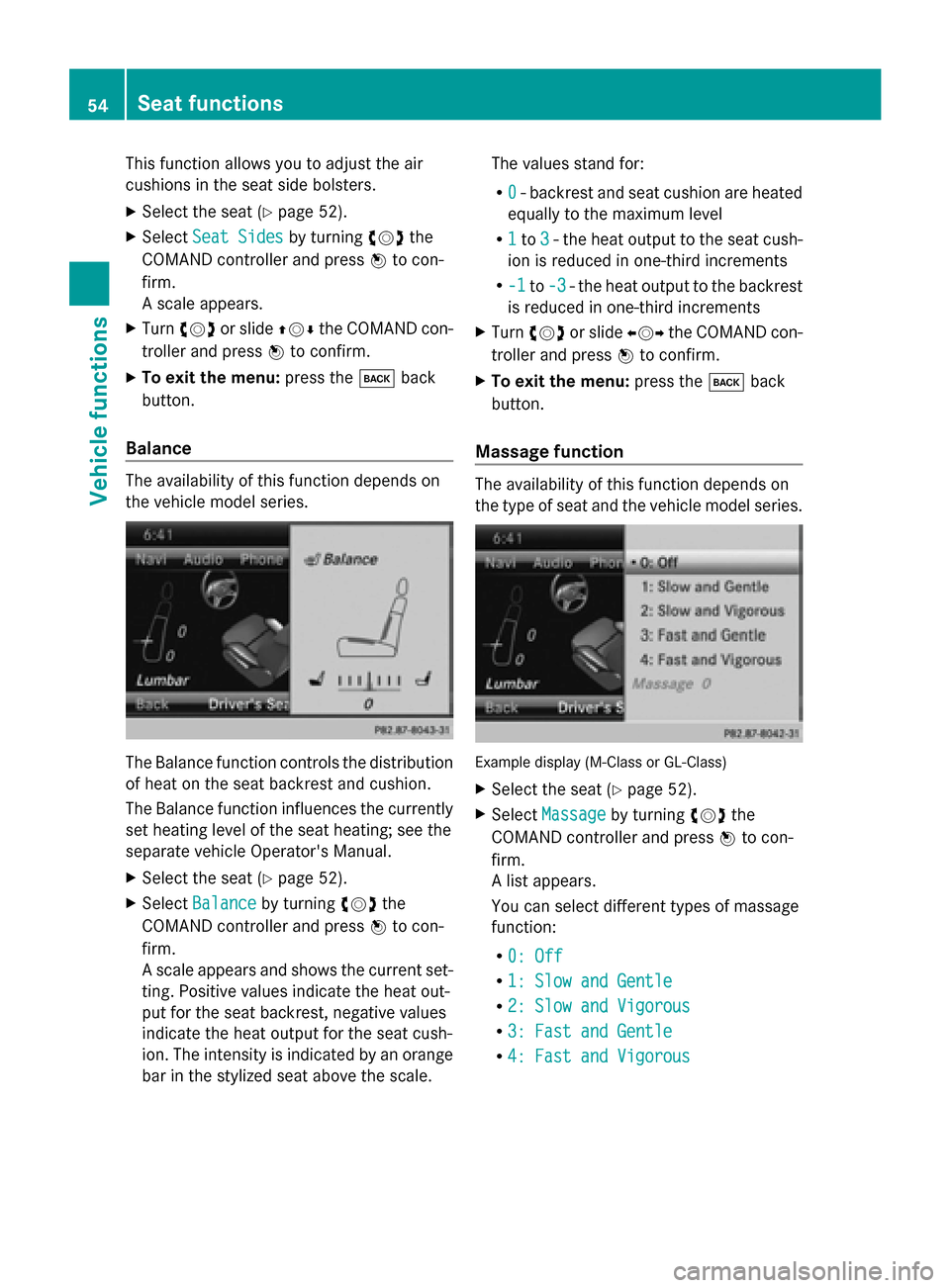
This function allows you to adjust the air
cushions in the seat side bolsters.
X Select the seat (Y page 52).
X Select Seat Sides
Seat Sides by turning00790052007Athe
COMAND controller and press 0098to con-
firm.
A scale appears.
X Turn 00790052007A or slide 009700520064the COMAND con-
troller and press 0098to confirm.
X To exit the menu: press the003Dback
button.
Balance The availability of this function depends on
the vehicle model series. The Balance function controls the distribution
of heat on the seat backrest and cushion.
The Balance function influences the currently
set heating level of the seat heating; see the
separate vehicle Operator's Manual.
X Select the seat (Y page 52).
X Select Balance
Balance by turning 00790052007Athe
COMAND controller and press 0098to con-
firm.
A scale appears and shows the current set-
ting. Positive values indicate the heat out-
put for the seat backrest, negative values
indicate the heat output for the seat cush-
ion. The intensity is indicated by an orange
bar in the stylized seat above the scale. The values stand for:
R
0 0- backrest and seat cushion are heated
equally to the maximum level
R 1
1to 3
3- the heat output to the seat cush-
ion is reduced in one-third increments
R -1
-1 to-3
-3 - the heat output to the backrest
is reduced in one-third increments
X Turn 00790052007A or slide 009500520096the COMAND con-
troller and press 0098to confirm.
X To exit the menu: press the003Dback
button.
Massage function The availability of this function depends on
the type of seat and the vehicle model series.
Example display (M-Class or GL-Class)
X
Select the seat (Y page 52).
X Select Massage Massage by turning 00790052007Athe
COMAND controller and press 0098to con-
firm.
A list appears.
You can select different types of massage
function:
R 0: Off 0: Off
R 1: Slow and Gentle
1: Slow and Gentle
R 2: Slow and Vigorous
2: Slow and Vigorous
R 3: Fast and Gentle
3: Fast and Gentle
R 4: Fast and Vigorous
4: Fast and Vigorous 54
Seat functionsVehicle functions
Page 57 of 270

X
Turn 00790052007A or slide 009700520064the COMAND con-
troller and press 0098to confirm.
The massage function runs for approx-
imately 15 to 25 minutes, depending on the
setting.
X To exit the menu: press the003Dback
button.
Adjusting the driving dynamics This function is available on vehicle model
series with a dynamic multicontour seat. X
Select the seat (Y page 52).
X Select Dynamic Seat
Dynamic Seat by turning00790052007Athe
COMAND controller and press 0098to con-
firm.
A scale appears.
You can select:
R 0 0: Off
R 1
1: level 1 (medium setting)
R 2
2: level 2 (high setting)
X Turn 00790052007A or slide 009700520064the COMAND con-
troller and press 0098to confirm.
X To exit the menu: press the003Dback
button. Resetting all adjustments
X
Select the seat (Y page 52).
X Select Reset All
Reset All by turning00790052007Athe
COMAND controller and press 0098to con-
firm.
A prompt appears.
X Select Yes YesorNo
No and press 0098to confirm.
If you select No
No, the process will be can-
celed.
After you select Yes Yes, all seat adjustments
are reset to the default values (factory set-
ting). Rear view camera
The rear view camera is only an aid. It is not
a replacement for your attention to your
immediate surroundings. You are always
responsible for safe maneuvering and park-
ing. When maneuvering or parking, make sure
that there are no persons, animals or objects
in the area in which you are maneuvering.
The image from the rear view camera is
shown in the COMAND display when reverse
gear is engaged if:
R your vehicle is equipped with a rear view
camera.
R COMAND is switched on
R the Activation by R gear Activation by R gear function is
activated.
If the function is activated, the COMAND dis-
play will automatically switch back to the pre- Rear view camera
55Vehicle functions
Page 58 of 270
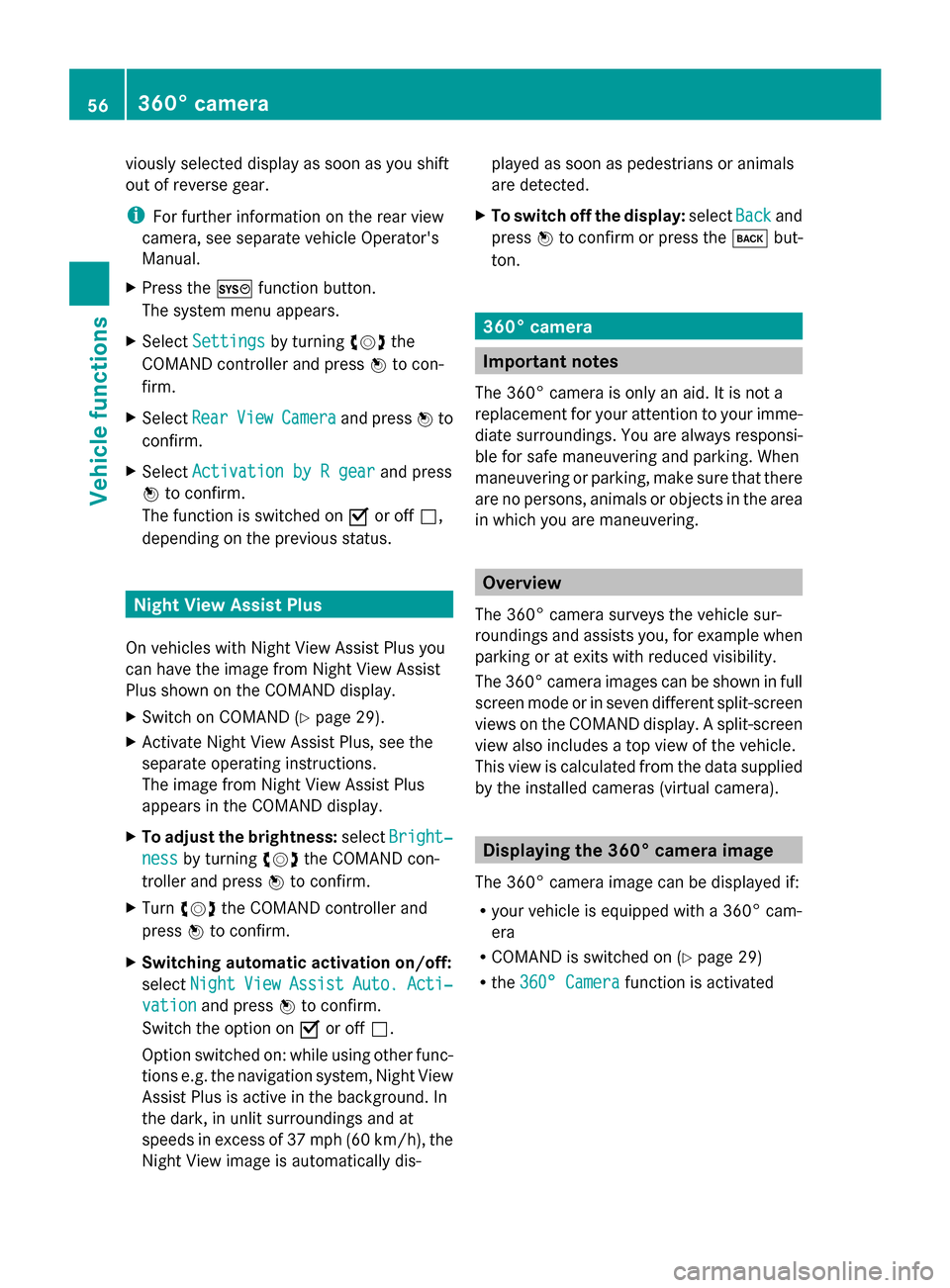
viously selected display as soon as you shift
out of reverse gear.
i For further information on the rear view
camera, see separate vehicle Operator's
Manual.
X Press the 0066function button.
The system menu appears.
X Select Settings
Settings by turning 00790052007Athe
COMAND controller and press 0098to con-
firm.
X Select Rear
Rear View
ViewCamera
Camera and press 0098to
confirm.
X Select Activation by R gear
Activation by R gear and press
0098 to confirm.
The function is switched on 0073or off 0053,
depending on the previous status. Night View Assist Plus
On vehicles with Night View Assist Plus you
can have the image from Night View Assist
Plus shown on the COMAND display.
X Switch on COMAND (Y page 29).
X Activate Night View Assist Plus, see the
separate operating instructions.
The image from Night View Assist Plus
appears in the COMAND display.
X To adjust the brightness: selectBright‐
Bright‐
ness ness by turning 00790052007Athe COMAND con-
troller and press 0098to confirm.
X Turn 00790052007A the COMAND controller and
press 0098to confirm.
X Switching automatic activation on/off:
select Night
Night View
ViewAssist
Assist Auto.
Auto.Acti‐
Acti‐
vation
vation and press 0098to confirm.
Switch the option on 0073or off 0053.
Option switched on: while using other func-
tions e.g. the navigation system, Night View
Assist Plus is active in the background. In
the dark, in unlit surroundings and at
speeds in excess of 37 mph (60 km/h), the
Night View image is automatically dis- played as soon as pedestrians or animals
are detected.
X To switch off the display: selectBack Backand
press 0098to confirm or press the 003Dbut-
ton. 360° camera
Important notes
The 360° camera is only an aid. It is not a
replacement for your attention to your imme-
diate surroundings. You are always responsi-
ble for safe maneuvering and parking. When
maneuvering or parking, make sure that there
are no persons, animals or objects in the area
in which you are maneuvering. Overview
The 360° camera surveys the vehicle sur-
roundings and assists you, for example when
parking or at exits with reduced visibility.
The 360° camera images can be shown in full
screen mode or in seven different split-screen
views on the COMAND display. A split-screen
view also includes a top view of the vehicle.
This view is calculated from the data supplied
by the installed cameras (virtual camera). Displaying the 360° camera image
The 360° camera image can be displayed if:
R your vehicle is equipped with a 360° cam-
era
R COMAND is switched on (Y page 29)
R the 360° Camera 360° Camera function is activated56
360° cameraVehicle functions