ECU MERCEDES-BENZ GLK-Class 2012 X204 Comand Manual
[x] Cancel search | Manufacturer: MERCEDES-BENZ, Model Year: 2012, Model line: GLK-Class, Model: MERCEDES-BENZ GLK-Class 2012 X204Pages: 182, PDF Size: 4.89 MB
Page 20 of 182
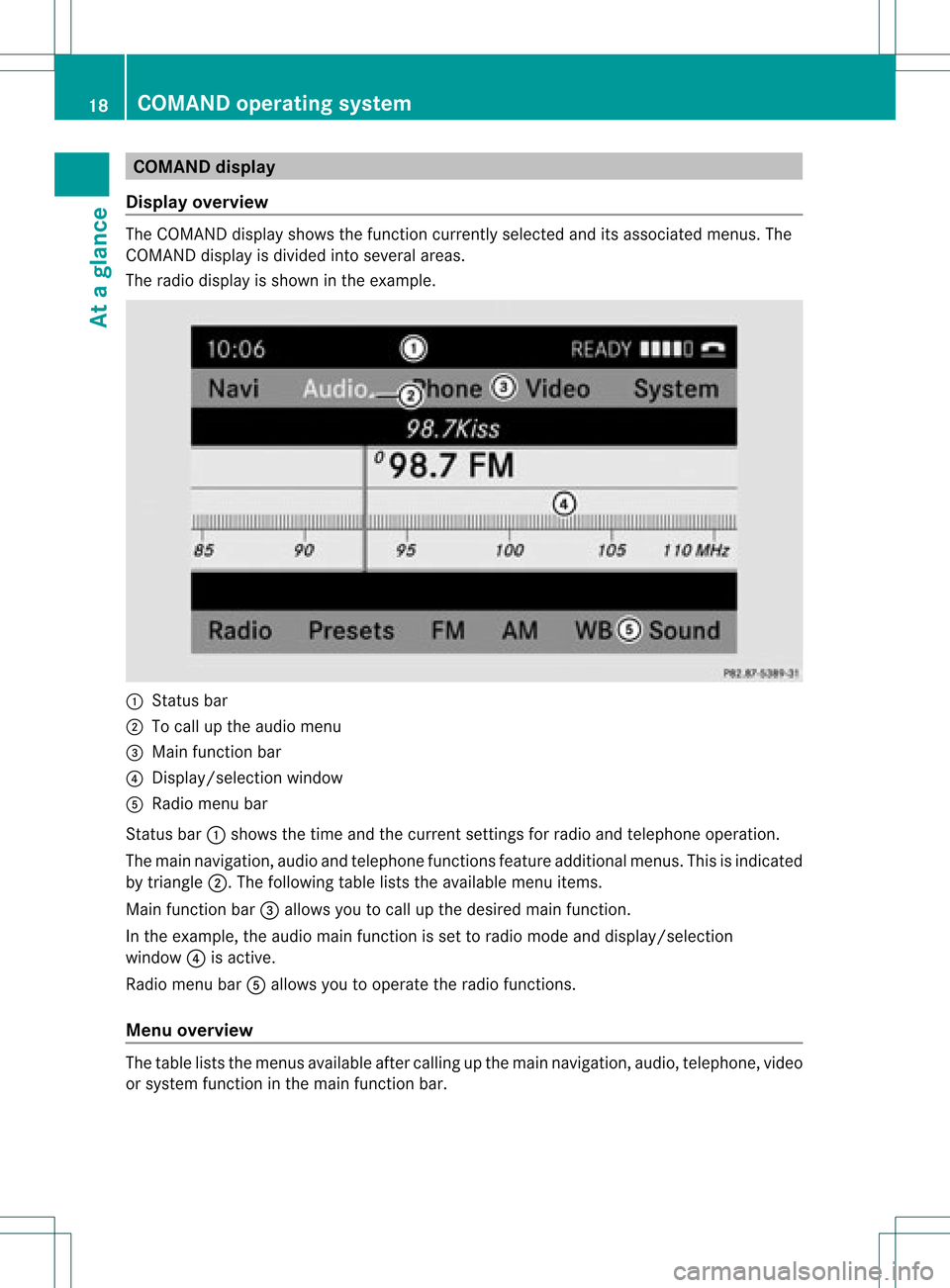
COMAN
Ddis pla y
Disp layover view The
COMA NDdispl aysho wsthefun ction curren tlyselec teda nd itsassoci atedmenu s.The
CO MAND displ ayisdivid ed into severalar ea s.
The radio displ ayissho wninthe exampl e. :
Statu sba r
; Tocallup the audio menu
= Mainfunctio nbar
? Display/s electionw indow
A Radio menubar
St atus bar:shows thetimeand thecurr entsettings for radio andtelep honeoperat ion.
The main navigation,audio andtelep honefunc tionsfeat ureadditio nalmen us.This isindic ated
by triangle ;.Thefollowing tableliststheavaila blemenu items.
Main functionbar =allow syou tocall upthe desired mainfunction.
In the example, theaudi omain functionisset toradio mode anddispla y/selection
window ?isactive.
Radi omenu barAallow syou tooperate theradio functions.
Menu overview The
table liststhemenus availableafter calling upthe main navigation, audio,telephone, video
or system functioninthe main functionbar. 18
COMAND
operatingsystemAtaglance
Page 22 of 182
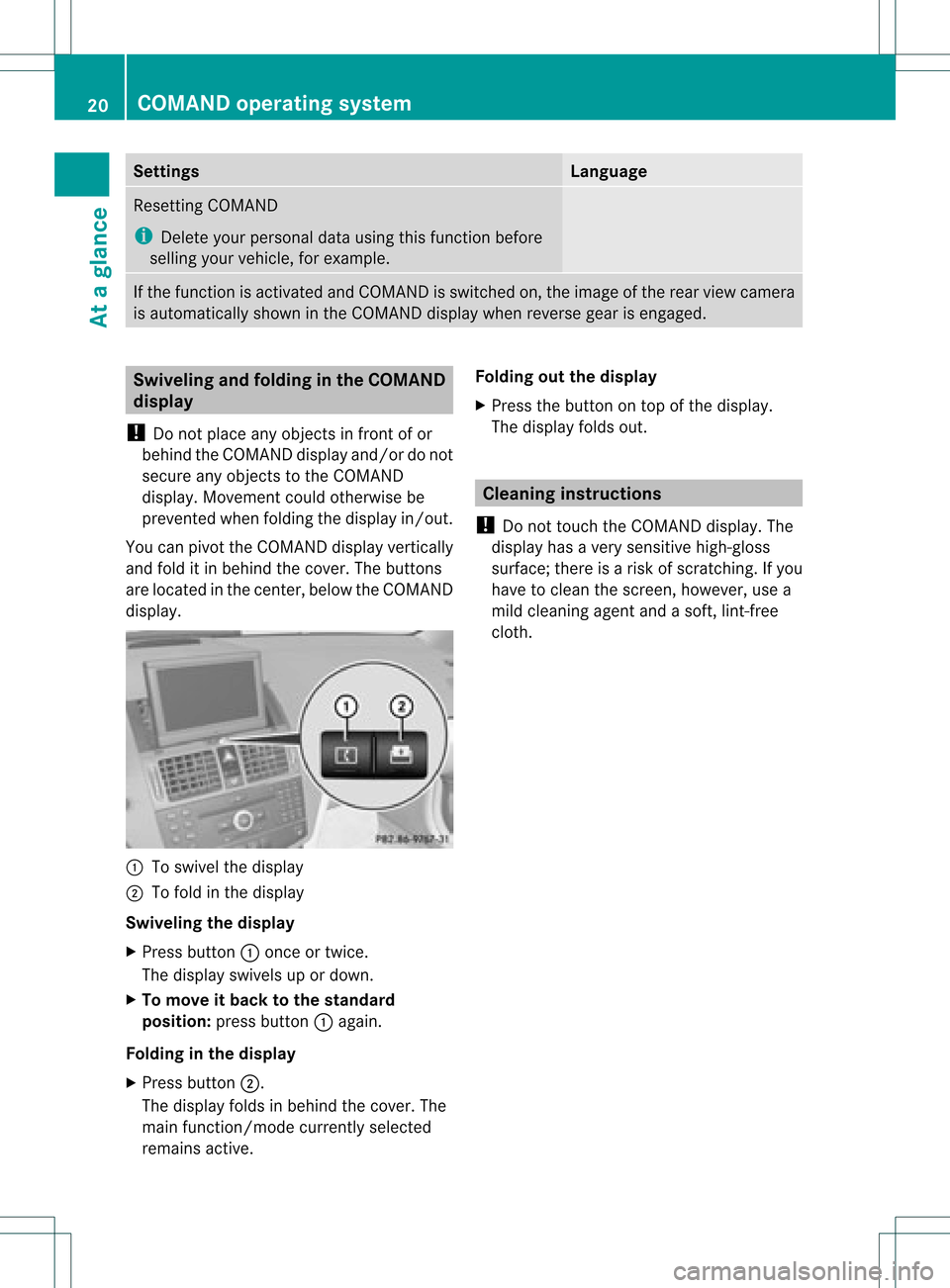
Settings Language
Resetting
COMAND
i Delete yourpersonal datausing thisfunct ionbefore
selling yourvehicle, forexample. If
the funct ionisactivated andCOMAND isswitched on,the image ofthe rear view camera
is automatically showninthe COMAND displaywhenreverse gearisengaged. Swivel
ingand folding inthe COMAND
display
! Donot place anyobject sin front ofor
behind theCOMAND displayand/or donot
secure anyobject sto the COMAND
display .Movement couldotherwise be
prevent edwhen folding thedisplay in/out.
You canpivot theCOMAND displayvertically
and fold itin behind thecover. Thebutton s
are located inthe cent er,below theCOMAND
display . :
Toswivel thedisplay
; Tofold inthe display
Swivelin gthe display
X Press button :once ortwice.
The display swivels upordown.
X To move itback tothe stand ard
position: pressbutton :again.
Folding inthe display
X Press button ;.
The display foldsinbehind thecover. The
main function/mode currentlyselected
remains active. Folding
outthedisplay
X Press thebutton ontop ofthe display .
The display foldsout. Cleaning
instructions
! Donot touch theCOMAND display.The
displa yhas avery sensitive high-gloss
surface; thereisarisk ofscratc hing.Ifyou
have toclean thescreen, however, usea
mild cleaning agentandasoft, lint-free
cloth. 20
COMAND
operatingsystemAtaglance
Page 27 of 182
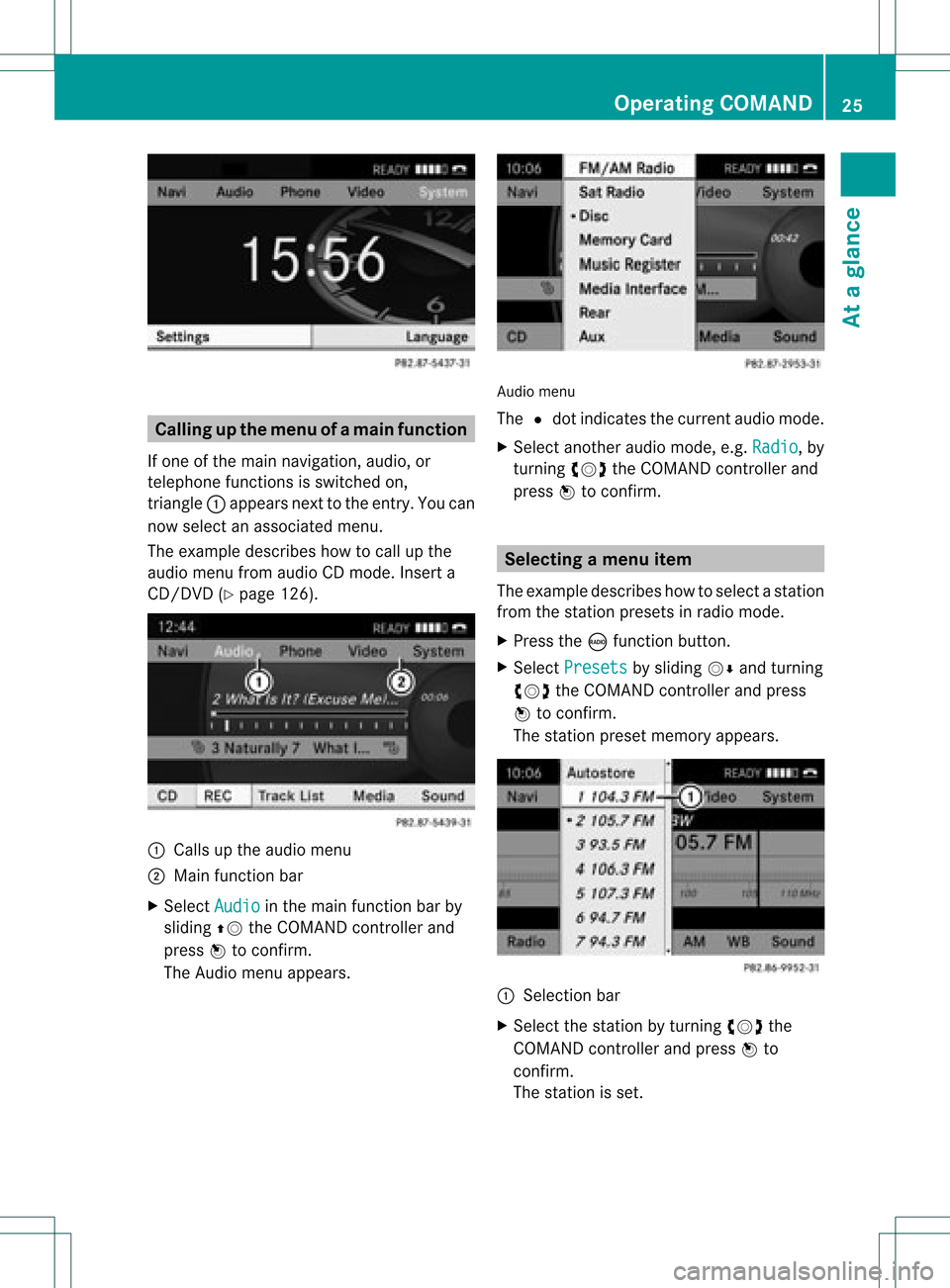
Callin
gup themen uofam ainfunc tion
If one ofthe mainnavigat ion,audio, or
te lepho nefun ction sis swit ched on,
tr iang le: appear sne xtto theen try. You can
no wselec tana ssociated menu.
The example describes howtocall upthe
audi omenu fromaudioCD mode. Inserta
CD/DVD (Ypage 126). :
Callsup the audi omenu
; Main function bar
X Select Audio in
the main function barby
sliding ZVtheCOMAND controller and
press Wtoconfirm.
The Audio menuappears. Audio
menu
The #dot indicates thecurrent audiomode.
X Select another audiomode, e.g.Radio ,
by
turning cVdtheCOMAND controller and
press Wtoconfirm. Selec
tingamenu item
The exam pledesc ribes howtoselec tastation
from thestation presets inradio mode.
X Press theófunction button.
X Select Presets by
sliding VÆandturning
cVd theCOMAND controller andpress
W toconfirm.
The station presetmemory appears. :
Selection bar
X Select thestation byturning cVdthe
COMAND controller andpress Wto
confirm.
The station isset. Operat
ingCOMAND
25Ataglanc e Z
Page 28 of 182
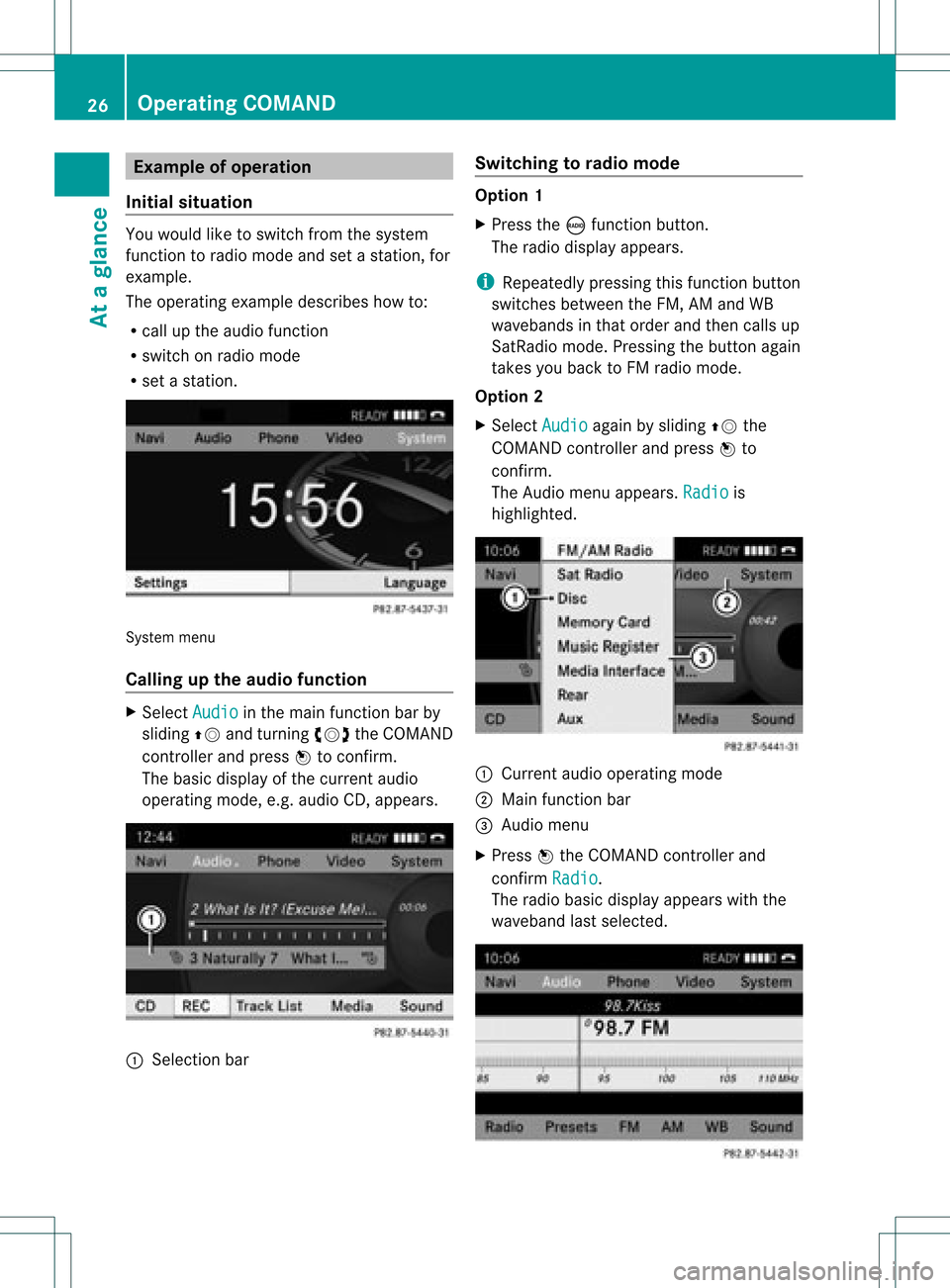
Exam
pleofoper ation
Init ialsituation You
would liketoswit chfrom thesyst em
fun ction toradio mode andsetast atio n,for
exam ple.
The oper atingexam pledesc ribeshow to:
R call uptheaudio function
R swit chon radio mode
R set ast atio n. Sys
tem men u
Callin gup theau dio functi on X
Sel ect Audio in
themain function bar by
slidin gZV andturnin gcVd theCOMA ND
con troller andpres sW tocon firm.
The basic display ofthecur ren taudio
oper ating mod e,e.g. audio CD,appear s. :
Selec tion bar Swit
chingto radio mod e Op
tion1
X Pre sstheó function button.
The radio displayappear s.
i Repeat edlypressin gth is fun ction button
swit ches bet ween theFM ,AM and WB
waveb andsin that ord erand then call sup
Sat Radio mode.Pre ssin gth ebut tona gain
takes youback toFM radio mode.
Option 2
X Select Audio again
bysliding ZVthe
COMAND controller andpress Wto
conf irm.
The Audio menuappears. Radio is
highlighted. :
Current audiooperating mode
; Main functionbar
= Audio menu
X Press Wthe COMAND controller and
conf irmRadio .
The radio basic display appears withthe
waveband lastselected. 26
Opera
tingCOMANDAtaglance
Page 40 of 182
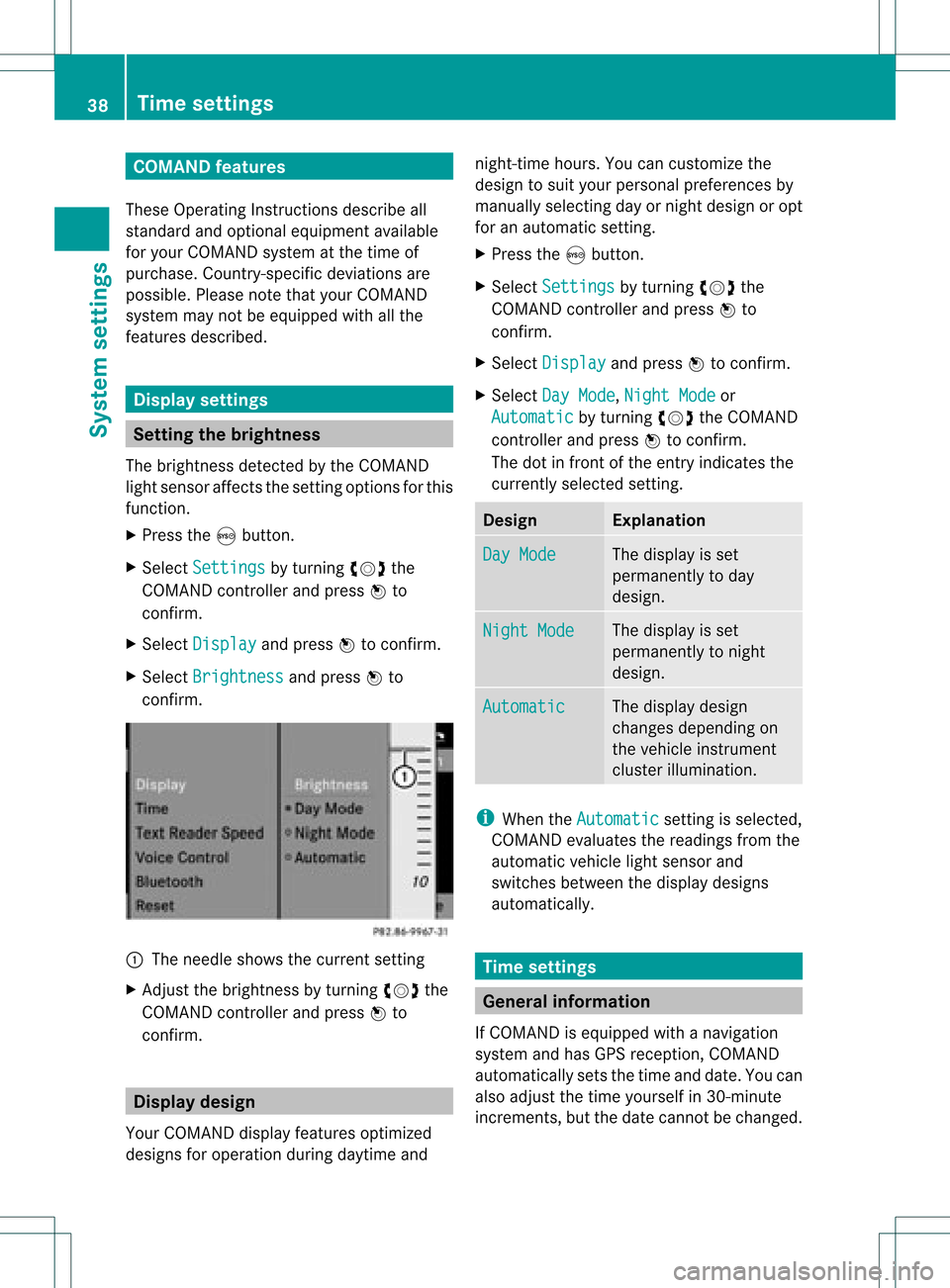
COMAN
Dfea tures
Thes eOper atingIn st ruc tions desc ribeall
st andar dand optionalequipm enta vail able
for you rCOMAND systematthe time of
purcha se.Cou ntry-specifi cdeviation sare
possible. Pleasenotethat your COMAND
system maynotbeequipped withallthe
features described. Display
settings Sett
ingthe bright ness
The brightn essdetec tedbythe COMAND
light sensor affectsthe sett ingoption sfor this
func tion.
X Press theSbutton .
X Select Setting s by
turn ingcVd the
COMAND controller andpress Wto
con firm.
X Select Display and
press Wtocon firm.
X Select Brightn ess and
press Wto
con firm. :
The needle showsthecurren tsett ing
X Adj ust the brightn essbyturn ingcVd the
COMAND controller andpress Wto
con firm. Display
design
Your COMAND displayfeatures optimized
designs foroperation duringdaytime and night
-time hours. Youcancusto mizethe
design tosuit your person alpreferen cesby
manually selectingday ornight design oropt
for anautomatic setting.
X Press theSbutton .
X Select Setting s by
turn ingcVd the
COMAND controller andpress Wto
con firm.
X Select Display and
press Wtocon firm.
X Select DayMode ,
Night Mode or
Automat ic by
turn ingcVd theCOMAND
con troller andpress Wtocon firm.
The dotinfron tof the entryindicat esthe
curren tlyselect edsett ing. Design Explana
tion Day
Mode The
display isset
permanen tlytoday
design. Night
Mode The
display isset
permanen tlytonight
design. Automat
ic The
display design
changes depending on
the vehicle instrument
cluster illumination. i
When theAutomat ic sett
ingisselect ed,
COMAND evaluatesthereadings fromthe
automatic vehiclelightsensor and
switch esbetween thedisplay designs
automatic ally. Tim
esettings General
information
If COMAND isequipped withanavigation
system andhasGPS recept ion,COMAND
automatic allysets thetime anddate. Youcan
also adjust thetime yourself in30- minut e
incr ement s,but thedate cannotbe changed. 38
Tim
esett ingsSystem settings
Page 42 of 182
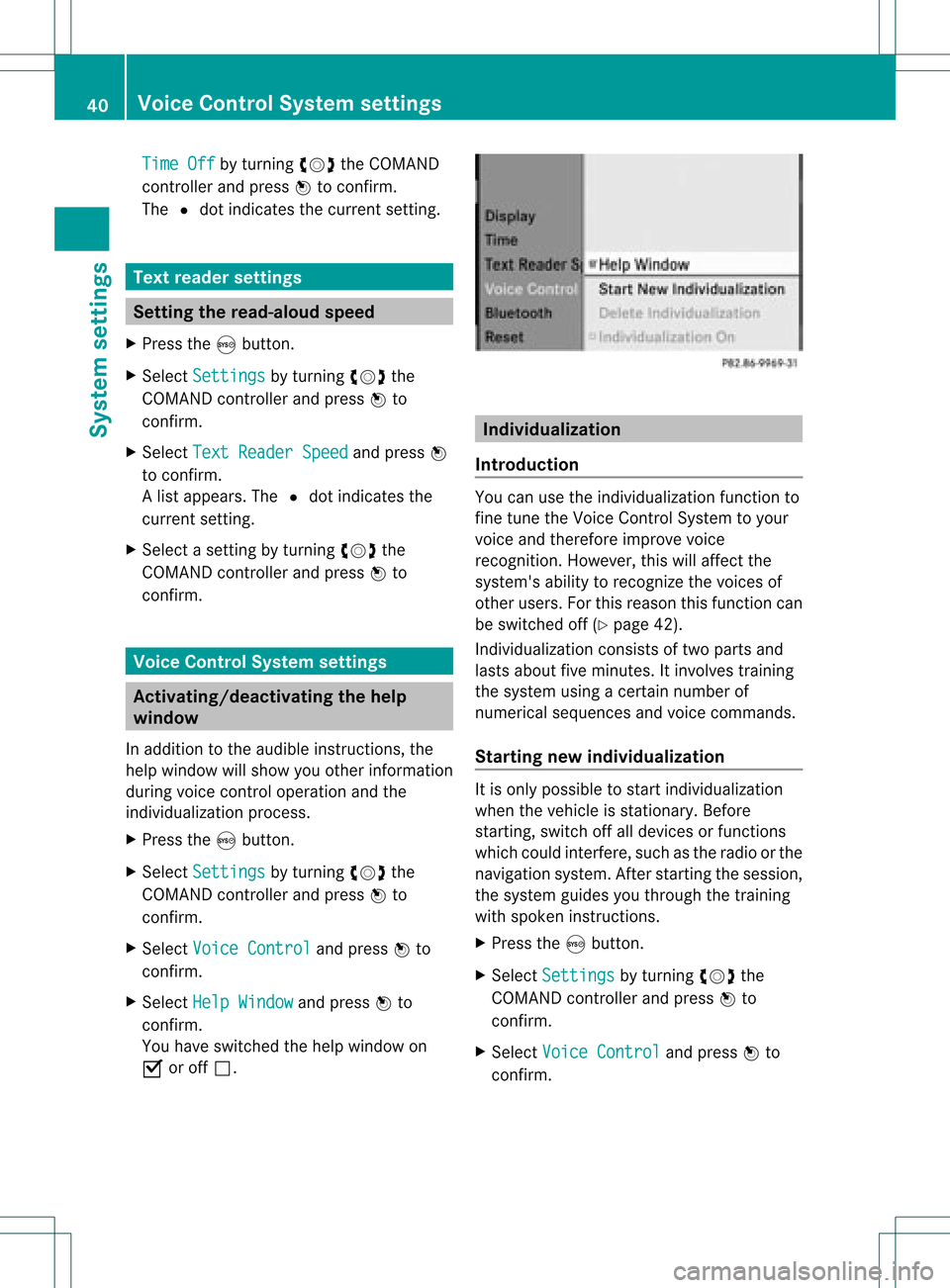
Time
Off by
turning cVdtheCOMAND
cont roller andpress Wtoconfirm.
The #dot indicates thecurrent setting. Text
reader settings Setting
theread-a loudspeed
X Press theSbutton.
X Select Settings by
turning cVdthe
COMAND controller andpress Wto
confirm.
X Select TextReader Speed and
press W
to confirm.
Al ist appears. The#dot indic ates the
curr entsetting.
X Selec ta set tingby turnin gcVd the
COMA NDcontroller andpress Wto
con firm . Voice
ControlSyst emsett ings Activa
ting/d eactivating thehelp
window
In additio ntothe audib leinstr uctions, the
help window willshow youother inform ation
during voicecontroloperation andthe
individuali zationprocess.
X Press theSbutton .
X Select Settings by
turnin gcVd the
COMAND controller andpress Wto
conf irm.
X Select Voice Control and
press Wto
conf irm.
X Select HelpWindow and
press Wto
conf irm.
You have switched thehelp window on
O oroff ª. Individualiza
tion
Introdu ction You
canusetheindividuali zationfunctionto
fine tune theVoice Control System toyour
voice andtherefor eimprove voice
recogn ition.However, thiswillaffect the
system's abilitytorecogn izethe voices of
other users. Forthis reason thisfunct ioncan
be switched off(Ypage 42).
<001E000E0004000900160009000400150001000C0009001C000100140009000F
000EV consistsof two parts and
lasts about fiveminutes. Itinvolves training
the system usingacert ainnumber of
numerical sequences andvoice comman ds.
Star ting new individualiza tion It
is only possible tostart individuali zation
when thevehicle isstation ary.Before
start ing,switch offalldevices orfunct ions
which couldinterfere,such asthe radio orthe
navigation system.Afterstart ingthe session,
the system guidesyouthrough thetrainin g
with spoken instructions.
X Press theSbutton .
X Select Settings by
turnin gcVd the
COMAND controller andpress Wto
conf irm.
X Select Voice Control and
press Wto
conf irm. 40
Voice
Control System settingsSystem settings
Page 46 of 182
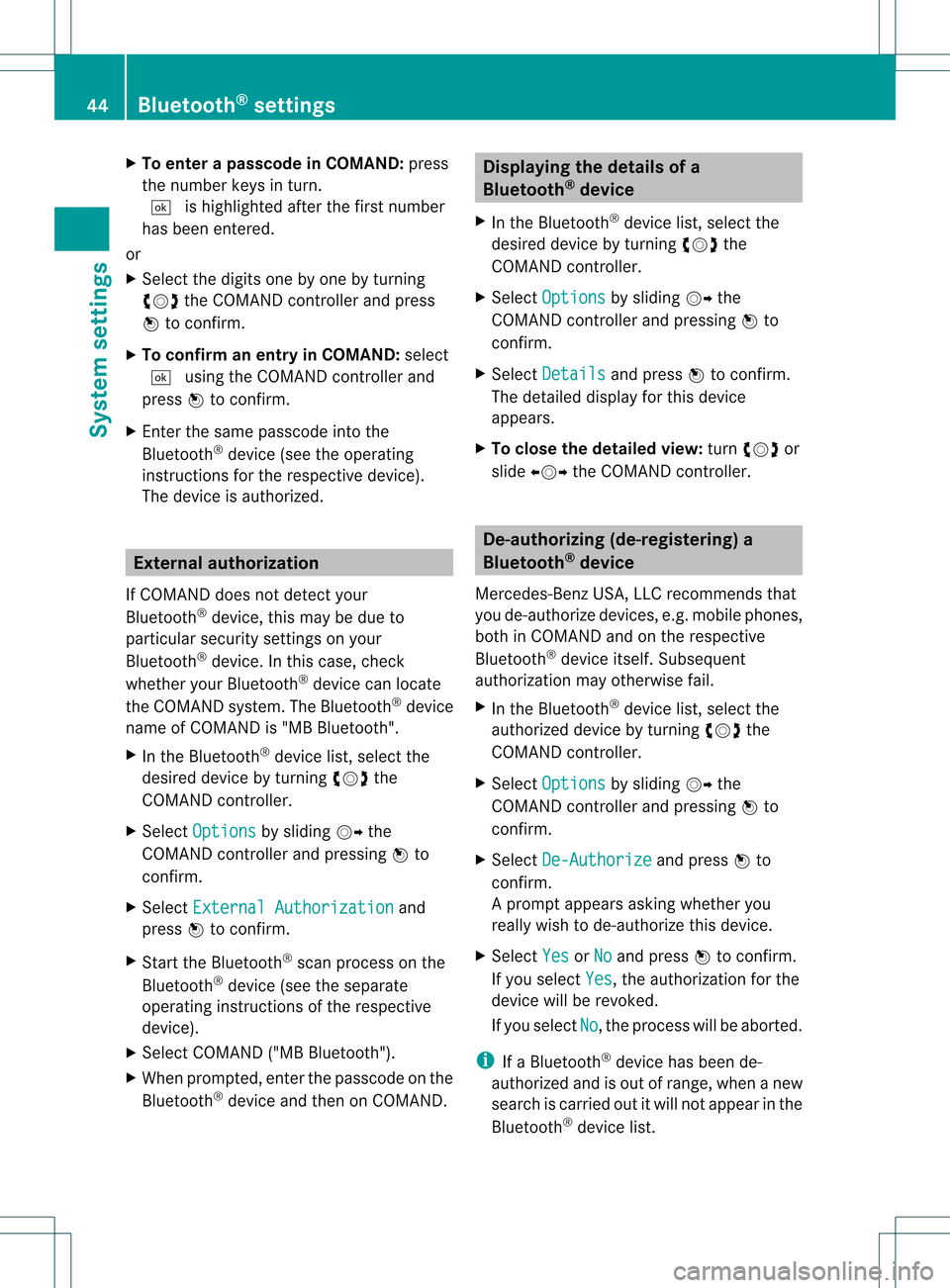
X
To enter apassc odeinCOMA ND:press
the numbe rkeys inturn.
¬ ishig hlighted afterthefirst numbe r
has beenentere d.
or
X Sel ect the digits one byone byturning
cVd theCOMAND controller and press
W toconfi rm.
X To confi rm anentry inCO MA ND: select
¬ using the COMAND controller and
pre ssW toconfi rm.
X Enter thesame passco deinto the
Blu etoo th®
de vic e(see the opera ting
ins tructio nsfor the respective devic e).
The devic eis au thor ized. Ex
tern alautho rization
If CO MAND does not detect your
Blu etoo th®
de vic e,thi sma ybe duet o
partic ularsecurit ysett ings onyour
Bluetoot h®
device. Inthis case, check
whether yourBluetoot h®
device canlocate
the COMAND system.The Bluetooth ®
device
name ofCOMAND is"MB Bluetooth".
X In the Bluetooth ®
device list,select the
desired devicebyturning cVdthe
COMAND controller.
X Select Options by
sliding VYthe
COMAND controller andpressing Wto
confirm .
X Select External Authorization and
press Wtoconfirm .
X Start theBluetooth ®
scan process onthe
Bluetooth ®
device (seetheseparate
operating instructionsofthe respective
device).
X Select COMAND ("MBBluetooth").
X When prompted, enterthepasscode onthe
Bluetooth ®
device andthen onCOMAND. Displaying
thedetails ofa
Bluetooth ®
device
X In the Bluetooth ®
device list,select the
desired devicebyturning cVdthe
COMAND controller.
X Select Options by
sliding VYthe
COMAND controller andpressing Wto
confirm .
X Select Details and
press Wtoconfirm .
The detailed displayfor this device
appea rs.
X To close thedetailed view:turncVd or
slide XVY theCOMAND controller. De-authoriz
ing(de-registering) a
Bluetooth ®
device
Mercedes-Ben zUSA, LLCrecommen dsthat
you de-authorize devices,e.g.mobile phones,
both inCOMAND andonthe respective
Bluetooth ®
device itself.Subsequent
authorization mayotherwise fail.
X In the Bluetooth ®
device list,select the
authorized devicebyturning cVdthe
COMAND controller.
X Select Options by
sliding VYthe
COMAND controller andpressing Wto
confirm .
X Select De-Authorize and
press Wto
confirm .
Ap rompt appears asking whethe ryou
really wishtode-authorize thisdevice.
X Select Yes or
No and
press Wtoconf irm.
If you select Yes ,
the authorization forthe
device willberevoked.
If you select No ,
the process willbeaborted.
i IfaBluetooth ®
device hasbeen de-
authorized andisout ofrange, whenanew
search iscarried outitwill notappear inthe
Bluetooth ®
device list. 44
Bluetooth ®
settingsSystem settings
Page 47 of 182
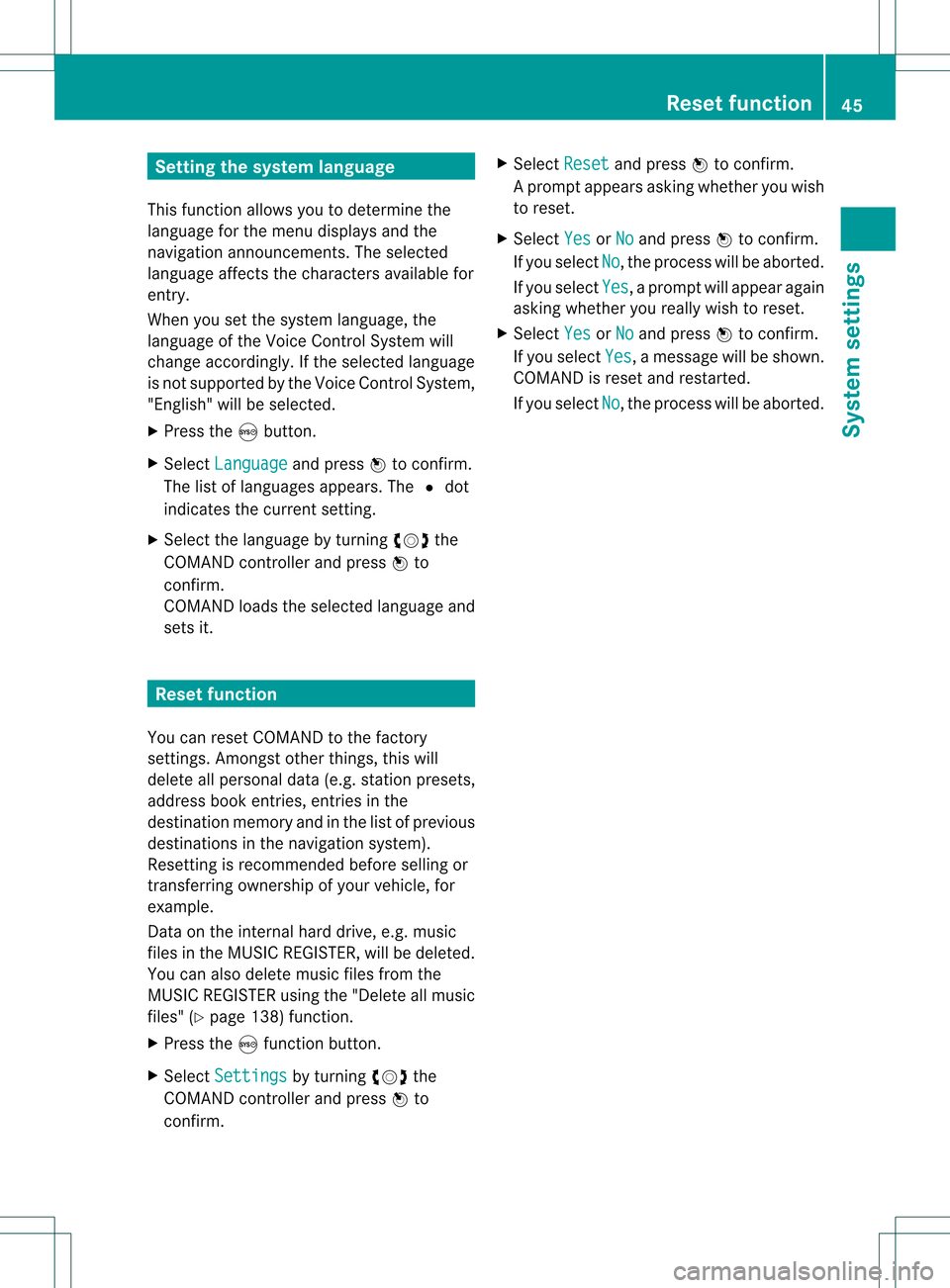
Setting
thesystem language
This funct ionallow syou todetermine the
language forthe menu display sand the
nav igati on anno uncements .The selected
language affectsthecharacters availablefor
entr y.
When yousetthe system language ,the
language ofthe Voice Control System will
change accordingly. Ifthe selected language
is not supported bythe Voice Control System,
"English" willbeselected.
X Press theSbutton.
X Select Language and
press Wtoconfirm .
The listoflanguage sappea rs.The #dot
indicates thecurrent setting.
X Select thelanguage byturning cVdthe
COMAND controller andpress Wto
confirm .
COMAND loadstheselected language and
sets it. Reset
function
You canreset COMAND tothe factory
settin gs.Amon gstother things, thiswill
delete allpersonal data(e.g.station presets,
address bookentries, entriesinthe
destination memoryandinthe listofprevious
destinations inthe navigation system).
Resetting isrecommen dedbefore sellingor
transf erring ownership ofyour vehicle, for
example.
Data onthe intern alhard drive, e.g.music
files inthe MUSIC REGISTER, willbedeleted.
You canalso delete musicfilesfrom the
MUSIC REGISTER usingthe"Delete allmusic
files" (Ypage 138)function.
X Press theSfunct ionbutton.
X Select Settings by
turning cVdthe
COMAND controller andpress Wto
confirm . X
Select Reset and
press Wtoconfirm .
Ap rompt appears asking whethe ryou wish
to reset.
X Select Yes or
No and
press Wtoconf irm.
If you select No ,
the process willbeaborted.
If you select Yes ,
a prompt willappear again
asking whether youreally wishtoreset.
X Select Yes or
No and
press Wtoconf irm.
If you select Yes ,
a message willbeshown.
COMAND isreset andrestart ed.
If you select No ,
the process willbeaborted. Reset
function
45Systemsettings
Page 52 of 182
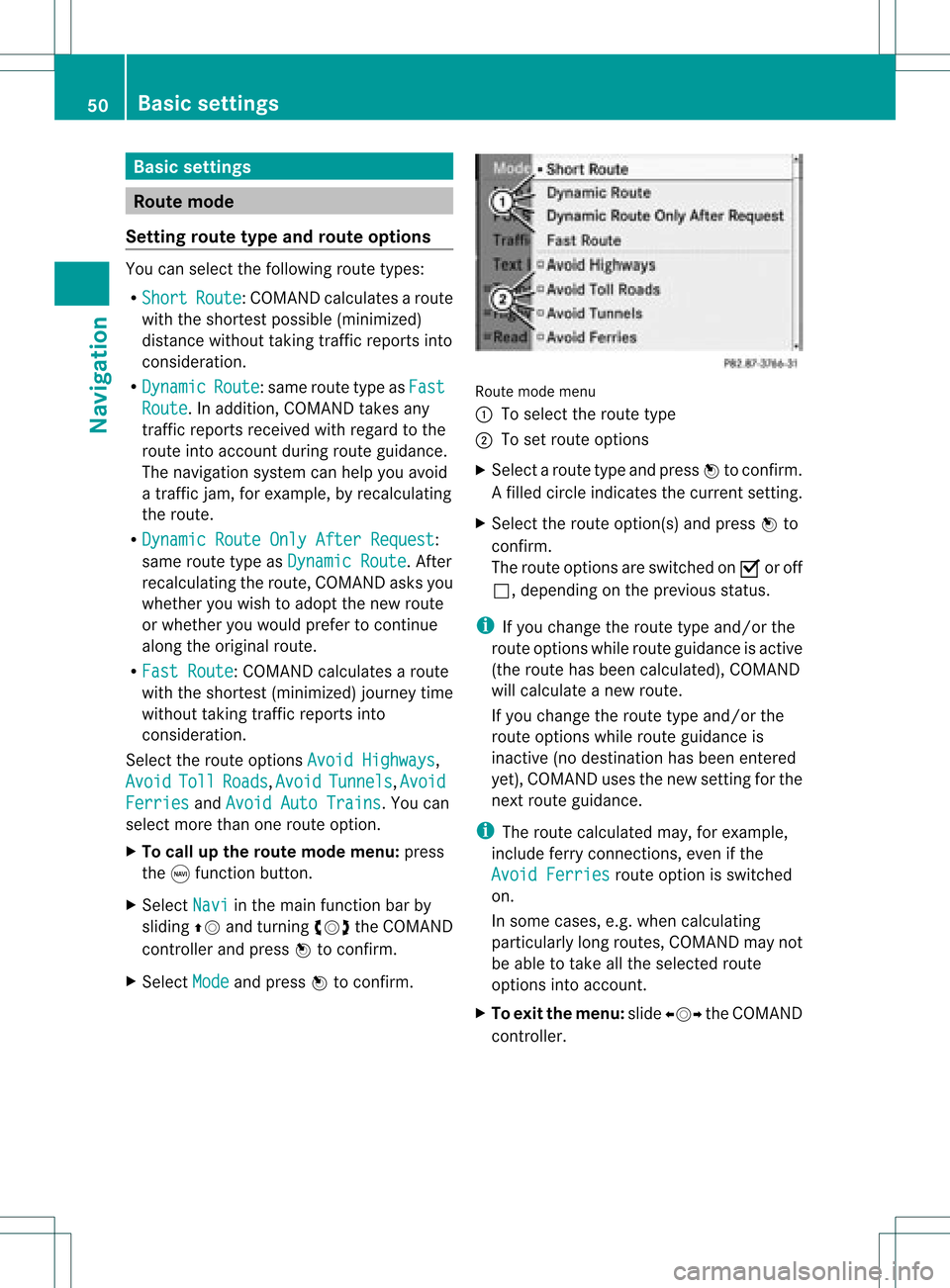
Basi
cse ttin gs Route
mode
Se ttin groute typeandroute options Yo
ucan select the followi ng rou tetyp es:
R Sho rt Rou
te :C
OMAND calculatesaroute
with theshortest possible(minimized)
distance withouttakingtrafficreports into
consideration.
R Dynamic Route :s
ame routetype asFas t Rou
te .
In addit ion,COMA NDtakesany
tr aff icrepo rts rec eive dwit hreg ard tothe
rout eint oacc oun tdurin groute guidance.
The navigation systemcanhelp youavoid
a traffic jam,forexample, byrecalculating
the route.
R Dynamic RouteOnlyAfter Request :
same routetypeasDynamic Route .
Aft er
recalculating theroute, COMAND asksyou
whether youwish toadopt thenew route
or whether youwould prefer tocont inue
along theoriginal route.
R Fast Route :C
OMAND calculatesaroute
with theshortest (minimized) journeytime
without takingtrafficreports into
consideration.
Select theroute options AvoidHighways ,
Avoid Toll Roads ,
Avoid Tunnels ,
Avoid Ferries and
Avoid AutoTrains .Y
ou can
select morethanoneroute option.
X To call upthe rout emode menu: press
the gfunct ionbutton .
X Select Navi in
the main functionbar by
sliding ZVandturnin gcVd theCOMAND
cont roller andpress Wtoconf irm.
X Select Mode and
press Wtoconf irm. Route
modemenu
: Toselect theroute type
; Toset route options
X Select aroute typeandpress Wtoconf irm.
Af illed circle indic ates thecurr entsetting.
X Selec tthe route option(s) andpress Wto
confirm .
The route options areswitched onO oroff
ª, depending onthe previous status.
i Ifyou change theroute typeand/or the
route options whileroute guidanceisactive
(the route hasbeen calculated), COMAND
will calculate anew route.
If you change theroute typeand/or the
route options whileroute guidanceis
inactive (nodestination hasbeen entered
yet), COMAND usesthenew settin gfor the
next route guidance.
i The route calculated may,forexample,
include ferryconnections, evenifthe
Avoid Ferries route
option isswitched
on.
In some cases, e.g.when calculating
particularly longroutes, COMAND maynot
be able totake allthe selected route
options intoaccount.
X To exit themenu: slideXVY theCOMAND
cont roller. 50
Basic
settingsNavigat ion
Page 61 of 182
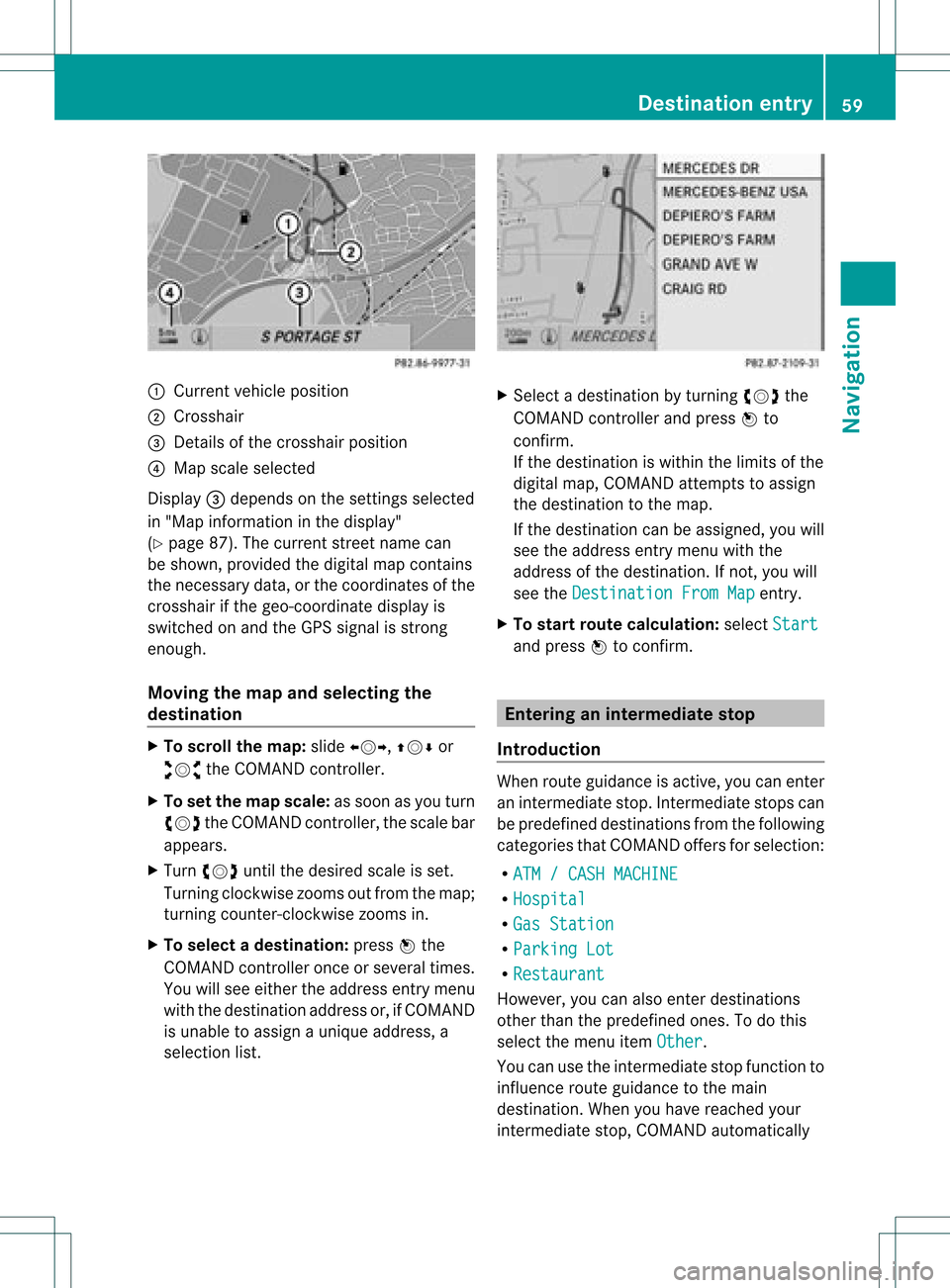
:
Curr entv ehicle position
; Crosshair
= Details ofthe cross hairposition
? Map scale select ed
Display =depends onthe settings select ed
in "Map information inthe display"
(Y page 87).Thecurren tstr eet name can
be shown, provided thedigital mapcontains
the necessary data,orthe coordin atesofthe
cross hairifthe geo-c oordinat edisplay is
switch edon and theGPS signal isstr ong
enough.
Moving themap andselecting the
destina tion X
To scroll themap :slide XVY, ZVÆor
aVb theCOMAND controller.
X To set the map scale: assoon asyou turn
cVd theCOMAND controller, thescale bar
appears.
X Turn cVd untilthedesired scaleisset.
Turnin gclock wisezooms outfrom themap;
turn ingcount er-clockwise zoomsin.
X To select adesti nation: pressW the
COMA NDcontroller onceor seve raltim es.
You willsee either theaddres sent rymen u
with thedest inationaddres sor, ifCOMA ND
is unable toassign aunique address,a
selec tionlist. X
Selec tadestination byturn ingcVd the
COMAND controller and press Wto
con firm.
If the destin ationiswithin thelimits ofthe
digital map,COMAND attempts toassign
the destin ationtothe map.
If the destin ationcanbeassigned, youwill
see theaddress entrymenu withthe
address ofthe destin ation. Ifnot ,you will
see theDestin ationFromMap ent
ry.
X To star trout ecalculat ion:select Start and
press Wtocon firm. Entering
aninter media testop
Intr oduct ion When
routeguidance isactiv e,you can enter
an intermediate stop.Intermediate stopscan
be predefin eddestin ations fromthefollowing
categ oriesthatCOMAND offersfor select ion:
R ATM /CASH MACHIN E R
Hospit al R
Gas Statio n R
Parkin gLot R
Restau rant However
,you can also enterdestin ations
other thanthepredefin edones. Todo this
select themenu itemOther .
You canusetheintermediate stopfunctionto
influen ceroute guidance tothe main
destin ation. Whenyouhave reached your
int ermediate stop,COMAND automatically Destinat
ionentr y
59Navigat ion Z