display MERCEDES-BENZ M-Class 2002 W163 Comand Manual
[x] Cancel search | Manufacturer: MERCEDES-BENZ, Model Year: 2002, Model line: M-Class, Model: MERCEDES-BENZ M-Class 2002 W163Pages: 165, PDF Size: 2.52 MB
Page 98 of 165

94
Introduction Audio TelephoneNavigationIndex
System settings
Enter address number:
Select the first number (9) of the desired address num-
ber with the joystick and press . The character will
appear in the text window (10).
To enter more characters repeat this step.
Numbers can also be entered through the number key-
pad.Note:
All unnecessary characters are shaded out. Use “N”, “E”,
“W” or “S” only if the address number contains such a
character. The MCS will automatically differentiate
north, east, west and south street names.
To correct the last character select “Delete” (11) with the
joystick and press .
When the address number has been displayed, select
“Done” with the joystick and press . If the city name
was not entered before, the city name menu will appear.P86-0081-B13 (2-fbg)
Destination input
Page 102 of 165

98
Introduction Audio TelephoneNavigationIndex
System settings
Enter street name:
Use the joystick to select the first character (5) of the
desired street and press . The character will appear in
the text window (6) and all streets starting with this
character will appear in the street name list (7).To enter additional characters, repeat this step. All
unnecessary characters are shaded out.
To correct the last character select “Delete” (8) with the
joystick and press .
Select the desired street name with the joystick from the
street name list and press .
If the city was entered before, the cross street display
will appear.
If the city name was not entered before, the city name
menu will appear.P82.85-5025-26
Destination input
Page 111 of 165
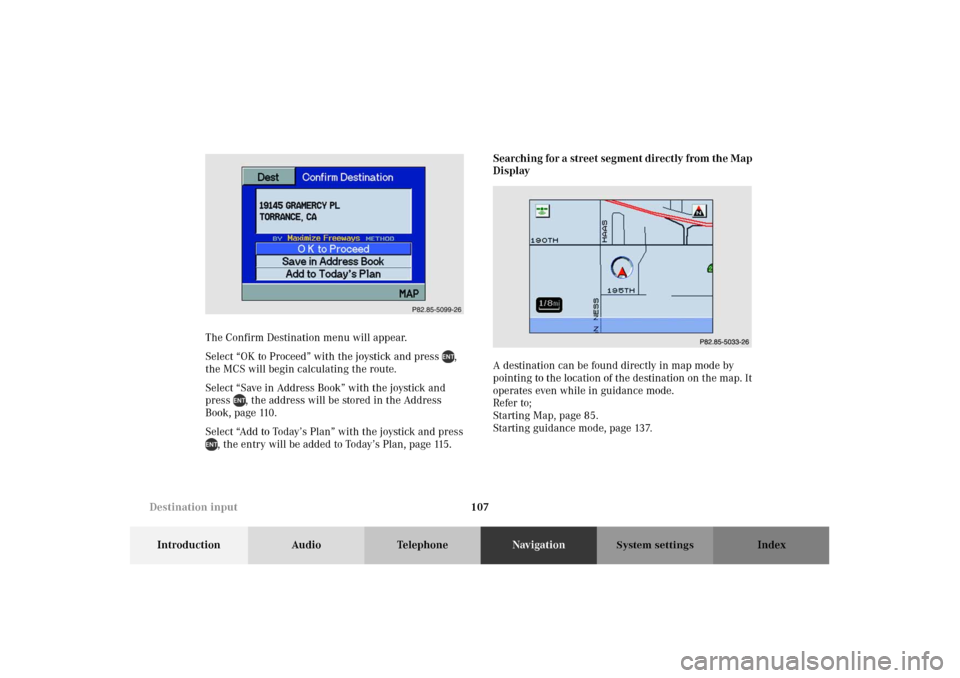
107
Introduction Audio TelephoneNavigationIndex
System settings
The Confirm Destination menu will appear.
Select “OK to Proceed” with the joystick and press ,
the MCS will begin calculating the route.
Select “Save in Address Book” with the joystick and
press , the address will be stored in the Address
Book, page 110.
Select “Add to Today’s Plan” with the joystick and press
, the entry will be added to Today’s Plan, page 115.Searching for a street segment directly from the Map
Display
A destination can be found directly in map mode by
pointing to the location of the destination on the map. It
operates even while in guidance mode.
Refer to;
Starting Map, page 85.
Starting guidance mode, page 137.P82.85-5099-26
P82.85-5033-26
Destination input
Page 112 of 165
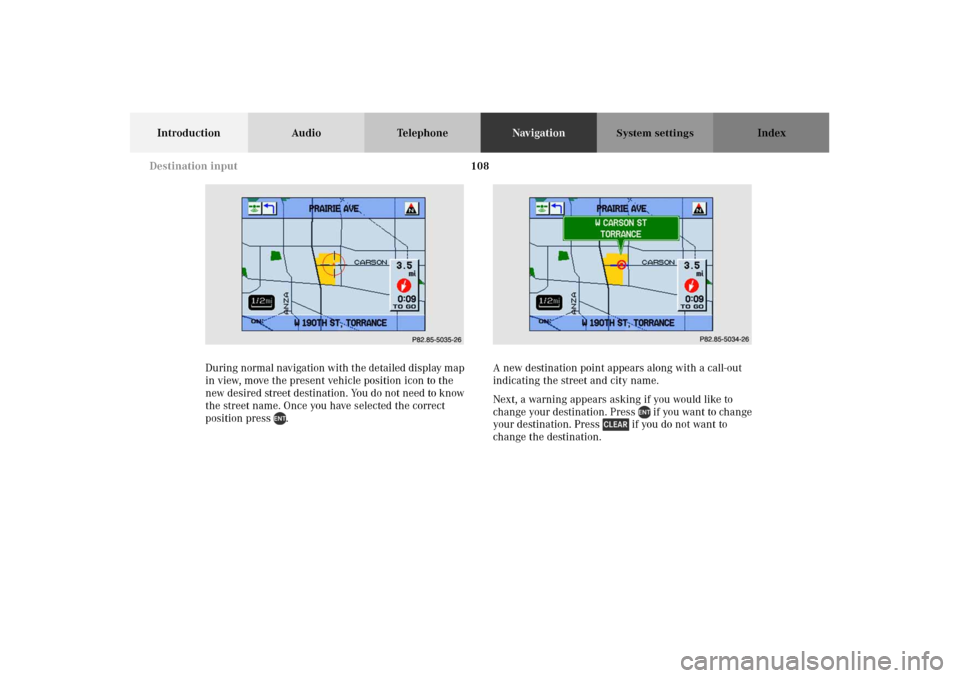
108
Introduction Audio TelephoneNavigationIndex
System settings
During normal navigation with the detailed display map
in view, move the present vehicle position icon to the
new desired street destination. You do not need to know
the street name. Once you have selected the correct
position press .A new destination point appears along with a call-out
indicating the street and city name.
Next, a warning appears asking if you would like to
change your destination. Press if you want to change
your destination. Press if you do not want to
change the destination.P82.85-5035-26
P82.85-5034-26
Destination input
Page 120 of 165
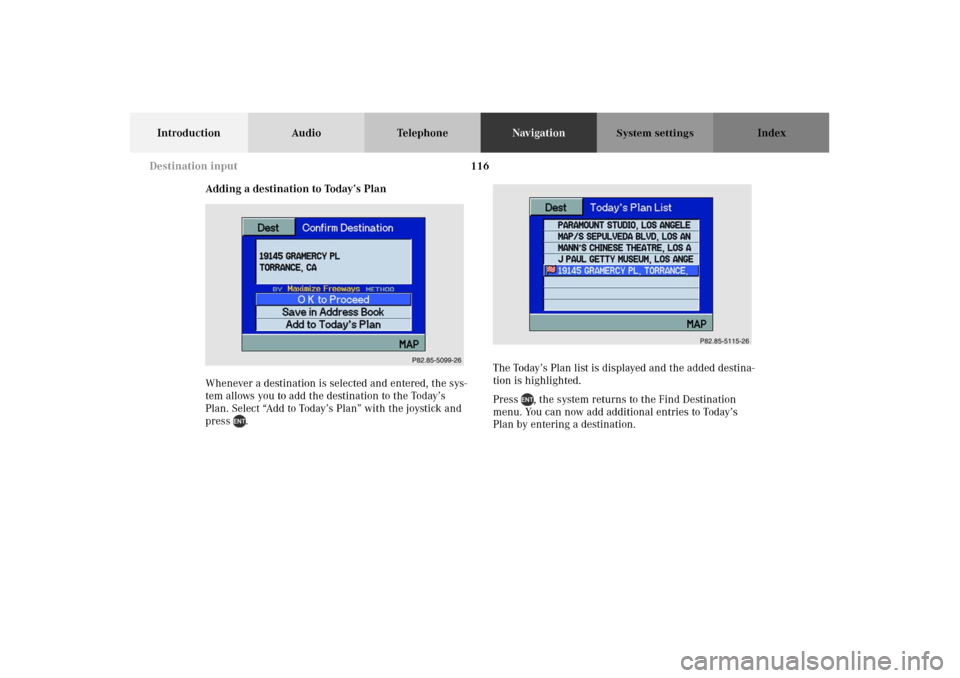
116
Introduction Audio TelephoneNavigationIndex
System settings
Adding a destination to Today’s Plan
Whenever a destination is selected and entered, the sys-
tem allows you to add the destination to the Today’s
Plan. Select “Add to Today’s Plan” with the joystick and
press .The Today’s Plan list is displayed and the added destina-
tion is highlighted.
Press , the system returns to the Find Destination
menu. You can now add additional entries to Today’s
Plan by entering a destination.
P82.85-5099-26
P82.85-5115-26
Destination input
Page 122 of 165
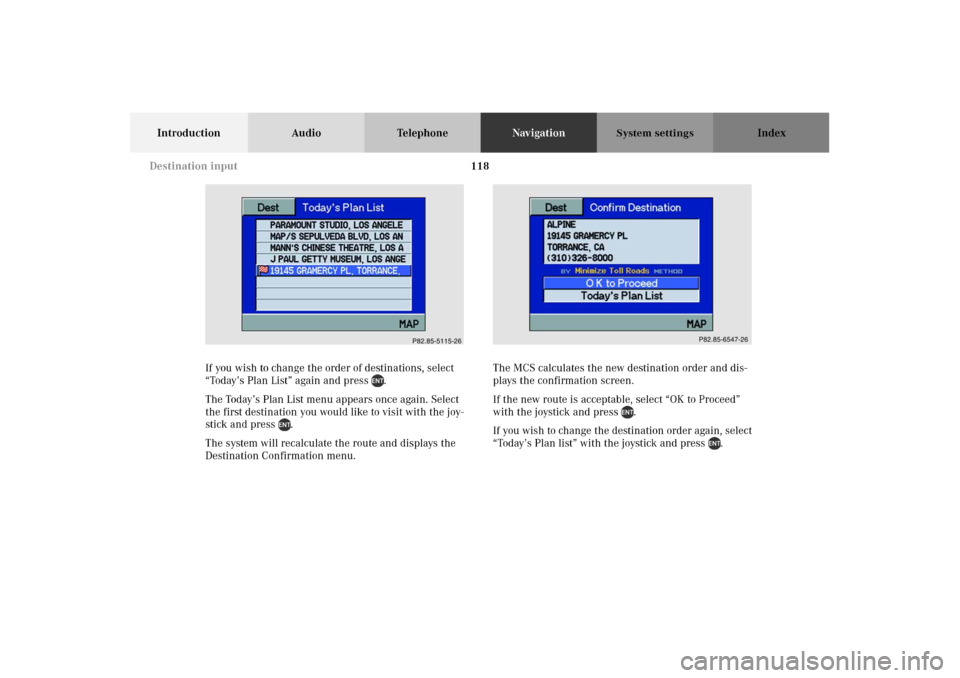
118
Introduction Audio TelephoneNavigationIndex
System settings
If you wish to change the order of destinations, select
“Today’s Plan List” again and press .
The Today’s Plan List menu appears once again. Select
the first destination you would like to visit with the joy-
stick and press .
The system will recalculate the route and displays the
Destination Confirmation menu.The MCS calculates the new destination order and dis-
plays the confirmation screen.
If the new route is acceptable, select “OK to Proceed”
with the joystick and press .
If you wish to change the destination order again, select
“Today’s Plan list” with the joystick and press .P82.85-5115-26
P82-85-6547-26
Destination input
Page 127 of 165
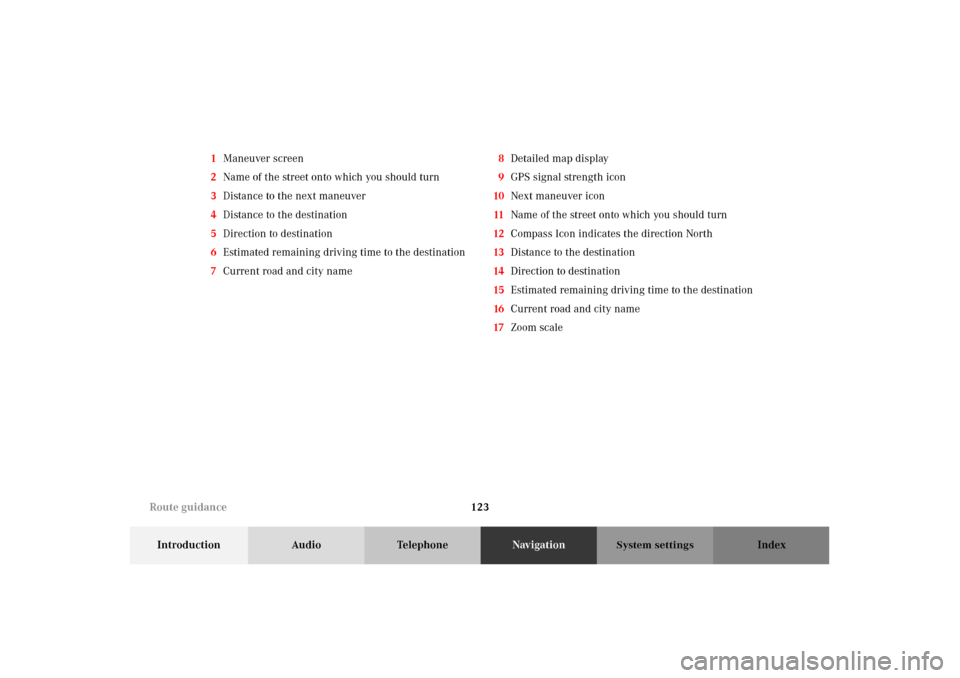
123
Introduction Audio TelephoneNavigationIndex
System settings
1Maneuver screen
2Name of the street onto which you should turn
3Distance to the next maneuver
4Distance to t he destination
5Direction to destination
6Estimated remaining driving time to the destination
7Current road and city name8Detailed map display
9GPS signal strength icon
10Next maneuver icon
11Name of the street onto which you should turn
12Compass Icon indicates the direction North
13Distance to the destination
14Direction to destination
15Estimated remaining driving time to the destination
16Current road and city name
17Zoom scale
Route guidance
Page 128 of 165
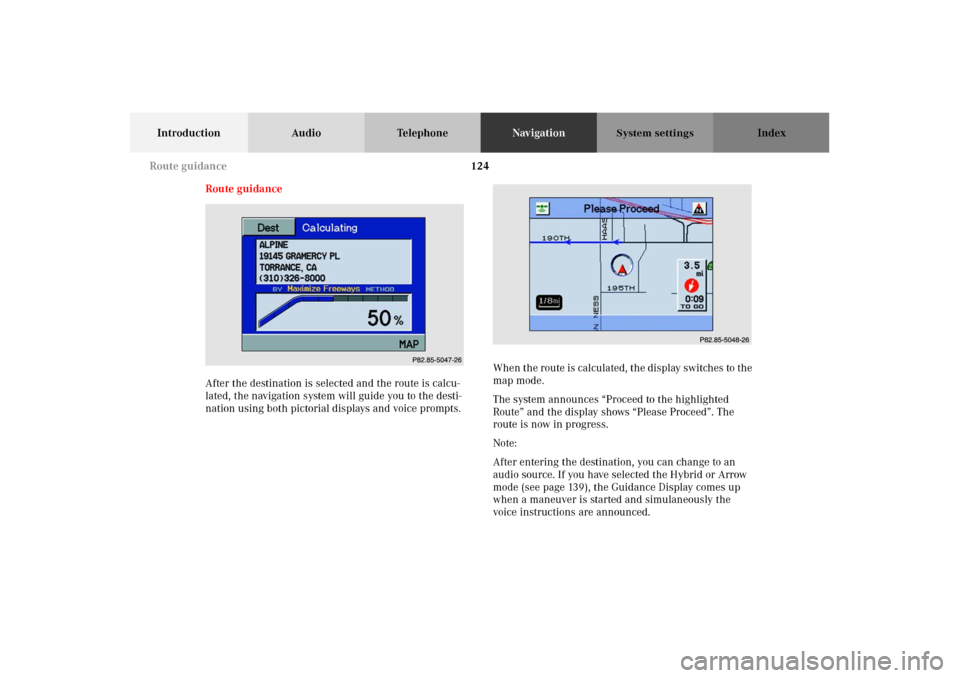
124
Introduction Audio TelephoneNavigationIndex
System settings
Route guidance
After the destination is selected and the route is calcu-
lated, the navigation system will guide you to the desti-
nation using both pictorial displays and voice prompts.When the route is calculated, the display switches to the
map mode.
The system announces “Proceed to the highlighted
Route” and the display shows “Please Proceed”. The
route is now in progress.
Note:
After entering the destination, you can change to an
audio source. If you have selected the Hybrid or Arrow
mode (see page 139), the Guidance Display comes up
when a maneuver is started and simulaneously the
voice instructions are announced.
P82.85-5047-26
P82.85-5048-26
Route guidance
Page 129 of 165
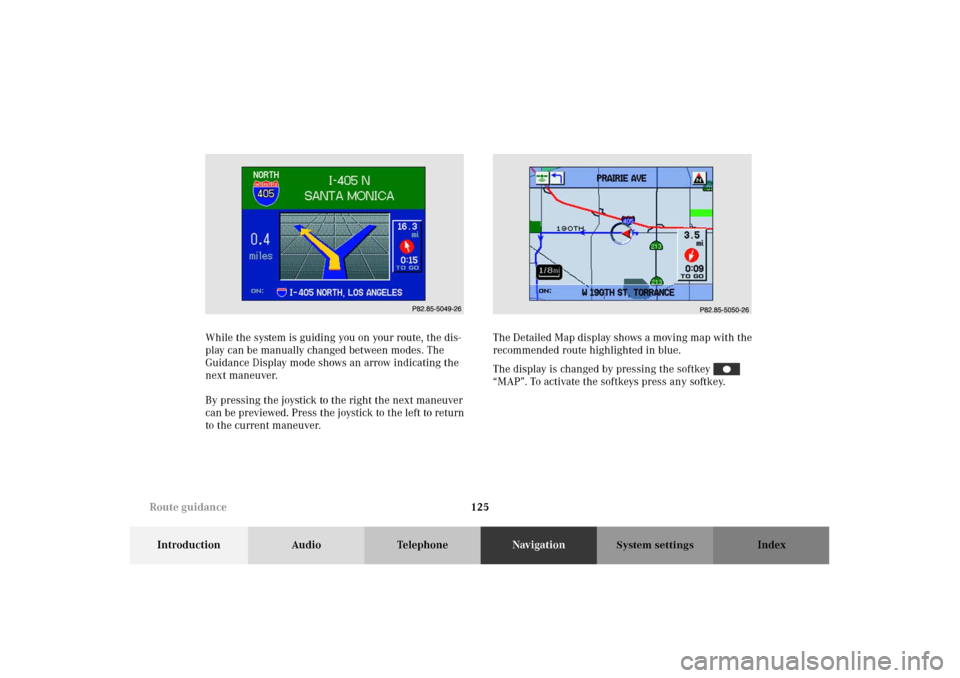
125
Introduction Audio TelephoneNavigationIndex
System settings
While the system is guiding you on your route, the dis-
play can be manually changed between modes. The
Guidance Display mode shows an arrow indicating the
next maneuver.
By pressing the joystick to the right the next maneuver
can be previewed. Press the joystick to the left to return
to the current maneuver.The Detailed Map display shows a moving map with the
recommended route highlighted in blue.
The display is changed by pressing the softkey
“MAP”. To activate the softkeys press any softkey. P882.85-5049-26
P82.85-5050-26
Route guidance
Page 130 of 165
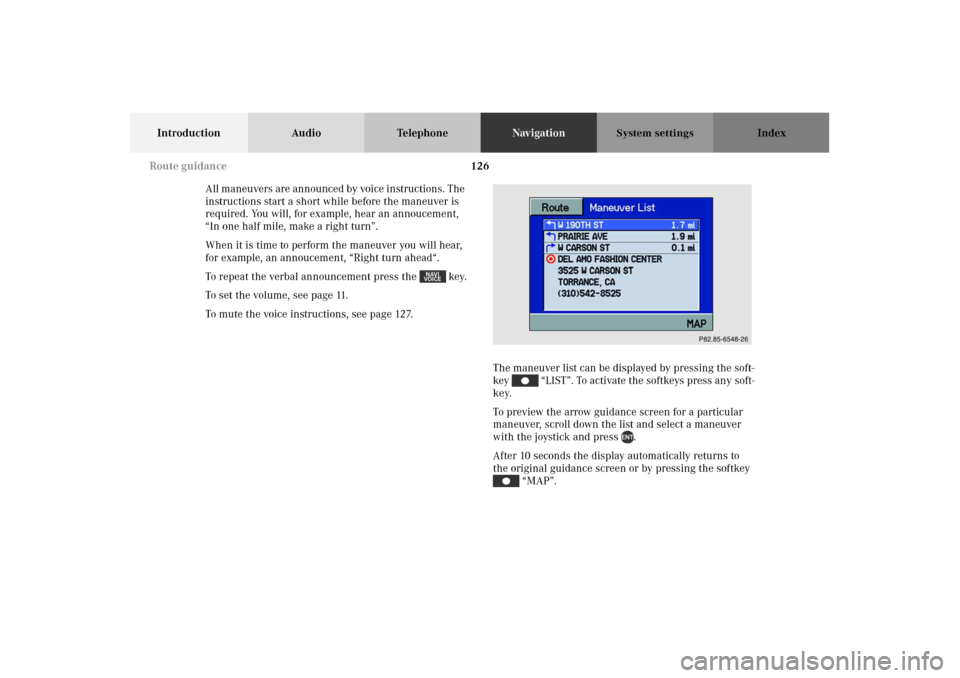
126
Introduction Audio TelephoneNavigationIndex
System settings
All maneuvers are announced by voice instructions. The
instructions start a short while before the maneuver is
required. You will, for example, hear an annoucement,
“In one half mile, make a right turn”.
When it is time to perform the maneuver you will hear,
for example, an annoucement, “Right turn ahead“.
To repeat the verbal announcement press the key.
To set the volume, see page 11.
To mute the voice instructions, see page 127.
The maneuver list can be displayed by pressing the soft-
key “LIST”. To activate the softkeys press any soft-
key.
To preview the arrow guidance screen for a particular
maneuver, scroll down the list and select a maneuver
with the joystick and press .
After 10 seconds the display automatically returns to
the original guidance screen or by pressing the softkey
“MAP”.
P82.85-6548-26
Route guidance