display MERCEDES-BENZ METRIS 2020 MY20 Operator’s Manual
[x] Cancel search | Manufacturer: MERCEDES-BENZ, Model Year: 2020, Model line: METRIS, Model: MERCEDES-BENZ METRIS 2020Pages: 320, PDF Size: 26.38 MB
Page 166 of 320
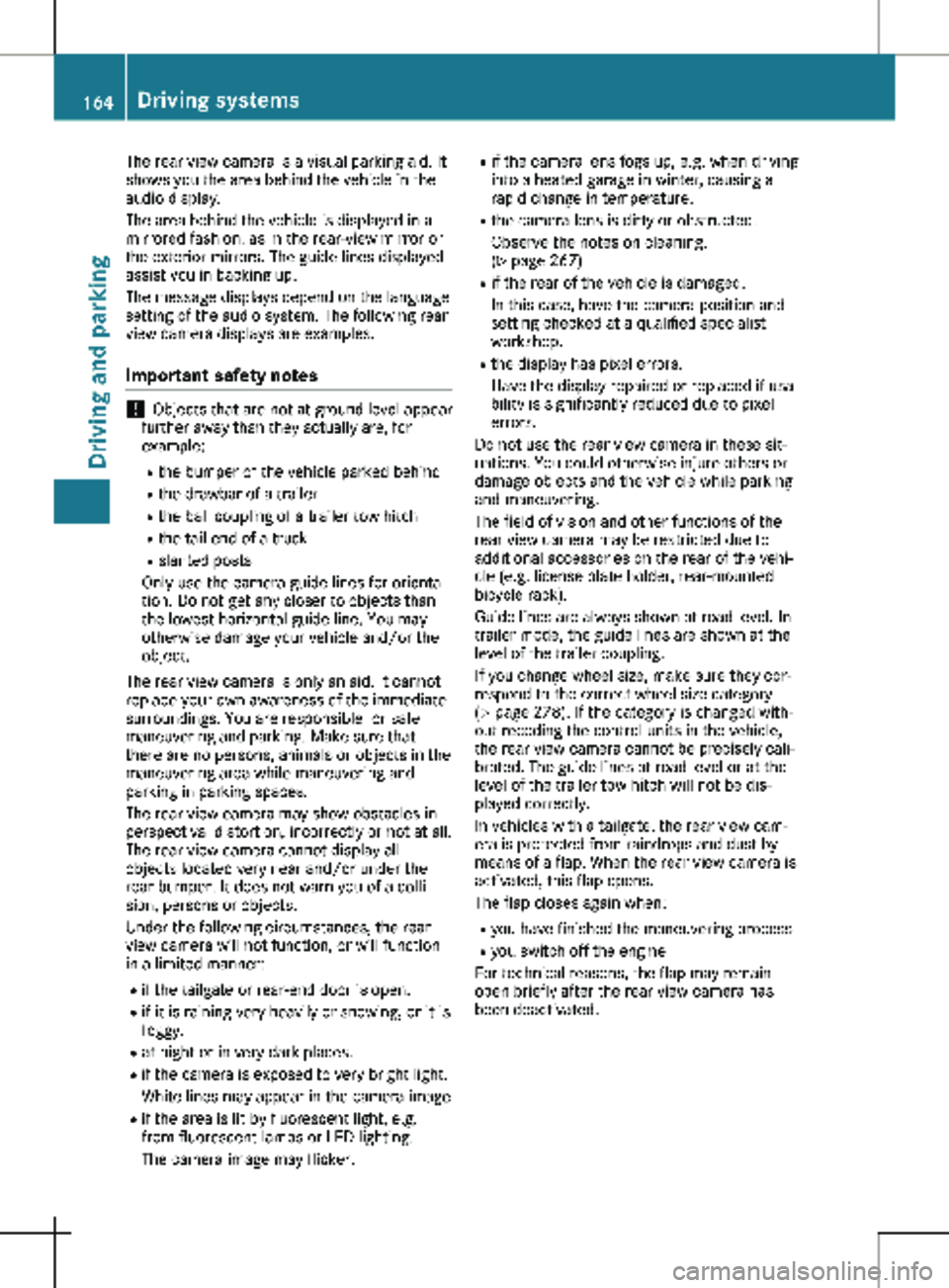
The rear view camera is a visual parking aid. It
shows you the area behind the vehicle in the
audio display.
The area behind the vehicle is displayed in a
mirrored fashion, as in the rear-view mirror or
the exterior mirrors. The guide lines displayed
assist you in backing up.
The message displays depend on the language
setting of the audio system. The following rear
view camera displays are examples.
Important safety notes !
Objects that are not at ground level appear
further away than they actually are, for
example:
R the bumper of the vehicle parked behind
R the drawbar of a trailer
R the ball coupling of a trailer tow hitch
R the tail-end of a truck
R slanted posts
Only use the camera guide lines for orienta-
tion. Do not get any closer to objects than
the lowest horizontal guide line. You may
otherwise damage your vehicle and/or the
object.
The rear view camera is only an aid. It cannot
replace your own awareness of the immediate
surroundings. You are responsible for safe
maneuvering and parking. Make sure that
there are no persons, animals or objects in the
maneuvering area while maneuvering and
parking in parking spaces.
The rear view camera may show obstacles in
perspectival distortion, incorrectly or not at all.
The rear view camera cannot display all
objects located very near and/or under the
rear bumper. It does not warn you of a colli-
sion, persons or objects.
Under the following circumstances, the rear
view camera will not function, or will function
in a limited manner:
R if the tailgate or rear-end door is open.
R if it is raining very heavily or snowing, or it is
foggy.
R at night or in very dark places.
R if the camera is exposed to very bright light.
White lines may appear in the camera image
R if the area is lit by fluorescent light, e.g.
from fluorescent lamps or LED lighting.
The camera image may flicker. R
if the camera lens fogs up, e.g. when driving
into a heated garage in winter, causing a
rapid change in temperature.
R the camera lens is dirty or obstructed.
Observe the notes on cleaning.
(Y page
267)
R if the rear of the vehicle is damaged.
In this case, have the camera position and
setting checked at a qualified specialist
workshop.
R the display has pixel errors.
Have the display repaired or replaced if usa-
bility is significantly reduced due to pixel
errors.
Do not use the rear view camera in these sit-
uations. You could otherwise injure others or
damage objects and the vehicle while parking
and maneuvering.
The field of vision and other functions of the
rear view camera may be restricted due to
additional accessories on the rear of the vehi-
cle (e.g. license plate holder, rear-mounted
bicycle rack).
Guide lines are always shown at road level. In
trailer mode, the guide lines are shown at the
level of the trailer coupling.
If you change wheel size, make sure they cor-
respond to the correct wheel size category
( Y page 278). If the category is changed with-
out recoding the control units in the vehicle,
the rear view camera cannot be precisely cali-
brated. The guide lines at road level or at the
level of the trailer tow hitch will not be dis-
played correctly.
In vehicles with a tailgate, the rear view cam-
era is protected from raindrops and dust by
means of a flap. When the rear view camera is
activated, this flap opens.
The flap closes again when:
R you have finished the maneuvering process
R you switch off the engine
For technical reasons, the flap may remain
open briefly after the rear view camera has
been deactivated. 164
Driving systems
Driving and parking
Page 167 of 320
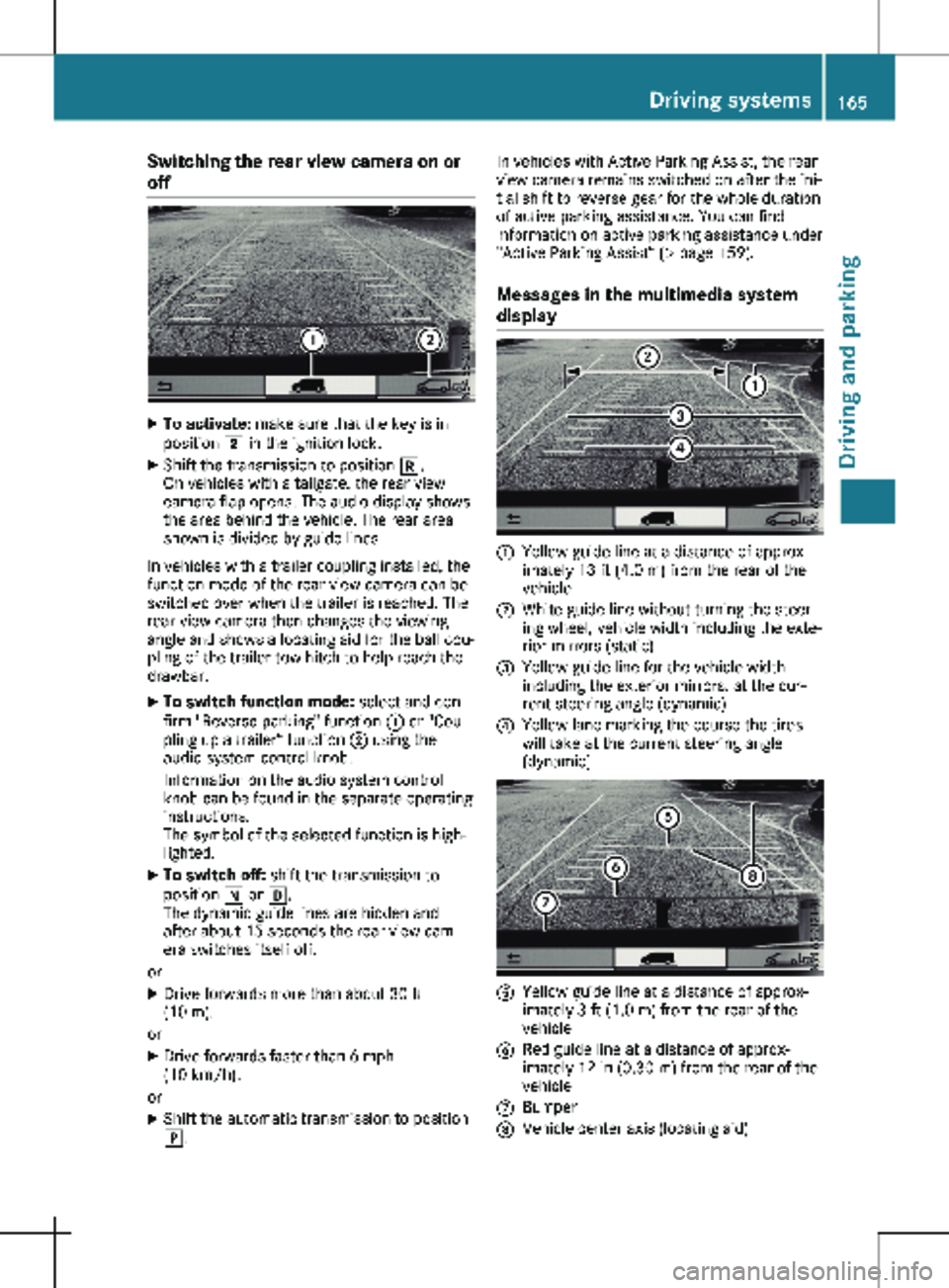
Switching the rear view camera on or
off
X
To activate: make sure that the key is in
position 2 in the ignition lock.
X Shift the transmission to position k.
On vehicles with a tailgate, the rear view
camera flap opens. The audio display shows
the area behind the vehicle. The rear area
shown is divided by guide lines.
In vehicles with a trailer coupling installed, the
function mode of the rear view camera can be
switched over when the trailer is reached. The
rear view camera then changes the viewing
angle and shows a locating aid for the ball cou-
pling of the trailer tow hitch to help reach the
drawbar.
X To switch function mode: select and con-
firm "Reverse parking" function : or "Cou-
pling up a trailer“ function ; using the
audio system control knob.
Information on the audio system control
knob can be found in the separate operating
instructions.
The symbol of the selected function is high-
lighted.
X To switch off: shift the transmission to
position i or h.
The dynamic guide lines are hidden and
after about 15 seconds the rear view cam-
era switches itself off.
or X Drive forwards more than about 30 ft
(10 m).
or X Drive forwards faster than 6 mph
(10 km/h
).
or X Shift the automatic transmission to position
j. In vehicles with Active Parking Assist, the rear
view camera remains switched on after the ini-
tial shift to reverse gear for the whole duration
of active parking assistance. You can find
information on active parking assistance under
"Active Parking Assist“
(Y page 159).
Messages in the multimedia system
display :
Yellow guide line at a distance of approx-
imately
13 ft (4.0 m) from the rear of the
vehicle
; White guide line without turning the steer-
ing wheel, vehicle width including the exte-
rior mirrors (static)
= Yellow guide line for the vehicle width
including the exterior mirrors, at the cur-
rent steering angle (dynamic)
? Yellow lane marking the course the tires
will take at the current steering angle
(dynamic) A
Yellow guide line at a distance of approx-
imately
3 ft (1.0 m) from the rear of the
vehicle
B Red guide line at a distance of approx-
imately
12 in (0.30 m) from the rear of the
vehicle
C Bumper
D Vehicle center axis (locating aid) Driving systems
165
Driving and parking Z
Page 168 of 320
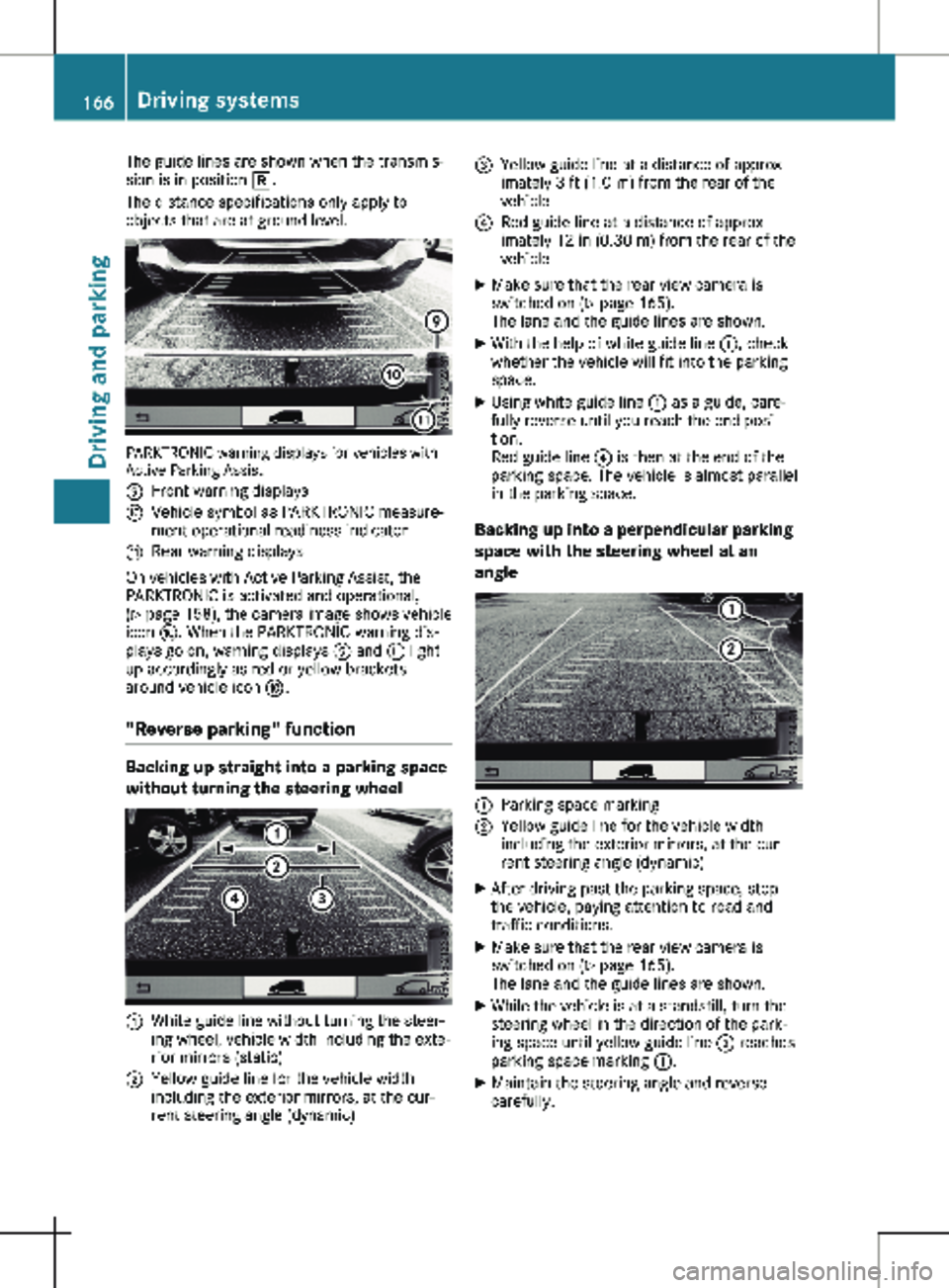
The guide lines are shown when the transmis-
sion is in position k.
The distance specifications only apply to
objects that are at ground level. PARKTRONIC warning displays for vehicles with
Active Parking Assist
E
Front warning displays
F Vehicle symbol as PARKTRONIC measure-
ment operational readiness indicator
G Rear warning displays
On vehicles with Active Parking Assist, the
PARKTRONIC is activated and operational,
(Y page
158), the camera image shows vehicle
icon F. When the PARKTRONIC warning dis-
plays go on, warning displays E and G light
up accordingly as red or yellow brackets
around vehicle icon F.
"Reverse parking" function Backing up straight into a parking space
without turning the steering wheel
:
White guide line without turning the steer-
ing wheel, vehicle width including the exte-
rior mirrors (static)
; Yellow guide line for the vehicle width
including the exterior mirrors, at the cur-
rent steering angle (dynamic) =
Yellow guide line at a distance of approx-
imately
3 ft (1.0 m) from the rear of the
vehicle
? Red guide line at a distance of approx-
imately
12 in (0.30 m) from the rear of the
vehicle
X Make sure that the rear view camera is
switched on (Y page
165).
The lane and the guide lines are shown.
X With the help of white guide line :, check
whether the vehicle will fit into the parking
space.
X Using white guide line : as a guide, care-
fully reverse until you reach the end posi-
tion.
Red guide line ? is then at the end of the
parking space. The vehicle is almost parallel
in the parking space.
Backing up into a perpendicular parking
space with the steering wheel at an
angle :
Parking space marking
; Yellow guide line for the vehicle width
including the exterior mirrors, at the cur-
rent steering angle (dynamic)
X After driving past the parking space, stop
the vehicle, paying attention to road and
traffic conditions.
X Make sure that the rear view camera is
switched on (Y page
165).
The lane and the guide lines are shown.
X While the vehicle is at a standstill, turn the
steering wheel in the direction of the park-
ing space until yellow guide line ; reaches
parking space marking :.
X Maintain the steering angle and reverse
carefully.166
Driving systems
Driving and parking
Page 176 of 320
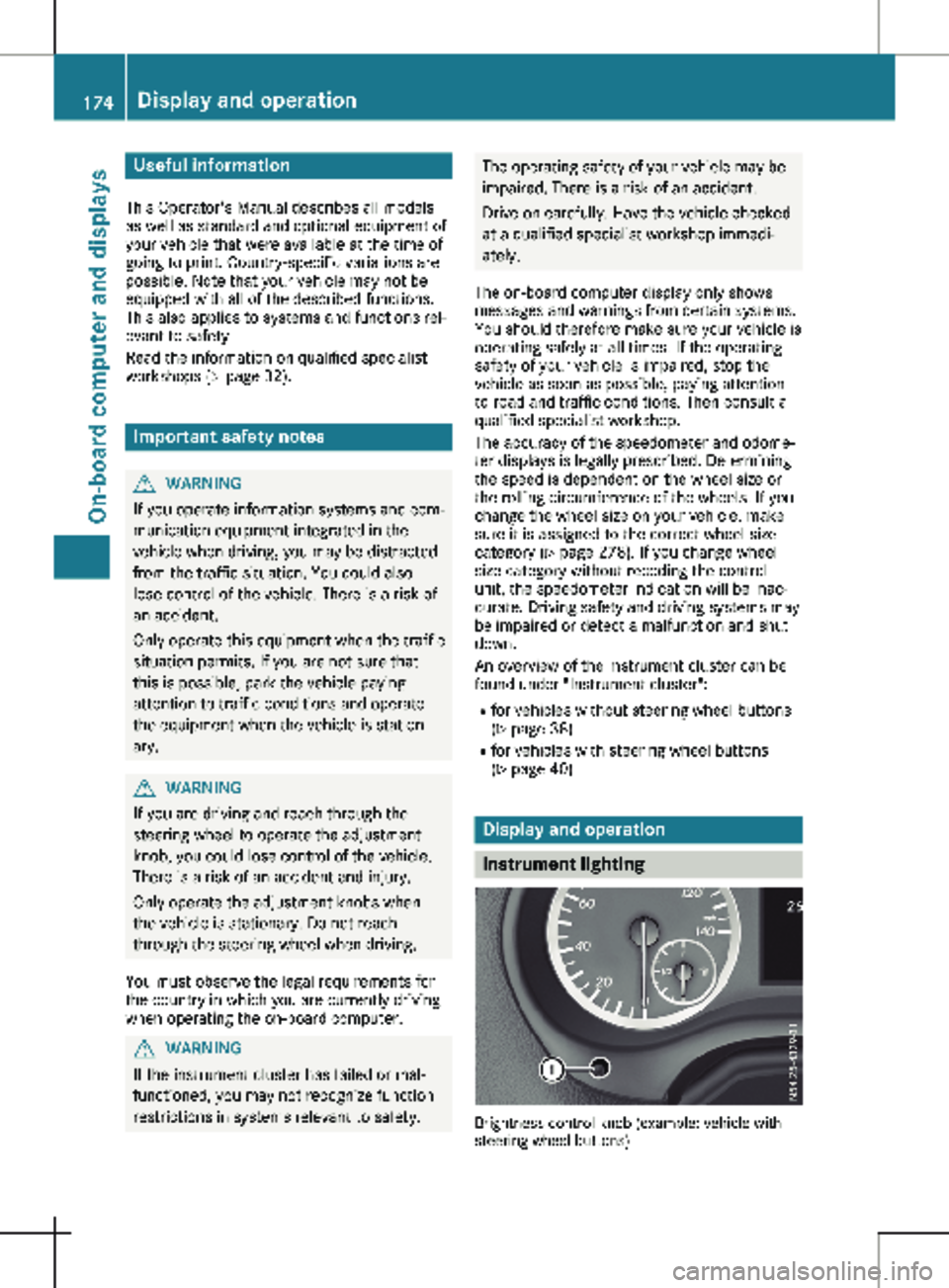
Useful information
This Operator's Manual describes all models
as well as standard and optional equipment of
your vehicle that were available at the time of
going to print. Country-specific variations are
possible. Note that your vehicle may not be
equipped with all of the described functions.
This also applies to systems and functions rel-
evant to safety.
Read the information on qualified specialist
workshops (Y page
32).Important safety notes
G
WARNING
If you operate information systems and com-
munication equipment integrated in the
vehicle when driving, you may be distracted
from the traffic situation. You could also
lose control of the vehicle. There is a risk of
an accident.
Only operate this equipment when the traffic
situation permits. If you are not sure that
this is possible, park the vehicle paying
attention to traffic conditions and operate
the equipment when the vehicle is station-
ary. G
WARNING
If you are driving and reach through the
steering wheel to operate the adjustment
knob, you could lose control of the vehicle.
There is a risk of an accident and injury.
Only operate the adjustment knobs when
the vehicle is stationary. Do not reach
through the steering wheel when driving.
You must observe the legal requirements for
the country in which you are currently driving
when operating the on-board computer. G
WARNING
If the instrument cluster has failed or mal-
functioned, you may not recognize function
restrictions in systems relevant to safety. The operating safety of your vehicle may be
impaired. There is a risk of an accident.
Drive on carefully. Have the vehicle checked
at a qualified specialist workshop immedi-
ately.
The on-board computer display only shows
messages and warnings from certain systems.
You should therefore make sure your vehicle is
operating safely at all times. If the operating
safety of your vehicle is impaired, stop the
vehicle as soon as possible, paying attention
to road and traffic conditions. Then consult a
qualified specialist workshop.
The accuracy of the speedometer and odome-
ter displays is legally prescribed. Determining
the speed is dependent on the wheel size or
the rolling circumference of the wheels. If you
change the wheel size on your vehicle, make
sure it is assigned to the correct wheel size
category ( Y page
278). If you change wheel
size category without recoding the control
unit, the speedometer indication will be inac-
curate. Driving safety and driving systems may
be impaired or detect a malfunction and shut
down.
An overview of the instrument cluster can be
found under "Instrument cluster":
R for vehicles without steering wheel buttons
(Y page 38)
R for vehicles with steering wheel buttons
(Y page 40) Display and operation
Instrument lighting
Brightness control knob (example: vehicle with
steering wheel buttons)174
Display and operation
On-board computer and displays
Page 177 of 320

In daylight, the displays in the instrument clus-
ter are illuminated. A dimming function is not
possible in daylight.
On vehicles with steering wheel buttons, the
light sensor in the instrument cluster automat-
ically controls the brightness of the display
lighting.
While the lights are on, the brightness is
dependent upon the brightness of the ambient
light. You can also adjust the brightness of the
instrument lighting and the display lighting:
R by pressing the f and g buttons on the
instrument cluster on vehicles without
steering wheel buttons (not in the Settings
menu)
R by turning brightness control knob : on
vehicles with steering wheel buttons Speedometer
If you change the wheel size on your vehicle,
make sure it is assigned to the correct wheel
size category ( Y page
278). If you change
wheel size category without recoding the con-
trol unit, the speedometer indication will be
inaccurate. The current vehicle speed may
then be higher than the speed displayed in the
speedometer.
The speed can also be shown in the display in
the form of a digital speedometer:
R on vehicles without steering wheel buttons
(Y page 178)
R on vehicles with steering wheel buttons
(Y page 185)
i In some countries, a warning sounds
and/or the display shows a message when
the vehicle reaches the maximum legally
permissible speed limit, e.g. at 75 mph
(120 km/h). Tachometer
! Do not drive in the overrevving range, as
this could damage the engine. H
Environmental note
Avoid driving at high engine speeds. This
unnecessarily increases the fuel consump-
tion of your vehicle and harms the environ-
ment as a result of increased emissions. The red band in the tachometer indicates the
engine's overrevving range.
To protect the engine, the fuel supply is inter-
rupted when the red band is reached.
Outside temperature display
You should pay special attention to road con-
ditions when temperatures are around freezing
point.
Please bear in mind that the outside tempera-
ture display shows the air temperature meas-
ured and not the road temperature.
The display shows the outside temperature in
the header:
R on vehicles without steering wheel buttons
(Y page
176)
R on vehicles with steering wheel buttons
(Y page 183)
Changes in the outside temperature are dis-
played after a short delay. Coolant temperature gauge
G
WARNING
Opening the hood when the engine is over-
heated or when there is a fire in the engine
compartment could expose you to hot gases
or other service products. There is a risk of
injury.
Let an overheated engine cool down before
opening the hood. If there is a fire in the
engine compartment, keep the hood closed
and contact the fire department.
On vehicles without steering wheel buttons,
you can have the coolant temperature shown
in the display
(Y page 178).
On vehicles with steering wheel buttons, an
analog coolant temperature gauge is located
in the tachometer in the instrument cluster
(Y page 40). Under normal driving conditions and at the
correct coolant level, the display may rise to
the letter H or to the red mark. Display and operation
175
On-board computer and displays Z
Page 178 of 320
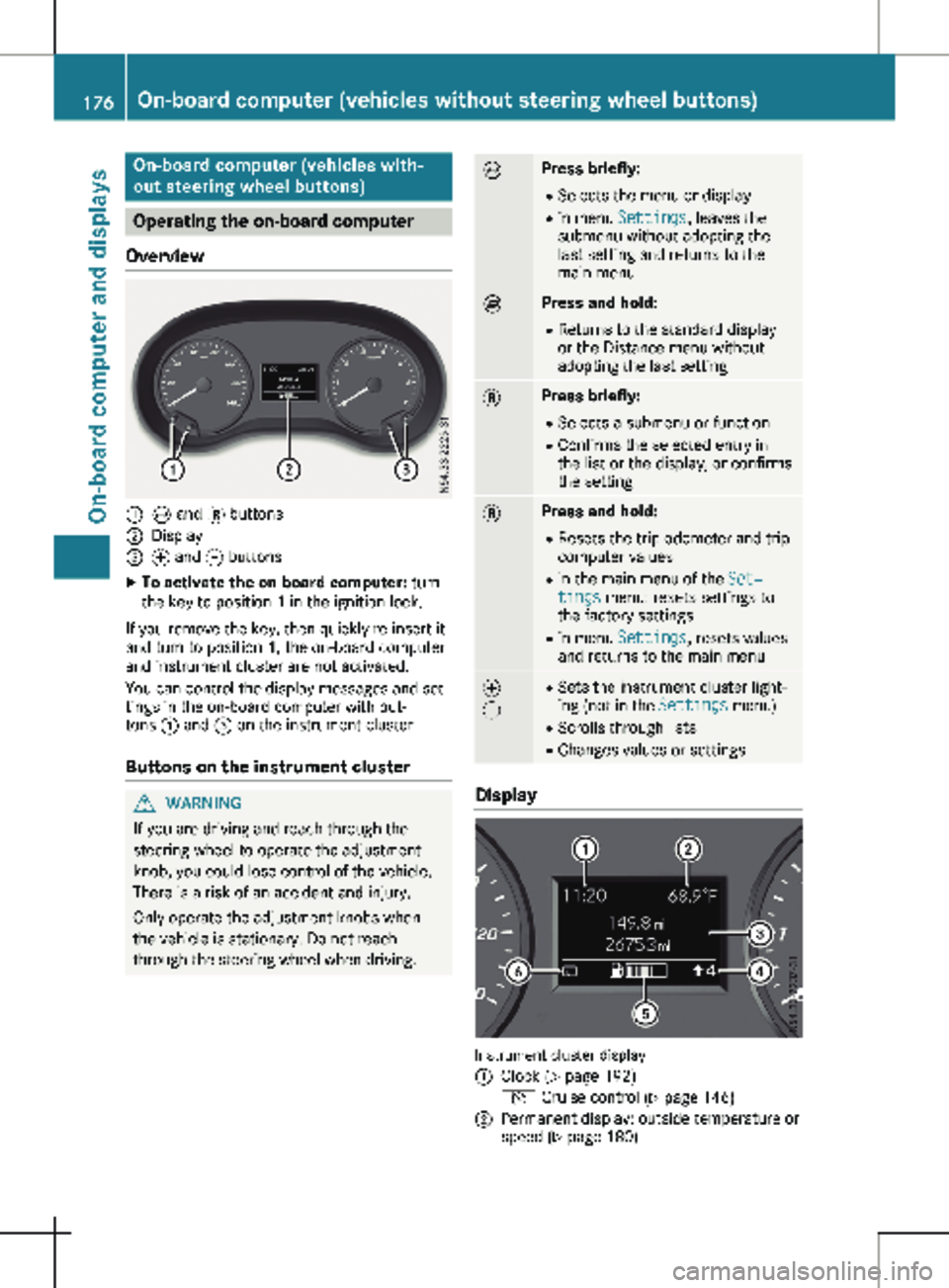
On-board computer (vehicles with-
out steering wheel buttons)
Operating the on-board computer
Overview :
È and 3 buttons
; Display
= f and g buttons
X To activate the on-board computer: turn
the key to position 1 in the ignition lock.
If you remove the key, then quickly re-insert it
and turn to position 1, the on-board computer
and instrument cluster are not activated.
You can control the display messages and set-
tings in the on-board computer with but-
tons : and = on the instrument cluster.
Buttons on the instrument cluster G
WARNING
If you are driving and reach through the
steering wheel to operate the adjustment
knob, you could lose control of the vehicle.
There is a risk of an accident and injury.
Only operate the adjustment knobs when
the vehicle is stationary. Do not reach
through the steering wheel when driving. È Press briefly:
R Selects the menu or display
R in menu Settings, leaves the
submenu without adopting the
last setting and returns to the
main menu È Press and hold:
R
Returns to the standard display
or the Distance menu without
adopting the last setting 3 Press briefly:
R Selects a submenu or function
R Confirms the selected entry in
the list or the display, or confirms
the setting 3 Press and hold:
R
Resets the trip odometer and trip
computer values
R in the main menu of the Set‐
tings menu: resets settings to
the factory settings
R in menu Settings, resets values
and returns to the main menu f
g R
Sets the instrument cluster light-
ing (not in the Settings menu)
R Scrolls through lists
R Changes values or settings Display
Instrument cluster display
:
Clock (Y page 192)
V Cruise control (Y page
146)
; Permanent display: outside temperature or
speed
(Y page 180)176
On-board computer (vehicles without steering wheel buttons)
On-board computer and displays
Page 179 of 320
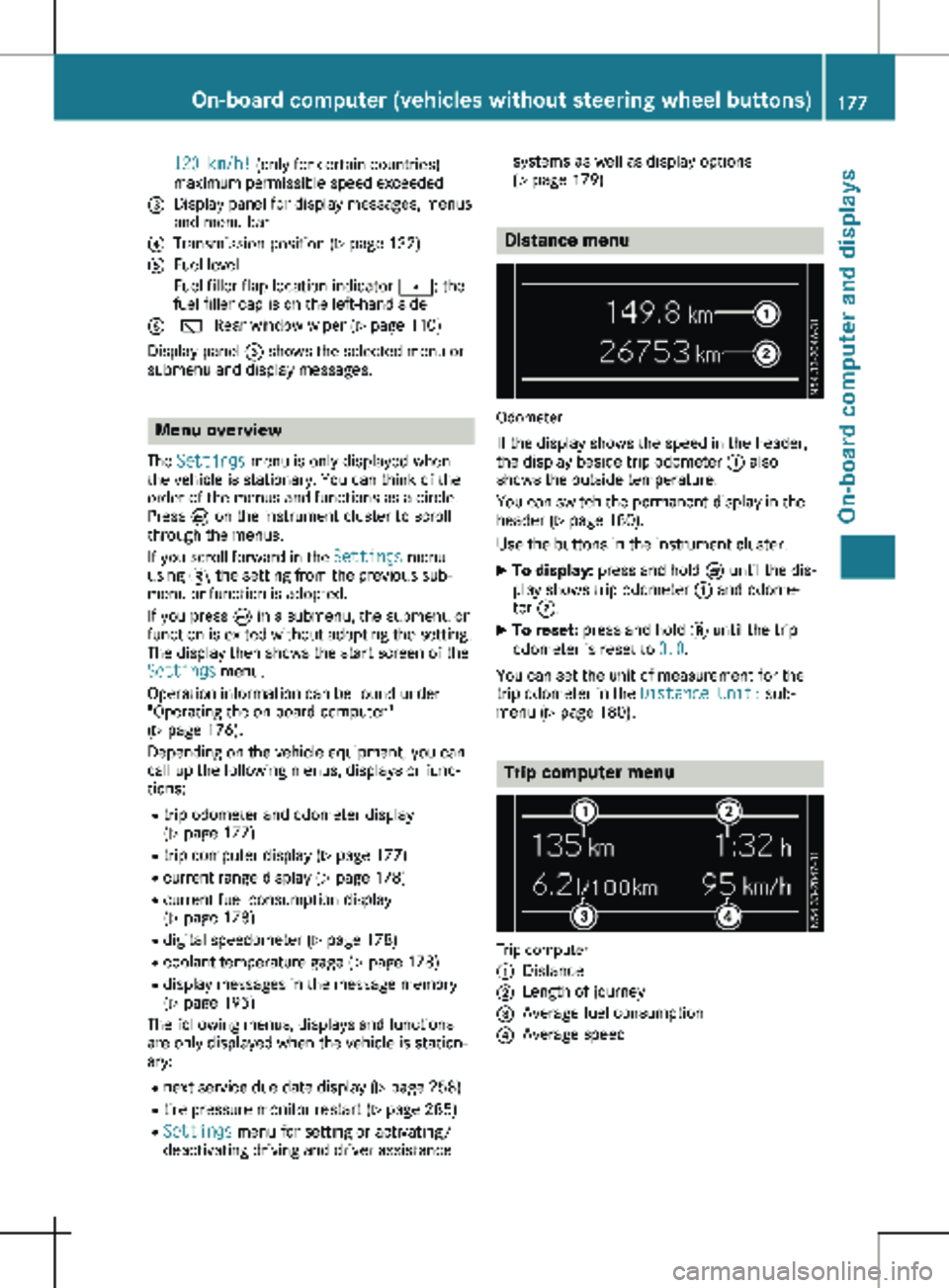
120 km/h! (only for certain countries)
maximum permissible speed exceeded
= Display panel for display messages, menus
and menu bar
? Transmission position (Y page 132)
A Fuel level
Fuel filler flap location indicator t: the
fuel filler cap is on the left-hand side
B è Rear window wiper
(Y page 110)
Display panel = shows the selected menu or
submenu and display messages. Menu overview
The Settings menu is only displayed when
the vehicle is stationary. You can think of the
order of the menus and functions as a circle.
Press È on the instrument cluster to scroll
through the menus.
If you scroll forward in the Settings menu
using 3, the setting from the previous sub-
menu or function is adopted.
If you press È in a submenu, the submenu or
function is exited without adopting the setting.
The display then shows the start screen of the
Settings menu.
Operation information can be found under
"Operating the on-board computer"
(Y page
176).
Depending on the vehicle equipment, you can
call up the following menus, displays or func-
tions:
R trip odometer and odometer display
(Y page 177)
R trip computer display (Y page 177)
R current range display (Y page 178)
R current fuel consumption display
(Y page 178)
R digital speedometer ( Y page 178)
R coolant temperature gage (Y page 178)
R display messages in the message memory
(Y page 195)
The following menus, displays and functions
are only displayed when the vehicle is station-
ary:
R next service due date display ( Y page 258)
R tire pressure monitor restart (Y page 285)
R Settings menu for setting or activating/
deactivating driving and driver assistance systems as well as display options
(Y page
179) Distance menu
Odometer
If the display shows the speed in the header,
the display beside trip odometer : also
shows the outside temperature.
You can switch the permanent display in the
header
(Y page 180).
Use the buttons in the instrument cluster.
X To display: press and hold È until the dis-
play shows trip odometer : and odome-
ter ;.
X To reset: press and hold 3 until the trip
odometer is reset to 0.0.
You can set the unit of measurement for the
trip odometer in the Distance Unit: sub-
menu (Y page
180). Trip computer menu
Trip computer
:
Distance
; Length of journey
= Average fuel consumption
? Average speed On-board computer (vehicles without steering wheel buttons)
177
On-board computer and displays Z
Page 180 of 320
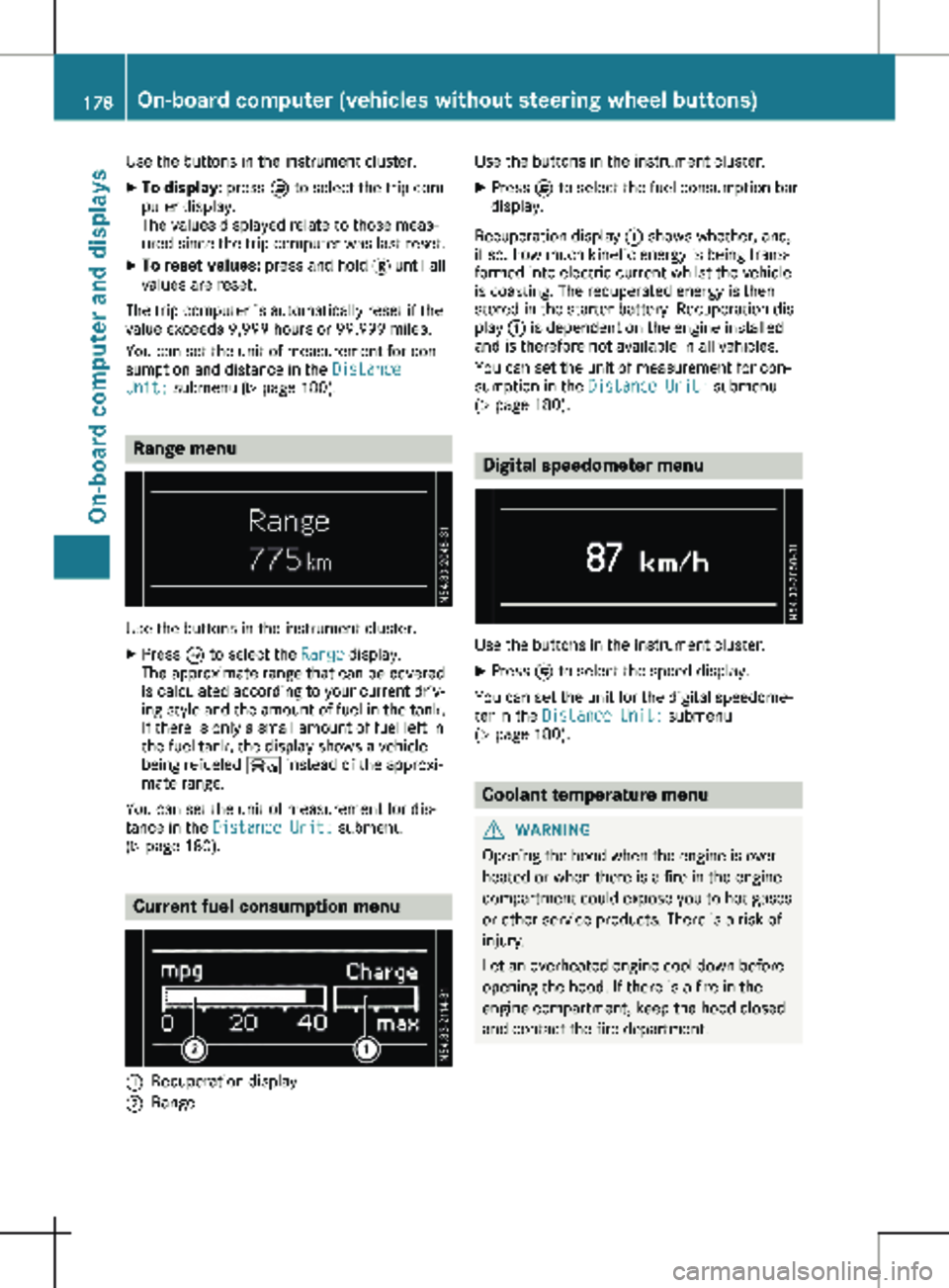
Use the buttons in the instrument cluster.
X To display: press È to select the trip com-
puter display.
The values displayed relate to those meas-
ured since the trip computer was last reset.
X To reset values: press and hold 3 until all
values are reset.
The trip computer is automatically reset if the
value exceeds 9,999 hours or 99,999 miles.
You can set the unit of measurement for con-
sumption and distance in the Distance
Unit: submenu ( Y page 180).Range menu
Use the buttons in the instrument cluster.
X Press È to select the Range display.
The approximate range that can be covered
is calculated according to your current driv-
ing style and the amount of fuel in the tank.
If there is only a small amount of fuel left in
the fuel tank, the display shows a vehicle
being refueled Ï instead of the approxi-
mate range.
You can set the unit of measurement for dis-
tance in the Distance Unit: submenu
(Y page
180). Current fuel consumption menu
:
Recuperation display
; Range Use the buttons in the instrument cluster.
X Press È to select the fuel consumption bar
display.
Recuperation display : shows whether, and,
if so, how much kinetic energy is being trans-
formed into electric current whilst the vehicle
is coasting. The recuperated energy is then
stored in the starter battery. Recuperation dis-
play : is dependent on the engine installed
and is therefore not available in all vehicles.
You can set the unit of measurement for con-
sumption in the Distance Unit: submenu
(Y page
180). Digital speedometer menu
Use the buttons in the instrument cluster.
X Press È to select the speed display.
You can set the unit for the digital speedome-
ter in the Distance Unit: submenu
(Y page
180). Coolant temperature menu
G
WARNING
Opening the hood when the engine is over-
heated or when there is a fire in the engine
compartment could expose you to hot gases
or other service products. There is a risk of
injury.
Let an overheated engine cool down before
opening the hood. If there is a fire in the
engine compartment, keep the hood closed
and contact the fire department. 178
On-board computer (vehicles without steering wheel buttons)
On-board computer and displays
Page 181 of 320
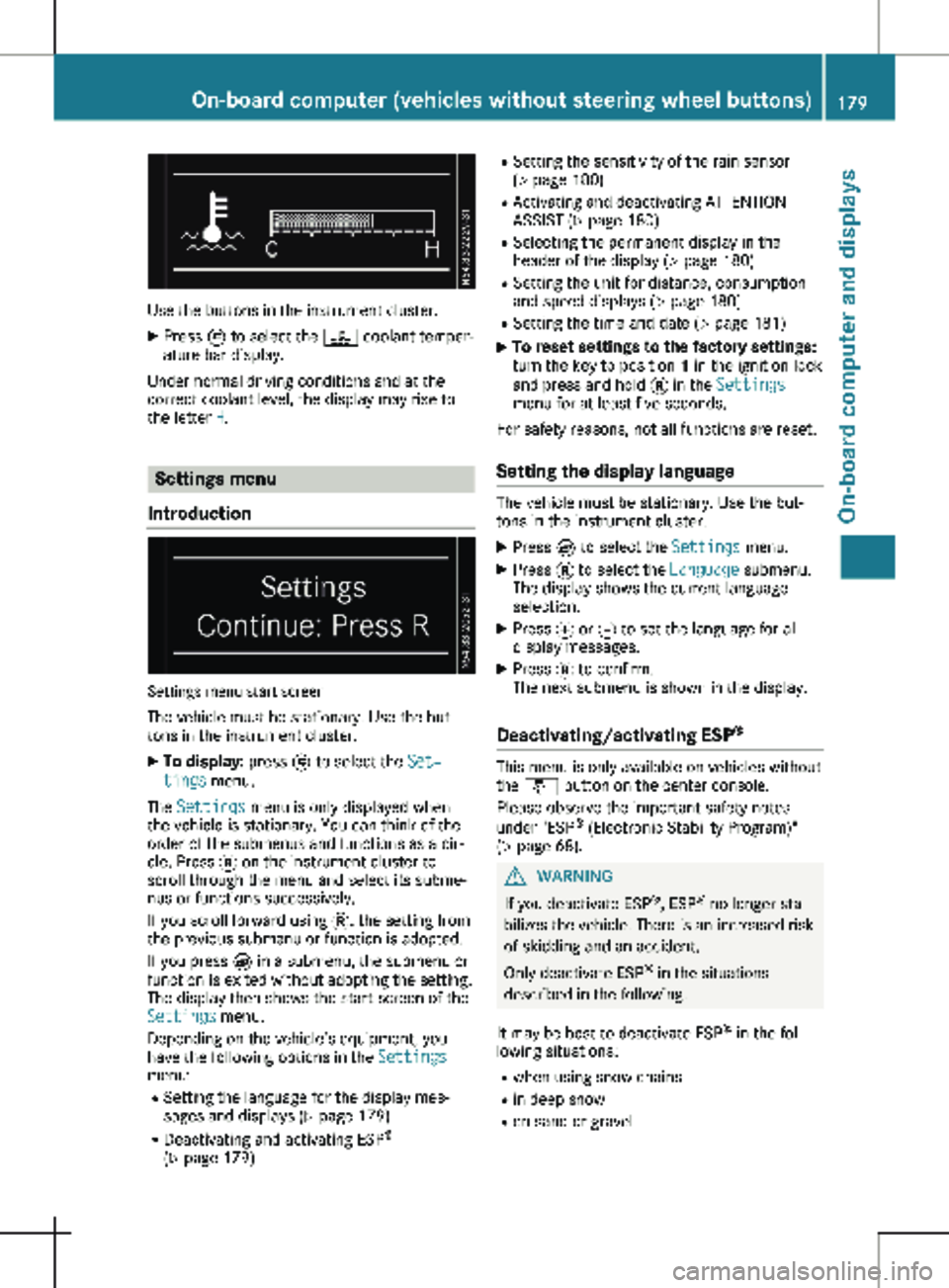
Use the buttons in the instrument cluster.
X Press È to select the ? coolant temper-
ature bar display.
Under normal driving conditions and at the
correct coolant level, the display may rise to
the letter H. Settings menu
Introduction Settings menu start screen
The vehicle must be stationary. Use the but-
tons in the instrument cluster. X To display: press È to select the Set‐
tings menu.
The Settings menu is only displayed when
the vehicle is stationary. You can think of the
order of the submenus and functions as a cir-
cle. Press 3 on the instrument cluster to
scroll through the menu and select its subme-
nus or functions successively.
If you scroll forward using 3, the setting from
the previous submenu or function is adopted.
If you press È in a submenu, the submenu or
function is exited without adopting the setting.
The display then shows the start screen of the
Settings menu.
Depending on the vehicle’s equipment, you
have the following options in the Settings
menu:
R Setting the language for the display mes-
sages and displays
(Y page 179)
R Deactivating and activating ESP ®
( Y page 179) R
Setting the sensitivity of the rain sensor
( Y page
180)
R Activating and deactivating ATTENTION
ASSIST (Y page 180)
R Selecting the permanent display in the
header of the display ( Y page 180)
R Setting the unit for distance, consumption
and speed displays (Y page 180)
R Setting the time and date ( Y page 181)
X To reset settings to the factory settings:
turn the key to position 1 in the ignition lock
and press and hold 3 in the Settings
menu for at least five seconds.
For safety reasons, not all functions are reset.
Setting the display language The vehicle must be stationary. Use the but-
tons in the instrument cluster.
X Press È to select the Settings menu.
X Press 3 to select the Language submenu.
The display shows the current language
selection.
X Press f or g to set the language for all
display messages.
X Press 3 to confirm.
The next submenu is shown in the display.
Deactivating/activating ESP ® This menu is only available on vehicles without
the å button on the center console.
Please observe the important safety notes
under "ESP ®
(Electronic Stability Program)"
(Y page
68). G
WARNING
If you deactivate ESP ®
, ESP ®
no longer sta-
bilizes the vehicle. There is an increased risk
of skidding and an accident.
Only deactivate ESP ®
in the situations
described in the following.
It may be best to deactivate ESP ®
in the fol-
lowing situations:
R when using snow chains
R in deep snow
R on sand or gravel On-board computer (vehicles without steering wheel buttons)
179
On-board computer and displays Z
Page 182 of 320
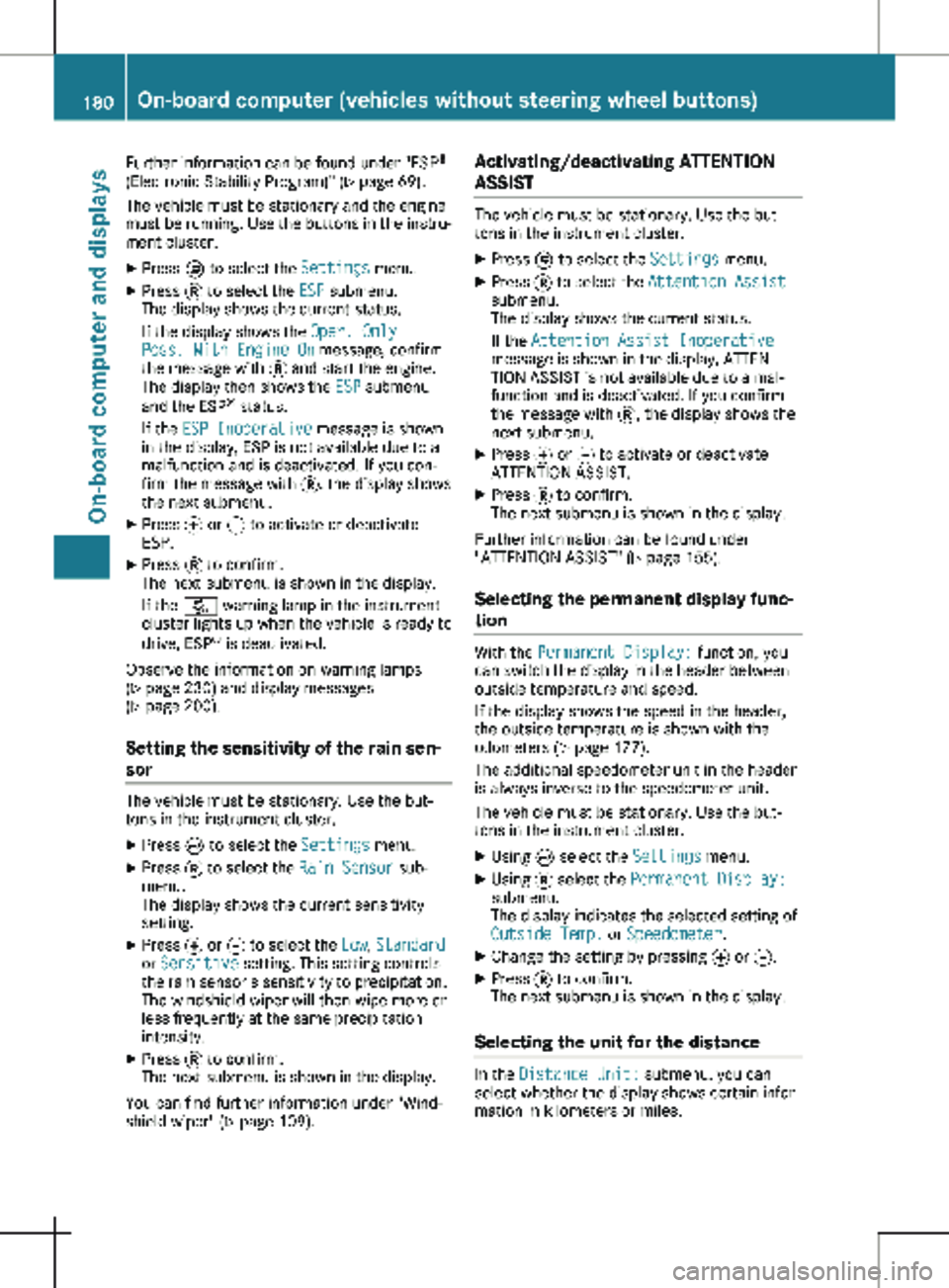
Further information can be found under "ESP
®
(Electronic Stability Program)" ( Y page
69).
The vehicle must be stationary and the engine
must be running. Use the buttons in the instru-
ment cluster.
X Press È to select the Settings menu.
X Press 3 to select the ESP submenu.
The display shows the current status.
If the display shows the Oper. Only
Poss. With Engine On message, confirm
the message with 3 and start the engine.
The display then shows the ESP submenu
and the ESP ®
status.
If the ESP Inoperative message is shown
in the display, ESP is not available due to a
malfunction and is deactivated. If you con-
firm the message with 3, the display shows
the next submenu.
X Press f or g to activate or deactivate
ESP.
X Press 3 to confirm.
The next submenu is shown in the display.
If the å warning lamp in the instrument
cluster lights up when the vehicle is ready to
drive, ESP ®
is deactivated.
Observe the information on warning lamps
( Y page
230) and display messages
( Y page 200).
Setting the sensitivity of the rain sen-
sor The vehicle must be stationary. Use the but-
tons in the instrument cluster.
X Press È to select the Settings menu.
X Press 3 to select the Rain Sensor sub-
menu.
The display shows the current sensitivity
setting.
X Press f or g to select the Low, Standard
or Sensitive setting. This setting controls
the rain sensor's sensitivity to precipitation.
The windshield wiper will then wipe more or
less frequently at the same precipitation
intensity.
X Press 3 to confirm.
The next submenu is shown in the display.
You can find further information under "Wind-
shield wiper"
(Y page 109). Activating/deactivating ATTENTION
ASSIST The vehicle must be stationary. Use the but-
tons in the instrument cluster.
X Press È to select the Settings menu.
X Press 3 to select the Attention Assist
submenu.
The display shows the current status.
If the Attention Assist Inoperative
message is shown in the display, ATTEN-
TION ASSIST is not available due to a mal-
function and is deactivated. If you confirm
the message with 3, the display shows the
next submenu.
X Press f or g to activate or deactivate
ATTENTION ASSIST.
X Press 3 to confirm.
The next submenu is shown in the display.
Further information can be found under
"ATTENTION ASSIST"
(Y page 155).
Selecting the permanent display func-
tion With the Permanent Display: function, you
can switch the display in the header between
outside temperature and speed.
If the display shows the speed in the header,
the outside temperature is shown with the
odometers (Y page
177).
The additional speedometer unit in the header
is always inverse to the speedometer unit.
The vehicle must be stationary. Use the but-
tons in the instrument cluster.
X Using È select the Settings menu.
X Using 3 select the Permanent Display:
submenu.
The display indicates the selected setting of
Outside Temp. or Speedometer.
X Change the setting by pressing f or g.
X Press 3 to confirm.
The next submenu is shown in the display.
Selecting the unit for the distance In the
Distance Unit: submenu, you can
select whether the display shows certain infor-
mation in kilometers or miles. 180
On-board computer (vehicles without steering wheel buttons)
On-board computer and displays