MERCEDES-BENZ R-Class 2012 W251 Comand Manual
Manufacturer: MERCEDES-BENZ, Model Year: 2012, Model line: R-Class, Model: MERCEDES-BENZ R-Class 2012 W251Pages: 210, PDF Size: 5.11 MB
Page 101 of 210
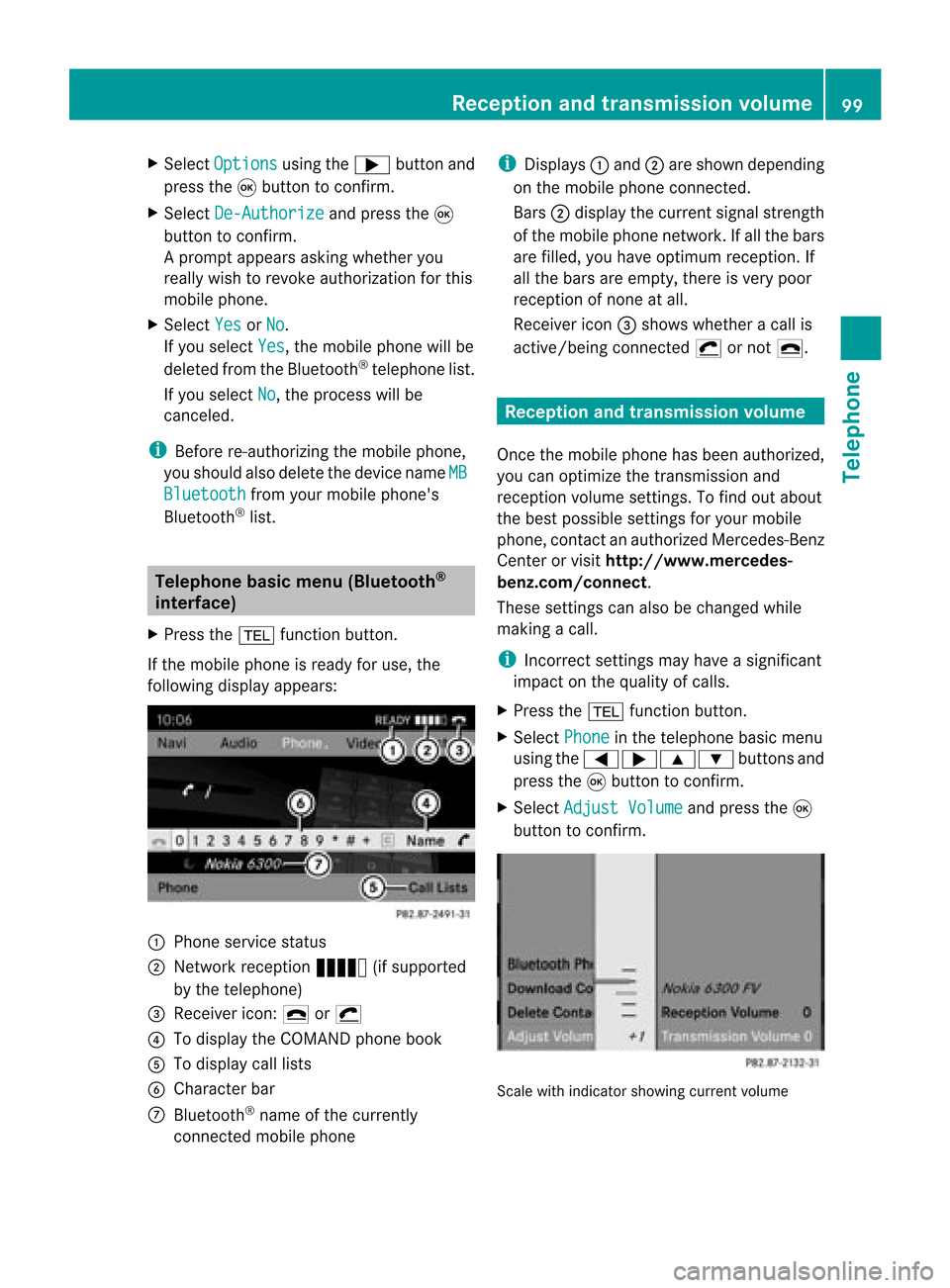
X
Sel ect Opt ions us
ing the ; button and
pre ssthe 9button toconfi rm.
X Sel ect De-Aut horize and
pressthe 9
bu tton toconfi rm.
Ap rompt appears asking whethe ryou
really wishtorevoke authorization forthis
mobile phone.
X Select Yes or
No .
If you select Yes ,
the mobile phonewillbe
deleted fromtheBluetooth ®
telephone list.
If you select No ,
the process willbe
canceled.
i Before re-authoriz ingthe mobile phone,
you should alsodelete thedevice nameMB Bluetooth from
yourmobile phone's
Bluetooth ®
list. Telephone
basicmenu (Bluetooth ®
interfa ce)
X Press the% functionbutton .
If the mobile phoneisready foruse, the
following displayappears: 1
Phone service status
2 Network reception Ä(ifsupported
by the telephone)
3 Receiver icon:¢or¡
4 Todisplay theCOMAND phonebook
5 Todisplay calllists
6 Character bar
7 Bluetooth ®
name ofthe current ly
conn ected mobile phone i
Displays :and ;are shown depending
on the mobile phoneconnected.
Bars ;display thecurrent signalstrength
of the mobile phonenetwork .Ifa llthe bars
are filled, youhave optimum receptio n.If
all the bars areempt y,the reisvery poor
rec eptio nofnone atall.
Receiver icon=shows whether acall is
active/ beingconnected ¡ornot ¢. Reception
andtransmission volume
Once themobile phonehasbeen authorized,
you can optimize thetrans mission and
reception volumesettings. Tofind outabout
the best possible settings foryour mobile
phone, contactanauthorized Mercedes-B enz
Center orvisit htt<0010002D002200220017001700170021000D0005001200030005000400050013
0025B
benz.com/connect .
These settings canalso bechanged while
making acall.
i Incorrect settings may have asignificant
impact onthe quali tyof calls.
X Press the% functionbutton .
X Select Phone in
the telephone basicmenu
using the=;9: buttonsand
press the9button toconf irm.
X Select Adjust Volume and
press the9
button toconf irm. Scale
withindicator showingcurrentvolume Reception
andtransmission volume
99Telephone Z
Page 102 of 210
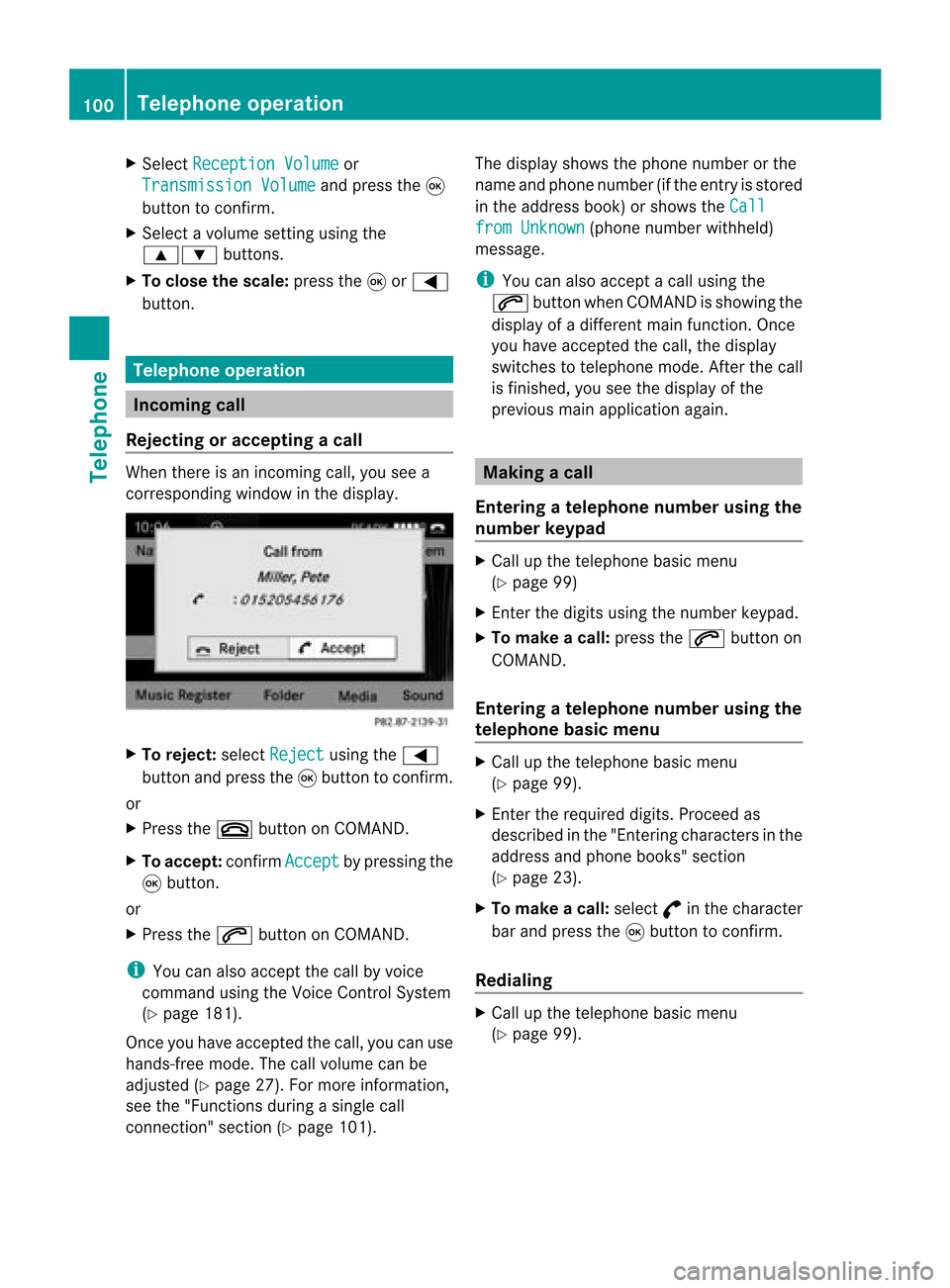
X
Sel ect Reception Volume or
Tra nsmission Volume and
pressthe 9
bu tton toconfi rm.
X Sel ect avol ume settingusing the
9: buttons.
X To clos ethe scale :pre ssthe 9or=
bu tton. Tel
epho neope ratio n In
co ming call
Reje cting oracc epti ngacall When
thereisan incomi ngcall ,you seea
corresp ondingwindow inthe displa y. X
To rejec t:sel ect Rejec t usi
ng the =
bu tton andpres sthe 9button toconfirm.
or
X Press the~ button onCOM AND.
X To acc ept: confirm Accept by
pres sing the
9 button.
or
X Press the6 button onCOM AND.
i You canalso accep tthe call byvoice
command usingtheVoice Control System
(Y page 181).
Once youhave accepted thecall, youcan use
hands-free mode.Thecallvolume canbe
adjusted (Ypage 27).Formore information ,
see the"Function sduring asingle call
conn ection" section (Ypage 101). The
displa yshows thephone number orthe
name andphone number (ifthe entr yis stored
in the address book)orshows theCall from
Unknown (phone
number withheld)
message.
i You canalso accept acall using the
6 button whenCOMAND isshowing the
displa yof adifferent mainfunction.Once
you have accepted thecall, thedispla y
switches totelephone mode.Afterthe call
is finished, youseethedispla yof the
previous mainapplication again. Making
acall
Entering ateleph onenum berusin gth e
num berkeyp ad X
Call upthete lepho nebasic menu
(Y page 99)
X En tert he digits usingthenumber keypad.
X To make acall: press the6 button on
COMAND.
Entering ateleph onenum berusin gth e
telep hone basicmen u X
Call upthete lepho nebasic menu
(Y page 99).
X En tert he required digits.Proceed as
described inthe "Ent ering characters inthe
address andphone books" section
(Y page 23).
X To make acall: select °inthe character
bar and press the9button toconfirm .
Redialing X
Call upthe telephone basicmenu
(Y page 99). 100
Telephone
operationTelephone
Page 103 of 210
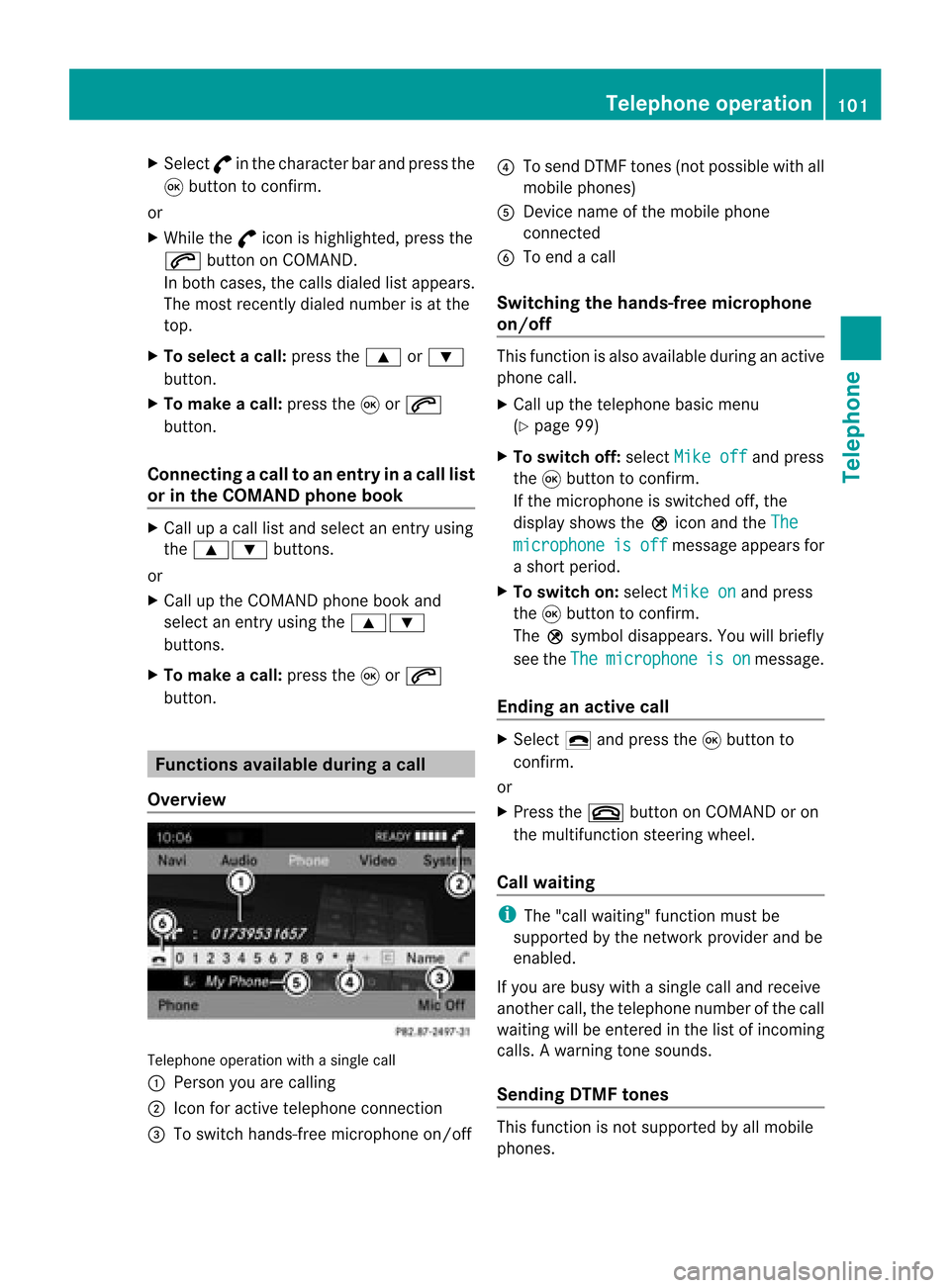
X
Sel ect °inthe characte rbarand pres sth e
9 buttonto confirm .
or
X While the° iconishighlig hted,press the
6 button onCOMAND.
In both cases, thecalls dialedlist appea rs.
The most recent lydial ednumber isat the
top.
X To selec tacall:press the9 or:
button.
X To make acal l:press the9or6
button.
Co nne ctin gac all toan entry inac all list
or inthe COM AND phone book X
Ca llup acall lista nd select anentry using
the 9: buttons.
or
X Ca llup the COMAND phone book and
sel ect anentry using the 9:
bu ttons.
X To make acal l:pre ssthe 9or6
bu tton. Fu
nctio ns avai labledurin gac all
Ove rview Tel
epho neoper ationwithasing lecall
: Perso nyou are calling
; Icon foractive telephone connection
= Toswitch hands-fr eemicrophon eon/of f?
Tosend DTMF tones(not possible withall
mobile phones)
A Device nameofthe mobile phone
conn ected
B Toend acall
Switching thehands- freemicroph one
on/off This
funct ionisalso availa bleduring anactive
phone call.
X Call upthe telephone basicmenu
(Y page 99)
X To switch off:select Mikeoff and
press
the 9button toconf irm.
If the microphon eis switched off,the
display showstheQicon andtheThe microphone is off message
appearsfor
a short period.
X To switch on:select Mikeon and
press
the 9button toconf irm.
The Qsymbol disappea rs.You willbriefly
see theThe microphone is on message.
Ending anactive call X
Select ¢andpress the9button to
conf irm.
or
X Press the~ button onCOMAND oron
the multifunct ionsteerin gwheel.
Call waiting i
The "call waiting" functionmust be
supported bythe network provider andbe
enabled.
If you arebusy withasingle calland receive
another call,thetelephone numberofthe call
waiting willbeenter edinthe listofincomin g
calls. Awarning tone soun ds.
Send ingDTM Fton es This
function isno tsuppor tedby allmob ile
phon es. Tel
eph one oper ation
101Teleph one Z
Page 104 of 210
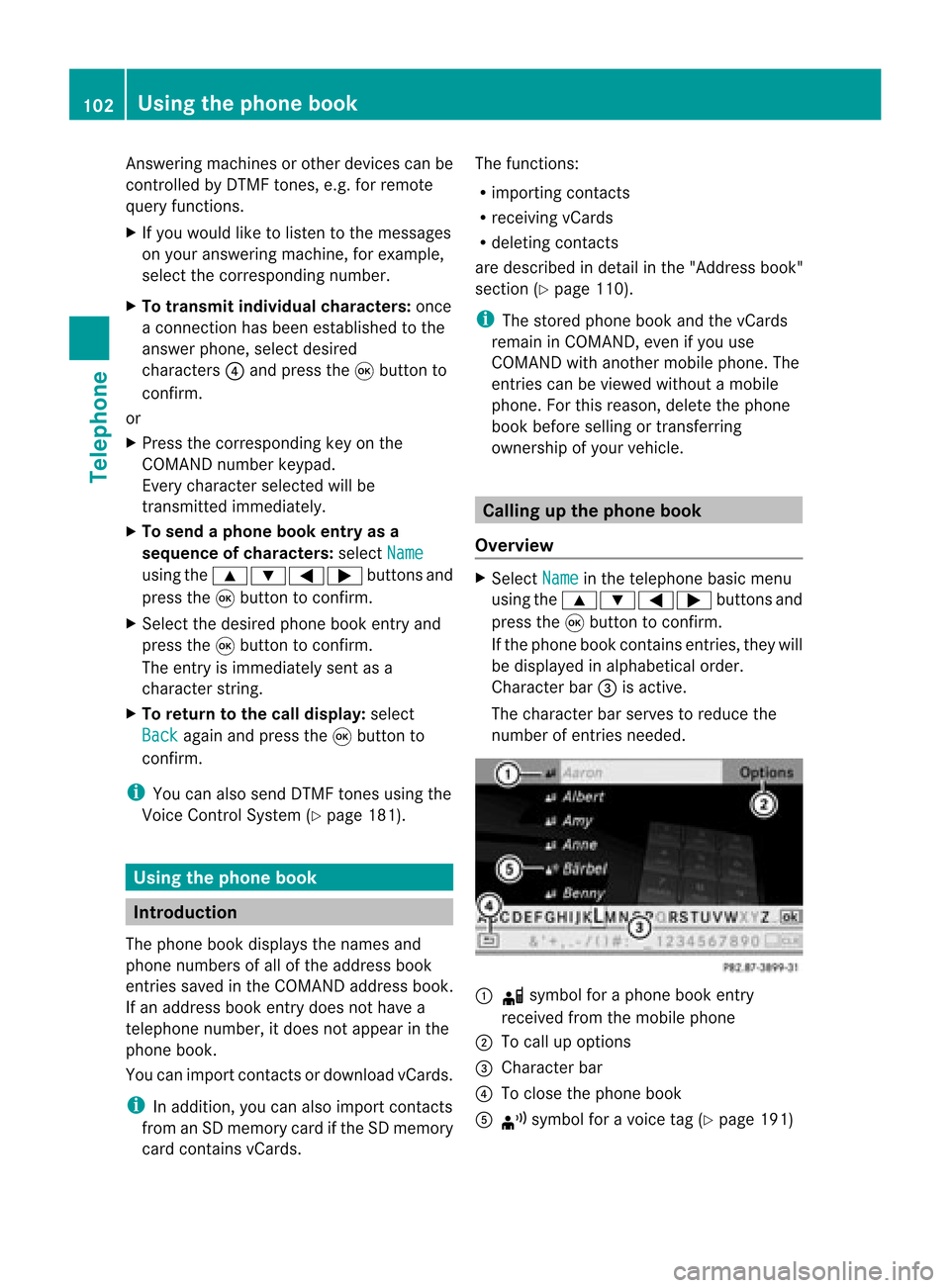
Answ
ering ma chines orothe rdevices canbe
con trolled byDTMF tones, e.g. forremot e
query functions.
X Ifyou would liketolisten tothe messages
on your answering machine,for example,
select thecorr espondin gnumber.
X To transmit individu alchar acter s:onc e
a con nection hasbeen established tothe
answer phone,selectdesired
charact ers?and press the9button to
con firm.
or
X Press thecorr espondin gkey onthe
COMAND numberkeypad.
Ever ycharact erselect edwill be
tran smitt edimmediately.
X To send aphone bookentry asa
sequence ofchar acter s:select Name using
the9:=; buttonsand
press the9button tocon firm.
X Select thedesired phonebookentryand
press the9button tocon firm.
The entryisimmediately sentasa
charact erstr ing.
X To retu rntothe call displa y:select
Back again
andpress the9button to
con firm.
i You canalso send DTMF tonesusing the
Voice ControlSystem (Ypage 181). Using
thephone book Introd
uction
The phone bookdisplays thenames and
phone numbers ofall ofthe address book
ent ries saved inthe COMAND addressbook.
If an address bookentrydoes nothave a
telephon enumber, itdoes notappear inthe
phone book.
You canimport contact sordownload vCards.
i Inaddition, youcan also import contacts
from anSD memory cardifthe SDmemory
card contains vCards. The
funct ions:
R importin gcont acts
R receiving vCards
R deleting contacts
are described indetail inthe "Address book"
section (Ypage 110).
i The stored phonebookandthevCards
remain inCOMAND, evenifyou use
COMAND withanother mobilephone. The
entr iescan beviewed without amobile
phone. Forthis reason, deletethephone
book before sellingortrans ferring
ownership ofyour vehicle. Calling
upthe phone book
Overview X
Select Name in
the telephone basicmenu
using the9:=; buttonsand
press the9button toconf irm.
If the phone bookcontains entries,they will
be display edinalphabetical order.
Character bar=isactive.
The charact erbar serves toreduce the
number ofentr iesneeded. :
d symbol foraphone bookentry
received fromthemobile phone
; Tocall upoptions
= Character bar
? Toclose thephone book
A ¦ symbol foravoice tag(Ypage 191) 102
Using
thephone bookTelephone
Page 105 of 210
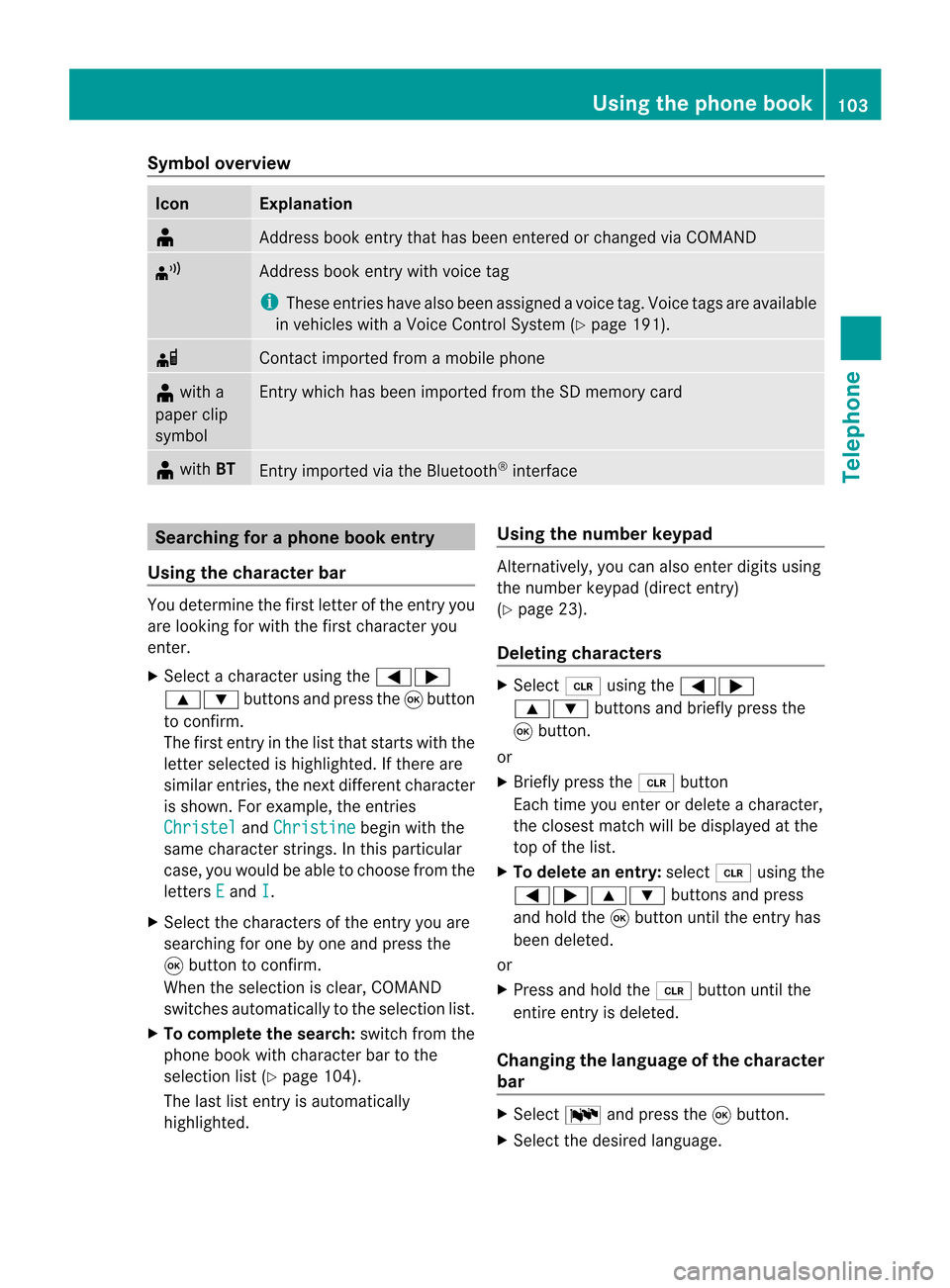
Symbol
overview Icon Explanation
¥
Address
bookentrythat hasbeen entered orchanged viaCOMAND ¦
Address
bookentrywith voice tag
i These entrieshave alsobeen assigned avoice tag.Voice tagsareavaila ble
in vehicles withaVoice Control System (Ypage 191). d
Contact
imported fromamobile phone ¥
with a
paper clip
symbol Ent
rywhich hasbeen imported fromtheSDmemory card ¥
with BT Ent
ryimported viathe Bluetooth ®
interf ace Searching
foraphone bookentry
Using thecharact erbar You
determine thefirst letter ofthe entr yyou
are looking forwith thefirst character you
enter.
X Select acharacter usingthe=;
9: buttonsandpress the9button
to conf irm.
The first entryin the listthat starts withthe
letter selected ishighlighted. Ifthere are
similar entries,thenext different character
is shown. Forexample, theentr ies
Christel and
Christine begin
withthe
same character strings.In this particular
case, youwould beable tochoose fromthe
letters E and
I .
X Select thecharacters ofthe entr yyou are
searching forone byone andpress the
9 button toconf irm.
When theselection isclear, COMAND
switches automatically tothe selection list.
X To complete thesearch: switchfromthe
phone bookwithcharacter bartothe
selection list(Ypage 104).
The lastlistentr yis automatically
highlighted. Using
thenumber keypad Altern
atively, youcan also enter digits using
the number keypad(directentry)
(Y page 23).
Dele ting charact ers X
Select 2using the=;
9: buttonsandbriefly pressthe
9 button.
or
X Briefly pressthe2 button
Each timeyouenter ordelete acharacter,
the closest matchwillbedisplay edatthe
top ofthe list.
X To delete anentry: select2using the
=;9: buttonsandpress
and hold the9button untiltheentr yhas
been deleted.
or
X Press andhold the2 button untilthe
entire entryis deleted.
Changing thelanguage ofthe charact er
bar X
Select Bandpress the9button.
X Select thedesired language. Using
thephone book
103Telephone Z
Page 106 of 210
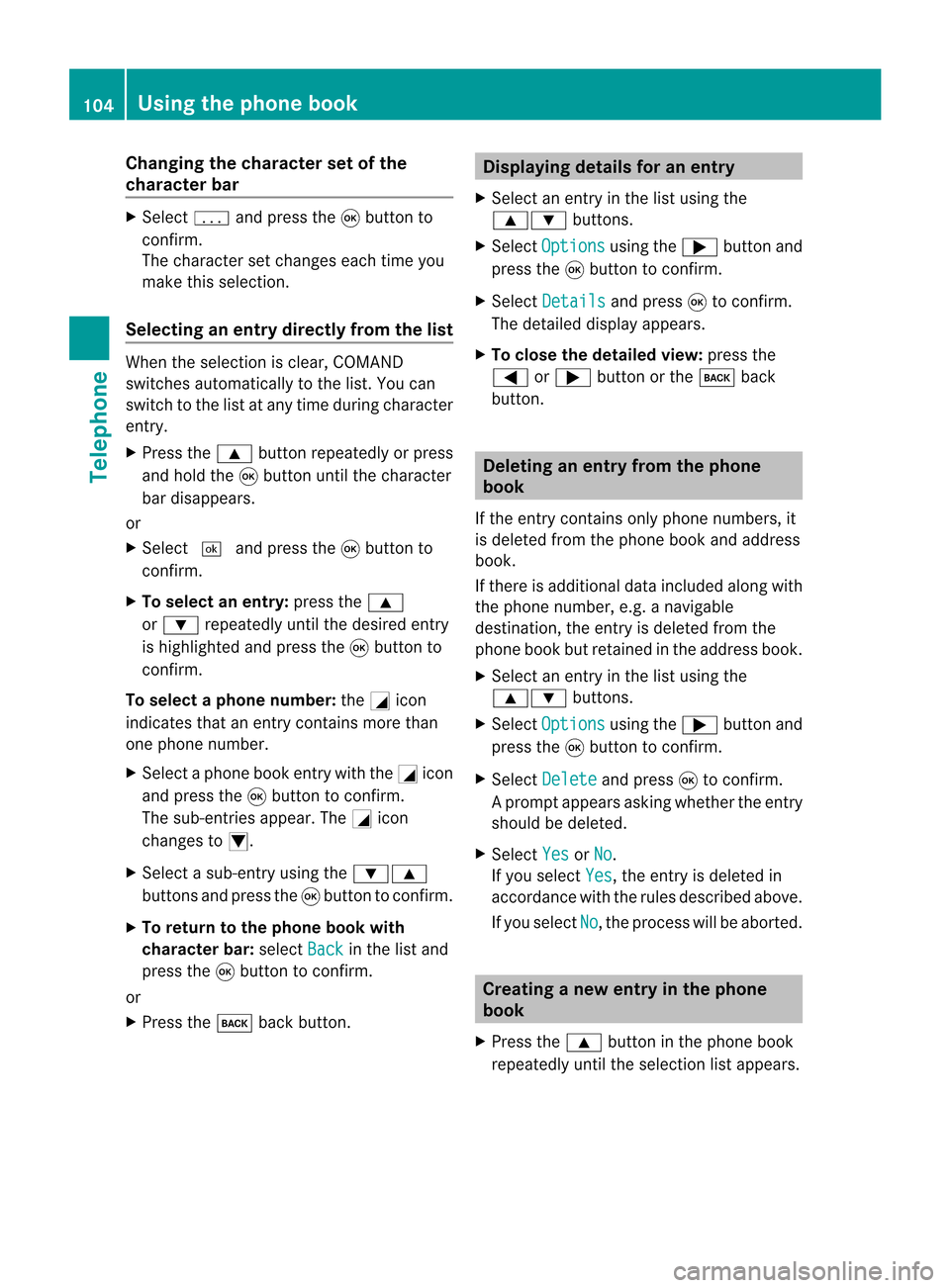
Cha
nging thecha racter setofthe
cha racter bar X
Sel ect p andpres sth e9 buttonto
co nfirm .
The charac ters et changes eachtimeyou
make thisselect ion.
Selecting anentry directly fromthelist When
theselect ionisclear, COMAND
switch esautomatic allytothe list. You can
switch tothe listatany time during charact er
ent ry.
X Press the9 button repeatedly orpress
and hold the9button untilthecharact er
bar disappears.
or
X Select ¬andpress the9button to
con firm.
X To select anentry :press the9
or : repeatedly untilthedesired entry
is highlighted andpress the9button to
con firm.
To select aphone number: theGicon
indi cates thatanentry contains morethan
one phone numbe r.
X Select aphone bookentry withtheGicon
and press the9button toconfirm.
The sub-entries appear. TheGicon
changes toI.
X Select asub -entry using the :9
buttons andpress the9button toconfirm.
X To return tothe phone bookwi th
characte rbar: selectBack in
the listand
press the9button toconfirm.
or
X Press thek backbutton. Di
splayi ngdetails foranentry
X Select anentry inthe listusi ng the
9: buttons.
X Select Option s usi
ng the ; button and
press the9button toconfirm.
X Select Detail s and
press 9toconfirm.
The detai leddisp layapp ears .
X To clo sethe detaile dview: press the
= or; buttonorthe k back
butt on. Deleting
anentr yfrom theph one
book
If the entrycon tain sonly phon enumber s,it
is delete dfrom thephon ebook andaddress
book .
If ther eis addition aldata included alongwith
the phon enumber ,e.g. anavigable
dest ination, theentryisdelete dfrom the
phon ebook butretained inthe address book.
X Selec tan ent ryinthe listusing the
9: buttons.
X Selec tOptio ns using
the; buttonand
press the9butt ontocon firm .
X Selec tDelet e and
press 9tocon firm .
Ap rompt appears asking whethe rthe entr y
should bedeleted.
X Select Yes or
No .
If you select Yes ,
the entr yis deleted in
accordance withtherules described above.
If you select No ,
the process willbeaborted. Creating
anew entry inthe phone
book
X Press the9 button inthe phone book
repeatedly untiltheselection listappea rs. 104
Using
thephone bookTelephone
Page 107 of 210
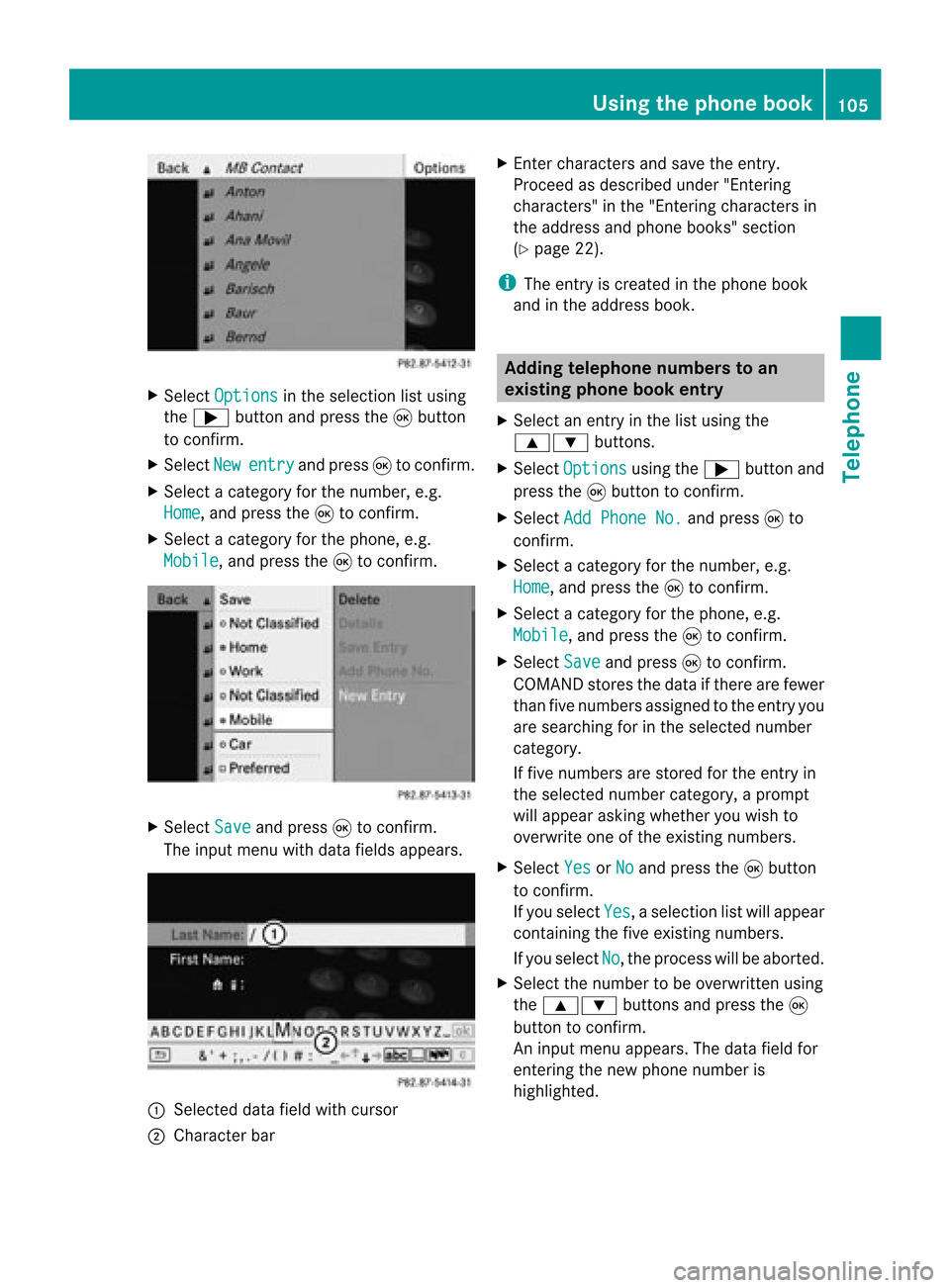
X
Sel ect Option s in
the selecti onlist using
the ; button andpressthe 9button
to confi rm.
X Sel ect New ent
ry and
press9 toconfi rm.
X Sel ect acate goryfor the numb er,e.g.
Hom e ,
and pressthe 9toconfi rm.
X Sel ect acate goryfor the phone,e.g.
Mob ile ,
and pressthe 9toconfi rm. X
Sel ect Save and
press9 toconfi rm.
The inputmenu with data fieldsap pe ars . :
Selected data fieldwith curs or
; Chara cter bar X
Enter characte rsand save the entry .
Pro cee das descri bedund er"Ente ring
cha racte rs"inthe "Ente ringcharacte rsin
the addre ssand phoneboo ks" secti on
(Y page 22).
i The entry iscrea tedinthe phoneboo k
and inthe addre ssboo k. Addi
ngtelepho nenumb erstoan
ex istin gphon ebo ok entry
X Sel ect anentry inthe list using the
9: buttons.
X Sel ect Opt ions us
ing the ; button and
pre ssthe 9button toconfi rm.
X Sel ect Add PhoneNo. and
press9 to
confi rm.
X Sel ect acate goryfor the numb er,e.g.
Hom e ,
and pressthe 9toconfi rm.
X Sel ect acate goryfor the phone,e.g.
Mob ile ,
and pressthe 9toconfi rm.
X Sel ect Save and
press9 toconfi rm.
CO MAND storesthe data ifthere arefewer
tha nfive numb ersassign edtothe entryyou
are searc hingforinthe selec tednumb er
cat egory.
If five numb ersare stored forthe entryin
the selec tednumb ercat egory, aprom pt
will appear askingwhet heryou wish to
over writeone ofthe exis tingnumb ers.
X Selec tYes or
No and
press the9butt on
to con firm .
If you selec tYes ,
a selec tionlistwill appear
con tain ingthe five existingnumb ers.
If you selec tNo ,
the proc esswillbeabort ed.
X Selec tthe numb erto be over written using
the 9: buttons and press the9
butt ontocon firm .
An input menuappears. Thedata fieldfor
ent erin gthe new phon enumb eris
highligh ted. Using
theph one book
105Telephone Z
Page 108 of 210
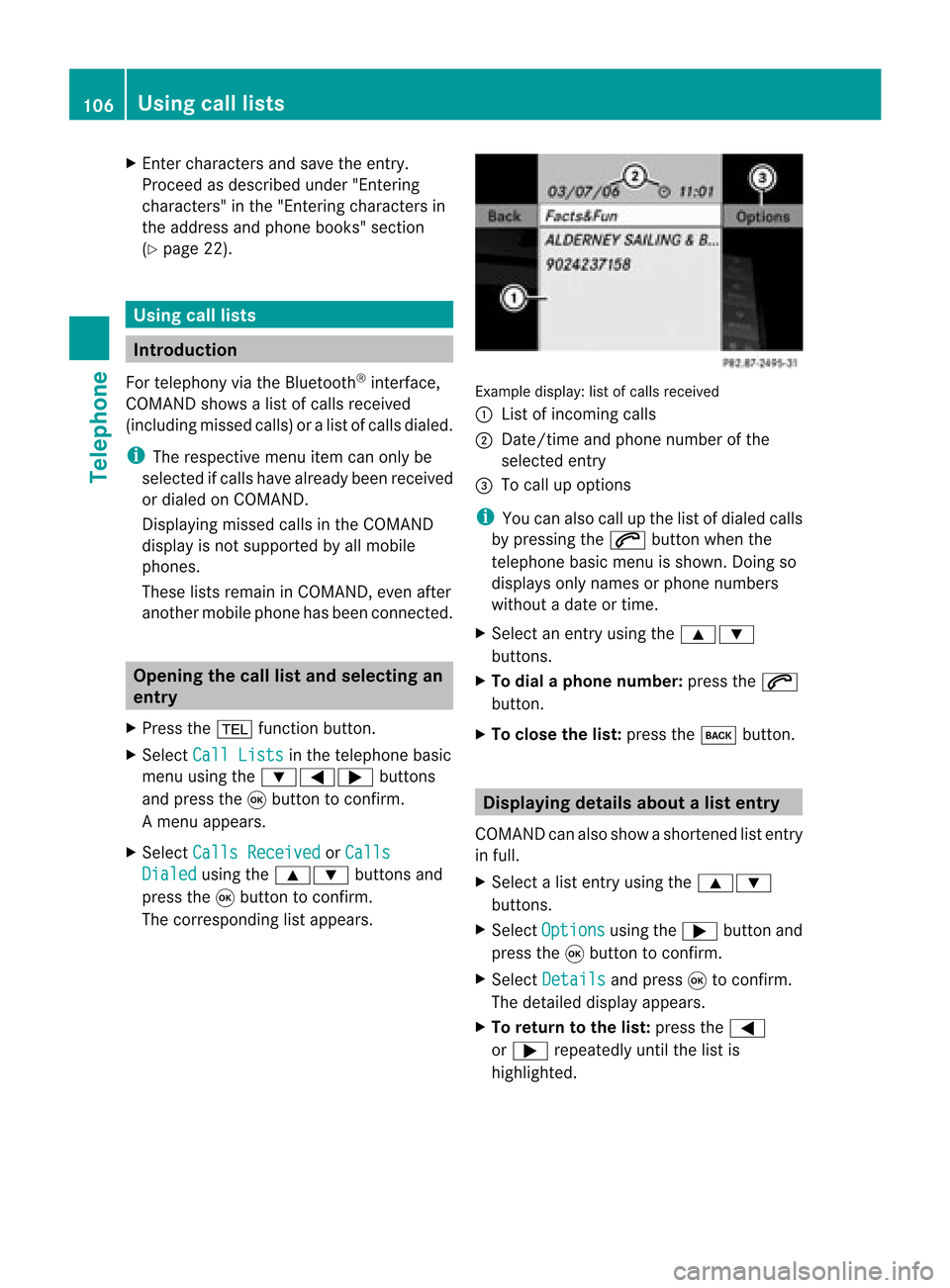
X
Enter character sand save the entry .
Pro cee das descri bedund er"Ente ring
cha racter s"inthe "Ente ring cha racter sin
the addre ssand phone books "se ctio n
(Y page 22) . Us
ingca lllists In
trodu ction
For telepho ny via the Blueto oth ®
inte rface,
CO MAND showsalist of cal lsrec eived
(i nclu ding misse dcal ls)or alist of cal lsdialed .
i Theres pectiv emenu itemc anonlybe
selec tedifcalls have alread ybeen receive d
or dialed onCOMA ND.
Dis playin gmis sed calls intheC OMAND
displa yis not supported byallmobile
phones.
These listsremain inCOMAND, evenafter
another mobilephonehasbeen connected. Opening
thecall listand selecting an
entry
X Press the% function button.
X Select CallLists in
the telephone basic
menu usingthe:=; buttons
and press the9button toconfirm.
Am enu appears.
X Select Calls Receive d or
Calls Dialed using
the9: buttonsand
press the9button tocon firm.
The correspondin glist appears. Ex
ample display: listofcalls received
: List ofincom ingcalls
; Date/ timeandphone number ofthe
select edent ry
= Tocall upoption s
i You canalso callupthe listofdialed calls
by pressing the6 button whenthe
telephon ebasic menu isshown. Doingso
displays onlynames orphone numbers
without adate ortime.
X Select anent ryusing the9:
button s.
X To dial aphone number :press the6
button .
X To close thelist: press thek button . Displaying
detailsabout alist entr y
COMAN Dcanalso showasho rten ed list entry
in full.
X Sel ect alist entry usin gth e9:
but tons .
X Sel ect Opt ions usin
gth e; buttona nd
pre ssthe 9button toconfi rm.
X Sel ect Details and
press9 toconfi rm.
The detai led displ ayappe ars.
X To return tothe list: pressthe =
or ; repeated lyunti lthe list is
hi ghl ighted . 10
6 Us
ingca lllistsTel epho ne
Page 109 of 210
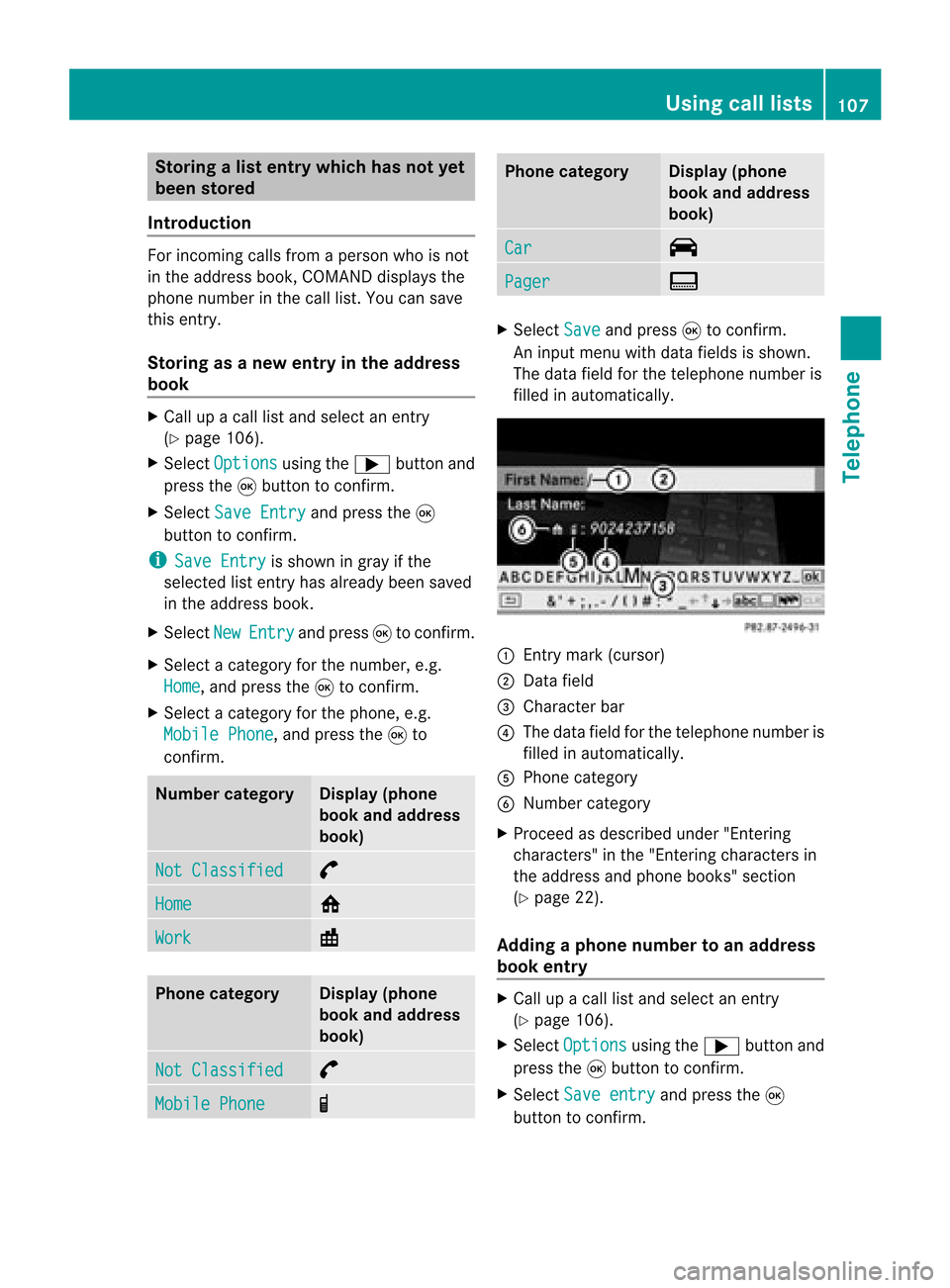
Storing
alist entry which hasnotyet
been stored
Introduct ion For
incomin gcalls from aperson whoisnot
in the address book,COMAND displaysthe
phone number inthe call list. You cansave
this entry.
Storing asanew entry inthe address
book X
Call upacall listand select anentr y
(Y page 106).
X Select Options using
the; button and
press the9button toconf irm.
X Select SaveEntry and
press the9
button toconf irm.
i Save Entry is
shown ingray ifthe
selected listentr yhas already beensaved
in the address book.
X Select New Entry and
press 9toconf irm.
X Select acategory forthe number, e.g.
Home ,
and press the9toconf irm.
X Select acategory forthe phone, e.g.
Mobile Phone ,
and press the9to
conf irm. Num
bercategory Display
(phone
book andaddress
book) Not
Classified °
Home 6
Work \
Phone
category Display
(phone
book andaddress
book) Not
Classified °
Mobile
Phone ¢ Phone
category Display
(phone
book andaddress
book) Car ^
Pager ï
X
Select Save and
press 9toconf irm.
An input menu withdata fields isshown.
The data fieldforthe telephone numberis
filled inautomatically. :
Entrymark (cursor)
; Data field
= Character bar
? The data fieldforthe telephone numberis
filled inautomatically.
A Phone category
B Number category
X Proceed asdescribed under"Entering
characters" inthe "Ent ering characters in
the address andphone books" section
(Y page 22).
Adding aphone number toan add ress
book entry X
Call upacall listand select anentr y
(Y page 106).
X Select Options using
the; button and
press the9button toconf irm.
X Select Saveentry and
press the9
button toconf irm. Using
calllists
107Telephone Z
Page 110 of 210
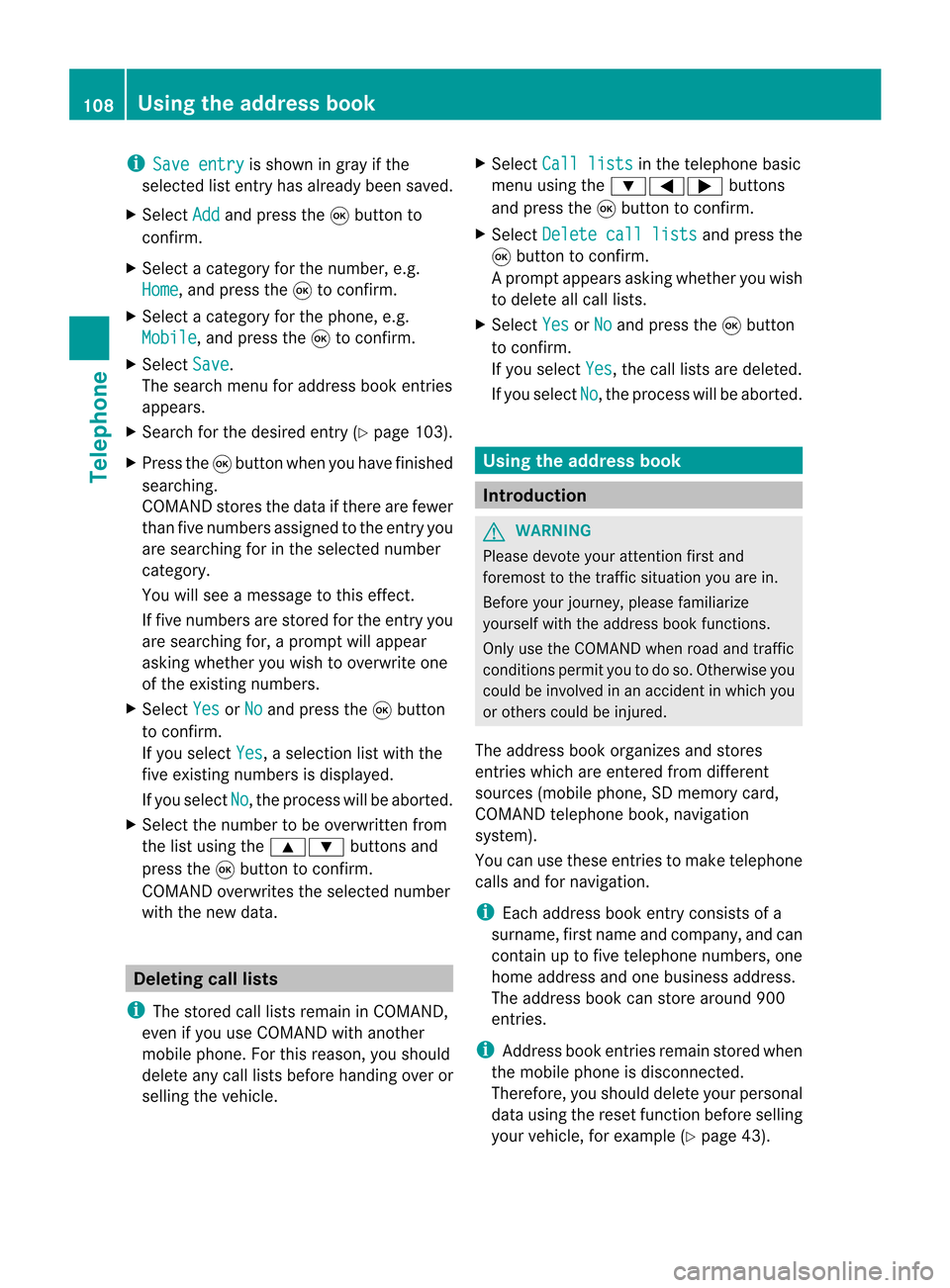
i
Save entry is
shown ingray ifthe
selected listentry hasalrea dybeen saved.
X Select Add and
press the9button to
confirm.
X Select acategory forthe number, e.g.
Home ,
and press the9toconfirm.
X Select acategory forthe phone, e.g.
Mobile ,
and press the9toconfirm.
X Select Save .
The search menuforaddress bookentries
appea rs.
X Search forthe desired entry(Ypage 103).
X Press the9button whenyouhave finished
searching.
COMAND storesthedata ifthere arefewer
than fivenumbers assigned tothe entry you
are searching forinthe selected number
category.
You willsee amessage tothis effect.
If five numbers arestored forthe entry you
are searching for,aprompt willappea r
asking whether youwish tooverwrite one
of the existing numbers.
X Select Yes or
No and
press the9button
to confirm.
If you select Yes ,
a selection listwith the
five existing numbers isdispla yed.
If you select No ,
the process willbeaborted.
X Select thenumber tobe overwritten from
the listusing the9: buttonsand
press the9button toconfirm.
COMAND overwrites theselected number
with thenew data. Del
eting calllists
i The stored calllists remain inCOMAND,
even ifyou useCOMAND withanother
mobile phone. Forthis reason, youshould
delete anycalllists before handing overor
selli ngthe vehicle. X
Select Calllists in
the telephone basic
menu usingthe:=; buttons
and press the9button toconfirm.
X Select Delete calllists and
press the
9 button toconfirm.
Ap rompt appears asking whethe ryou wish
to delete allcall lists.
X Select Yes or
No and
press the9button
to conf irm.
If you select Yes ,
the call lists aredeleted.
If you select No ,
the process willbeaborted. Using
theaddress book Introdu
ction G
WARNIN
G
Please devote youratten tionfirst and
foremost tothe traffic situation youarein.
Before yourjourney, pleasefamiliarize
yourself withtheaddress bookfunctions.
Only usetheCOMAND whenroadandtraffic
condit ionspermit youtodo so. Otherwise you
could beinvolved inan accident inwhich you
or others couldbeinjured.
The address bookorganizes andstores
entr ieswhich areenter edfrom different
sources (mobilephone,SDmemory card,
COMAND telephone book,navigation
system).
You canusethese entriestomake telephone
calls andfornavigation.
i Each address bookentryconsist sof a
surname, firstname andcompany, andcan
cont ainuptofive telephone numbers,one
home address andone business address.
The address bookcanstore around 900
entr ies.
i Address bookentriesremain storedwhen
the mobile phoneisdisconn ected.
Therefore, youshould deleteyourpersonal
data using thereset functionbefore selling
your vehicle, forexample (Ypage 43). 108
Using
theaddress bookTelephone