MERCEDES-BENZ S-Class 2013 W221 Owner's Manual
Manufacturer: MERCEDES-BENZ, Model Year: 2013, Model line: S-Class, Model: MERCEDES-BENZ S-Class 2013 W221Pages: 542, PDF Size: 7.97 MB
Page 161 of 542
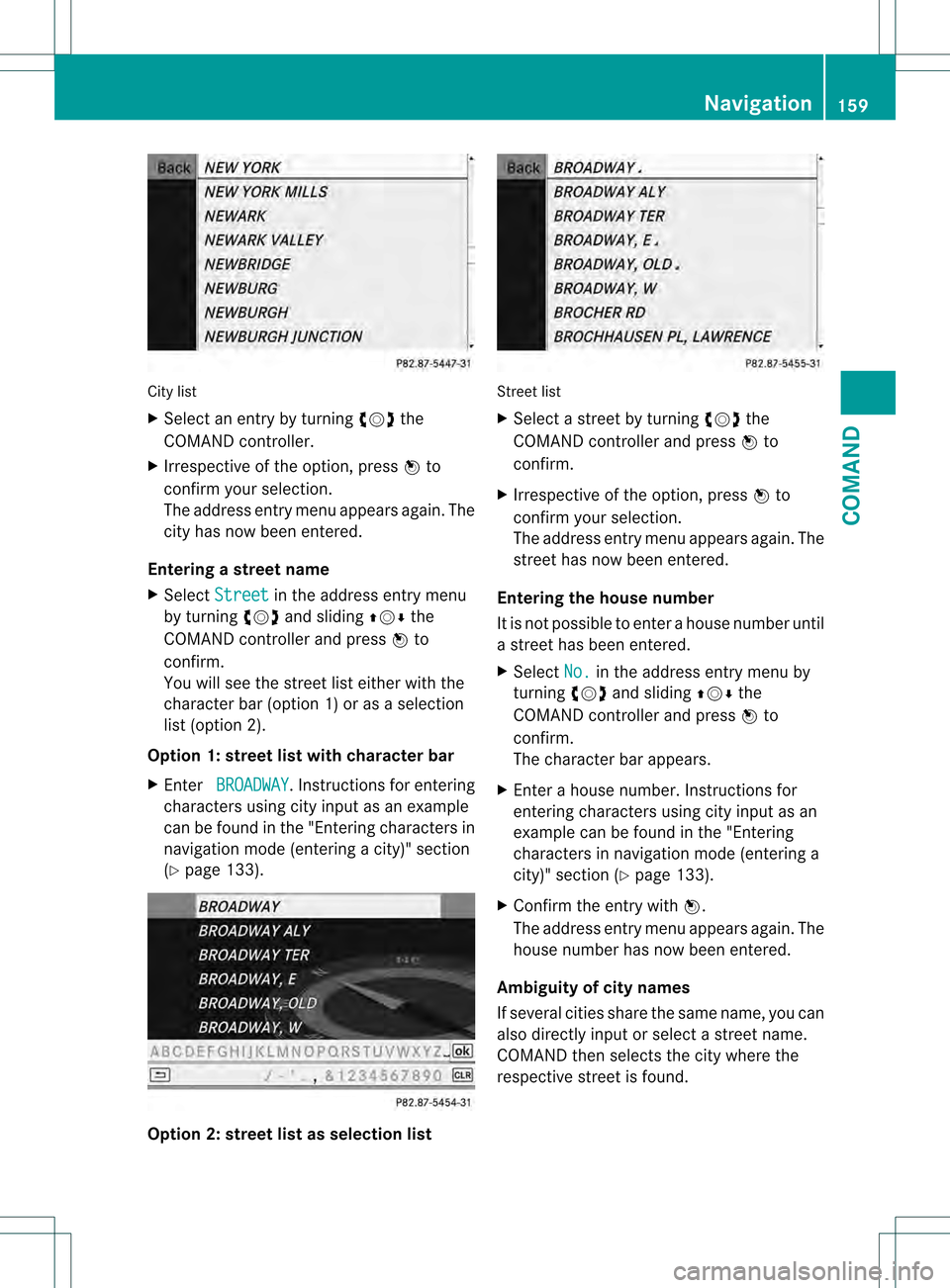
City list
X
Select an entry by turning 0031001C0032the
COMAND controller.
X Irrespective of the option, press 0021to
confir myour selection.
The address entry menu appears again. The
city has now been entered.
Entering a street name
X Select Street in the address entry menu
by turning 0031001C0032and sliding 002A001C0006the
COMAND controller and press 0021to
confirm.
You will see the street list either with the
character bar (option 1) or as a selection
list (option 2).
Option 1: street list with character bar
X Enter BROADWAY . Instruction
sfor entering
characters using city input as an example
can be found in the "Entering characters in
navigation mode (entering acity)" section
(Y page 133). Option 2: street list as selection list Street list
X
Select a street by turning 0031001C0032the
COMAND controller and press 0021to
confirm.
X Irrespective of the option, press 0021to
confirm your selection.
The address entry menu appears again. The
street has now been entered.
Entering the house number
It is not possible to enter a house number until
a street has been entered.
X Select No. in the address entry menu by
turning 0031001C0032and sliding 002A001C0006the
COMAND controller and press 0021to
confirm.
The character bar appears.
X Enter a house number. Instructions for
entering characters using city input as an
example can be found in the "Entering
characters in navigation mode (entering a
city)" section (Y page 133).
X Confirm the entry with 0021.
The address entry menu appears again. The
house number has now been entered.
Ambiguity of city names
If several cities share the same name, you can
also directly input or selec tastreet name.
COMAND then selects the city where the
respective street is found. Navigation
159COMAND Z
Page 162 of 542
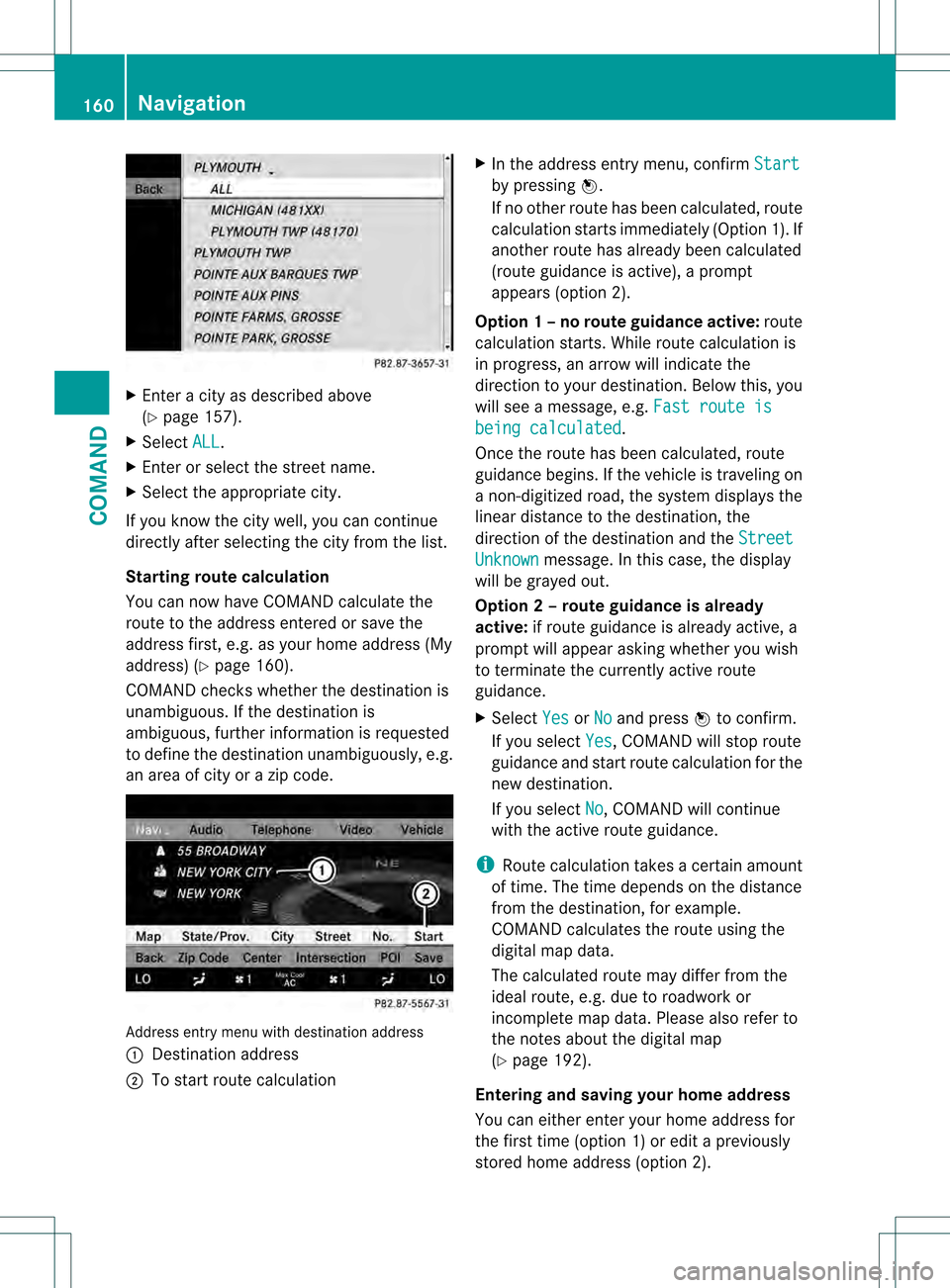
X
Enter a city as described above
(Y page 157).
X Select ALL .
X Enter or select the street name.
X Select the appropriate city.
If you know the city well, you can continue
directly after selecting the city from the list.
Starting route calculation
You can now have COMAND calculate the
route to the address entered or save the
address first, e.g .as your home address (My
address) (Y page 160).
COMAND checks whether the destination is
unambiguous. If the destination is
ambiguous, further information is requested
to define the destination unambiguously, e.g.
an area of city or a zip code. Address entry menu with destination address
0002
Destination address
0003 To start route calculation X
In the address entry menu, confirm Start by pressing
0021.
If no other route has been calculated, route
calculation starts immediately (Option 1). If
another route has already been calculated
(route guidance is active), a prompt
appears (option 2).
Option 1 –no route guidance active: route
calculatio nstarts. While route calculatio nis
in progress, an arrow will indicate the
direction to your destination. Below this, you
will see a message, e.g. Fast route is being calculated .
Once the route has been calculated, route
guidance begins. If the vehicle is traveling on
a non-digitized road, the system displays the
linear distance to the destination, the
direction of the destination and the Street Unknown message. In this case, the display
will be grayed out.
Option 2 – route guidance is already
active: if route guidance is already active, a
prompt will appear asking whether you wish
to terminate the currently active route
guidance.
X Select Yes or
No and press
0021to confirm.
If you select Yes , COMAND will stop route
guidance and start route calculation for the
new destination.
If you select No , COMAND will continue
with the active route guidance.
i Route calculation takes a certain amount
of time. The time depends on the distance
fro mt he destination, for example.
COMAND calculates the route using the
digital map data.
The calculated route may differ from the
ideal route, e.g. due to roadwork or
incomplete map data. Please also refer to
the notes about the digital map
(Y page 192).
Entering and saving your home address
You can either enter your home address for
the first time (option 1) or edit a previously
stored home address (option 2). 160
NavigationCOMAND
Page 163 of 542
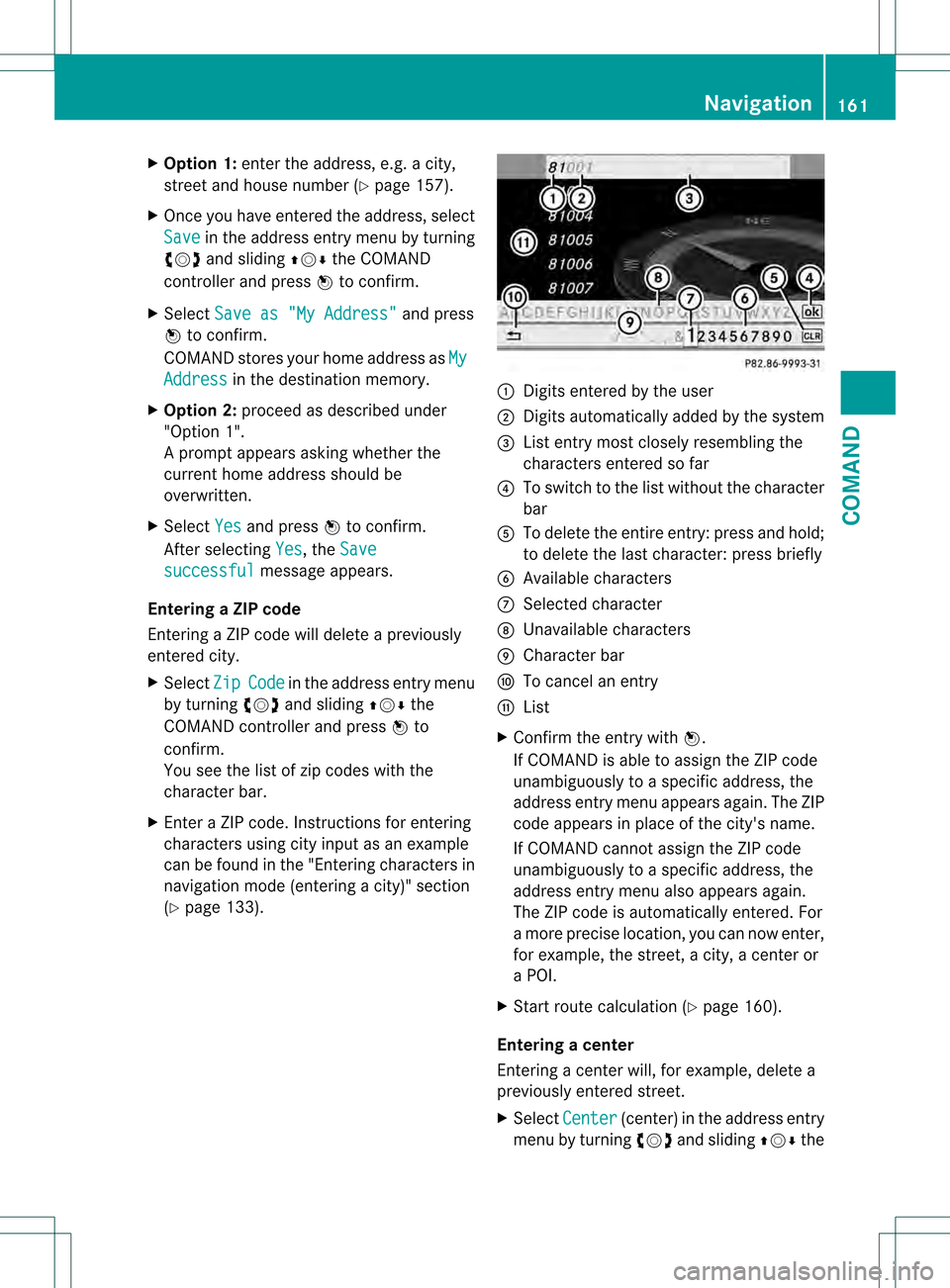
X
Option 1: enter the address, e.g. a city,
street and house number (Y page 157).
X Once you have entered the address, select
Save in the address entry menu by turning
0031001C0032 and sliding 002A001C0006the COMAND
controller and press 0021to confirm.
X Select Save as "My Address" and press
0021 to confirm.
COMAND stores your home address as MyAddress in the destination memory.
X Option 2: proceed as described under
"Option 1".
Ap rompt appears asking whethe rthe
current home address should be
overwritten.
X Select Yes and press
0021to confirm.
After selecting Yes , the
Save successful message appears.
Entering aZIP code
Entering a ZIP code will delete a previously
entered city.
X Select Zip Code in the address entry menu
by turning 0031001C0032and sliding 002A001C0006the
COMAND controller and press 0021to
confirm.
You see the list of zip codes with the
character bar.
X Enter a ZIP code. Instructions for entering
characters using city input as an example
can be found in the "Entering characters in
navigation mode (entering acity)" section
(Y page 133). 0002
Digits entered by the user
0003 Digits automatically added by the system
0026 List entry most closely resembling the
characters entered so far
0025 To switch to the list without the character
bar
0023 To delete the entire entry: press and hold;
to delete the last character: press briefly
0024 Available characters
0014 Selected character
0015 Unavailable characters
0016 Character bar
0017 To cancel an entry
0018 List
X Confirm the entry with 0021.
If COMAND is able to assign the ZIP code
unambiguously to a specific address, the
address entry menu appears again. The ZIP
code appears in place of the city's name.
If COMAND cannot assign the ZIP code
unambiguously to a specific address, the
address entry menu also appears again.
The ZIP code is automatically entered. For
a more precise location, you can now enter,
for example, the street, a city, a center or
a POI.
X Start route calculation (Y page 160).
Entering acenter
Entering a center will, for example, delete a
previously entered street.
X Select Center (center) in the address entry
menu by turning 0031001C0032and sliding 002A001C0006the Navigation
161COMAND Z
Page 164 of 542
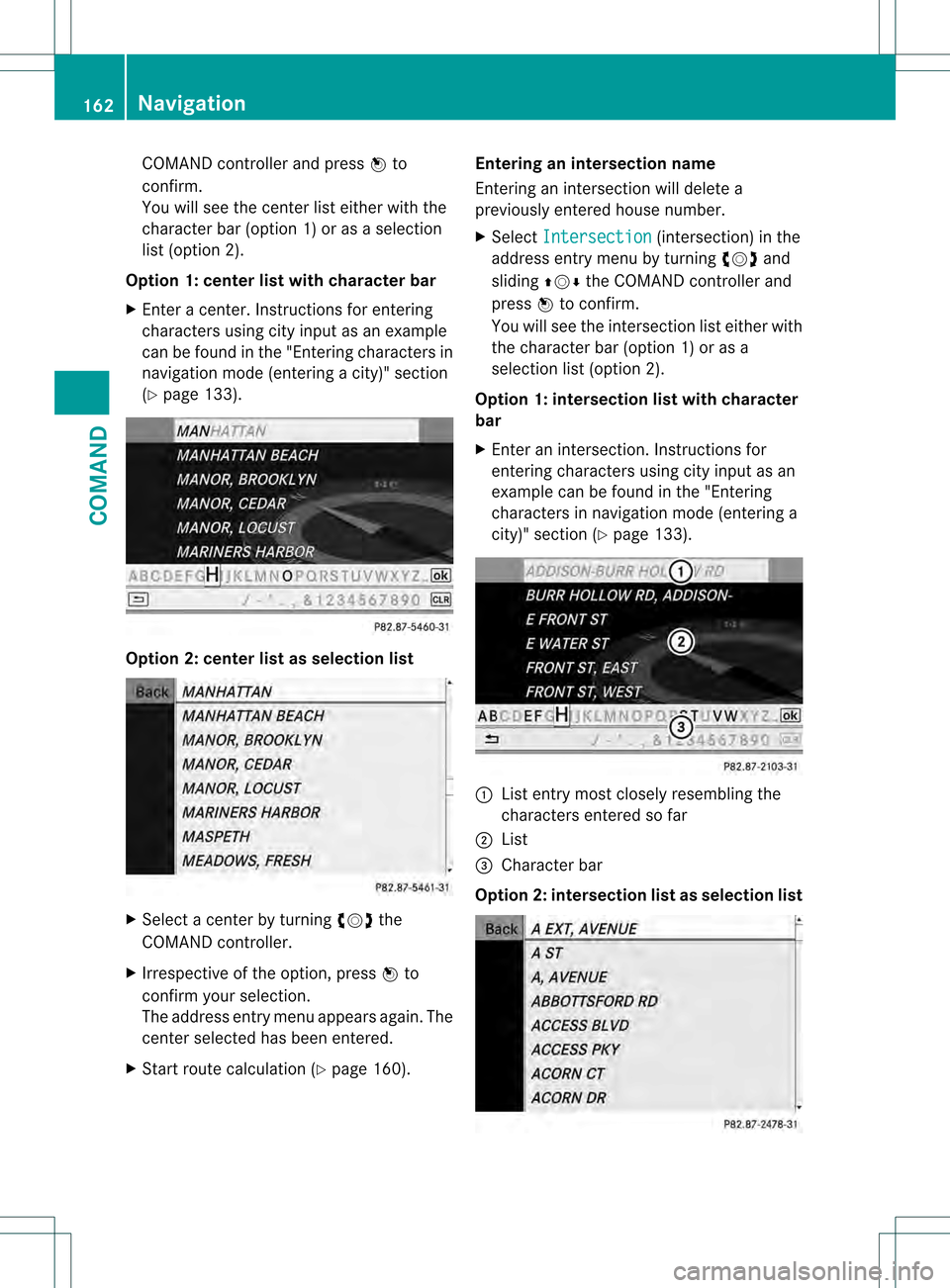
COMAND controller and press
0021to
confirm.
You will see the cente rlist either with the
character bar (option 1) or as a selection
list (option 2).
Option 1: center list with character bar
X Enter a center. Instructions for entering
characters using city input as an example
can be found in the "Entering characters in
navigation mode (entering acity)" section
(Y page 133). Option 2: center list as selection list
X
Select a center by turning 0031001C0032the
COMAND controller.
X Irrespective of the option, press 0021to
confirm your selection.
The address entry menu appears again. The
center selected has been entered.
X Start route calculation (Y page 160).Entering an intersection name
Entering an intersection will delete a
previously entered house number.
X
Select Intersection (intersection) in the
address entry menu by turning 0031001C0032and
sliding 002A001C0006the COMAND controller and
press 0021to confirm.
You will see the intersection list either with
the character bar (option 1) or as a
selection list (option 2).
Option 1: intersection list with character
bar
X Enter an intersection. Instructions for
entering characters using city input as an
example can be found in the "Entering
characters in navigation mode (entering a
city)" section (Y page 133). 0002
List entry most closely resembling the
characters entered so far
0003 List
0026 Character bar
Option 2: intersection list as selection list 162
NavigationCOMAND
Page 165 of 542
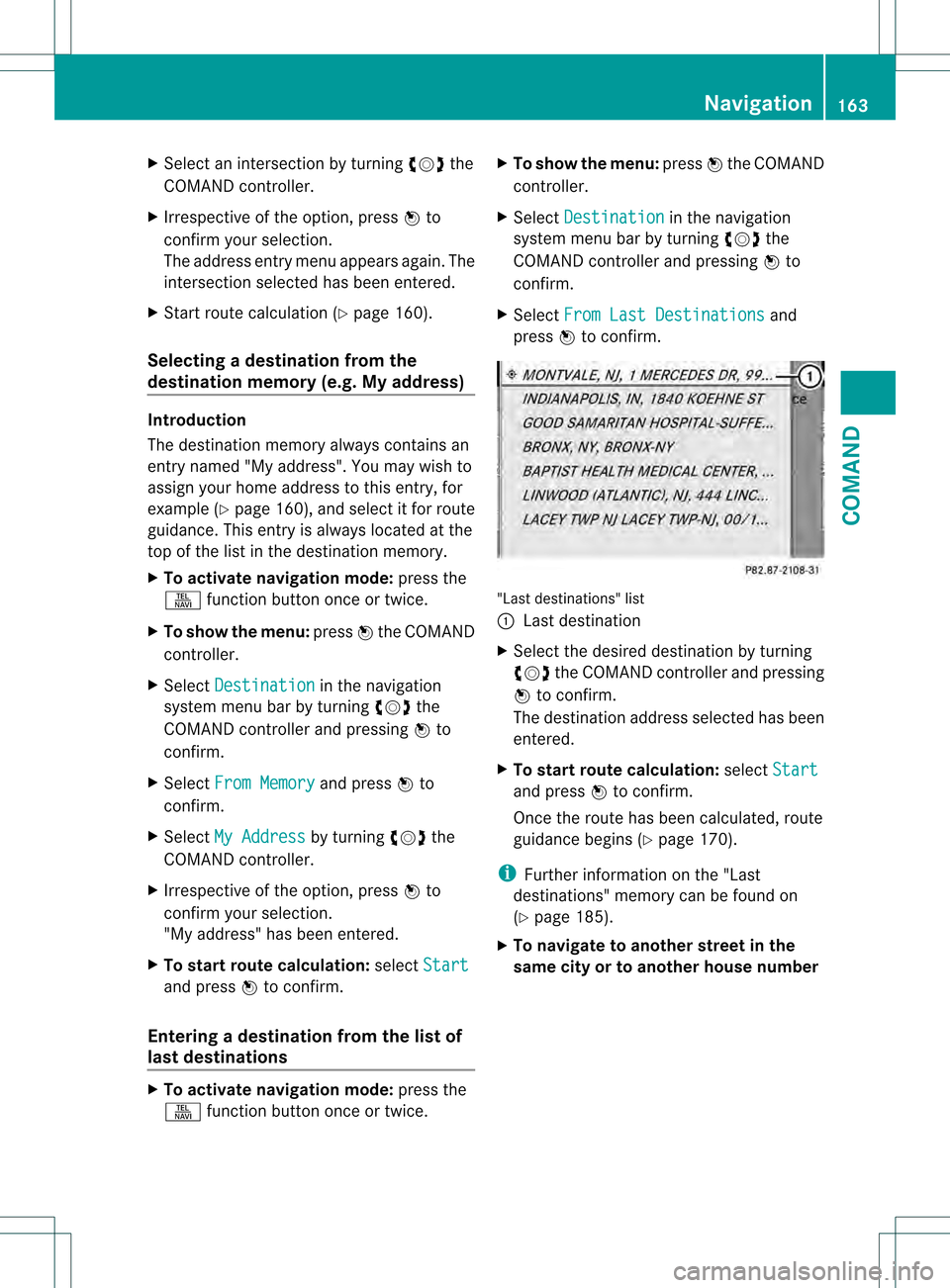
X
Select an intersection by turning 0031001C0032the
COMAND controller.
X Irrespective of the option, press 0021to
confirm your selection.
The address entry menu appears again. The
intersection selected has been entered.
X Start route calculation (Y page 160).
Selecting adestination from the
destination memory (e.g. My address) Introduction
The destination memory always contains an
entry named "My address". You may wish to
assign your home address to this entry, for
example (Y page 160), and selec titfor route
guidance. This entry is always located at the
top of the list in the destination memory.
X To activate navigation mode: press the
0011 function button once or twice.
X To show the menu: press0021the COMAND
controller.
X Select Destination in the navigation
system menu bar by turning 0031001C0032the
COMAND controller and pressing 0021to
confirm.
X Select From Memory and press
0021to
confirm.
X Select My Address by turning
0031001C0032the
COMAND controller.
X Irrespective of the option, press 0021to
confirm your selection.
"My address" has been entered.
X To start route calculation: selectStart and press
0021to confirm.
Entering adestination from the list of
last destinations X
To activate navigation mode: press the
0011 function button once or twice. X
To show the menu: press0021the COMAND
controller.
X Select Destination in the navigation
system menu bar by turning 0031001C0032the
COMAND controller and pressing 0021to
confirm.
X Select From Last Destinations and
press 0021to confirm. "Last destinations" list
0002
Last destination
X Select the desired destination by turning
0031001C0032 the COMAND controller and pressing
0021 to confirm.
The destination address selecte dhas been
entered.
X To start route calculation: selectStart and press
0021to confirm.
Once the route has been calculated, route
guidance begins (Y page 170).
i Further information on the "Last
destinations" memory can be found on
(Y page 185).
X To navigate to another street in the
same city or to another house number Navigation
163COMAND Z
Page 166 of 542
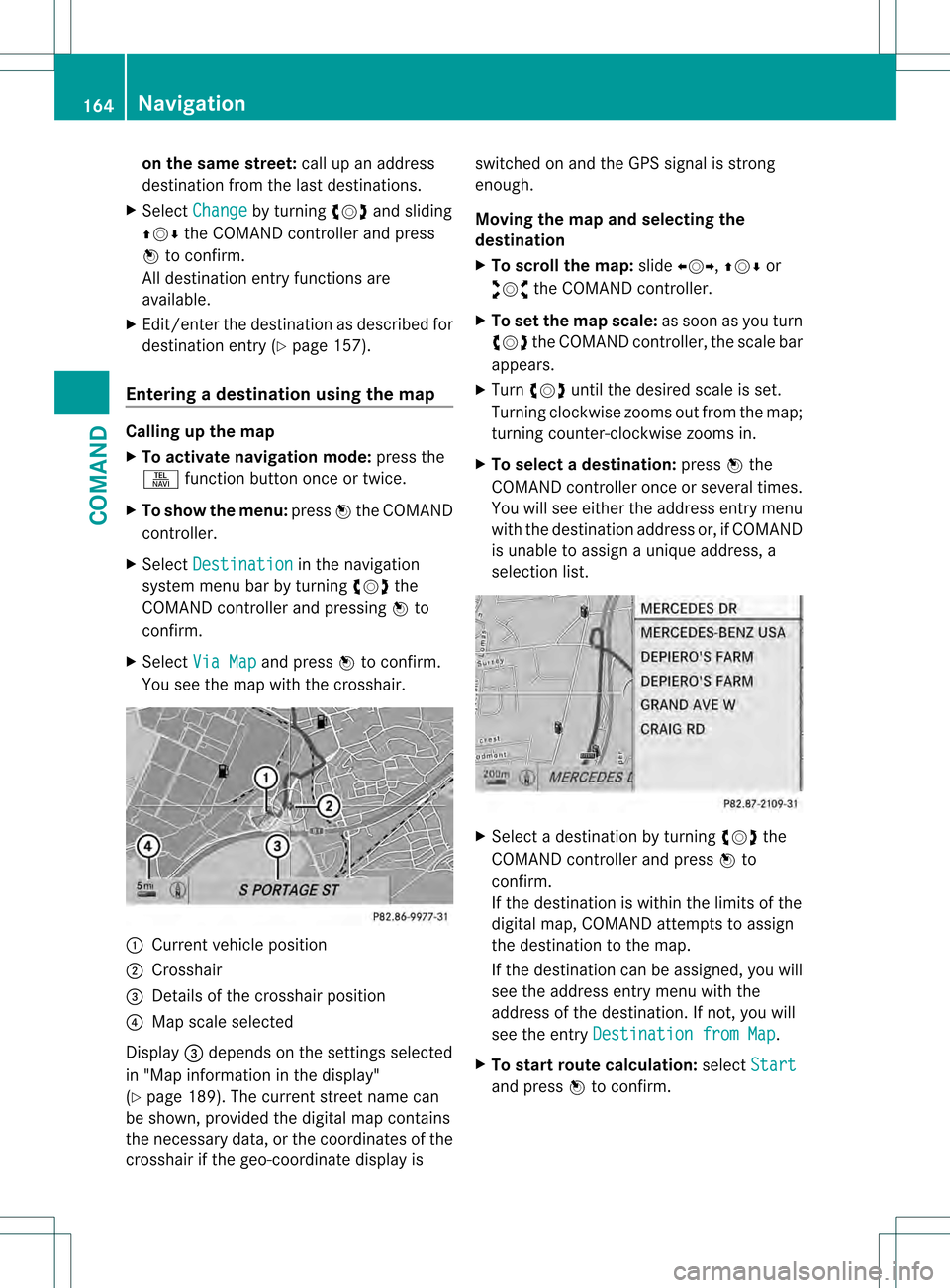
on the same street:
call up an address
destination fro mthe last destinations.
X Select Change by turning
0031001C0032and sliding
002A001C0006 the COMAND controller and press
0021 to confirm.
All destination entry functions are
available.
X Edit/enter the destination as described for
destination entry (Y page 157).
Entering adestination usin gthe map Calling up the map
X
To activate navigation mode: press the
0011 function button once or twice.
X To show the menu: press0021the COMAND
controller.
X Select Destination in the navigation
system menu bar by turning 0031001C0032the
COMAND controlle rand pressing 0021to
confirm.
X Select Via Map and press
0021to confirm.
You see the map with the crosshair. 0002
Current vehicle position
0003 Crosshair
0026 Details of the crosshair position
0025 Map scale selected
Display 0026depends on the settings selected
in "Map informatio ninthe display"
(Y page 189). The current street name can
be shown, provided the digital map contains
the necessary data, or the coordinates of the
crosshair if the geo-coordinate display is switched on and the GPS signal is strong
enough.
Moving the map and selecting the
destination
X
To scroll the map: slide003C001C003D, 002A001C0006or
003A001C0030 the COMAND controller.
X To set the map scale: as soon as you turn
0031001C0032 the COMAND controller, the scale bar
appears.
X Turn 0031001C0032 until the desired scale is set.
Turning clockwise zooms out from the map;
turning counter-clockwise zooms in.
X To selectad estination:press0021the
COMAND controller once or several times.
You will see either the address entry menu
with the destination address or, if COMAND
is unable to assign a unique address, a
selectio nlist. X
Selec tadestination by turning 0031001C0032the
COMAND controller and press 0021to
confirm.
If the destination is within the limits of the
digital map, COMAND attempts to assign
the destination to the map.
If the destination can be assigned, you will
see the address entry menu with the
address of the destination. If not, you will
see the entry Destination from Map .
X To start route calculation: selectStart and press
0021to confirm. 164
NavigationCOMAND
Page 167 of 542
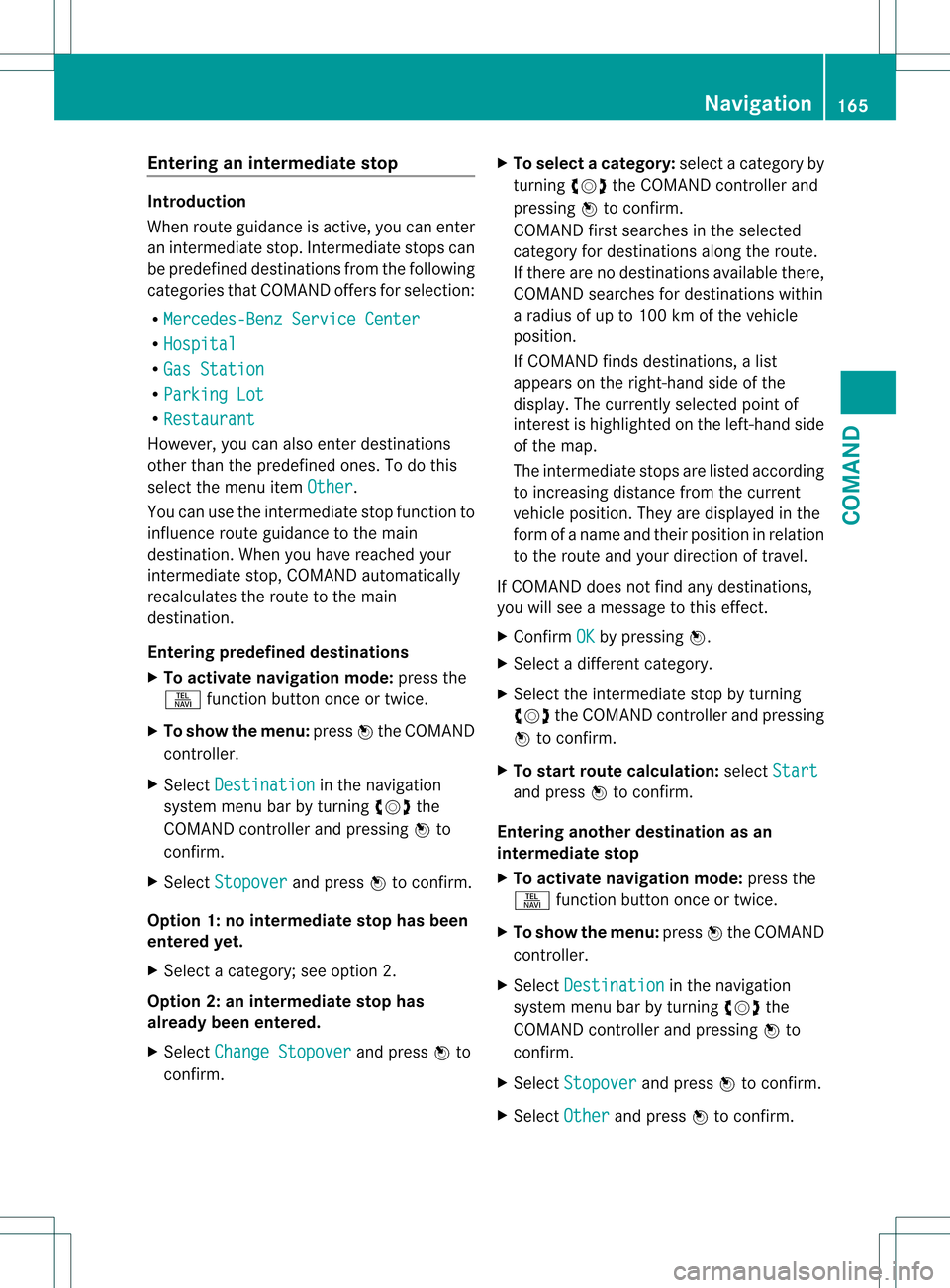
Entering an intermediate stop
Introduction
When route guidance is active, you can enter
an intermediate stop. Intermediate stops can
be predefined destinations from the following
categories that COMAND offers for selection:
R Mercedes-Benz Service Center R
Hospital R
Gas Station R
Parking Lot R
Restaurant However, you can also ente
rdestinations
other than the predefined ones. To do this
select the menu item Other .
You can use the intermediate stop function to
influence route guidance to the main
destination. When you have reached your
intermediate stop, COMAND automatically
recalculates the route to the main
destination.
Entering predefined destinations
X To activate navigation mode: press the
0011 function button once or twice.
X To show the menu: press0021the COMAND
controller.
X Select Destination in the navigation
system menu bar by turning 0031001C0032the
COMAND controller and pressing 0021to
confirm.
X Select Stopover and press
0021to confirm.
Option 1: no intermediate stop has been
entered yet.
X Select a category; see option 2.
Option 2: an intermediate stop has
already been entered.
X Select Change Stopover and press
0021to
confirm. X
To select acategory: select a category by
turning 0031001C0032the COMAND controller and
pressing 0021to confirm.
COMAND first searches in the selected
category for destinations along the route.
If there are no destinations available there,
COMAND searches for destinations within
a radius of up to 100 km of the vehicle
position.
If COMAND finds destinations, a list
appears on the right-hand side of the
display. The currently selected point of
interes tis highlighted on the left-hand side
of the map.
The intermediate stops are listed according
to increasing distance from the current
vehicle position. They are displayed in the
form of a name and their position in relation
to the route and your direction of travel.
If COMAND does not find any destinations,
you will see a message to this effect.
X Confirm OK by pressing
0021.
X Select a different category.
X Select the intermediate stop by turning
0031001C0032 the COMAND controller and pressing
0021 to confirm.
X To start route calculation: selectStart and press
0021to confirm.
Entering another destination as an
intermediate stop
X To activate navigation mode: press the
0011 function button once or twice.
X To show the menu: press0021the COMAND
controller.
X Select Destination in the navigation
system menu bar by turning 0031001C0032the
COMAND controller and pressing 0021to
confirm.
X Select Stopover and press
0021to confirm.
X Select Other and press
0021to confirm. Navigation
165COMAND Z
Page 168 of 542
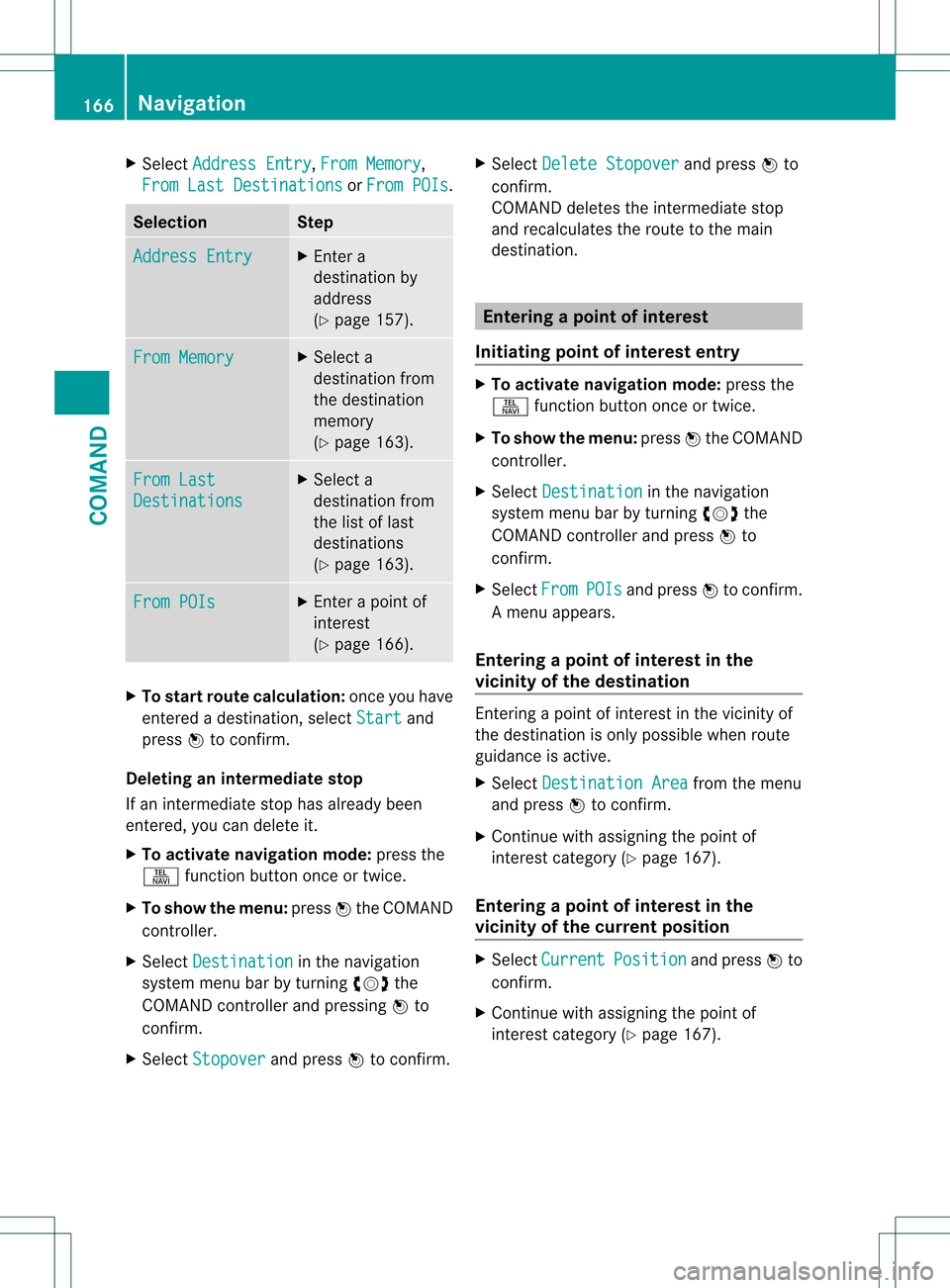
X
Select Address Entry ,
From Memory ,
From Last Destinations or
From POIs .
Selection Step
Address Entry X
Enter a
destination by
address
(Y page 157). From Memory X
Select a
destination from
the destination
memory
(Y page 163). From Last
Destinations X
Select a
destination from
the list of last
destinations
(Y page 163). From POIs X
Enter a point of
interest
(Y page 166). X
To start route calculation: once you have
entered a destination, select Start and
press 0021to confirm.
Deleting an intermediate stop
If an intermediate stop has already been
entered, you can delete it.
X To activate navigation mode: press the
0011 function button once or twice.
X To show the menu: press0021the COMAND
controller.
X Select Destination in the navigation
system menu ba rby turning 0031001C0032the
COMAND controller and pressing 0021to
confirm.
X Select Stopover and press
0021to confirm. X
Select Delete Stopover and press
0021to
confirm.
COMAND deletes the intermediate stop
and recalculates the route to the main
destination. Entering
apoint of interest
Initiating point of interes tentry X
To activate navigation mode: press the
0011 function button once or twice.
X To show the menu: press0021the COMAND
controller.
X Select Destination in the navigation
system menu bar by turning 0031001C0032the
COMAND controller and press 0021to
confirm.
X Select From POIs and press
0021to confirm.
Am enu appears.
Entering apoint of interes tin the
vicinity of the destination Entering a point of interest in the vicinity of
the destination is only possible when route
guidance is active.
X
Select Destination Area from the menu
and press 0021to confirm.
X Continue with assigning the point of
interest category (Y page 167).
Entering apoint of interes tin the
vicinity of the current position X
Select Current Position and press
0021to
confirm.
X Continue with assigning the point of
interest category (Y page 167).166
NavigationCOMAND
Page 169 of 542
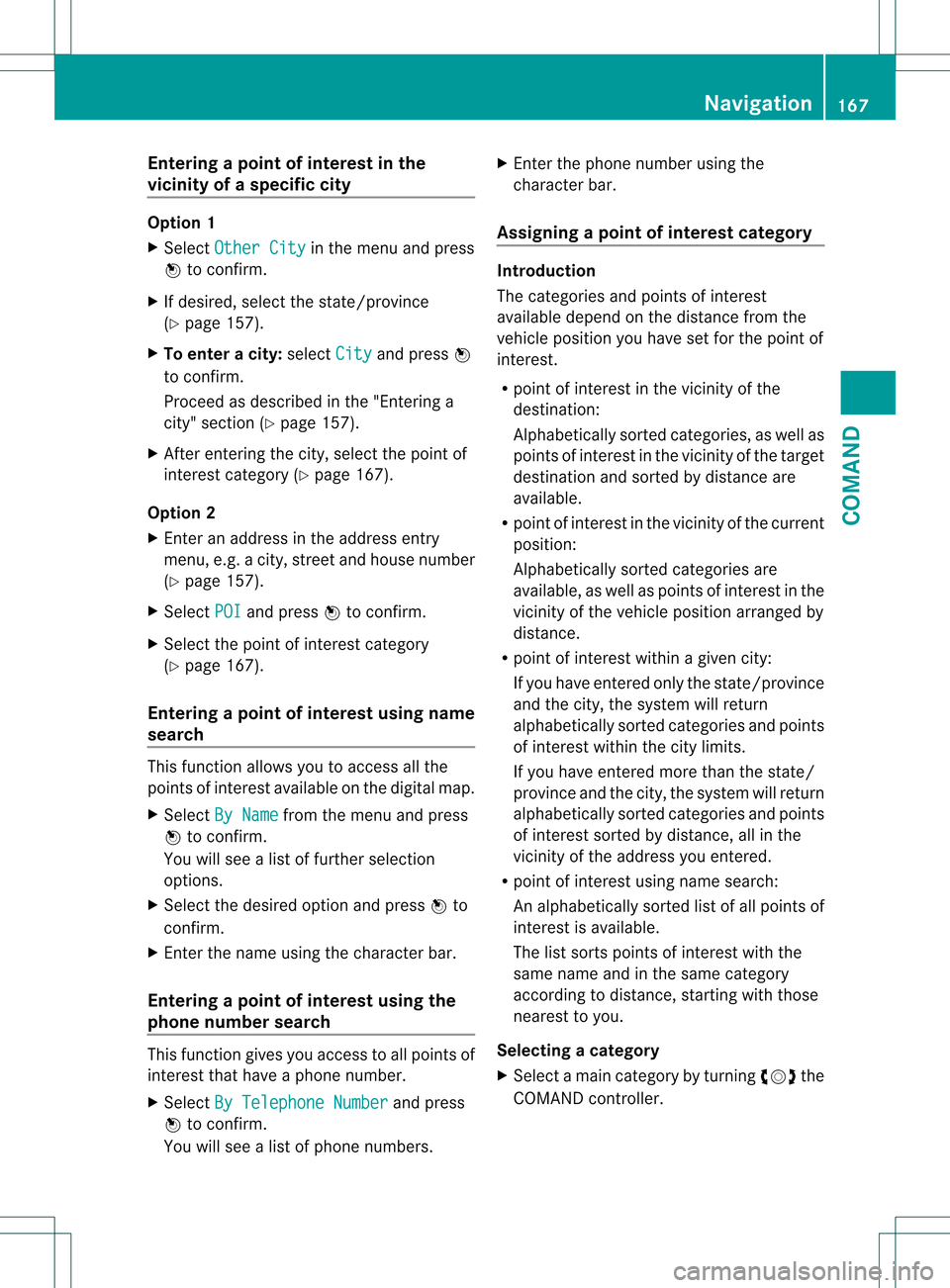
Entering
apoint of interes tin the
vicinity of aspecific city Option 1
X
Select Other City in the menu and press
0021 to confirm.
X If desired, select the state/province
(Y page 157).
X To enter a city: selectCity and press
0021
to confirm.
Proceed as described in the "Entering a
city" section (Y page 157).
X After entering the city, select the point of
interest category (Y page 167).
Option 2
X Enter an address in the address entry
menu, e.g. a city ,stree tand house number
(Y page 157).
X Select POI and press
0021to confirm.
X Select the point of interest category
(Y page 167).
Entering apoint of interes tusing name
search This function allows you to access all the
points of interest available on the digital map.
X Select By Name from the menu and press
0021 to confirm.
You will see a list of further selection
options.
X Select the desired option and press 0021to
confirm.
X Enter the name using the character bar.
Entering apoint of interes tusing the
phone number search This function gives you access to all points of
interest that have a phone number.
X
Select By Telephone Number and press
0021 to confirm.
You will see a list of phone numbers. X
Enter the phone number using the
character bar.
Assigning apoint of interes tcategory Introduction
The categories and points of interest
available depend on the distance from the
vehicle position you have set for the point of
interest.
R
point of interest in the vicinity of the
destination:
Alphabetically sorted categories, as well as
points of interes tinthe vicinity of the target
destination and sorted by distance are
available.
R point of interest in the vicinity of the current
position:
Alphabetically sorted categories are
available, as well as points of interest in the
vicinity of the vehicle position arranged by
distance.
R point of interest within a given city:
If you have entered only the state/province
and the city, the system will return
alphabetically sorted categories and points
of interest within the city limits.
If you have entered more than the state/
province and the city, the system will return
alphabetically sorted categories and points
of interest sorted by distance, all in the
vicinity of the address you entered.
R point of interest using name search:
An alphabetically sorted list of all points of
interest is available.
The list sorts points of interest with the
same name and in the same category
according to distance, starting with those
nearest to you.
Selecting acategory
X Select a mai ncategory by turning 0031001C0032the
COMAND controller. Navigation
167COMAND Z
Page 170 of 542
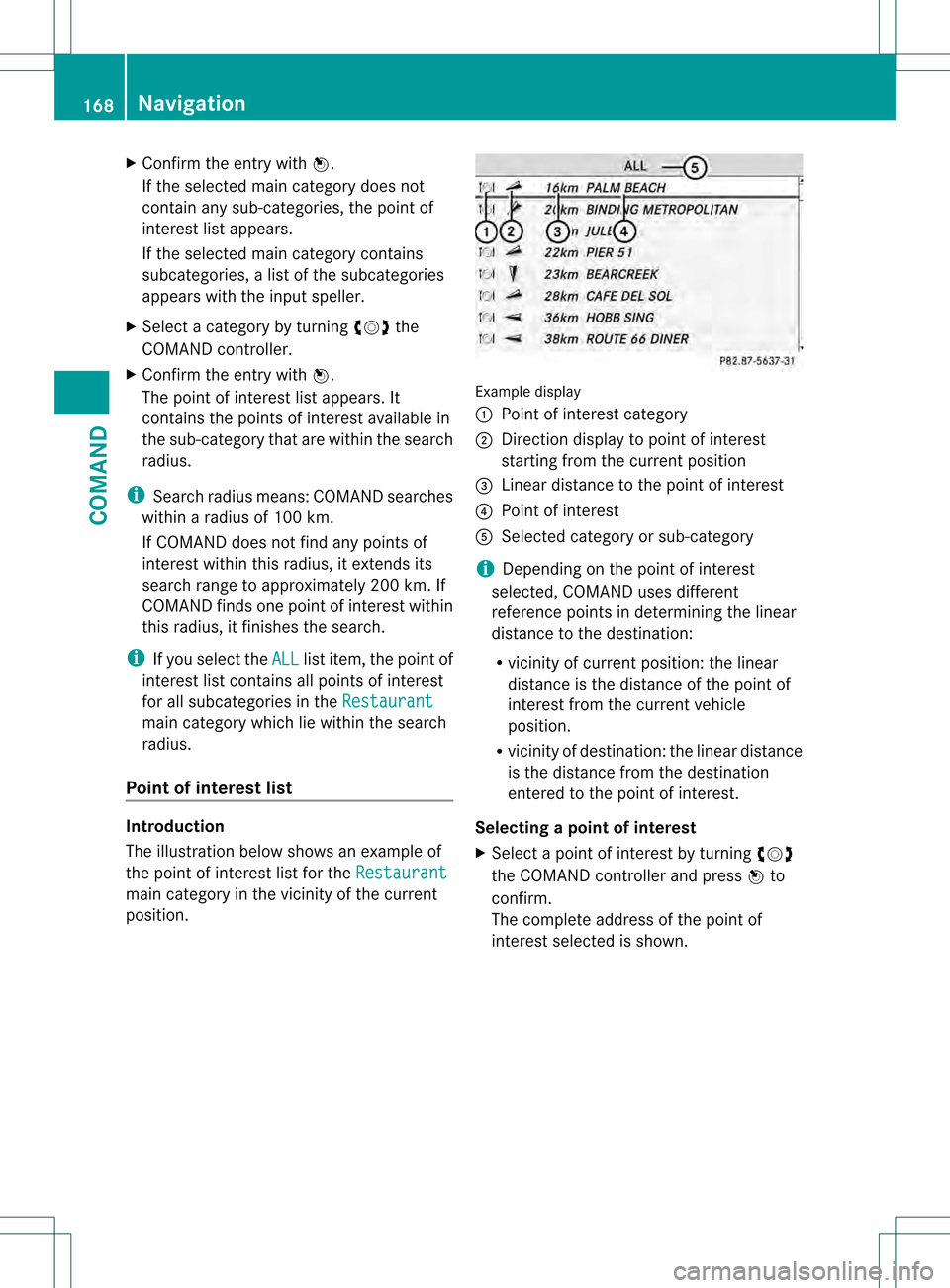
X
Confirm the entry with 0021.
If the selected main category does not
contain any sub-categories, the poin tof
interest list appears.
If the selected main category contains
subcategories, a list of the subcategories
appears with the input speller.
X Selec tacategory by turning 0031001C0032the
COMAND controller.
X Confirm the entry with 0021.
The point of interest list appears. It
contains the points of interest available in
the sub-category that are within the search
radius.
i Search radius means: COMAND searches
within a radius of 100 km.
If COMAND does not find any points of
interest within this radius, it extends its
search range to approximately 200 km. If
COMAND finds one point of interest within
this radius, it finishes the search.
i If you select the ALL list item, the point of
interest list contains all points of interest
for all subcategories in the Restaurantmai
ncategory which lie within the search
radius.
Point of interes tlist Introduction
The illustration below shows an example of
the point of interest list for the
Restaurantmain category in the vicinity of the current
position. Example display
0002
Point of interest category
0003 Direction display to point of interest
starting from the current position
0026 Linear distance to the point of interest
0025 Point of interest
0023 Selected category or sub-category
i Depending on the point of interest
selected, COMAN Duses different
reference points in determining the linear
distance to the destination:
R vicinity of current position: the linear
distance is the distance of the point of
interest from the current vehicle
position.
R vicinity of destination: the linear distance
is the distance from the destination
entered to the point of interest.
Selecting apoint of interest
X Select a point of interest by turning 0031001C0032
the COMAND controller and press 0021to
confirm.
The complete address of the poin tof
interest selected is shown. 168
NavigationCOMAND