remote start MERCEDES-BENZ S-Class SEDAN 2016 W222 Comand Manual
[x] Cancel search | Manufacturer: MERCEDES-BENZ, Model Year: 2016, Model line: S-Class SEDAN, Model: MERCEDES-BENZ S-Class SEDAN 2016 W222Pages: 298, PDF Size: 9.16 MB
Page 292 of 298
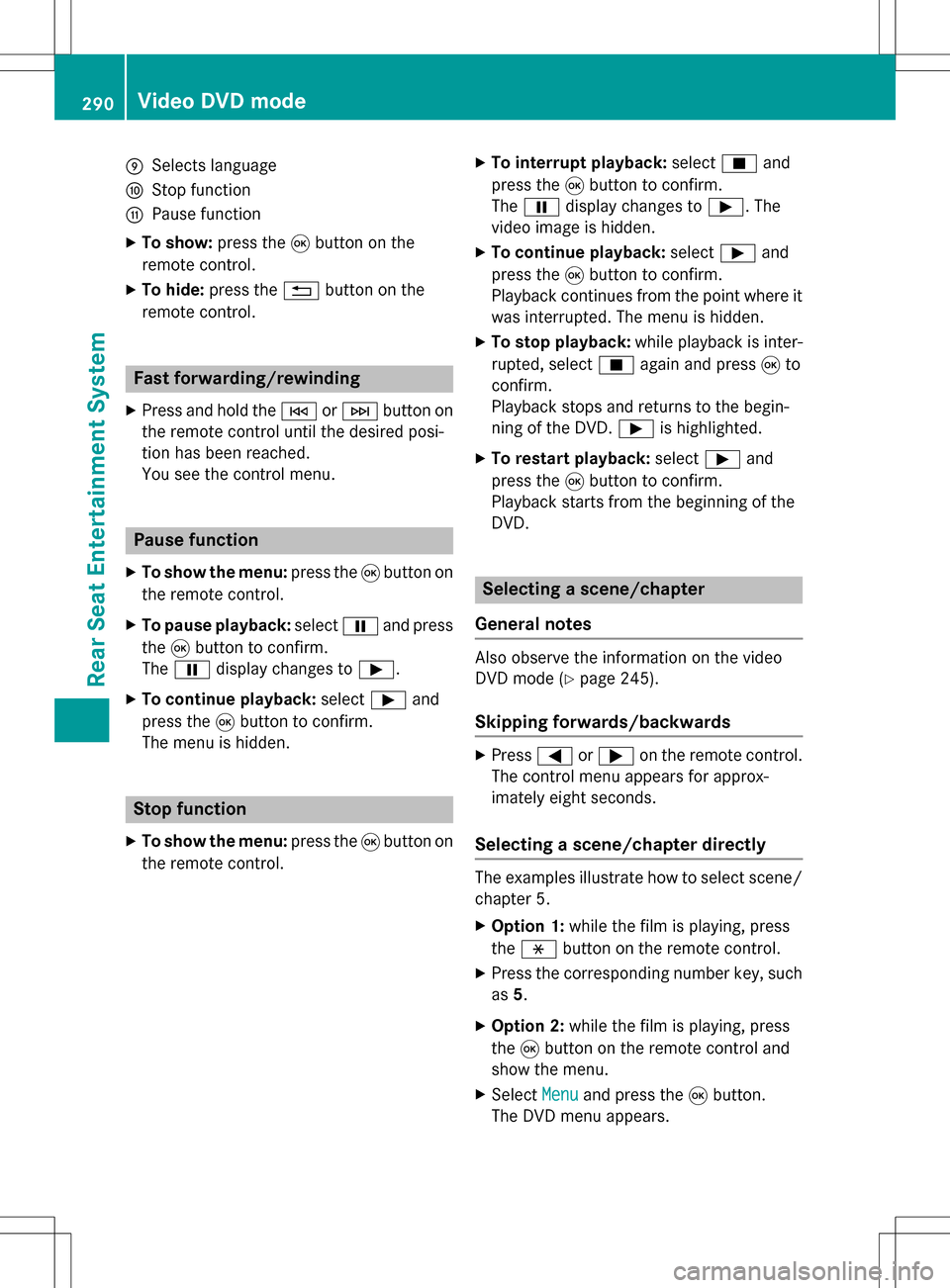
ESelects language
FStop function
GPause function
XTo show:press the9button on the
remote control.
XTo hide: press the %button on the
remote control.
Fast forwarding/rewinding
XPress and hold the EorF button on
the remote control until the desired posi-
tion has been reached.
You see the control menu.
Pause function
XTo show the menu: press the9button on
the remote control.
XTo pause playback: selectËand press
the 9button to confirm.
The Ë display changes to Ì.
XTo continue playback: selectÌand
press the 9button to confirm.
The menu is hidden.
Stop function
XTo show the menu: press the9button on
the remote control.
XTo interrupt playback: selectÉand
press the 9button to confirm.
The Ë display changes to Ì. The
video image is hidden.
XTo continue playback: selectÌand
press the 9button to confirm.
Playback continues from the point where it was interrupted. The menu is hidden.
XTo stop playback: while playback is inter-
rupted, select Éagain and press 9to
confirm.
Playback stops and returns to the begin-
ning of the DVD. Ìis highlighted.
XTo restart playback: selectÌand
press the 9button to confirm.
Playback starts from the beginning of the
DVD.
Selecting a scene/chapter
General notes
Also observe the information on the video
DVD mode (
Ypage 245).
Skipping forwards/backwards
XPress =or; on the remote control.
The control menu appears for approx-
imately eight seconds.
Selecting a scene/chapter directly
The examples illustrate how to select scene/
chapter 5.
XOption 1: while the film is playing, press
the h button on the remote control.
XPress the corresponding number key, such
as5.
XOption 2: while the film is playing, press
the 9button on the remote control and
show the menu.
XSelect Menuand press the 9button.
The DVD menu appears.
290Video DVD mode
Rear Seat Entertainment System
Page 294 of 298
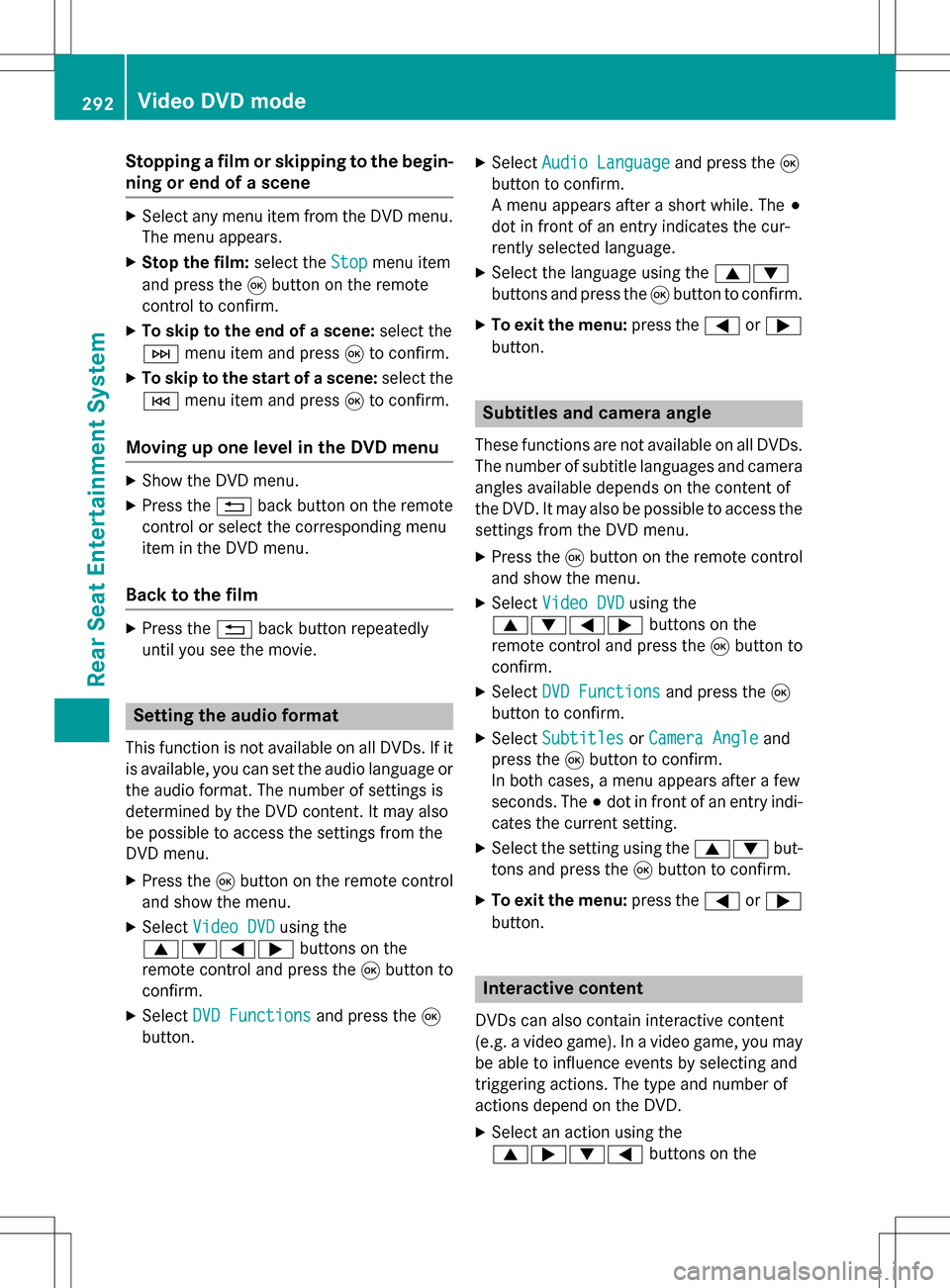
Stopping a film or skipping to the begin-
ning or end of a scene
XSelect any menu item from the DVD menu.
The menu appears.
XStop the film:select theStopmenu item
and press the 9button on the remote
control to confirm.
XTo skip to the end of a scene: select the
F menu item and press 9to confirm.
XTo skip to the start of a scene: select the
E menu item and press 9to confirm.
Moving up one level in the DVD menu
XShow the DVD menu.
XPress the %back button on the remote
control or select the corresponding menu
item in the DVD menu.
Back to the film
XPress the %back button repeatedly
until you see the movie.
Setting the audio format
This function is not available on all DVDs. If it
is available, you can set the audio language or the audio format. The number of settings is
determined by the DVD content. It may also
be possible to access the settings from the
DVD menu.
XPress the 9button on the remote control
and show the menu.
XSelect Video DVDusing the
9:=; buttons on the
remote control and press the 9button to
confirm.
XSelect DVD Functionsand press the 9
button.
XSelect Audio Languageand press the 9
button to confirm.
A menu appears after a short while. The #
dot in front of an entry indicates the cur-
rently selected language.
XSelect the language using the 9:
buttons and press the 9button to confirm.
XTo exit the menu: press the=or;
button.
Subtitles and camera angle
These functions are not available on all DVDs.
The number of subtitle languages and camera
angles available depends on the content of
the DVD. It may also be possible to access the
settings from the DVD menu.
XPress the 9button on the remote control
and show the menu.
XSelect Video DVDusing the
9:=; buttons on the
remote control and press the 9button to
confirm.
XSelect DVD Functionsand press the 9
button to confirm.
XSelect SubtitlesorCamera Angleand
press the 9button to confirm.
In both cases, a menu appears after a few
seconds. The #dot in front of an entry indi-
cates the current setting.
XSelect the setting using the 9:but-
tons and press the 9button to confirm.
XTo exit the menu: press the=or;
button.
Interactive content
DVDs can also contain interactive content
(e.g. a video game). In a video game, you may
be able to influence events by selecting and
triggering actions. The type and number of
actions depend on the DVD.
XSelect an action using the
9;:= buttons on the
292Video DVD mode
Rear Seat Entertainment System