display MERCEDES-BENZ SL-Class 2012 R230 Comand Manual
[x] Cancel search | Manufacturer: MERCEDES-BENZ, Model Year: 2012, Model line: SL-Class, Model: MERCEDES-BENZ SL-Class 2012 R230Pages: 210, PDF Size: 5.11 MB
Page 98 of 210
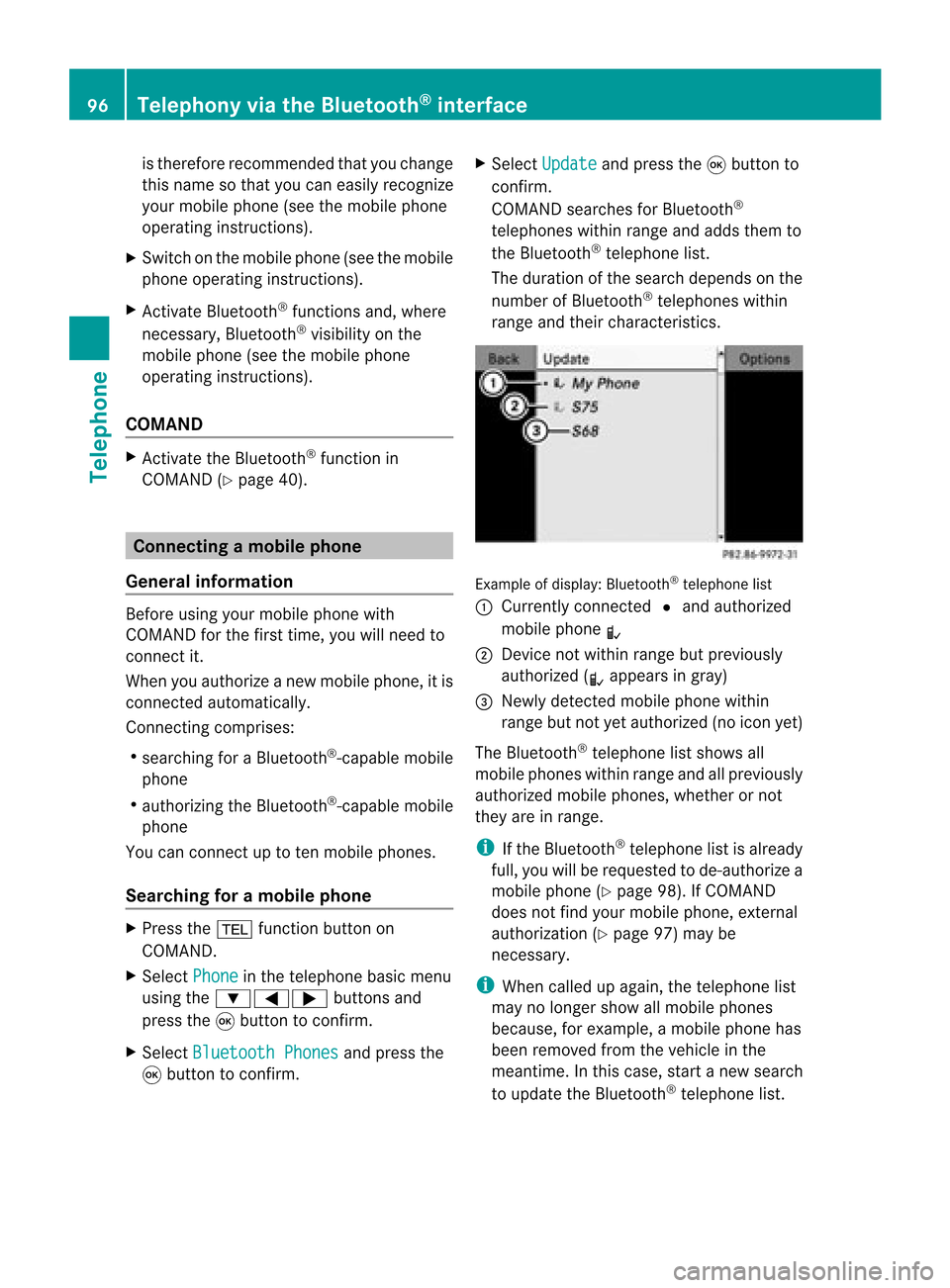
is
the refore recomm endedthat youchan ge
this name sothat youcan easily recogn ize
your mobile phone(see themobile phone
operat inginst ruct ions ).
X Swit chon the mobile phone(see themobile
phone operating instructions).
X Act ivate Bluetooth ®
function sand, where
necessary, Bluetooth®
visibil ityon the
mobile phone(seethemobile phone
operating instructions).
COMAND X
Act ivate theBluetooth ®
function in
COMAND (Ypage 40). Conne
ctingamobile phone
Gener alinfor mation Bef
ore usin gyour mobilephon ewith
COMA NDforthefir st tim e,you willneedto
con nectit.
When youauth orizeanew mobi lephon e,itis
con nectedautom atically.
Conn ecting com prises:
R sear ching for aBluet ooth®
-c apable mobile
phon e
R auth orizing theBluet ooth®
-c apable mobile
phon e
You canconnectupto ten mobile phones.
Search ingforam obile phone X
Pres sth e% function butt onon
COMA ND.
X Sele ctPho ne in
thete lepho nebasic menu
usin gth e:=; buttonsand
pres sth e9 butt ontocon firm.
X Sele ctBlu etooth Phones and
pres sth e
9 butt ontocon firm. X
Sele ctUpd ate and
pres sth e9 butt onto
con firm.
COMA NDsear chesfor Bluet ooth®
te lepho neswith inran geand adds them to
th eBluet ooth®
telepho nelist.
The durat ionofthesear chdepen dson the
num berofBluet ooth®
telepho neswith in
ran geand their char acteris tics. Ex
ample ofdisplay: Bluetooth®
tel epho nelist
: Curre ntly con nected# and auth orized
mobi lephon eL
; Dev icenotw ithin rangebut prev iously
author ized(Lappears ingray)
= Newly detected mobile phonewithin
rang ebut not yetauthor ized(noicon yet)
The Bluet ooth®
telep honelist shows all
mobile phoneswithin rangeand allprev iously
author izedmobile phones,whet herornot
the yare inrang e.
i Ifthe Bluet ooth®
telep honelist isalready
full, youwillberequest edtode-aut horizea
mobile phone(Y page 98).If COMA ND
does notfindyour mobile phone,ext ern al
author ization (Ypage 97)may be
nec essary.
i When called upagain, thetelep honelist
may nolong ershow allmobile phones
because, forexam ple,amobile phonehas
been removedfromthe vehic lein the
mean time.In this case, start anew searc h
to update theBluet ooth®
telep honelist . 96
Telep hony viatheBlu etoot h®
inter faceTelep hone
Page 99 of 210
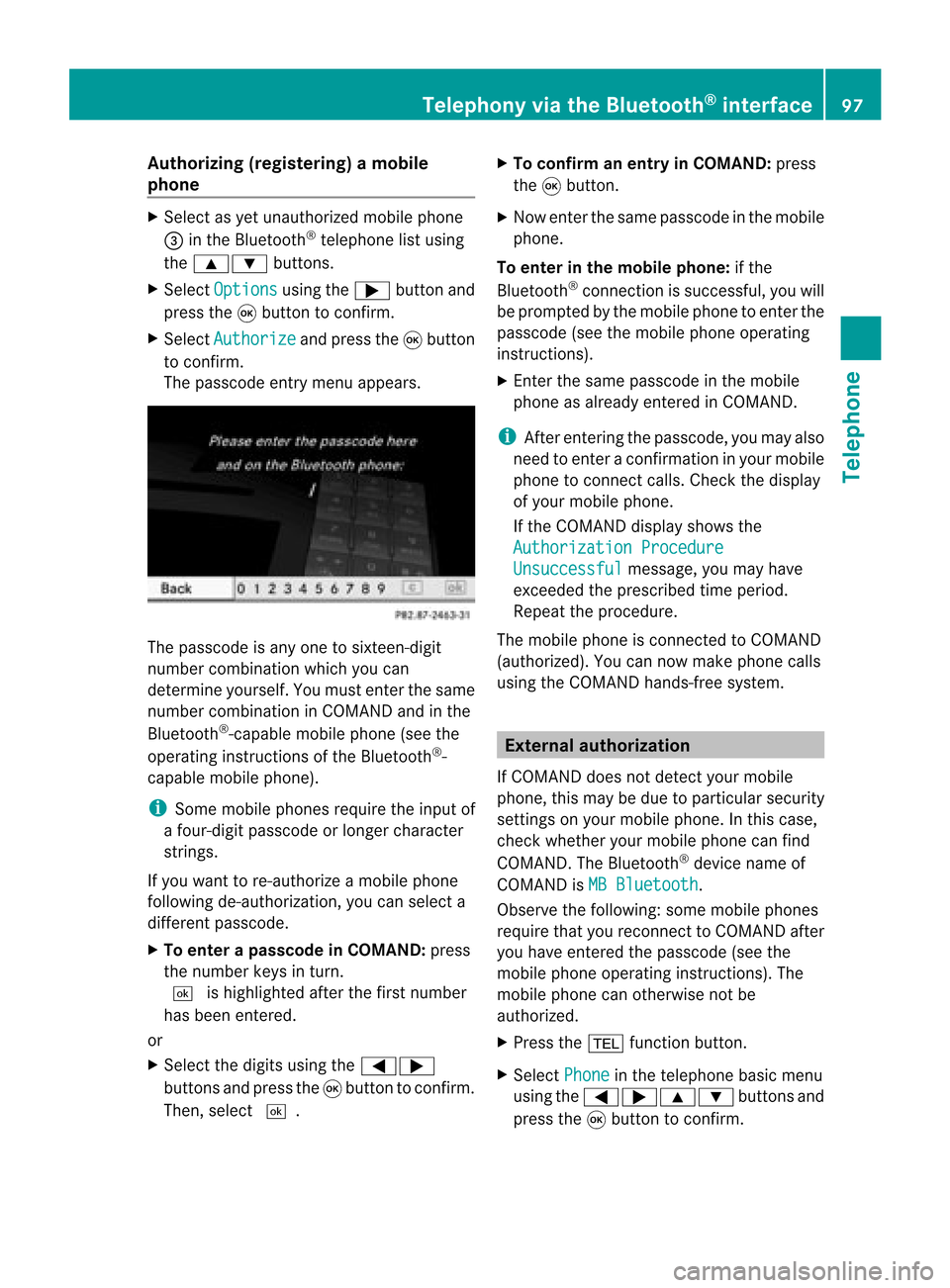
Aut
horizing (regist ering) amobile
ph one X
Sele ctas yet unaut horizedmobi lephon e
= intheBluet ooth®
telepho nelist usin g
th e9: buttons.
X Sele ctOpt ions usin
gth e; buttonand
pres sth e9 butt ontocon firm.
X Sele ctAut horize and
pres sth e9 butt on
to con firm.
The passc odeentrymen uappears . The
passc odeisany oneto six teen- digit
num bercom binatio nwhich youcan
determine yourself.Youmust enter thesame
number combination inCOMAND andinthe
Bluetooth ®
-capable mobilephone(seethe
operating instructionsofthe Bluetooth ®
-
capable mobilephone).
i Some mobile phones requiretheinput of
a four-digit passcode orlonger character
strings.
If you want tore-authorize amobile phone
following <0004000500270001001500140008000F00120009001E000100140009000F000E
0035> youcan select a
different passcode.
X To enter apassc odeinCOMA ND:press
the numbe rkeys inturn.
¬ ishigh lighted after thefirst numbe r
has beenentere d.
or
X Sel ect the digits using the =;
bu ttons andpressthe 9button toconfi rm.
The n,sel ect ¬. X
To confi rm anentry inCO MA ND: press
the 9button.
X Now enterthe same passcode inthe mobile
phone.
To enter inthe mobile phone:ifthe
Bluetooth ®
conn ection issuccessful, youwill
be prompted bythe mobile phonetoenter the
passcode (seethemobile phoneoperating
instruct ions).
X Ent erthe same passcode inthe mobile
phone asalready entered inCOMAND.
i Afterenterin gthe passcode, youmay also
need toenter aconfirm ationinyour mobile
phone toconn ectcalls. Check thedispla y
of your mobile phone.
If the COMAND displayshows the
Authorization Procedure Unsuccessful message,
youmay have
exceeded theprescribed timeperiod.
Repea tthe procedure.
The mobile phoneisconn ected toCOMAND
(authorized). Youcannow make phone calls
using theCOMAND hands-free system. External
authorizat ion
If COMAND doesnotdetect yourmobile
phone, thismay bedue toparticular security
settin gson your mobile phone. Inthis case,
check whether yourmobile phonecanfind
COMAND. TheBluetooth ®
device nameof
COMAND isMB Bluetooth .
Observe thefollowing: somemobile phones
require thatyoureconn ecttoCOMAND after
you have entered thepasscode (seethe
mobile phoneoperating instructions).The
mobile phonecanotherwise notbe
authorized.
X Press the% functionbutton.
X Select Phone in
the telephone basicmenu
using the=;9: buttonsand
press the9button toconfirm . Telephony
viathe Bluetooth ®
interface 97Telephone Z
Page 100 of 210
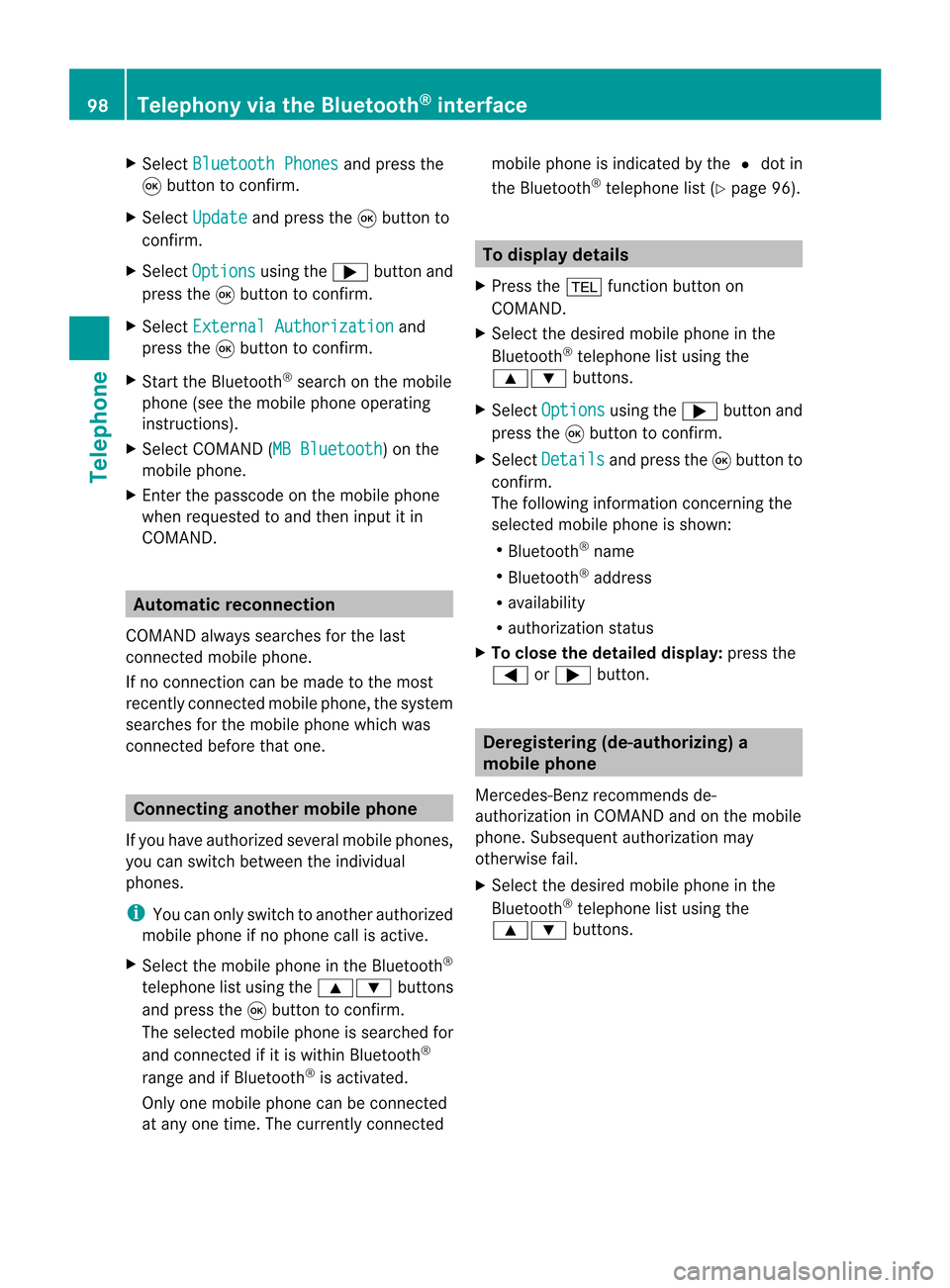
X
Sel ect Bluetooth Phones and
pressthe
9 button toconfi rm.
X Sel ect Update and
pressthe 9button to
confi rm.
X Sel ect Opt ions us
ing the ; button and
pre ssthe 9button toconfi rm.
X Sel ect ExternalAuthorization and
pre ssthe 9button toconfi rm.
X Start theBluetoo th®
sea rch onthe mob ile
pho ne(seethe mob ile pho neope rating
instr uctions) .
X Sel ect COMAND (MB Bluetooth )
on the
mob ile pho ne.
X Enter thepassco deon the mob ile pho ne
wh en req uested toand then inputitin
CO MAND. Auto
matic reconnecti on
CO MAND alwa yssea rche sfor the last
connecte dmob ile pho ne.
If no connecti oncan bemad eto the mos t
rece ntlyconnecte dmob ilep hone, thesystem
searches forthe mobile phonewhichwas
conn ected before thatone. Conne
ctinganother mobilephone
If you have authorized severalmobilephones,
you can switch between theindividua l
phones.
i You canonly switch toanother authorized
mobile phoneifno phone callisactive.
X Select themobile phoneinthe Bluetooth ®
telephone listusing the9: buttons
and press the9button toconfirm .
The selected mobilephoneissearched for
and conn ected ifit is within Bluetooth ®
range andifBluetooth ®
is activated.
Only onemobile phonecanbeconn ected
at any one time. Thecurrent lyconn ected mobile
phoneisindicated bythe #dot in
the Bluetooth ®
telephone list(Ypage 96). To
display details
X Press the% functionbutton on
COMAND.
X Select thedesired mobilephoneinthe
Bluetooth ®
telephone listusing the
9: buttons.
X Select Options using
the; button and
press the9button toconfirm .
X Select Details and
press the9button to
confirm .
The following information concerning the
selected mobilephoneisshown:
R Bluetooth ®
name
R Bluetooth ®
address
R availa bility
R authorization status
X To close thedetailed display:pressthe
= or; button. Deregis
tering(de-aut horizing) a
mobile phone
Mercedes-Ben zrecomm endsde-
authoriz ationinCOMAND andonthe mobile
phone. Subsequent authorizationmay
other wisefail.
X Select thedesired mobilephoneinthe
Bluetoot h®
telephon elist using the
9: buttons. 98
Telephony viatheBluet ooth®
interf aceTelephone
Page 101 of 210
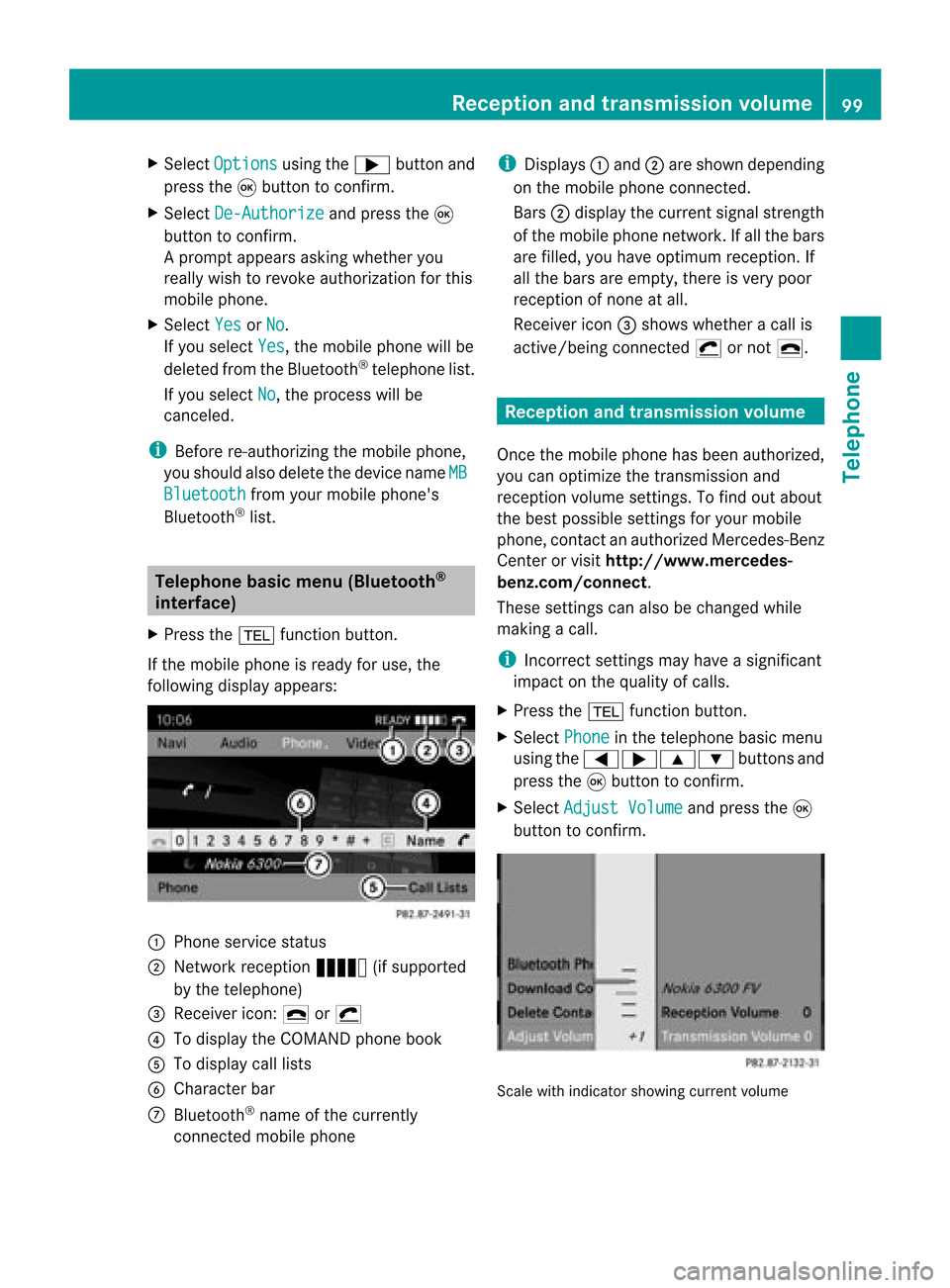
X
Sel ect Opt ions us
ing the ; button and
pre ssthe 9button toconfi rm.
X Sel ect De-Aut horize and
pressthe 9
bu tton toconfi rm.
Ap rompt appears asking whethe ryou
really wishtorevoke authorization forthis
mobile phone.
X Select Yes or
No .
If you select Yes ,
the mobile phonewillbe
deleted fromtheBluetooth ®
telephone list.
If you select No ,
the process willbe
canceled.
i Before re-authoriz ingthe mobile phone,
you should alsodelete thedevice nameMB Bluetooth from
yourmobile phone's
Bluetooth ®
list. Telephone
basicmenu (Bluetooth ®
interfa ce)
X Press the% functionbutton .
If the mobile phoneisready foruse, the
following displayappears: 1
Phone service status
2 Network reception Ä(ifsupported
by the telephone)
3 Receiver icon:¢or¡
4 Todisplay theCOMAND phonebook
5 Todisplay calllists
6 Character bar
7 Bluetooth ®
name ofthe current ly
conn ected mobile phone i
Displays :and ;are shown depending
on the mobile phoneconnected.
Bars ;display thecurrent signalstrength
of the mobile phonenetwork .Ifa llthe bars
are filled, youhave optimum receptio n.If
all the bars areempt y,the reisvery poor
rec eptio nofnone atall.
Receiver icon=shows whether acall is
active/ beingconnected ¡ornot ¢. Reception
andtransmission volume
Once themobile phonehasbeen authorized,
you can optimize thetrans mission and
reception volumesettings. Tofind outabout
the best possible settings foryour mobile
phone, contactanauthorized Mercedes-B enz
Center orvisit htt<0010002D002200220017001700170021000D0005001200030005000400050013
0025B
benz.com/connect .
These settings canalso bechanged while
making acall.
i Incorrect settings may have asignificant
impact onthe quali tyof calls.
X Press the% functionbutton .
X Select Phone in
the telephone basicmenu
using the=;9: buttonsand
press the9button toconf irm.
X Select Adjust Volume and
press the9
button toconf irm. Scale
withindicator showingcurrentvolume Reception
andtransmission volume
99Telephone Z
Page 103 of 210
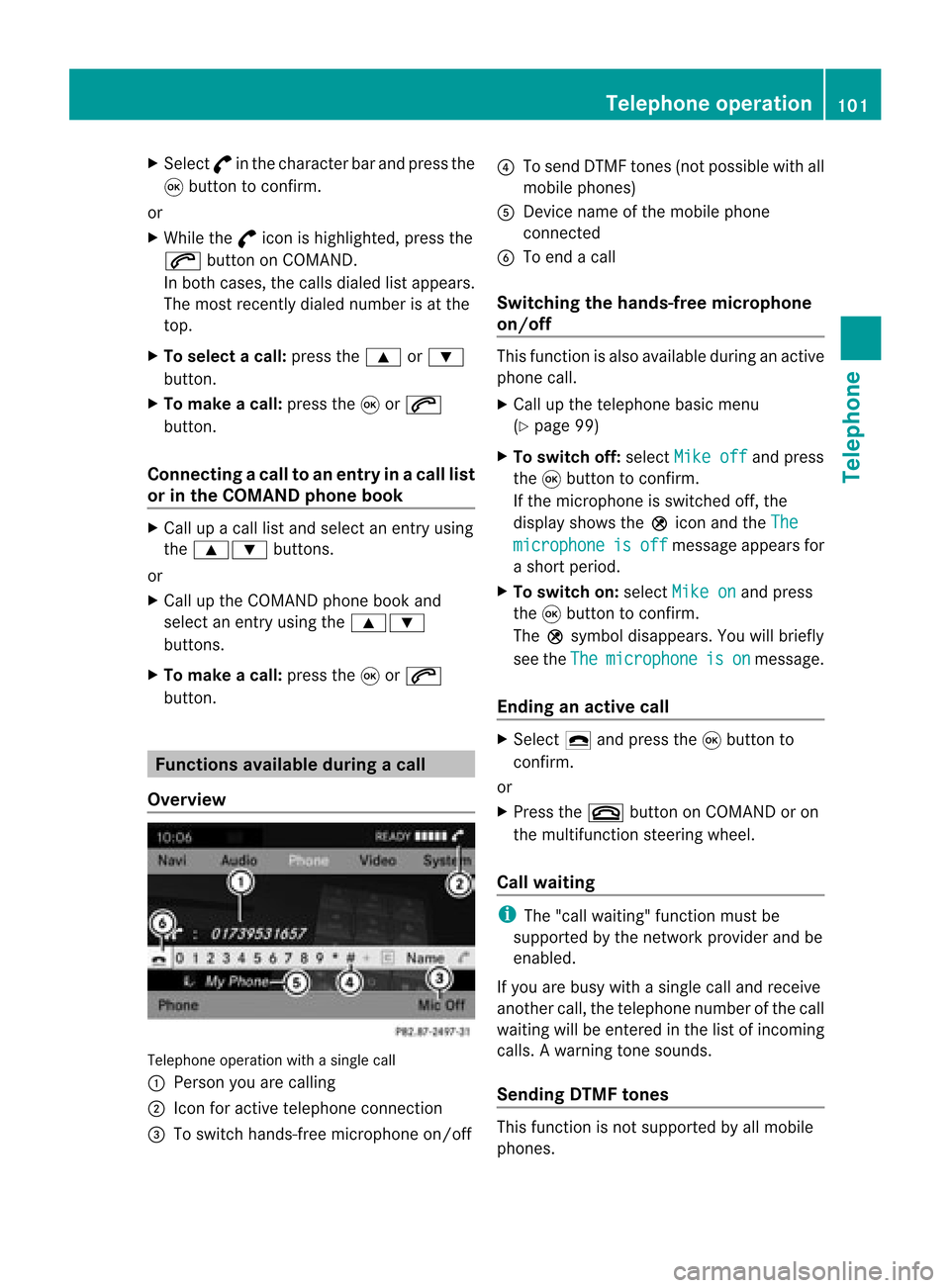
X
Sel ect °inthe characte rbarand pres sth e
9 buttonto confirm .
or
X While the° iconishighlig hted,press the
6 button onCOMAND.
In both cases, thecalls dialedlist appea rs.
The most recent lydial ednumber isat the
top.
X To selec tacall:press the9 or:
button.
X To make acal l:press the9or6
button.
Co nne ctin gac all toan entry inac all list
or inthe COM AND phone book X
Ca llup acall lista nd select anentry using
the 9: buttons.
or
X Ca llup the COMAND phone book and
sel ect anentry using the 9:
bu ttons.
X To make acal l:pre ssthe 9or6
bu tton. Fu
nctio ns avai labledurin gac all
Ove rview Tel
epho neoper ationwithasing lecall
: Perso nyou are calling
; Icon foractive telephone connection
= Toswitch hands-fr eemicrophon eon/of f?
Tosend DTMF tones(not possible withall
mobile phones)
A Device nameofthe mobile phone
conn ected
B Toend acall
Switching thehands- freemicroph one
on/off This
funct ionisalso availa bleduring anactive
phone call.
X Call upthe telephone basicmenu
(Y page 99)
X To switch off:select Mikeoff and
press
the 9button toconf irm.
If the microphon eis switched off,the
display showstheQicon andtheThe microphone is off message
appearsfor
a short period.
X To switch on:select Mikeon and
press
the 9button toconf irm.
The Qsymbol disappea rs.You willbriefly
see theThe microphone is on message.
Ending anactive call X
Select ¢andpress the9button to
conf irm.
or
X Press the~ button onCOMAND oron
the multifunct ionsteerin gwheel.
Call waiting i
The "call waiting" functionmust be
supported bythe network provider andbe
enabled.
If you arebusy withasingle calland receive
another call,thetelephone numberofthe call
waiting willbeenter edinthe listofincomin g
calls. Awarning tone soun ds.
Send ingDTM Fton es This
function isno tsuppor tedby allmob ile
phon es. Tel
eph one oper ation
101Teleph one Z
Page 104 of 210
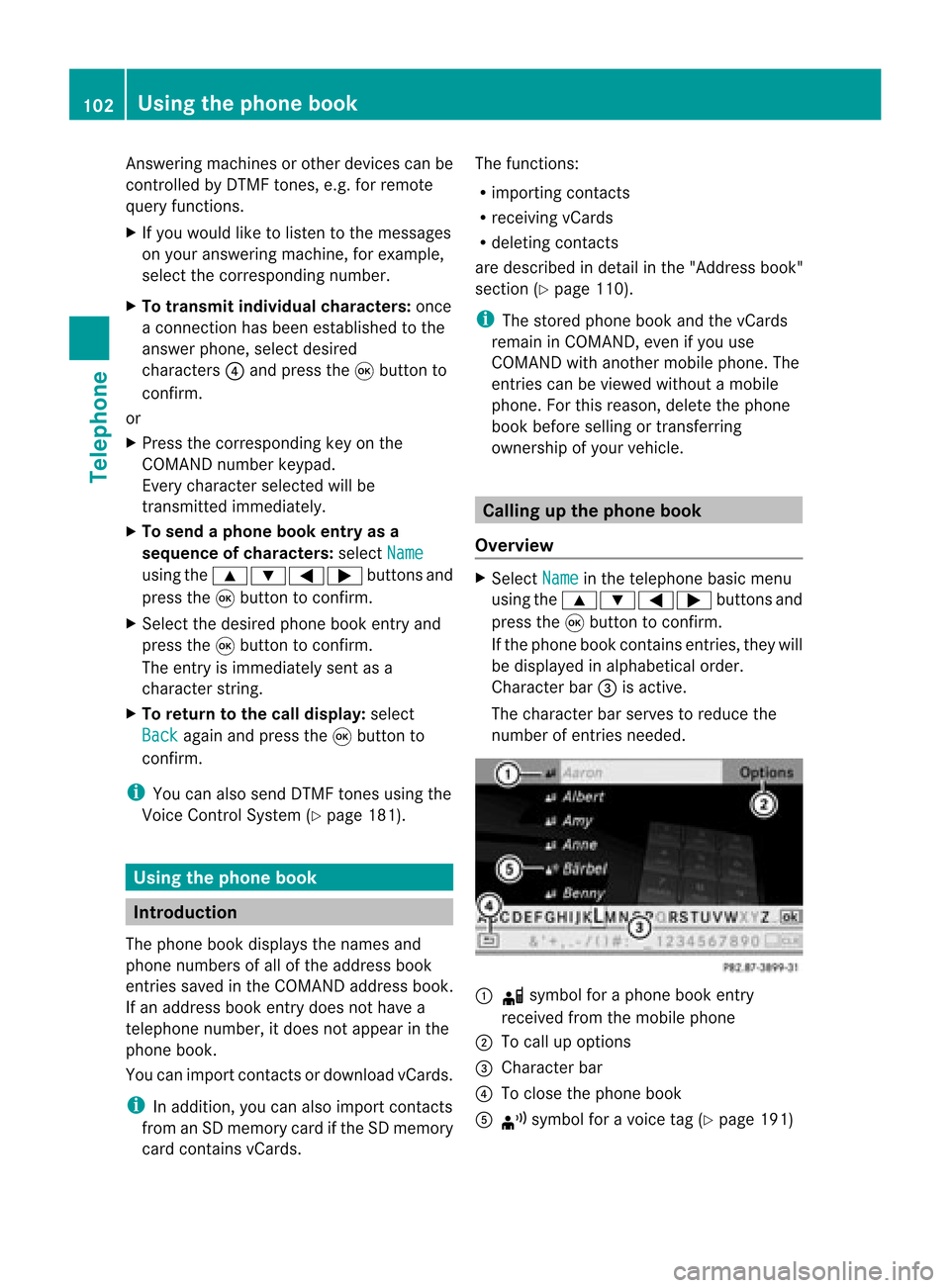
Answ
ering ma chines orothe rdevices canbe
con trolled byDTMF tones, e.g. forremot e
query functions.
X Ifyou would liketolisten tothe messages
on your answering machine,for example,
select thecorr espondin gnumber.
X To transmit individu alchar acter s:onc e
a con nection hasbeen established tothe
answer phone,selectdesired
charact ers?and press the9button to
con firm.
or
X Press thecorr espondin gkey onthe
COMAND numberkeypad.
Ever ycharact erselect edwill be
tran smitt edimmediately.
X To send aphone bookentry asa
sequence ofchar acter s:select Name using
the9:=; buttonsand
press the9button tocon firm.
X Select thedesired phonebookentryand
press the9button tocon firm.
The entryisimmediately sentasa
charact erstr ing.
X To retu rntothe call displa y:select
Back again
andpress the9button to
con firm.
i You canalso send DTMF tonesusing the
Voice ControlSystem (Ypage 181). Using
thephone book Introd
uction
The phone bookdisplays thenames and
phone numbers ofall ofthe address book
ent ries saved inthe COMAND addressbook.
If an address bookentrydoes nothave a
telephon enumber, itdoes notappear inthe
phone book.
You canimport contact sordownload vCards.
i Inaddition, youcan also import contacts
from anSD memory cardifthe SDmemory
card contains vCards. The
funct ions:
R importin gcont acts
R receiving vCards
R deleting contacts
are described indetail inthe "Address book"
section (Ypage 110).
i The stored phonebookandthevCards
remain inCOMAND, evenifyou use
COMAND withanother mobilephone. The
entr iescan beviewed without amobile
phone. Forthis reason, deletethephone
book before sellingortrans ferring
ownership ofyour vehicle. Calling
upthe phone book
Overview X
Select Name in
the telephone basicmenu
using the9:=; buttonsand
press the9button toconf irm.
If the phone bookcontains entries,they will
be display edinalphabetical order.
Character bar=isactive.
The charact erbar serves toreduce the
number ofentr iesneeded. :
d symbol foraphone bookentry
received fromthemobile phone
; Tocall upoptions
= Character bar
? Toclose thephone book
A ¦ symbol foravoice tag(Ypage 191) 102
Using
thephone bookTelephone
Page 105 of 210
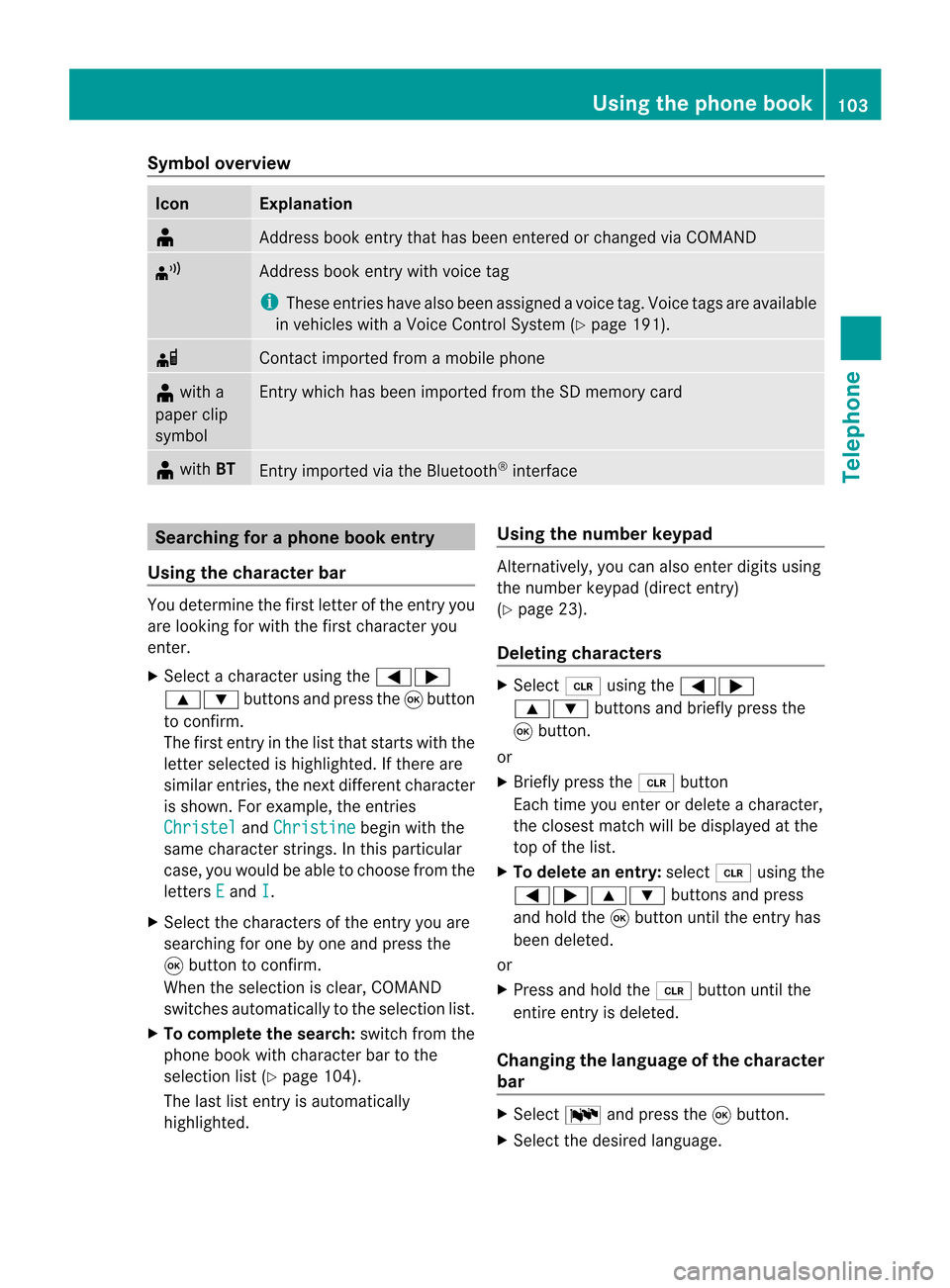
Symbol
overview Icon Explanation
¥
Address
bookentrythat hasbeen entered orchanged viaCOMAND ¦
Address
bookentrywith voice tag
i These entrieshave alsobeen assigned avoice tag.Voice tagsareavaila ble
in vehicles withaVoice Control System (Ypage 191). d
Contact
imported fromamobile phone ¥
with a
paper clip
symbol Ent
rywhich hasbeen imported fromtheSDmemory card ¥
with BT Ent
ryimported viathe Bluetooth ®
interf ace Searching
foraphone bookentry
Using thecharact erbar You
determine thefirst letter ofthe entr yyou
are looking forwith thefirst character you
enter.
X Select acharacter usingthe=;
9: buttonsandpress the9button
to conf irm.
The first entryin the listthat starts withthe
letter selected ishighlighted. Ifthere are
similar entries,thenext different character
is shown. Forexample, theentr ies
Christel and
Christine begin
withthe
same character strings.In this particular
case, youwould beable tochoose fromthe
letters E and
I .
X Select thecharacters ofthe entr yyou are
searching forone byone andpress the
9 button toconf irm.
When theselection isclear, COMAND
switches automatically tothe selection list.
X To complete thesearch: switchfromthe
phone bookwithcharacter bartothe
selection list(Ypage 104).
The lastlistentr yis automatically
highlighted. Using
thenumber keypad Altern
atively, youcan also enter digits using
the number keypad(directentry)
(Y page 23).
Dele ting charact ers X
Select 2using the=;
9: buttonsandbriefly pressthe
9 button.
or
X Briefly pressthe2 button
Each timeyouenter ordelete acharacter,
the closest matchwillbedisplay edatthe
top ofthe list.
X To delete anentry: select2using the
=;9: buttonsandpress
and hold the9button untiltheentr yhas
been deleted.
or
X Press andhold the2 button untilthe
entire entryis deleted.
Changing thelanguage ofthe charact er
bar X
Select Bandpress the9button.
X Select thedesired language. Using
thephone book
103Telephone Z
Page 108 of 210
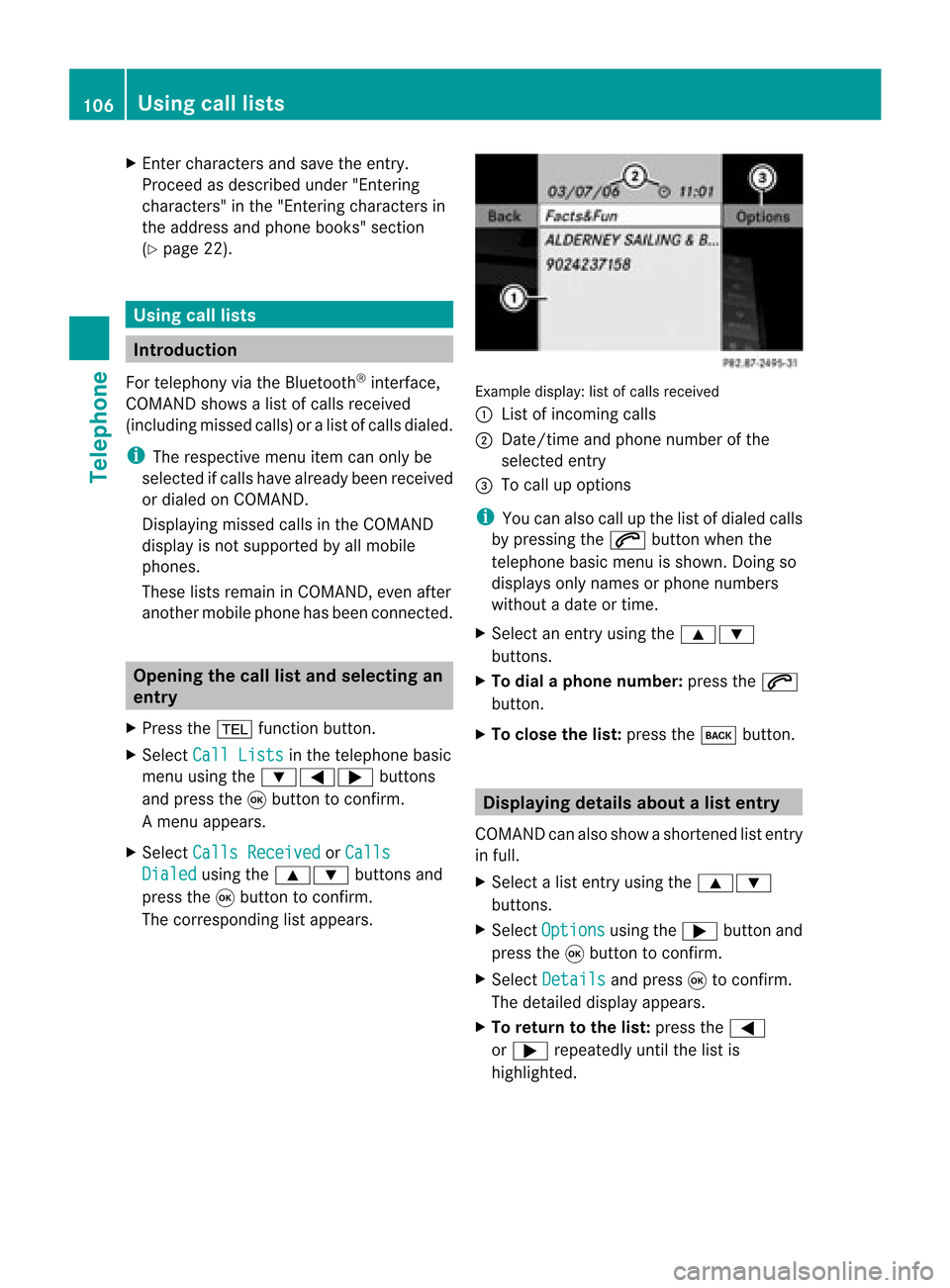
X
Enter character sand save the entry .
Pro cee das descri bedund er"Ente ring
cha racter s"inthe "Ente ring cha racter sin
the addre ssand phone books "se ctio n
(Y page 22) . Us
ingca lllists In
trodu ction
For telepho ny via the Blueto oth ®
inte rface,
CO MAND showsalist of cal lsrec eived
(i nclu ding misse dcal ls)or alist of cal lsdialed .
i Theres pectiv emenu itemc anonlybe
selec tedifcalls have alread ybeen receive d
or dialed onCOMA ND.
Dis playin gmis sed calls intheC OMAND
displa yis not supported byallmobile
phones.
These listsremain inCOMAND, evenafter
another mobilephonehasbeen connected. Opening
thecall listand selecting an
entry
X Press the% function button.
X Select CallLists in
the telephone basic
menu usingthe:=; buttons
and press the9button toconfirm.
Am enu appears.
X Select Calls Receive d or
Calls Dialed using
the9: buttonsand
press the9button tocon firm.
The correspondin glist appears. Ex
ample display: listofcalls received
: List ofincom ingcalls
; Date/ timeandphone number ofthe
select edent ry
= Tocall upoption s
i You canalso callupthe listofdialed calls
by pressing the6 button whenthe
telephon ebasic menu isshown. Doingso
displays onlynames orphone numbers
without adate ortime.
X Select anent ryusing the9:
button s.
X To dial aphone number :press the6
button .
X To close thelist: press thek button . Displaying
detailsabout alist entr y
COMAN Dcanalso showasho rten ed list entry
in full.
X Sel ect alist entry usin gth e9:
but tons .
X Sel ect Opt ions usin
gth e; buttona nd
pre ssthe 9button toconfi rm.
X Sel ect Details and
press9 toconfi rm.
The detai led displ ayappe ars.
X To return tothe list: pressthe =
or ; repeated lyunti lthe list is
hi ghl ighted . 10
6 Us
ingca lllistsTel epho ne
Page 109 of 210
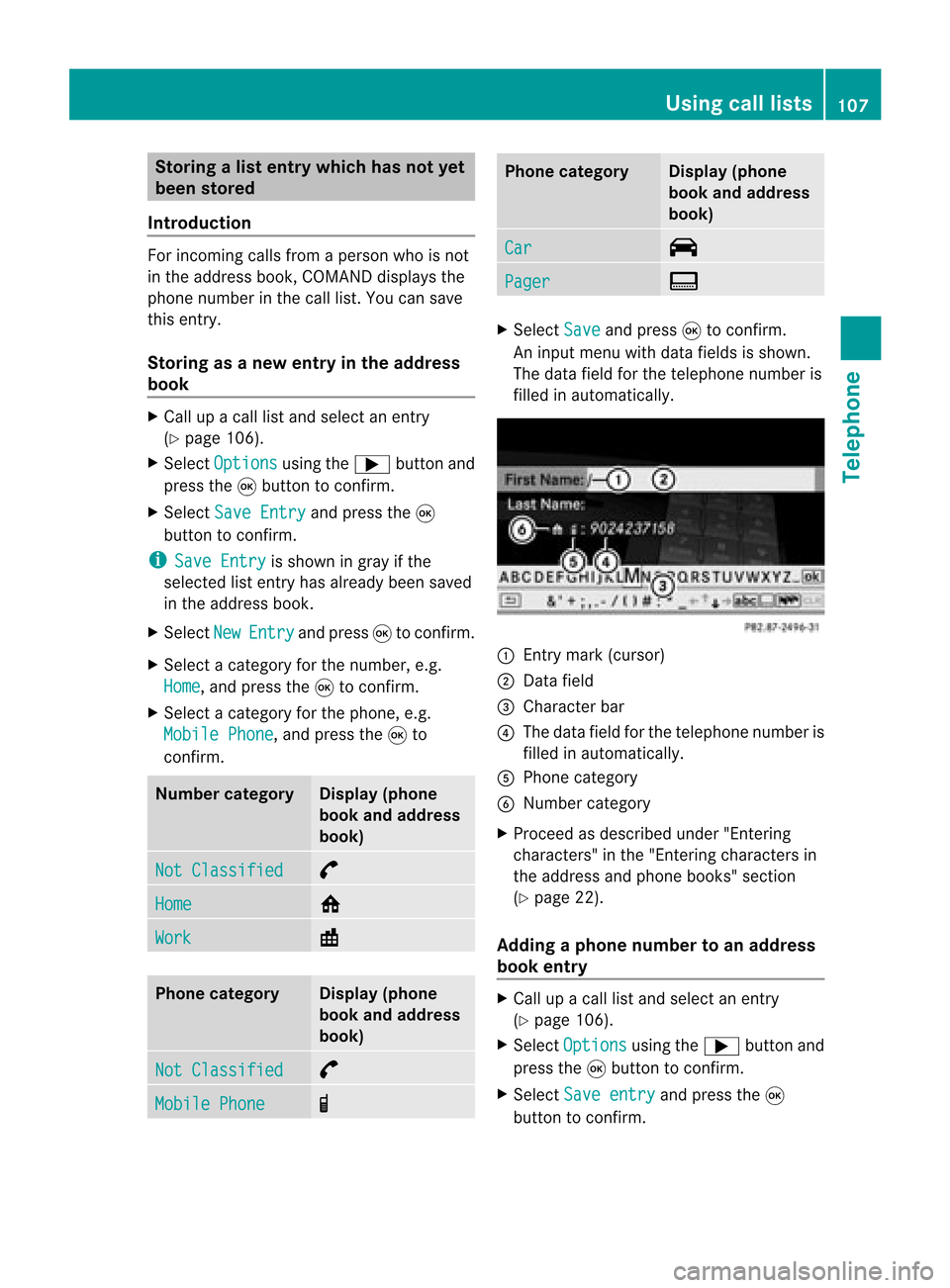
Storing
alist entry which hasnotyet
been stored
Introduct ion For
incomin gcalls from aperson whoisnot
in the address book,COMAND displaysthe
phone number inthe call list. You cansave
this entry.
Storing asanew entry inthe address
book X
Call upacall listand select anentr y
(Y page 106).
X Select Options using
the; button and
press the9button toconf irm.
X Select SaveEntry and
press the9
button toconf irm.
i Save Entry is
shown ingray ifthe
selected listentr yhas already beensaved
in the address book.
X Select New Entry and
press 9toconf irm.
X Select acategory forthe number, e.g.
Home ,
and press the9toconf irm.
X Select acategory forthe phone, e.g.
Mobile Phone ,
and press the9to
conf irm. Num
bercategory Display
(phone
book andaddress
book) Not
Classified °
Home 6
Work \
Phone
category Display
(phone
book andaddress
book) Not
Classified °
Mobile
Phone ¢ Phone
category Display
(phone
book andaddress
book) Car ^
Pager ï
X
Select Save and
press 9toconf irm.
An input menu withdata fields isshown.
The data fieldforthe telephone numberis
filled inautomatically. :
Entrymark (cursor)
; Data field
= Character bar
? The data fieldforthe telephone numberis
filled inautomatically.
A Phone category
B Number category
X Proceed asdescribed under"Entering
characters" inthe "Ent ering characters in
the address andphone books" section
(Y page 22).
Adding aphone number toan add ress
book entry X
Call upacall listand select anentr y
(Y page 106).
X Select Options using
the; button and
press the9button toconf irm.
X Select Saveentry and
press the9
button toconf irm. Using
calllists
107Telephone Z
Page 112 of 210
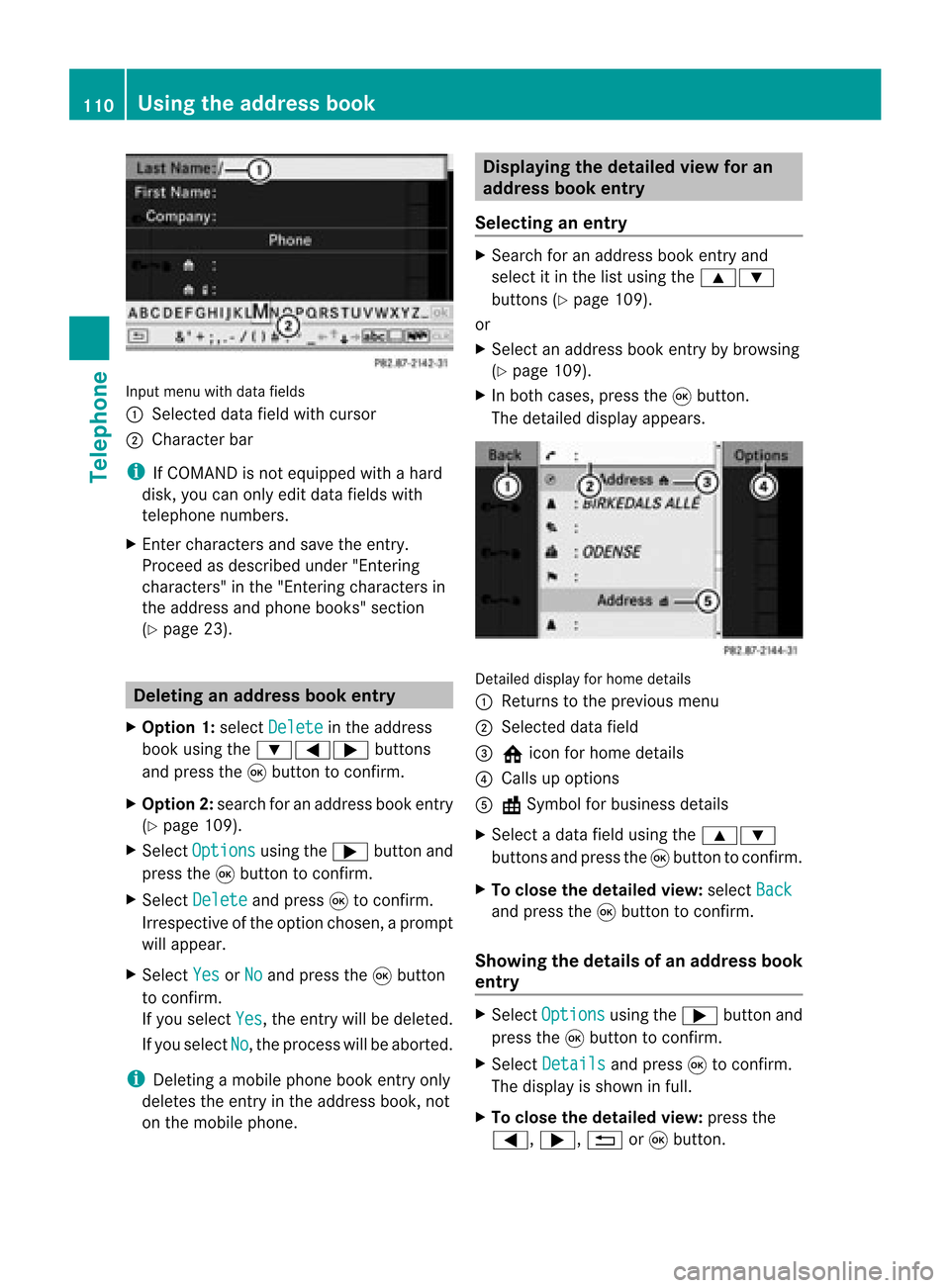
Input
menu withdata fields
: Selected datafieldwithcursor
; Cha racter bar
i IfCOMAND isnot equi pped withahard
disk, youcan only editdata fieldswith
telepho nenumbers.
X Ent ercharacters andsave theentry.
Proceed asdescribe dunder "Entering
characters" inthe "Entering characters in
the addre ssand phone books" section
(Y page 23). De
leting anaddr essbookentry
X Opt ion 1:select Delete in
the address
book using the:=; buttons
and press the9button tocon firm.
X Opt ion2:search foranaddress bookentry
(Y page 109).
X Select Options using
the; button and
press the9button tocon firm.
X Select Delete and
press 9tocon firm.
Irrespec tiveofthe option chosen ,a prompt
will appear.
X Select Yes or
No and
press the9button
to con firm.
If you select Yes ,
the entrywill bedeleted.
If you select No ,
the process willbeaborted.
i Delet ingamobile phonebookentryonly
deletes theentryinthe address book,not
on the mobile phone. Displaying
thedeta iledview foran
add ress book entry
Selecting anentry X
Search foranaddress bookentryand
select itin the listusing the9:
button s(Y page 109).
or
X Select anaddress bookentryby browsing
(Y page 109).
X In both cases, pressthe9button .
The detailed displayappears. Det
ailed display forhome details
: Returns tothe previous menu
; Select eddata field
= @ icon forhome details
? Calls upoption s
A \Symbol forbusiness details
X Select adata fieldusing the9:
button sand press the9button tocon firm.
X To close thedeta iledview: select Back and
press the9button tocon firm.
Showing thedeta ilsofan add ress book
entry X
Select Options using
the; button and
press the9button tocon firm.
X Select Details and
press 9tocon firm.
The display isshown infull.
X To close thedeta iledview: pressthe
=, ;,%or9 button . 110
Using
theadd ress bookTelephone