key MERCEDES-BENZ SL-Class 2013 R131 Owner's Manual
[x] Cancel search | Manufacturer: MERCEDES-BENZ, Model Year: 2013, Model line: SL-Class, Model: MERCEDES-BENZ SL-Class 2013 R131Pages: 590, PDF Size: 9.73 MB
Page 304 of 590
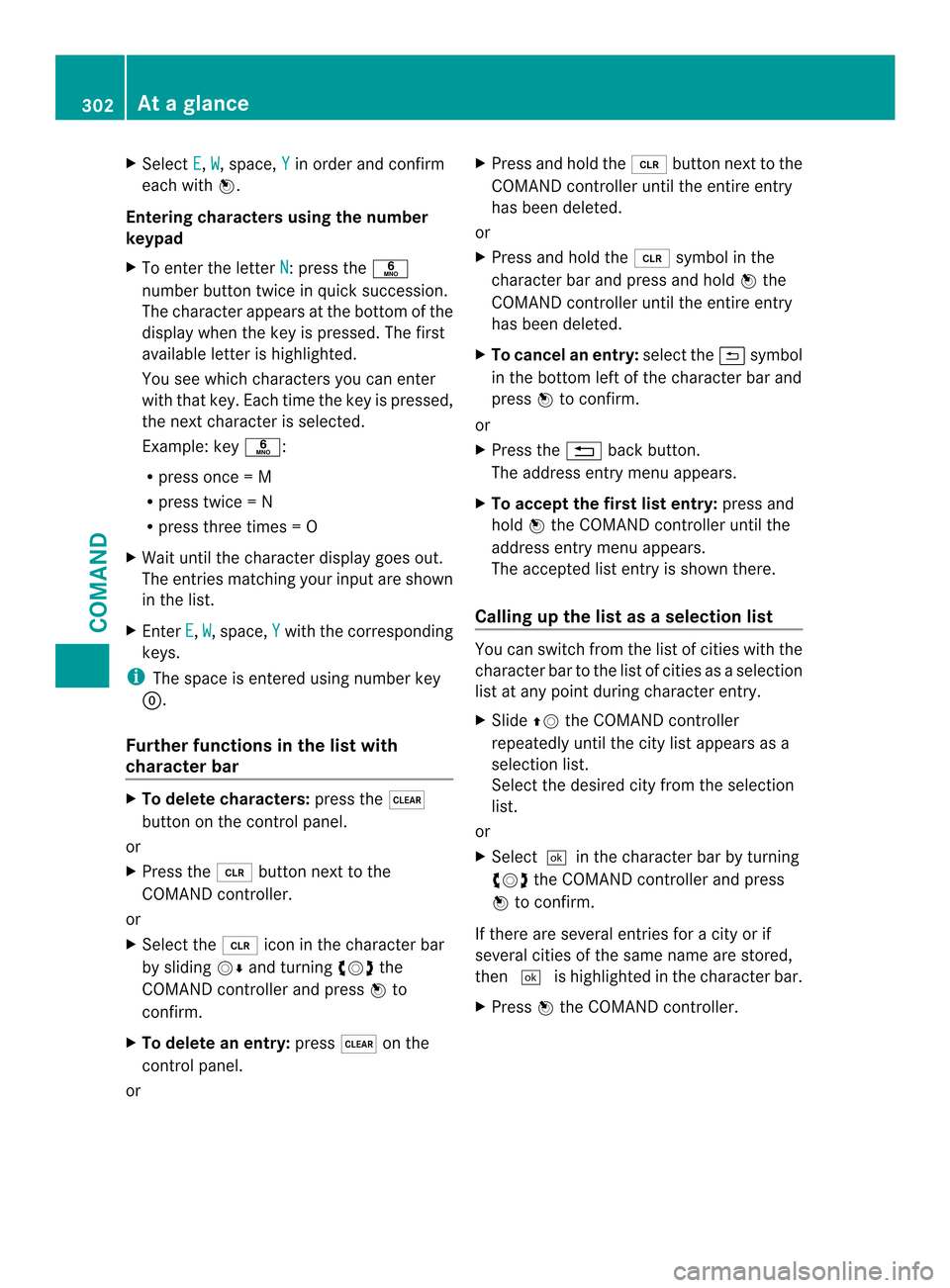
X
Select E ,
W , space,
Y in order and confirm
each with 0039.
Entering characters using the number
keypad
X To enter the letter N :p
ress the 0030
number button twice in quick succession.
The character appears at the bottom of the
display when the key is pressed. The first
available letter is highlighted.
You see which characters you can enter
with that key. Each time the key is pressed,
the next character is selected.
Example :key 0030:
R press once = M
R press twice =N
R press three times =O
X Wait until the character display goes out.
The entries matching your input are shown
in the list.
X Enter E ,
W , space,
Y with the corresponding
keys.
i The space is entered using number key
0004.
Further functions in the list with
character bar X
To delete characters: press the0029
button on the control panel.
or
X Press the 0016button next to the
COMAND controller.
or
X Select the 0016icon in the character bar
by sliding 0012000Aand turning 003E0012003Fthe
COMAND controller and press 0039to
confirm.
X To delete an entry: press0029on the
control panel.
or X
Press and hold the 0016button next to the
COMAND controller until the entire entry
has been deleted.
or
X Press and hold the 0016symbol in the
character bar and press and hold 0039the
COMAND controller until the entire entry
has been deleted.
X To cancel an entry: select the0027symbol
in the bottom left of the character bar and
press 0039to confirm.
or
X Press the 001Fback button.
The address entry menu appears.
X To accept the first list entry: press and
hold 0039the COMAND controller until the
address entry menu appears.
The accepted list entry is shown there.
Calling up the list as aselection list You can switch from th
elist of cities with the
character bar to the list of cities as a selection
list at any point during character entry.
X Slide 00380012the COMAND controller
repeatedly until the city list appears as a
selection list.
Selec tthe desired city from the selection
list.
or
X Select0004in the character bar by turning
003E0012003F the COMAND controller and press
0039 to confirm.
If there are several entries for a city or if
several cities of the same name are stored,
then 0004 is highlighted in the character bar.
X Press 0039the COMAND controller. 302
At
ag lanceCOMAND
Page 317 of 590
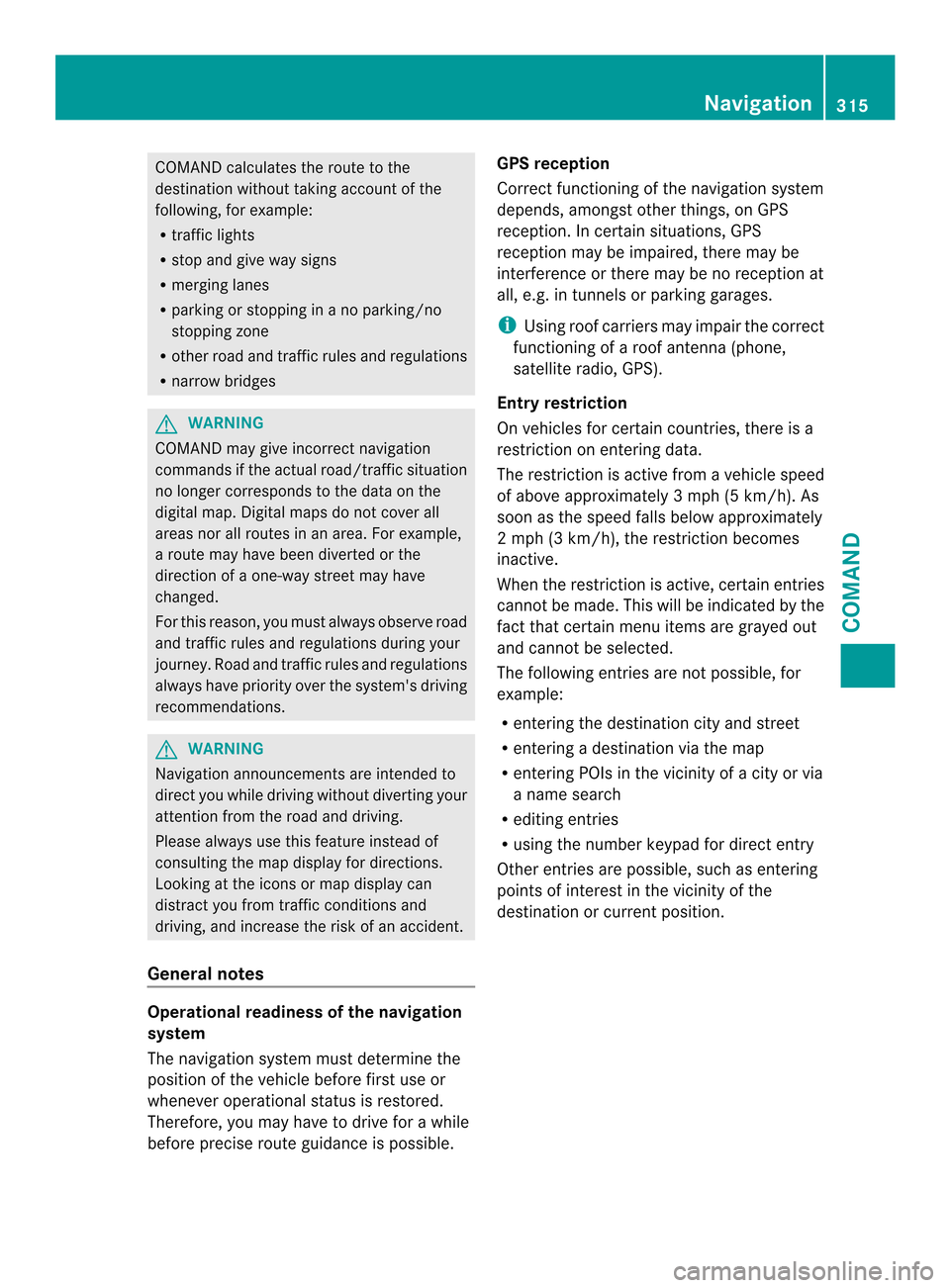
COMAND calculates the rout
eto the
destination without taking account of the
following, for example:
R traffic lights
R stop and give way signs
R merging lanes
R parking or stopping in a no parking/no
stopping zone
R other road and traffic rules and regulations
R narrow bridges G
WARNING
COMAND may give incorrect navigation
commands if the actual road/traffic situation
no longer corresponds to the data on the
digital map. Digital maps do not cover all
areas nor all routes in an area. For example,
a route may have been diverted or the
direction of a one-way street may have
changed.
For this reason, you must always observe road
and traffic rules and regulations during your
journey. Road and traffic rules and regulations
always have priority over the system's driving
recommendations. G
WARNING
Navigation announcements are intended to
direct you while driving without diverting your
attention from the road and driving.
Please always use this feature instead of
consulting the map display for directions.
Looking at the icons or map display can
distract you from traffic conditions and
driving, and increase the risk of an accident.
General notes Operational readiness of the navigation
system
The navigation system must determine the
position of the vehicle before first use or
whenever operational status is restored.
Therefore, you may have to drive for a while
before precise route guidance is possible. GPS reception
Correct functioning of the navigation system
depends, amongst other things, on GPS
reception
.Incertain situations, GPS
reception may be impaired, there may be
interference or there may be no reception at
all, e.g. in tunnels or parking garages.
i Using roof carriers may impair the correct
functioning of a roof antenna (phone,
satellite radio, GPS).
Entry restriction
On vehicles for certain countries, there is a
restriction on entering data.
The restriction is active from a vehicle speed
of above approximately 3 mph (5 km/h). As
soon as the speed falls below approximately
2 mph (3 km/h), the restriction becomes
inactive.
When the restriction is active, certain entries
cannot be made. This will be indicated by the
fact that certain menu items are grayed out
and cannot be selected.
The following entries are not possible, for
example:
R entering the destination city and street
R entering a destination via the map
R entering POIs in the vicinity of a city or via
a name search
R editing entries
R using the number keypad for direct entry
Other entries are possible, such as entering
points of interest in the vicinity of the
destination or curren tposition. Navigation
315COMAND Z
Page 369 of 590
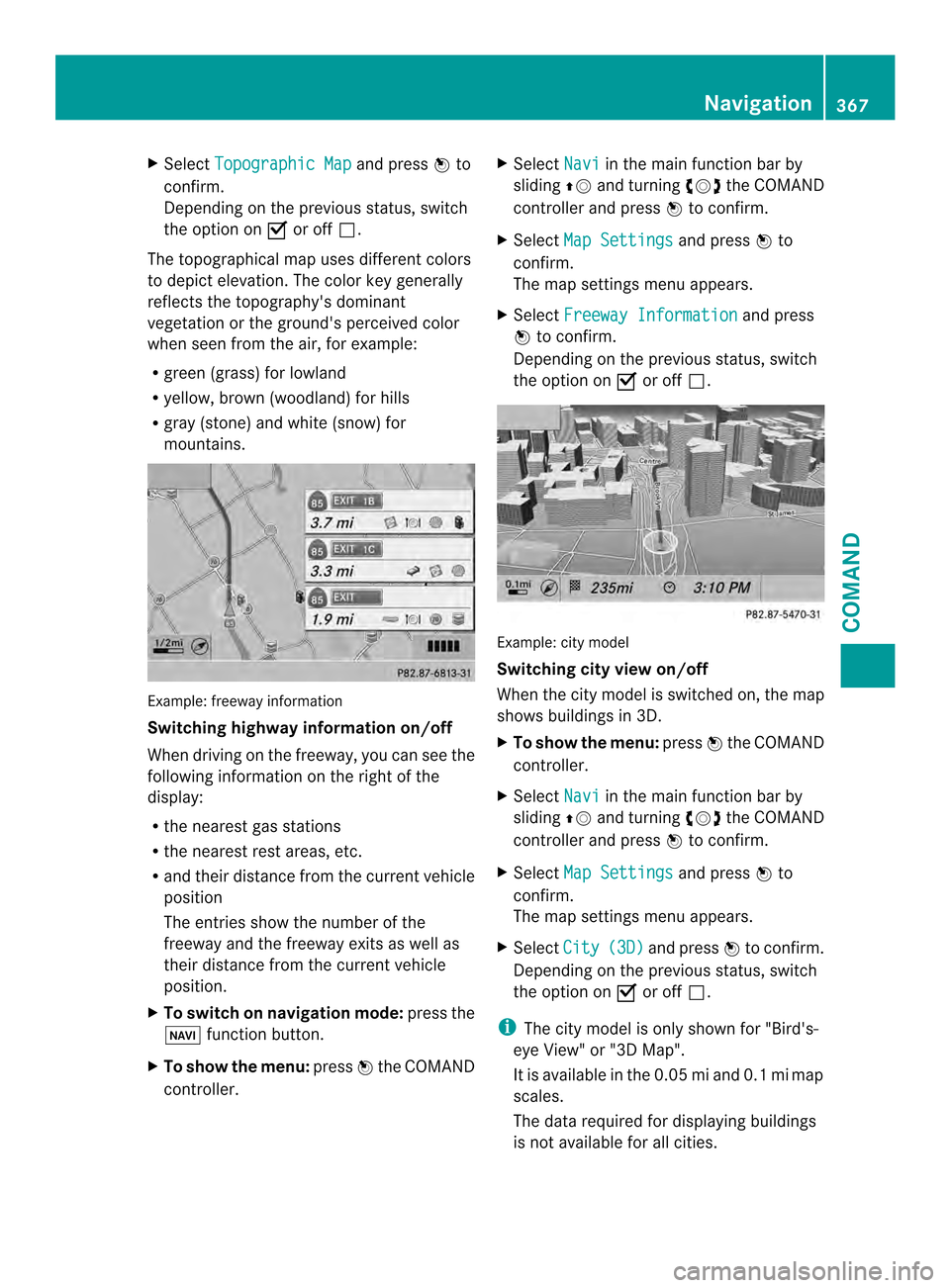
X
Select Topographic Map and press
0039to
confirm.
Depending on the previous status, switch
the option on 0013or off 0003.
The topographical map uses different colors
to depict elevation. The color key generally
reflects the topography's dominant
vegetation or the ground's perceived color
when see nfrom the air, for example:
R green (grass) for lowland
R yellow, brow n(woodland) for hills
R gray (stone) and white (snow) for
mountains. Example: freeway information
Switching highway information on/off
When driving on the freeway, you can see the
following informatio nonthe right of the
display:
R the nearest gas stations
R the nearest rest areas, etc.
R and their distance from the current vehicle
position
The entries show the number of the
freeway and the freeway exits as well as
their distance from the current vehicle
position.
X To switch on navigation mode: press the
0014 function button.
X To show the menu: press0039the COMAND
controller. X
Select Navi in the main function bar by
sliding 00380012and turning 003E0012003Fthe COMAND
controller and press 0039to confirm.
X Select Map Settings and press
0039to
confirm.
The map settings menu appears.
X Select Freeway Information and press
0039 to confirm.
Depending on the previous status, switch
the option on 0013or off 0003. Example: city model
Switching city view on/off
When the city model is switched on, the map
shows buildings in 3D.
X
To show the menu: press0039the COMAND
controller.
X Select Navi in the main function bar by
sliding 00380012and turning 003E0012003Fthe COMAND
controller and press 0039to confirm.
X Select Map Settings and press
0039to
confirm.
The map settings menu appears.
X Select City (3D) and press
0039to confirm.
Depending on the previous status, switch
the option on 0013or off 0003.
i The city model is only shown for "Bird's-
eye View" or "3D Map".
It is available in the 0.05 mi and 0.1 mi map
scales.
The data required for displaying buildings
is not available for all cities. Navigation
367COMAND Z
Page 379 of 590
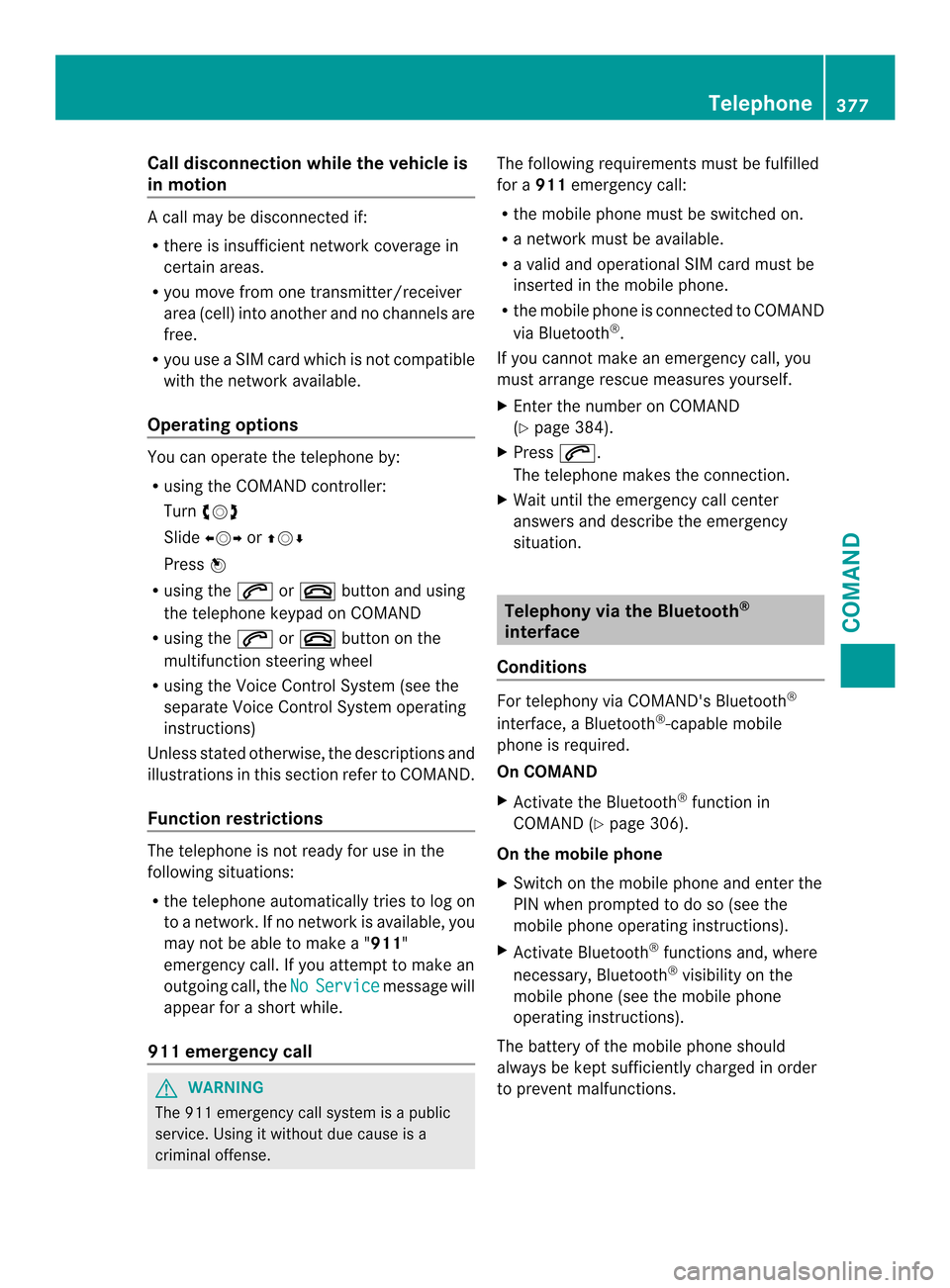
Call disconnection while the vehicle is
in motion
Ac
all may be disconnected if:
R there is insufficient network coverage in
certain areas.
R you move from one transmitter/receiver
area (cell) into another and no channels are
free.
R you use a SIM card which is no tcompatible
with the network available.
Operating options You can operate the telephone by:
R
using the COMAND controller:
Turn 003E0012003F
Slide 003600120037 or00380012000A
Press 0039
R using the 0017or003C button and using
the telephone keypad on COMAND
R using the 0017or003C button on the
multifunction steering wheel
R using the Voice Control System (see the
separate Voice Control System operating
instructions)
Unless stated otherwise, the descriptions and
illustrations in this section refer to COMAND.
Function restrictions The telephone is not ready for use in the
following situations:
R the telephone automatically tries to log on
to a network .Ifno network is available, you
may not be able to make a " 911"
emergency call. If you attempt to make an
outgoing call, the No Service message will
appear for a short while.
911 emergency call G
WARNING
The 911 emergency call system is a public
service. Using it without due cause is a
criminal offense. The following requirements must be fulfilled
for a
911emergency call:
R the mobile phone must be switched on.
R a network must be available.
R a valid and operational SIM card must be
inserted in the mobile phone.
R the mobile phone is connected to COMAND
via Bluetooth ®
.
If you cannot make an emergency call, you
must arrange rescue measures yourself.
X Enter the number on COMAND
(Y page 384).
X Press 0017.
The telephone makes the connection.
X Wait until the emergency call center
answers and describe the emergency
situation. Telephony via the Bluetooth
®
interface
Conditions For telephony via COMAND's Bluetooth
®
interface, a Bluetooth ®
-capable mobile
phone is required.
On COMAND
X Activate the Bluetooth ®
function in
COMAND (Y page 306).
On the mobile phone
X Switch on the mobile phone and enter the
PIN when prompted to do so (see the
mobile phone operating instructions).
X Activate Bluetooth ®
functions and, where
necessary, Bluetooth ®
visibility on the
mobile phone (see the mobile phone
operating instructions).
The battery of the mobile phone should
always be kept sufficiently charged in order
to prevent malfunctions. Telephone
377COMAND Z
Page 382 of 590
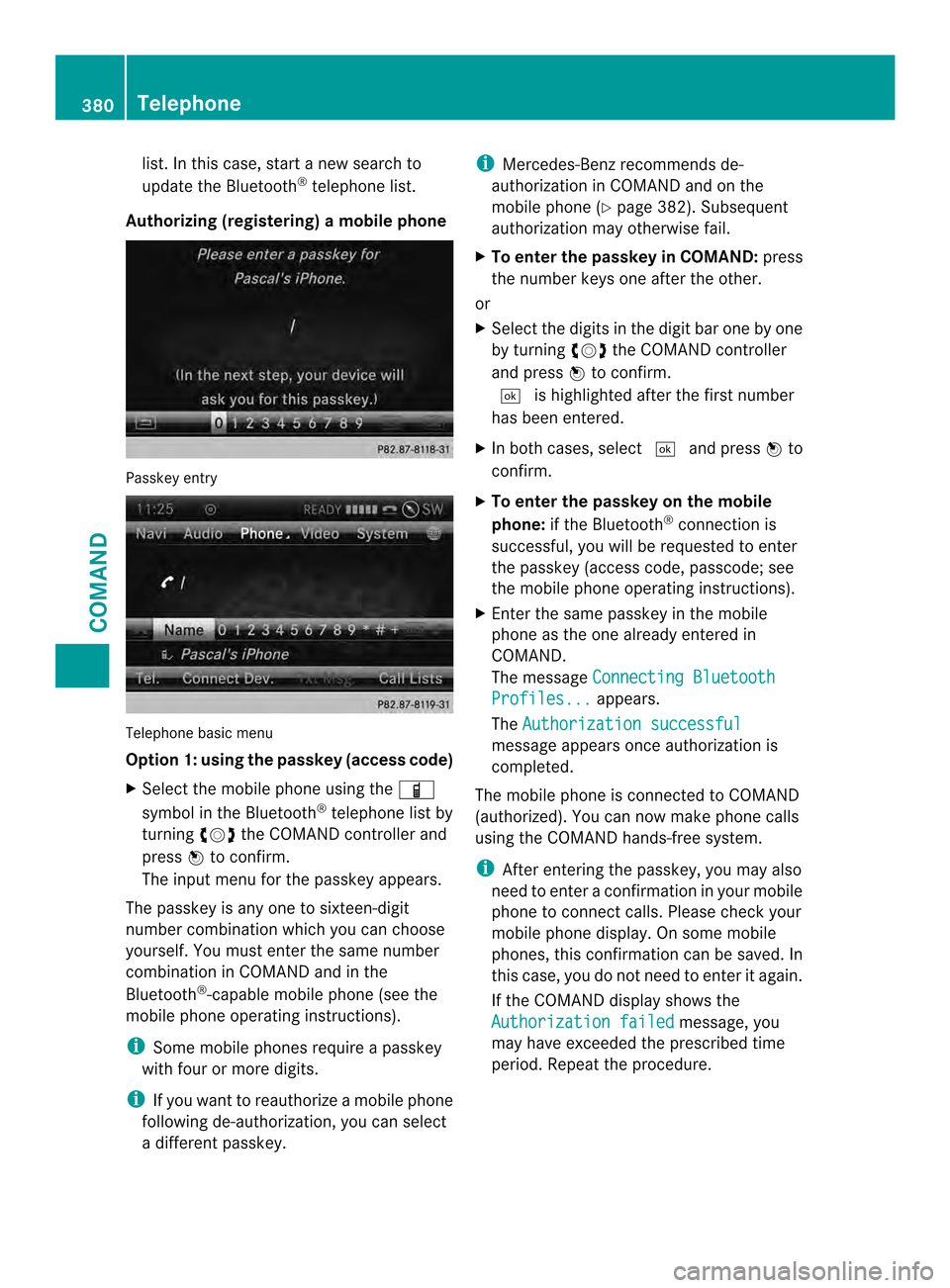
list. In this case, start a new search to
update the Bluetooth
®
telephone list.
Authorizing (registering) amobile phone Passkey entry
Telephone basic menu
Option 1: using the passkey (access code)
X
Select the mobile phone usin gthe 000D
symbol in the Bluetooth ®
telephone list by
turning 003E0012003Fthe COMAND controller and
press 0039to confirm.
The input menu for the passkey appears.
The passkey is any one to sixteen-digit
number combination which you can choose
yourself. You must enter the same number
combination in COMAND and in the
Bluetooth ®
-capable mobile phone (see the
mobile phone operating instructions).
i Some mobile phones require a passkey
with four or more digits.
i If you want to reauthorize a mobile phone
following de-authorization, you can select
a different passkey. i
Mercedes-Ben zrecommends de-
authorization in COMAND and on the
mobile phone ( Ypage 382). Subsequent
authorization may otherwise fail.
X To enter the passkey in COMAND: press
the number keys one after the other.
or
X Select the digits in the digit bar one by one
by turning 003E0012003Fthe COMAND controller
and press 0039to confirm.
0004 is highlighted after the first number
has been entered.
X In both cases, select 0004and press 0039to
confirm.
X To enter the passkey on the mobile
phone: if the Bluetooth ®
connection is
successful, you will be requested to enter
the passkey (access code, passcode; see
the mobile phone operating instructions).
X Enter the same passkey in the mobile
phone as the one already entered in
COMAND.
The message Connecting Bluetooth Profiles... appears.
The Authorization successful message appears once authorization is
completed.
The mobile phone is connected to COMAND
(authorized). You can now make phone calls
using the COMAND hands-free system.
i After entering the passkey, you may also
need to enter a confirmation in your mobile
phone to connectc alls. Please check your
mobile phone display. On som emobile
phones, this confirmation can be saved. In
this case, you do not need to enter it again.
If the COMAND display shows the
Authorization failed message, you
may have exceeded the prescribed time
period. Repeat the procedure. 380
TelephoneCOMAND
Page 383 of 590
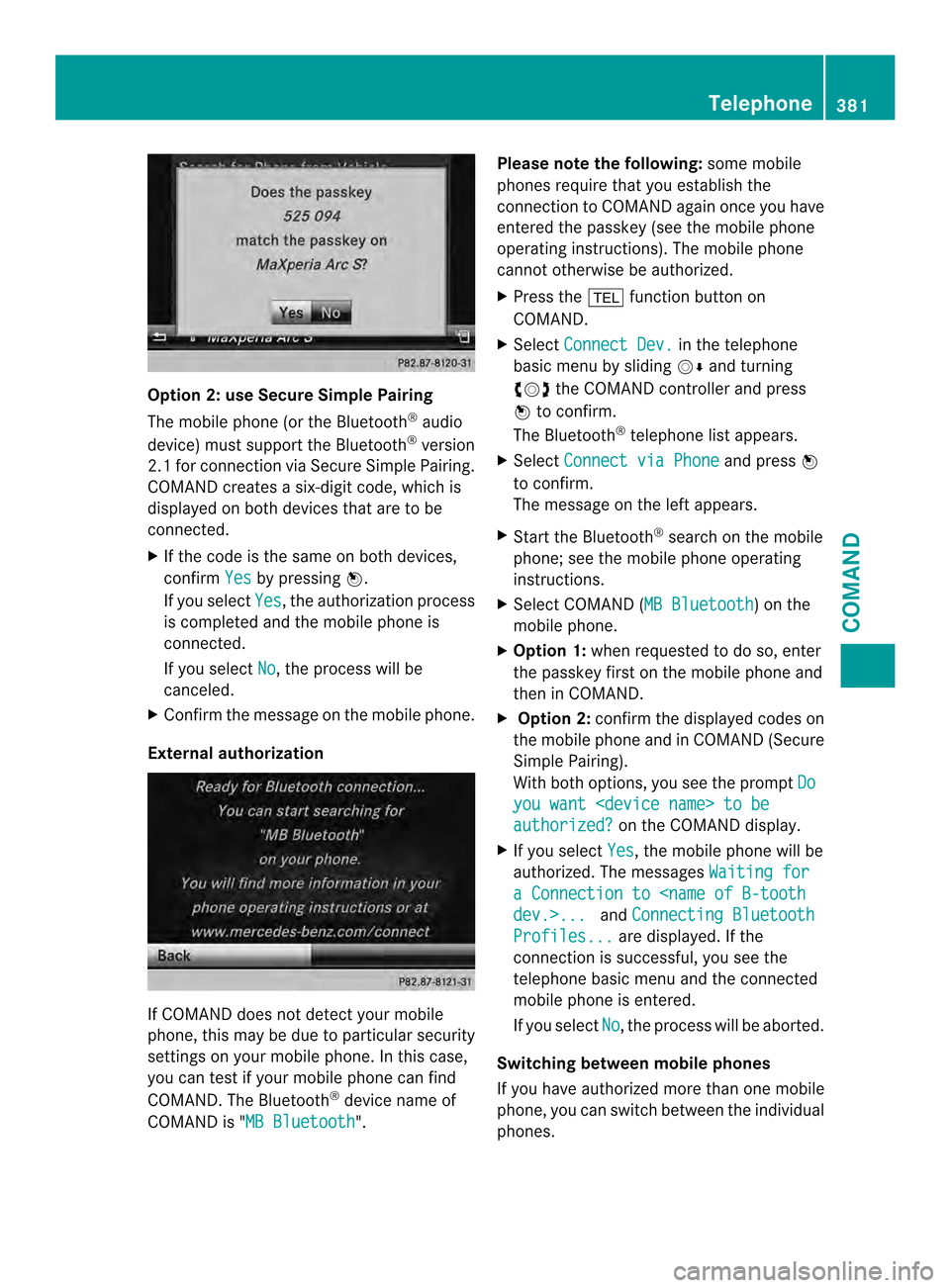
Option 2: use Secure Simple Pairing
The mobile phone (or the Bluetooth
®
audio
device) must support the Bluetooth ®
version
2.1 for connection via Secure Simple Pairing.
COMAND creates a six-digit code, which is
displayed on both devices that are to be
connected.
X If the code is the same on both devices,
confirm Yes by pressing
0039.
If you select Yes , the authorization process
is completed and the mobile phone is
connected.
If you select No , the process will be
canceled.
X Confirm the message on the mobile phone.
External authorization If COMAND does not detect your mobile
phone, this may be due to particular security
settings on your mobile phone. In this case,
you can test if your mobile phone can find
COMAND .The Bluetooth ®
device name of
COMAND is "MB Bluetooth ".Please note the following:
some mobile
phones require that you establish the
connection to COMAND again once you have
entered the passkey (see the mobile phone
operating instructions). The mobile phone
cannot otherwise be authorized.
X Press the 0012function button on
COMAND.
X Select Connect Dev. in the telephone
basic menu by sliding 0012000Aand turning
003E0012003F the COMAND controller and press
0039 to confirm.
The Bluetooth ®
telephone list appears.
X Select Connect via Phone and press
0039
to confirm.
The message on the left appears.
X Start the Bluetooth ®
search on the mobile
phone; see the mobile phone operating
instructions.
X Select COMAND (MB Bluetooth ) on the
mobile phone.
X Option 1: when requested to do so, enter
the passkey first on the mobile phone and
then in COMAND.
X Option 2: confirm the displayed codes on
the mobile phone and in COMAND (Secure
Simple Pairing).
With both options, you see the prompt Do you want
authorized? on the COMAND display.
X If you select Yes , the mobile phone will be
authorized. The messages Waiting for a Connection to
Connecting Bluetooth Profiles... are displayed. If the
connection is successful, you see the
telephone basic menu and the connected
mobile phone is entered.
If you select No , the process will be aborted.
Switching between mobile phones
If you have authorized more than one mobile
phone, you can switch between the individual
phones. Telephone
381COMAND Z
Page 386 of 590
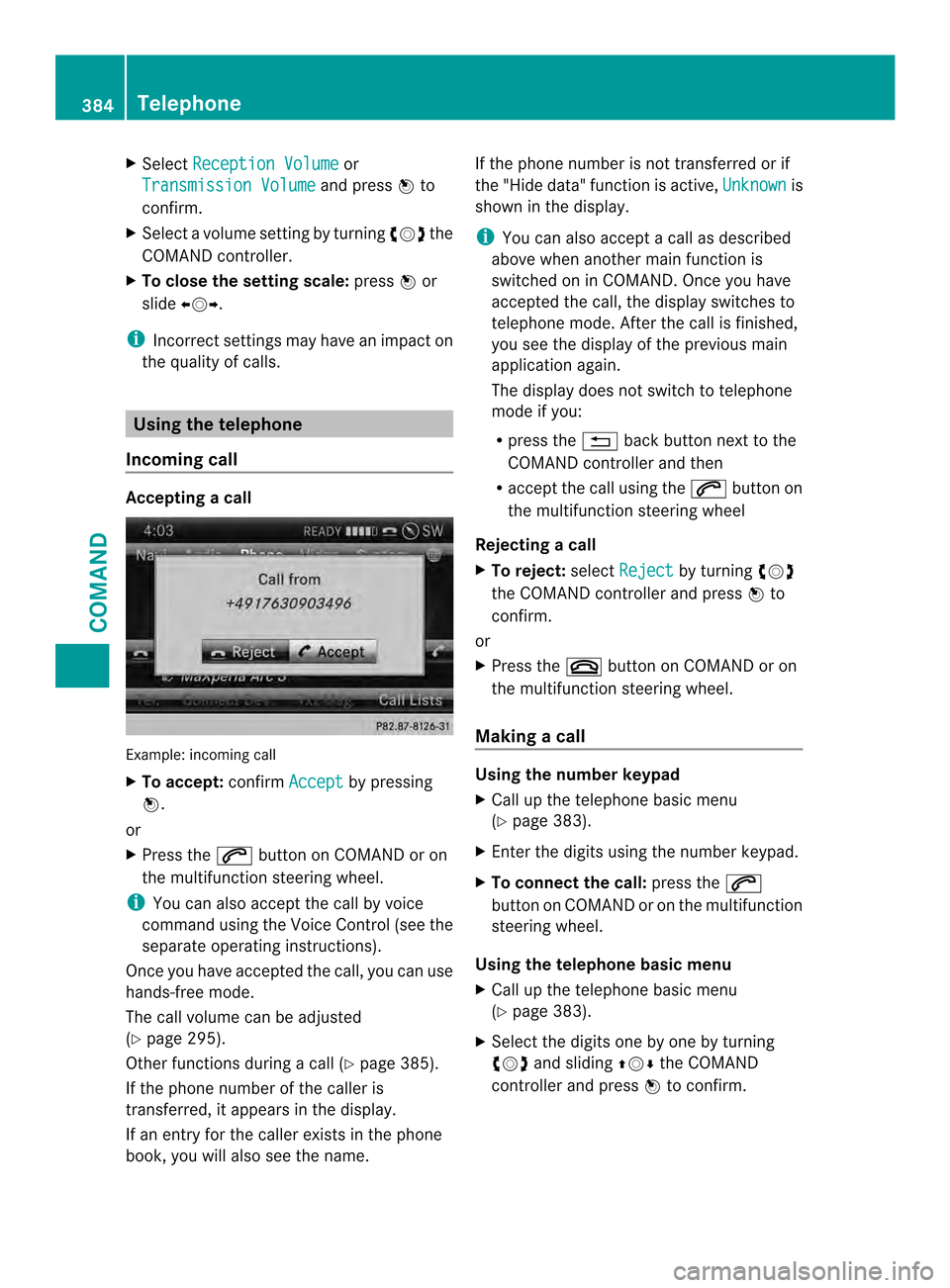
X
Select Reception Volume or
Transmission Volume and press
0039to
confirm.
X Select a volume setting by turning 003E0012003Fthe
COMAND controller.
X To close the setting scale: press0039or
slide 003600120037.
i Incorrect settings may have an impact on
the quality of calls. Using the telephone
Incoming call Accepting
acall Example: incoming call
X
To accept: confirmAccept by pressing
0039.
or
X Press the 0017button on COMAND or on
the multifunctio nsteering wheel.
i You can also accep tthe call by voice
command using the Voice Control (see the
separate operating instructions).
Once you have accepted the call, you can use
hands-free mode.
The call volume can be adjusted
(Y page 295).
Other functions during a call (Y page 385).
If the phone number of the caller is
transferred, it appears in the display.
If an entry for the caller exists in the phone
book, you will also see the name. If the phone number is not transferred or if
the "Hide data" function is active,
Unknown is
shown in the display.
i You can also accept a call as described
above when another main function is
switched on in COMAND. Once you have
accepted the call, the display switches to
telephone mode. After the call is finished,
you see the display of the previous main
application again.
The display does not switch to telephone
mode if you:
R press the 001Fback button next to the
COMAND controller and then
R accept the call using the 0017button on
the multifunction steering wheel
Rejecting acall
X To reject: selectReject by turning
003E0012003F
the COMAND controller and press 0039to
confirm.
or
X Press the 003Cbutton on COMAND or on
the multifunctio nsteering wheel.
Making a call Using the number keypad
X
Call up the telephone basi cmenu
(Y page 383).
X Enter the digits using the number keypad.
X To connect the call: press the0017
button on COMAND or on the multifunction
steering wheel.
Using the telephone basic menu
X Call up the telephone basic menu
(Y page 383).
X Select the digits one by one by turning
003E0012003F and sliding 00380012000Athe COMAND
controller and press 0039to confirm. 384
TelephoneCOMAND
Page 387 of 590
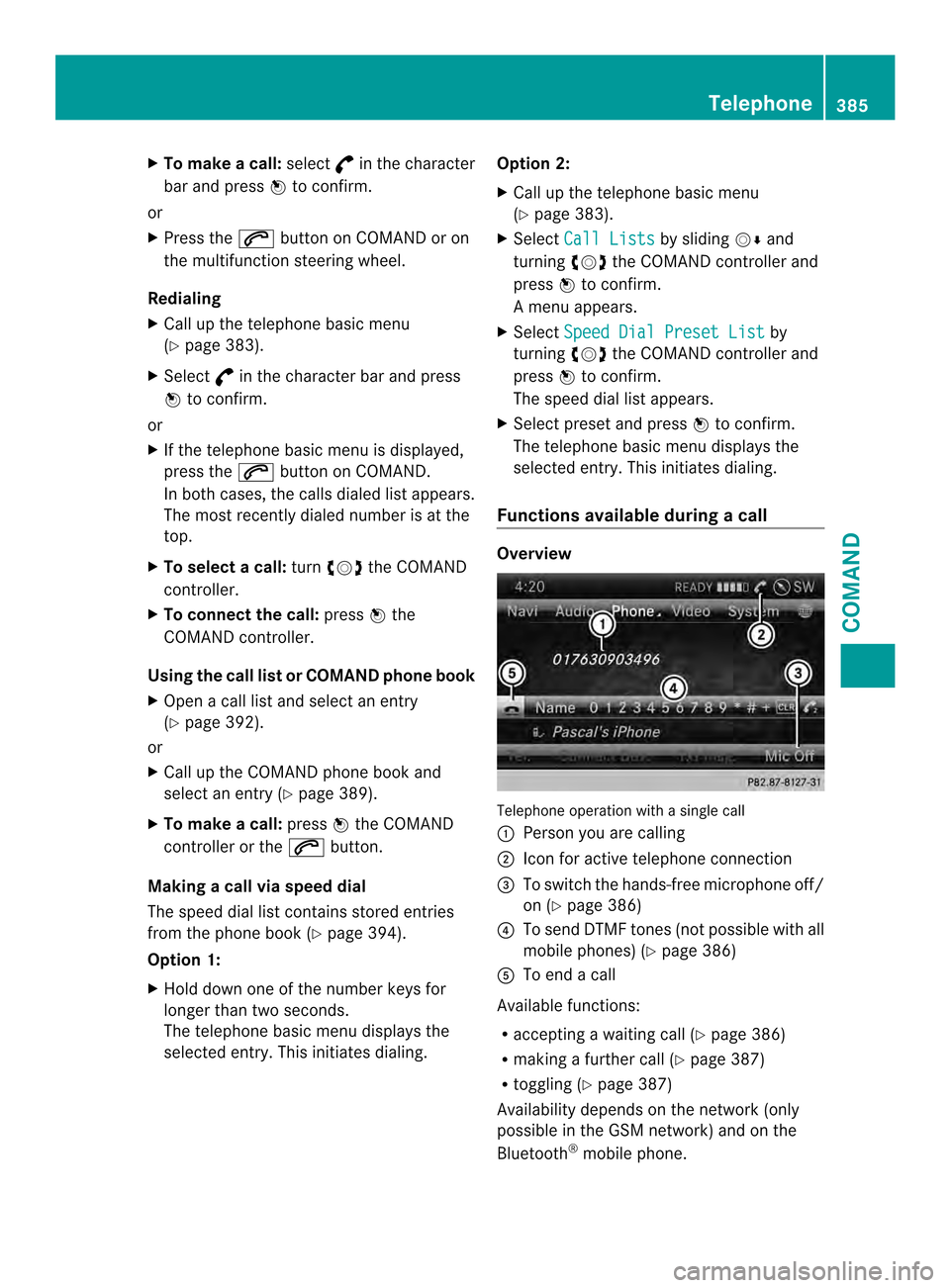
X
To make a call: select°in the character
ba ra nd press 0039to confirm.
or
X Press the 0017button on COMAND or on
the multifunctio nsteering wheel.
Redialing
X Call up the telephone basi cmenu
(Y page 383).
X Select °in the character bar and press
0039 to confirm.
or
X If the telephone basic menu is displayed,
press the 0017button on COMAND.
In both cases, the calls dialed list appears.
The most recently dialed number is at the
top.
X To select acall: turn 003E0012003F the COMAND
controller.
X To connect the call: press0039the
COMAND controller.
Using the call lis torCOMAND phone book
X Open a call list and select an entry
(Y page 392).
or
X Call up the COMAND phone book and
select an entry (Y page 389).
X To make a call: press0039the COMAND
controller or the 0017button.
Making a call via speed dial
The speed dial list contains stored entries
from the phone book (Y page 394).
Option 1:
X Hold down one of the number keys for
longer than two seconds.
The telephone basic menu displays the
selected entry. This initiates dialing. Option 2:
X
Call up the telephone basic menu
(Y page 383).
X Select Call Lists by sliding
0012000Aand
turning 003E0012003Fthe COMAND controller and
press 0039to confirm.
Am enu appears.
X Select Speed Dial Preset List by
turning 003E0012003Fthe COMAND controller and
press 0039to confirm.
The speed dial list appears.
X Select preset and press 0039to confirm.
The telephone basic menu displays the
selected entry. This initiates dialing.
Functions available during acall Overview
Telephone operatio
nwith a single call
0002 Perso nyou are calling
0003 Icon for active telephone connection
0027 To switch the hands-free microphone off/
on (Y page 386)
0026 To send DTMF tones (not possible with all
mobile phones) (Y page 386)
0024 To end a call
Available functions:
R accepting a waiting call (Y page 386)
R making a further call (Y page 387)
R toggling (Y page 387)
Availability depends on the network (only
possible in the GSM network) and on the
Bluetooth ®
mobile phone. Telephone
385COMAND Z
Page 388 of 590

Switching the hands-free microphone on/
off
This function is also available during an active
phone call.
X
Call up the telephone basic menu
(Y page 383).
X To switch off: selectMic Off and press
0039 to confirm.
If the microphone is switched off, the
display shows the 000Csymbol and the The microphone is off message appears for
a short period.
X To switch on: selectMic On and press
0039 to confirm.
The 000Csymbol disappears. You will briefly
see the The microphone is on message.
Sending DTMF tones This function is not supported by all mobile
phones.
Answering machines or other devices can be
controlled by DTMF tones, e.g. for remote
query functions.
X If you would like to listen to the messages
on your answering machine, for example,
dial the corresponding number.
X To transmit individual characters: once
a connection has been established to the
answering machine, select the desired characters in the character bar, pressing
0039
to confirm each of them.
or
X Press the corresponding key on the
COMAND number keypad.
Every character selected will be
transmitted immediately.
X To send a phone book entry as a DTMF
sequence: selectName by turning
003E0012003Fthe
COMAND controller and press 0039to
confirm.
X Select the desired phone book entry and
press 0039to confirm.
The entry is sent as a DTMF character
string.
X To return to the call display: select
Back and press
0039to confirm.
i You can also send DTMF tones using the
Voice Control system; see the separate
operating instructions.
Calls with several participants Rejecting or accepting
awaiting call
The mobile phone network provider must
support and activate the call-waiting function.
Depending on the mobile phone used, the
system behavior differs whe naccepting a
call.
If you have a call in progress and receive
another call, a new window appears in the
display .You also hear a tone. You can accept
or reject the call.
X To reject: selectReject and press
0039to
confirm.
or
X Press the 003Cbutton on COMAND or on
the multifunction steering wheel.
X To accept: selectAccept and press
0039to
confirm.
or
X Press the 0017button on COMAND or on
the multifunction steering wheel. 386
TelephoneCOMAND
Page 391 of 590

Symbol overview
Sym
bol Explanation
000F
Address book entry that has been
entered or changed via COMAND
Imported contact that has been
saved in the phone or address book
0035
Address book entry with voice tag
These entries have also been
assigned a voice tag. Voice tags are
available in vehicles with Voice
Control (see the separate operating
instructions).
0026
Contact that has been imported
from a mobile phone that supports
PBAP
0015
Entry that has been imported from
the memory card or USB device
001B
Entry imported via the Bluetooth
®
interface Searching for a phone book entry
Using the character bar
You determine the first letter of the entry you
are looking for with the first character you
enter.
X Select a character by turning 003E0012003Fthe
COMAND Controller and press 0039to
confirm.
The first entry in the list that starts with the
letter selected is highlighted. If there are
similar entries, the next different character
is shown. For example, with entries such as
Christel and
Christine , the beginnings
of the names are similar. In this case, you
will be offered a choice between E and
I .X
Select the characters of the entry you are
searching for one by one and press 0039to
confirm.
When the selection is clear, COMAND
switches automatically to the selection list.
X To complete the search: slide00120038the
COMAND controller repeatedly or press
and hold 0039until the character bar
disappears.
The selection list appears.
Information about character entry
(Y page 299)
Using the number keypad
You determine the first letter of the entry you
are looking for with the first character you
enter.
X Press the appropriate number keys as
many times as necessary and one after the
other.
Further information on character entry using
the number keypad (direct entry)
(Y page 301).
Directly from the list
You can switch to the list at any time during
character entry.
X Slide 00120038the COMAND controller
repeatedly or press and hold 0039until the
character bar disappears.
or
X Select 0004and press 0039to confirm.
X To selecta n entry:turn003E0012003F the
COMAND controller until the desired entry
is highlighted and press 0039to confirm.
To select aphone number: the0002symbol
indicates that an entry contains more than
one phone number.
X Select a phone book entry with the 0002
symbol and press 0039to confirm.
The sub-entries appear. The 0002symbol
changes to 0003. Telephone
389COMAND Z