navigation MERCEDES-BENZ SL-Class 2013 R131 User Guide
[x] Cancel search | Manufacturer: MERCEDES-BENZ, Model Year: 2013, Model line: SL-Class, Model: MERCEDES-BENZ SL-Class 2013 R131Pages: 590, PDF Size: 9.73 MB
Page 30 of 590
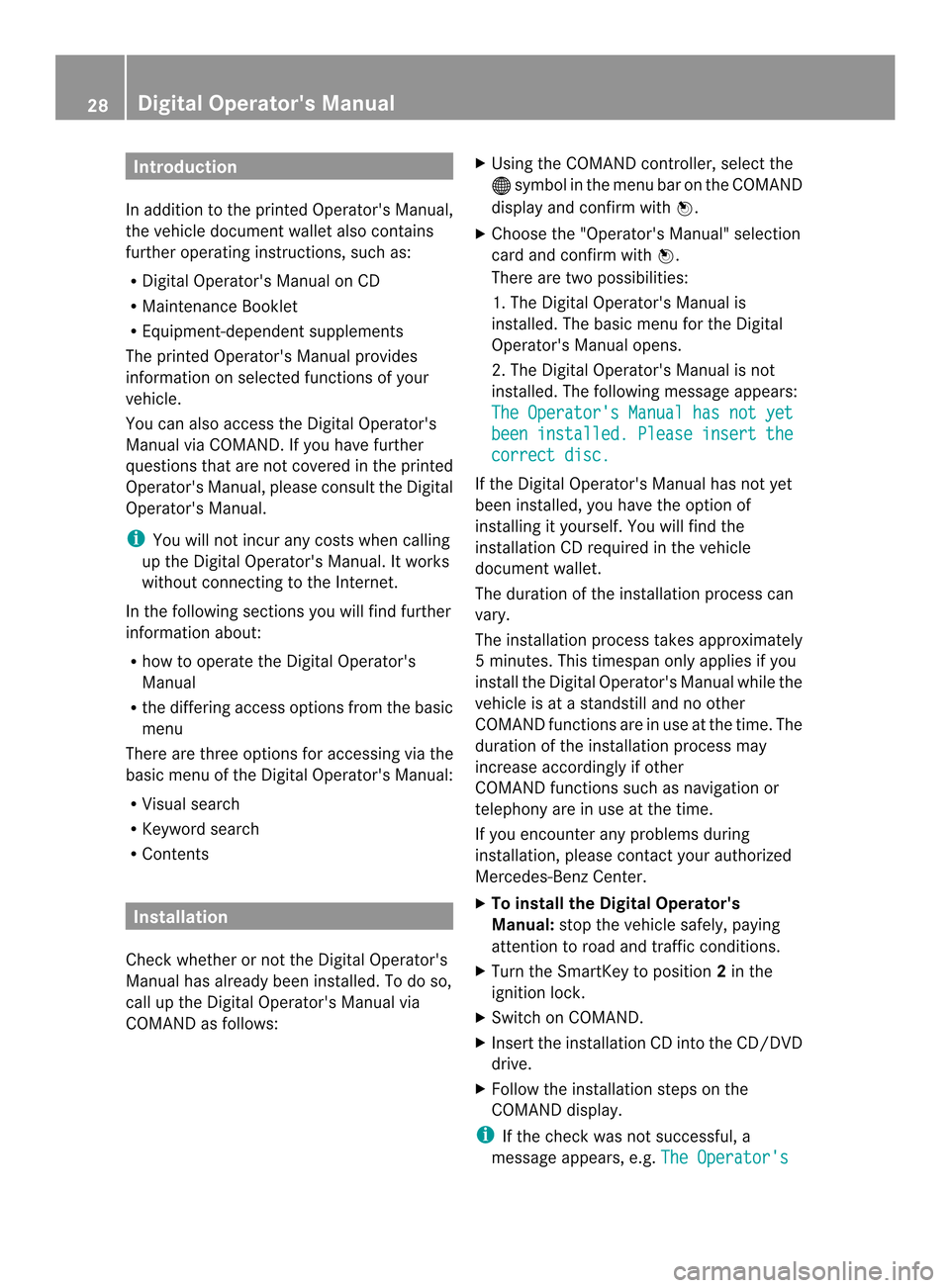
Introduction
In addition to the printed Operator's Manual,
the vehicle documen twallet also contains
further operating instructions, such as:
R Digital Operator's Manual on CD
R Maintenance Booklet
R Equipment-dependen tsupplements
The printed Operator's Manual provides
information on selected functions of your
vehicle.
You can also access the Digital Operator's
Manual via COMAND .Ifyou have further
questions that are not covered in the printed
Operator's Manual, please consult the Digital
Operator's Manual.
i You will not incur any costs when calling
up the Digital Operator's Manual. It works
without connecting to the Internet.
In the following sections you will find further
information about:
R how to operate the Digital Operator's
Manual
R the differing access options from the basic
menu
There are three options for accessing via the
basic menu of the Digital Operator's Manual:
R Visual search
R Keyword search
R Contents Installation
Check whether or not the Digital Operator's
Manual has already been installed. To do so,
call up the Digital Operator's Manual via
COMAND as follows: X
Using the COMAND controller, select the
000C symbol in the menu bar on the COMAND
display and confirm with 0039.
X Choose the "Operator's Manual" selection
card and confirm with 0039.
There are two possibilities:
1. The Digital Operator's Manual is
installed. The basic menu for the Digital
Operator's Manual opens.
2. The Digital Operator's Manual is not
installed. The following message appears:
The Operator's Manual has not yet been installed. Please insert the
correct disc.
If the Digital Operator's Manual has not yet
been installed, you have the option of
installing it yourself. You will find the
installation CD required in the vehicle
document wallet.
The duration of the installation process can
vary.
The installation process takes approximately
5m inutes. This timespan only applies if you
install the Digital Operator's Manual while the
vehicle is at a standstill and no other
COMAND functions are in use at the time. The
duration of the installation process may
increase accordingly if other
COMAND functions such as navigation or
telephony are in use at the time.
If you encounter any problems during
installation, please contac tyour authorized
Mercedes-Benz Center.
X To install the Digital Operator's
Manual: stop the vehicle safely, paying
attention to road and traffic conditions.
X Turn the SmartKey to position 2in the
ignition lock.
X Switch on COMAND.
X Insert the installation CD into the CD/DVD
drive.
X Follow the installation steps on the
COMAND display.
i If the check was not successful, a
message appears, e.g. The Operator's28
Digital Operator's Manual
Page 227 of 590
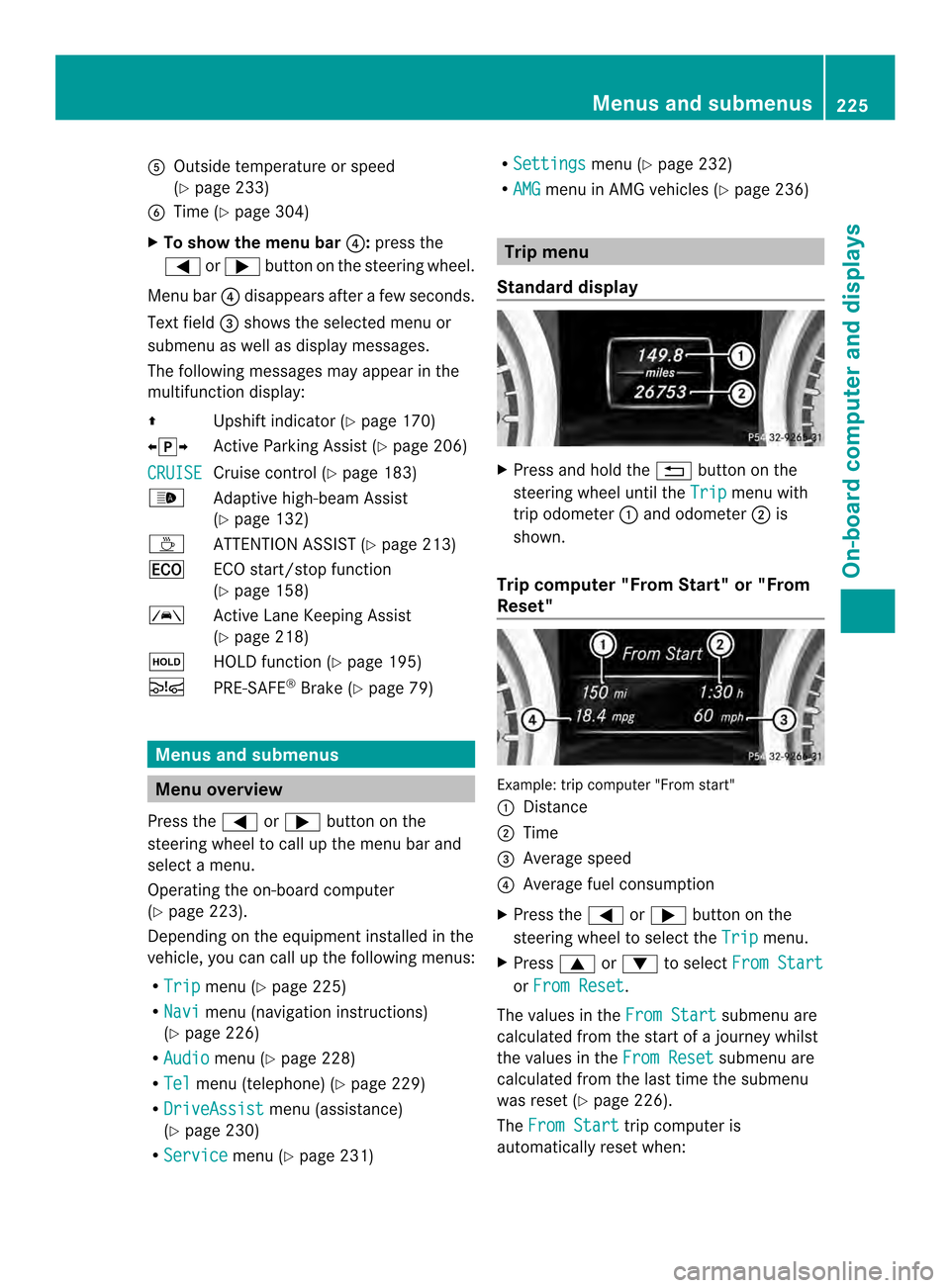
0024
Outside temperature or speed
(Ypage 233)
0025 Time (Y page 304)
X To show the menu bar 0026:press the
0004 or0008 button on the steering wheel.
Menu bar 0026disappears after a few seconds.
Text field 0027shows the selected menu or
submenu as well as display messages.
The following messages may appearint he
multifunction display:
0038 Upshift indicator (Y page 170)
003600140037 Active Parking Assist (Y page 206)
CRUISE Cruise control (Y
page 183)
0002 Adaptive high-beam Assist
(Ypage 132)
0003 ATTENTION ASSIST (Y page 213)
000F ECO start/stop function
(Ypage 158)
0001 Active Lane Keeping Assist
(Ypage 218)
0001 HOLD function (Y page 195)
0001 PRE-SAFE ®
Brake (Y page 79) Menus and submenus
Menu overview
Press the 0004or0008 button on the
steering wheel to call up the menu bar and
select a menu.
Operating the on-board computer
(Y page 223).
Depending on the equipment installed in the
vehicle, you can call up the following menus:
R Trip menu (Y
page 225)
R Navi menu (navigation instructions)
(Y page 226)
R Audio menu (Y
page 228)
R Tel menu (telephone) (Y
page 229)
R DriveAssist menu (assistance)
(Y page 230)
R Service menu (Y
page 231) R
Settings menu (Y
page 232)
R AMG menu in AMG vehicles (Y
page 236) Trip menu
Standard display X
Press and hold the 001Fbutton on the
steering wheel until the Trip menu with
trip odometer 0002and odometer 0003is
shown.
Trip computer "From Start" or "From
Reset" Example: trip computer "From start"
0002
Distance
0003 Time
0027 Average speed
0026 Average fuel consumption
X Press the 0004or0008 button on the
steering wheel to select the Trip menu.
X Press 0006or0007 to select From Start or
From Reset .
The values in the From Start submenu are
calculated from the start of a journey whilst
the values in the From Reset submenu are
calculated from the last time the submenu
was reset (Y page 226).
The From Start trip computer is
automatically reset when: Menus and submenus
225On-board computer and displays Z
Page 228 of 590
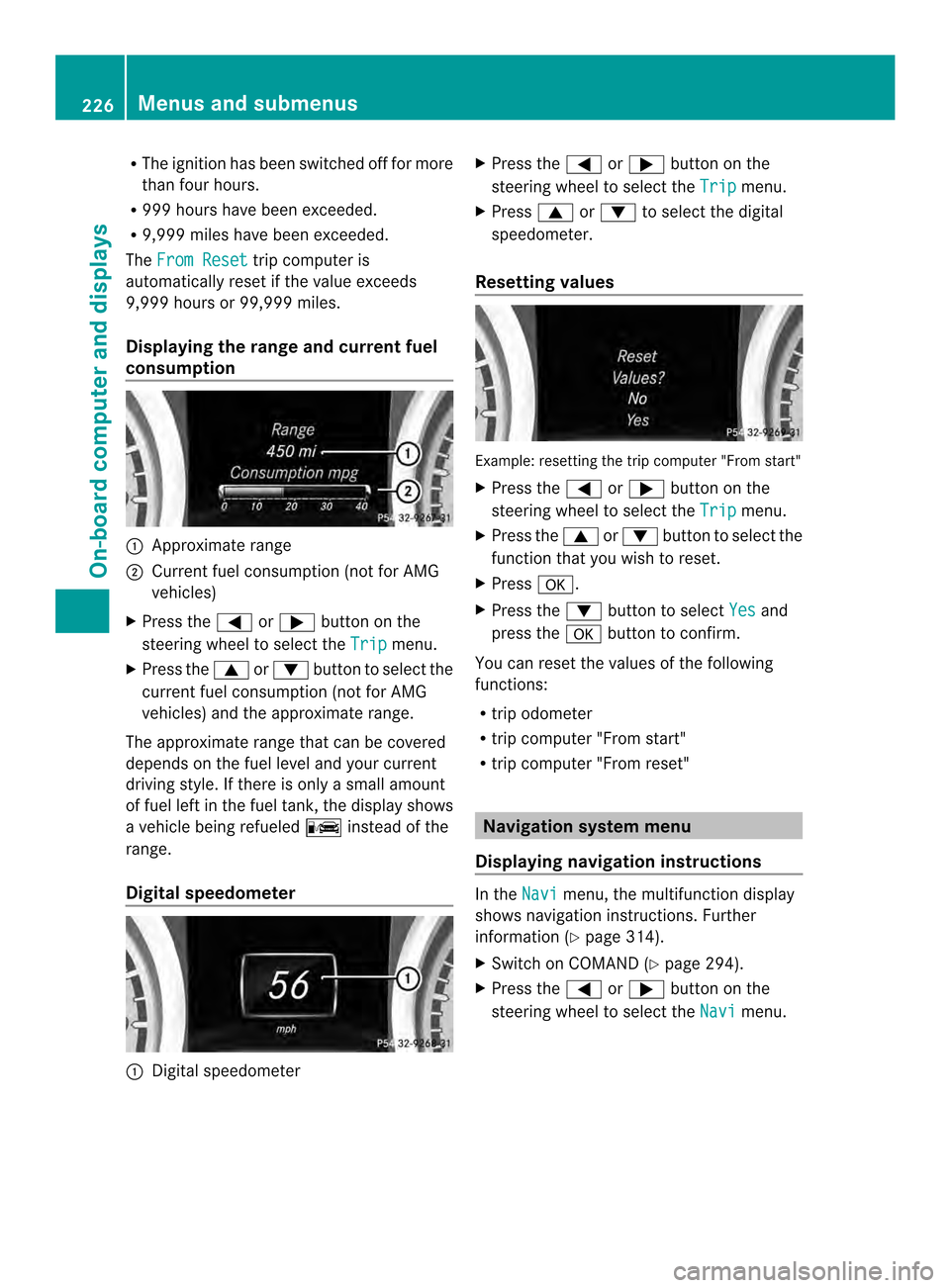
R
The ignition has been switched off for more
than four hours.
R 999 hours have been exceeded.
R 9,999 miles have been exceeded.
The From Reset trip computer is
automatically reset if the value exceeds
9,999 hours or 99,999 miles.
Displaying the range and current fuel
consumption 0002
Approximate range
0003 Current fuel consumption (not for AMG
vehicles)
X Press the 0004or0008 button on the
steering wheel to select the Trip menu.
X Press the 0006or0007 button to select the
current fuel consumption (not for AMG
vehicles) and the approximate range.
The approximate range that can be covered
depends on the fuel level and your current
driving style. If there is only a small amount
of fuel left in the fuel tank, the display shows
a vehicle being refueled 000Dinstead of the
range.
Digital speedometer 0002
Digital speedometer X
Press the 0004or0008 button on the
steering wheel to select the Trip menu.
X Press 0006or0007 to select the digital
speedometer.
Resetting values Example: resetting the trip computer "From start"
X
Press the 0004or0008 button on the
steering wheel to select the Trip menu.
X Press the 0006or0007 button to select the
function that you wish to reset.
X Press 000F.
X Press the 0007button to select Yes and
press the 000Fbutton to confirm.
You can reset the values of the following
functions:
R trip odometer
R trip computer "From start"
R trip computer "From reset" Navigation system menu
Displaying navigation instructions In the
Navi menu, the multifunction display
shows navigation instructions .Further
information (Y page 314).
X Switch on COMAND (Y page 294).
X Press the 0004or0008 button on the
steering wheel to select the Navi menu.226
Menus and submenusOn-board computer and displays
Page 229 of 590
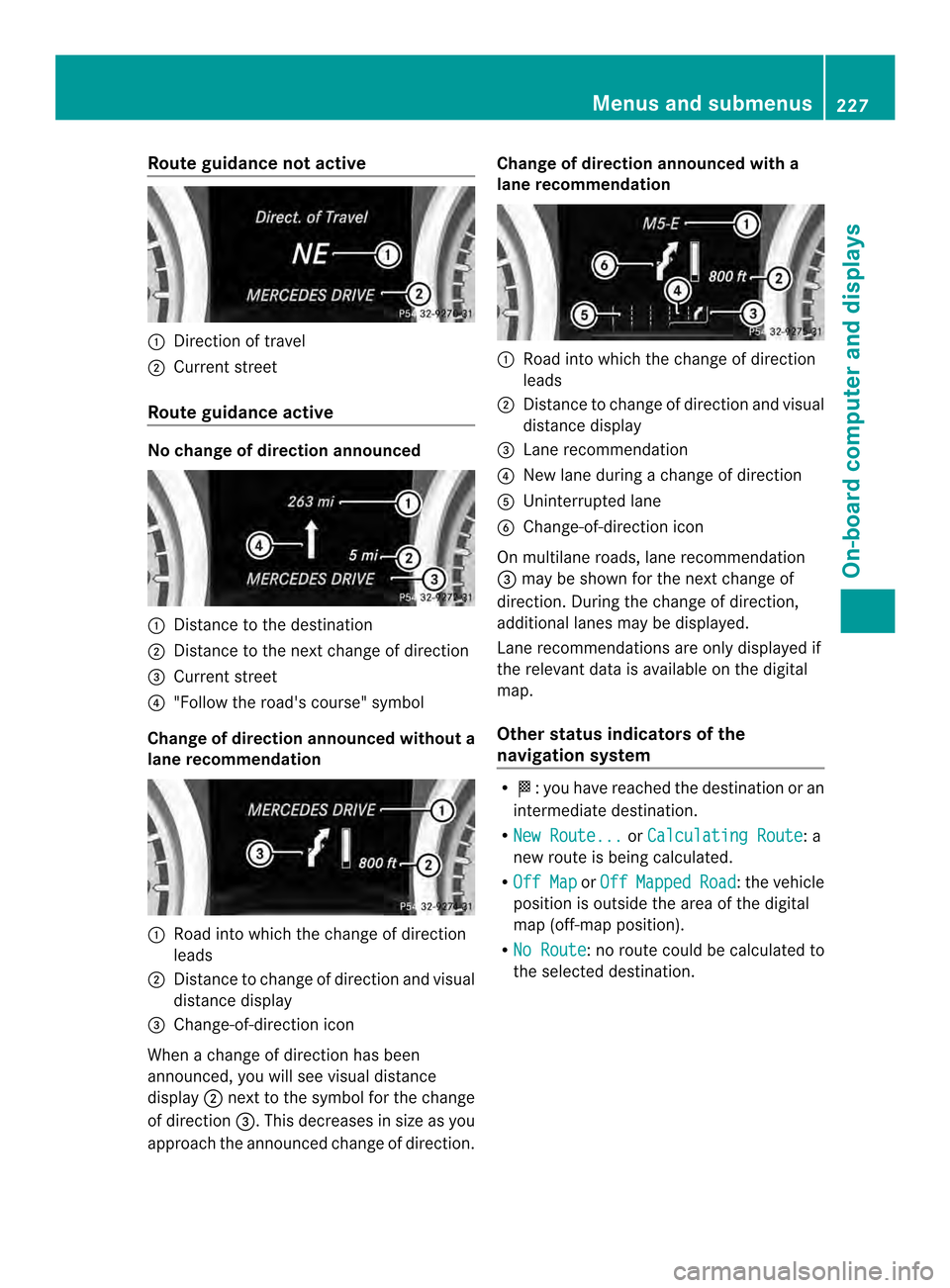
Route guidance no
tactive 0002
Direction of travel
0003 Current street
Route guidance active No change of direction announced
0002
Distance to the destination
0003 Distance to the next change of direction
0027 Current street
0026 "Follow the road's course "symbol
Change of direction announced withou ta
lane recommendation 0002
Road into which the change of direction
leads
0003 Distance to change of direction and visual
distance display
0027 Change-of-direction icon
When a change of direction has been
announced, you will see visual distance
display 0003nex tto the symbol for the change
of direction 0027.This decreases in size as you
approach the announced change of direction. Change of direction announced with a
lane recommendation
0002
Road into which the change of direction
leads
0003 Distance to change of direction and visual
distance display
0027 Lane recommendation
0026 New lane during a change of direction
0024 Uninterrupted lane
0025 Change-of-direction icon
On multilane roads, lane recommendation
0027 may be shown for the next change of
direction. During the change of direction,
additional lanes may be displayed.
Lane recommendations are only displayed if
the relevant data is available on the digital
map.
Other status indicators of the
navigation system R
000B:y ou have reached the destination or an
intermediate destination.
R New Route... or
Calculating Route : a
new route is being calculated.
R Off Map or
Off Mapped Road :t
he vehicle
position is outside the area of the digital
map (off-map position).
R No Route :n
o route could be calculated to
the selected destination. Menus and submenus
227On-board computer and displays Z
Page 234 of 590
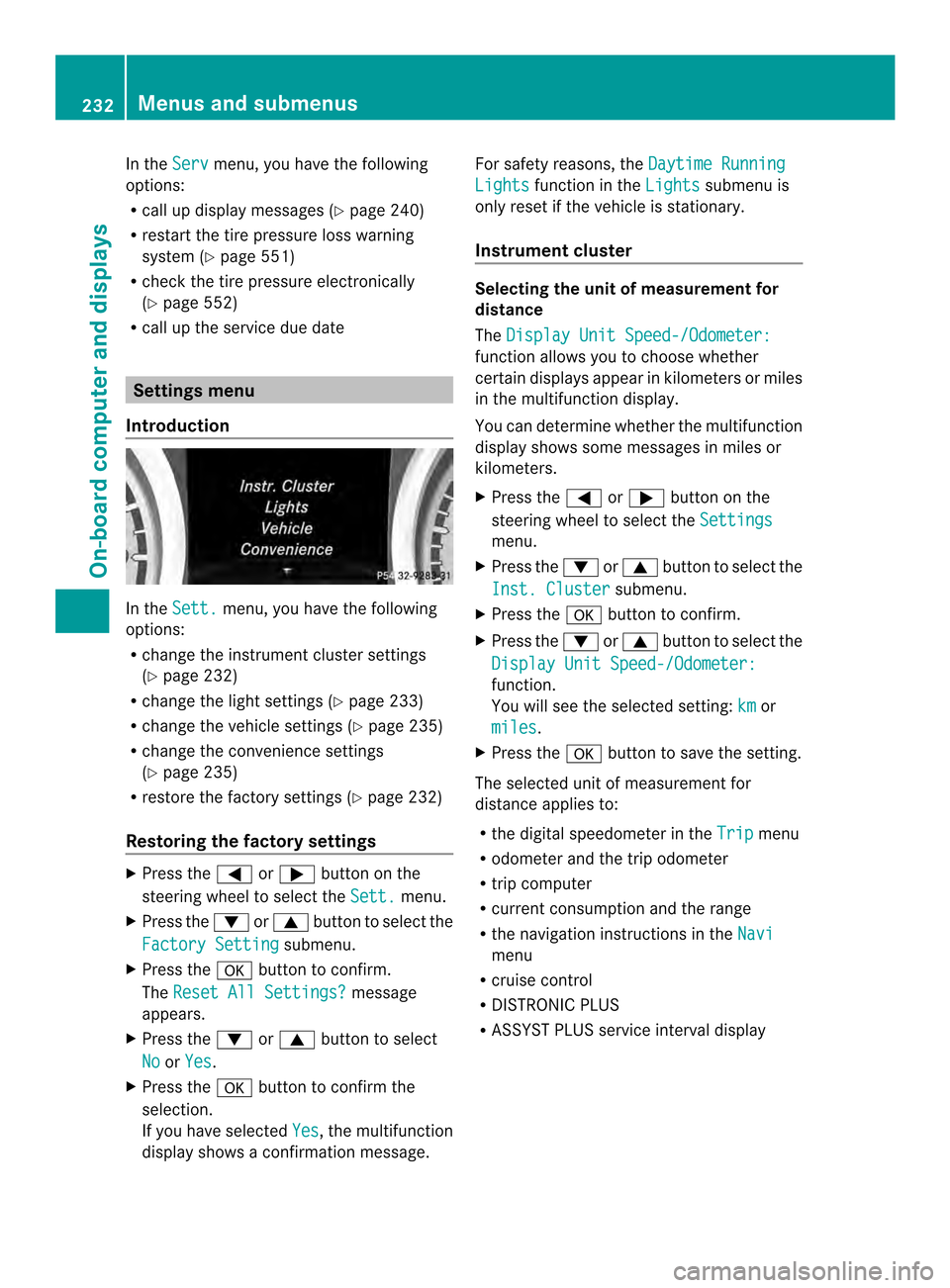
In the
Serv menu, you have the following
options:
R call up display messages (Y page 240)
R restart the tire pressure loss warning
system (Y page 551)
R check the tire pressure electronically
(Y page 552)
R call up the service due date Settings menu
Introduction In the
Sett. menu, you have the following
options:
R change the instrument cluster settings
(Y page 232)
R change the lights ettings (Ypage 233)
R change the vehicle settings (Y page 235)
R change the convenience settings
(Y page 235)
R restore the factory settings (Y page 232)
Restoring the factory settings X
Press the 0004or0008 button on the
steering wheel to select the Sett. menu.
X Press the 0007or0006 button to select the
Factory Setting submenu.
X Press the 000Fbutton to confirm.
The Reset All Settings? message
appears.
X Press the 0007or0006 button to select
No or
Yes .
X Press the 000Fbutton to confirm the
selection.
If you have selected Yes , the multifunction
display shows a confirmation message. For safety reasons, the
Daytime Running Lights function in the
Lights submenu is
only reset if the vehicle is stationary.
Instrument cluster Selecting the unit of measurement for
distance
The
Display Unit Speed-/Odometer: function allows you to choose whether
certain displays appear in kilometers or miles
in the multifunction display.
You can determine whether the multifunction
display shows some messages in miles or
kilometers.
X Press the 0004or0008 button on the
steering wheel to select the Settings menu.
X Press the 0007or0006 button to select the
Inst. Cluster submenu.
X Press the 000Fbutton to confirm.
X Press the 0007or0006 button to select the
Display Unit Speed-/Odometer: function.
You will see the selected setting:
km or
miles .
X Press the 000Fbutton to save the setting.
The selected unit of measuremen tfor
distance applies to:
R the digital speedometer in the Trip menu
R odometer and the trip odometer
R trip computer
R current consumption and the range
R the navigation instructions in the Navi menu
R cruise control
R DISTRONIC PLUS
R ASSYST PLUS service interval display 232
Menus and submenusOn-board computer and displays
Page 273 of 590
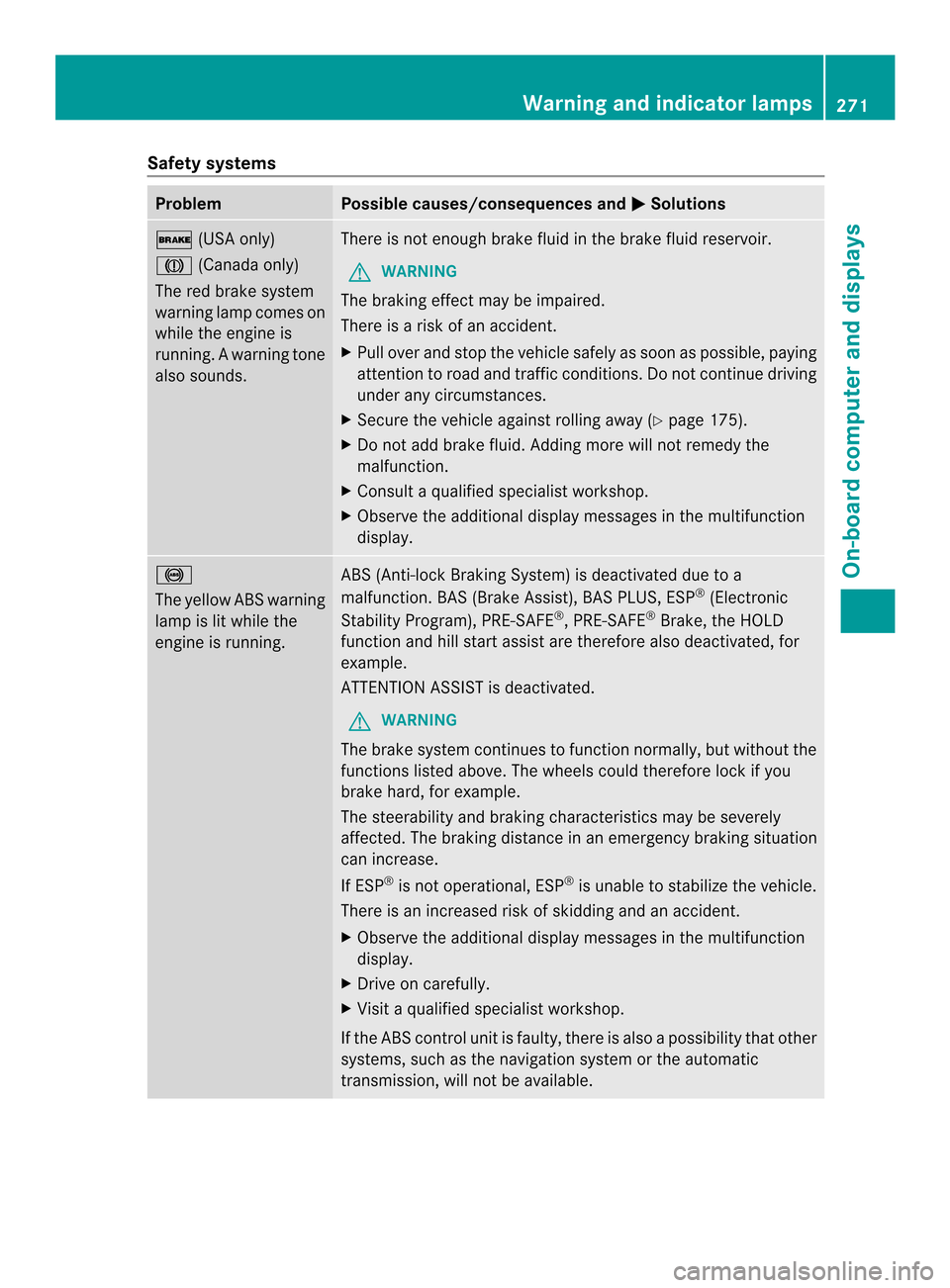
Safety systems
Problem Possible causes/consequences and
0003 Solutions
000E
(USA only)
0007 (Canada only)
The red brake system
warning lamp comes on
while the engine is
running. A warning tone
also sounds. There is not enough brake fluid in the brake fluid reservoir.
G WARNING
The braking effect may be impaired.
There is a risk of an accident.
X Pull over and stop the vehicle safely as soon as possible, paying
attention to road and traffic conditions. Do not continue driving
under any circumstances.
X Secure the vehicle against rolling away (Y page 175).
X Do not add brake fluid. Adding more will not remedy the
malfunction.
X Consult a qualified specialist workshop.
X Observe the additional display messages in the multifunction
display. 0015
The yellow ABS warning
lamp is lit while the
engine is running.
ABS (Anti-lock Braking System) is deactivated due to a
malfunction. BAS (Brake Assist), BAS PLUS, ESP
®
(Electronic
Stability Program), PRE-SAFE ®
, PRE-SAFE ®
Brake, the HOLD
function and hill start assist are therefore also deactivated, for
example.
ATTENTION ASSIST is deactivated.
G WARNING
The brake system continues to function normally, but without the
functions listed above. The wheels could therefore lock if you
brake hard, for example.
The steerability and braking characteristics may be severely
affected. The braking distance in an emergency braking situation
can increase.
If ESP ®
is not operational, ESP ®
is unable to stabilize the vehicle.
There is an increased risk of skidding and an accident.
X Observe the additional display messages in the multifunction
display.
X Drive on carefully.
X Visit a qualified specialist workshop.
If the ABS control unit is faulty, there is also a possibility that other
systems, such as the navigation system or the automatic
transmission, will not be available. Warning and indicator lamps
271On-board computer and displays Z
Page 283 of 590
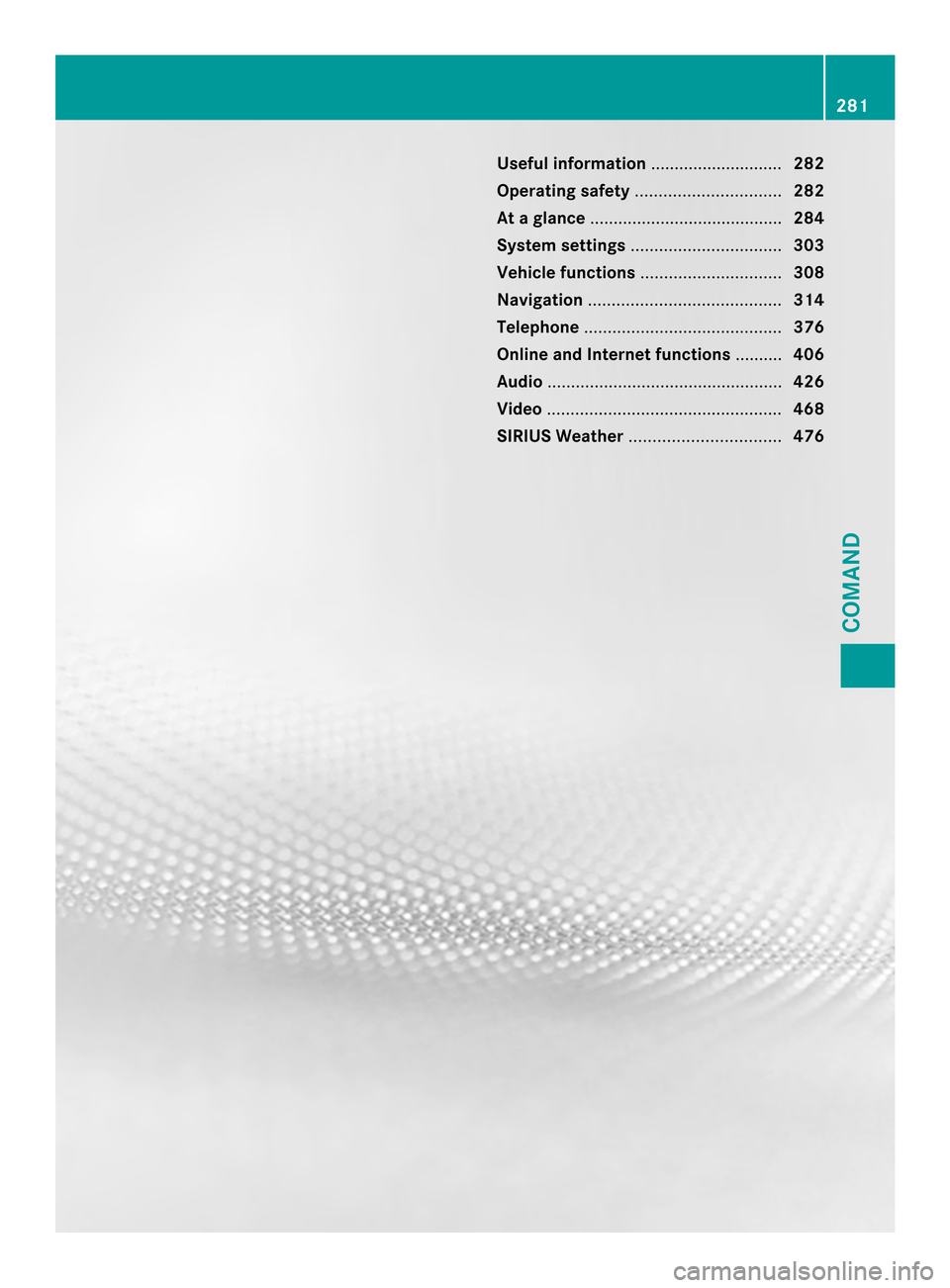
Useful information
............................282
Operating safety ............................... 282
At ag lance ......................................... 284
System settings ................................ 303
Vehicle functions .............................. 308
Navigation ......................................... 314
Telephone .......................................... 376
Online and Internet functions ..........406
Audio .................................................. 426
Video .................................................. 468
SIRIUS Weather ................................ 476 281COMAND
Page 284 of 590
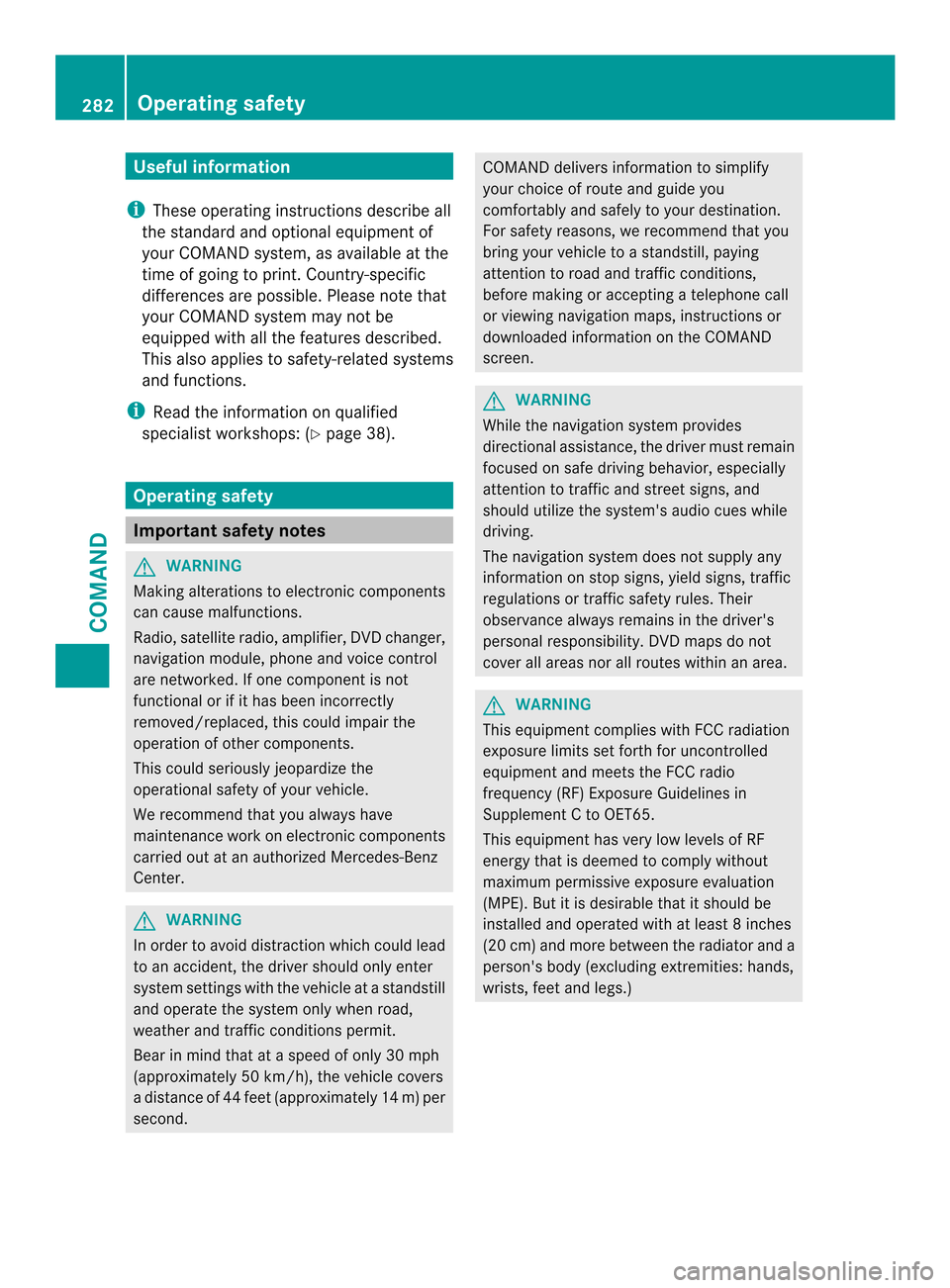
Useful information
i These operating instructions describe all
the standard and optional equipment of
your COMAND system, as available at the
time of going to print. Country-specific
differences are possible. Please note that
your COMAND system may not be
equipped with all the features described.
This also applies to safety-related systems
and functions.
i Read the information on qualified
specialist workshops: (Y page 38).Operating safety
Important safety notes
G
WARNING
Making alterations to electronic components
can cause malfunctions.
Radio, satellite radio, amplifier, DVD changer,
navigation module, phone and voice control
are networked. If one component is not
functional or if it has been incorrectly
removed/replaced, this could impair the
operatio nofothercomponents.
This could seriously jeopardize the
operational safety of your vehicle.
We recommend that you always have
maintenance work on electronic components
carried out at an authorized Mercedes-Benz
Center. G
WARNING
In order to avoid distraction which could lead
to an accident, the driver should only enter
system settings with the vehicle at a standstill
and operate the system only when road,
weather and traffic conditions permit.
Bear in mind that at a speed of only 30 mph
(approximately 50 km/h), the vehicle covers
a distance of 44 feet (approximately 14 m) per
second. COMAND delivers information to simplify
your choice of route and guide you
comfortably and safely to your destination.
For safety reasons, we recommend that you
bring your vehicle to a standstill, paying
attention to road and traffic conditions,
before making or acceptin
gatelephone call
or viewing navigation maps ,instructions or
downloaded informatio nonthe COMAND
screen. G
WARNING
While the navigation system provides
directional assistance, the driver must remain
focused on safe driving behavior, especially
attention to traffic and street signs, and
should utilize the system's audio cues while
driving.
The navigation system does not supply any
information on stop signs, yield signs, traffic
regulations or traffic safety rules. Their
observance always remains in the driver's
personal responsibility. DVD maps do not
cover all areas nor all routes within an area. G
WARNING
This equipment complies with FCC radiation
exposure limits set forth for uncontrolled
equipment and meets the FCC radio
frequency (RF) Exposure Guidelines in
Supplement C to OET65.
This equipment has very low levels of RF
energy that is deemed to comply without
maximum permissive exposure evaluation
(MPE). But it is desirable that it should be
installed and operated with at least 8inches
(20 cm) and more between the radiator and a
person's body (excluding extremities: hands,
wrists, fee tand legs.) 282
Operating safetyCOMAND
Page 287 of 590
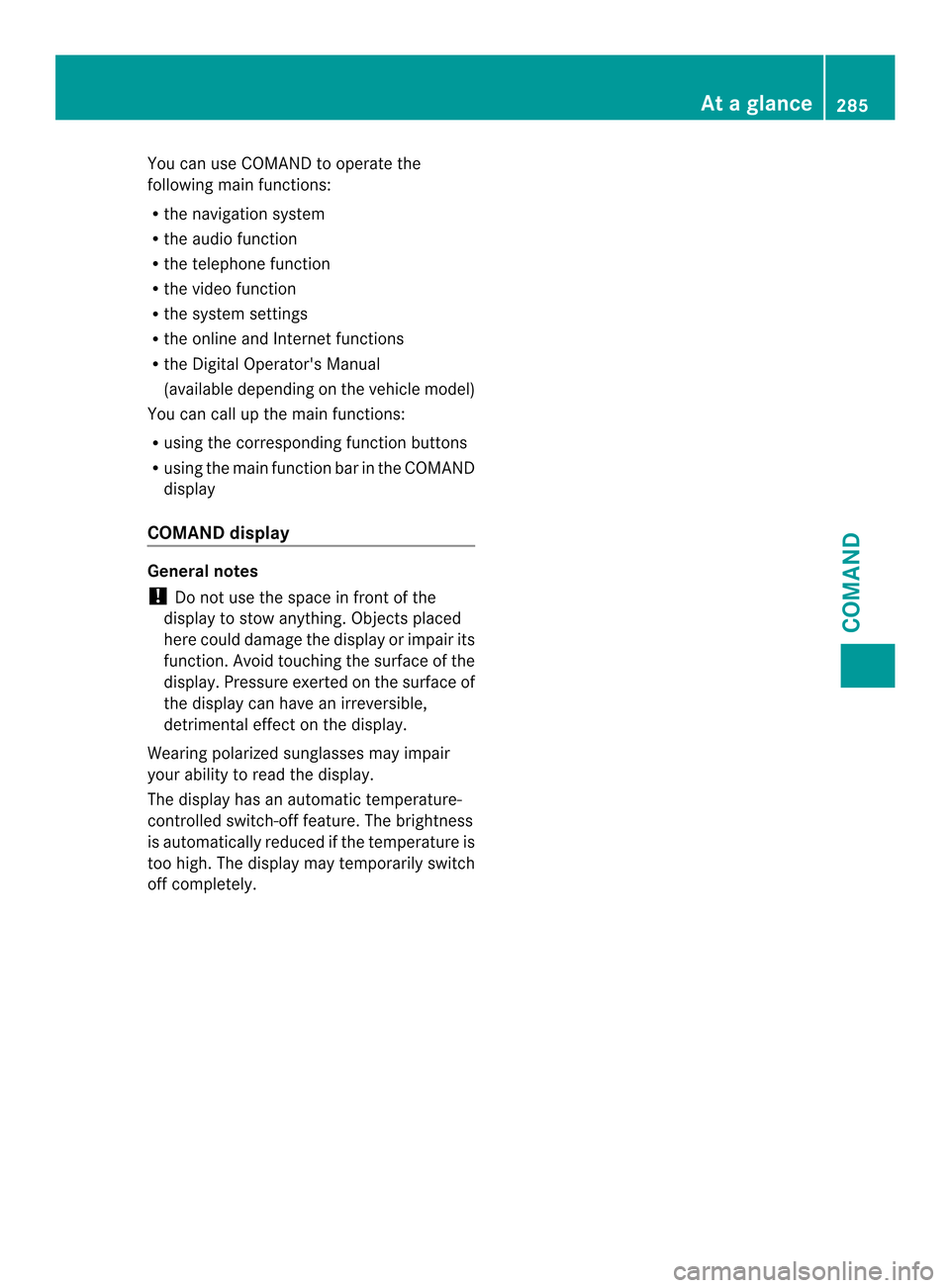
You can use COMAND to operate the
following main functions:
R the navigation system
R the audio function
R the telephone function
R the video function
R the system settings
R the online and Internet functions
R the Digital Operator's Manual
(available depending on the vehicle model)
You can call up the main functions:
R using the corresponding function buttons
R using the main function bar in the COMAND
display
COMAND display General notes
!
Do not use the space in front of the
display to stow anything .Objects placed
here could damage the display or impair its
function .Avoid touching the surface of the
display.P ressure exerted on the surface of
the display can have an irreversible,
detrimental effect on the display.
Wearing polarized sunglasses may impair
youra bility to read the display.
The display has an automatic temperature-
controlled switch-of ffeature. The brightness
is automatically reduced if the temperature is
too high. The display may temporarily switch
off completely. At
ag lance
285COMAND Z
Page 288 of 590
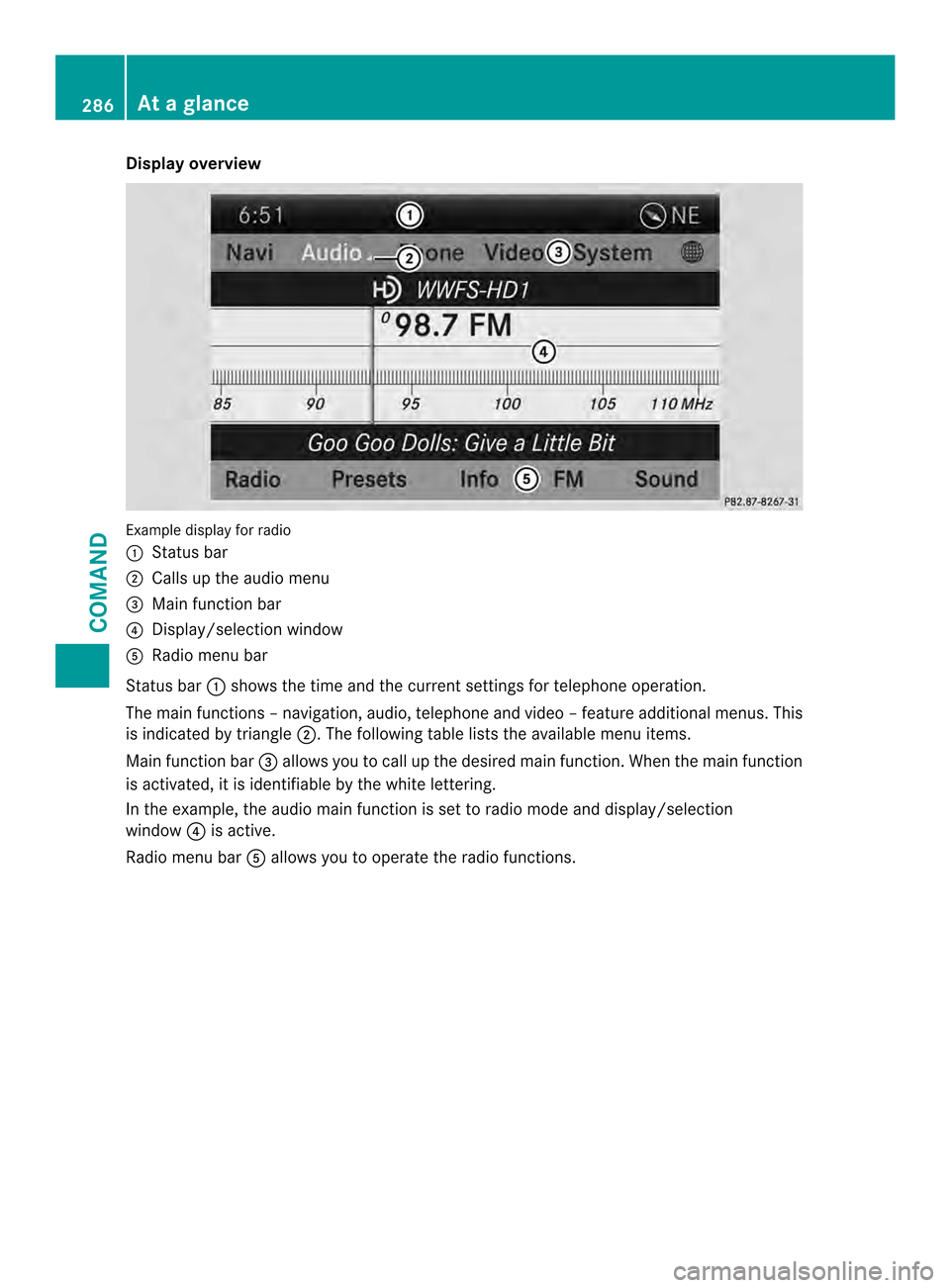
Display overview
Example display fo
rradio
0002 Status bar
0003 Calls up the audio menu
0027 Main function bar
0026 Display/selectio nwindow
0024 Radio menu bar
Status bar 0002shows the time and the current settings for telephone operation.
The main functions –navigation, audio, telephone and video –feature additional menus. This
is indicated by triangle 0003.The following table lists the available menu items.
Main function bar 0027allows you to call up the desired main function. When the main function
is activated, it is identifiable by the white lettering.
In the example, the audio main function is set to radio mode and display/selection
window 0026is active.
Radio menu bar 0024allows you to operate the radio functions. 286
At
ag lanceCOMAND