display MERCEDES-BENZ SL-Class 2013 R131 Owner's Manual
[x] Cancel search | Manufacturer: MERCEDES-BENZ, Model Year: 2013, Model line: SL-Class, Model: MERCEDES-BENZ SL-Class 2013 R131Pages: 590, PDF Size: 9.73 MB
Page 346 of 590
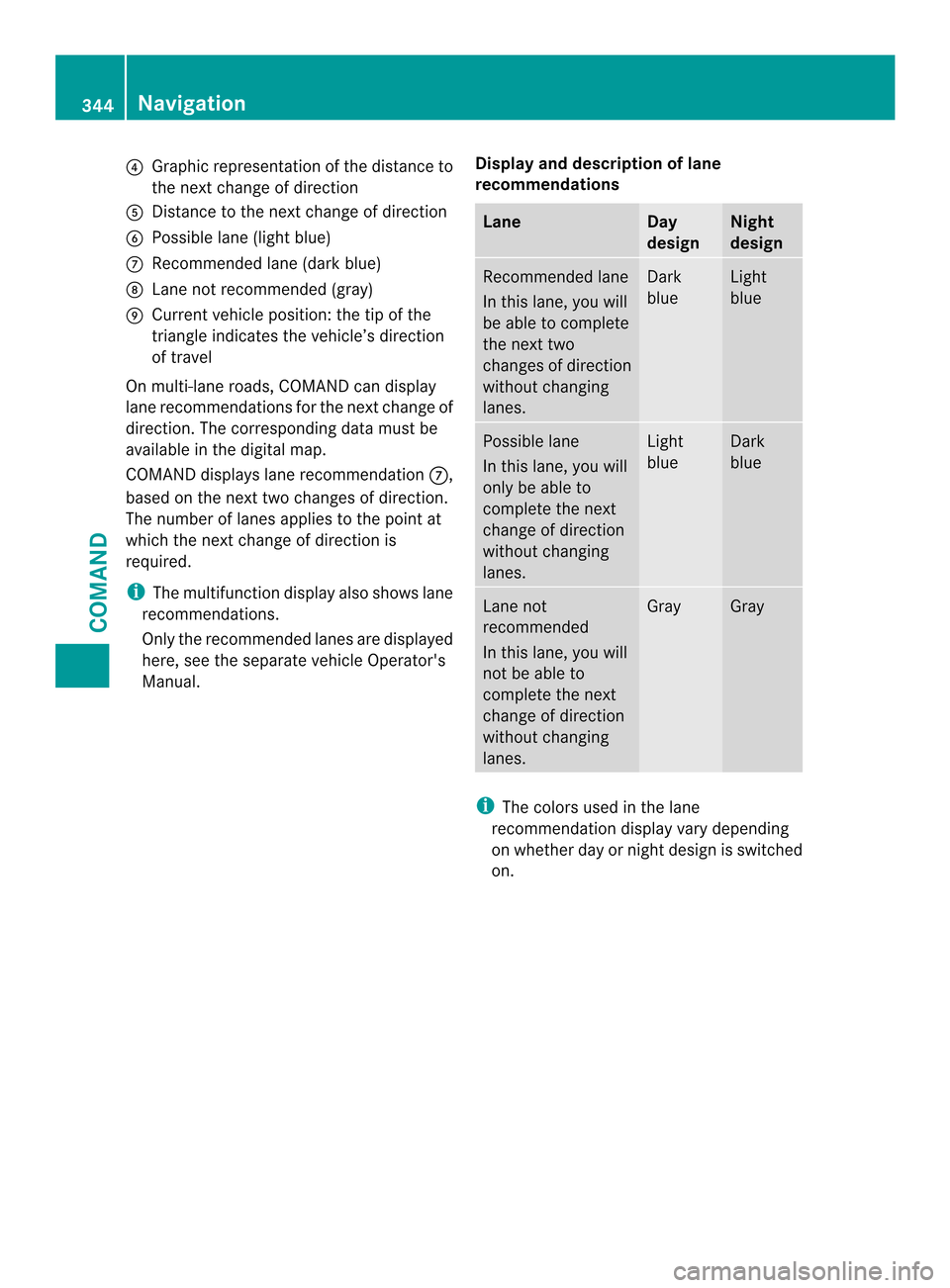
0026
Graphic representation of the distance to
the next change of direction
0024 Distance to the next change of direction
0025 Possible lane (ligh tblue)
0016 Recommended lane (dark blue)
0017 Lane not recommended (gray)
0018 Curren tvehicle position :the tip of the
triangle indicates the vehicle’s direction
of travel
On multi-lane roads, COMAND can display
lane recommendations for the next change of
direction. The corresponding data must be
available in the digital map.
COMAND displays lane recommendation 0016,
based on the next two changes of direction.
The number of lanes applies to the point at
which the next change of direction is
required.
i The multifunction display also shows lane
recommendations.
Only the recommended lanes are displayed
here, see the separate vehicle Operator's
Manual. Display and description of lane
recommendations Lane Day
design Night
design
Recommended lane
In this lane, you will
be able to complete
the next two
changes of direction
without changing
lanes. Dark
blue Light
blue
Possible lane
In this lane, you will
only be able to
complete the next
change of direction
without changing
lanes. Light
blue Dark
blue
Lane not
recommended
In this lane, you will
not be able to
complete the next
change of direction
without changing
lanes. Gray Gray
i
The colors used in the lane
recommendation display vary depending
on whether day or night design is switched
on. 344
NavigationCOMAND
Page 347 of 590
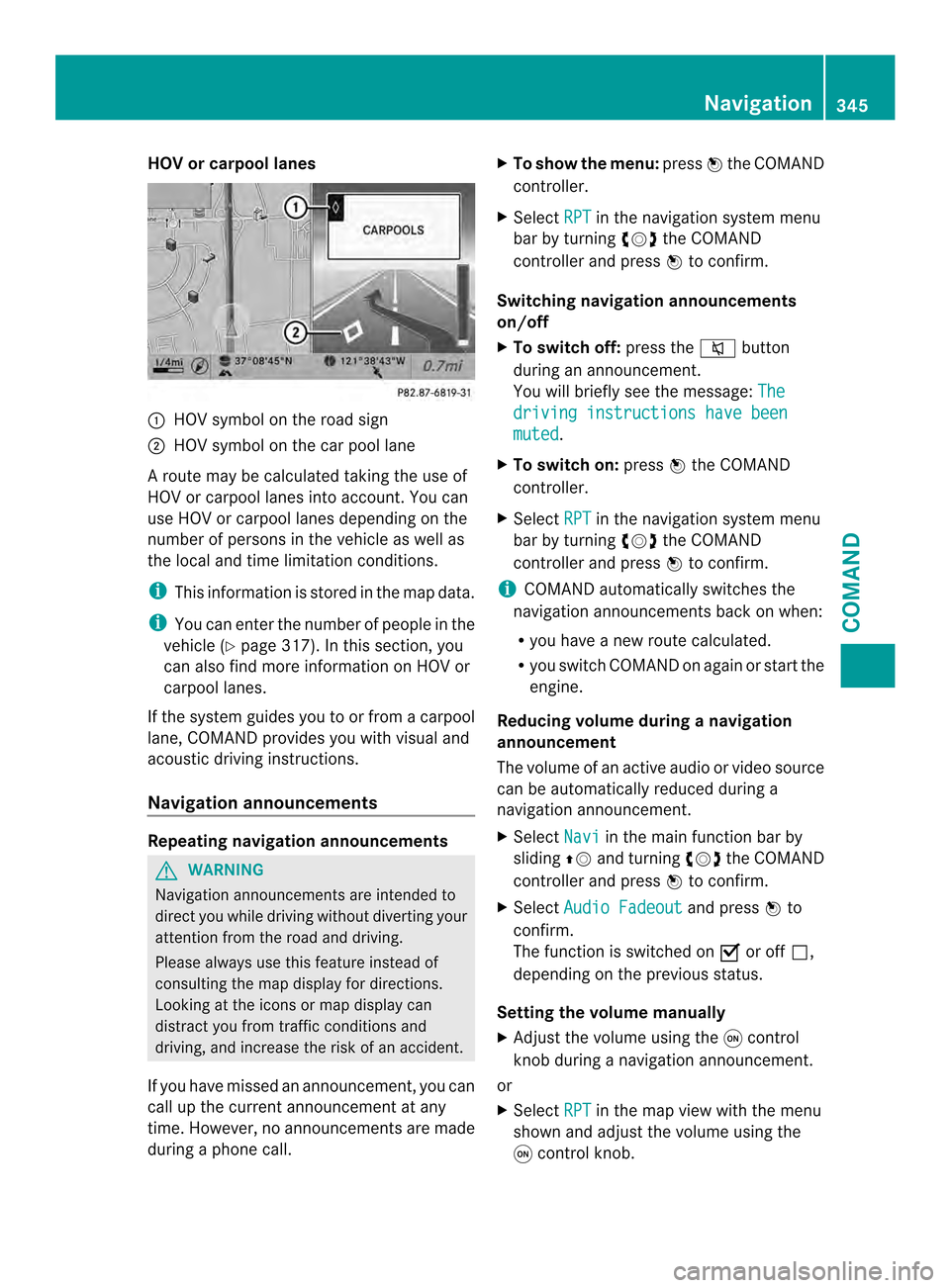
HOV or carpool lanes
0002
HOV symbol on the road sign
0003 HOV symbol on the car pool lane
Ar oute may be calculated taking the use of
HOV or carpool lanes into account. You can
use HOV or carpool lanes depending on the
number of persons in the vehicle as well as
the local and time limitation conditions.
i This information is stored in the map data.
i You can enter the number of people in the
vehicle (Y page 317). In this section, you
can also find more information on HOV or
carpool lanes.
If the system guides you to or from a carpool
lane, COMAND provides you with visual and
acoustic driving instructions.
Navigation announcements Repeating navigation announcements
G
WARNING
Navigation announcements are intended to
direct you while driving without diverting your
attention from the road and driving.
Please always use this feature instead of
consulting the map display for directions.
Looking at the icons or map display can
distract you from traffic conditions and
driving, and increase the risk of an accident.
If you have missed an announcement, you can
call up the current announcement at any
time. However, no announcements are made
during a phone call. X
To show the menu: press0039the COMAND
controller.
X Select RPT in the navigation system menu
bar by turning 003E0012003Fthe COMAND
controller and press 0039to confirm.
Switching navigation announcements
on/off
X To switch off: press the001Dbutton
during an announcement.
You will briefly see the message: The driving instructions have been
muted .
X To switch on: press0039the COMAND
controller.
X Select RPT in the navigation system menu
bar by turning 003E0012003Fthe COMAND
controller and press 0039to confirm.
i COMAND automatically switches the
navigation announcements back on when:
R you have a new route calculated.
R you switch COMAND on again or start the
engine.
Reducing volume during anavigation
announcement
The volume of an active audio or video source
can be automatically reduced during a
navigation announcement.
X Select Navi in the main function bar by
sliding 00380012and turning 003E0012003Fthe COMAND
controlle rand press 0039to confirm.
X Select Audio Fadeout and press
0039to
confirm.
The functio nis switched on 0013or off 0003,
depending on the previous status.
Setting the volume manually
X Adjust the volume using the 0002control
knob during a navigation announcement.
or
X Select RPT in the map view with the menu
shown and adjust the volume using the
0002 control knob. Navigation
345COMAND Z
Page 348 of 590
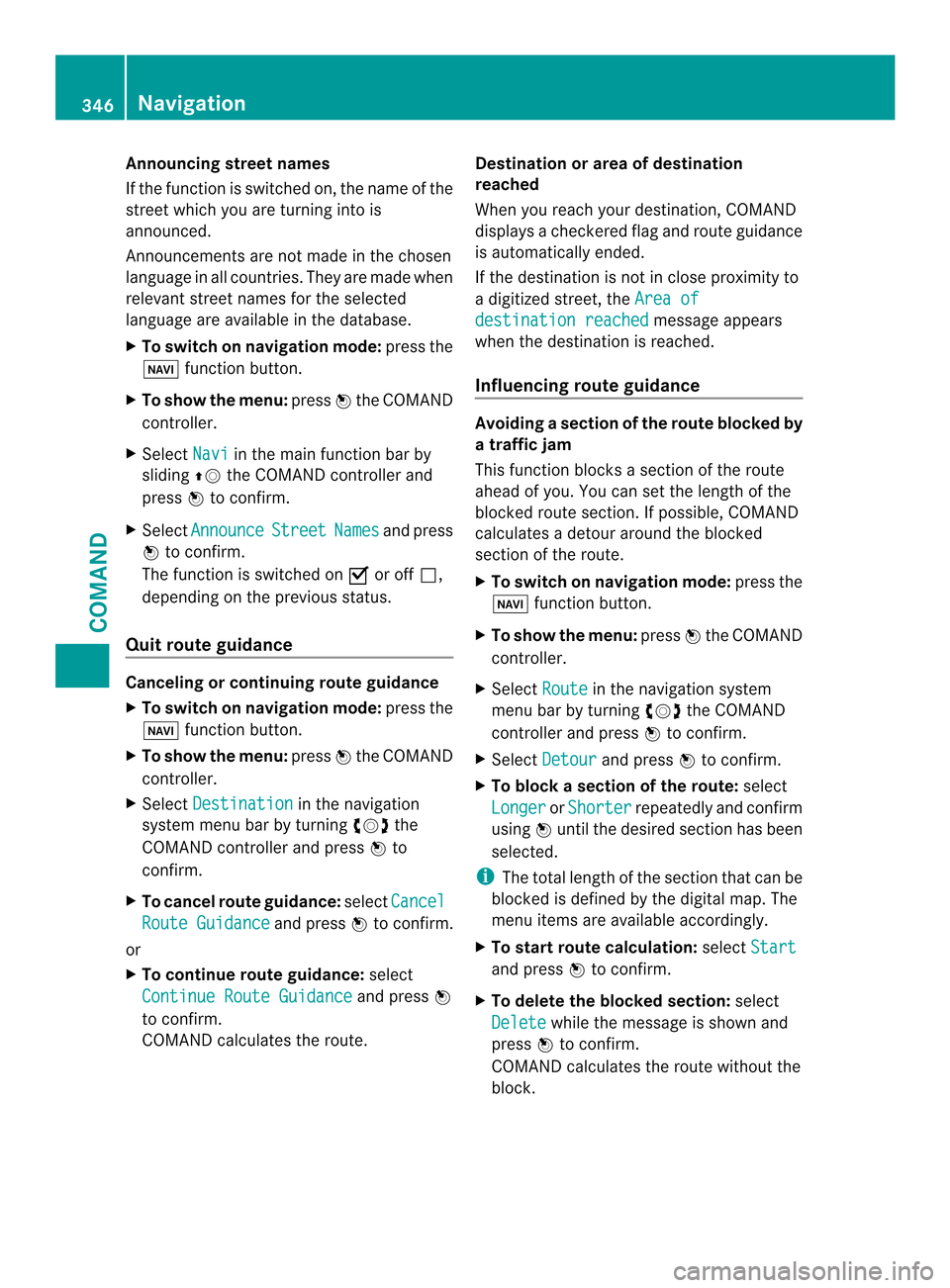
Announcing stree
tnames
If the function is switched on, the name of the
street which you are turning into is
announced.
Announcements are not made in the chosen
language in all countries. They are made when
relevant street names for the selected
language are available in the database.
X To switch on navigation mode: press the
0014 function button.
X To show the menu: press0039the COMAND
controller.
X Select Navi in the main function bar by
sliding 00380012the COMAND controller and
press 0039to confirm.
X Select Announce Street Names and press
0039 to confirm.
The function is switched on 0013or off 0003,
depending on the previous status.
Quit route guidance Canceling or continuing route guidance
X
To switch on navigation mode: press the
0014 function button.
X To show the menu: press0039the COMAND
controller.
X Select Destination in the navigation
system menu bar by turning 003E0012003Fthe
COMAND controlle rand press 0039to
confirm.
X To cancel route guidance: selectCancel Route Guidance and press
0039to confirm.
or
X To continue route guidance: select
Continue Route Guidance and press
0039
to confirm.
COMAND calculates the route. Destination or area of destination
reached
Whe
nyou reach your destination, COMAND
displays a checkered flag and route guidance
is automatically ended.
If the destination is not in close proximity to
a digitized street, the Area of destination reached message appears
when the destination is reached.
Influencing route guidance Avoiding
asection of the route blocked by
a traffic jam
This function blocks a sectio nofthe route
ahead of you. You can set the length of the
blocked route section. If possible, COMAND
calculates a detour around the blocked
section of the route.
X To switch on navigation mode: press the
0014 function button.
X To show the menu: press0039the COMAND
controller.
X Select Route in the navigation system
menu bar by turning 003E0012003Fthe COMAND
controller and press 0039to confirm.
X Select Detour and press
0039to confirm.
X To block a section of the route: select
Longer or
Shorter repeatedly and confirm
using 0039until the desired section has been
selected.
i The total length of the section that can be
blocked is defined by the digital map. The
menu items are available accordingly.
X To start route calculation: selectStart and press
0039to confirm.
X To delete the blockeds ection:select
Delete while the message is shown and
press 0039to confirm.
COMAND calculates the rout ewithout the
block. 346
NavigationCOMAND
Page 349 of 590
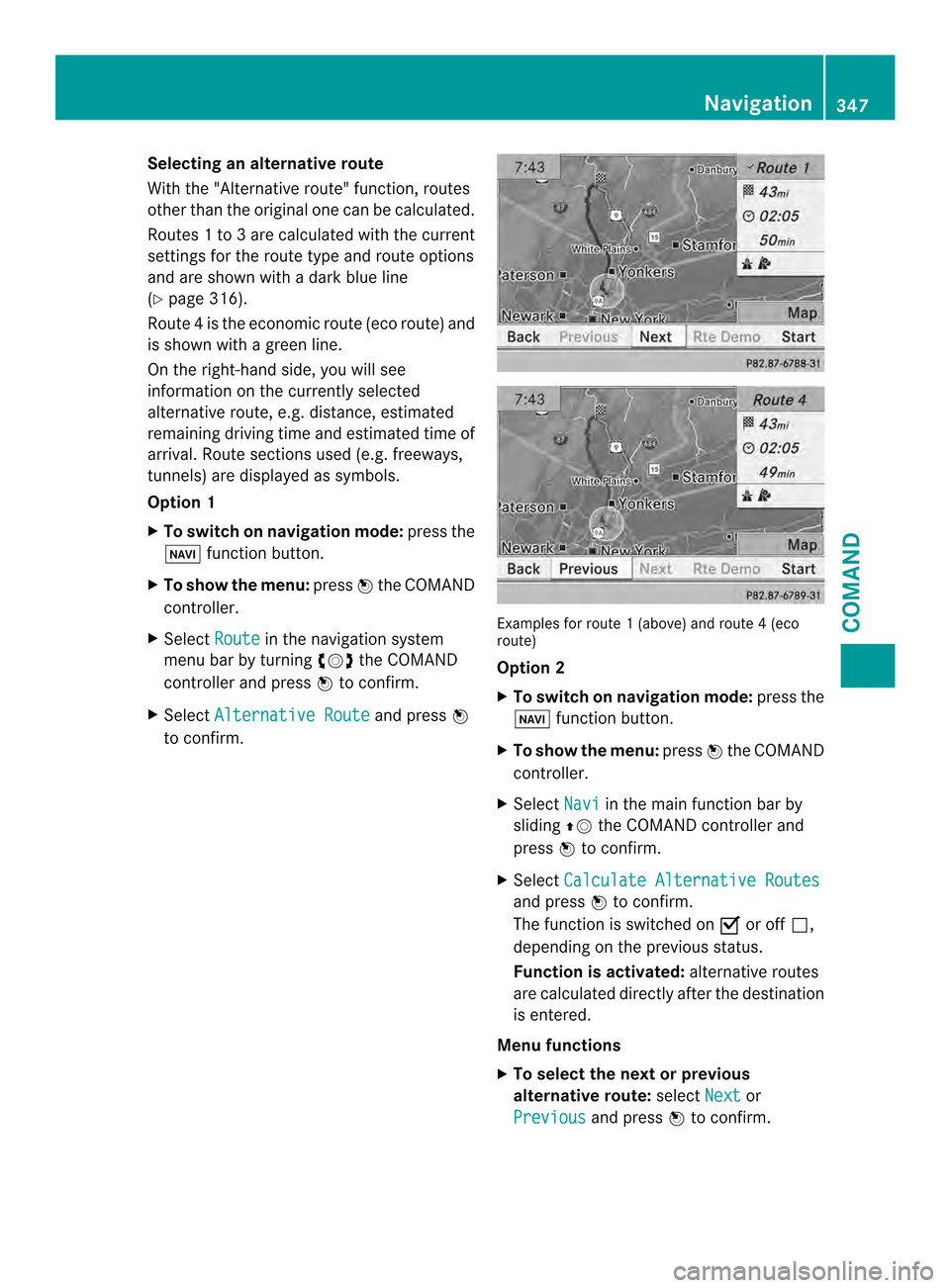
Selecting an alternative route
With the "Alternative route" function, routes
other than the original one can be calculated.
Routes 1to3a re calculated with the current
settings for the route type and route options
and are show nwith a dark blue line
(Y page 316).
Route 4is the economic route (eco route) and
is shown with a green line.
On the right-hand side, you will see
information on the currently selected
alternative route, e.g. distance, estimated
remaining driving time and estimated time of
arrival. Route sections used (e.g. freeways,
tunnels) are displayed as symbols.
Option 1
X To switch on navigation mode: press the
0014 function button.
X To show the menu: press0039the COMAND
controller.
X Select Route in the navigation system
menu bar by turning 003E0012003Fthe COMAND
controller and press 0039to confirm.
X Select Alternative Route and press
0039
to confirm. Examples for route
1(above) and route 4(eco
route)
Option 2
X To switch on navigation mode: press the
0014 function button.
X To show the menu: press0039the COMAND
controller.
X Select Navi in the main function bar by
sliding 00380012the COMAND controller and
press 0039to confirm.
X Select Calculate Alternative Routes and press
0039to confirm.
The function is switched on 0013or off 0003,
depending on the previous status.
Function is activated: alternative routes
are calculated directly after the destination
is entered.
Menu functions
X To select the next or previous
alternative route: selectNext or
Previous and press
0039to confirm. Navigation
347COMAND Z
Page 350 of 590
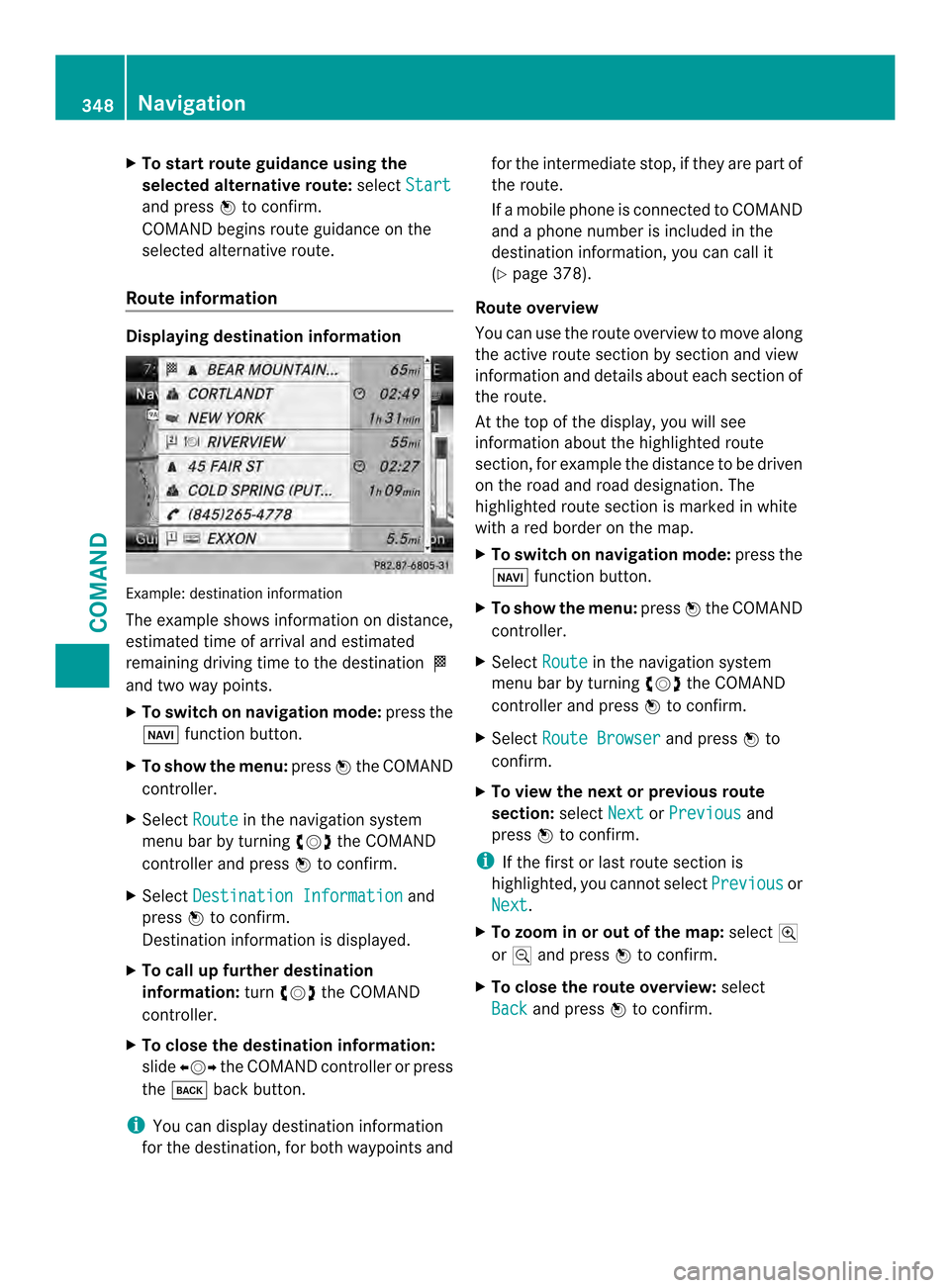
X
To start route guidance using the
selecte dalternative route: selectStart and press
0039to confirm.
COMAN Dbegins route guidance on the
selected alternative route.
Route information Displaying destination information
Example: destination information
The example shows information on distance,
estimated time of arrival and estimated
remaining driving time to the destination 000B
and two way points.
X To switch on navigation mode: press the
0014 function button.
X To show the menu: press0039the COMAND
controller.
X Select Route in the navigation system
menu bar by turning 003E0012003Fthe COMAND
controller and press 0039to confirm.
X Select Destination Information and
press 0039to confirm.
Destination information is displayed.
X To call up further destination
information: turn003E0012003F the COMAND
controller.
X To close the destination information:
slide 003600120037 the COMAND controller or press
the 000C back button.
i You can display destination information
for the destination, for both waypoints and for the intermediate stop, if they are part of
the route.
If a mobile phone is connected to COMAND
and a phone number is included in the
destination information, you can call it
(Y page 378).
Route overview
You can use the route overview to move along
the active route section by section and view
information and details about each section of
the route.
At the top of the display, you will see
information about the highlighted route
section, for example the distance to be driven
on the road and road designation .The
highlighted route section is marked in white
with a red border on the map.
X To switch on navigation mode: press the
0014 function button.
X To show the menu: press0039the COMAND
controller.
X Select Route in the navigation system
menu bar by turning 003E0012003Fthe COMAND
controller and press 0039to confirm.
X Select Route Browser and press
0039to
confirm.
X To view the next or previous route
section: selectNext or
Previous and
press 0039to confirm.
i If the first or last route section is
highlighted, you cannot select Previous or
Next .
X To zoom in or out of the map: select000A
or 0007 and press 0039to confirm.
X To close the route overview: select
Back and press
0039to confirm. 348
NavigationCOMAND
Page 351 of 590
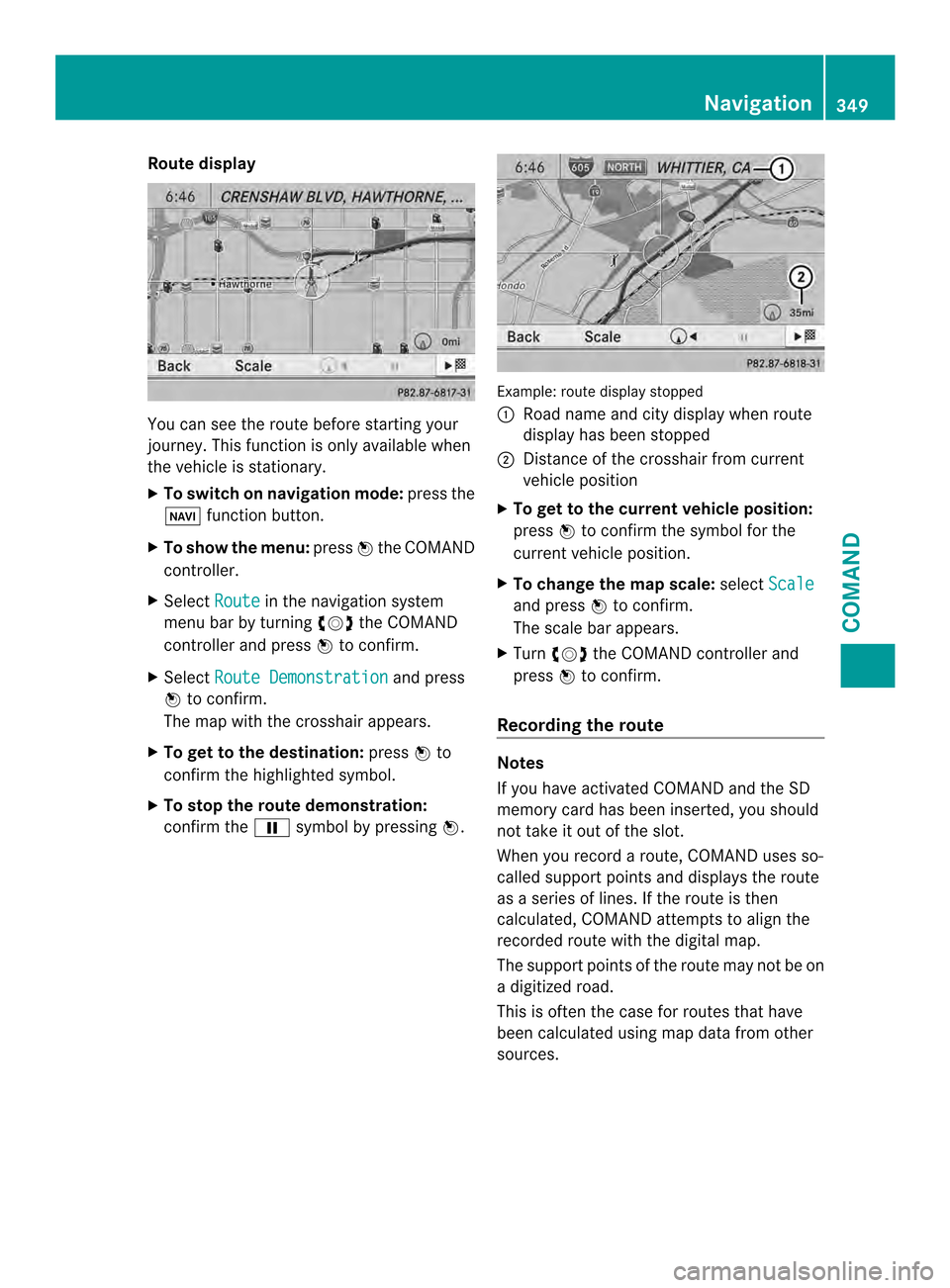
Route display
You can see the route before starting your
journey .This function is only available when
the vehicle is stationary.
X To switch on navigation mode: press the
0014 function button.
X To show the menu: press0039the COMAND
controller.
X Select Route in the navigation system
menu bar by turning 003E0012003Fthe COMAND
controller and press 0039to confirm.
X Select Route Demonstration and press
0039 to confirm.
The map with the crosshair appears.
X To get to the destination: press0039to
confirm the highlighted symbol.
X To stop the route demonstration:
confirm the 0009symbol by pressing 0039. Example: route display stopped
0002
Road name and city display when route
display has been stopped
0003 Distance of the crosshair from current
vehicle position
X To get to the current vehicle position:
press 0039to confirm the symbol for the
current vehicle position.
X To change the map scale: selectScale and press
0039to confirm.
The scale bar appears.
X Turn 003E0012003F the COMAND controller and
press 0039to confirm.
Recording the route Notes
If you have activated COMAND and the SD
memory card has been inserted, you should
not take it out of the slot.
When you record a route, COMAND uses so-
called support points and displays the route
as a series of lines. If the route is then
calculated, COMAND attemptst
o align the
recorded route with the digital map.
The support points of the route may not be on
a digitized road.
This is often the case for routes that have
been calculated using map data from other
sources. Navigation
349COMAND Z
Page 352 of 590
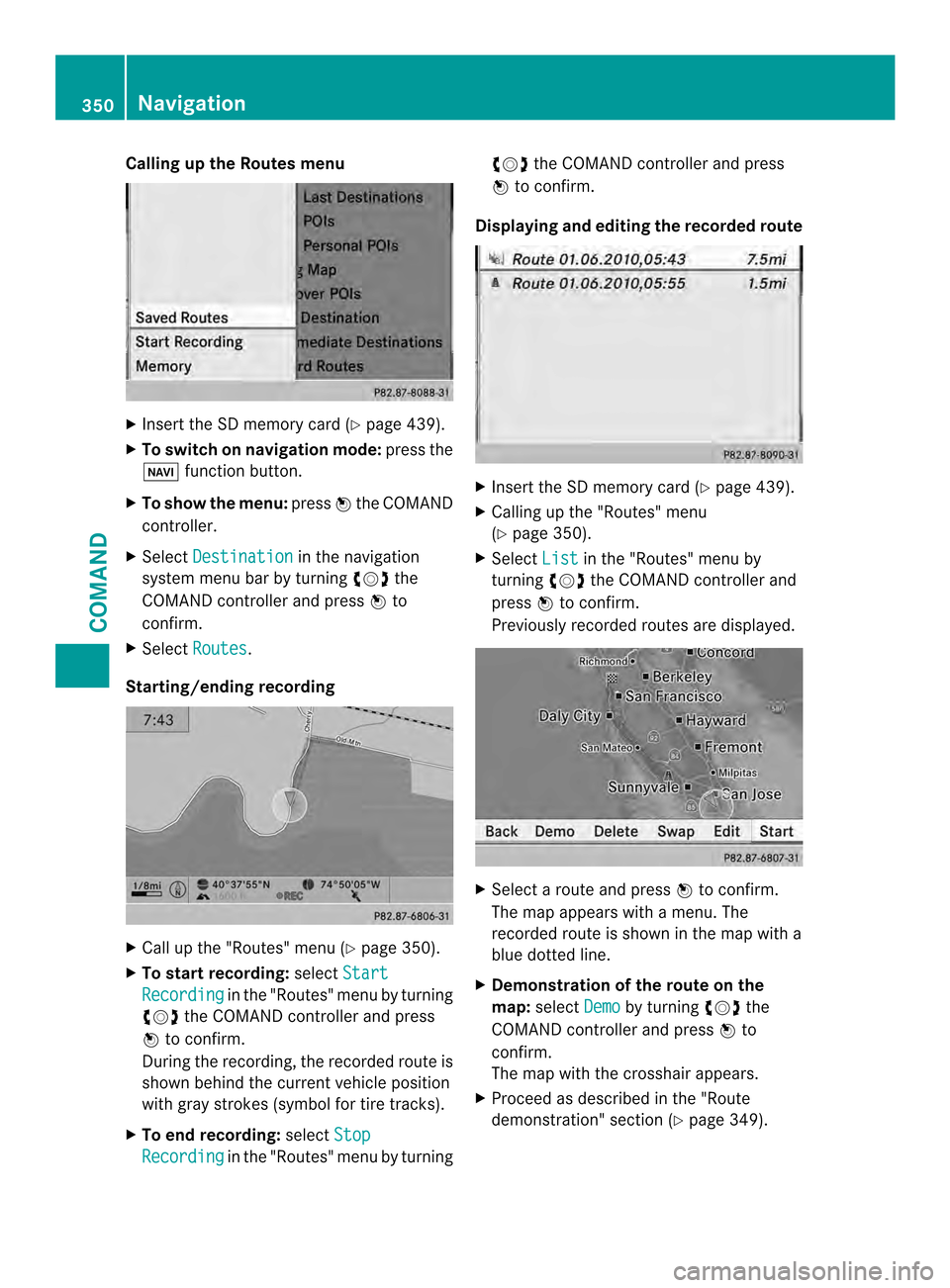
Calling up the Routes menu
X
Insert the SD memory car d(Ypage 439).
X To switch on navigation mode: press the
0014 function button.
X To show the menu: press0039the COMAND
controller.
X Select Destination in the navigation
system menu bar by turning 003E0012003Fthe
COMAND controller and press 0039to
confirm.
X Select Routes .
Starting/ending recording X
Call up the "Routes" menu (Y page 350).
X To start recording: selectStart Recording in the "Routes" menu by turning
003E0012003F the COMAND controller and press
0039 to confirm.
During the recording, the recorded route is
shown behind the curren tvehicle position
with gray strokes (symbol for tire tracks).
X To end recording: selectStop Recording in the "Routes" menu by turning 003E0012003F
the COMAND controller and press
0039 to confirm.
Displaying and editing the recorded route X
Insert the SD memory card (Y page 439).
X Calling up the "Routes" menu
(Y page 350).
X Select List in the "Routes" menu by
turning 003E0012003Fthe COMAND controller and
press 0039to confirm.
Previously recorded routes are displayed. X
Select a route and press 0039to confirm.
The map appears with a menu. The
recorded route is shown in the map with a
blue dotted line.
X Demonstration of the route on the
map: select Demo by turning
003E0012003Fthe
COMAND controller and press 0039to
confirm.
The map with the crosshair appears.
X Proceed as described in the "Route
demonstration" section (Y page 349).350
NavigationCOMAND
Page 353 of 590
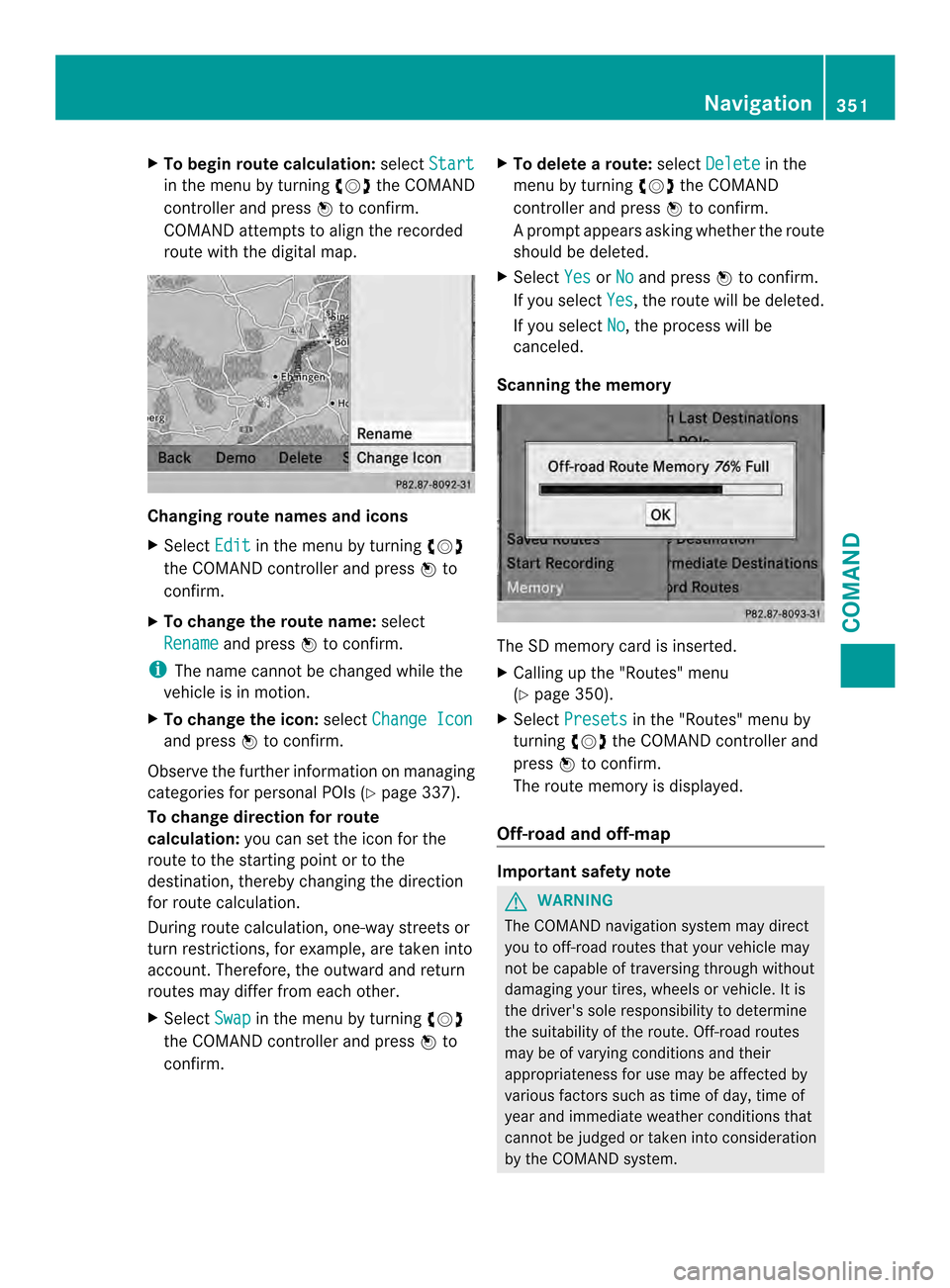
X
To begin route calculation: selectStart in the menu by turning
003E0012003Fthe COMAND
controller and press 0039to confirm.
COMAND attempts to alig nthe recorded
route with the digital map. Changing route names and icons
X
Select Edit in the menu by turning
003E0012003F
the COMAND controller and press 0039to
confirm.
X To change the route name: select
Rename and press
0039to confirm.
i The name cannot be changed while the
vehicle is in motion.
X To change the icon: selectChange Icon and press
0039to confirm.
Observe the further information on managing
categories for personal POIs (Y page 337).
To change direction for route
calculation: you can set the icon for the
route to the starting point or to the
destination, thereby changing the direction
for route calculation.
During route calculation, one-way streets or
turn restrictions, for example, are taken into
account. Therefore, the outward and return
routes may differ from each other.
X Select Swap in the menu by turning
003E0012003F
the COMAND controller and press 0039to
confirm. X
To delete a route: selectDelete in the
menu by turning 003E0012003Fthe COMAND
controller and press 0039to confirm.
Ap rompt appears asking whethe rthe route
should be deleted.
X Select Yes or
No and press
0039to confirm.
If you select Yes , the route will be deleted.
If you select No , the process will be
canceled.
Scanning the memory The SD memory card is inserted.
X
Calling up the "Routes" menu
(Y page 350).
X Select Presets in the "Routes" menu by
turning 003E0012003Fthe COMAND controller and
press 0039to confirm.
The route memory is displayed.
Off-road and off-map Important safety note
G
WARNING
The COMAND navigation system may direct
you to off-road routes that your vehicle may
not be capable of traversing through without
damaging your tires, wheels or vehicle. It is
the driver's sole responsibility to determine
the suitability of the route. Off-road routes
may be of varying conditions and their
appropriateness for use may be affected by
various factors such as time of day, time of
year and immediate weather conditions that
cannot be judged or taken into consideration
by the COMAND system. Navigation
351COMAND Z
Page 354 of 590
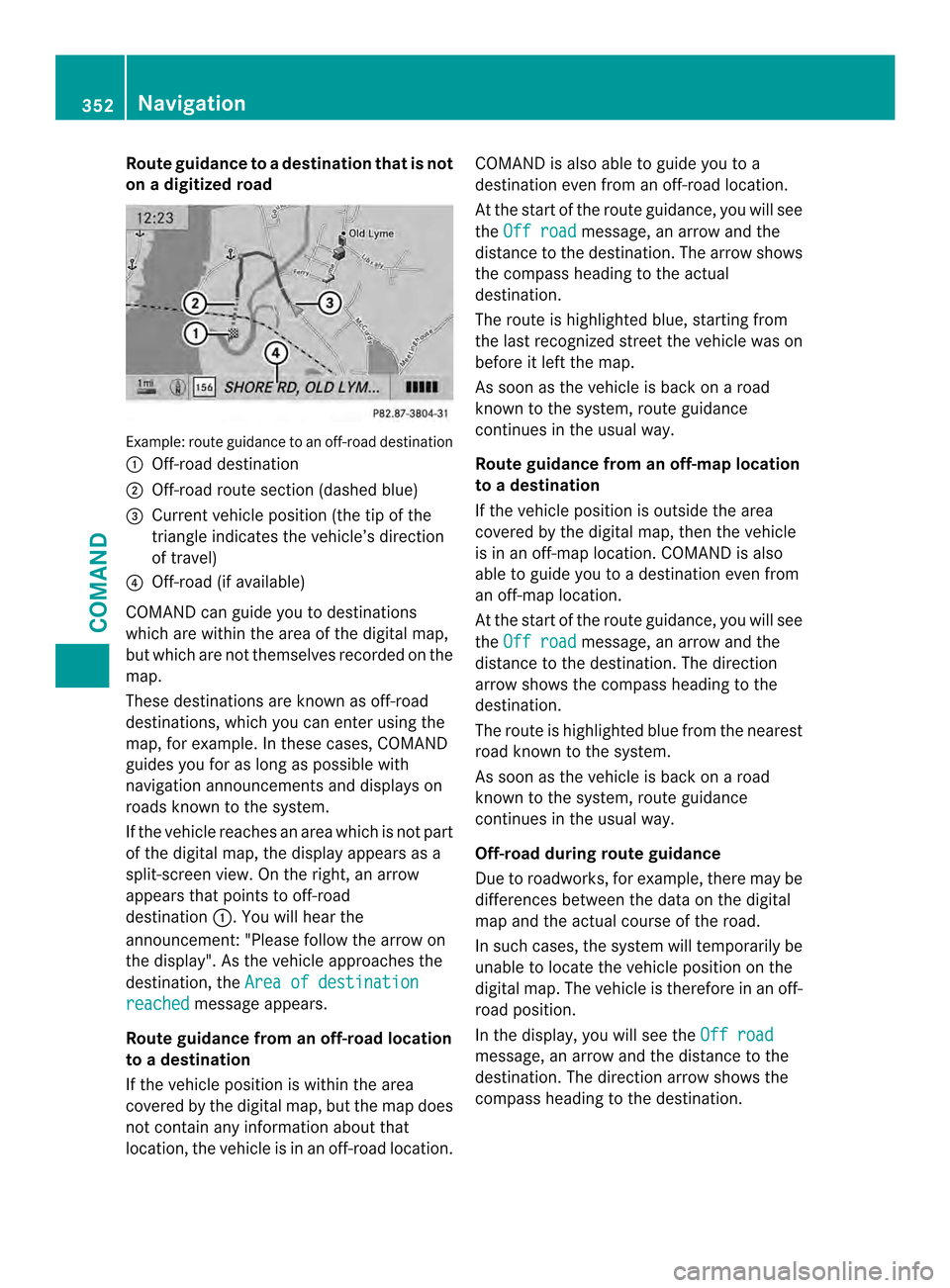
Route guidance to
adestination that is not
on a digitized road Example: route guidance to an off-road destination
0002
Off-road destination
0003 Off-road route sectio n(dashed blue)
0027 Current vehicle position (the tip of the
triangle indicates the vehicle’s direction
of travel)
0026 Off-road (if available)
COMAND can guide you to destinations
which are within the area of the digital map,
but which are not themselves recorded on the
map.
These destinations are known as off-road
destinations, which you can enter using the
map, for example. In these cases, COMAND
guides you for as long as possible with
navigation announcements and displays on
roads known to the system.
If the vehicle reaches an area which is not part
of the digital map, the display appears as a
split-screen view. On the right, an arrow
appears that points to off-road
destination 0002.You will hear the
announcement:" Please follow the arrow on
the display" .As the vehicle approaches the
destination, the Area of destination reached message appears.
Route guidance from an off-road location
to a destination
If the vehicle position is within the area
covered by the digital map, but the map does
not contain any information about that
location, the vehicle is in an off-road location. COMAND is also able to guide you to a
destination even from an off-road location.
At the start of the route guidance, you will see
the
Off road message, an arrow and the
distance to the destination. The arrow shows
the compass heading to the actual
destination.
The route is highlighted blue, starting from
the last recognized street the vehicle was on
before it left the map.
As soon as the vehicle is back on a road
known to the system, route guidance
continues in the usual way.
Route guidance from an off-map location
to a destination
If the vehicle position is outside the area
covered by the digital map, then the vehicle
is in an off-map location. COMAND is also
able to guide you to a destination even from
an off-map location.
At the start of the route guidance, you will see
the Off road message, an arrow and the
distance to the destination. The direction
arrow shows the compass heading to the
destination.
The route is highlighted blue from the nearest
road known to the system.
As soon as the vehicle is back on a road
known to the system, route guidance
continues in the usual way.
Off-road during route guidance
Due to roadworks, for example, there may be
differences between the data on the digital
map and the actual course of the road.
In such cases, the system will temporarily be
unable to locate the vehicle position on the
digital map. The vehicle is therefore in an off-
road position.
In the display, you will see the Off road message, an arrow and the distance to the
destination. The direction arrow shows the
compass heading to the destination.352
NavigationCOMAND
Page 355 of 590
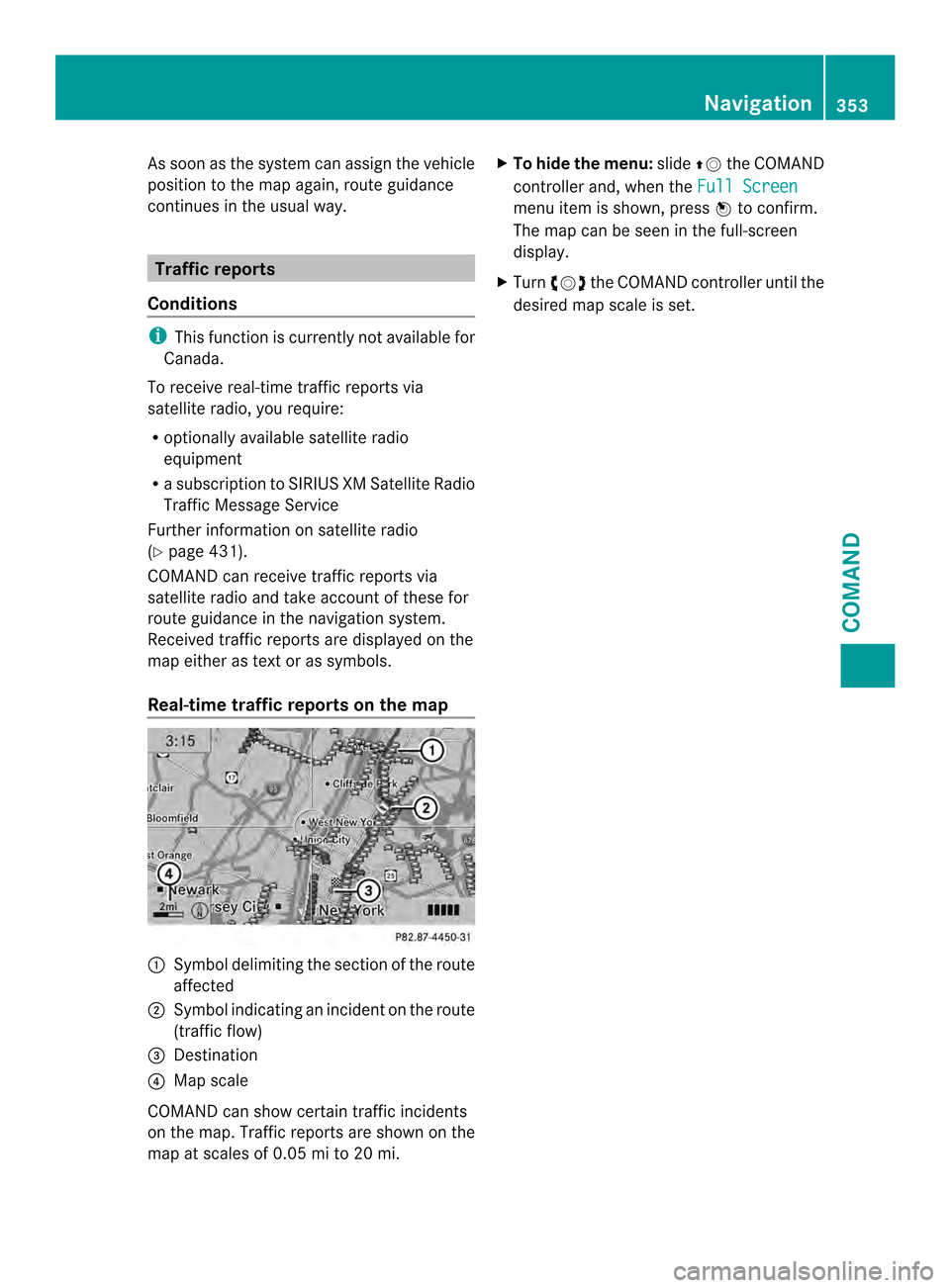
As soo
nas the system can assign the vehicle
position to the map again, route guidance
continues in the usual way. Traffic reports
Conditions i
This function is currently not available for
Canada.
To receive real-time traffic reports via
satellite radio, you require:
R optionally available satellite radio
equipment
R a subscription to SIRIUS XM Satellite Radio
Traffic Message Service
Further information on satellite radio
(Y page 431).
COMAND can receive traffic reports via
satellite radio and take account of these for
route guidance in the navigation system.
Received traffic reports are displayed on the
map either as text or as symbols.
Real-time traffic reports on the map 0002
Symbol delimiting the section of the route
affected
0003 Symbol indicating an incident on the route
(traffic flow)
0027 Destination
0026 Map scale
COMAND can show certain traffic incidents
on the map. Traffic reports are shown on the
map at scales of 0.05 mi to 20 mi. X
To hide the menu: slide00380012the COMAND
controller and, when the Full Screen menu item is shown, press
0039to confirm.
The map can be seen in the full-screen
display.
X Turn 003E0012003F the COMAND controller until the
desired map scale is set. Navigation
353COMAND Z