phone MERCEDES-BENZ SL-Class 2014 R131 Comand Manual
[x] Cancel search | Manufacturer: MERCEDES-BENZ, Model Year: 2014, Model line: SL-Class, Model: MERCEDES-BENZ SL-Class 2014 R131Pages: 274, PDF Size: 5.76 MB
Page 191 of 274
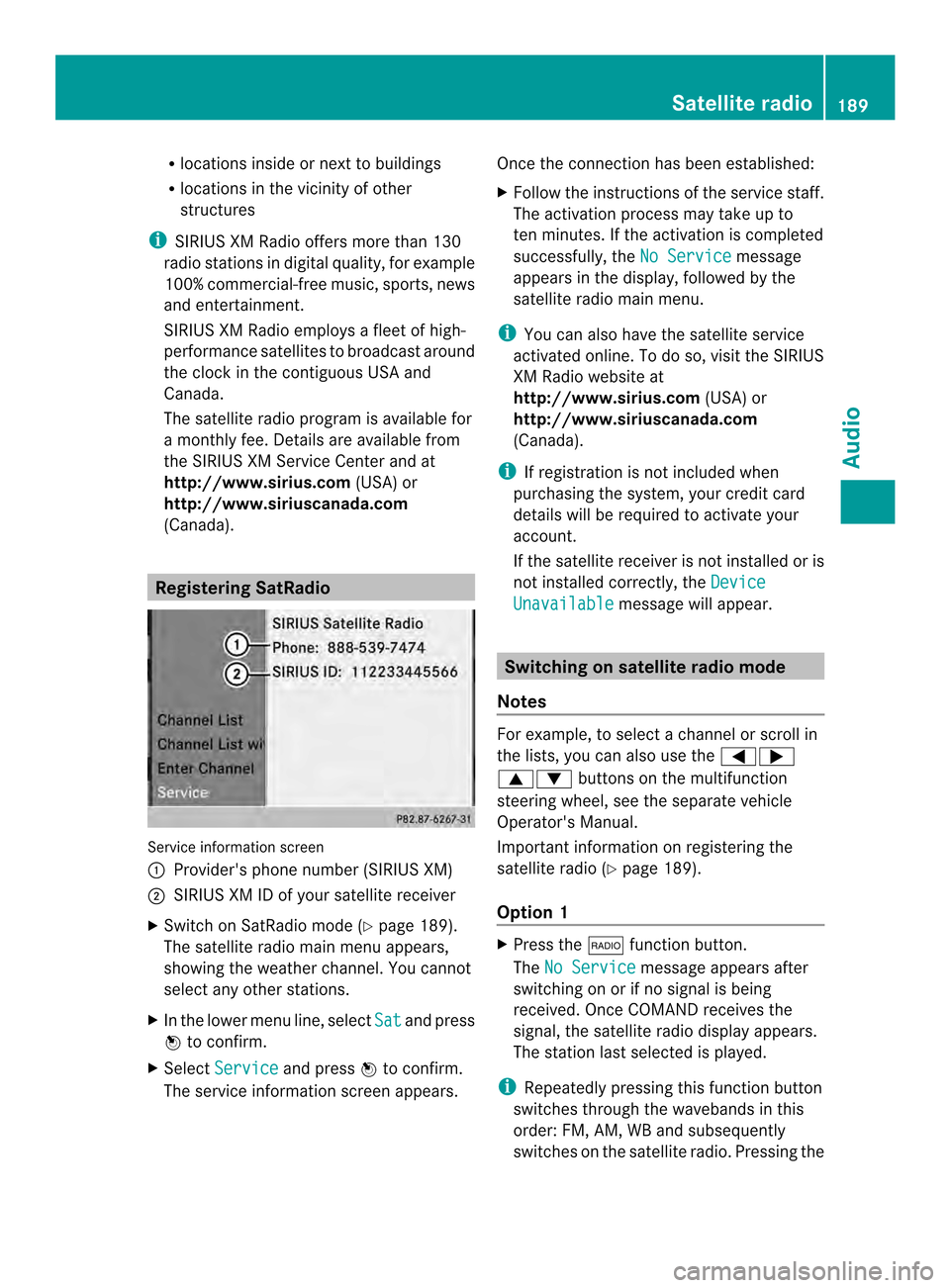
R
locations inside or nex tto buildings
R locations in the vicinit yofother
structures
i SIRIUS XM Radio offers more than 130
radio stations in digital quality, for example
100% commercial-free music, sports, news
and entertainment.
SIRIUS XM Radio employs a flee tofhigh-
performance satellites to broadcast around
the clock in the contiguous USA and
Canada.
The satellite radio program is available for
a monthly fee. Details are available from
the SIRIUS XM Service Center and at
http://www.sirius.com (USA) or
http://www.siriuscanada.com
(Canada). Registering SatRadio
Service information screen
0001
Provider's phone number (SIRIUS XM)
0002 SIRIUS XM ID of your satellite receiver
X Switch on SatRadio mode (Y page 189).
The satellite radio main men uappears,
showing the weather channel. You cannot
select any other stations.
X In the lower menu line, select Sat and press
0037 to confirm.
X Select Service and press
0037to confirm.
The service information scree nappears. Once the connection has been established:
X
Follow the instructions of the service staff.
The activation process may take up to
ten minutes. If the activation is completed
successfully, the No Service message
appears in the display, followed by the
satellite radio main menu.
i You can also have the satellite service
activated online. To do so, visit the SIRIUS
XM Radio website at
http://www.sirius.com (USA) or
http://www.siriuscanada.com
(Canada).
i If registration is not included when
purchasing the system, your credit card
details will be required to activate your
account.
If the satellite receiver is not installed or is
not installed correctly, the Device Unavailable message will appear.
Switching on satellite radio mode
Notes For example, to select
achannel or scroll in
the lists, you can also use the 0006000A
00080009 buttons on the multifunction
steering wheel, see the separate vehicle
Operator's Manual.
Important information on registering the
satellite radio (Y page 189).
Option 1 X
Press the 0006function button.
The No Service message appears after
switching on or if no signal is being
received. Once COMAND receives the
signal, the satellite radio display appears.
The station last selected is played.
i Repeatedly pressing this function button
switches through the wavebands in this
order: FM, AM, WB and subsequently
switches on the satellite radio. Pressing the Satellite radio
189Audio
Page 195 of 274
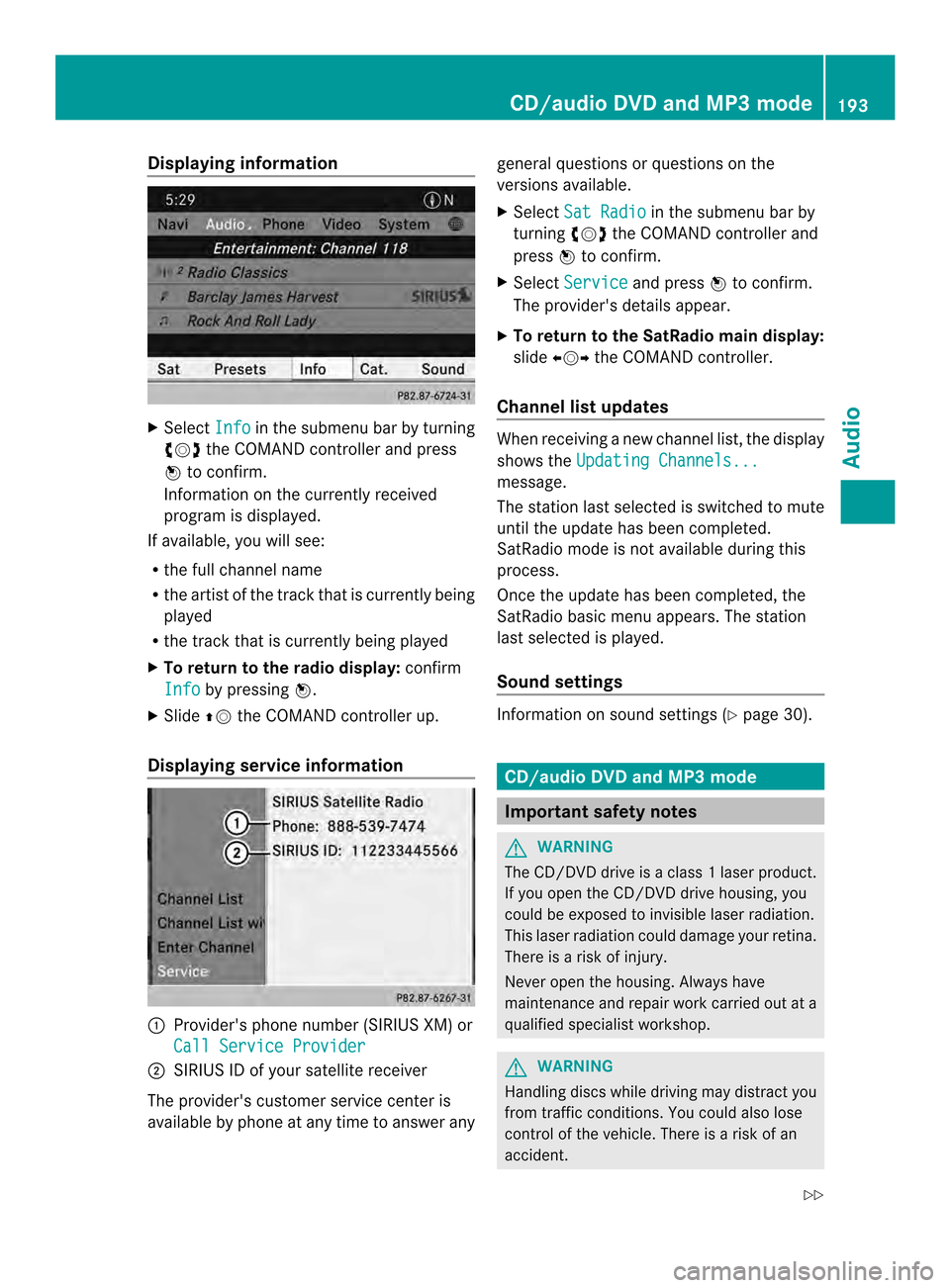
Displaying information
X
Select Info in the submenu bar by turning
003C0012003D the COMAND controller and press
0037 to confirm.
Information on the currently received
program is displayed.
If available, you will see:
R the full channel name
R the artist of the track that is currently being
played
R the track that is currently being played
X To return to the radio display: confirm
Info by pressing
0037.
X Slide 00360012the COMAND controller up.
Displaying service information 0001
Provider's phone number (SIRIUS XM) or
Call Service Provider 0002
SIRIUS ID of your satellite receiver
The provider's customer service center is
available by phone at any time to answer any general questions or questions on the
versions available.
X
Select Sat Radio in the submenu bar by
turning 003C0012003Dthe COMAND controller and
press 0037to confirm.
X Select Service and press
0037to confirm.
The provider's details appear.
X To return to the SatRadio main display:
slide 003400120035 the COMAND controller.
Channel list updates Whe
nreceiving a new channel list, the display
shows the Updating Channels... message.
The station last selected is switched to mute
until the update has been completed.
SatRadio mode is not available during this
process.
Once the update has been completed, the
SatRadio basic menu appears. The station
last selected is played.
Sound settings
Information on sound settings (Y
page 30). CD/audio DVD and MP3 mode
Important safety notes
G
WARNING
The CD/DVD drive is a class 1laser product.
If you open the CD/DV Ddrive housing, you
could be exposed to invisible laser radiation.
This laser radiation could damage yourr etina.
There is a risk of injury.
Never open the housing. Always have
maintenance and repair work carried out at a
qualified specialist workshop. G
WARNING
Handling discs while driving may distrac tyou
from traffic conditions. You could also lose
control of the vehicle. There is a risk of an
accident. CD/audio DVD and MP3 mode
193Audio
Z
Page 216 of 274

You can authorize up to fifteen Bluetooth
®
devices.
i If you authorize a mobile phone that
supports Bluetooth ®
audio, the A2DP and
AVRCP Bluetooth ®
audio profiles are
connected automatically.
The mobile phone is the nentered:
R in the Bluetooth ®
telephone list
(Y page 130)
R in the Bluetooth ®
device list
(Y page 214).
Mercedes-Benz recommends authorizing a
mobile phone in Bluetooth ®
telephony
(Y page 130).
Searching for and authorizing a
Bluetooth ®
audio device Example: Bluetooth
®
device list
0001 Newly detected mobile phone with
Bluetooth ®
audio function in range
0002 Bluetooth ®
audio player not withi nrange
but previously authorized (symbol
appears in gray) The Bluetooth
®
device list displays all
authorized devices, whether they are within
range or not. After a device search, devices
which are within range but no tauthorized are
also displayed.
X Switch on Bluetooth ®
audio mode
(Y page 217).
If you see the No Bluetooth Audio Device Authorized message, you will
need to authorize the Bluetooth ®
audio
device first.
X Select BT Audio by sliding
00120008and turning
003C0012003D the COMAND controller and press
0037 to confirm.
X Confirm Bluetooth Audio Device List by pressing
0037the COMAND controller.
X To search: confirmSearch for BT Audio Devices by pressing the COMAND
controller 0037.
COMAND searches for Bluetooth ®
audio
devices within range and adds them to the
Bluetooth ®
device list .Bluetooth ®
audio
devices are detected if they support the
Bluetooth ®
audio profiles (A2DP, AVRCP).
The duration of the searc hdepends on the
number of Bluetooth ®
audio devices within
range and their characteristics.
X To authorize: select a Bluetooth ®
audio
device that has not yet been authorized
from the list ( 0001in the example) by turning
003C0012003D the COMAND controller.
X Select the symbol to the right of the
Bluetooth ®
audio device by sliding 00120035the
COMAND controller and press 0037to
confirm.
X Select Authorize and press
0037to confirm.
Depending on the Bluetooth ®
audio device
used, you now have two options for
continuing with authorization. 214
Bluetooth ®
audio modeAudio
Page 217 of 274
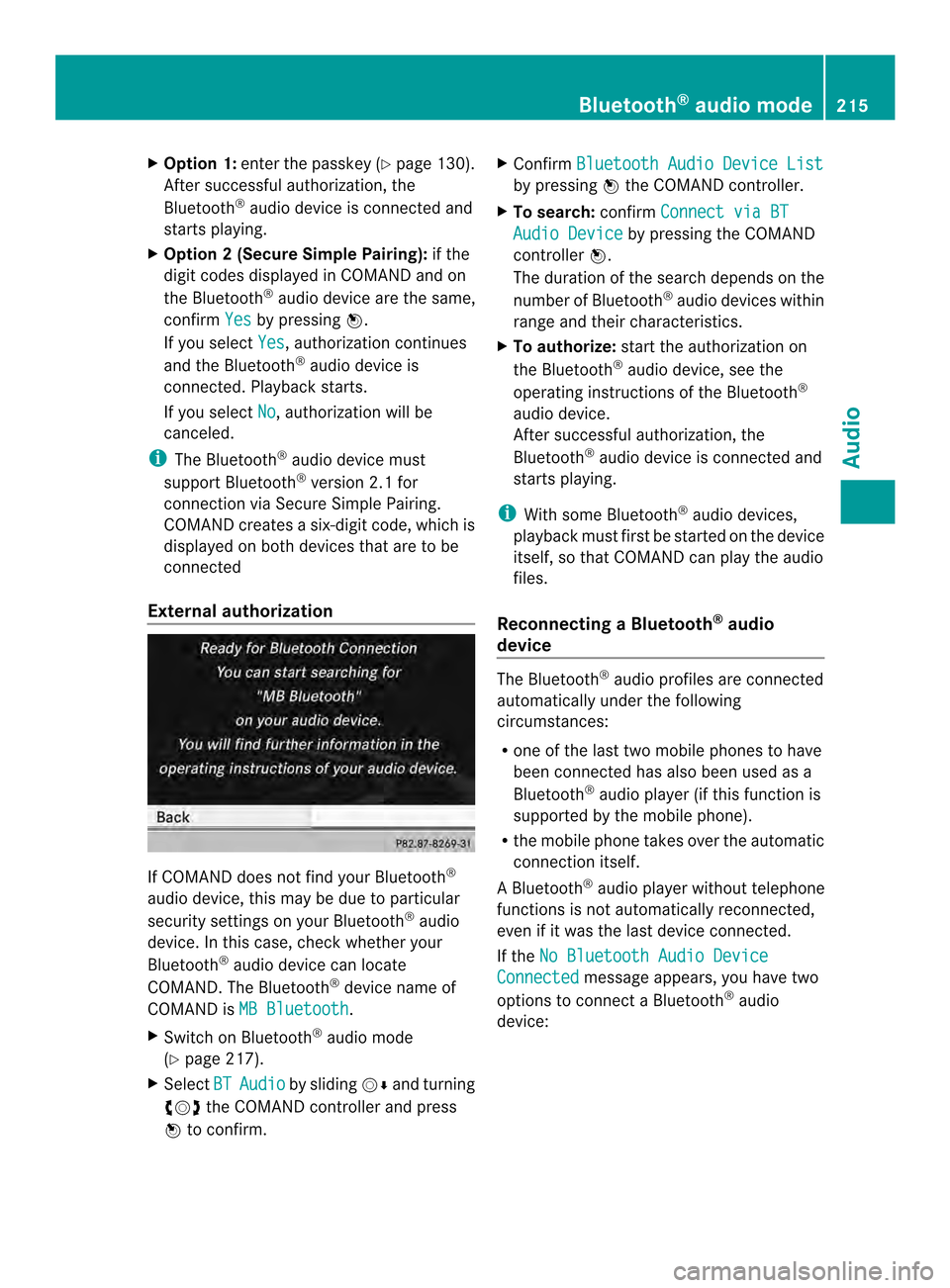
X
Option 1: enter the passkey (Y page 130).
After successful authorization, the
Bluetooth ®
audio device is connected and
starts playing.
X Option 2 (Secure Simple Pairing): if the
digit codes displayed in COMAND and on
the Bluetooth ®
audio device are the same,
confirm Yes by pressing
0037.
If you select Yes , authorization continues
and the Bluetooth ®
audio device is
connected. Playback starts.
If you select No , authorization will be
canceled.
i The Bluetooth ®
audio device must
support Bluetooth ®
version 2.1 for
connection via Secure Simple Pairing.
COMAND creates a six-digit code, which is
displayed on both devices that are to be
connected
External authorization If COMAND does not find your Bluetooth
®
audio device, this may be due to particular
security settings on your Bluetooth ®
audio
device. In this case, check whether your
Bluetooth ®
audio device can locate
COMAND .The Bluetooth ®
device name of
COMAND is MB Bluetooth .
X Switch on Bluetooth ®
audio mode
(Y page 217).
X Select BT Audio by sliding
00120008and turning
003C0012003D the COMAND controller and press
0037 to confirm. X
Confirm Bluetooth Audio Device List by pressing
0037the COMAND controller.
X To search: confirmConnect via BT Audio Device by pressing the COMAND
controller 0037.
The duration of the search depends on the
number of Bluetooth ®
audio devices within
range and their characteristics.
X To authorize: start the authorization on
the Bluetooth ®
audio device, see the
operating instructions of the Bluetooth ®
audio device.
After successful authorization, the
Bluetooth ®
audio device is connected and
starts playing.
i With some Bluetooth ®
audio devices,
playback must first be started on the device
itself, so that COMAND can play the audio
files.
Reconnecting aBluetooth ®
audio
device The Bluetooth
®
audio profiles are connected
automatically under the following
circumstances:
R one of the last two mobile phones to have
been connected has also been used as a
Bluetooth ®
audio player (if this function is
supported by the mobile phone).
R the mobile phone takes over the automatic
connection itself.
AB luetooth ®
audio player without telephone
functions is not automatically reconnected,
even if it was the last device connected.
If the No Bluetooth Audio Device Connected message appears, you have two
options to connect a Bluetooth ®
audio
device: Bluetooth
®
audio mode 215Audio Z
Page 218 of 274

Connecting last device
X
Confirm Connect Last Device in the
basic display by pressing 0037the COMAND
controller.
If COMAND can locate the Bluetooth ®
audio device, it will be connected and start
playing.
i With some Bluetooth ®
audio devices,
playbac kmust first be started on the device
itself, so that COMAND can play the audio
files.
Connecting adevice from alist
X Select BT Audio by turning
003C0012003Dthe
COMAN Dcontroller and press 0037to
confirm.
X Confirm Bluetooth Audio Device List by pressing
0037the COMAND controller.
X Select a Bluetooth ®
audio device by turning
003C0012003D the COMAND controller and press
0037 to confirm.
If COMAND can locate the Bluetooth ®
audio device, it will be connected and start
playing.
i With some Bluetooth ®
audio devices,
playback must first be started on the device
itself, so that COMAND can play the audio
files.
Bluetooth ®
audio device and
simultaneous search for mobile phones During the search for mobile phones, the
connection with the Bluetooth
®
audio device
is terminated (Y page 129). In the
Bluetooth ®
audio basic display, you will see
the No Bluetooth Audio Device Connected message and the
Connect Last
Device menu item cannot be selected.
Displaying details X
Select a Bluetooth ®
audio device in the
Bluetooth ®
device list.
X Select the symbol to the right of the
Bluetooth ®
audio device by sliding 00120035the COMAND controller and press
0037to
confirm.
X Select Details and press
0037to confirm.
The following information concerning the
selected mobile phone is shown:
R Bluetooth ®
name
R Bluetooth ®
address
R availability status (shown after an
update)
R authorization status
X To close the detailed view: turn003C0012003D or
slide 003400120035 the COMAND controller.
De-authorizing (deregistering) a
Bluetooth ®
audio device X
Select a Bluetooth ®
audio device in the
Bluetooth ®
device list.
X Select the symbol to the right of the
Bluetooth ®
audio device by sliding 00120035the
COMAND controller and press 0037to
confirm.
X Select Delete and press
0037to confirm.
Ap rompt appears asking whethe ryou
really wish to de-authorize this device.
X Select Yes or
No .
If you select Yes , the device will be deleted
from the Bluetooth ®
device list.
If you select No , the process will be
canceled.
i Before re-authorizing the Bluetooth ®
audio device, you should also delete the
device name MB Bluetooth from your
Bluetooth ®
audio device's Bluetooth ®
list.
See the Bluetooth ®
audio device's
operating instructions. 216
Bluetooth ®
audio modeAudio
Page 220 of 274
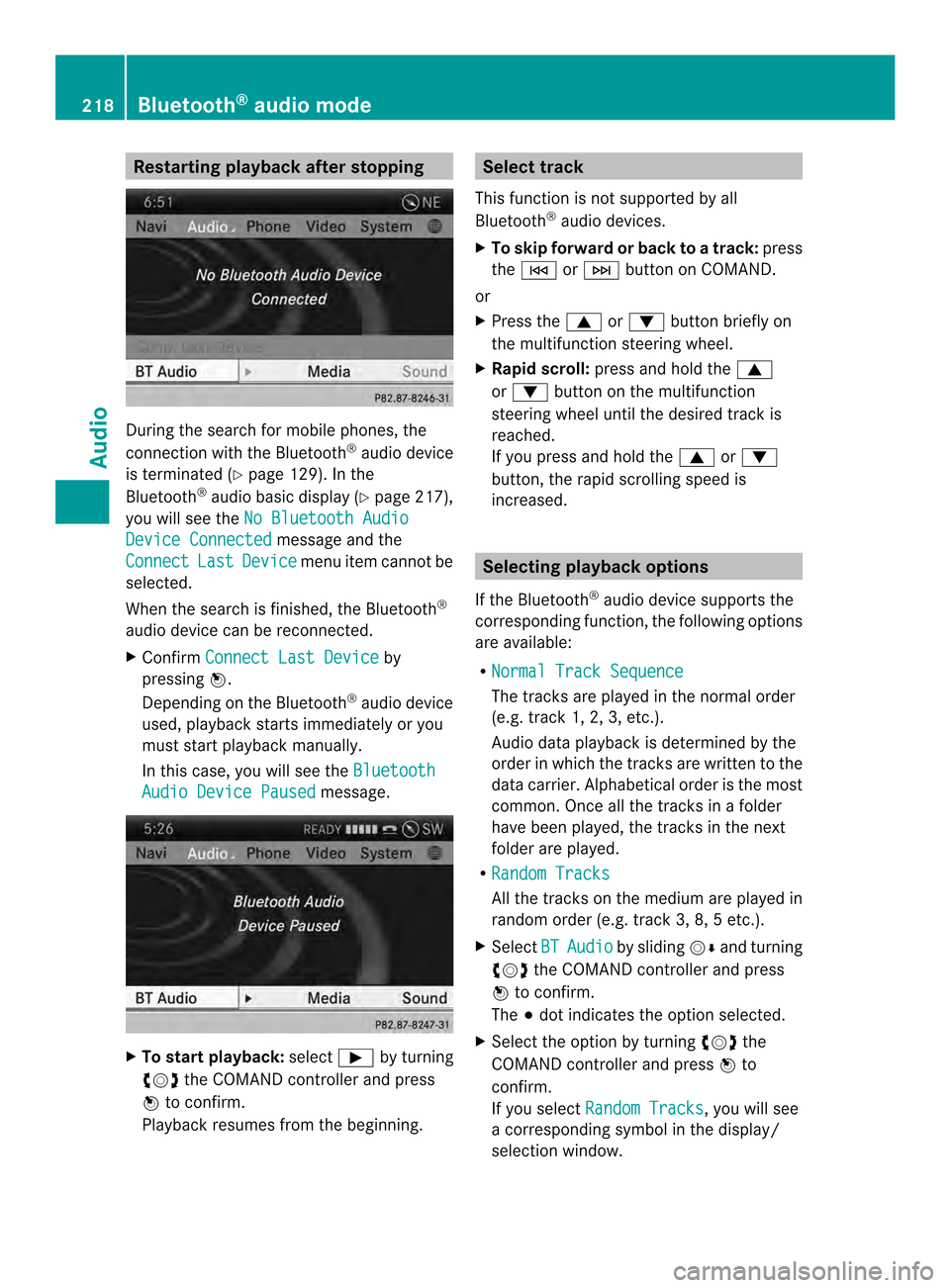
Restarting playback after stopping
During the search for mobile phones, the
connection with the Bluetooth
®
audio device
is terminated (Y page 129). In the
Bluetooth ®
audio basic display (Y page 217),
you will see the No Bluetooth Audio Device Connected message and the
Connect Last Device menu item cannot be
selected.
Whe nthe search is finished, the Bluetooth ®
audio device can be reconnected.
X Confirm Connect Last Device by
pressing 0037.
Depending on the Bluetooth ®
audio device
used, playback starts immediately or you
must start playback manually.
In this case, you will see the BluetoothAudio Device Paused message.
X
To start playback: select0004by turning
003C0012003D the COMAND controller and press
0037 to confirm.
Playback resumes from the beginning. Selectt
rack
This functio nis not supported by all
Bluetooth ®
audio devices.
X To skip forward or back to a track: press
the 0001 or0002 button on COMAND.
or
X Press the 0008or0009 button briefly on
the multifunction steering wheel.
X Rapid scroll: press and hold the 0008
or 0009 button on the multifunction
steering wheel until the desired track is
reached.
If you press and hold the 0008or0009
button, the rapid scrolling speed is
increased. Selecting playback options
If the Bluetooth ®
audio device supports the
corresponding function, the following options
are available:
R Normal Track Sequence The tracks are played in the normal order
(e.g. track 1, 2, 3, etc.).
Audio data playback is determined by the
order in which the tracks are written to the
data carrier. Alphabetical order is the most
common. Once all the tracks in a folder
have been played, the tracks in the next
folder are played.
R Random Tracks All the tracks on the medium are played in
random order (e.g. track 3, 8, 5 etc.).
X Select BT Audio by sliding
00120008and turning
003C0012003D the COMAND controller and press
0037 to confirm.
The 000Fdot indicates the option selected.
X Select the option by turning 003C0012003Dthe
COMAND controller and press 0037to
confirm.
If you select Random Tracks , you will see
a corresponding symbol in the display/
selection window. 218
Bluetooth ®
audio modeAudio
Page 221 of 274

Increasing the volume on COMAND
X
Select BT Audio by sliding
00120008and turning
003C0012003D the COMAND controller and press
0037 to confirm.
X Select Volume and press
0037to confirm.
Am enu appears. The 000Fdot indicates the
current setting.
X Select Standard or
Boost and press
0037to
confirm.
Information about sound settings
(Y page 30)
You will find further information in the "Audio
AUX mode" section (Y page 225)Operation with the Media Interface
Connection options
Overview The connection sockets are located in the
stowage compartment in the center console.
Device-specific adapter cables are required
to connect external devices to the Media
Interface. Country-specific versions are
supplied with the Media Interface
(Y page 219).
You can connectt he following data carriers
to COMAND via the Media Interface:
R iPod ®
R iPhone ®
R certain MP3 players
i Store individual parts in asafe place. Only use genuine Mercedes-Benz
connection cables.
i iPod ®
and iPhone ®
are registered
trademarks of Apple Inc., Cupertino,
California, USA.
i MP3 players that support MTP ( Media
Transfer Protocol) can be used.
This allows the MP3 player to be easily
connected to the Media Interface and
removed after use. Audio data is played
without problem.
On some MP3 players, you have to activate
the relevan tfunction; see the MP3 player
operating instructions.
Supported devices Fo
rd etails and a list of supported devices,
visit http://www.mbusa-mobile.com. Or
call the Mercedes-BenzC ustomerAssistance
Center at
1-800-FOR-MERCedes(1-800-367-6372) (for
the USA) or Customer Relations at
1-800-387-0100 (for Canada). Connecting an external device
Do not leave external devices in the vehicle.
They may malfunction in extreme
temperatures; see the operating instructions
for the respective device. Examples of
extreme temperatures are direct sunlight or
very low outside temperatures. Mercedes-
Benz USA, LLC accepts no liability for damage
to external devices.
i Never connect more than one device at a
time. You will otherwise not be able to play
back from the external device.
USB hubs (devices with several USB
connections) are not supported. Operation with the Media Interface
219Audio Z
Page 223 of 274
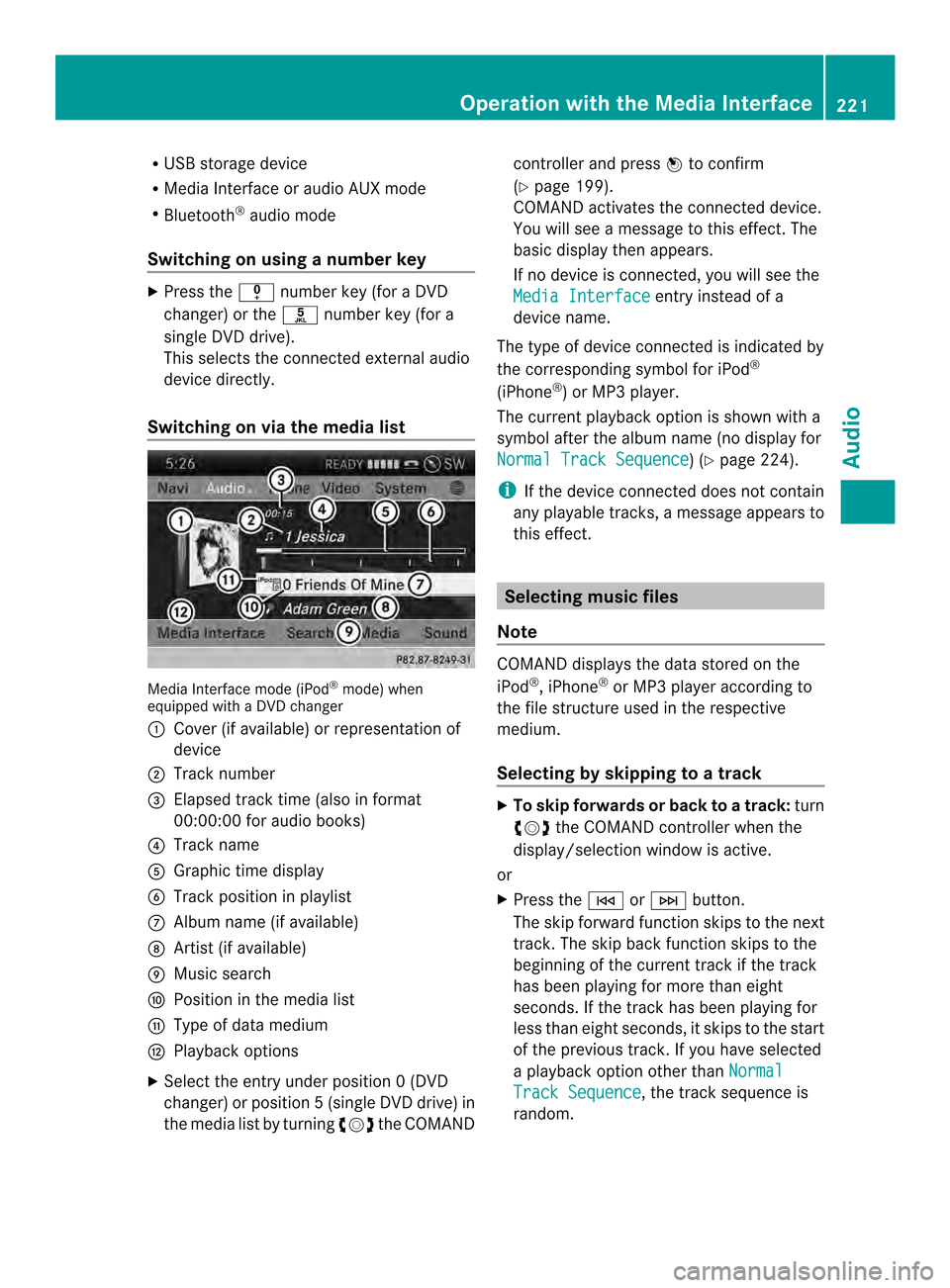
R
USB storage device
R Media Interface or audio AUX mode
R Bluetooth ®
audio mode
Switching on using anumber key X
Press the 001Dnumber key (for a DVD
changer) or the 002Dnumber key (for a
single DVD drive).
This selects the connected external audio
device directly.
Switching on via the media list Media Interface mode (iPod
®
mode) when
equipped with a DVD changer
0001 Cove r(if available) or representation of
device
0002 Track number
0014 Elapsed track time (also in format
00:00:00 for audio books)
0013 Track name
0011 Graphic time display
0012 Trac kposition in playlist
0005 Album name (if available)
0006 Artist (if available)
0007 Music search
0008 Position in the media list
0009 Type of data medium
000B Playback options
X Select the entry under position 0 (DVD
changer) or position 5(single DVD drive) in
the media list by turning 003C0012003Dthe COMAND controller and press
0037to confirm
(Y page 199).
COMAND activates the connected device.
You will see a message to this effect. The
basic display then appears.
If no device is connected, you will see the
Media Interface entry instead of a
device name.
The type of device connected is indicated by
the corresponding symbol for iPod ®
(iPhone ®
) or MP3 player.
The current playback option is shown with a
symbol after the albumn ame (no display for
Normal Track Sequence ) (Y
page 224).
i If the device connected does not contain
any playable tracks, a message appears to
this effect. Selecting music files
Note COMAND displays the data stored on the
iPod
®
, iPhone ®
or MP3 player according to
the file structure used in the respective
medium.
Selecting by skipping to atrack X
To skip forwards or back to a track: turn
003C0012003D the COMAND controller when the
display/selectio nwindow is active.
or
X Press the 0001or0002 button.
The skip forward function skips to the next
track. The skip back function skips to the
beginning of the current track if the track
has been playing for more than eight
seconds .Ifthe track has been playing for
less than eight seconds, it skips to the start
of the previous track.Ify ou have selected
a playback option other than Normal Track Sequence , the track sequence is
random. Operation with the Media Interface
221Audio Z
Page 224 of 274
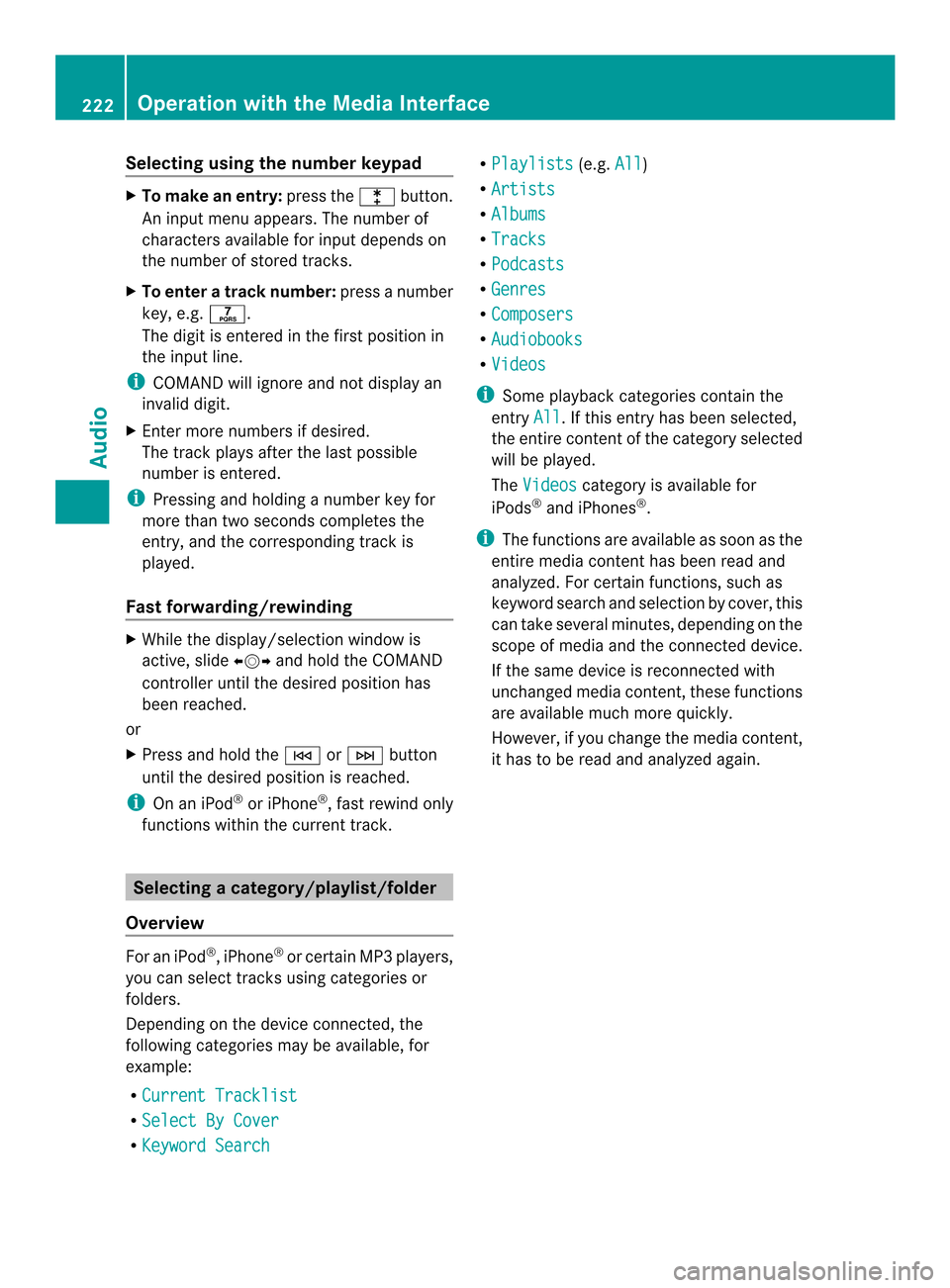
Selecting using the number keypad
X
To make an entry: press the000Dbutton.
An input menu appears. The number of
characters available for input depends on
the number of stored tracks.
X To enter a track number: press a number
key, e.g. 002F.
The digit is entered in the first position in
the input line.
i COMAND will ignore and not display an
invalid digit.
X Enter more numbers if desired.
The track plays after the last possible
number is entered.
i Pressing and holding a number key for
more than two seconds completes the
entry, and the corresponding track is
played.
Fast forwarding/rewinding X
While the display/selection window is
active, slide 003400120035and hold the COMAND
controller until the desired position has
been reached.
or
X Press and hold the 0001or0002 button
until the desired position is reached.
i On an iPod ®
or iPhone ®
, fast rewind only
functions within the current track. Selecting
acategory/playlist/folder
Overview For an iPod
®
, iPhone ®
or certai nMP3 players,
you can select tracks using categories or
folders.
Depending on the device connected, the
following categories may be available, for
example:
R Current Tracklist R
Select By Cover R
Keyword Search R
Playlists (e.g.
All )
R Artists R
Albums R
Tracks R
Podcasts R
Genres R
Composers R
Audiobooks R
Videos i
Some playback categories contain the
entry All .Ift
his entry has been selected,
the entire content of the category selected
will be played.
The Videos category is available for
iPods ®
and iPhones ®
.
i The functions are available as soon as the
entire media content has been read and
analyzed. For certain functions, such as
keyword search and selection by cover, this
can take several minutes, depending on the
scope of media and the connected device.
If the same device is reconnected with
unchanged media content, these functions
are available much more quickly.
However, if you change the media content,
it has to be read and analyzed again. 222
Operation with the Media InterfaceAudio
Page 225 of 274
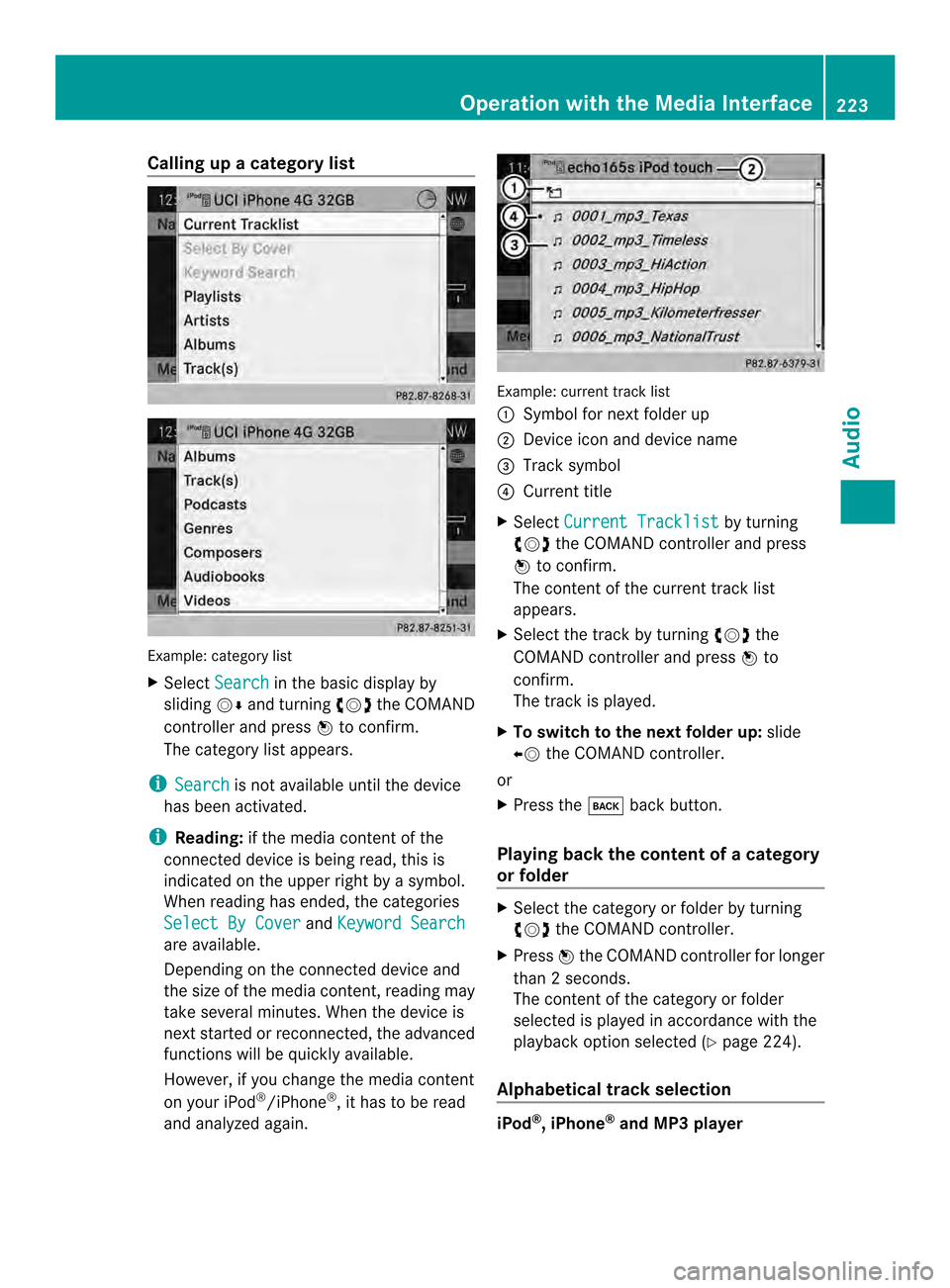
Calling up
acategory list Example: category list
X
Select Search in the basic display by
sliding 00120008and turning 003C0012003Dthe COMAND
controller and press 0037to confirm.
The category lis tappears.
i Search is not available until the device
has been activated.
i Reading: if the media content of the
connected device is being read, this is
indicated on the upper right by a symbol.
When reading has ended, the categories
Select By Cover and
Keyword Search are available.
Depending on the connected device and
the size of the media content, reading may
take several minutes. When the device is
nex tstarted or reconnected, the advanced
functions will be quickly available.
However, if you change the media content
on your iPod ®
/iPhone ®
, it has to be read
and analyzed again. Example: current track list
0001
Symbol for next folder up
0002 Device icon and device name
0014 Track symbol
0013 Current title
X Select Current Tracklist by turning
003C0012003D the COMAND controller and press
0037 to confirm.
The content of the current track list
appears.
X Select the track by turning 003C0012003Dthe
COMAND controlle rand press 0037to
confirm.
The trac kis played.
X To switch to the next folder up: slide
00340012 the COMAND controller.
or
X Press the 000Aback button.
Playing back the content of a category
or folder X
Select the category or folder by turning
003C0012003D the COMAND controller.
X Press 0037the COMAND controller for longer
than 2seconds.
The contentoft he category or folder
selected is played in accordance with the
playback option selected (Y page 224).
Alphabetical track selection iPod
®
,i Phone ®
and MP3 player Operation with the Media Interface
223Audio Z