navigation MERCEDES-BENZ SL-Class 2014 R131 Owners Manual
[x] Cancel search | Manufacturer: MERCEDES-BENZ, Model Year: 2014, Model line: SL-Class, Model: MERCEDES-BENZ SL-Class 2014 R131Pages: 618, PDF Size: 7.88 MB
Page 384 of 618
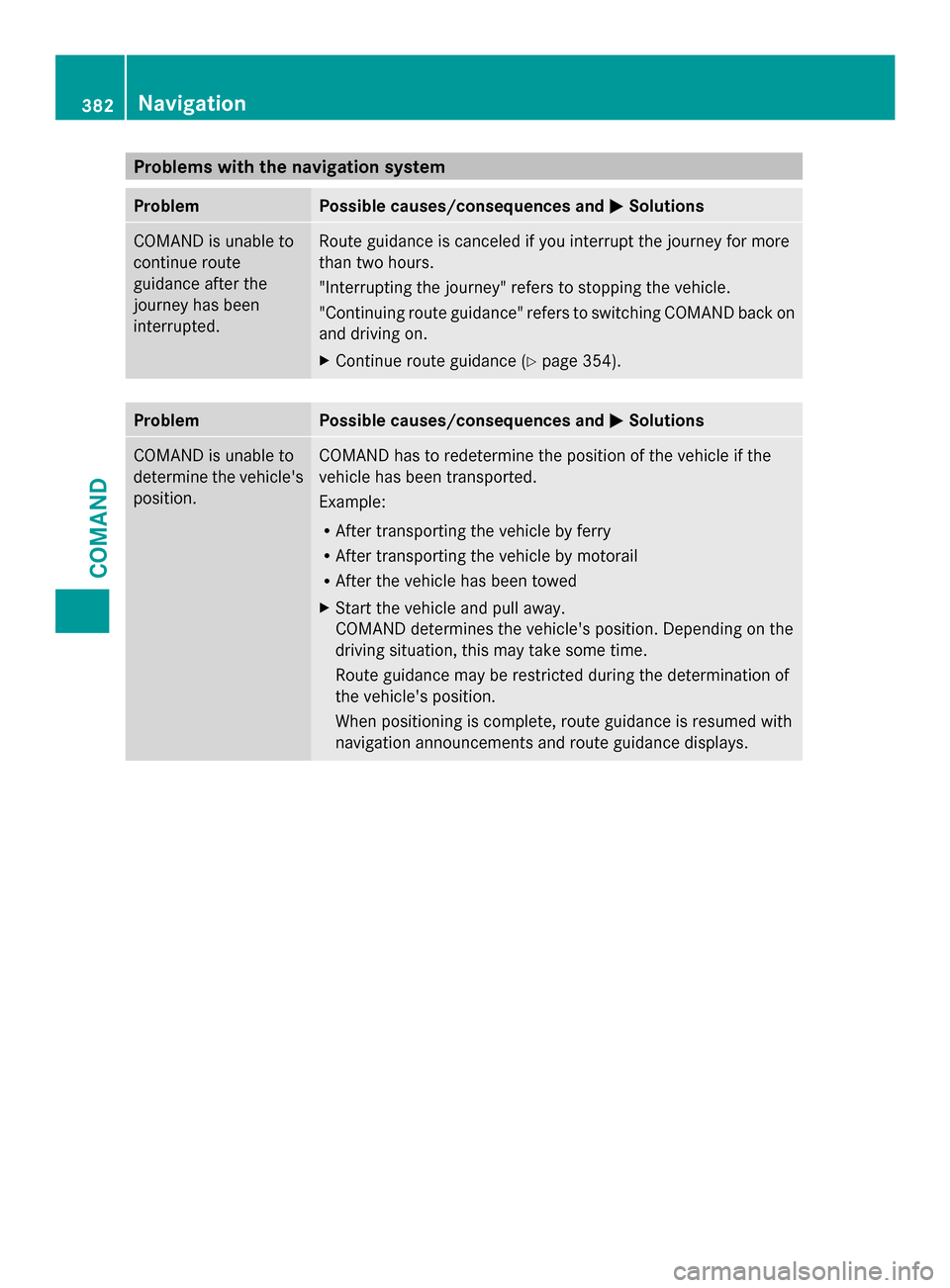
Problems with the navigation system
Problem Possible causes/consequences and
0050
0050Solutions COMAND is unable to
continue route
guidance after the
journey has been
interrupted. Route guidance is canceled if you interrupt the journey for more
than two hours.
"Interrupting the journey" refers to stopping the vehicle.
"Continuing route guidance" refers to switching COMAND back on
and driving on.
X Continue route guidance (Y page 354).Problem Possible causes/consequences and
0050 0050Solutions COMAND is unable to
determine the vehicle's
position. COMAND has to redetermine the position of the vehicle if the
vehicle has been transported.
Example:
R
After transporting the vehicle by ferry
R After transporting the vehicle by motorail
R After the vehicle has been towed
X Start the vehicle and pull away.
COMAND determines the vehicle's position. Depending on the
driving situation, this may take some time.
Route guidance may be restricted during the determination of
the vehicle's position.
When positioning is complete, route guidance is resumed with
navigation announcements and route guidance displays. 382
NavigationCOMAND
Page 385 of 618
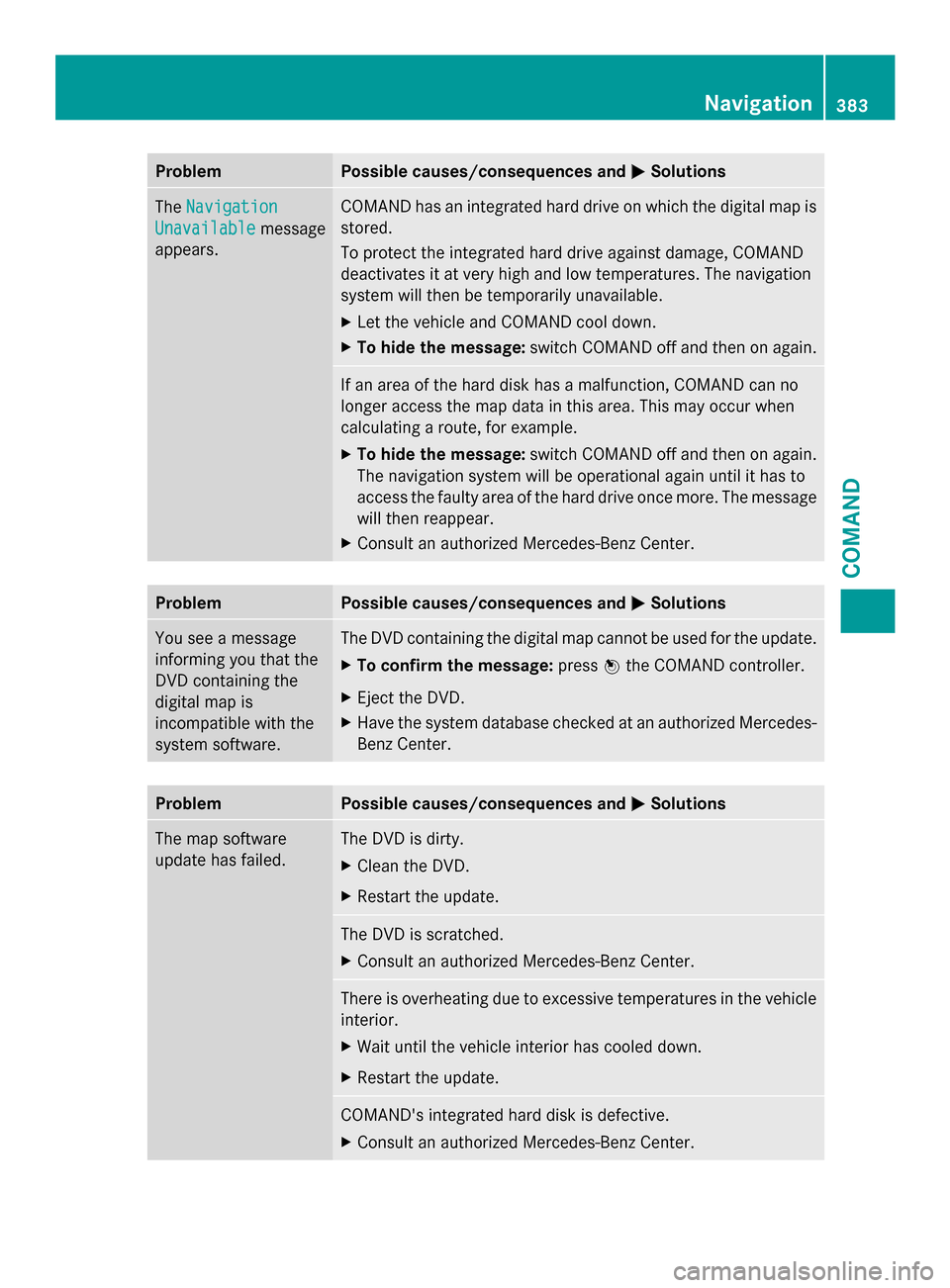
Problem Possible causes/consequences and
0050
0050Solutions The
Navigation
Navigation
Unavailable
Unavailable message
appears. COMAND has an integrated hard drive on which the digital map is
stored.
To protect the integrated hard drive against damage, COMAND
deactivates it at very high and low temperatures. The navigation
system will then be temporarily unavailable.
X
Let the vehicle and COMAND cool down.
X To hide the message: switch COMAND off and then on again. If an area of the hard disk has a malfunction, COMAND can no
longer access the map data in this area. This may occur when
calculating a route, for example.
X
To hide the message: switch COMAND off and then on again.
The navigation system will be operational again until it has to
access the faulty area of the hard drive once more. The message
will then reappear.
X Consult an authorized Mercedes-Benz Center. Problem Possible causes/consequences and
0050 0050Solutions You see a message
informing you that the
DVD containing the
digital map is
incompatible with the
system software. The DVD containing the digital map cannot be used for the update.
X
To confirm the message: press0098the COMAND controller.
X Eject the DVD.
X Have the system database checked at an authorized Mercedes-
Benz Center. Problem Possible causes/consequences and
0050 0050Solutions The map software
update has failed. The DVD is dirty.
X
Clean the DVD.
X Restart the update. The DVD is scratched.
X
Consult an authorized Mercedes-Benz Center. There is overheating due to excessive temperatures in the vehicle
interior.
X
Wait until the vehicle interior has cooled down.
X Restart the update. COMAND's integrated hard disk is defective.
X
Consult an authorized Mercedes-Benz Center. Navigation
383COMAND Z
Page 409 of 618

device, COMAND phone book, navigation
system).
You can use these entries to make telephone
calls and for navigation.
i Number of contacts in the address
book: the address book can store a total of
4000 contacts.
1500 entries each are reserved in the
address book for:
R contacts from the mobile phone
R contacts that you create in COMAND or
import from other sources
The remaining 1,000 entries are assigned
by COMAND as necessary.
i Display of mobile phone contacts:
contacts downloaded from the mobile
phone remain in the address book even if
you disconnect the mobile phone from
COMAND. Contacts that have previously
been available can be displayed as soon as
the mobile phone is reconnected.
COMAND downloads the contacts again so
that any new contacts that have been
added to the mobile phone can be
displayed.
As soon as you connect a new mobile
phone to COMAND all the contacts from
the previous mobile phone are replaced by
those from the new phone's address book.
Address book entries remain stored when
the mobile phone is disconnected. For this
reason, delete your personal data using the
reset function before selling your vehicle,
for example (Y page 316).
Calling up the address book Using the function button:
X
Press the 002Bfunction button.
You see either the telephone basic menu or
the address book, depending on which was
last active.
X If the telephone basic menu is displayed,
press the 002Bfunction button again. Using the telephone basic menu:
X
When the telephone basic menu is
displayed select Phone Phoneby sliding 00520097the
COMAND Controller and press 0098to
confirm.
X Select Address Book
Address Book from the menu and
press 0098to confirm. Address book with address book entry
¥and
navigable data 0048
X To browse in the address book: turn
00790052007A the COMAND controller.
X To close the address book: press the
002B button.
i An address book entry can contain the
following information:
R name
R first name
R company
R two addresses
R geo-coordinates
R up to five telephone numbers Telephone
407COMAND Z
Page 410 of 618

Searching for an address book entry
Search menu with character bar
0043
¥Address book entry
0044 0048 Complete address data from the
navigation system
0087 Character bar
0085 0034 Phone book entry on the mobile phone
0083 Entry with voice tag
For more symbols, see the symbol overview
(Y page 397)
X Find entry (Y page 397)
Creating a new entry in the address
book You can enter address data directly into the
address book. If you store telephone
numbers in the COMAND phone book, these
are also saved in the address book. If you
store a navigation destination, COMAND
creates an address book entry which includes
the complete navigable address data.
X Calling up the address book (Y page 407)
X Select New
New in the address book by sliding
00520064 and turning 00790052007Athe COMAND
controller and press 0098to confirm.
An input menu with data fields appears. Input menu with data fields
0043
Selected data field with cursor
0044 Character bar
X Enter characters (Y page 304)
X Store the entry (Y page 305)
Deleting an address book entry X
Option 1: selectDelete Delete by sliding 00520064and
turning 00790052007Athe COMAND controller and
press 0098to confirm.
X Option 2: search for an address book entry
(Y page 397).
X Select the list symbol to the right of the
entry by sliding 00520096the COMAND
controller and press 0098to confirm.
X Select Delete
Delete and press 0098to confirm.
Irrespective of the option chosen, a prompt
will appear.
X Select Yes YesorNo
No and press 0098to confirm.
If you select Yes
Yes, the entry will be deleted.
If you select No
No, the process will be
canceled. 408
TelephoneCOMAND
Page 413 of 618
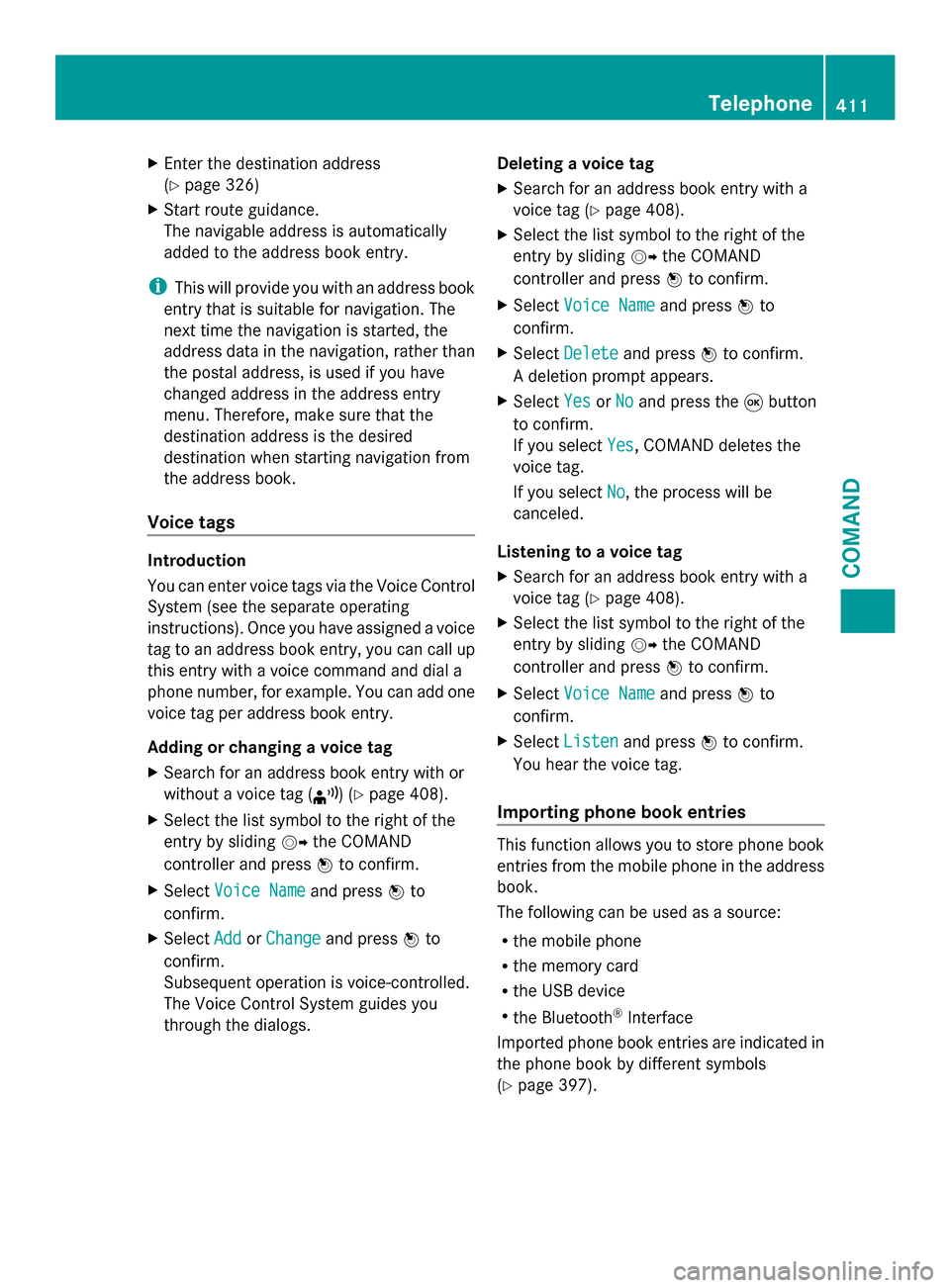
X
Enter the destination address
(Y page 326)
X Start route guidance.
The navigable address is automatically
added to the address book entry.
i This will provide you with an address book
entry that is suitable for navigation. The
next time the navigation is started, the
address data in the navigation, rather than
the postal address, is used if you have
changed address in the address entry
menu. Therefore, make sure that the
destination address is the desired
destination when starting navigation from
the address book.
Voice tags Introduction
You can enter voice tags via the Voice Control
System (see the separate operating
instructions). Once you have assigned a voice
tag to an address book entry, you can call up
this entry with a voice command and dial a
phone number, for example. You can add one
voice tag per address book entry.
Adding or changing a voice tag
X Search for an address book entry with or
without a voice tag (¦) (Y page 408).
X Select the list symbol to the right of the
entry by sliding 00520096the COMAND
controller and press 0098to confirm.
X Select Voice Name Voice Name and press0098to
confirm.
X Select Add
AddorChange
Change and press 0098to
confirm.
Subsequent operation is voice-controlled.
The Voice Control System guides you
through the dialogs. Deleting a voice tag
X
Search for an address book entry with a
voice tag (Y page 408).
X Select the list symbol to the right of the
entry by sliding 00520096the COMAND
controller and press 0098to confirm.
X Select Voice Name
Voice Name and press0098to
confirm.
X Select Delete
Delete and press 0098to confirm.
A deletion prompt appears.
X Select Yes
Yes orNo No and press the 008Bbutton
to confirm.
If you select Yes Yes, COMAND deletes the
voice tag.
If you select No No, the process will be
canceled.
Listening to a voice tag
X Search for an address book entry with a
voice tag (Y page 408).
X Select the list symbol to the right of the
entry by sliding 00520096the COMAND
controller and press 0098to confirm.
X Select Voice Name
Voice Name and press0098to
confirm.
X Select Listen Listen and press 0098to confirm.
You hear the voice tag.
Importing phone book entries This function allows you to store phone book
entries from the mobile phone in the address
book.
The following can be used as a source:
R
the mobile phone
R the memory card
R the USB device
R the Bluetooth ®
Interface
Imported phone book entries are indicated in
the phone book by different symbols
(Y page 397). Telephone
411COMAND Z
Page 415 of 618

Overwrite
Overwrite
imports the entries from the
memory card or USB device and overwrites
all entries in the address book with the
00BB symbol. The previous entries are then
no longer available.
After the contact data has been imported
successfully, you will see a message to this
effect. The address book or the respective
telephone basic menu is displayed.
i You can select Overwrite Overwriteif the address
book already contains corresponding
entries. A message notifies you when the
address book is full.
Receiving vCards via Bluetooth ®X
Select Address Book Address Book in the address book
or, if the telephone basic menu is shown,
select Phone Phone by sliding 00520064and turning
00790052007A the COMAND controller and press
0098 to confirm.
A menu appears.
X Select Download Contacts
Download Contacts and press0098
to confirm.
X Select Receive
Receive Contacts
Contacts From
FromPhone
Phone in
the menu by turning 00790052007Athe COMAND
controller and press 0098to confirm.
This interrupts the Bluetooth ®
connection
between COMAND and your active mobile
phone. COMAND is, however, ready to
receive vCards from another Bluetooth ®
device (PC, mobile phone).
X Start the data transfer on the external
Bluetooth ®
device (see the operating
instructions for the device). The number of vCards received is
displayed.
X To end reception: press0098or the 0038
back button.
COMAND then reconnects to the mobile
phone.
Received vCards are identified by the 00BA
symbol in the address book.
i If you switch to another main function,
e.g. navigation, while receiving vCards, the
reception of vCards will be terminated.
Deleting contacts
X Select Address Book Address Book in the address book
or, if the telephone basic menu is shown,
select Phone Phone by sliding 00520064and turning
00790052007A the COMAND controller and press
0098 to confirm.
A menu appears.
X Select Delete Contacts
Delete Contacts and press0098to
confirm.
X Select one of the following options:
R
Internal Contacts Internal Contacts
R Contacts From Storage Device
Contacts From Storage Device
R Received Business Cards
Received Business Cards
R Delete All
Delete All
A prompt corresponding to your selection
appears.
X Select Yes YesorNo
No and press 0098to confirm.
If you select Yes
Yes, the contacts are deleted
according to your selection.
If you select No No, the process will be
canceled. Telephone
413COMAND Z
Page 420 of 618

Using search results
X
Select an entry in the list of search results
by turning 00790052007Athe COMAND controller
and press 0098to confirm.
A menu appears.
X To show the detailed view: confirm
Details
Details by pressing 0098the COMAND
controller.
The address of the selected entry is
displayed.
X To use a search result as the
destination: selectNavigate to Navigate to by
turning 00790052007Athe COMAND controller and
press 0098to confirm.
You then switch to navigation mode and
can start route calculation (Y page 331).
You then switch to navigation mode and
can start route calculation.
i The search result is stored in the
"Last destinations" memory at the same
time (Y page 369). You can take the
destination from this memory and save it
permanently in the destination memory
(Y page 366).
X To call up a destination: selectCall
Call with
the COMAND controller and press 0098to
confirm.
You then switch to the telephone function
and make the call (Y page 392).
You then switch to the telephone function
and make the call.
i If there is no phone number available, the
menu item cannot be selected. X
To import a destination: selectImport
Import
with the COMAND controller and press 0098
to confirm.
You can choose whether you want to save
the POI as a personal POI on the SD
memory card or in the address book.
i If there is no SD memory card in the slot,
the Save As Personal POI
Save As Personal POI menu item
cannot be selected.
X Insert the SD memory card (Y page 448). X
To save as a personal POI: confirmSave Save
As Personal POI
As Personal POI by pressing0098the
COMAND controller.
The entry is saved as a personal POI on the
SD memory card.
i You can use a personal POI in navigation
mode for route calculation (Y page 347).
If the personal POI is saved on the SD
memory, you can also use it for route
calculation in another vehicle.
X To save to the address book: select
Save to Address Book
Save to Address Book by turning00790052007A
the COMAND controller and press 0098to
confirm.
The entry is stored in the address book. 418
Online and Internet functionsCOMAND
Page 423 of 618

Step 3: using destinations/routes
Calling up the menu
X
Select an entry in the list by turning 00790052007A
the COMAND controller and press 0098to
confirm.
A menu appears.
Displaying details X
Confirm Details
Details in the menu by pressing
0098 the COMAND controller.
The route or destination is displayed.
X To call up a POI: confirm the entry by
pressing 0098.
i You can use the function if:
R a mobile phone is connected
(Y page 386)
R the destination address contains a
telephone number Using as the destination
X
Select Navigate Navigate to
toin the menu by turning
00790052007A the COMAND controller and press
0098 to confirm.
You then switch to navigation mode and
can start route calculation (Y page 331).
i A route can only be stored as a personal
POI on an SD memory card or taken directly
for route calculation (Y page 422).
Calling up the destination X
Select Call Callin the menu by turning 00790052007A
the COMAND controller and press 0098to
confirm.
You then switch to the telephone function
and make the call (Y page 392). Online and Internet functions
421COMAND Z
Page 424 of 618

Importing a destination/route
When importing, you can choose whether you
want to save the destination as a personal POI
on an SD memory card or in the address book.
You can only save routes as personal POIs to
an SD memory card, but not in the address
book.
X Select Import Import in the menu with the
COMAND controller and press 0098to
confirm.
i If there is no SD memory card in the slot,
the As
As Personal
Personal POI
POImenu item is grayed
out.
X Insert the SD memory card (Y page 448).
X To save as a personal POI: confirmAs
As
Personal POI
Personal POI by pressing0098the
COMAND controller.
The entry is saved as a personal POI on the
SD memory card.
i You can use a personal POI in navigation
mode for route calculation ( Ypage 347).
You can also use a personal POI in another
vehicle for route calculation.
X To save to the address book: selectTo
To
Address Book Address Book by turning00790052007Athe
COMAND controller and press 0098to
confirm.
The entry is stored in the address book. Deleting a destination/route from the
server
X
Select an entry in the list by turning 00790052007A
the COMAND controller and press 0098to
confirm.
X Select Delete Delete and press 0098to confirm.
A query appears asking whether the
destination or the route should be deleted.
X Select Yes
Yes orNo No and press 0098to confirm. Options
Introduction You can select options for the following
Mercedes-Benz Apps on COMAND:
R
Local search (Y page 423)
R Destination download (Y page 424)
You can reset the selected options to the
default settings (Y page 424).
Calling up the options menu Options menu422
Online and Internet functionsCOMAND
Page 428 of 618

The data transfer rate of a station is displayed
while receiving data.
Calling up the Internet radio X
Select the 00A7icon in the main function bar
by sliding 00970052and turning 00790052007Athe
COMAND controller and press 0098to
confirm.
The carousel view appears.
X Bring the Internet Radio
Internet Radio panel to the
front by turning 00790052007Athe COMAND
controller and press 0098to confirm.
The Internet radio menu appears.
Searching for stations X
Select Search Search in the Internet radio menu.
A list with search criteria appears.
X Select criterion and press 0098to confirm.
i For example as a search criterion, you can
set an Internet radio station that is located
close to your navigation destination.
Connecting to a station X
Search for a station (Y page 426).
X Select 0065(play) in the Internet radio
menu and press 0098to confirm.
The call is placed.
If the data stream is interrupted, an automatic
attempt is made to re-establish the
connection. Manually re-establishing a connection
X
Select 0065(play) again in the Internet
radio menu and press 0098to confirm.
Ending data transfer:
X Select 00DB(stop) in the Internet radio
menu and press 0098to confirm.
or
X Change to another audio source, for
example Disc
Disc.
If you change to a main function that is not an
audio source, e.g. navigation, the data
connection remains on. You can continue
listening to the set station. Internet
Display restriction Internet pages cannot be shown while the
vehicle is in motion.
Calling up a website
Calling up the carousel view
X
Select the 00A7symbol in the main function
bar by turning 00790052007Athe COMAND
controller and press 0098to confirm.
The carousel view appears.
You can now enter a web address (option 1
(Y page 427)) or select it in the carousel view
(option 2 (Y page 427)).
To select in the carousel view, you must first
create favorites (Y page 432).426
Online and Internet functionsCOMAND