ESP MERCEDES-BENZ SL-Class 2014 R131 Owner's Manual
[x] Cancel search | Manufacturer: MERCEDES-BENZ, Model Year: 2014, Model line: SL-Class, Model: MERCEDES-BENZ SL-Class 2014 R131Pages: 618, PDF Size: 7.88 MB
Page 324 of 618

Resetting all adjustments
X
Select the seat ( Ypage 319).
X Select Reset All
Reset All by turning00790052007Athe
COMAND controller and press 0098to
confirm.
A prompt appears.
X Select Yes
Yes orNo No and press 0098to confirm.
If you select No
No , the process will be
canceled.
After you select Yes Yes, all seat adjustments
are reset to the default values (factory
setting). Rear view camera
The rear view camera is only an aid. It is not
a replacement for your attention to your
immediate surroundings. You are always
responsible for safe maneuvering and
parking. When maneuvering or parking, make
sure that there are no persons, animals or
objects in the area in which you are
maneuvering.
The image from the rear view camera is
shown in the COMAND display when reverse
gear is engaged if:
R your vehicle is equipped with a rear view
camera.
R COMAND is switched on
R the Activation by R gear
Activation by R gear function is
activated.
If the function is activated, the COMAND
display will automatically switch back to the previously selected display as soon as you
shift out of reverse gear.
i
For further information on the rear view
camera, see separate vehicle Operator's
Manual.
X Press the 0066function button.
The system menu appears.
X Select Settings
Settings by turning 00790052007Athe
COMAND controller and press 0098to
confirm.
X Select Rear RearView View Camera
Camera and press 0098to
confirm.
X Select Activation by R gear
Activation by R gear and press
0098 to confirm.
The function is switched on 0073or off 0053,
depending on the previous status. Night View Assist Plus
On vehicles with Night View Assist Plus you
can have the image from Night View Assist
Plus shown on the COMAND display.
X Switch on COMAND (Y page 299).
X Activate Night View Assist Plus, see the
separate operating instructions.
The image from Night View Assist Plus
appears in the COMAND display.
X To adjust the brightness: select
Brightness
Brightness by turning00790052007Athe COMAND
controller and press 0098to confirm.
X Turn 00790052007A the COMAND controller and
press 0098to confirm.
X Switching automatic activation on/off:
select Night View Assist Auto. Night View Assist Auto.
Activation
Activation and press0098to confirm.
Switch the option on 0073or off 0053.
Option switched on: while using other
functions e.g. the navigation system, Night
View Assist Plus is active in the
background. In the dark, in unlit
surroundings and at speeds in excess of
37 mph (60 km/h), the Night View image 322
Vehicle functionsCOMAND
Page 325 of 618
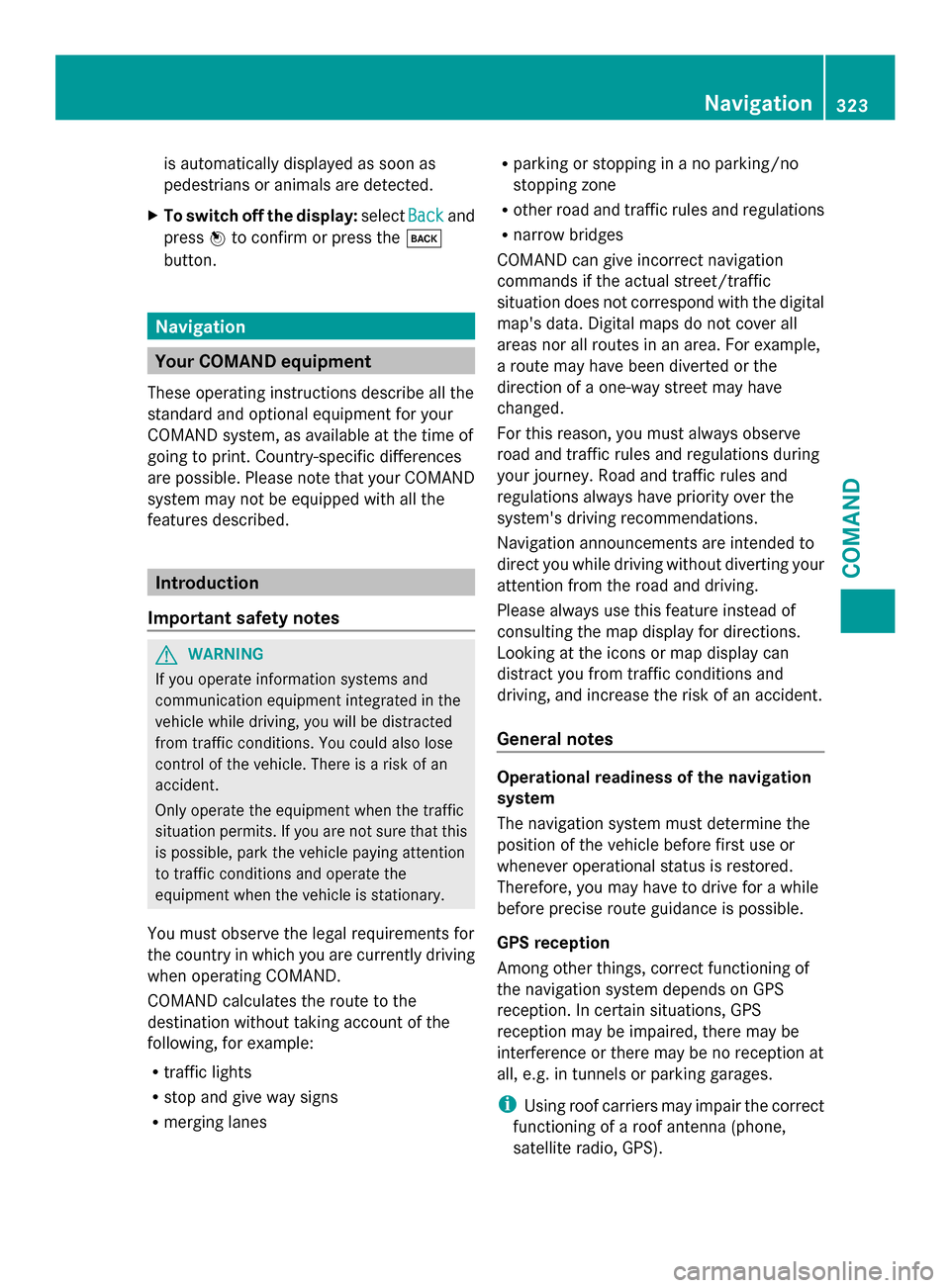
is automatically displayed as soon as
pedestrians or animals are detected.
X To switch off the display: selectBack Backand
press 0098to confirm or press the 003D
button. Navigation
Your COMAND equipment
These operating instructions describe all the
standard and optional equipment for your
COMAND system, as available at the time of
going to print. Country-specific differences
are possible. Please note that your COMAND
system may not be equipped with all the
features described. Introduction
Important safety notes G
WARNING
If you operate information systems and
communication equipment integrated in the
vehicle while driving, you will be distracted
from traffic conditions. You could also lose
control of the vehicle. There is a risk of an
accident.
Only operate the equipment when the traffic
situation permits. If you are not sure that this
is possible, park the vehicle paying attention
to traffic conditions and operate the
equipment when the vehicle is stationary.
You must observe the legal requirements for
the country in which you are currently driving
when operating COMAND.
COMAND calculates the route to the
destination without taking account of the
following, for example:
R traffic lights
R stop and give way signs
R merging lanes R
parking or stopping in a no parking/no
stopping zone
R other road and traffic rules and regulations
R narrow bridges
COMAND can give incorrect navigation
commands if the actual street/traffic
situation does not correspond with the digital
map's data. Digital maps do not cover all
areas nor all routes in an area. For example,
a route may have been diverted or the
direction of a one-way street may have
changed.
For this reason, you must always observe
road and traffic rules and regulations during
your journey. Road and traffic rules and
regulations always have priority over the
system's driving recommendations.
Navigation announcements are intended to
direct you while driving without diverting your
attention from the road and driving.
Please always use this feature instead of
consulting the map display for directions.
Looking at the icons or map display can
distract you from traffic conditions and
driving, and increase the risk of an accident.
General notes Operational readiness of the navigation
system
The navigation system must determine the
position of the vehicle before first use or
whenever operational status is restored.
Therefore, you may have to drive for a while
before precise route guidance is possible.
GPS reception
Among other things, correct functioning of
the navigation system depends on GPS
reception. In certain situations, GPS
reception may be impaired, there may be
interference or there may be no reception at
all, e.g. in tunnels or parking garages.
i Using roof carriers may impair the correct
functioning of a roof antenna (phone,
satellite radio, GPS). Navigation
323COMAND Z
Page 330 of 618

City list with character bar
Option 1: city list with the character bar
X Enter NEW
NEW YORK YORK . Character entry, using city
input as an example (Y page 306).List of cities as selection list
Option 2: city list as selection list
X
Select an entry by turning 00790052007Athe
COMAND controller.
X Irrespective of the option, press 0098to
confirm your selection.
The address entry menu appears again. The
city has now been entered.
Entering a street name
X Call up the address entry menu
(Y page 327).
X Select Street
Street in the address entry menu
by turning 00790052007Aand sliding 009700520064the
COMAND controller and press 0098to
confirm.
You will see the street list either with the
character bar (option 1) or as a selection
list (option 2). Street list with character bar
Option 1: street list with character bar
X Enter BROADWAY BROADWAY . Character entry, using city
input as an example (Y page 306). Street list as selection list
Option 2: street list as selection list
X
Select a street by turning 00790052007Athe
COMAND controller and press 0098to
confirm.
If an entry has the 0043symbol, it is
ambiguous. You can select the entry you
want from an additional selection list. 328
NavigationCOMAND
Page 331 of 618

X
Select an entry by turning 00790052007Athe
COMAND controller.
X Irrespective of the option, press 0098to
confirm your selection.
The address entry menu appears again. The
street has now been entered.
Entering a house number
Entering a house number will delete a
previously entered intersection.
X Call up the address entry menu
(Y page 327).
X Select No.
No. in the address entry menu by
turning 00790052007Aand sliding 009700520064the
COMAND controller and press 0098to
confirm.
You will see the house number list either
with the character bar (option 1) or as a
selection list (option 2). House number list with character bar
Option 1: house number list with character
bar
X Enter 4
4 and 0 0. Character entry, using city
input as an example (Y page 306). House number list as selection list
Option 2: house number list as selection list
X
Select an entry by turning 00790052007Athe
COMAND controller.
X Irrespective of the option, press 0098to
confirm your selection.
The address entry menu appears again. The
house number has now been entered.
Entering the ZIP code, center and
intersection
Entering a ZIP code
X Call up the address entry menu
(Y page 327).
X Select ZIP ZIPin the address entry menu by
turning 00790052007Aand sliding 009700520064the
COMAND controller and press 0098to
confirm.
You will see the ZIP code list either with the
character bar (option 1) or as a selection
list (option 2). List of ZIP codes with character bar Navigation
329COMAND Z
Page 332 of 618

Option 1: ZIP code list with character bar
X Enter a ZIP code. Character entry, using city
input as an example (Y page 306).ZIP code list as selection list
Option 2: ZIP code list as selection list
X Select the desired zip code by turning
00790052007A the COMAND controller.
X Irrespective of the option, press 0098to
confirm your selection.
If COMAND is able to assign the ZIP code
unambiguously to a specific address, the
address entry menu appears again. The ZIP
code appears in place of the city's name.
If COMAND cannot assign the ZIP code
unambiguously to a specific address, the
address entry menu also appears again.
The ZIP code is automatically entered. You
can now enter the street for a more precise
location. Only streets in the area covered
by the entered ZIP code are available.
X Start route calculation (Y page 331).
Entering a center
Entering a center will, for example, delete a
previously entered street.
X Call up the address entry menu
(Y page 327).
X Select Center
Center in the address entry menu
by turning 00790052007Aand sliding 009700520064the
COMAND controller and press 0098to
confirm.
You will see the center list either with the
character bar (option 1) or as a selection
list (option 2). City center list with character bar
Option 1: center list with character bar
X
Enter a center. Character entry, using city
input as an example (Y page 306). Center list as selection list
Option 2: center list as selection list
X
Select a center by turning 00790052007Athe
COMAND controller.
X Irrespective of the option, press 0098to
confirm your selection.
The address entry menu appears again. The
center selected has been entered.
X Start route calculation (Y page 331).
Entering an intersection
X Call up the address entry menu
(Y page 327).
X Select Intersection Intersection (junction) in the
address entry menu by turning 00790052007Aand 330
NavigationCOMAND
Page 333 of 618

sliding
009700520064the COMAND controller and
press 0098to confirm.
You will see the intersection list either with
the character bar (option 1) or as a
selection list (option 2). Intersection list with character bar
0043
List entry most closely resembling the
characters entered so far
0044 List
0087 Character bar
Option 1: intersection list with character bar
X Enter an intersection. Character entry,
using city input as an example
(Y page 306). Intersection list as selection list
Option 2: intersection list as selection list
X Select an intersection by turning 00790052007Athe
COMAND controller. X
Irrespective of the option, press 0098to
confirm your selection.
The address entry menu appears again. The
intersection selected has been entered.
X Start route calculation (Y page 331).
Starting route calculation Address entry menu with destination address
0043
Destination address
0044 To start route calculation
You can now have COMAND calculate the
route for the address specified or save the
address first, e.g. as your home address (My
Address) (Y page 332).
X Call up the address entry menu
(Y page 327).
X In the address entry menu, confirm Start Start
by pressing 0098.
If no other route has been calculated, route
calculation starts immediately (option 1). If
another route has already been calculated
(route guidance is active), a prompt
appears (option 2).
i The Continue Continue menu item is displayed
instead of Start
StartifCalculate
Calculate
Alternative Routes
Alternative Routes is activated in the
navigation menu (option 2) (Y page 354).
Option 1 – no route guidance active: route
calculation starts. While route calculation is
in progress, an arrow will indicate the
direction to your destination. Below this, you
will see a message, e.g. Calculating CalculatingFast
Fast
Route
Route.
Once the route has been calculated, route
guidance begins. Navigation
331COMAND Z
Page 335 of 618

Option 1: destination memory list with
character bar 0043
Character entered by the user
0044 Characters automatically added by the
system
0087 List entry most closely resembling the
characters entered so far
0085 To switch to the selection list
0083 To delete an entry
0084 Characters not currently available
006B Character bar
006C Currently selected character
006D To cancel an entry
006E Characters currently available
X Enter a destination, e.g. "My Address".
Character entry, using city input as an
example (Y page 306).
Option 2: destination memory list as
selection list Destination memory list
X
Select My Address
My Address by turning00790052007Athe
COMAND controller. X
Irrespective of the option, press 0098to
confirm your selection.
The address entry menu appears again.
"My Address" has been entered.
X To start route calculation: selectStart Start
and press 0098to confirm.
Entering a destination from the list of
last destinations X
To switch to navigation mode: press the
00BE button.
X To show the menu: press0098the COMAND
controller.
X Select Destination
Destination in the navigation
system menu bar by turning 00790052007Athe
COMAND controller and pressing 0098to
confirm. X
Select From Last Destinations From Last Destinations and
press 0098to confirm.
X Select the desired destination by turning
00790052007A the COMAND controller and press
0098 to confirm.
The address entry menu appears again. The
destination address selected has been
entered.
X To start route calculation: selectStart
Start
and press 0098to confirm.
Once the route has been calculated, route
guidance begins (Y page 331).
i “Last destinations” memory
(Y page 369). Navigation
333COMAND Z
Page 347 of 618

Selection Explanation
0053Not
Not
Classified
Classified Standard entry for
personal POIs
0053COMAND
COMAND
Online Online Personal POIs
(destinations, routes) that
you have imported via the
online function
(Y
page 422). If you have created your own categories (e.g.
"Fishing", "Hotels"), they are also displayed
(Y
page 345).
X Select a category and press 0098to confirm.
The icon display is switched on 0073or off
0053, depending on the previous status.
i The icons will be displayed in the following
map scales:
R 1/16 mile (50 m)
R 1/8 mile (100 m)
R 1/4 mile (200 m)
R 1/2 mile (500 m)
Visual warning for personal POIs Example: visual warning for a personal POI
If the vehicle is approaching a personal POI,
this is highlighted on the map. The display for
the corresponding category must be
activated for this. X
Call up the "Personal POIs" menu
(Y page 344).
X In the "Personal POIs" menu, select
Visual Warning For Personal POIs
Visual Warning For Personal POIs
and press 0098to confirm.
The menu displays the available categories.
X Select a category and press 0098to confirm.
This will switch the visual warning for all
personal POIs of this category on 0073or off
0053, depending on the previous setting.
Acoustic notification for personal POIs
A gong sounds when the vehicle is
approaching a personal POI. The function for
the corresponding category must be
activated for this.
X Call up the "Personal POIs" menu
(Y page 344).
X In the "Personal POIs" menu, select
Acoustic Notification for Acoustic Notification for
Personal POIs Personal POIs and press0098to confirm.
The menu displays the available categories.
X Select a category and press 0098to confirm.
This will switch the acoustic notification for
all personal POIs of this category on 0073or
off 0053, depending on the previous setting.
Managing categories for personal points
of interest X
Call up the "Personal POIs" menu
(Y page 344).
X In the "Personal POIs" menu, select
Manage Categories For Personal Manage Categories For Personal
POIs POIs and press 0098to confirm. Navigation
345COMAND Z
Page 351 of 618

X
Call up the maps.google.com website and
enter the destination address in the
address entry field.
X Click the corresponding button to send the
destination address to the e-mail address
registered with mbrace.
X Enter the e-mail address you specified
when setting up your mbrace account into
the corresponding field in the "Send" dialog
window.
X Click "Send".
Calling up destination addresses X
Press the 00D9mbrace information button.
Downloading of the destination address to
the navigation system of your vehicle
begins.
i If you have sent more than one
destination address to your vehicle's
navigation system, you will need to call up
the information individually for every
address to be downloaded. X
Select Yes Yeswhen the prompt for starting the
navigation system is shown. The window for starting the navigation system appears
(Y
page 331).
X Select Start Start.
or
X Select No Noto store the downloaded
destination in the destination memory for
later use.
i The destination addresses are
downloaded in the same order as they are
sent.
If you own several Mercedes-Benz vehicles
equipped with mbrace and a valid
subscriber account: each destination
address can be downloaded by each
vehicle. This requires each vehicle to be
registered with an e-mail address in your
mbrace account. Route guidance
Important notes COMAND calculates the route to the
destination without taking account of the
following, for example:
R
traffic lights
R stop and give way signs
R merging lanes
R parking or stopping in a no parking/no
stopping zone
R other road and traffic rules and regulations
R narrow bridges
COMAND may give differing navigation
commands if the actual street/traffic
situation does not correspond with the digital
map's data. For example, if the road layout or
the direction of a one-way street has been
changed.
For this reason, you must always observe
road and traffic rules and regulations during
your journey. Road and traffic rules and
regulations always have priority over the
system's driving recommendations.
Route guidance begins once a route has been
calculated (Y page 331). Navigation
349COMAND Z
Page 352 of 618

COMAND guides you to your destination by
means of navigation announcements in the
form of audible navigation announcements
and route guidance displays.
The route guidance displays can be seen if the
display is switched to navigation mode.
If you do not follow the navigation
announcements or if you leave the calculated
route, COMAND automatically calculates a
new route to the destination.
If the digital map contains the corresponding
information, the following applies:
R during route guidance, COMAND tries to
avoid roads with restricted access. Those
roads, for example, that are closed to
through-traffic.
R roads that have time restrictions (e.g.
closed on Sundays and public holidays) are
considered for route guidance on days
when they are open. For this purpose, the
relevant times must be correctly stored in
the database.
Displays during route guidance Change of direction
Changes of direction have three phases:
R preparation phase
R announcement phase
R change-of-direction phase Example: preparation phase
0043
Next road
0044 Point at which the change of direction
takes place (light blue dot) 0087
Current vehicle position (the tip of the
triangle indicates the vehicle’s direction
of travel)
0085 Current road
Display 0085depends on the setting selected
for "Map information in the display"
(Y page 373).
COMAND prepares you for the upcoming
change of direction. Based on the example
display below, the change of direction is
announced by the Prepare to turn
Prepare to turn
right right message. You see the full-screen map. Example: announcement phase
0043
Next road
0044 Change of direction (turn right here)
0087 Graphic representation of the distance to
the next change of direction
0085 Distance to the next change of direction
0083 Route (highlighted in blue, shown in both
the left and right displays)
0084 Point at which the change of direction
takes place (light blue dot, shown in both
the left and right displays)
i The filled-in section of visual display for
distance 0087gets shorter the nearer you get
to the announced change of direction.
COMAND announces the imminent change of
direction. Based on the example display
below, the change of direction is announced
beforehand by the message: Please turn
Please turn
right in 500 ft. and follow the right in 500 ft. and follow the
NavigationCOMAND