ESP MERCEDES-BENZ SL-Class 2014 R131 Owner's Manual
[x] Cancel search | Manufacturer: MERCEDES-BENZ, Model Year: 2014, Model line: SL-Class, Model: MERCEDES-BENZ SL-Class 2014 R131Pages: 618, PDF Size: 7.88 MB
Page 354 of 618

On multi-lane roads, COMAND can display
lane recommendations for the next change of
direction. The corresponding data must be
available in the digital map.
COMAND displays lane recommendation 006B,
based on the next two changes of direction.
The number of lanes applies to the point at
which the next change of direction is
required.
i The multifunction display also shows lane
recommendations.
Only the recommended lanes are displayed
here, see the separate vehicle Operator's
Manual.
Display and description of lane
recommendations Lane Day
mode Night
mode
Recommended lane
In this lane, you will
be able to complete
the next two
changes of direction
without changing
lanes. Dark
blue Light
blue
Possible lane
In this lane, you will
only be able to
complete the next
change of direction
without changing
lanes. Light
blue Dark
blue
Lane not
recommended
In this lane, you will
not be able to
complete the next
change of direction
without changing
lanes. Light
brown or
light gray Gray
i
The colors used in the lane
recommendation display vary depending on whether day or night mode is switched
on.
HOV or carpool lanes 0043
HOV symbol on the road sign
0044 HOV symbol on the car pool lane
A route may be calculated taking the use of
HOV or carpool lanes into account. You can
use HOV or carpool lanes depending on the
number of persons in the vehicle as well as
the local and time limitation conditions.
i This information is stored in the map data.
i You can enter the number of people in the
vehicle (Y page 325). In this section, you
can also find more information on HOV or
carpool lanes.
If the system guides you to or from a carpool
lane, COMAND provides you with visual and
acoustic driving instructions.
Navigation announcements Repeating navigation announcements
G
WARNING
Navigation announcements are intended to
direct you while driving without diverting your
attention from the road and driving.
Please always use this feature instead of
consulting the map display for directions.
Looking at the icons or map display can
distract you from traffic conditions and
driving, and increase the risk of an accident. 352
NavigationCOMAND
Page 361 of 618

X
To delete a route: selectDelete
Delete in the
menu by turning 00790052007Athe COMAND
controller and press 0098to confirm.
A prompt appears asking whether the route
should be deleted.
X Select Yes
Yes orNo No and press 0098to confirm.
If you select Yes
Yes , the route will be deleted.
If you select No
No , the process will be
canceled.
Scanning the memory The SD memory card is inserted.
X
Call up the Routes menu (Y page 357).
X Select Presets Presets in the Routes menu by
turning 00790052007Athe COMAND controller and
press 0098to confirm.
The route memory is displayed.
Off-road and off-map Important safety notes
G
WARNING
The COMAND navigation system may direct
you to off-road routes that your vehicle may
not be capable of traversing through without
damaging your tires, wheels or vehicle. It is
the driver's sole responsibility to determine
the suitability of the route. Off-road routes
may be of varying conditions and their
appropriateness for use may be affected by
various factors such as time of day, time of
year and immediate weather conditions that
cannot be judged or taken into consideration
by the COMAND system. Route guidance to a destination that is not
on a digitized road
Example: route guidance to an off-road destination
0043
Off-road destination
0044 Off-road route section (blue dashes)
0087 Current vehicle position (the tip of the
triangle indicates the vehicle’s direction
of travel)
0085 Off-road (if available)
COMAND can guide you to destinations
which are within the area of the digital map,
but which are not themselves recorded on the
map.
These destinations are known as off-road
destinations, which you can enter using the
map, for example. In these cases, COMAND
guides you for as long as possible with
navigation announcements and displays on
roads known to the system.
If the vehicle reaches an area which is not part
of the digital map, the display appears as a
split-screen view. On the right, an arrow
appears that points to off-road
destination 0043. You will hear the
announcement: "Please follow the arrow on
the display". As the vehicle approaches the
destination, the Area of destination
Area of destination
reached reached message appears.
Route guidance from an off-road location
to a destination
If the vehicle position is within the area
covered by the digital map, but the map does
not contain any information about that
location, the vehicle is in an off-road location. Navigation
359COMAND Z
Page 371 of 618
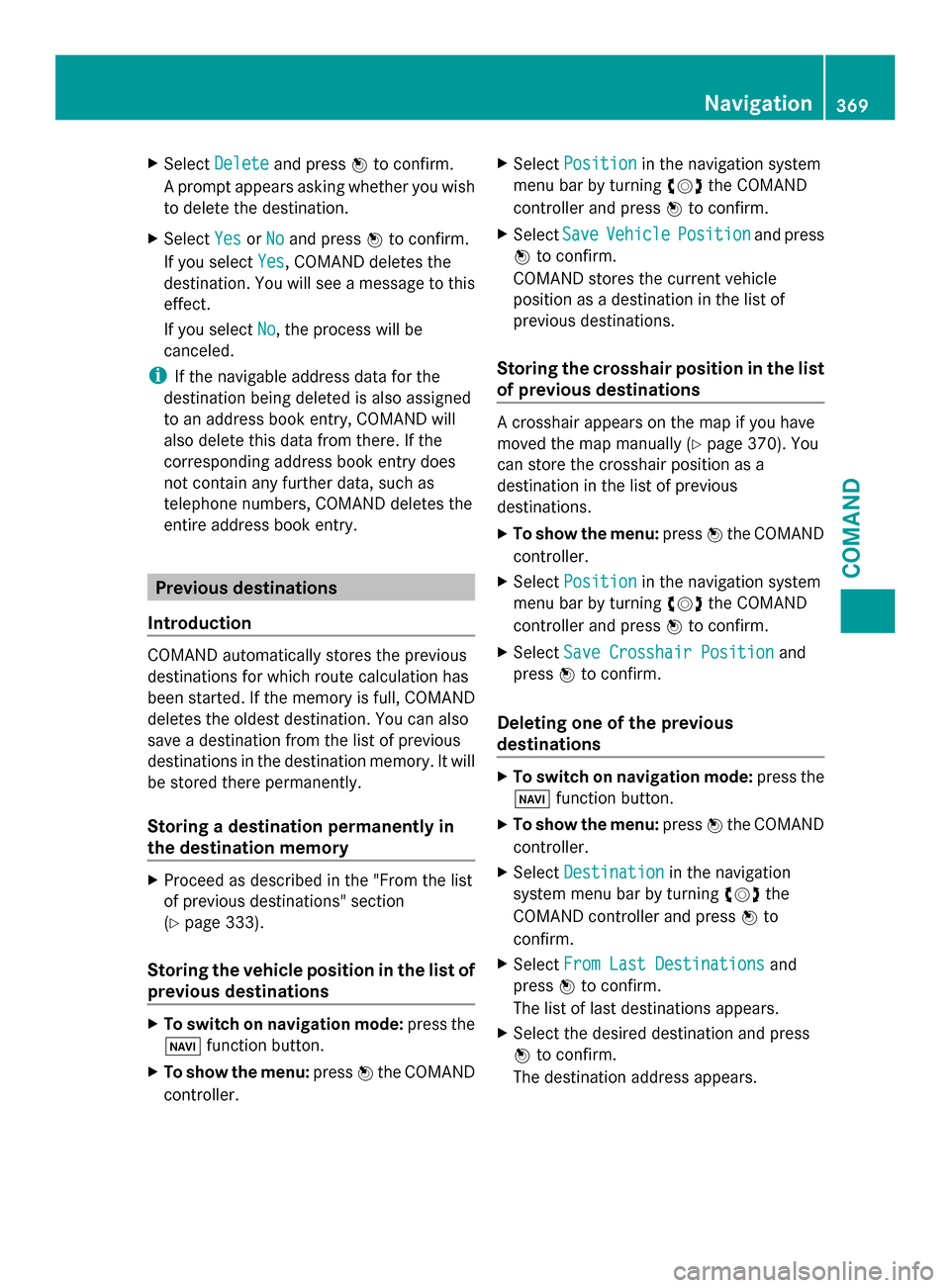
X
Select Delete
Delete and press 0098to confirm.
A prompt appears asking whether you wish
to delete the destination.
X Select Yes
Yes orNo
No and press 0098to confirm.
If you select Yes
Yes , COMAND deletes the
destination. You will see a message to this
effect.
If you select No No, the process will be
canceled.
i If the navigable address data for the
destination being deleted is also assigned
to an address book entry, COMAND will
also delete this data from there. If the
corresponding address book entry does
not contain any further data, such as
telephone numbers, COMAND deletes the
entire address book entry. Previous destinations
Introduction COMAND automatically stores the previous
destinations for which route calculation has
been started. If the memory is full, COMAND
deletes the oldest destination. You can also
save a destination from the list of previous
destinations in the destination memory. It will
be stored there permanently.
Storing a destination permanently in
the destination memory X
Proceed as described in the "From the list
of previous destinations" section
(Y page 333).
Storing the vehicle position in the list of
previous destinations X
To switch on navigation mode: press the
00BE function button.
X To show the menu: press0098the COMAND
controller. X
Select Position
Position in the navigation system
menu bar by turning 00790052007Athe COMAND
controller and press 0098to confirm.
X Select Save SaveVehicle
Vehicle Position
Position and press
0098 to confirm.
COMAND stores the current vehicle
position as a destination in the list of
previous destinations.
Storing the crosshair position in the list
of previous destinations A crosshair appears on the map if you have
moved the map manually (Y
page 370). You
can store the crosshair position as a
destination in the list of previous
destinations.
X To show the menu: press0098the COMAND
controller.
X Select Position Position in the navigation system
menu bar by turning 00790052007Athe COMAND
controller and press 0098to confirm.
X Select Save Crosshair Position
Save Crosshair Position and
press 0098to confirm.
Deleting one of the previous
destinations X
To switch on navigation mode: press the
00BE function button.
X To show the menu: press0098the COMAND
controller.
X Select Destination Destination in the navigation
system menu bar by turning 00790052007Athe
COMAND controller and press 0098to
confirm.
X Select From Last Destinations
From Last Destinations and
press 0098to confirm.
The list of last destinations appears.
X Select the desired destination and press
0098 to confirm.
The destination address appears. Navigation
369COMAND Z
Page 372 of 618

X
Select Delete
Delete and press 0098to confirm.
A prompt appears asking whether the entry
should be deleted.
X Select Yes
Yes orNo
No and press 0098to confirm.
If you select Yes
Yes , the entry is deleted.
If you select No
No , the process will be
canceled. Map operation and map settings
General notes Company logos displayed on the map are
trademarks of the respective companies and
used solely for the purpose of indicating the
locations of these companies. The use of such
logos on the map does not indicate approval
of, support of or advertising by these
companies for the navigation system itself.
Setting the map scale 0043
Set map scale as a number with unit
0044 Currently set map scale as indicated by
the needle on the scale bar
0087 New map scale
0085 Scale bar
Unit of measurement 0043in the COMAND
display depends on the selection made for the
instrument cluster, see the separate vehicle
Operator's Manual.
X To hide the menu: slide00970052the COMAND
controller and, when the Full Screen
Full Screen
menu item is shown, press 0098.
X To call up the scale bar: as soon as you
turn 00790052007A the COMAND controller, scale
bar 0087appears.
X Turn 00790052007A until the desired scale is set. Moving the map Showing the crosshair
Map with crosshair
0043
Current vehicle position
0044 Crosshair
0087 Details of the crosshair position
0085 Map scale selected
X To hide the menu: slide00970052the COMAND
controller and, when the Full Screen Full Screen
menu item is shown, press 0098.
X To scroll the weather map: slide009500520096,
009700520064 or009100520078 the COMAND controller.
A crosshair appears on the map. If you slide
it again, the map under the crosshair moves
in the corresponding direction.
Display 0087may be the name of a street, for
example, provided the digital map contains
the necessary data. It shows the geo-
coordinate position of the crosshair if the
Geo-coordinates
Geo-coordinates display is switched on
(Y page 373).
Hiding the crosshair and centering the
map on the vehicle position or destination
X Press the 0038back button twice.
The crosshair disappears and the map is
set to the vehicle position.
Centering the map on the vehicle's
position
X To show the menu: press0098the COMAND
controller. 370
NavigationCOMAND
Page 396 of 618

Switching the hands-free microphone on/
off
This function is also available during an active
phone call.
X Call up the telephone basic menu
(Y page 391).
X To switch off: selectMic Off
Mic Off and press
0098 to confirm.
If the microphone is switched off, the
display shows the 004Dicon, and the The The
microphone is off.
microphone is off. message appears
for a short period.
X To switch on: selectMic On
Mic On and press
0098 to confirm.
The 004Dsymbol disappears. You will briefly
see the The microphone is on.
The microphone is on.
message.
Sending DTMF tones This function is not supported by all mobile
phones.
Answering machines or other devices can be
controlled by DTMF tones, e.g. for remote
query functions.
X If you would like to listen to the messages
on your answering machine, for example,
dial the corresponding number.
X To transmit individual characters: once
a connection has been established to the
answering machine, select the desired characters in the character bar, pressing
0098
to confirm each of them.
or
X Press the corresponding key on the
COMAND number keypad.
Every character selected will be
transmitted immediately.
X To send a phone book entry as a DTMF
sequence: selectName
Name by turning 00790052007Athe
COMAND controller and press 0098to
confirm.
X Select the desired phone book entry and
press 0098to confirm.
The entry is sent as a DTMF character
string.
X To return to the call display: select
Back
Back and press 0098to confirm.
i You can also send DTMF tones using the
Voice Control system; see the separate
operating instructions.
Calls with several participants Rejecting or accepting a waiting call
The mobile phone network provider must
support and activate the call-waiting function.
Depending on the mobile phone used, the
system behavior differs when accepting a
call.
If you have a call in progress and receive
another call, a new window appears in the
display. You also hear a tone. You can accept
or reject the call.
X
To reject: selectReject Reject and press 0098to
confirm.
or
X Press the 0076button on COMAND or on
the multifunction steering wheel.
X To accept: selectAccept Accept and press 0098to
confirm.
or
X Press the 0061button on COMAND or on
the multifunction steering wheel. 394
TelephoneCOMAND
Page 402 of 618
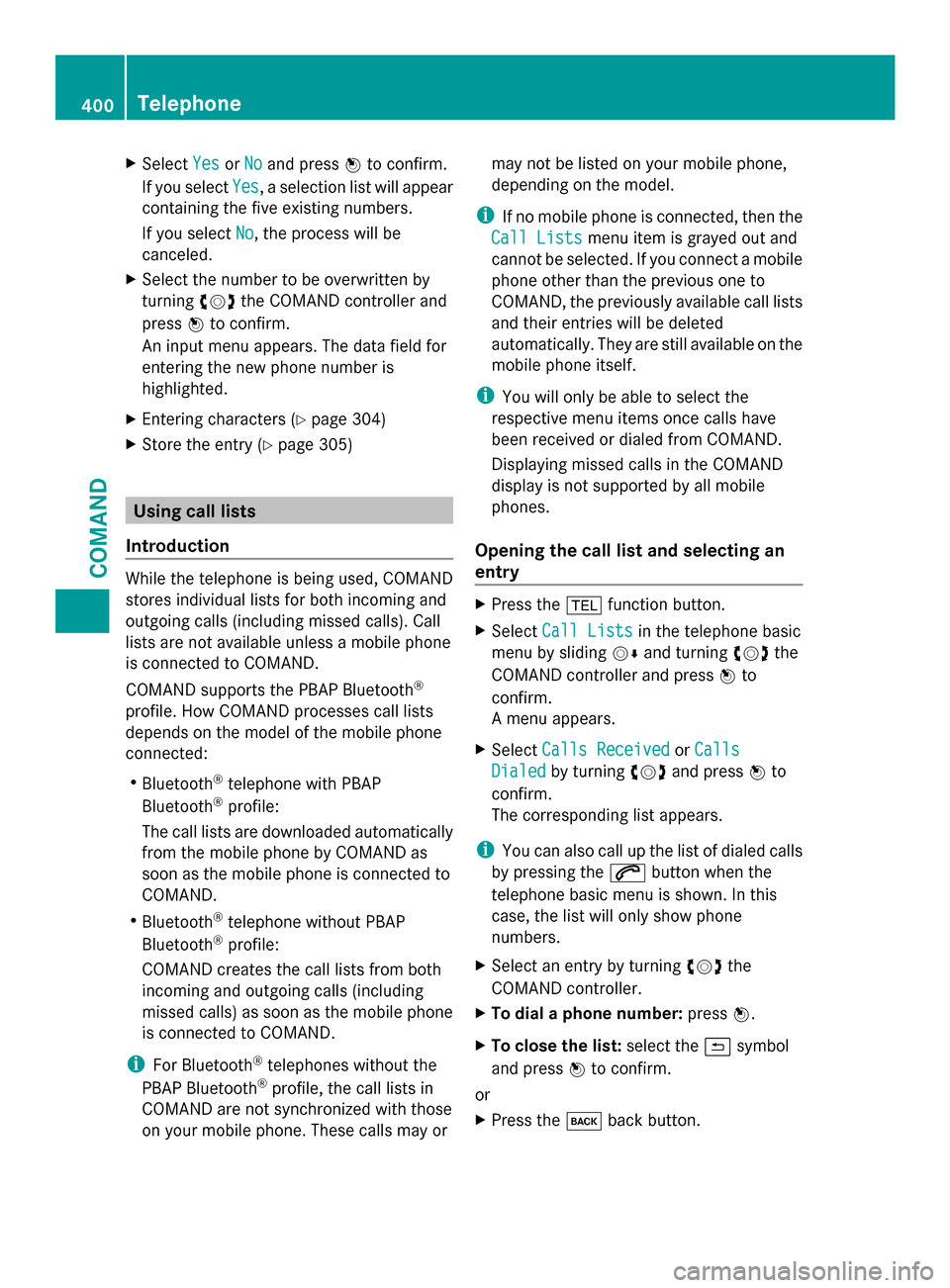
X
Select Yes
YesorNo
No and press 0098to confirm.
If you select Yes
Yes , a selection list will appear
containing the five existing numbers.
If you select No No, the process will be
canceled.
X Select the number to be overwritten by
turning 00790052007Athe COMAND controller and
press 0098to confirm.
An input menu appears. The data field for
entering the new phone number is
highlighted.
X Entering characters ( Ypage 304)
X Store the entry (Y page 305)Using call lists
Introduction While the telephone is being used, COMAND
stores individual lists for both incoming and
outgoing calls (including missed calls). Call
lists are not available unless a mobile phone
is connected to COMAND.
COMAND supports the PBAP Bluetooth ®
profile. How COMAND processes call lists
depends on the model of the mobile phone
connected:
R Bluetooth ®
telephone with PBAP
Bluetooth ®
profile:
The call lists are downloaded automatically
from the mobile phone by COMAND as
soon as the mobile phone is connected to
COMAND.
R Bluetooth ®
telephone without PBAP
Bluetooth ®
profile:
COMAND creates the call lists from both
incoming and outgoing calls (including
missed calls) as soon as the mobile phone
is connected to COMAND.
i For Bluetooth ®
telephones without the
PBAP Bluetooth ®
profile, the call lists in
COMAND are not synchronized with those
on your mobile phone. These calls may or may not be listed on your mobile phone,
depending on the model.
i If no mobile phone is connected, then the
Call Lists Call Lists menu item is grayed out and
cannot be selected. If you connect a mobile
phone other than the previous one to
COMAND, the previously available call lists
and their entries will be deleted
automatically. They are still available on the
mobile phone itself.
i You will only be able to select the
respective menu items once calls have
been received or dialed from COMAND.
Displaying missed calls in the COMAND
display is not supported by all mobile
phones.
Opening the call list and selecting an
entry X
Press the 002Bfunction button.
X Select Call Lists Call Lists in the telephone basic
menu by sliding 00520064and turning 00790052007Athe
COMAND controller and press 0098to
confirm.
A menu appears.
X Select Calls Received Calls Received orCalls
Calls
Dialed
Dialed by turning 00790052007Aand press 0098to
confirm.
The corresponding list appears.
i You can also call up the list of dialed calls
by pressing the 0061button when the
telephone basic menu is shown. In this
case, the list will only show phone
numbers.
X Select an entry by turning 00790052007Athe
COMAND controller.
X To dial a phone number: press0098.
X To close the list: select the0039symbol
and press 0098to confirm.
or
X Press the 003Dback button. 400
TelephoneCOMAND
Page 410 of 618

Searching for an address book entry
Search menu with character bar
0043
¥Address book entry
0044 0048 Complete address data from the
navigation system
0087 Character bar
0085 0034 Phone book entry on the mobile phone
0083 Entry with voice tag
For more symbols, see the symbol overview
(Y page 397)
X Find entry (Y page 397)
Creating a new entry in the address
book You can enter address data directly into the
address book. If you store telephone
numbers in the COMAND phone book, these
are also saved in the address book. If you
store a navigation destination, COMAND
creates an address book entry which includes
the complete navigable address data.
X Calling up the address book (Y page 407)
X Select New
New in the address book by sliding
00520064 and turning 00790052007Athe COMAND
controller and press 0098to confirm.
An input menu with data fields appears. Input menu with data fields
0043
Selected data field with cursor
0044 Character bar
X Enter characters (Y page 304)
X Store the entry (Y page 305)
Deleting an address book entry X
Option 1: selectDelete Delete by sliding 00520064and
turning 00790052007Athe COMAND controller and
press 0098to confirm.
X Option 2: search for an address book entry
(Y page 397).
X Select the list symbol to the right of the
entry by sliding 00520096the COMAND
controller and press 0098to confirm.
X Select Delete
Delete and press 0098to confirm.
Irrespective of the option chosen, a prompt
will appear.
X Select Yes YesorNo
No and press 0098to confirm.
If you select Yes
Yes, the entry will be deleted.
If you select No
No, the process will be
canceled. 408
TelephoneCOMAND
Page 411 of 618

Displaying the detailed view for an
address book entry Selecting an entry
Detailed display of address book
0043
To return to the previous menu
0044 \Business details
0087 List symbol (to call up options)
X Search for an address book entry
(Y page 397)
X Make a selection in the selection list by
turning 00790052007Athe COMAND controller.
or
X Call up the address book ( Ypage 407)
X Select an entry by turning 00790052007Athe
COMAND controller.
X Press 0098the COMAND controller.
The detailed view appears.
Starting route guidance to an address
X Select the address data field by turning
00790052007A the COMAND controller and press
0098 to confirm.
The route to the destination address is
calculated and route guidance starts
(Y page 331).
Calling a telephone number
X Select the phone number data field by
turning 00790052007Athe COMAND controller and
press 0098to confirm.
This initiates dialing and you can then make
your call ( Ypage 393). Showing the details of an address book
entry
X
Select the list symbol to the right of the
entry by sliding 00520096the COMAND
controller and press 0098to confirm.
X Select Details
Details and press 0098to confirm.
The display is shown in full.
X To close the detailed display: press the
0038 back button.
Changing an address book entry
X Option 1: search for an address book entry
(Y page 397).
X Make a selection in the selection list by
turning 00790052007Athe COMAND controller.
X Select the list symbol to the right of the
entry by sliding 00520096the COMAND
controller and press 0098to confirm.
A menu appears. X
Select Edit Editand press 0098to confirm.
X Option 2: call up the detailed view for an
address book entry (Y page 409).
X Select the list symbol to the right of the
entry by sliding 00520096the COMAND
controller and press 0098to confirm.
X Select Edit Editand press 0098to confirm.
Irrespective of the option chosen, the input
menu containing data fields appears.
Information about character entry
(Y page 304) Telephone
409COMAND Z
Page 415 of 618

Overwrite
Overwrite
imports the entries from the
memory card or USB device and overwrites
all entries in the address book with the
00BB symbol. The previous entries are then
no longer available.
After the contact data has been imported
successfully, you will see a message to this
effect. The address book or the respective
telephone basic menu is displayed.
i You can select Overwrite Overwriteif the address
book already contains corresponding
entries. A message notifies you when the
address book is full.
Receiving vCards via Bluetooth ®X
Select Address Book Address Book in the address book
or, if the telephone basic menu is shown,
select Phone Phone by sliding 00520064and turning
00790052007A the COMAND controller and press
0098 to confirm.
A menu appears.
X Select Download Contacts
Download Contacts and press0098
to confirm.
X Select Receive
Receive Contacts
Contacts From
FromPhone
Phone in
the menu by turning 00790052007Athe COMAND
controller and press 0098to confirm.
This interrupts the Bluetooth ®
connection
between COMAND and your active mobile
phone. COMAND is, however, ready to
receive vCards from another Bluetooth ®
device (PC, mobile phone).
X Start the data transfer on the external
Bluetooth ®
device (see the operating
instructions for the device). The number of vCards received is
displayed.
X To end reception: press0098or the 0038
back button.
COMAND then reconnects to the mobile
phone.
Received vCards are identified by the 00BA
symbol in the address book.
i If you switch to another main function,
e.g. navigation, while receiving vCards, the
reception of vCards will be terminated.
Deleting contacts
X Select Address Book Address Book in the address book
or, if the telephone basic menu is shown,
select Phone Phone by sliding 00520064and turning
00790052007A the COMAND controller and press
0098 to confirm.
A menu appears.
X Select Delete Contacts
Delete Contacts and press0098to
confirm.
X Select one of the following options:
R
Internal Contacts Internal Contacts
R Contacts From Storage Device
Contacts From Storage Device
R Received Business Cards
Received Business Cards
R Delete All
Delete All
A prompt corresponding to your selection
appears.
X Select Yes YesorNo
No and press 0098to confirm.
If you select Yes
Yes, the contacts are deleted
according to your selection.
If you select No No, the process will be
canceled. Telephone
413COMAND Z
Page 426 of 618

X
Select Yes
YesorNo
No and press 0098to confirm.
Setting options for destination/route
download Setting the type of import
You can choose between manual and
automatic importing.
X Select the entry after Import:
Import: by turning
00790052007A the COMAND controller and press
0098 to confirm.
The 003Bdot indicates the current setting.
X Select Manual
Manual orAutomatic
Automatic and press
0098 to confirm.
The setting is accepted.
X To exit the menu: selectBack Backby turning
00790052007A the COMAND controller and press
0098 to confirm.
Deleting/saving POIs after they have
been imported to the server
X Select the entry after Import & Delete:
Import & Delete:
by turning 00790052007Athe COMAND controller
and press 0098to confirm.
The 003Bdot indicates the current setting.
X Select Yes YesorNo
No and press 0098to confirm.
The setting is accepted.
Yes
Yes deletes the POIs after importing to the
server.
No
No does not delete the POIs on the server.
X To exit the menu: selectBack
Back by turning
00790052007A the COMAND controller and press
0098 to confirm. i
Routes and destinations are
automatically deleted on the server after
seven days.
Conditions of use You can review the terms of use for the
COMAND Mercedes-Benz Apps and
Google™.
X
Select Terms and Conditions Terms and Conditions in the
options menu by sliding 009700520064the COMAND
controller and press 0098to confirm
(Y page 422).
X Select Mercedes-Benz Apps
Mercedes-Benz Apps orGoogle
Google
and press 0098to confirm.
The respective start page appears.
X Select Continue
Continue to view further content.
Resetting adjustments With the reset function, all Mercedes-Benz
Apps settings are reset to the factory
settings.
X Select the 00A7symbol in the main function
bar by turning 00790052007Athe COMAND
controller and press 0098to confirm.
The carousel view appears.
X Bring the Mercedes-Benz Apps
Mercedes-Benz Apps panel to
the front by turning 00790052007Athe COMAND
controller and pressing 0098to confirm.
X Select Options
Options by sliding 00520064and turning
00790052007A the COMAND controller and press
0098 to confirm.
X Select Reset Resetand press 0098to confirm.
A prompt appears asking whether you
really wish to reset.
X Select Yes YesorNo
No and press 0098to confirm. 424
Online and Internet functionsCOMAND