ESP MERCEDES-BENZ SL-Class 2014 R131 Owner's Manual
[x] Cancel search | Manufacturer: MERCEDES-BENZ, Model Year: 2014, Model line: SL-Class, Model: MERCEDES-BENZ SL-Class 2014 R131Pages: 618, PDF Size: 7.88 MB
Page 490 of 618

You can switch the screens back on.
However, this will discharge the starter
battery.
X Point the remote control at the rear-
compartment screen which has been
selected for remote operation.
X Press button 0043on the remote control
(Y page 487).
The respective rear-compartment screen
switches on or off.
i You can only switch the screens on using
the remote control if the ignition is
switched on.
Switching the button lighting on/off
X Press button 0044on the remote control
(Y page 487).
Depending on the previous status, the
button lighting is switched on or off.
i If you do not use the remote control for
about 15 seconds, the button lighting
switches off automatically.
Switching the sound on or off
X Press button 0084on the remote control
(Y page 487).
The sound is switched on/off.
Selecting a menu/menu item and
confirming your selection
X Select a menu/menu item using the
0059006500630064 buttons on the
remote control and press the 008Bbutton to
confirm. CD/DVD drive and AUX jacks 0043
CD/DVD slot
0044 AUX, right-hand (R) jack for audio signal
(red)
0087 AUX, left-hand (L) jack for audio signal
(white)
0085 AUX, video (V) jack (yellow)
0083 CD/DVD eject button
The AUX jacks shown are for the AUX drive.
Identical jacks can be found on the right-hand
side of the rear-compartment screens (AUX
display) (Y page 487).488
Rear Seat Entertainment SystemCOMAND
Page 492 of 618

Adjusting the volume of the headphones
X
Turn volume control 0043until the desired
volume has been set.
i If you have connected cordless
headphones to a rear-compartment
screen, you can adjust the volume using
the remote control (Y page 487).
Selecting a screen for the headphones X
Move push slider 0043toL(left-hand screen)
or R(right-hand screen). Indicator lamp displays
The color of the indicator lamp shows
whether the headphones are switched on or
off and indicates the charge level of the
batteries inserted. LED
display Status
Green The batteries are fine.
Red The batteries are almost
discharged.
Lit
continuous
ly The headphones are switched
on and connected to a screen.
Flashing The headphones are
searching for the connection
to a screen.
Off (dark) The headphones are switched
off or the batteries are
discharged.
Connecting additional headphones
You can connect one additional set of corded
headphones to each of the two rear screens
(Y page 487). The socket is designed for
headphones with a 3.5 mm stereo jack plug
and an impedance of 32 ohms.
Replacing batteries Notes
G
WARNING
Batteries contain toxic and corrosive
substances. If batteries are swallowed, it can
result in severe health problems. There is a
risk of fatal injury.
Keep batteries out of the reach of children. If
a battery is swallowed, seek medical attention
immediately. H
Environmental note
Dispose of discharged batteries in an
environmentally responsible manner. 490
Rear Seat Entertainment SystemCOMAND
Page 494 of 618
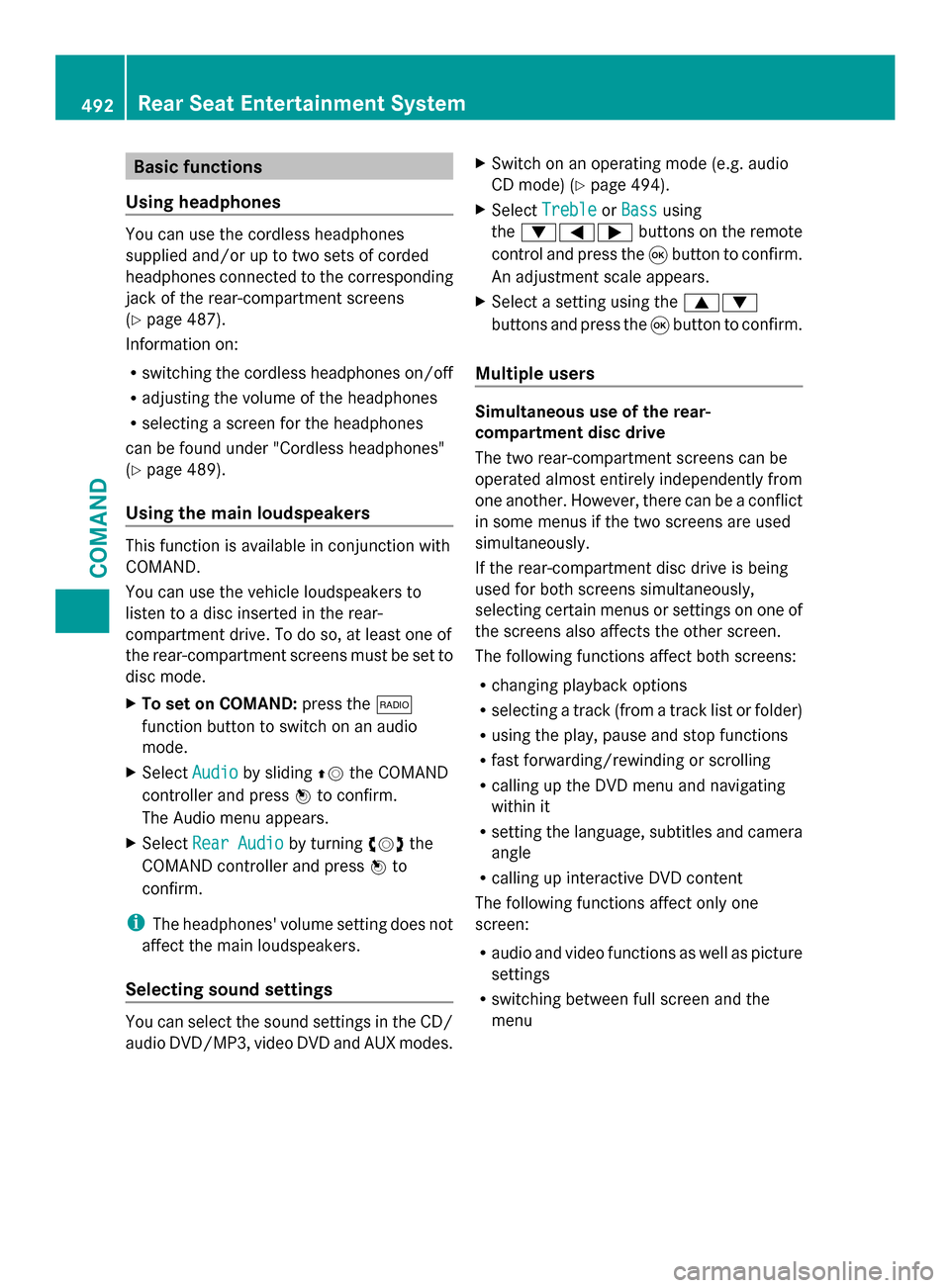
Basic functions
Using headphones You can use the cordless headphones
supplied and/or up to two sets of corded
headphones connected to the corresponding
jack of the rear-compartment screens
(Y page 487).
Information on:
R switching the cordless headphones on/off
R adjusting the volume of the headphones
R selecting a screen for the headphones
can be found under "Cordless headphones"
(Y page 489).
Using the main loudspeakers This function is available in conjunction with
COMAND.
You can use the vehicle loudspeakers to
listen to a disc inserted in the rear-
compartment drive. To do so, at least one of
the rear-compartment screens must be set to
disc mode.
X To set on COMAND: press the002A
function button to switch on an audio
mode.
X Select Audio
Audio by sliding 00970052the COMAND
controller and press 0098to confirm.
The Audio menu appears.
X Select Rear Audio
Rear Audio by turning00790052007Athe
COMAND controller and press 0098to
confirm.
i The headphones' volume setting does not
affect the main loudspeakers.
Selecting sound settings You can select the sound settings in the CD/
audio DVD/MP3, video DVD and AUX modes. X
Switch on an operating mode (e.g. audio
CD mode) (Y page 494).
X Select Treble
Treble orBass Bass using
the 006400590065 buttons on the remote
control and press the 008Bbutton to confirm.
An adjustment scale appears.
X Select a setting using the 00630064
buttons and press the 008Bbutton to confirm.
Multiple users Simultaneous use of the rear-
compartment disc drive
The two rear-compartment screens can be
operated almost entirely independently from
one another. However, there can be a conflict
in some menus if the two screens are used
simultaneously.
If the rear-compartment disc drive is being
used for both screens simultaneously,
selecting certain menus or settings on one of
the screens also affects the other screen.
The following functions affect both screens:
R changing playback options
R selecting a track (from a track list or folder)
R using the play, pause and stop functions
R fast forwarding/rewinding or scrolling
R calling up the DVD menu and navigating
within it
R setting the language, subtitles and camera
angle
R calling up interactive DVD content
The following functions affect only one
screen:
R audio and video functions as well as picture
settings
R switching between full screen and the
menu 492
Rear Seat Entertainment SystemCOMAND
Page 498 of 618

control and confirm by pressing the
008B
button.
The corresponding mode is switched on.
The Rear Seat Entertainment System plays
the disc. Example: audio DVD mode
0043
Data medium type ü
0044 Track number
0087 Track name (if stored on the disc)
0085 Track time
0083 Graphic time and track display
0084 Current playback settings (no symbol for
"Normal track sequence")
006B To set the bass
006C To set the treble
006D Disc name (if stored on the disc)
006E To call up the track list
006F Stop function
0070 Pause function
0071 Playback options Example: MP3 mode
0043
Data medium type þ
0044 Track number
0087 Track name
0085 Track time
0083 Graphic time and track display
0084 Current playback settings (no symbol for
"Normal track sequence")
006B To set the bass
006C To set the treble
006D Disc name or current folder
006E To call up the folder list
006F Playback options; to switch track
information on/off
i Variable bit rates in MP3 tracks can result
in the elapsed time shown being different
from the actual elapsed time.
Selecting a track Selecting by skipping to a track
X
To skip forwards or backwards to a
track: press the 0059or0065 button on
the remote control.
or
X Press the 0048or0049 button.
The skip forward function skips to the next
track.
If the elapsed track time has passed 8
seconds, the function skips back to the
beginning of the track. If the elapsed time
is shorter, it will skip to the start of the
previous track. 496
Rear Seat Entertainment SystemCOMAND
Page 499 of 618

If the
Random Tracks
Random Tracks orRandom Folder
Random Folder
playback option has been selected, the
track order is random.
Selecting by track list
In audio CD mode, the track list contains all
tracks on the disc currently playing.
In audio DVD mode, the track list contains all
tracks in the currently active group; see
"Setting the audio format" (Y page 454).
In MP3 mode, the track list shows all tracks
in the currently active folder as well as the
folder structure, allowing you to select any
track on the MP3 CD.
X Select Tracks
Tracks (audio CD/DVD mode) or
Folder Folder (MP3 mode) using
the 006400590065 buttons on the remote
control, and confirm by pressing the 008B
button.
or
X Press the 008Bbutton when the display/
selection window is active.
The track list appears. The 0036dot indicates
the current track.
X Select a track using the 00630064buttons
and press the 008Bbutton to confirm.
Making a selection by entering the track
number directly
X Press the 007Ebutton on the remote
control.
The track entry display appears.
Example: track 2
X Press number button 2.
Example: track 12
X Press the corresponding number keys in
rapid succession. X
Wait for approximately three seconds after
making the entry.
You will hear the track which has been
entered. The corresponding basic menu
then reappears.
i It is not possible to enter numbers that
exceed the number of tracks on the CD or
in the currently active folder.
Fast forwarding/rewinding X
With the display/selection window active,
press the 0059or0065 button on the
remote control repeatedly until you reach
the desired position.
or
X Press and hold the 0048or0049 button
until the desired position is reached.
Selecting a folder This function is only available in MP3 mode.
X
Select Folder Folder in MP3 mode using
the 006400590065 buttons on the remote
control and press the 008Bbutton to confirm.
or
X Press the 008Bbutton when the display/
selection window is active.
The folder content appears. 0043
Folder selection symbol
0044 Current folder name
0087 Track symbol
X To switch to the superordinate folder:
select symbol 0043using the 00630064 Rear Seat Entertainment System
497COMAND Z
Page 500 of 618

buttons on the remote control and press
the
008Bbutton to confirm.
The display shows the next folder up. 0043
Folder selection symbol
0044 Folder symbol
X Select a folder using the 00630064buttons
and press the 008Bbutton to confirm.
You will see the tracks in the folder.
X Select a track using the 00630064buttons
and press the 008Bbutton to confirm.
The track is played and the corresponding
folder is now the active folder.
Pause function This function is only available in audio DVD
mode.
X To pause playback: select00CFusing
the 006400590065 buttons on the remote
control and press the 008Bbutton to confirm.
The 00CF display changes to 00D0.
X To continue playback: select00D0and
press the 008Bbutton to confirm.
The 00D0 display changes to 00CF.
Stop function This function is only available in audio DVD
mode. X
To interrupt playback: select00DBusing
the 006400590065 buttons on the remote
control and press the 008Bbutton to confirm.
The 00CF display changes to 00D0.
X To continue playback: select00D0and
press the 008Bbutton to confirm.
Playback continues from the point where it
was interrupted.
X To stop playback: while playback is
interrupted, select 00DBagain and press
the 008Bbutton to confirm.
Playback stops and returns to the
beginning of the DVD. 00D0is highlighted.
X To restart playback: select00D0and
press the 008Bbutton to confirm.
Playback starts from the beginning of the
DVD.
Setting the audio format Further information on audio formats is
available in the "Audio" section
(Y
page 454).
X Select DVD-A DVD-Ausing the 006400590065
buttons on the remote control and press
008B to confirm.
X Select Group Groupusing the 00630064 buttons
and press the 008Bbutton to confirm.
The list of available audio formats appears.
The 0036dot indicates the format currently
selected.
X Select an audio format using the
00630064 buttons and press the 008Bbutton
to confirm.
X To exit the menu: press the0059
or 0065 button.
Playback options Further information on playback options is
available in the "Audio" section
(Y
page 455). 498
Rear Seat Entertainment SystemCOMAND
Page 501 of 618
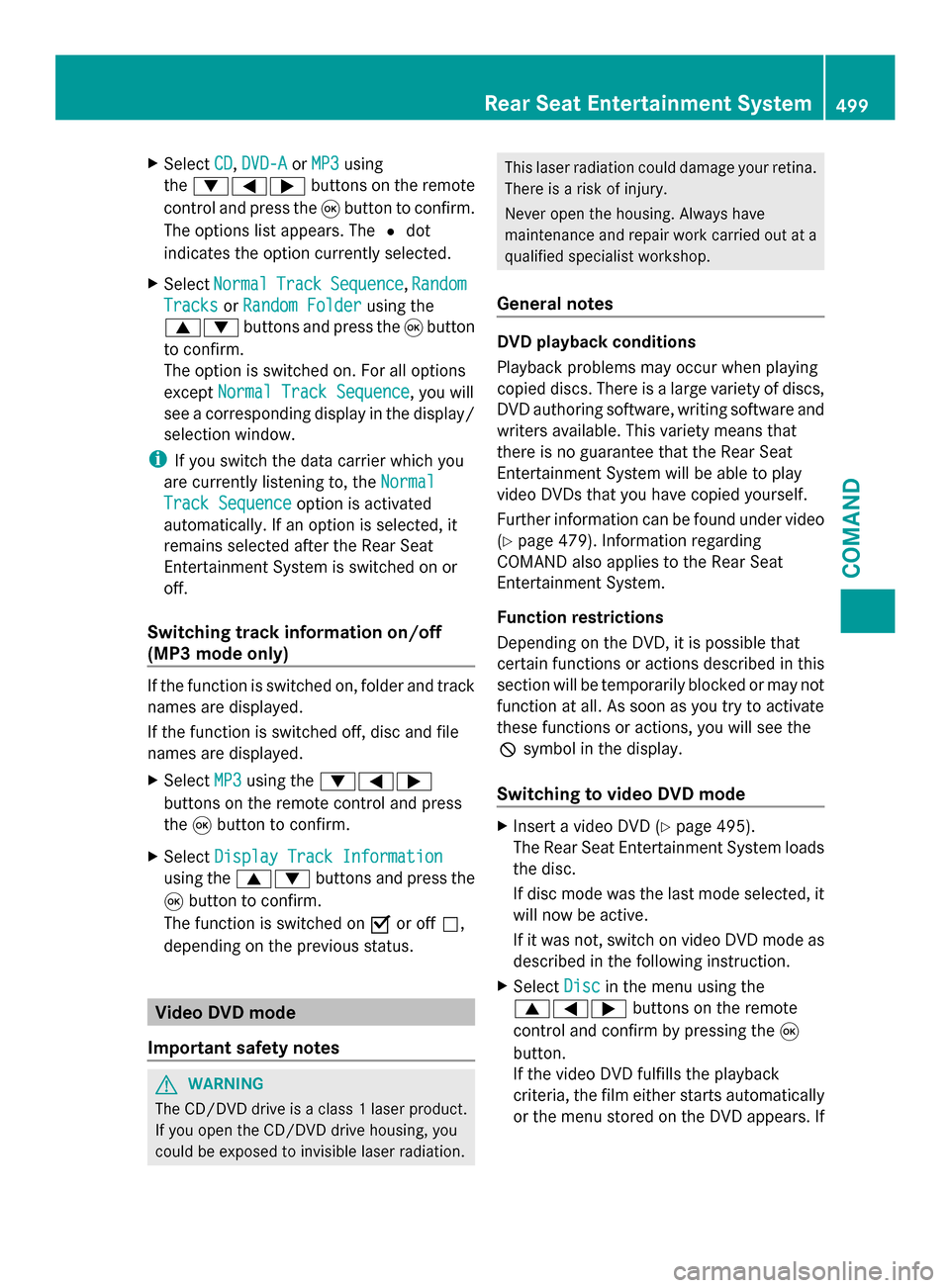
X
Select CD
CD ,DVD-A
DVD-A orMP3
MP3 using
the 006400590065 buttons on the remote
control and press the 008Bbutton to confirm.
The options list appears. The 0036dot
indicates the option currently selected.
X Select Normal
Normal Track
TrackSequence
Sequence ,Random
Random
Tracks
Tracks orRandom Folder
Random Folder using the
00630064 buttons and press the 008Bbutton
to confirm.
The option is switched on. For all options
except Normal Track Sequence
Normal Track Sequence , you will
see a corresponding display in the display/
selection window.
i If you switch the data carrier which you
are currently listening to, the Normal
Normal
Track Sequence Track Sequence option is activated
automatically. If an option is selected, it
remains selected after the Rear Seat
Entertainment System is switched on or
off.
Switching track information on/off
(MP3 mode only) If the function is switched on, folder and track
names are displayed.
If the function is switched off, disc and file
names are displayed.
X Select MP3
MP3 using the 006400590065
buttons on the remote control and press
the 008Bbutton to confirm.
X Select Display Track Information
Display Track Information
using the 00630064 buttons and press the
008B button to confirm.
The function is switched on 0073or off 0053,
depending on the previous status. Video DVD mode
Important safety notes G
WARNING
The CD/DVD drive is a class 1 laser product.
If you open the CD/DVD drive housing, you
could be exposed to invisible laser radiation. This laser radiation could damage your retina.
There is a risk of injury.
Never open the housing. Always have
maintenance and repair work carried out at a
qualified specialist workshop.
General notes DVD playback conditions
Playback problems may occur when playing
copied discs. There is a large variety of discs,
DVD authoring software, writing software and
writers available. This variety means that
there is no guarantee that the Rear Seat
Entertainment System will be able to play
video DVDs that you have copied yourself.
Further information can be found under video
(Y
page 479). Information regarding
COMAND also applies to the Rear Seat
Entertainment System.
Function restrictions
Depending on the DVD, it is possible that
certain functions or actions described in this
section will be temporarily blocked or may not
function at all. As soon as you try to activate
these functions or actions, you will see the
0047 symbol in the display.
Switching to video DVD mode X
Insert a video DVD ( Ypage 495).
The Rear Seat Entertainment System loads
the disc.
If disc mode was the last mode selected, it
will now be active.
If it was not, switch on video DVD mode as
described in the following instruction.
X Select Disc Discin the menu using the
006300590065 buttons on the remote
control and confirm by pressing the 008B
button.
If the video DVD fulfills the playback
criteria, the film either starts automatically
or the menu stored on the DVD appears. If Rear Seat Entertainment System
499COMAND Z
Page 502 of 618

the DVD menu appears, you must start the
film manually.
X Select the corresponding menu item in the
DVD menu.
Showing/hiding the control menu Navigation menu
0043
Type of data medium
0044 Current title
0087 Current scene
0085 Track time
0083 Shows the menu
X To show: press the0063or0064 button
on the remote control.
X To hide: press the 0063or0064 button.
or
X Wait about eight seconds.
Showing/hiding the menu Menu system
0043
Video DVD options
0044 Pause function 0087
Stop function
0085 To set the treble
0083 To set the bass
X To show: press the008Bbutton on the
remote control.
or
X Select Menu Menuwhile the navigation menu is
shown and press the 008Bbutton to confirm.
X To hide: press the 0063button, select
Full Screen Full Screen and press the008Bbutton to
confirm.
Fast forwarding/rewinding X
Press and hold the 0048or0049 button on
the remote control until the desired
position has been reached.
You see the control menu.
Pause function X
To show the menu: press the008Bbutton
on the remote control.
or
X Select Menu Menuwhile the navigation menu is
shown and press the 008Bbutton to confirm.
X To pause playback: select00CFand press
the 008Bbutton to confirm.
The 00CF display changes to 00D0.
X To continue playback: select00D0and
press the 008Bbutton to confirm.
The menu is hidden.
Stop function X
To show the menu: press the008Bbutton
on the remote control.
or
X Select Menu Menuwhile the navigation menu is
shown and press the 008Bbutton to confirm. 500
Rear Seat Entertainment SystemCOMAND
Page 503 of 618

X
To interrupt playback: select00DBand
press the 008Bbutton to confirm.
The 00CF display changes to 00D0. The
video image is hidden.
X To continue playback: select00D0and
press the 008Bbutton to confirm.
Playback continues from the point where it
was interrupted. The menu is hidden.
X To stop playback: while playback is
interrupted, select 00DBagain and press
the 008Bbutton to confirm.
Playback stops and returns to the
beginning of the DVD. 00D0is highlighted.
X To restart playback: select00D0and
press the 008Bbutton to confirm.
Playback starts from the beginning of the
DVD.
Selecting a scene/chapter General notes
Observe the information on DVD video mode
(Y
page 481).
Skipping forwards/backwards
X Press the 0059or0065 button on the
remote control.
or
X Press the 0048or0049 button.
The navigation menu (Y page 480) appears
for approximately eight seconds.
Selecting a scene/chapter directly
These examples illustrate how to select
scene/chapter 5.
X Option 1: while the film is playing, press
the 007E button on the remote control.
X Press the corresponding number key, such
as 5.
X Option 2: while the film is playing, press
the 008Bbutton on the remote control and
show the menu.
X Select DVD-Video
DVD-Video and press the 008Bbutton
to confirm. X
Select DVD Functions DVD Functions and press the008B
button to confirm.
X Select Scene Selection
Scene Selection and press the
008B button to confirm.
X Select 5
5using the 0063or0064 button and
press the 008Bbutton to confirm.
In both cases, playback will begin from the
fifth scene/chapter after a brief pause.
Selecting a film/title Option 1:
X
Press the 008Bbutton on the remote control
and show the menu.
X Select DVD-Video DVD-Video and press the 008Bbutton
on the remote control to confirm. X
Select DVD Functions
DVD Functions and press the008B
button to confirm.
X Select Title Selection
Title Selection and press the
008B button to confirm.
X To call up the selection list: press the
008B button.
X Select a film/title.
Option 2:
Example: selecting film 2
X Press button 2.
After a brief pause, the second film is
played. Rear Seat Entertainment System
501COMAND Z
Page 504 of 618

DVD menu
Calling up the DVD menu
The DVD menu is the menu stored on the DVD
itself. It is structured in various ways
according to the individual DVD and permits
certain actions and settings.
In the case of multi-language DVDs, for
example, you can change the DVD language
in the DVD menu.
X Press the 008Bbutton on the remote control
and show the menu.
X Select DVD-Video DVD-Video and press the 008Bbutton
on the remote control to confirm.
X Select DVD Functions
DVD Functions and press the008B
button to confirm.
X Select Menu
Menu and press the 008Bbutton to
confirm.
The DVD menu appears.
Selecting menu items in the DVD menu X
Select a menu item using the
006300640059 buttons on the
remote control and press the 008Bbutton to
confirm.
A menu appears.
X Confirm Select
Select by pressing the 008Bbutton.
The Rear Seat Entertainment System
carries out the action or shows a submenu.
X If available, additional options can now be
selected.
The Rear Seat Entertainment System then
switches back to the DVD menu. i
Menu items which cannot be selected are
shown in gray.
i Depending on the DVD, the menu items:
Back Back (to
(tothe
themovie)
movie) ,Play
Play ,Stop
Stop ,0048,
0049 orGo up
Go up may either not function at
all or may not function at certain points in
the DVD menu. To indicate this, the 0047
symbol appears in the display.
Stopping a film or skipping to the
beginning or end of a scene
X Select any menu item from the DVD menu.
The menu appears.
X To stop the film: select theStop Stopmenu
item and press the 008Bbutton on the remote
control to confirm.
X To skip to the end of a scene: select the
0049 menu item and press the 008Bbutton
to confirm.
X To skip to the beginning of a scene:
select the 0048menu item and press the
008B button to confirm.
Moving up one level in the DVD menu
X Show the DVD menu.
X Press the 0038back button on the remote
control or select the corresponding menu
item in the DVD menu.
or
X Select any menu item in the DVD menu and
press 0098the COMAND controller to
confirm.
X Select Go Up
Go Up and press 0098to confirm.
Back to the movie
X Press the 003Dback button repeatedly
until you see the movie.
or
X Select any menu item in the DVD menu and
press 008Bto confirm.
X Select the Back Back(to
(tomovie)
movie) menu item in
the menu and press the 008Bbutton to
confirm. 502
Rea
r Seat Entertainment SystemCOMAND