center console MINI Coupe 2014 Owner's Manual
[x] Cancel search | Manufacturer: MINI, Model Year: 2014, Model line: Coupe, Model: MINI Coupe 2014Pages: 224, PDF Size: 5.46 MB
Page 15 of 224
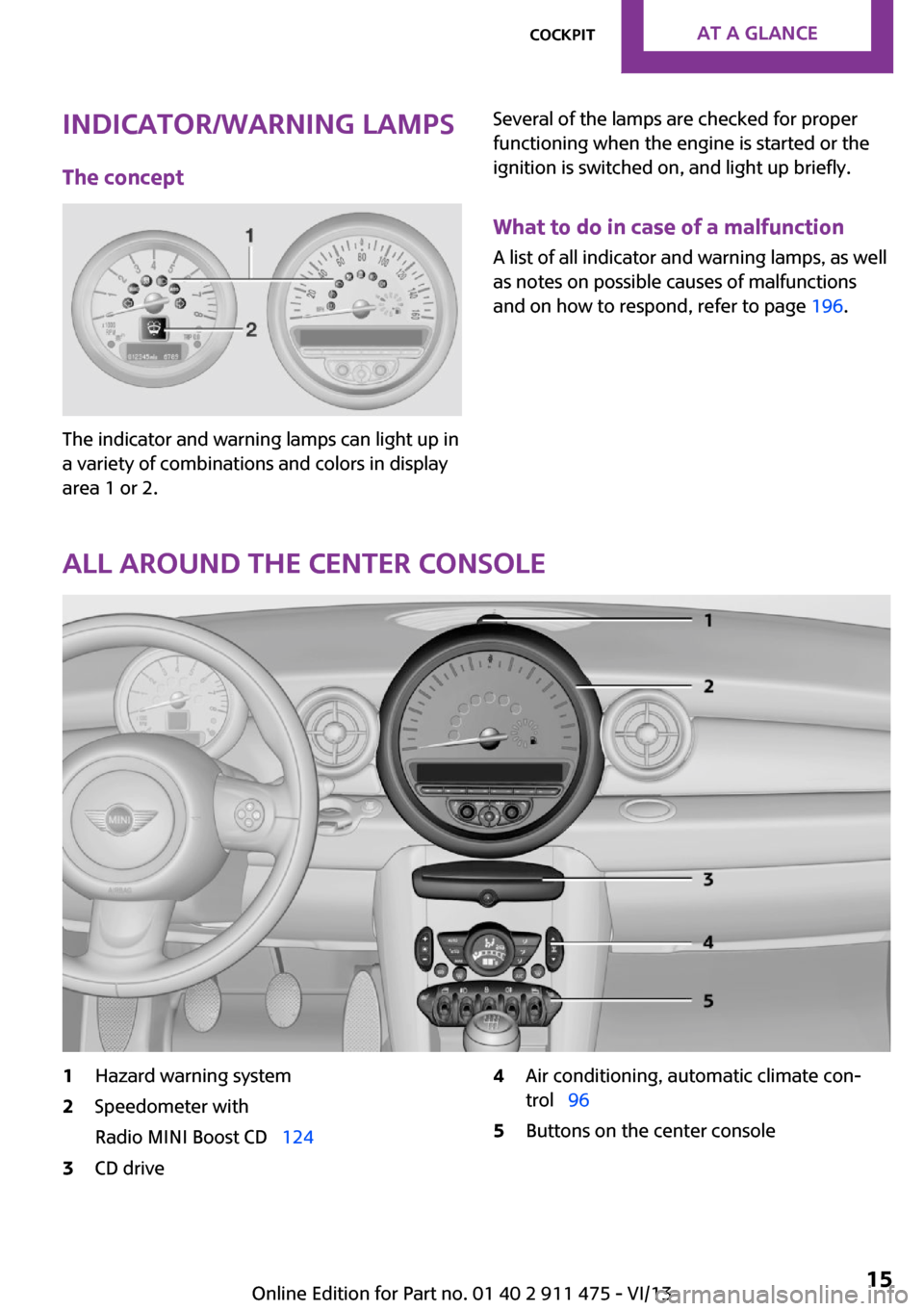
Indicator/warning lamps
The concept
The indicator and warning lamps can light up in
a variety of combinations and colors in display
area 1 or 2.
Several of the lamps are checked for proper
functioning when the engine is started or the
ignition is switched on, and light up briefly.
What to do in case of a malfunction
A list of all indicator and warning lamps, as well
as notes on possible causes of malfunctions
and on how to respond, refer to page 196.
All around the center console
1Hazard warning system2Speedometer with
Radio MINI Boost CD 1243CD drive4Air conditioning, automatic climate con‐
trol 965Buttons on the center consoleSeite 15CockpitAt a glance15
Online Edition for Part no. 01 40 2 911 475 - VI/13
Page 16 of 224
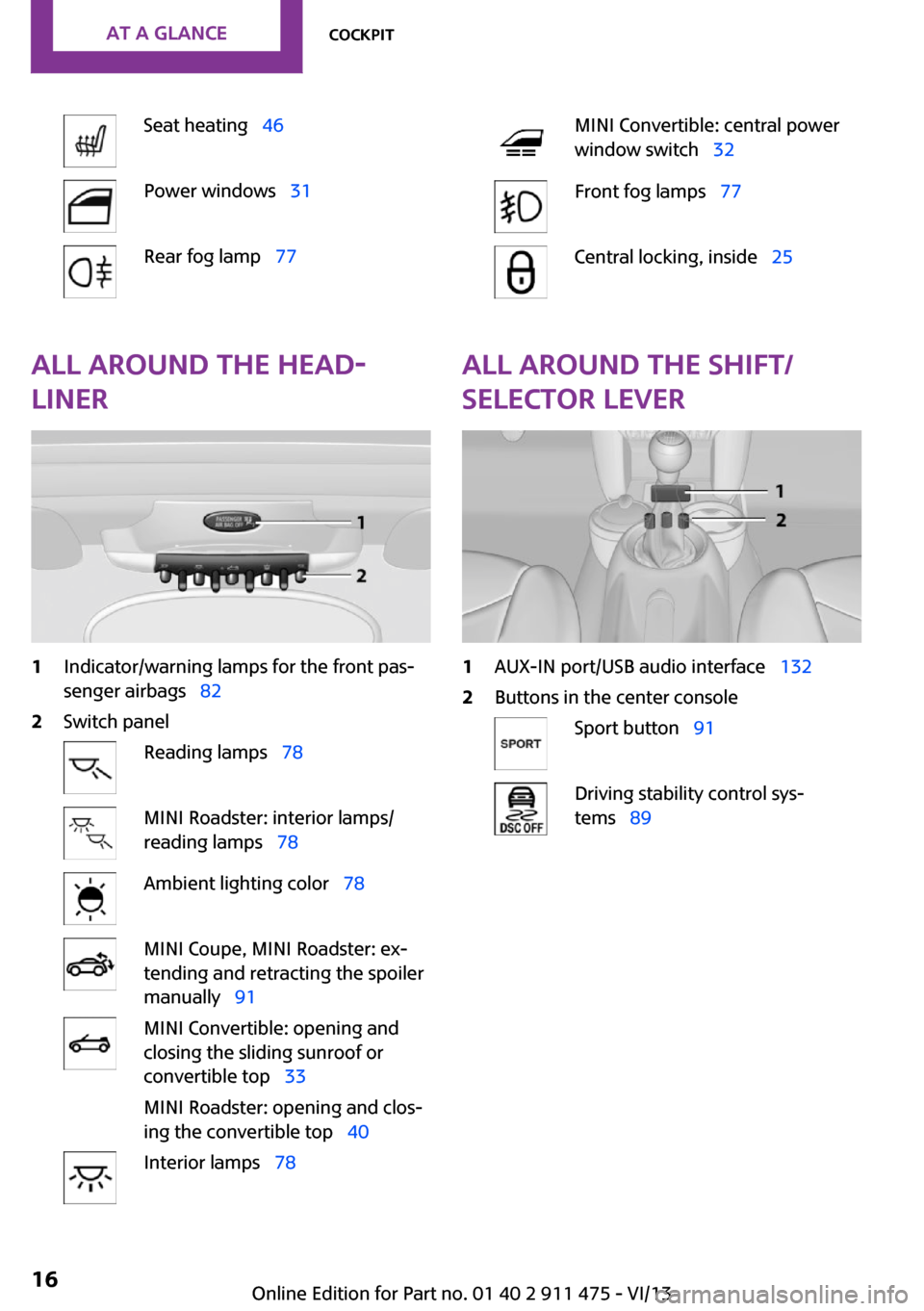
Seat heating 46Power windows 31Rear fog lamp 77MINI Convertible: central power
window switch 32Front fog lamps 77Central locking, inside 25All around the head‐
liner1Indicator/warning lamps for the front pas‐
senger airbags 822Switch panelReading lamps 78MINI Roadster: interior lamps/
reading lamps 78Ambient lighting color 78MINI Coupe, MINI Roadster: ex‐
tending and retracting the spoiler
manually 91MINI Convertible: opening and
closing the sliding sunroof or
convertible top 33
MINI Roadster: opening and clos‐
ing the convertible top 40Interior lamps 78All around the shift/
selector lever1AUX-IN port/USB audio interface 1322Buttons in the center consoleSport button 91Driving stability control sys‐
tems 89Seite 16At a glanceCockpit16
Online Edition for Part no. 01 40 2 911 475 - VI/13
Page 102 of 224

Interior equipmentVehicle equipmentThis chapter describes all series equipment as
well as country-specific and special equipment
offered for this model series.Therefore, it also
describes equipment that may not be found in
your vehicle, for instance due to the selected
special equipment or the country version. This
also applies to safety-related functions and sys‐
tems.
Cupholders and ashtray/
lighter
Cupholders
Two cupholders are located in the center con‐
sole in the front and another at the end of the
center console in the rear.
Shatter-proof containers and no hot
drinks
Use light and shatter-proof containers and do
not transport hot drinks. Otherwise, there is the
increased danger of injury in an accident. ◀
Unsuitable containers
Do not forcefully push unsuitable contain‐
ers into the cupholders. This may result in dam‐
age. ◀
Ashtray
The ashtray is located in one of the cupholders
in the center console at the front.
Emptying Take out the entire ashtray, arrow.
When installing, ensure that the ashtray is in‐
serted in the cupholder with the adapter.
Lighter
With the engine running or the ignition
switched on, press in the cigarette lighter.
The lighter can be removed as soon as it pops
back out.
Danger of burns
Only hold the hot lighter by its head; oth‐
erwise, there is the danger of getting burned.
Switch off the ignition and take the remote
control with you when leaving the vehicle so
that children cannot use the lighter and burn
themselves. ◀
Connecting electrical de‐
vices
The lighter socket can be used as a socket for
electrical equipment while the engine is run‐
ning or when the ignition is switched on. The
Seite 102ControlsInterior equipment102
Online Edition for Part no. 01 40 2 911 475 - VI/13
Page 103 of 224

total load of all sockets must not exceed
140 watts at 12 volt.
Avoid damaging the sockets by attempting to
insert plugs of unsuitable shape or size.
Do not connect the charger to the socket
Do not connect the battery charger to the
socket installed in the vehicle at the factory as
this could damage the battery. ◀
Replace the cover after use
Replace the lighter or socket cover after
use; otherwise, objects that fall into the lighter
socket or power socket could cause a short cir‐
cuit. ◀
Socket in the center console
Remove the cover or lighter, refer to page 102,
from the socket.
Socket in the cargo area
MINI Coupe, MINI Roadster
Take out the cover.
MINI Convertible
Take out the cover.
Cargo area MINI Coupe: cargo cover Do not place objects on the covers
Do not place objects on the cover; if you
do so, they may pose a danger to vehicle occu‐
pants during braking or evasive maneuvers or
damage the cover. ◀
The MINI Coupe is equipped with two cargo
covers. When the tailgate is opened, the rear
cargo cover is raised.
The covers can be removed individually.
Front cover
Pull the cover backwards out of the brackets,
arrow 1.
Seite 103Interior equipmentControls103
Online Edition for Part no. 01 40 2 911 475 - VI/13
Page 106 of 224

Storage compartmentsVehicle equipment
This chapter describes all series equipment as
well as country-specific and special equipment
offered for this model series.Therefore, it also
describes equipment that may not be found in
your vehicle, for instance due to the selected
special equipment or the country version. This
also applies to safety-related functions and sys‐
tems.
Notes No loose objects in the passenger com‐partment
Do not stow any objects in the passenger com‐
partment without securing them; otherwise,
they may present a danger to occupants for in‐
stance during braking and avoidance maneu‐
vers. ◀
No non-slip mats on the dashboard
Do not use non-slip materials, such as
non-slip mats, on the dashboard, or it could be
damaged by the substances in the materials. ◀
Storage compartments
Interior▷Glove compartment, refer to page 106.▷Center armrest, refer to page 107.▷Storage compartment on the passenger
side, refer to page 107.▷Compartments in the center console.▷Compartments in the doors.▷Compartments next to the rear seats.▷MINI Coupe, MINI Roadster: rear storage
shelf behind the seats, refer to page 108.▷Nets on the back of the front seat backrests
and in the front passenger footwell.▷Cupholder, refer to page 102.
Cargo area
▷Net on the cargo area floor and on the side
trim.▷Lashing eyes, refer to page 117.▷MINI Coupe, MINI Roadster: storage com‐
partment in the cargo area, refer to
page 104.
Glove compartment
Opening
Press the button to open the lid.
The light in the glove compartment switches
on.
Closing Fold up the cover.
Close the glove compartment again im‐
mediately
Close the glove compartment immediately after
use while driving; otherwise, injury may occur
during accidents. ◀
Seite 106ControlsStorage compartments106
Online Edition for Part no. 01 40 2 911 475 - VI/13
Page 126 of 224

Adjusting the volumeTurn the left knob. The setting is stored for the
remote control currently in use.
When a call is placed using the hands-free sys‐
tem, the audio sources are muted.
Speed-dependent volume and volumes
of PDC signal tone and gong▷"PDC": volume of the PDC signal tone com‐
pared to the audio sources.▷"GONG": volume of the gong compared to
the audio sources.▷"S-VOL": speed-dependent volume control.
Set the audio sources to a high volume to be
able to adjust the volume of the signal tones
more easily.
1. Press the button.2. Select the symbol if necessary.3.Select the desired volume setting.4.Set the desired volume and press the right
knob.
Volume of external audio devices
An external audio device such as an MP3 player
can be connected via the AUX-IN port in the
center console and the audio tracks can be
played over the car's loudspeaker system.
The volume of the external audio device can be
adjusted to the car radio.
1. Press the button.2."AUX"3."Vol-AUX"4.Set the desired volume and press the right
knob.
Tone settings
▷"BASS": depth adjustment.▷"TREBLE": treble adjustment.▷"FADER": front/rear volume distribution.▷"BAL": left/right volume distribution.
The sound settings are set globally for all audio
sources.
Setting the treble, bass, and volume distribution
1. Press the button.2.Highlight the desired tone setting and press
the right knob.3.Create the desired setting and press the
right knob.
Resetting the tone settings
The tone settings are reset to medium values.
1. Press the button.2."RESET"
Time
Setting the time, date, and time format
1.Switch on the radio ready state or the igni‐
tion.2. Press the button.3."CONFIG"4."TIME"5.Select the desired category.6.Create the settings and press the right
knob.
Setting the units of measure of the
computer and the language
1.Switch on the radio ready state or the igni‐
tion.2. Press the button.3."CONFIG"4.▷"DIST": change the unit of measure for
the range.Seite 126EntertainmentRadio MINI Boost CD126
Online Edition for Part no. 01 40 2 911 475 - VI/13
Page 133 of 224
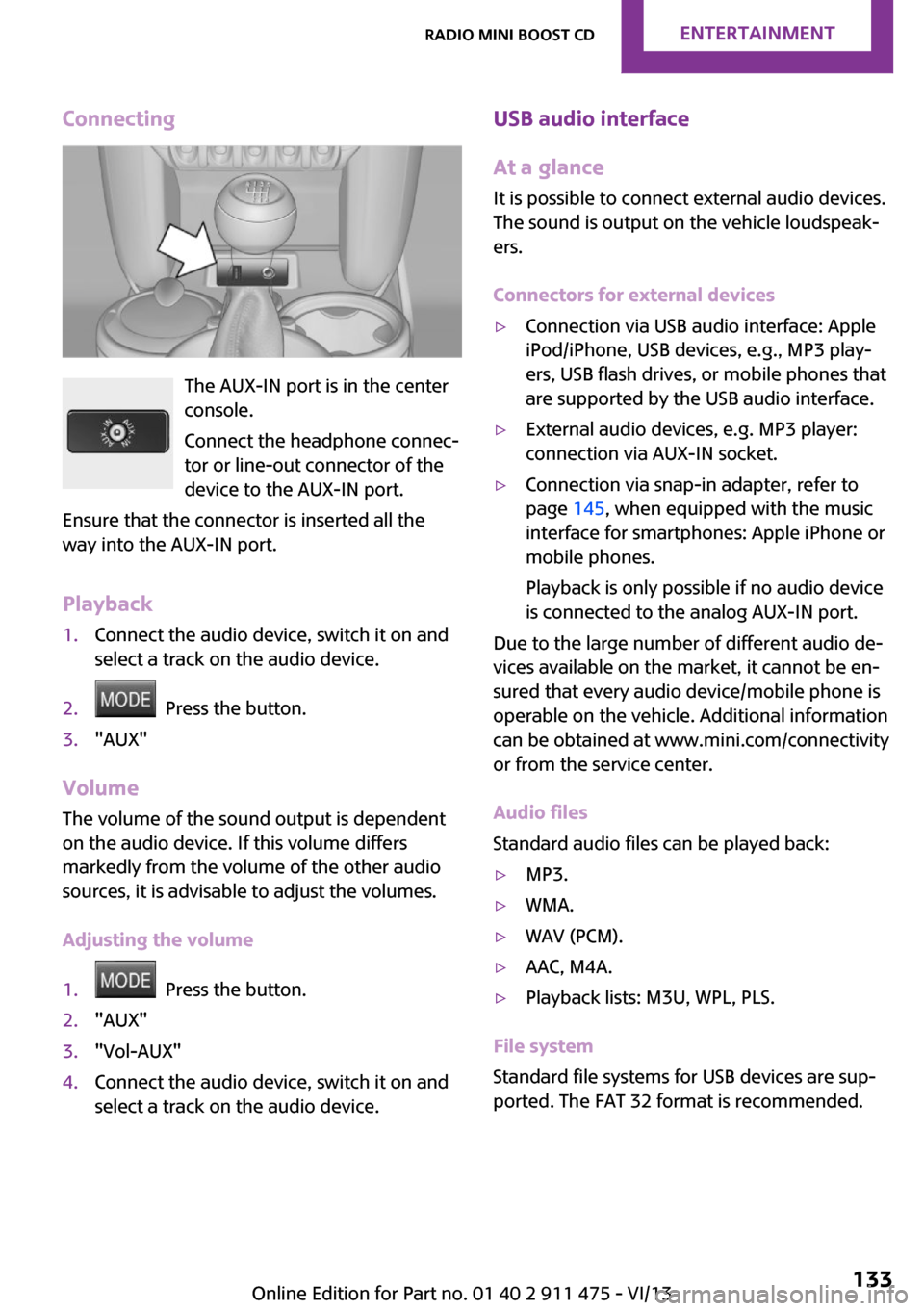
Connecting
The AUX-IN port is in the center
console.
Connect the headphone connec‐
tor or line-out connector of the
device to the AUX-IN port.
Ensure that the connector is inserted all the
way into the AUX-IN port.
Playback
1.Connect the audio device, switch it on and
select a track on the audio device.2. Press the button.3."AUX"
Volume
The volume of the sound output is dependent
on the audio device. If this volume differs
markedly from the volume of the other audio
sources, it is advisable to adjust the volumes.
Adjusting the volume
1. Press the button.2."AUX"3."Vol-AUX"4.Connect the audio device, switch it on and
select a track on the audio device.USB audio interface
At a glance
It is possible to connect external audio devices.
The sound is output on the vehicle loudspeak‐
ers.
Connectors for external devices▷Connection via USB audio interface: Apple
iPod/iPhone, USB devices, e.g., MP3 play‐
ers, USB flash drives, or mobile phones that
are supported by the USB audio interface.▷External audio devices, e.g. MP3 player:
connection via AUX-IN socket.▷Connection via snap-in adapter, refer to
page 145, when equipped with the music
interface for smartphones: Apple iPhone or
mobile phones.
Playback is only possible if no audio device
is connected to the analog AUX-IN port.
Due to the large number of different audio de‐
vices available on the market, it cannot be en‐
sured that every audio device/mobile phone is
operable on the vehicle. Additional information
can be obtained at www.mini.com/connectivity
or from the service center.
Audio files
Standard audio files can be played back:
▷MP3.▷WMA.▷WAV (PCM).▷AAC, M4A.▷Playback lists: M3U, WPL, PLS.
File system
Standard file systems for USB devices are sup‐
ported. The FAT 32 format is recommended.
Seite 133Radio MINI Boost CDEntertainment133
Online Edition for Part no. 01 40 2 911 475 - VI/13
Page 134 of 224
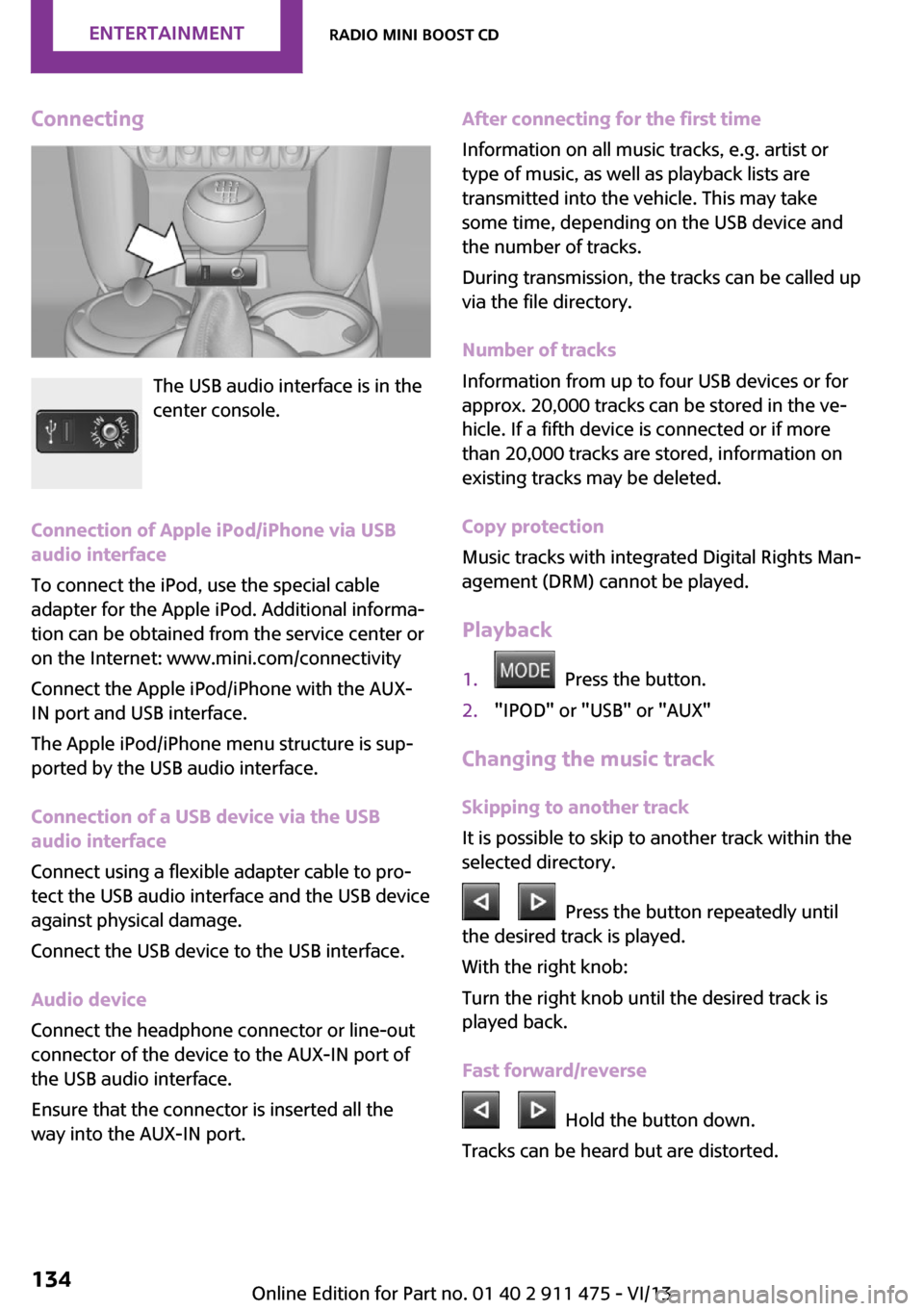
Connecting
The USB audio interface is in the
center console.
Connection of Apple iPod/iPhone via USB
audio interface
To connect the iPod, use the special cable
adapter for the Apple iPod. Additional informa‐
tion can be obtained from the service center or
on the Internet: www.mini.com/connectivity
Connect the Apple iPod/iPhone with the AUX-
IN port and USB interface.
The Apple iPod/iPhone menu structure is sup‐
ported by the USB audio interface.
Connection of a USB device via the USB
audio interface
Connect using a flexible adapter cable to pro‐
tect the USB audio interface and the USB device
against physical damage.
Connect the USB device to the USB interface.
Audio device
Connect the headphone connector or line-out
connector of the device to the AUX-IN port of
the USB audio interface.
Ensure that the connector is inserted all the
way into the AUX-IN port.
After connecting for the first time
Information on all music tracks, e.g. artist or
type of music, as well as playback lists are
transmitted into the vehicle. This may take
some time, depending on the USB device and
the number of tracks.
During transmission, the tracks can be called up
via the file directory.
Number of tracks
Information from up to four USB devices or for
approx. 20,000 tracks can be stored in the ve‐
hicle. If a fifth device is connected or if more
than 20,000 tracks are stored, information on
existing tracks may be deleted.
Copy protection
Music tracks with integrated Digital Rights Man‐
agement (DRM) cannot be played.
Playback1. Press the button.2."IPOD" or "USB" or "AUX"
Changing the music track
Skipping to another track
It is possible to skip to another track within the
selected directory.
Press the button repeatedly until
the desired track is played.
With the right knob:
Turn the right knob until the desired track is
played back.
Fast forward/reverse
Hold the button down.
Tracks can be heard but are distorted.
Seite 134EntertainmentRadio MINI Boost CD134
Online Edition for Part no. 01 40 2 911 475 - VI/13
Page 141 of 224

5.Turn the right knob until the mobile phone
to be connected is displayed.6."PRIO"
Press the button repeatedly until the de‐
sired position is reached.
Unpairing the mobile phone
1.Switch on the radio ready state or the igni‐
tion.2. Press the button.3."PHONE"4."BT"5.Turn the right knob until the mobile phone
to be unpaired is displayed.6."DELETE"7."YES"
What to do if...
Information on suitable mobile phones, refer to
page 138.
The mobile phone could not be paired or con‐
nected.
▷Is Bluetooth activated in the vehicle and on
the mobile phone? Activate Bluetooth on
the vehicle and on the mobile phone.▷Do the Bluetooth passkeys on the mobile
phone and the vehicle match? Enter the
same passkey on the mobile phone and on
the radio.▷Did it take longer than 30 seconds to enter
the passkey? Repeat the pairing procedure.▷Are too many Bluetooth devices connected
to the mobile phone or vehicle? Delete con‐
nections with other devices if necessary.▷Is the mobile phone in power-save mode or
does it have only a limited remaining bat‐
tery life? Charge the mobile phone in the
snap-in adapter or via the charging cable.▷Depending on the mobile phone, it is possi‐
ble that only one mobile phone can be con‐
nected to the vehicle. Unpair the connectedmobile phone from the vehicle and pair
and connect only one mobile phone.
The mobile phone no longer reacts?
▷Switch the mobile phone off and on again.▷Is the ambient temperature too high or
low? Do not expose the mobile phone to
extreme environmental conditions.
No phone book entries or only some phone
book entries are displayed, or they are incom‐
plete.
▷Transmission of the phone book entries is
not yet complete.▷It is possible that only the phone book en‐
tries of the mobile phone or the SIM card
are transmitted.▷It may not be possible to display phone
book entries with special characters.▷The number of phone book entries to be
stored is too high.▷Is the data volume of the contact too large,
e. g., due to stored information such as
notes? Reduce the data volume of the con‐
tact.
The phone connection quality is poor.
▷The strength of the Bluetooth signal on the
mobile phone can be adjusted, depending
on the mobile phone.▷Insert the mobile phone into the snap-in
adapter or place it in the area of the center
console.▷Adjust the volume of the microphone and
loudspeakers.
If all points in this list have been checked and
the required function is still not available, con‐
tact Customer Relations or the service center.
Controls
▷Accept/reject a call.▷Dial a phone number.▷Dial a phone number from the phone book.Seite 141TelephoneCommunication141
Online Edition for Part no. 01 40 2 911 475 - VI/13
Page 215 of 224

C
California Proposition 65 Warning 7
Car battery, refer to Vehicle battery 184
Car care products 192
Care, displays 195
Care, vehicle 192
Cargo area– Comfort Access 29– Emergency activation, refer
to Unlocking manually 27– Emergency unlocking 28– Opening from the out‐
side 27
Cargo area lamp, refer to Inte‐
rior lamps 78
Cargo area tailgate, refer to Tailgate 27
Car horn, refer to Horn 12
Carpet, care 194
Car phone, refer to Tele‐ phone 138
Car wash 191
CBC, Cornering Brake Con‐ trol 89
CBS Condition Based Serv‐ ice 173
CD/DVD drives, care 195
Center console, refer to Around the center con‐
sole 15
Central locking
– Comfort Access 28– From the inside 25– From the outside 22
Central locking system
– Concept 21– From the outside 21
Changes, technical, refer to
Safety 6
Changing wheels/tires 163
Check Control 72
Children, transporting 50
Child restraint fixing system LATCH 52
Child restraint fixing sys‐
tems 50
Child restraint fixing systems, mounting 50
Child seat, mounting 50
Child seats, refer to Transport‐ ing children safely 50
Chrome parts, care 194
Circulation of air, refer to Re‐ circulated air mode 97, 99
Cleaning, displays 195
Cleaning, refer to Care 191
Climate 96
Climate mode– Ventilation 101
Clock 65
Clock
– 12h/24h format 69
Closing
– From the inside 25– From the outside 22
Clutch, breaking in 112
Cockpit 12
Cold start, refer to Starting the engine 56
Combination instrument, refer to Displays 14
Combination switch, refer to Turn signal/high beams/
headlamp flasher 58
Combination switch, refer to Washer/wiper system 59
Comfort Access
– In the car wash 30– Replacing the battery 30
Comfort area, refer to Around
the center console 15
Compact wheel, inflation pres‐ sure 158
Compartment for remote con‐ trol, refer to Ignition lock 55
Computer 66
Computer, displaying informa‐ tion 66
Condition Based Service CBS 173
Confirmation signals for vehi‐
cle locking/unlocking 23
Consumption, refer to Aver‐ age fuel consumption 67
Control Display, care 195
Controls and displays 12
Control systems, driving stabil‐ ity 89
Convenient operation– Windows 23
Convertible top 32
Convertible top
– Manual 38– Mechanical 38
Coolant temperature 66
Cooling function, switching on and off 100
Cooling, maximum 99
Cornering Brake Control, CBC 89
Corrosion on brake discs 114
Cradle for telephone or mobile phone, refer to Snap-in
adapter 145
Cruise control 93
Cupholders 102
Current fuel consumption 67
Curve lights, refer to Adaptive Light Control 76
Cylinders, number of, refer to Engine data 210
D
Dashboard lighting, refer to Instrument lighting 77
Dashboard, refer to Cock‐ pit 12
Dashboard, refer to Dis‐ plays 14
Data, technical 210
Date
– Display format 69– Setting 70
Daytime running lights 75
Decorative trim, care 194
Defogging windows 97
Seite 215Everything from A to ZReference215
Online Edition for Part no. 01 40 2 911 475 - VI/13