CD player MITSUBISHI L200 2015 (in English) User Guide
[x] Cancel search | Manufacturer: MITSUBISHI, Model Year: 2015, Model line: L200, Model: MITSUBISHI L200 2015Pages: 418, PDF Size: 25.8 MB
Page 214 of 418
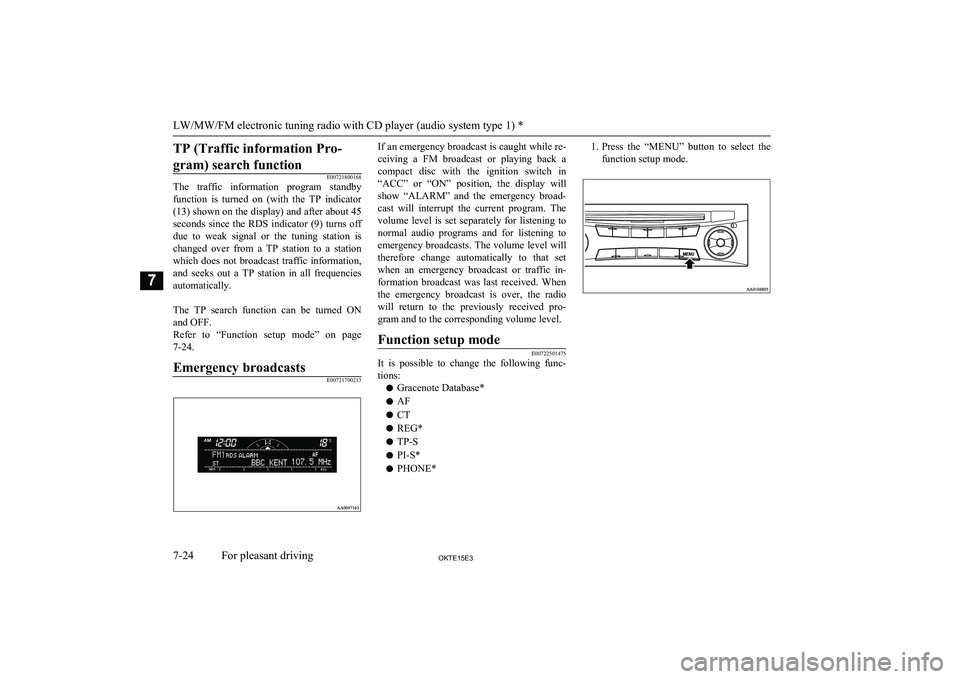
TP (Traffic information Pro-gram) search function
E00721800168
The traffic information program standby
function is turned on (with the TP indicator
(13) shown on the display) and after about 45
seconds since the RDS indicator (9) turns off due to weak signal or the tuning station is
changed over from a TP station to a station
which does not broadcast traffic information,
and seeks out a TP station in all frequencies
automatically.
The TP search function can be turned ON and OFF.
Refer to “Function setup mode” on page
7-24.
Emergency broadcastsE00721700213
If an emergency broadcast is caught while re-
ceiving a FM broadcast or playing back a
compact disc with the ignition switch in “ACC” or “ON” position, the display willshow “ALARM” and the emergency broad-
cast will interrupt the current program. The volume level is set separately for listening to
normal audio programs and for listening to emergency broadcasts. The volume level will
therefore change automatically to that set when an emergency broadcast or traffic in-
formation broadcast was last received. When the emergency broadcast is over, the radio
will return to the previously received pro-
gram and to the corresponding volume level.Function setup mode
E00722501475
It is possible to change the following func- tions:
l Gracenote Database*
l AF
l CT
l REG*
l TP-S
l PI-S*
l PHONE*
1.
Press the “MENU” button to select the
function setup mode.
LW/MW/FM electronic tuning radio with CD player (audio system type 1) *
7-24OKTE15E3For pleasant driving7
Page 215 of 418
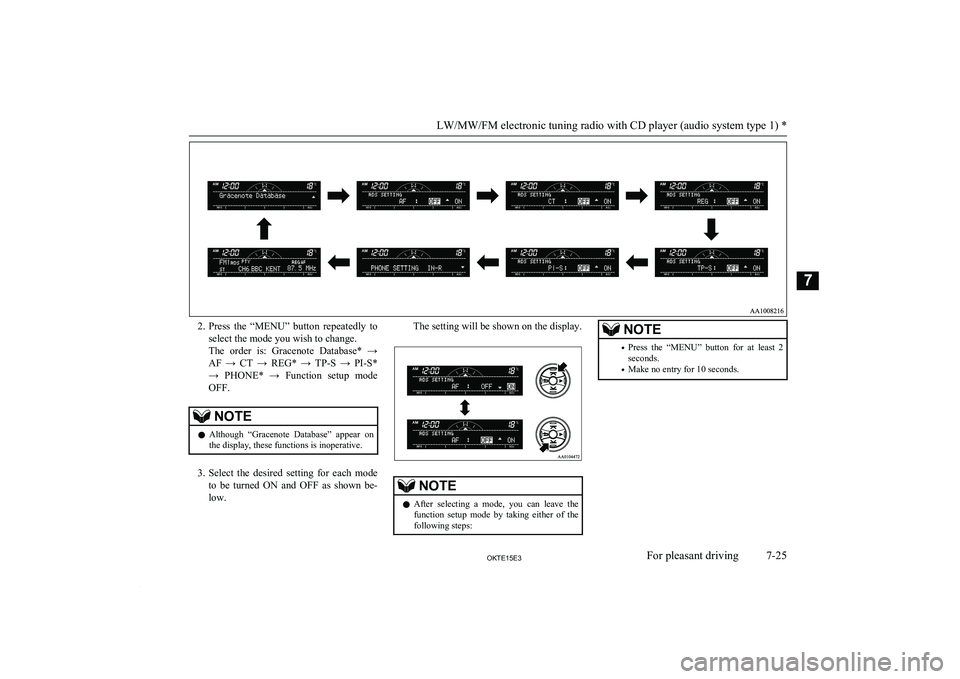
2.Press the “MENU” button repeatedly to
select the mode you wish to change.
The order is: Gracenote Database* → AF → CT → REG* → TP-S → PI-S*
→ PHONE* → Function setup mode OFF.NOTEl Although “Gracenote Database” appear on
the display, these functions is inoperative.
3. Select the desired setting for each mode
to be turned ON and OFF as shown be- low.
The setting will be shown on the display.NOTEl After selecting a mode, you can leave the
function setup mode by taking either of the
following steps:NOTE• Press the “MENU” button for at least 2
seconds.
• Make no entry for 10 seconds.
LW/MW/FM electronic tuning radio with CD player (audio system type 1) *
7-25OKTE15E3For pleasant driving7
Page 216 of 418
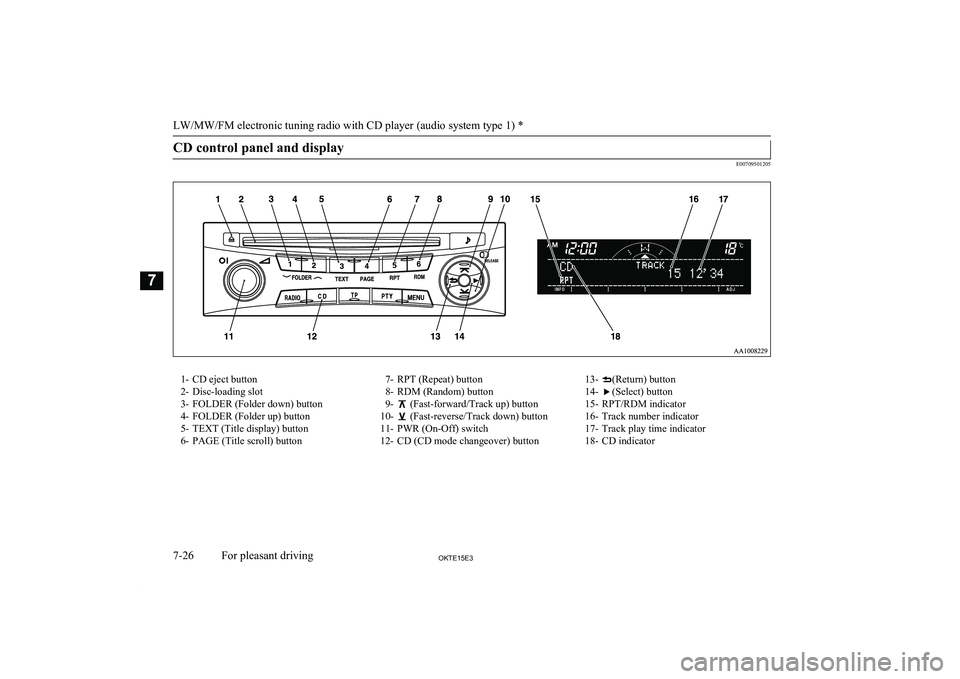
CD control panel and display
E00709501205
1- CD eject button
2- Disc-loading slot
3- FOLDER (Folder down) button 4- FOLDER (Folder up) button
5- TEXT (Title display) button
6- PAGE (Title scroll) button7- RPT (Repeat) button
8- RDM (Random) button
9-
(Fast-forward/Track up) button
10-
(Fast-reverse/Track down) button
11- PWR (On-Off) switch
12- CD (CD mode changeover) button
13-(Return) button
14-
(Select) button
15- RPT/RDM indicator
16- Track number indicator
17- Track play time indicator
18- CD indicator
LW/MW/FM electronic tuning radio with CD player (audio system type 1) *
7-26OKTE15E3For pleasant driving7
Page 217 of 418
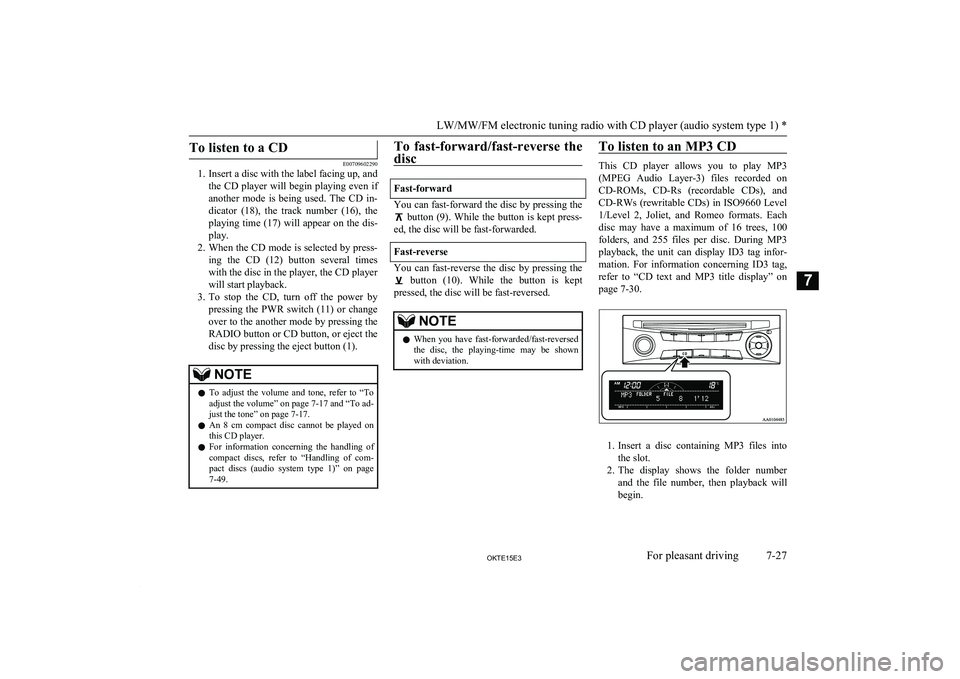
To listen to a CD
E00709602290
1. Insert a disc with the label facing up, and
the CD player will begin playing even ifanother mode is being used. The CD in- dicator (18), the track number (16), the
playing time (17) will appear on the dis-
play.
2. When the CD mode is selected by press-
ing the CD (12) button several times with the disc in the player, the CD player
will start playback.
3. To stop the CD, turn off the power by
pressing the PWR switch (11) or change
over to the another mode by pressing the
RADIO button or CD button, or eject the disc by pressing the eject button (1).
NOTEl To adjust the volume and tone, refer to
“To
adjust the volume” on page 7-17 and “To ad- just the tone” on page 7-17.
l An 8 cm compact disc cannot be played on
this CD player.
l For information concerning the handling of
compact discs, refer to “Handling of com-
pact discs (audio system type 1)” on page 7-49.To fast-forward/fast-reverse the
disc
Fast-forward
You can fast-forward the disc by pressing the
button (9). While the button is kept press-
ed, the disc will be fast-forwarded.
Fast-reverse
You can fast-reverse the disc by pressing the
button (10). While the button is kept
pressed, the disc will be fast-reversed.
NOTEl When you have fast-forwarded/fast-reversed
the disc, the playing-time may be shownwith deviation.To listen to an MP3 CD
This CD player allows you to play MP3
(MPEG Audio Layer-3) files recorded on CD-ROMs, CD-Rs (recordable CDs), andCD-RWs (rewritable CDs) in ISO9660 Level
1/Level 2, Joliet, and Romeo formats. Each disc may have a maximum of 16 trees, 100
folders, and 255 files per disc. During MP3 playback, the unit can display ID3 tag infor-
mation. For information concerning ID3 tag,
refer to “CD text and MP3 title display” on
page 7-30.
1. Insert a disc containing MP3 files into
the slot.
2. The display shows the folder number
and the file number, then playback will begin.
LW/MW/FM electronic tuning radio with CD player (audio system type 1) *
7-27OKTE15E3For pleasant driving7
Page 218 of 418
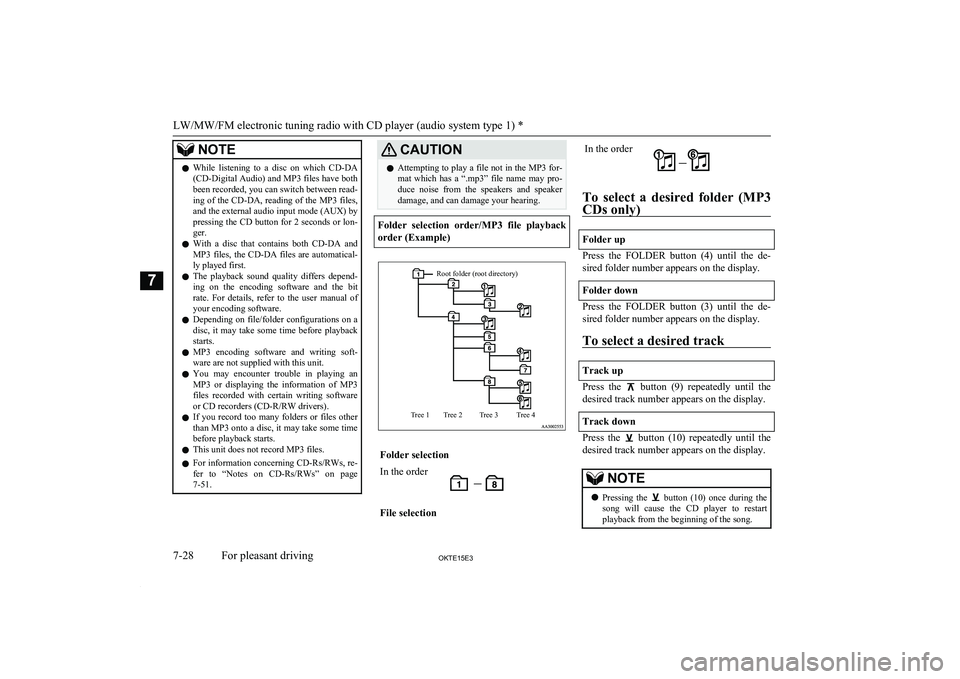
NOTElWhile listening to a disc on which
CD-DA
(CD-Digital Audio) and MP3 files have both been recorded, you can switch between read-
ing of the CD-DA, reading of the MP3 files,
and the external audio input mode (AUX) by pressing the CD button for 2 seconds or lon-
ger.
l With a disc that contains both
CD-DA and
MP3 files, the CD-DA files are automatical-
ly played first.
l The playback sound quality differs depend-
ing on the encoding software and the bit
rate. For details, refer to the user manual of your encoding software.
l Depending on file/folder configurations on a
disc, it may take some time before playback
starts.
l MP3 encoding software and writing soft-
ware are not supplied with this unit.
l You may encounter trouble in playing an
MP3 or displaying the information of MP3
files recorded with certain writing software or CD recorders (CD-R/RW drivers).
l If you record too many folders or files other
than MP3 onto a disc, it may take some time before playback starts.
l This unit does not record MP3 files.
l For information concerning CD-Rs/RWs, re-
fer to “Notes on CD-Rs/RWs” on page
7-51.CAUTIONl Attempting to play a file not in the MP3 for-
mat which has a “.mp3” file name may pro-
duce noise from the speakers and speaker damage, and can damage your hearing.
Folder selection order/MP3 file playback
order (Example)
Root folder (root directory)Tree 4Tree 3Tree 2Tree 1Folder selectionIn the orderFile selectionIn the order
To select a desired folder (MP3
CDs only)
Folder up
Press the FOLDER button (4) until the de-
sired folder number appears on the display.
Folder down
Press the FOLDER button (3) until the de-
sired folder number appears on the display.
To select a desired track
Track up
Press the button (9) repeatedly until the
desired track number appears on the display.
Track down
Press the button (10) repeatedly until the
desired track number appears on the display.
NOTEl Pressing the button (10) once during the
song will cause the CD player to restart
playback from the beginning of the song.
LW/MW/FM electronic tuning radio with CD player (audio system type 1) *
7-28OKTE15E3For pleasant driving7
Page 219 of 418
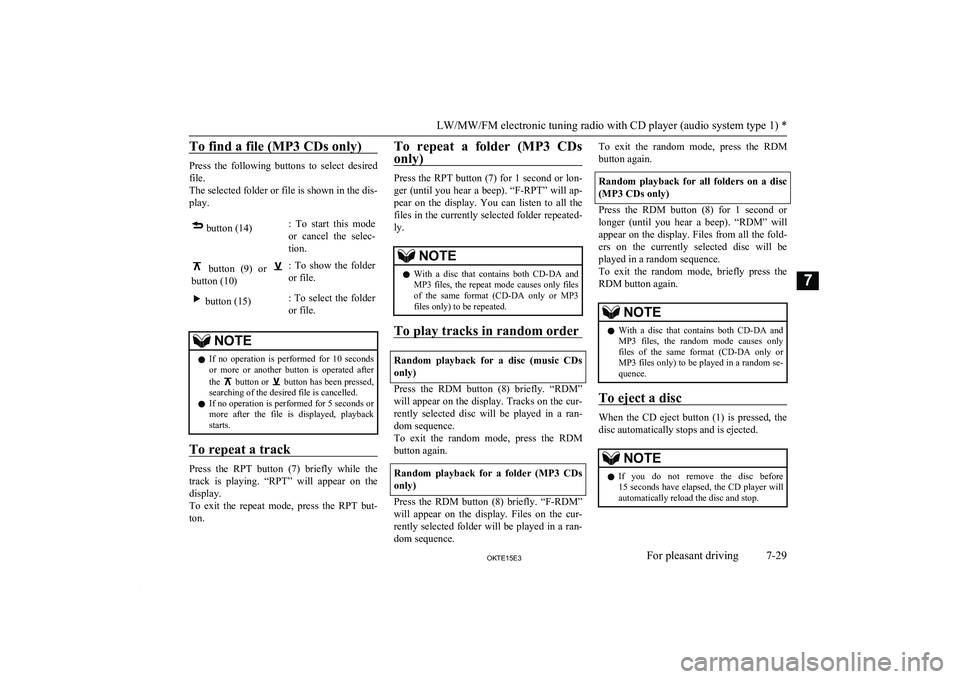
To find a file (MP3 CDs only)
Press the following buttons to select desiredfile.
The selected folder or file is shown in the dis-
play.
button (14): To start this mode
or cancel the selec-
tion. button (9) or
button (10)
: To show the folder or file. button (15): To select the folderor file.NOTEl If no operation is performed for 10 seconds
or more or another button is operated after
the
button or button has been pressed,
searching of the desired file is cancelled.
l If no operation is performed for
5 seconds or
more after the file is displayed, playback starts.
To repeat a track
Press the RPT button (7) briefly while the
track is playing. “RPT” will appear on thedisplay.
To exit the repeat mode, press the RPT but-
ton.
To repeat a folder (MP3 CDs
only)
Press the RPT button (7) for 1 second or lon-
ger (until you hear a beep). “F-RPT” will ap- pear on the display. You can listen to all the
files in the currently selected folder repeated-
ly.
NOTEl With a disc that contains both
CD-DA and
MP3 files, the repeat mode causes only files
of the same format ( CD-DA only or MP3
files only) to be repeated.
To play tracks in random order
Random playback for a disc (music CDs
only)
Press the RDM button (8) briefly. “RDM” will appear on the display. Tracks on the cur-
rently selected disc will be played in a ran- dom sequence.
To exit the random mode, press the RDM button again.
Random playback for a folder (MP3 CDs
only)
Press the RDM button (8) briefly. “F-RDM”
will appear on the display. Files on the cur-
rently selected folder will be played in a ran- dom sequence.
To exit the random mode, press the RDM
button again.
Random playback for all folders on a disc
(MP3 CDs only)
Press the RDM button (8) for 1 second or
longer (until you hear a beep). “RDM” will appear on the display. Files from all the fold-ers on the currently selected disc will be
played in a random sequence.
To exit the random mode, briefly press the RDM button again.
NOTEl With a disc that contains both
CD-DA and
MP3 files, the random mode causes only files of the same format ( CD-DA only or
MP3 files only) to be played in a random se-
quence.
To eject a disc
When the CD eject button (1) is pressed, the
disc automatically stops and is ejected.
NOTEl If you do not remove the disc before
15 seconds have elapsed, the CD player will
automatically reload the disc and stop.
LW/MW/FM electronic tuning radio with CD player (audio system type 1) *
7-29OKTE15E3For pleasant driving7
Page 220 of 418
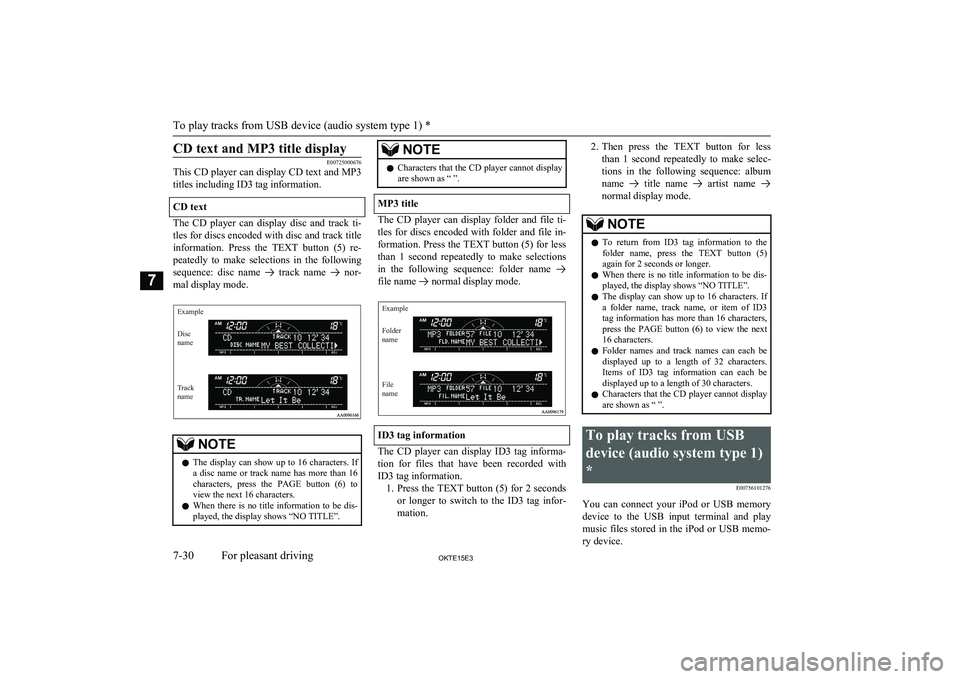
CD text and MP3 title display
E00725000676
This CD player can display CD text and MP3
titles including ID3 tag information.
CD text
The CD player can display disc and track ti- tles for discs encoded with disc and track title information. Press the TEXT button (5) re- peatedly to make selections in the following
sequence: disc name
track name nor-
mal display mode.
ExampleDisc
nameTrack
name
NOTEl The display can show up to 16 characters. If
a disc name or track name has more than 16characters, press the PAGE button (6) toview the next 16 characters.
l When there is no title information to be dis-
played, the display shows “NO TITLE”.NOTEl Characters that the CD player cannot display
are shown as “ ”.
MP3 title
The CD player can display folder and file ti-
tles for discs encoded with folder and file in-
formation. Press the TEXT button (5) for less
than 1 second repeatedly to make selections in the following sequence: folder name
file name normal display mode.
ExampleFolder
nameFile
name
ID3 tag information
The CD player can display ID3 tag informa-
tion for files that have been recorded with ID3 tag information. 1. Press the TEXT button (5) for 2 seconds
or longer to switch to the ID3 tag infor-
mation.
2. Then press the TEXT button for less
than 1 second repeatedly to make selec- tions in the following sequence: albumname
title name artist name
normal display mode.
NOTEl To return from ID3 tag information to the
folder name, press the TEXT button (5) again for 2 seconds or longer.
l When there is no title information to be dis-
played, the display shows “NO TITLE”.
l The display can show up to 16 characters. If
a folder name, track name, or item of ID3
tag information has more than 16 characters, press the PAGE button (6) to view the next16 characters.
l Folder names and track names can each be
displayed up to a length of 32 characters.Items of ID3 tag information can each be displayed up to a length of 30 characters.
l Characters that the CD player cannot display
are shown as “ ”.To play tracks from USB
device (audio system type 1)
* E00756101276
You can connect your iPod or USB memorydevice to the USB input terminal and play
music files stored in the iPod or USB memo- ry device.
To play tracks from USB device (audio system type 1) *
7-30OKTE15E3For pleasant driving7
Page 230 of 418
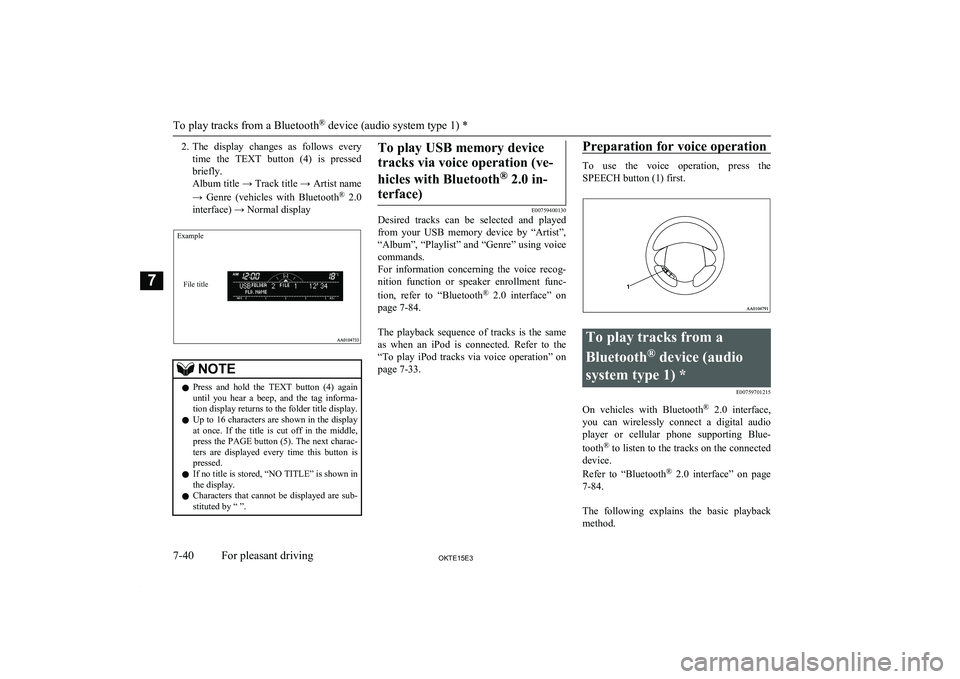
2.The display changes as follows every
time the TEXT button (4) is pressed
briefly.
Album title → Track title → Artist name
→ Genre (vehicles with Bluetooth ®
2.0
interface) → Normal displayExampleFile title
NOTEl Press and hold the TEXT button (4) again
until you hear a beep, and the tag informa- tion display returns to the folder title display.
l Up to 16 characters are shown in the display
at once. If the title is cut off in the middle,press the PAGE button (5). The next charac-
ters are displayed every time this button is pressed.
l If no title is stored, “NO TITLE” is shown in
the display.
l Characters that cannot be displayed are sub-
stituted by “ ”.To play USB memory device
tracks via voice operation (ve-
hicles with Bluetooth ®
2.0 in-
terface)
E00759400130
Desired tracks can be selected and played
from your USB memory device by “Artist”, “Album”, “Playlist” and “Genre” using voicecommands.
For information concerning the voice recog- nition function or speaker enrollment func-
tion, refer to “Bluetooth®
2.0 interface” on
page 7-84.
The playback sequence of tracks is the same as when an iPod is connected. Refer to the “To play iPod tracks via voice operation” onpage 7-33.
Preparation for voice operation
To use the voice operation, press the
SPEECH button (1) first.
To play tracks from a
Bluetooth ®
device (audio
system type 1) * E00759701215
On vehicles with Bluetooth®
2.0 interface,
you can wirelessly connect a digital audio player or cellular phone supporting Blue-
tooth ®
to listen to the tracks on the connected
device.
Refer to “Bluetooth ®
2.0 interface” on page
7-84.
The following explains the basic playback method.
To play tracks from a Bluetooth ®
device (audio system type 1) *
7-40OKTE15E3For pleasant driving7
Page 237 of 418
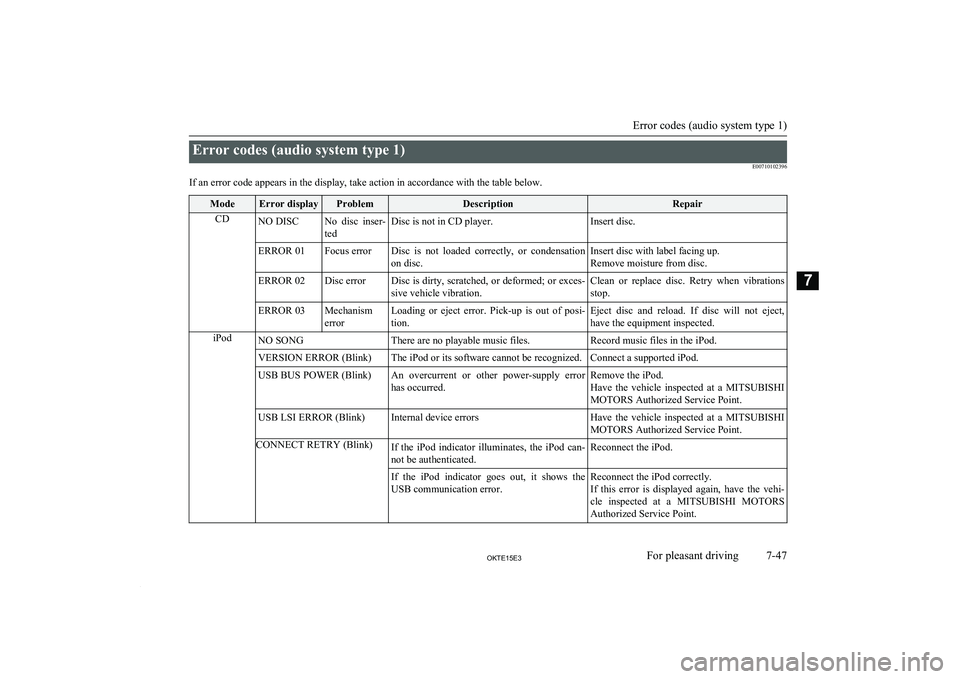
Error codes (audio system type 1)E00710102396
If an error code appears in the display, take action in accordance with the table below.ModeError displayProblemDescriptionRepairCDNO DISCNo disc inser- tedDisc is not in CD player.Insert disc.ERROR 01Focus errorDisc is not loaded correctly, or condensation
on disc.Insert disc with label facing up.
Remove moisture from disc.ERROR 02Disc errorDisc is dirty, scratched, or deformed; or exces- sive vehicle vibration.Clean or replace disc. Retry when vibrations
stop.ERROR 03Mechanism
errorLoading or eject error. Pick-up is out of posi- tion.Eject disc and reload. If disc will not eject,
have the equipment inspected.iPodNO SONGThere are no playable music files.Record music files in the iPod.VERSION ERROR (Blink)The iPod or its software cannot be recognized.Connect a supported iPod.USB BUS POWER (Blink)An overcurrent or other power-supply error has occurred.Remove the iPod.
Have the vehicle inspected at a MITSUBISHI
MOTORS Authorized Service Point.USB LSI ERROR (Blink)Internal device errorsHave the vehicle inspected at a MITSUBISHI
MOTORS Authorized Service Point.CONNECT RETRY (Blink)If the iPod indicator illuminates, the iPod can- not be authenticated.Reconnect the iPod.If the iPod indicator goes out, it shows theUSB communication error.Reconnect the iPod correctly.
If this error is displayed again, have the vehi-
cle inspected at a MITSUBISHI MOTORS
Authorized Service Point.
Error codes (audio system type 1)
7-47OKTE15E3For pleasant driving7
Page 238 of 418
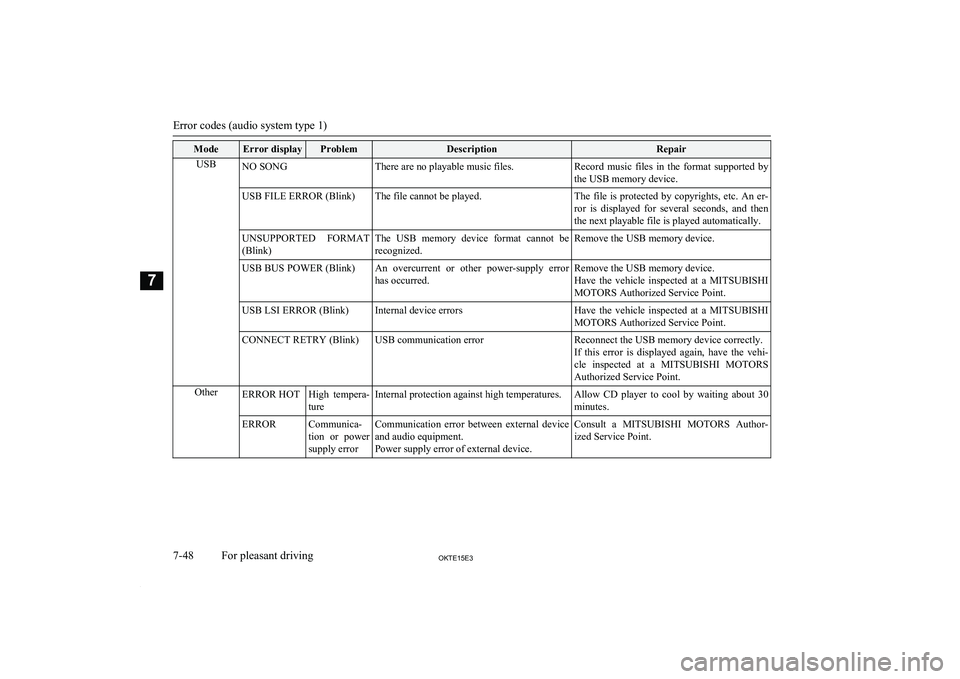
ModeError displayProblemDescriptionRepairUSBNO SONGThere are no playable music files.Record music files in the format supported by
the USB memory device.USB FILE ERROR (Blink)The file cannot be played.The file is protected by copyrights, etc. An er-
ror is displayed for several seconds, and then
the next playable file is played automatically.UNSUPPORTED FORMAT (Blink)The USB memory device format cannot be
recognized.Remove the USB memory device.USB BUS POWER (Blink)An overcurrent or other power-supply error
has occurred.Remove the USB memory device.
Have the vehicle inspected at a MITSUBISHI
MOTORS Authorized Service Point.USB LSI ERROR (Blink)Internal device errorsHave the vehicle inspected at a MITSUBISHI
MOTORS Authorized Service Point.CONNECT RETRY (Blink)USB communication errorReconnect the USB memory device correctly.
If this error is displayed again, have the vehi-
cle inspected at a MITSUBISHI MOTORS
Authorized Service Point.OtherERROR HOTHigh tempera-
tureInternal protection against high temperatures.Allow CD player to cool by waiting about 30 minutes.ERRORCommunica-
tion or power
supply errorCommunication error between external device and audio equipment.
Power supply error of external device.Consult a MITSUBISHI MOTORS Author-
ized Service Point.
Error codes (audio system type 1)
7-48OKTE15E3For pleasant driving7