CD player MITSUBISHI L200 2015 (in English) Owner's Guide
[x] Cancel search | Manufacturer: MITSUBISHI, Model Year: 2015, Model line: L200, Model: MITSUBISHI L200 2015Pages: 418, PDF Size: 25.8 MB
Page 240 of 418
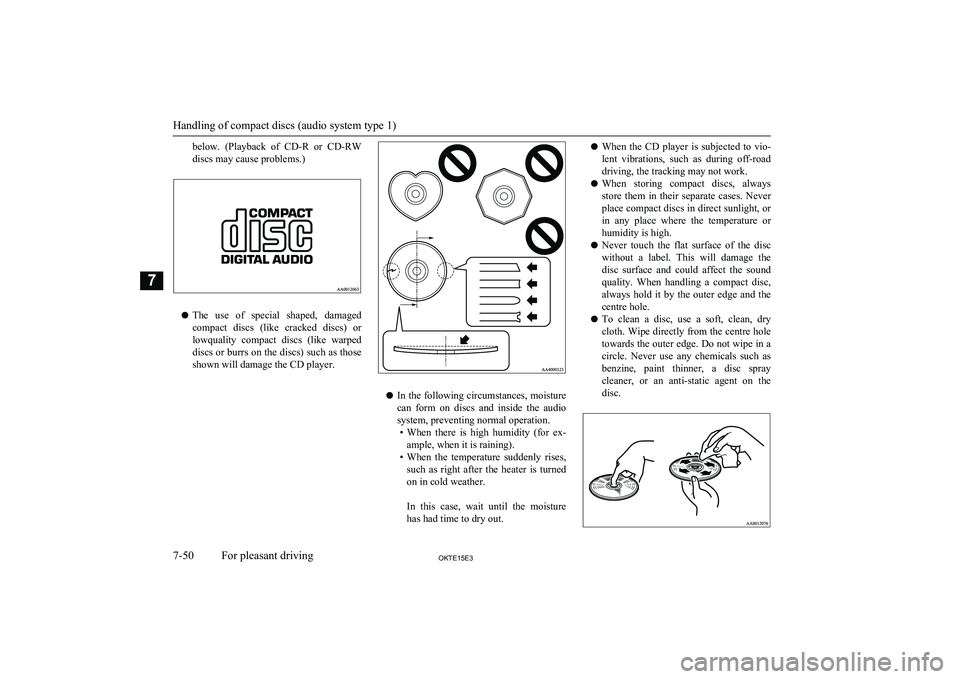
below. (Playback of CD-R or CD-RW
discs may cause problems.)
l The use of special shaped, damaged
compact discs (like cracked discs) or
lowquality compact discs (like warped
discs or burrs on the discs) such as those shown will damage the CD player.
l In the following circumstances, moisture
can form on discs and inside the audio system, preventing normal operation.
• When there is high humidity (for ex-
ample, when it is raining).
• When the temperature suddenly rises,
such as right after the heater is turned on in cold weather.
In this case, wait until the moisture has had time to dry out.
l When the CD player is subjected to vio-
lent vibrations, such as during off-road driving, the tracking may not work.
l When storing compact discs, always
store them in their separate cases. Never place compact discs in direct sunlight, or in any place where the temperature or
humidity is high.
l Never touch the flat surface of the disc
without a label. This will damage the
disc surface and could affect the sound
quality. When handling a compact disc, always hold it by the outer edge and the
centre hole.
l To clean a disc, use a soft, clean, dry
cloth. Wipe directly from the centre hole towards the outer edge. Do not wipe in a circle. Never use any chemicals such as
benzine, paint thinner, a disc spray
cleaner, or an anti-static agent on the
disc.
Handling of compact discs (audio system type 1)
7-50OKTE15E3For pleasant driving7
Page 241 of 418
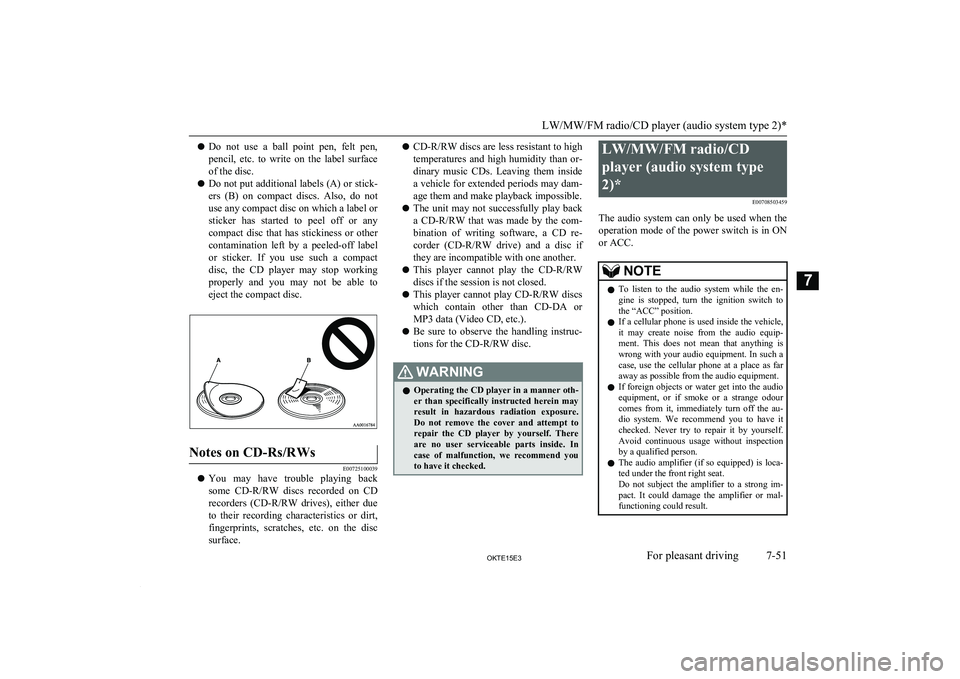
lDo not use a ball point pen, felt pen,
pencil, etc. to write on the label surface
of the disc.
l Do not put additional labels (A) or stick-
ers (B) on compact discs. Also, do not
use any compact disc on which a label or
sticker has started to peel off or any compact disc that has stickiness or othercontamination left by a peeled-off label or sticker. If you use such a compact
disc, the CD player may stop working properly and you may not be able to eject the compact disc.Notes on CD-Rs/RWs
E00725100039
l You may have trouble playing back
some CD-R/RW discs recorded on CD
recorders ( CD-R/RW drives), either due
to their recording characteristics or dirt, fingerprints, scratches, etc. on the disc
surface.
l CD-R/RW
discs are less resistant to high
temperatures and high humidity than or- dinary music CDs. Leaving them inside
a vehicle for extended periods may dam- age them and make playback impossible.
l The unit may not successfully play back
a CD-R/RW that was made by the com-
bination of writing software, a CD re-
corder ( CD-R/RW drive) and a disc if
they are incompatible with one another.
l This player cannot play the
CD-R/RW
discs if the session is not closed.
l This player cannot play
CD-R/RW discs
which contain other than CD-DA or
MP3 data (Video CD, etc.).
l Be sure to observe the handling instruc-
tions for the CD-R/RW disc.WARNINGl Operating the CD player in a manner oth-
er than specifically instructed herein mayresult in hazardous radiation exposure.
Do not remove the cover and attempt to repair the CD player by yourself. There
are no user serviceable parts inside. In case of malfunction, we recommend you
to have it checked.LW/MW/FM radio/CD
player (audio system type
2)* E00708503459
The audio system can only be used when the operation mode of the power switch is in ON
or ACC.NOTEl To listen to the audio system while the en-
gine is stopped, turn the ignition switch to
the “ACC” position.
l If a cellular phone is used inside the vehicle,
it may create noise from the audio equip-
ment. This does not mean that anything is wrong with your audio equipment. In such acase, use the cellular phone at a place as far
away as possible from the audio equipment.
l If foreign objects or water get into the audio
equipment, or if smoke or a strange odour
comes from it, immediately turn off the au-
dio system. We recommend you to have it checked. Never try to repair it by yourself.
Avoid continuous usage without inspection by a qualified person.
l The audio amplifier (if so equipped) is loca-
ted under the front right seat.
Do not subject the amplifier to a strong im-
pact. It could damage the amplifier or mal- functioning could result.
LW/MW/FM radio/CD player (audio system type 2)*
7-51OKTE15E3For pleasant driving7
Page 242 of 418
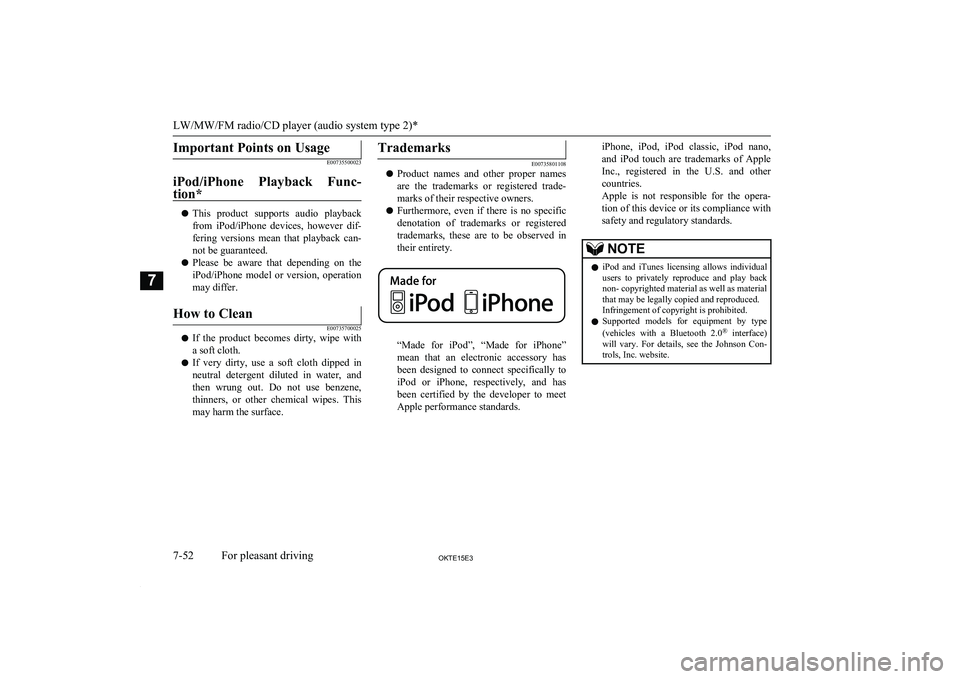
Important Points on Usage
E00735500023
iPod/iPhone Playback Func- tion*
l This product supports audio playback
from iPod/iPhone devices, however dif-fering versions mean that playback can-not be guaranteed.
l Please be aware that depending on the
iPod/iPhone model or version, operation
may differ.
How to Clean
E00735700025
l If the product becomes dirty, wipe with
a soft cloth.
l If very dirty, use a soft cloth dipped in
neutral detergent diluted in water, and then wrung out. Do not use benzene,
thinners, or other chemical wipes. This
may harm the surface.
Trademarks
E00735801108
l Product names and other proper names
are the trademarks or registered trade- marks of their respective owners.
l Furthermore, even if there is no specific
denotation of trademarks or registered
trademarks, these are to be observed in
their entirety.
“Made for iPod”, “Made for iPhone”
mean that an electronic accessory has
been designed to connect specifically to iPod or iPhone, respectively, and has
been certified by the developer to meet Apple performance standards.
iPhone, iPod, iPod classic, iPod nano,
and iPod touch are trademarks of Apple
Inc., registered in the U.S. and other countries.
Apple is not responsible for the opera- tion of this device or its compliance with
safety and regulatory standards.NOTEl iPod and iTunes licensing allows individual
users to privately reproduce and play back
non- copyrighted material as well as material
that may be legally copied and reproduced.
Infringement of copyright is prohibited.
l Supported models for equipment by type
(vehicles with a Bluetooth 2.0 ®
interface)
will vary. For details, see the Johnson Con- trols, Inc. website.
LW/MW/FM radio/CD player (audio system type 2)*
7-52OKTE15E3For pleasant driving7
Page 243 of 418
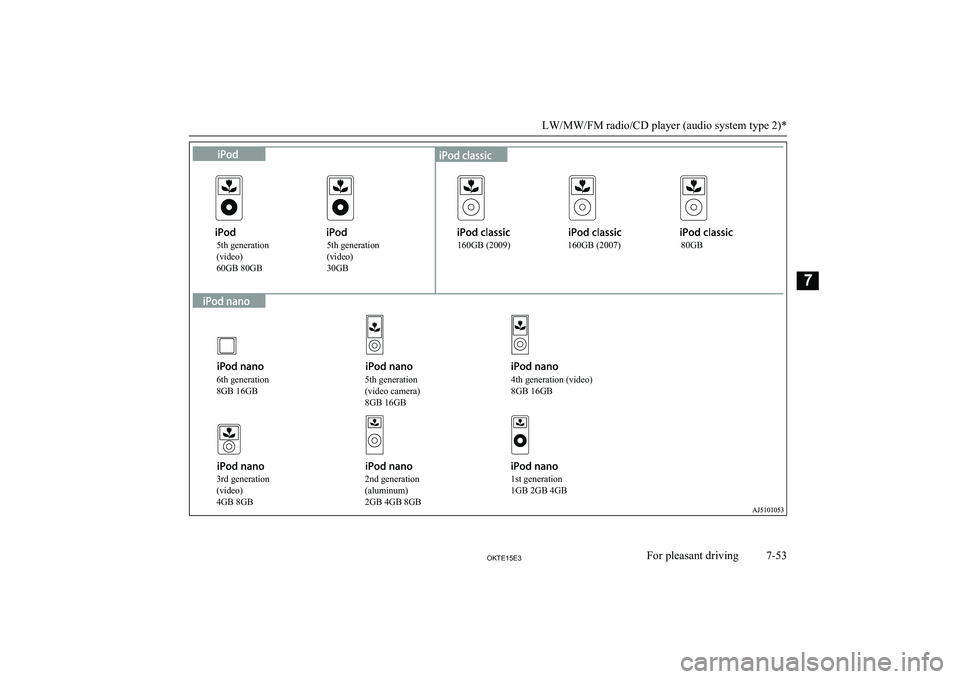
LW/MW/FM radio/CD player (audio system type 2)*
7-53OKTE15E3For pleasant driving76th generation
8GB 16GB
3rd generation
(video)
4GB 8GB2nd generation
(aluminum)
2GB 4GB 8GB1st generation
1GB 2GB 4GB
5th generation
(video camera)
8GB 16GB
4th generation (video)
8GB 16GB
5th generation
(video)
30GB
5th generation
(video)
60GB 80GB 160GB (2009) 160GB (2007) 80GB
Page 244 of 418
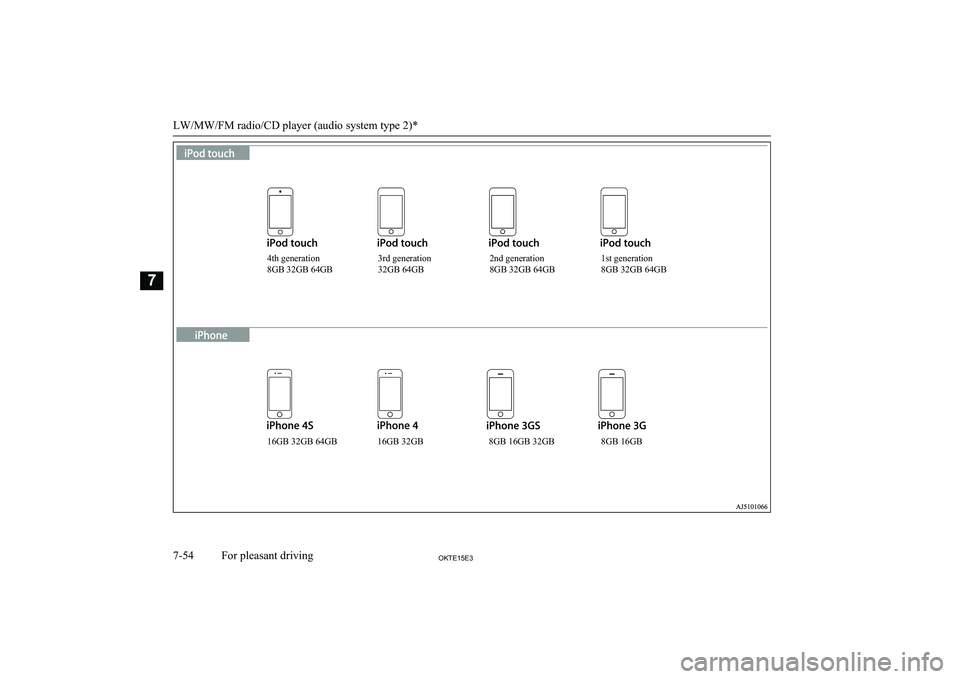
LW/MW/FM radio/CD player (audio system type 2)*
7-54OKTE15E3For pleasant driving74th generation
8GB 32GB 64GB3rd generation
32GB 64GB 2nd generation
8GB 32GB 64GB 1st generation
8GB 32GB 64GB
16GB 32GB 64GB 16GB 32GB 8GB 16GB 32GB 8GB 16GB
Page 274 of 418
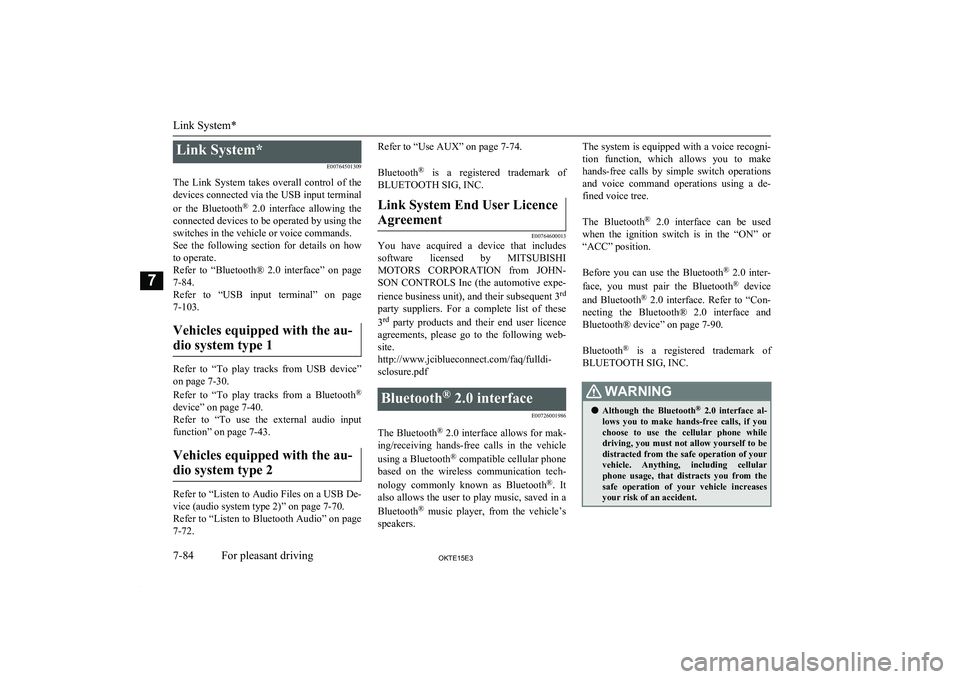
Link System*E00764501309
The Link System takes overall control of the devices connected via the USB input terminal
or the Bluetooth ®
2.0 interface allowing the
connected devices to be operated by using the
switches in the vehicle or voice commands.
See the following section for details on how
to operate.
Refer to “Bluetooth® 2.0 interface” on page
7-84.
Refer to “USB input terminal” on page 7-103.
Vehicles equipped with the au-
dio system type 1
Refer to “To play tracks from USB device” on page 7-30.
Refer to “To play tracks from a Bluetooth ®
device” on page 7-40.
Refer to “To use the external audio input function” on page 7-43.
Vehicles equipped with the au- dio system type 2
Refer to “Listen to Audio Files on a USB De-
vice (audio system type 2)” on page 7-70.
Refer to “Listen to Bluetooth Audio” on page
7-72.
Refer to “Use AUX” on page 7-74.
Bluetooth ®
is a registered trademark of
BLUETOOTH SIG, INC.Link System End User Licence
Agreement
E00764600013
You have acquired a device that includes software licensed by MITSUBISHI
MOTORS CORPORATION from JOHN-
SON CONTROLS Inc (the automotive expe-
rience business unit), and their subsequent 3 rd
party suppliers. For a complete list of these 3 rd
party products and their end user licence
agreements, please go to the following web-
site.
http://www.jciblueconnect.com/faq/fulldi-
sclosure.pdf
Bluetooth ®
2.0 interface
E00726001986
The Bluetooth®
2.0 interface allows for mak-
ing/receiving hands-free calls in the vehicle
using a Bluetooth ®
compatible cellular phone
based on the wireless communication tech-
nology commonly known as Bluetooth ®
. It
also allows the user to play music, saved in a
Bluetooth ®
music player, from the vehicle’s
speakers.
The system is equipped with a voice recogni-
tion function, which allows you to make hands-free calls by simple switch operations
and voice command operations using a de-
fined voice tree.
The Bluetooth ®
2.0 interface can be used
when the ignition switch is in the “ON” or
“ACC” position.
Before you can use the Bluetooth ®
2.0 inter-
face, you must pair the Bluetooth ®
device
and Bluetooth ®
2.0 interface. Refer to “Con-
necting the Bluetooth® 2.0 interface and Bluetooth® device” on page 7-90.
Bluetooth ®
is a registered trademark of
BLUETOOTH SIG, INC.WARNINGl Although the Bluetooth ®
2.0 interface al-
lows you to make hands-free calls, if you choose to use the cellular phone while
driving, you must not allow yourself to be
distracted from the safe operation of your vehicle. Anything, including cellularphone usage, that distracts you from the safe operation of your vehicle increases
your risk of an accident.
Link System*
7-84OKTE15E3For pleasant driving7
Page 275 of 418
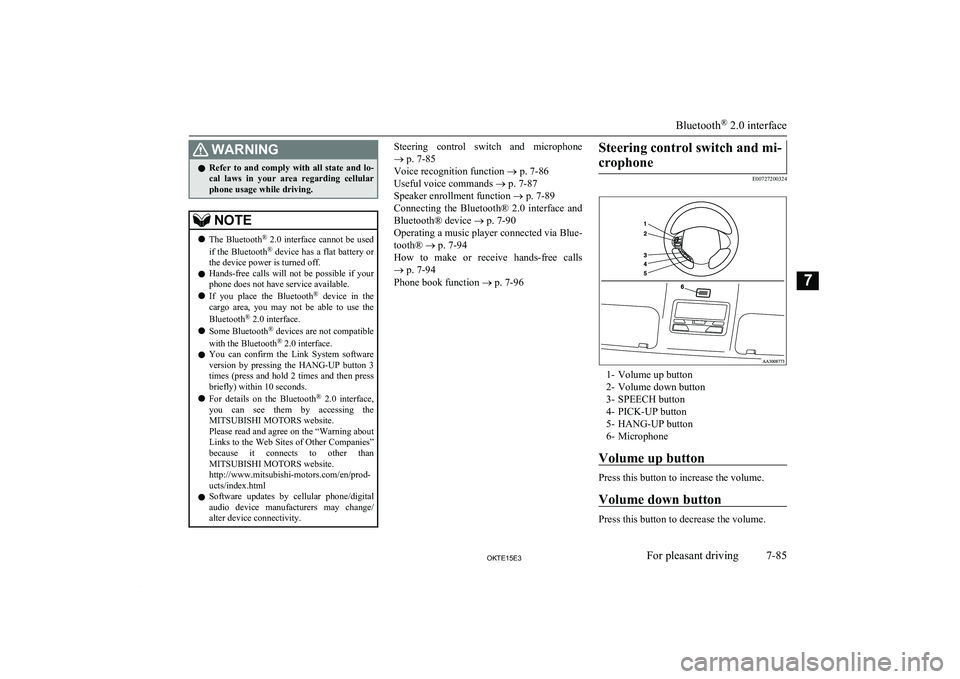
WARNINGlRefer to and comply with all state and lo-
cal laws in your area regarding cellular phone usage while driving.NOTEl The Bluetooth ®
2.0 interface cannot be used
if the Bluetooth ®
device has a flat battery or
the device power is turned off.
l Hands-free calls will not be possible if your
phone does not have service available.
l If you place the Bluetooth ®
device in the
cargo area, you may not be able to use the
Bluetooth ®
2.0 interface.
l Some Bluetooth ®
devices are not compatible
with the Bluetooth ®
2.0 interface.
l You can confirm the Link System software
version by pressing the HANG-UP button 3
times (press and hold 2 times and then press
briefly) within 10 seconds.
l For details on the Bluetooth ®
2.0 interface,
you can see them by accessing the
MITSUBISHI MOTORS website.
Please read and agree on the “Warning about Links to the Web Sites of Other Companies”
because it connects to other than MITSUBISHI MOTORS website.
http://www.mitsubishi-motors.com/en/prod-
ucts/index.html
l Software updates by cellular phone/digital
audio device manufacturers may change/ alter device connectivity.Steering control switch and microphone
® p. 7-85
Voice recognition function ® p. 7-86
Useful voice commands ® p. 7-87
Speaker enrollment function ® p. 7-89
Connecting the Bluetooth® 2.0 interface and Bluetooth® device ® p. 7-90
Operating a music player connected via Blue-
tooth® ® p. 7-94
How to make or receive hands-free calls ® p. 7-94
Phone book function ® p. 7-96Steering control switch and mi-
crophone
E00727200324
1- Volume up button
2- Volume down button
3- SPEECH button
4- PICK-UP button
5- HANG-UP button
6- Microphone
Volume up button
Press this button to increase the volume.
Volume down button
Press this button to decrease the volume.
Bluetooth ®
2.0 interface
7-85OKTE15E3For pleasant driving7
Page 280 of 418
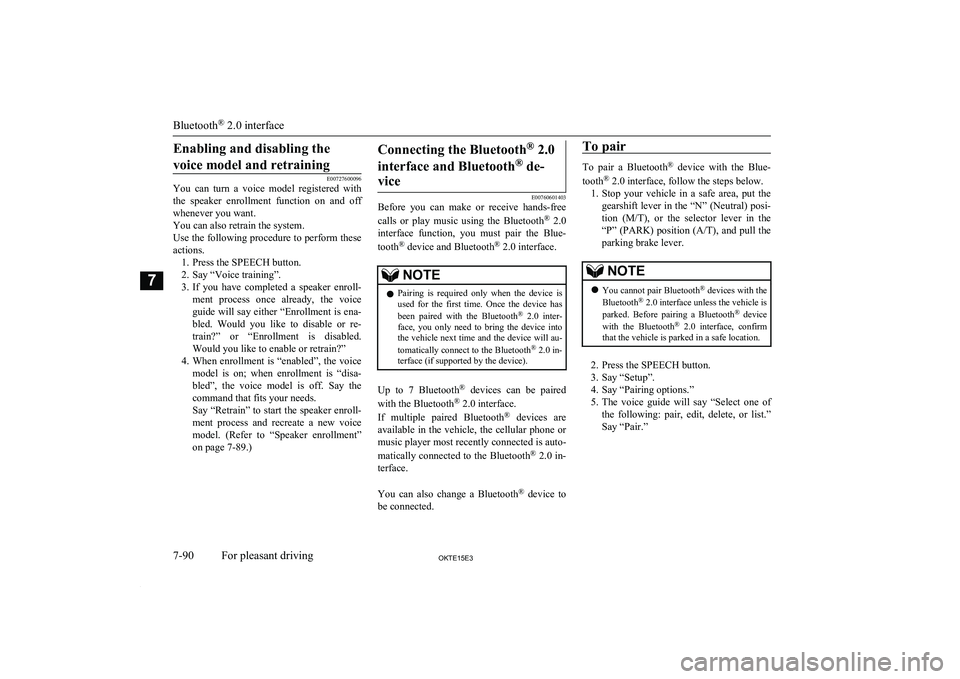
Enabling and disabling thevoice model and retraining
E00727600096
You can turn a voice model registered with
the speaker enrollment function on and off whenever you want.
You can also retrain the system.
Use the following procedure to perform these
actions. 1. Press the SPEECH button.
2. Say “Voice training”.
3. If you have completed a speaker enroll-
ment process once already, the voice guide will say either “Enrollment is ena-
bled. Would you like to disable or re-
train?” or “Enrollment is disabled. Would you like to enable or retrain?”
4. When enrollment is “enabled”, the voice
model is on; when enrollment is “disa-
bled”, the voice model is off. Say the command that fits your needs.
Say “Retrain” to start the speaker enroll- ment process and recreate a new voice
model. (Refer to “Speaker enrollment”
on page 7-89.)
Connecting the Bluetooth ®
2.0
interface and Bluetooth ®
de-
vice
E00760601403
Before you can make or receive hands-free
calls or play music using the Bluetooth ®
2.0
interface function, you must pair the Blue-
tooth ®
device and Bluetooth ®
2.0 interface.
NOTEl Pairing is required only when the device is
used for the first time. Once the device has
been paired with the Bluetooth ®
2.0 inter-
face, you only need to bring the device into the vehicle next time and the device will au-
tomatically connect to the Bluetooth ®
2.0 in-
terface (if supported by the device).
Up to 7 Bluetooth ®
devices can be paired
with the Bluetooth ®
2.0 interface.
If multiple paired Bluetooth ®
devices are
available in the vehicle, the cellular phone or music player most recently connected is auto-
matically connected to the Bluetooth ®
2.0 in-
terface.
You can also change a Bluetooth ®
device to
be connected.
To pair
To pair a Bluetooth ®
device with the Blue-
tooth ®
2.0 interface, follow the steps below.
1. Stop your vehicle in a safe area, put the
gearshift lever in the “N” (Neutral) posi-
tion ( M/T), or the selector lever in the
“P” (PARK) position ( A/T), and pull the
parking brake lever.
NOTEl You cannot pair Bluetooth ®
devices with the
Bluetooth ®
2.0 interface unless the vehicle is
parked. Before pairing a Bluetooth ®
device
with the Bluetooth ®
2.0 interface, confirm
that the vehicle is parked in a safe location.
2. Press the SPEECH button.
3. Say “Setup”.
4. Say “Pairing options.”
5. The voice guide will say “Select one of
the following: pair, edit, delete, or list.” Say “Pair.”
Bluetooth ®
2.0 interface
7-90OKTE15E3For pleasant driving7
Page 282 of 418
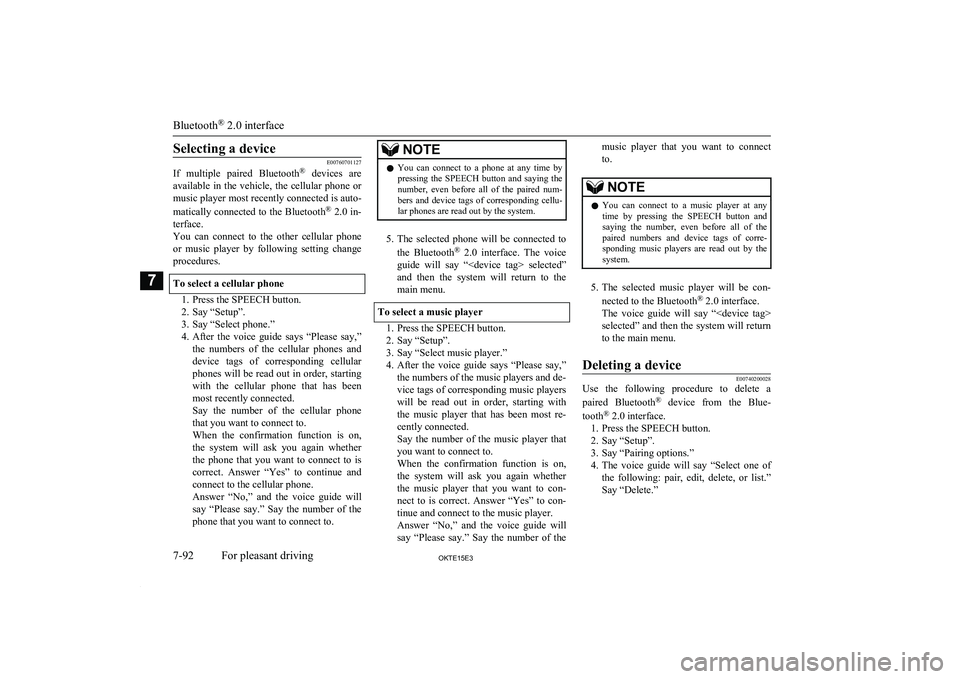
Selecting a device
E00760701127
If multiple paired Bluetooth ®
devices are
available in the vehicle, the cellular phone or music player most recently connected is auto-
matically connected to the Bluetooth ®
2.0 in-
terface.
You can connect to the other cellular phone
or music player by following setting change procedures.
To select a cellular phone
1. Press the SPEECH button.
2. Say “Setup”.
3. Say “Select phone.”
4. After the voice guide says “Please say,”
the numbers of the cellular phones and
device tags of corresponding cellular
phones will be read out in order, starting
with the cellular phone that has been most recently connected.
Say the number of the cellular phone
that you want to connect to.
When the confirmation function is on, the system will ask you again whether the phone that you want to connect to is
correct. Answer “Yes” to continue and connect to the cellular phone.
Answer “No,” and the voice guide will say “Please say.” Say the number of the
phone that you want to connect to.
NOTEl You can connect to a phone at any time by
pressing the SPEECH button and saying thenumber, even before all of the paired num- bers and device tags of corresponding cellu-
lar phones are read out by the system.
5. The selected phone will be connected to
the Bluetooth ®
2.0 interface. The voice
guide will say “
and then the system will return to the
main menu.
To select a music player
1. Press the SPEECH button.
2. Say “Setup”.
3. Say “Select music player.”
4. After the voice guide says “Please say,”
the numbers of the music players and de-
vice tags of corresponding music players
will be read out in order, starting with
the music player that has been most re- cently connected.
Say the number of the music player that you want to connect to.
When the confirmation function is on, the system will ask you again whether the music player that you want to con-
nect to is correct. Answer “Yes” to con- tinue and connect to the music player.
Answer “No,” and the voice guide will say “Please say.” Say the number of the
music player that you want to connect
to.NOTEl You can connect to a music player at any
time by pressing the SPEECH button andsaying the number, even before all of thepaired numbers and device tags of corre-
sponding music players are read out by the
system.
5. The selected music player will be con-
nected to the Bluetooth ®
2.0 interface.
The voice guide will say “
selected” and then the system will return to the main menu.
Deleting a device
E00740200028
Use the following procedure to delete a
paired Bluetooth ®
device from the Blue-
tooth ®
2.0 interface.
1. Press the SPEECH button.
2. Say “Setup”.
3. Say “Pairing options.”
4. The voice guide will say “Select one of
the following: pair, edit, delete, or list.”
Say “Delete.”
Bluetooth ®
2.0 interface
7-92OKTE15E3For pleasant driving7
Page 283 of 418
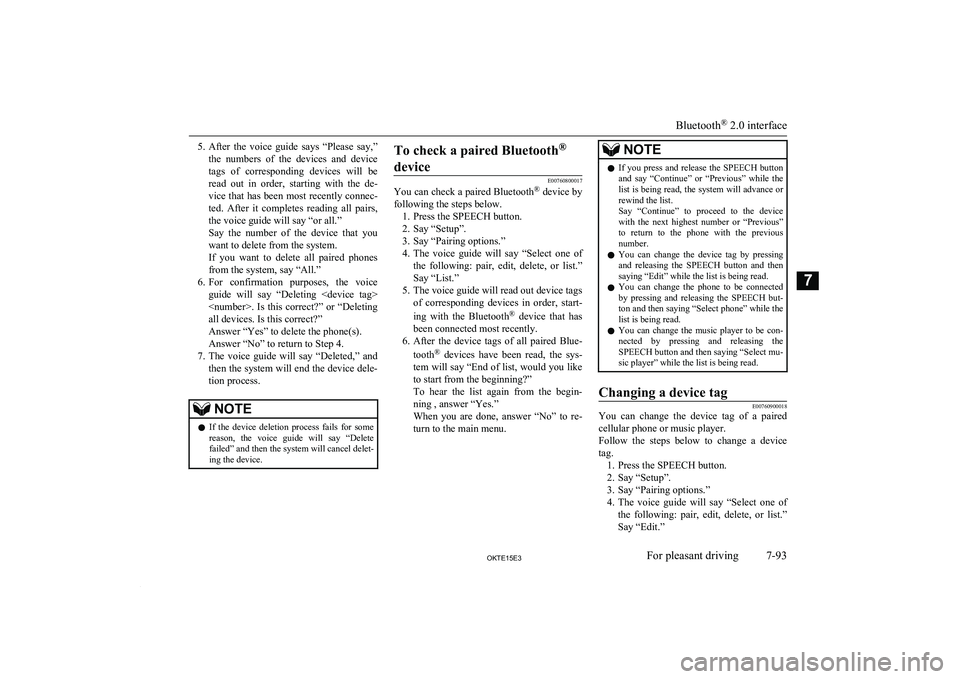
5.After the voice guide says “Please say,”
the numbers of the devices and device
tags of corresponding devices will be read out in order, starting with the de-
vice that has been most recently connec-
ted. After it completes reading all pairs, the voice guide will say “or all.”
Say the number of the device that you
want to delete from the system.
If you want to delete all paired phones
from the system, say “All.”
6. For confirmation purposes, the voice
guide will say “Deleting
Answer “Yes” to delete the phone(s). Answer “No” to return to Step 4.
7. The voice guide will say “Deleted,” and
then the system will end the device dele-
tion process.NOTEl If the device deletion process fails for some
reason, the voice guide will say “Delete failed” and then the system will cancel delet- ing the device.To check a paired Bluetooth ®
device
E00760800017
You can check a paired Bluetooth ®
device by
following the steps below. 1. Press the SPEECH button.
2. Say “Setup”.
3. Say “Pairing options.”
4. The voice guide will say “Select one of
the following: pair, edit, delete, or list.”
Say “List.”
5. The voice guide will read out device tags of corresponding devices in order, start-
ing with the Bluetooth ®
device that has
been connected most recently.
6. After the device tags of all paired Blue-
tooth ®
devices have been read, the sys-
tem will say “End of list, would you like
to start from the beginning?”
To hear the list again from the begin- ning , answer “Yes.”
When you are done, answer “No” to re- turn to the main menu.
NOTEl If you press and release the SPEECH button
and say “Continue” or “Previous” while the list is being read, the system will advance or
rewind the list.
Say “Continue” to proceed to the device with the next highest number or “Previous”
to return to the phone with the previous
number.
l You can change the device tag by pressing
and releasing the SPEECH button and then
saying “Edit” while the list is being read.
l You can change the phone to be connected
by pressing and releasing the SPEECH but-
ton and then saying “Select phone” while the list is being read.
l You can change the music player to be con-
nected by pressing and releasing the SPEECH button and then saying “Select mu-
sic player” while the list is being read.Changing a device tag
E00760900018
You can change the device tag of a paired
cellular phone or music player.
Follow the steps below to change a device
tag. 1. Press the SPEECH button.
2. Say “Setup”.
3. Say “Pairing options.”
4. The voice guide will say “Select one of
the following: pair, edit, delete, or list.”
Say “Edit.”
Bluetooth ®
2.0 interface
7-93OKTE15E3For pleasant driving7