NISSAN 350Z 2007 Z33 Navigation Manual
350Z 2007 Z33
NISSAN
NISSAN
https://www.carmanualsonline.info/img/5/721/w960_721-0.png
NISSAN 350Z 2007 Z33 Navigation Manual
Trending: key, battery location, phone, gas type, instrument panel, lock, MPG
Page 101 of 272
NAV2786
INFO:
Even after setting a destination, you can
adjust the location of the destination, store
the route, etc.
“OPERATIONS AFTER SETTING A
DESTINATION” (page 4-50)
Setting a destination4-29
Page 102 of 272
NAV2787
SETTING THE PREVIOUS STARTING
POINT
1. Highlight [Others] and push.
NAV2788
2. Highlight [Previous Starting Point] and push
.
NAV2789
3. The starting point of the route of the
previous route guidance is displayed at the
center of the map. Highlight [OK] after
confirming the location of the displayed
destination, and push.
The system sets the destination to the
selected location and starts calculating a
route.
4-30Setting a destination
Page 103 of 272
NAV2790
INFO:
Even after setting a destination, you can
adjust the location of the destination, store
the route, etc.
“OPERATIONS AFTER SETTING A
DESTINATION” (page 4-50)
Setting a destination4-31
Page 104 of 272
NAV2787
SETTING FROM STORED ROUTES
1. Highlight [Others] and push.
NAV2791
2. Highlight [Stored Routes] and push
.
A list screen is displayed.
NAV2792
3. Highlight the preferred route from the list
and push.
The route to the destination is set.
INFO:
The stored route includes only locations
(destination and waypoints) and route cal-
culation conditions, not the route itself.
Therefore, when the destination is set using
a stored route, a different route may be
suggested if the current vehicle location is
different from the one when the route was
stored.
4-32Setting a destination
Page 105 of 272
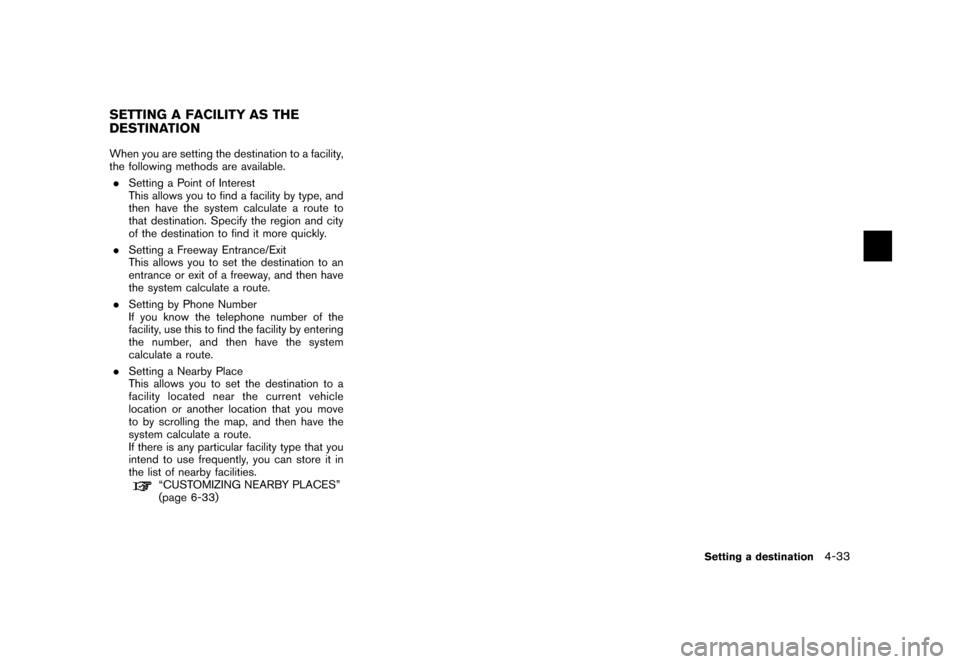
When you are setting the destination to a facility,
the following methods are available.
.Setting a Point of Interest
This allows you to find a facility by type, and
then have the system calculate a route to
that destination. Specify the region and city
of the destination to find it more quickly.
.Setting a Freeway Entrance/Exit
This allows you to set the destination to an
entrance or exit of a freeway, and then have
the system calculate a route.
.Setting by Phone Number
If you know the telephone number of the
facility, use this to find the facility by entering
the number, and then have the system
calculate a route.
.Setting a Nearby Place
This allows you to set the destination to a
facility located near the current vehicle
location or another location that you move
to by scrolling the map, and then have the
system calculate a route.
If there is any particular facility type that you
intend to use frequently, you can store it in
the list of nearby facilities.
“CUSTOMIZING NEARBY PLACES”
(page 6-33)
SETTING A FACILITY AS THE
DESTINATION
Setting a destination4-33
Page 106 of 272
NAV2728
SETTING A POINT OF INTEREST
1. Highlight [Points of Interest] and push
.
NAV2793
2. Highlight the main category and push
.
INFO:
Highlight [By Name] and pushto
include all categories in the route calculation
conditions.
NAV2794
3. Highlight the subcategory and push
.
A character input screen is displayed.
4-34Setting a destination
Page 107 of 272
NAV3086
INFO:
Character input screen for Points of Interest
&1Region:
The region previously entered is auto-
matically displayed. It can be changed.
&2City:
“All” is displayed, and all cities in the
region are available. Route calculation
conditions can be narrowed down by
entering the name of the city.
&3Category:
The preferred facility type can be
selected.
&4Name:
The name of the destination facility can
be selected.
&5Nearby POI:
The system will search for the facility,
based on the type selected, near the
current vehicle location.
&6Symbols/A-Z:
Symbol keys are displayed by high-
lighting [Symbols] and pushing
. Alphabet keys are dis-
played by highlighting [A-Z] and push-
ing.
Setting a destination4-35
Page 108 of 272
NAV3087
4. Highlight [Name] and push.
Enter the name of the destination facility.
NAV3088
5. After finishing the entry, highlight [OK] and
push.
A list screen is displayed.
NAV2798
6. Highlight the preferred destination facility
from the list and push.
4-36Setting a destination
Page 109 of 272
NAV2799
INFO:
By selecting [By Distance], you can sort the
list by the nearest distance.
The position of the selected location is
displayed in the preview on the right side
of the screen.
NAV2800
7. The selected destination is displayed at the
center of the map. Highlight [OK] after
confirming the location of the displayed
destination, and push.
The system sets the destination to the
selected location and starts calculating a
route.
NAV2801
INFO:
Even after setting a destination, you can
adjust the location of the destination, store
the location, etc.
“OPERATIONS AFTER SETTING A
DESTINATION” (page 4-50)
Setting a destination4-37
Page 110 of 272
NAV3089
Changing the region
1. Highlight [Region] and pushto
change the region.
NAV3090
2. Highlight the preferred region and push
.
A character input screen is displayed.
NAV3091
Specifying a city
1. Highlight [City] and pushto
narrow down the route calculation condi-
tions by entering the name of the city.
4-38Setting a destination
Trending: buttons, maintenance, key, reset, sat nav, warning light, phone
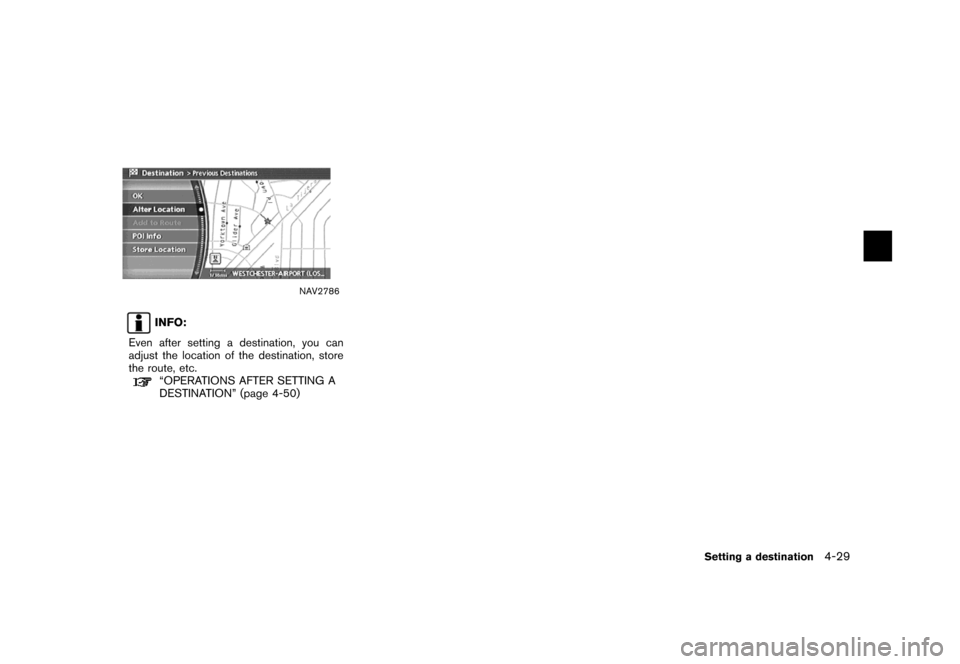
![NISSAN 350Z 2007 Z33 Navigation Manual NAV2787
SETTING THE PREVIOUS STARTING
POINT
1. Highlight [Others] and push<ENTER>.
NAV2788
2. Highlight [Previous Starting Point] and push
<ENTER>.
NAV2789
3. The starting point of the route of the
pr NISSAN 350Z 2007 Z33 Navigation Manual NAV2787
SETTING THE PREVIOUS STARTING
POINT
1. Highlight [Others] and push<ENTER>.
NAV2788
2. Highlight [Previous Starting Point] and push
<ENTER>.
NAV2789
3. The starting point of the route of the
pr](/img/5/721/w960_721-101.png)
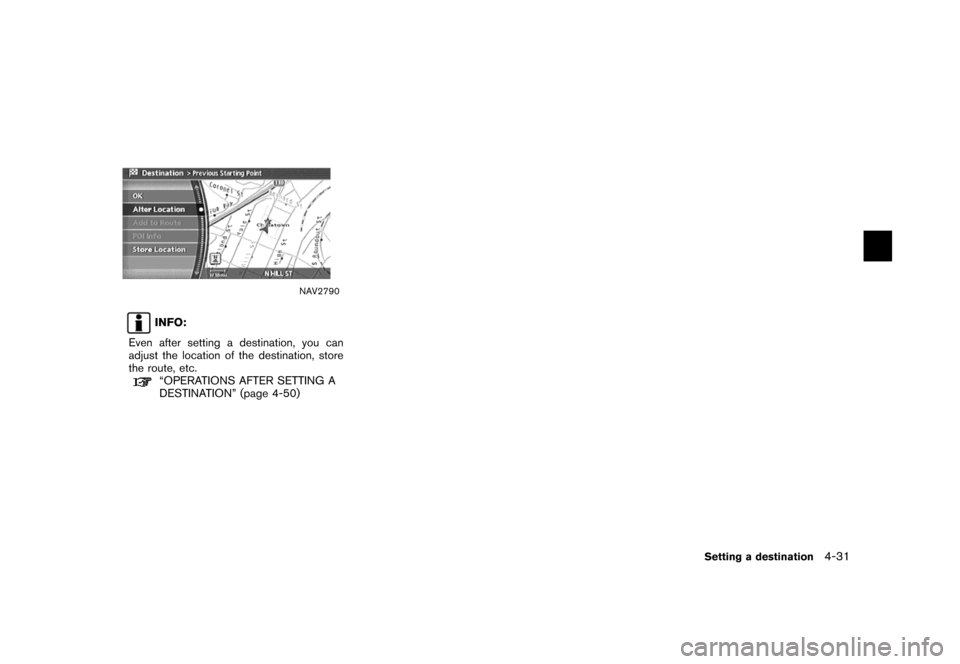
![NISSAN 350Z 2007 Z33 Navigation Manual NAV2787
SETTING FROM STORED ROUTES
1. Highlight [Others] and push<ENTER>.
NAV2791
2. Highlight [Stored Routes] and push
<ENTER>.
A list screen is displayed.
NAV2792
3. Highlight the preferred route fr NISSAN 350Z 2007 Z33 Navigation Manual NAV2787
SETTING FROM STORED ROUTES
1. Highlight [Others] and push<ENTER>.
NAV2791
2. Highlight [Stored Routes] and push
<ENTER>.
A list screen is displayed.
NAV2792
3. Highlight the preferred route fr](/img/5/721/w960_721-103.png)
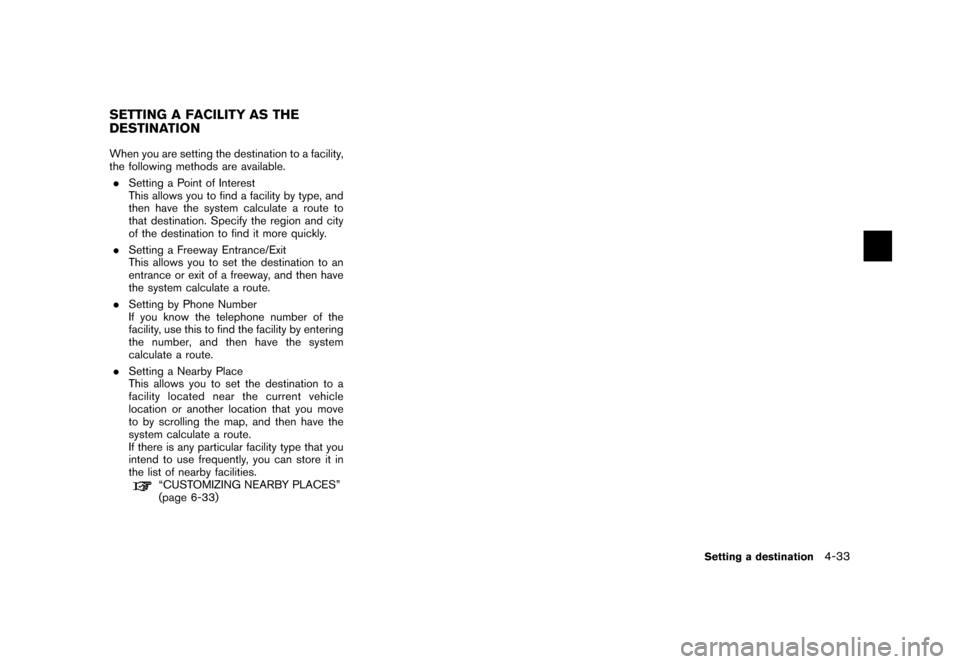
![NISSAN 350Z 2007 Z33 Navigation Manual NAV2728
SETTING A POINT OF INTEREST
1. Highlight [Points of Interest] and push
<ENTER>.
NAV2793
2. Highlight the main category and push
<ENTER>.
INFO:
Highlight [By Name] and push<ENTER>to
include all NISSAN 350Z 2007 Z33 Navigation Manual NAV2728
SETTING A POINT OF INTEREST
1. Highlight [Points of Interest] and push
<ENTER>.
NAV2793
2. Highlight the main category and push
<ENTER>.
INFO:
Highlight [By Name] and push<ENTER>to
include all](/img/5/721/w960_721-105.png)
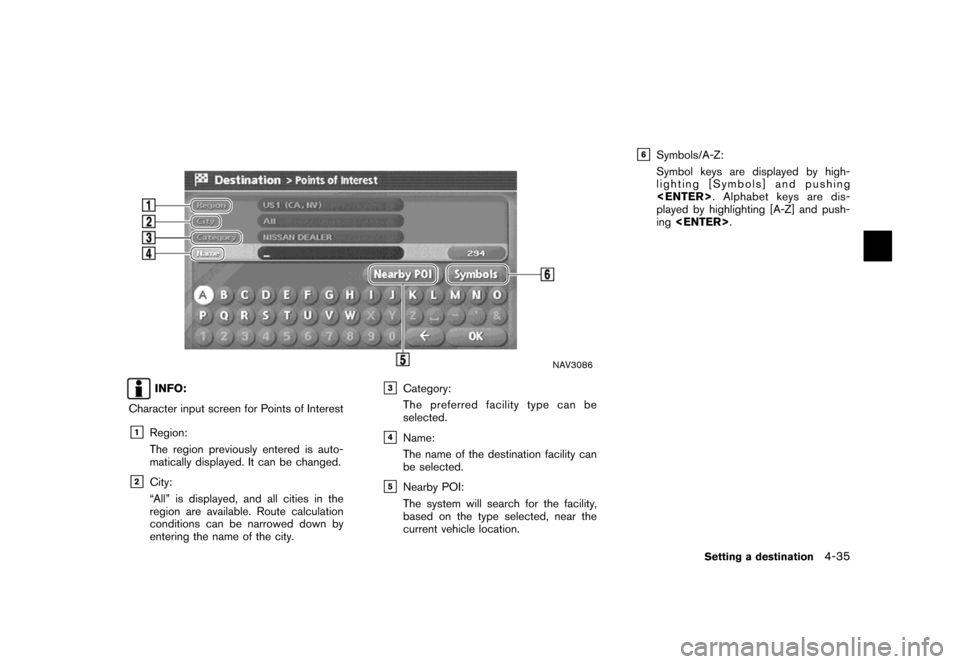
![NISSAN 350Z 2007 Z33 Navigation Manual NAV3087
4. Highlight [Name] and push<ENTER>.
Enter the name of the destination facility.
NAV3088
5. After finishing the entry, highlight [OK] and
push<ENTER>.
A list screen is displayed.
NAV2798
6. Hi NISSAN 350Z 2007 Z33 Navigation Manual NAV3087
4. Highlight [Name] and push<ENTER>.
Enter the name of the destination facility.
NAV3088
5. After finishing the entry, highlight [OK] and
push<ENTER>.
A list screen is displayed.
NAV2798
6. Hi](/img/5/721/w960_721-107.png)
![NISSAN 350Z 2007 Z33 Navigation Manual NAV2799
INFO:
By selecting [By Distance], you can sort the
list by the nearest distance.
The position of the selected location is
displayed in the preview on the right side
of the screen.
NAV2800
7. T NISSAN 350Z 2007 Z33 Navigation Manual NAV2799
INFO:
By selecting [By Distance], you can sort the
list by the nearest distance.
The position of the selected location is
displayed in the preview on the right side
of the screen.
NAV2800
7. T](/img/5/721/w960_721-108.png)
![NISSAN 350Z 2007 Z33 Navigation Manual NAV3089
Changing the region
1. Highlight [Region] and push<ENTER>to
change the region.
NAV3090
2. Highlight the preferred region and push
<ENTER>.
A character input screen is displayed.
NAV3091
Specif NISSAN 350Z 2007 Z33 Navigation Manual NAV3089
Changing the region
1. Highlight [Region] and push<ENTER>to
change the region.
NAV3090
2. Highlight the preferred region and push
<ENTER>.
A character input screen is displayed.
NAV3091
Specif](/img/5/721/w960_721-109.png)