NISSAN 370Z 2018 Owner´s Manual
Manufacturer: NISSAN, Model Year: 2018, Model line: 370Z, Model: NISSAN 370Z 2018Pages: 453, PDF Size: 2.19 MB
Page 281 of 453
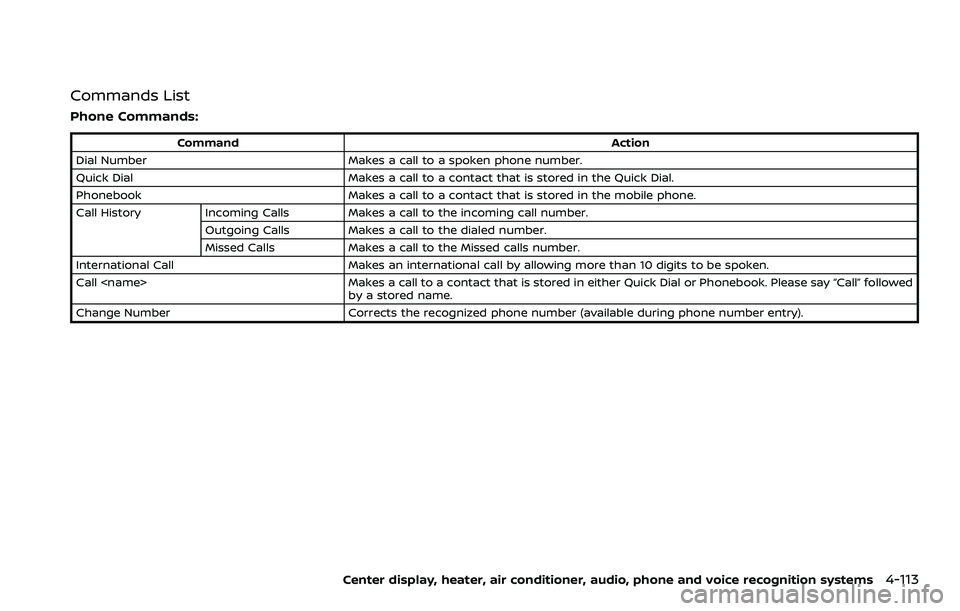
Commands List
Phone Commands:
CommandAction
Dial Number Makes a call to a spoken phone number.
Quick Dial Makes a call to a contact that is stored in the Quick Dial.
Phonebook Makes a call to a contact that is stored in the mobile phone.
Call History Incoming Calls Makes a call to the incoming call number.
Outgoing Calls Makes a call to the dialed number.
Missed Calls Makes a call to the Missed calls number.
International Call Makes an international call by allowing more than 10 digits to be spoken.
Call
by a stored name.
Change Number Corrects the recognized phone number (available during phone number entry).
Center display, heater, air conditioner, audio, phone and voice recognition systems4-113
Page 282 of 453
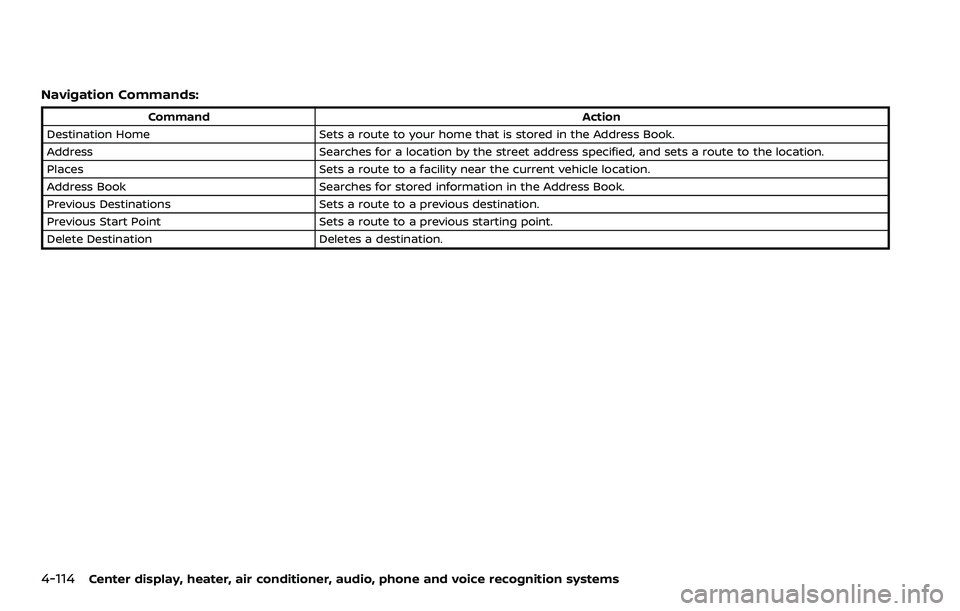
4-114Center display, heater, air conditioner, audio, phone and voice recognition systems
Navigation Commands:
CommandAction
Destination Home Sets a route to your home that is stored in the Address Book.
Address Searches for a location by the street address specified, and sets a route to the location.
Places Sets a route to a facility near the current vehicle location.
Address Book Searches for stored information in the Address Book.
Previous Destinations Sets a route to a previous destination.
Previous Start Point Sets a route to a previous starting point.
Delete Destination Deletes a destination.
Page 283 of 453
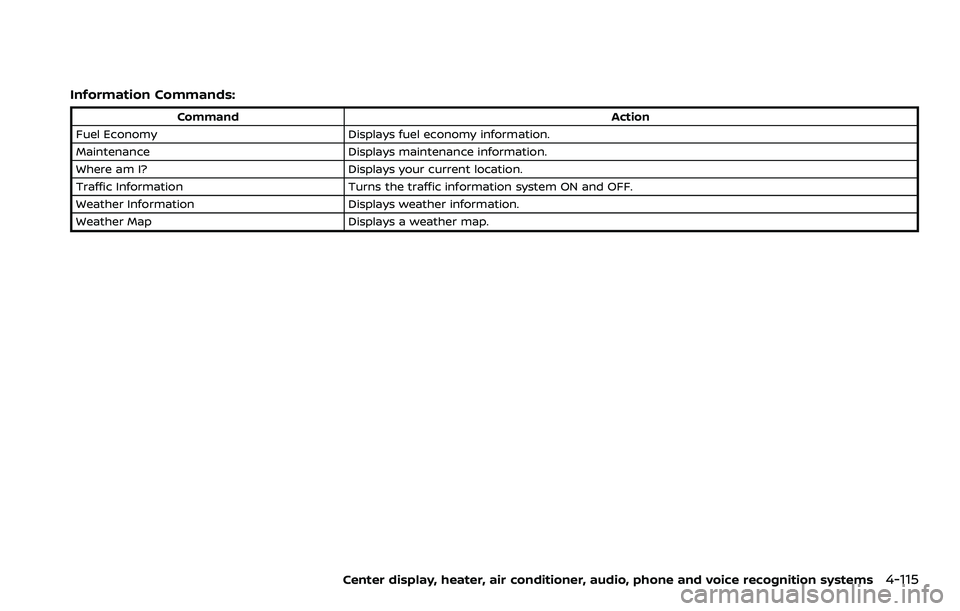
Information Commands:
CommandAction
Fuel Economy Displays fuel economy information.
Maintenance Displays maintenance information.
Where am I? Displays your current location.
Traffic Information Turns the traffic information system ON and OFF.
Weather Information Displays weather information.
Weather Map Displays a weather map.
Center display, heater, air conditioner, audio, phone and voice recognition systems4-115
Page 284 of 453
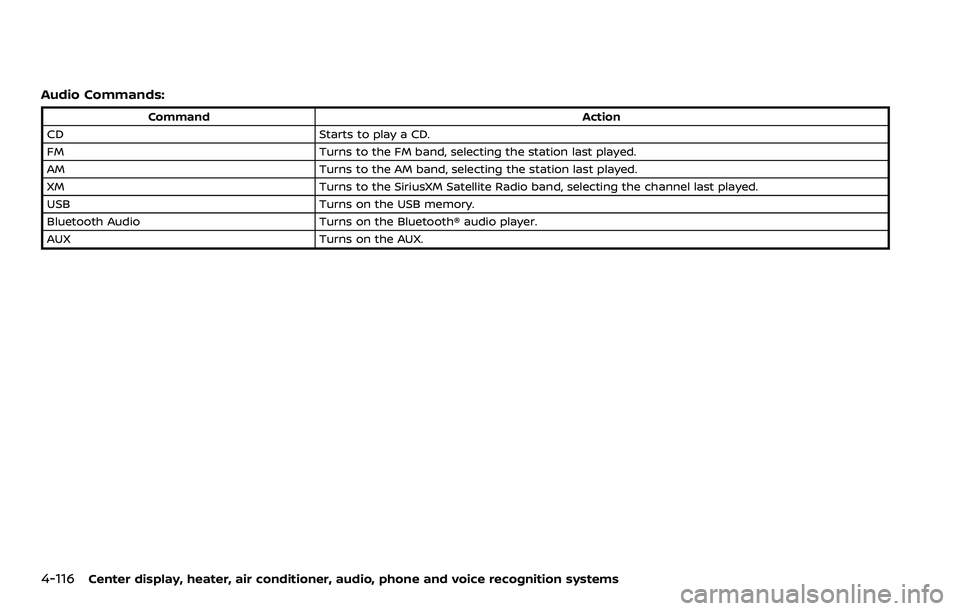
4-116Center display, heater, air conditioner, audio, phone and voice recognition systems
Audio Commands:
CommandAction
CD Starts to play a CD.
FM Turns to the FM band, selecting the station last played.
AM Turns to the AM band, selecting the station last played.
XM Turns to the SiriusXM Satellite Radio band, selecting the channel last played.
USB Turns on the USB memory.
Bluetooth Audio Turns on the Bluetooth® audio player.
AUX Turns on the AUX.
Page 285 of 453
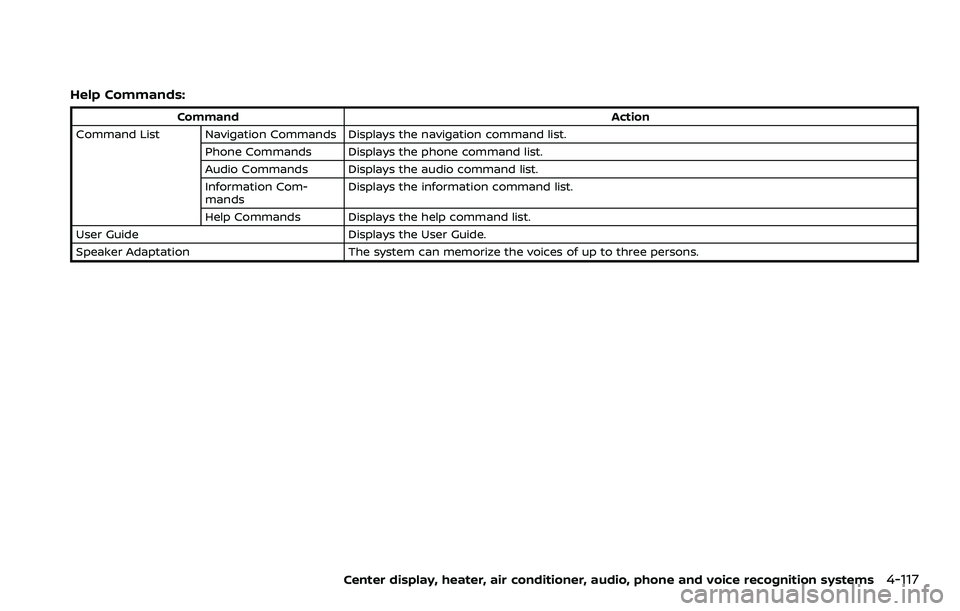
Help Commands:
CommandAction
Command List Navigation Commands Displays the navigation command list. Phone Commands Displays the phone command list.
Audio Commands Displays the audio command list.
Information Com-
mands Displays the information command list.
Help Commands Displays the help command list.
User Guide Displays the User Guide.
Speaker Adaptation The system can memorize the voices of up to three persons.
Center display, heater, air conditioner, audio, phone and voice recognition systems4-117
Page 286 of 453
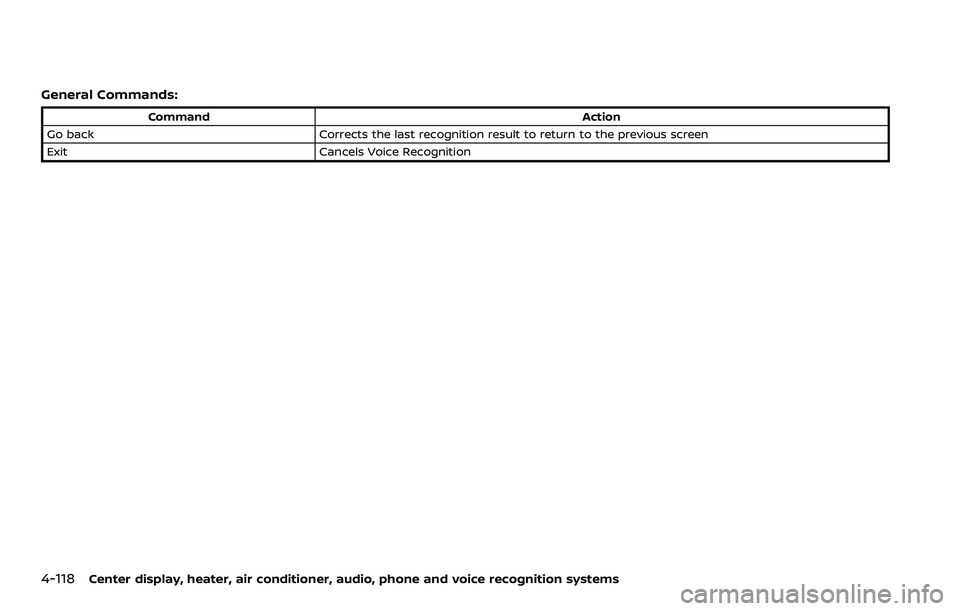
4-118Center display, heater, air conditioner, audio, phone and voice recognition systems
General Commands:
CommandAction
Go back Corrects the last recognition result to return to the previous screen
Exit Cancels Voice Recognition
Page 287 of 453
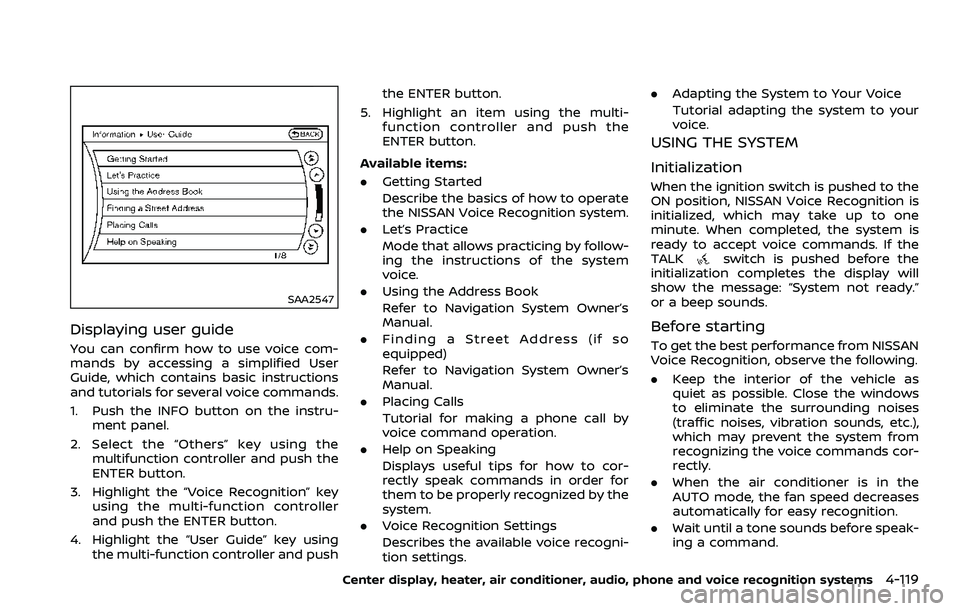
SAA2547
Displaying user guide
You can confirm how to use voice com-
mands by accessing a simplified User
Guide, which contains basic instructions
and tutorials for several voice commands.
1. Push the INFO button on the instru-ment panel.
2. Select the “Others” key using the multifunction controller and push the
ENTER button.
3. Highlight the “Voice Recognition” key using the multi-function controller
and push the ENTER button.
4. Highlight the “User Guide” key using the multi-function controller and push the ENTER button.
5. Highlight an item using the multi- function controller and push the
ENTER button.
Available items:
. Getting Started
Describe the basics of how to operate
the NISSAN Voice Recognition system.
. Let’s Practice
Mode that allows practicing by follow-
ing the instructions of the system
voice.
. Using the Address Book
Refer to Navigation System Owner’s
Manual.
. Finding a Street Address (if so
equipped)
Refer to Navigation System Owner’s
Manual.
. Placing Calls
Tutorial for making a phone call by
voice command operation.
. Help on Speaking
Displays useful tips for how to cor-
rectly speak commands in order for
them to be properly recognized by the
system.
. Voice Recognition Settings
Describes the available voice recogni-
tion settings. .
Adapting the System to Your Voice
Tutorial adapting the system to your
voice.
USING THE SYSTEM
Initialization
When the ignition switch is pushed to the
ON position, NISSAN Voice Recognition is
initialized, which may take up to one
minute. When completed, the system is
ready to accept voice commands. If the
TALK
switch is pushed before the
initialization completes the display will
show the message: “System not ready.”
or a beep sounds.
Before starting
To get the best performance from NISSAN
Voice Recognition, observe the following.
. Keep the interior of the vehicle as
quiet as possible. Close the windows
to eliminate the surrounding noises
(traffic noises, vibration sounds, etc.),
which may prevent the system from
recognizing the voice commands cor-
rectly.
. When the air conditioner is in the
AUTO mode, the fan speed decreases
automatically for easy recognition.
. Wait until a tone sounds before speak-
ing a command.
Center display, heater, air conditioner, audio, phone and voice recognition systems4-119
Page 288 of 453
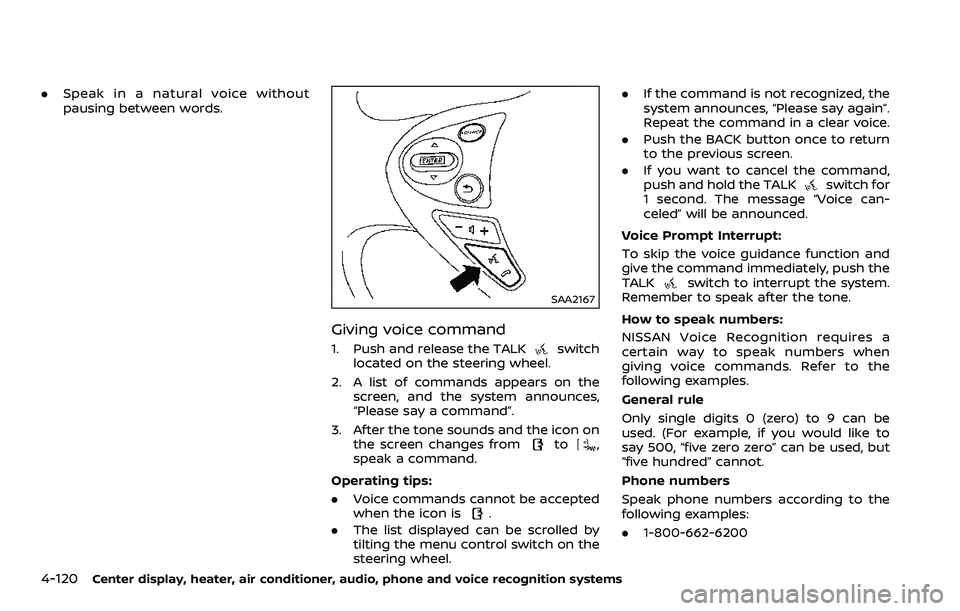
4-120Center display, heater, air conditioner, audio, phone and voice recognition systems
.Speak in a natural voice without
pausing between words.
SAA2167
Giving voice command
1. Push and release the TALKswitch
located on the steering wheel.
2. A list of commands appears on the screen, and the system announces,
“Please say a command”.
3. After the tone sounds and the icon on the screen changes from
to,
speak a command.
Operating tips:
. Voice commands cannot be accepted
when the icon is
.
. The list displayed can be scrolled by
tilting the menu control switch on the
steering wheel. .
If the command is not recognized, the
system announces, “Please say again”.
Repeat the command in a clear voice.
. Push the BACK button once to return
to the previous screen.
. If you want to cancel the command,
push and hold the TALK
switch for
1 second. The message “Voice can-
celed” will be announced.
Voice Prompt Interrupt:
To skip the voice guidance function and
give the command immediately, push the
TALK
switch to interrupt the system.
Remember to speak after the tone.
How to speak numbers:
NISSAN Voice Recognition requires a
certain way to speak numbers when
giving voice commands. Refer to the
following examples.
General rule
Only single digits 0 (zero) to 9 can be
used. (For example, if you would like to
say 500, “five zero zero” can be used, but
“five hundred” cannot.
Phone numbers
Speak phone numbers according to the
following examples:
. 1-800-662-6200
Page 289 of 453
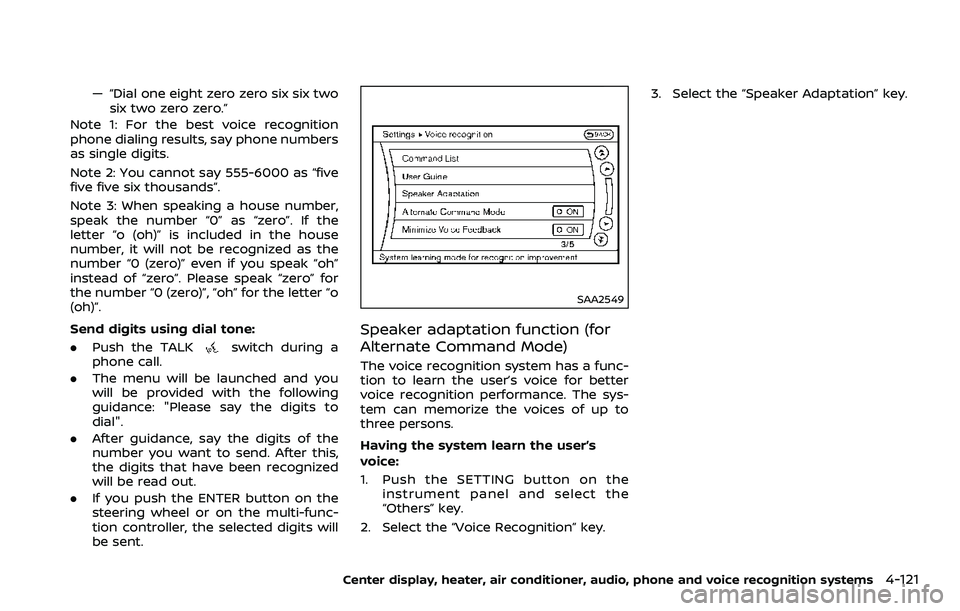
— “Dial one eight zero zero six six twosix two zero zero.”
Note 1: For the best voice recognition
phone dialing results, say phone numbers
as single digits.
Note 2: You cannot say 555-6000 as “five
five five six thousands”.
Note 3: When speaking a house number,
speak the number “0” as “zero”. If the
letter “o (oh)” is included in the house
number, it will not be recognized as the
number “0 (zero)” even if you speak “oh”
instead of “zero”. Please speak “zero” for
the number “0 (zero)”, “oh” for the letter “o
(oh)”.
Send digits using dial tone:
. Push the TALKswitch during a
phone call.
. The menu will be launched and you
will be provided with the following
guidance: "Please say the digits to
dial".
. After guidance, say the digits of the
number you want to send. After this,
the digits that have been recognized
will be read out.
. If you push the ENTER button on the
steering wheel or on the multi-func-
tion controller, the selected digits will
be sent.
SAA2549
Speaker adaptation function (for
Alternate Command Mode)
The voice recognition system has a func-
tion to learn the user’s voice for better
voice recognition performance. The sys-
tem can memorize the voices of up to
three persons.
Having the system learn the user’s
voice:
1. Push the SETTING button on the
instrument panel and select the
“Others” key.
2. Select the “Voice Recognition” key. 3. Select the “Speaker Adaptation” key.
Center display, heater, air conditioner, audio, phone and voice recognition systems4-121
Page 290 of 453
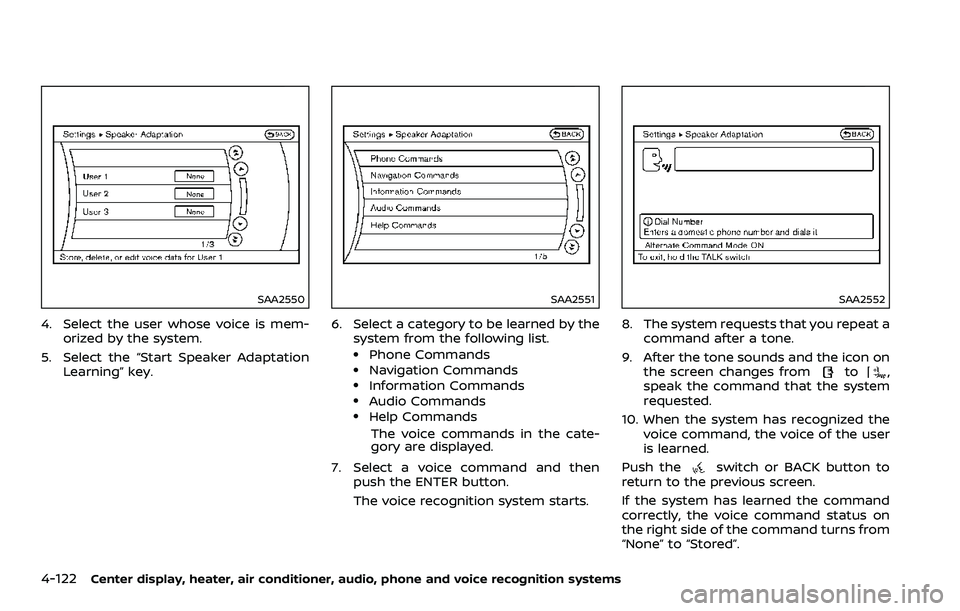
4-122Center display, heater, air conditioner, audio, phone and voice recognition systems
SAA2550
4. Select the user whose voice is mem-orized by the system.
5. Select the “Start Speaker Adaptation Learning” key.
SAA2551
6. Select a category to be learned by the
system from the following list.
.Phone Commands.Navigation Commands.Information Commands.Audio Commands.Help Commands
The voice commands in the cate-
gory are displayed.
7. Select a voice command and then push the ENTER button.
The voice recognition system starts.
SAA2552
8. The system requests that you repeat a
command after a tone.
9. After the tone sounds and the icon on the screen changes from
to,
speak the command that the system
requested.
10. When the system has recognized the voice command, the voice of the user
is learned.
Push the
switch or BACK button to
return to the previous screen.
If the system has learned the command
correctly, the voice command status on
the right side of the command turns from
“None” to “Stored”.