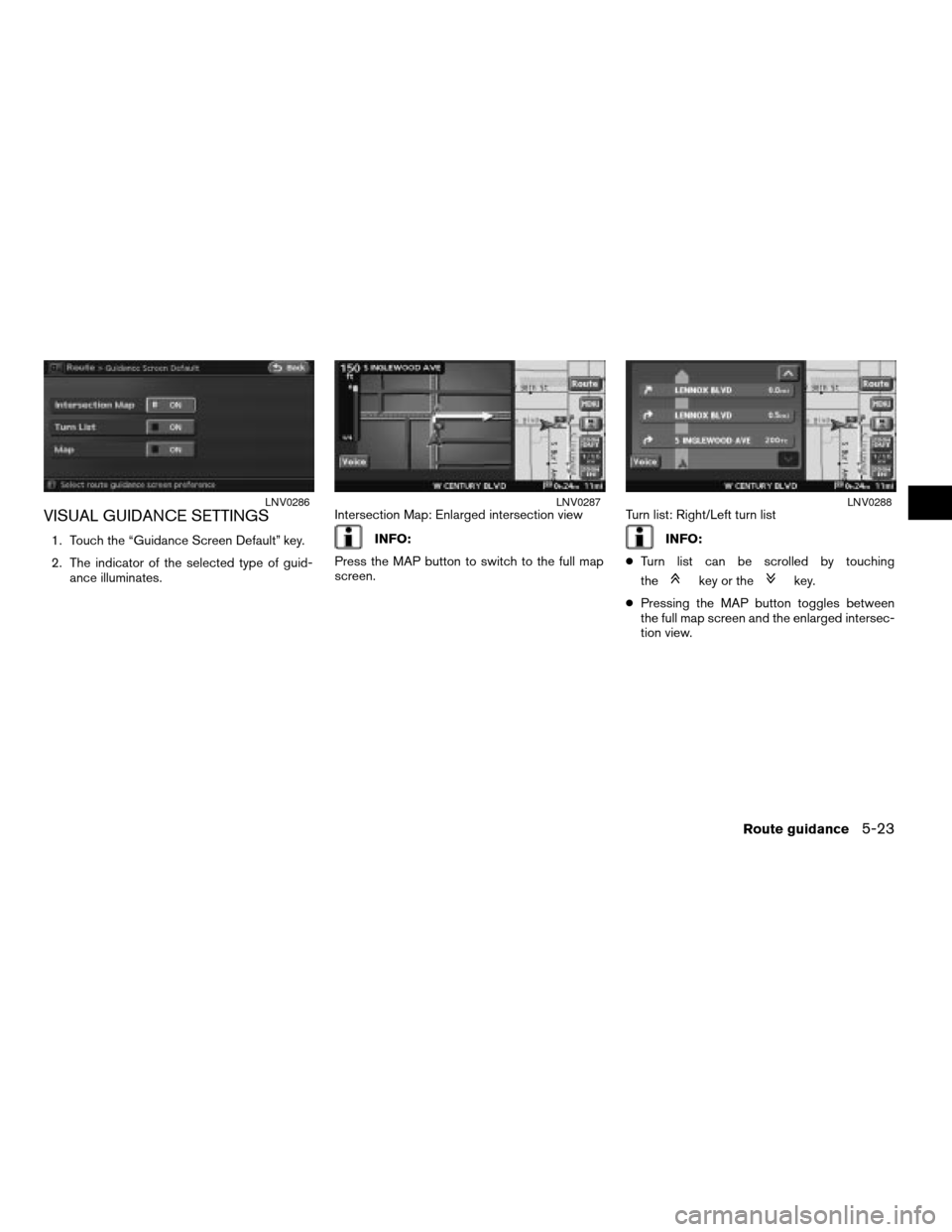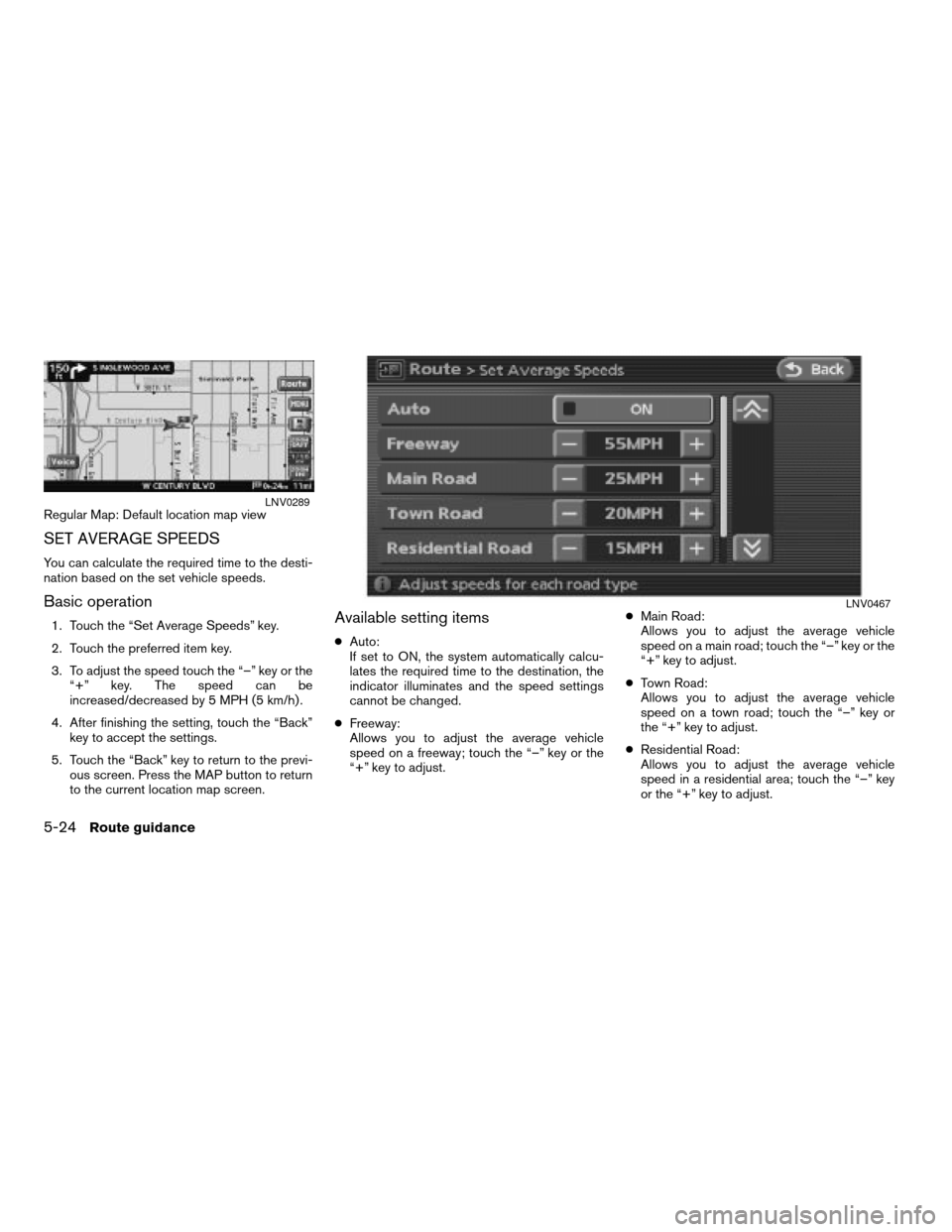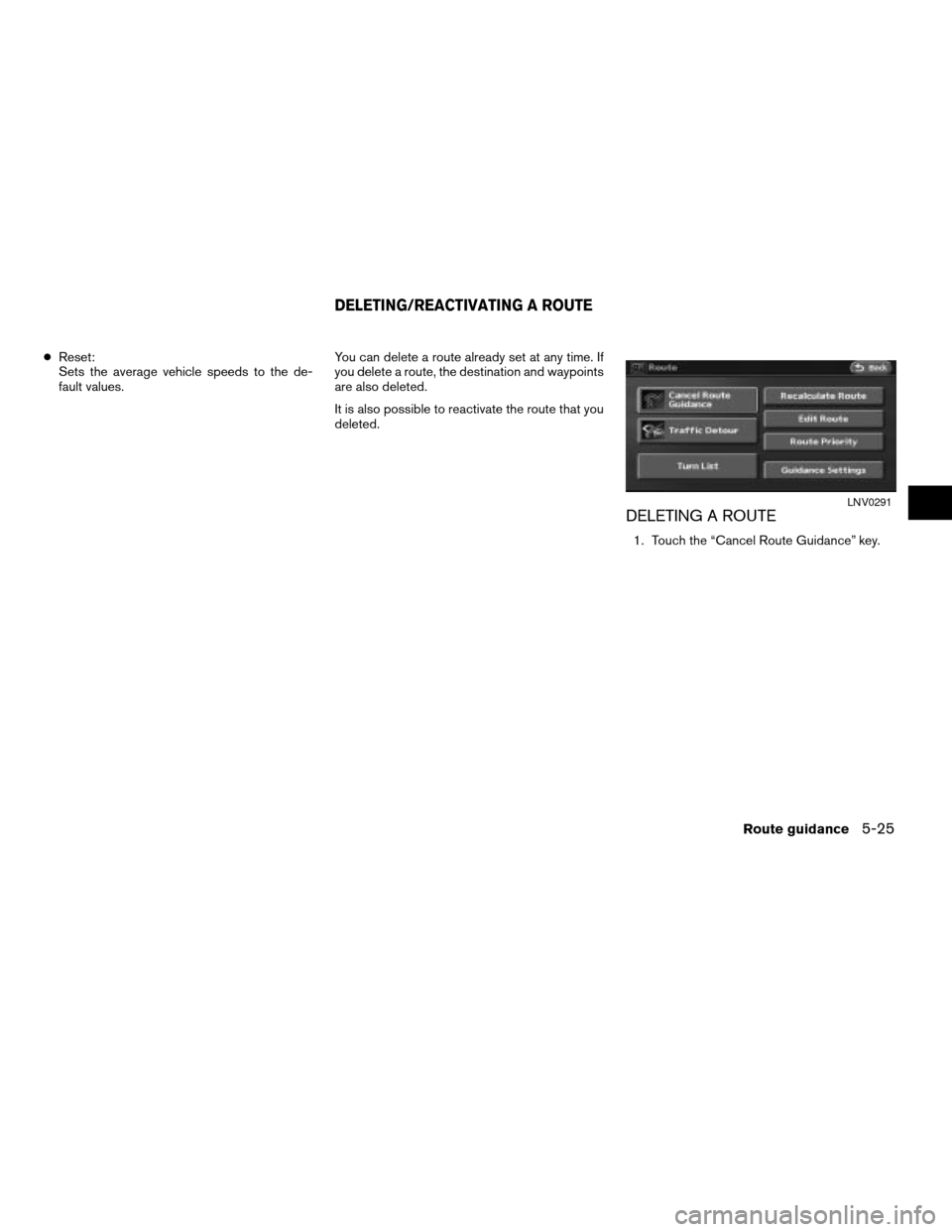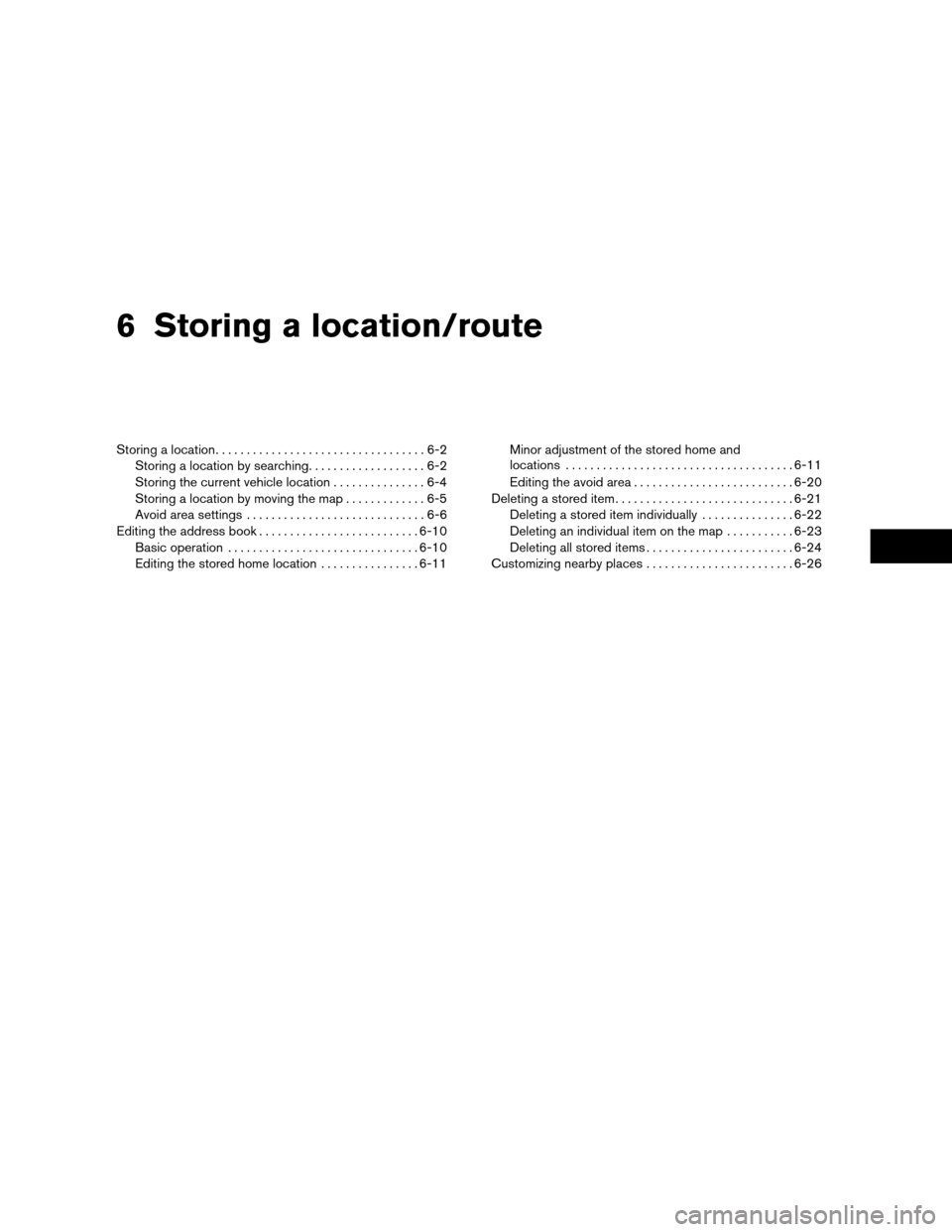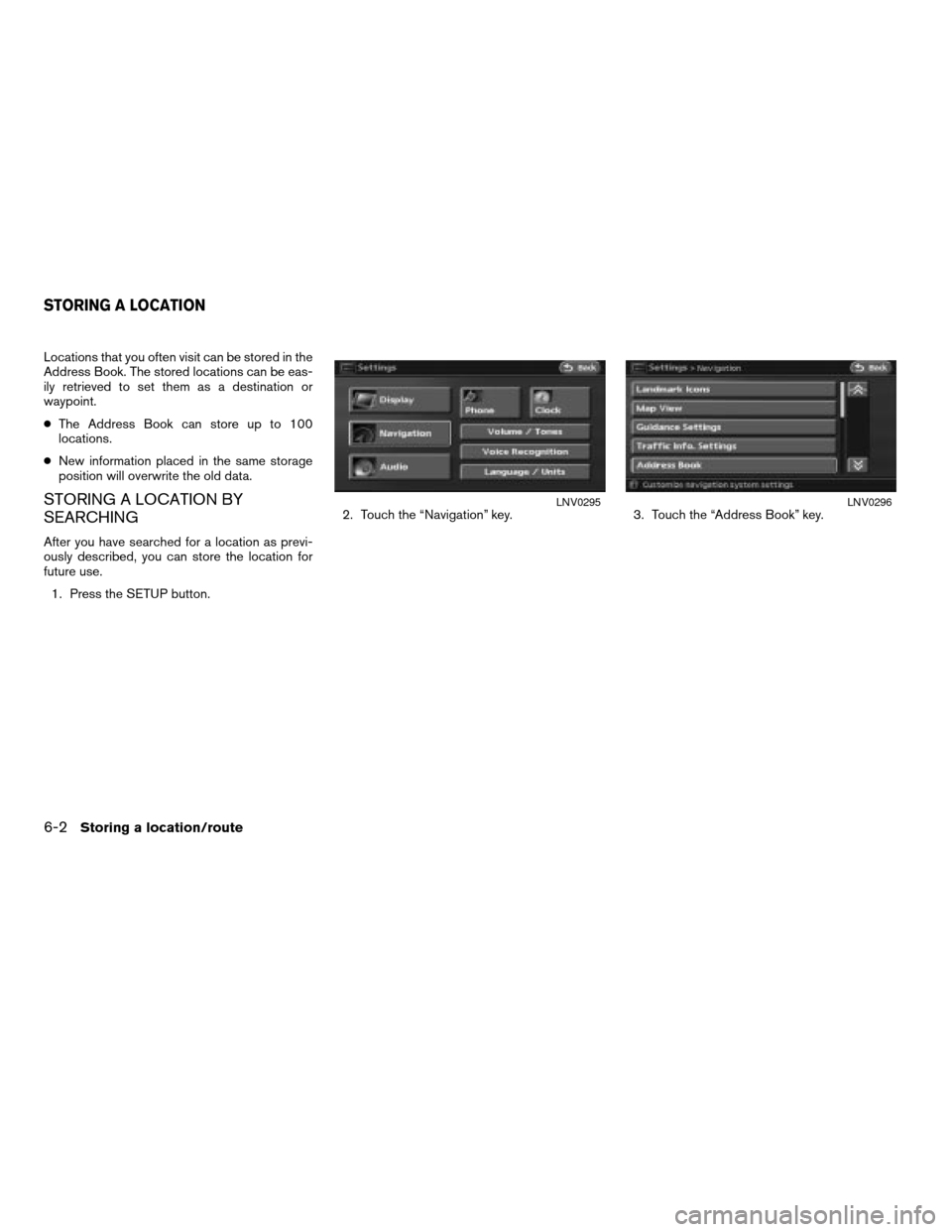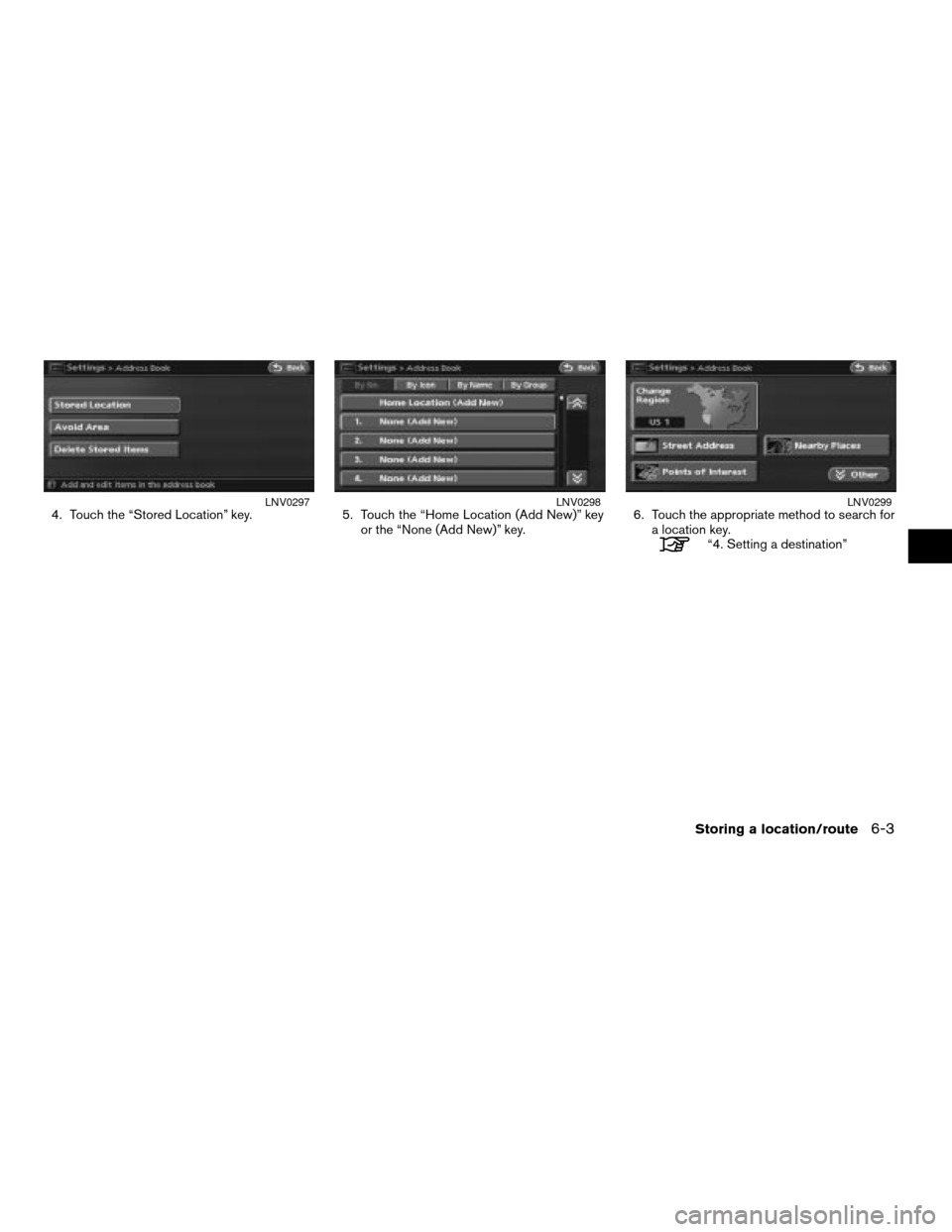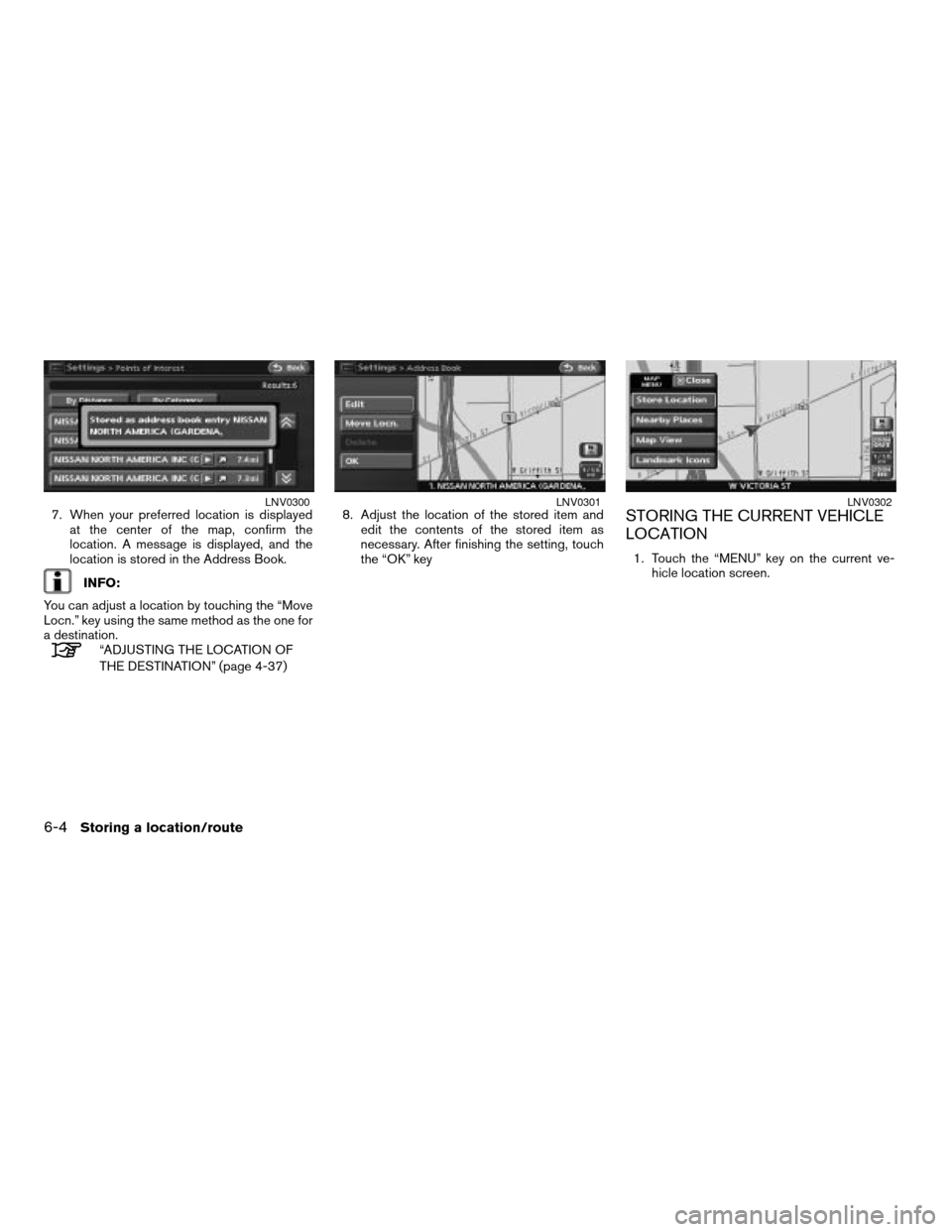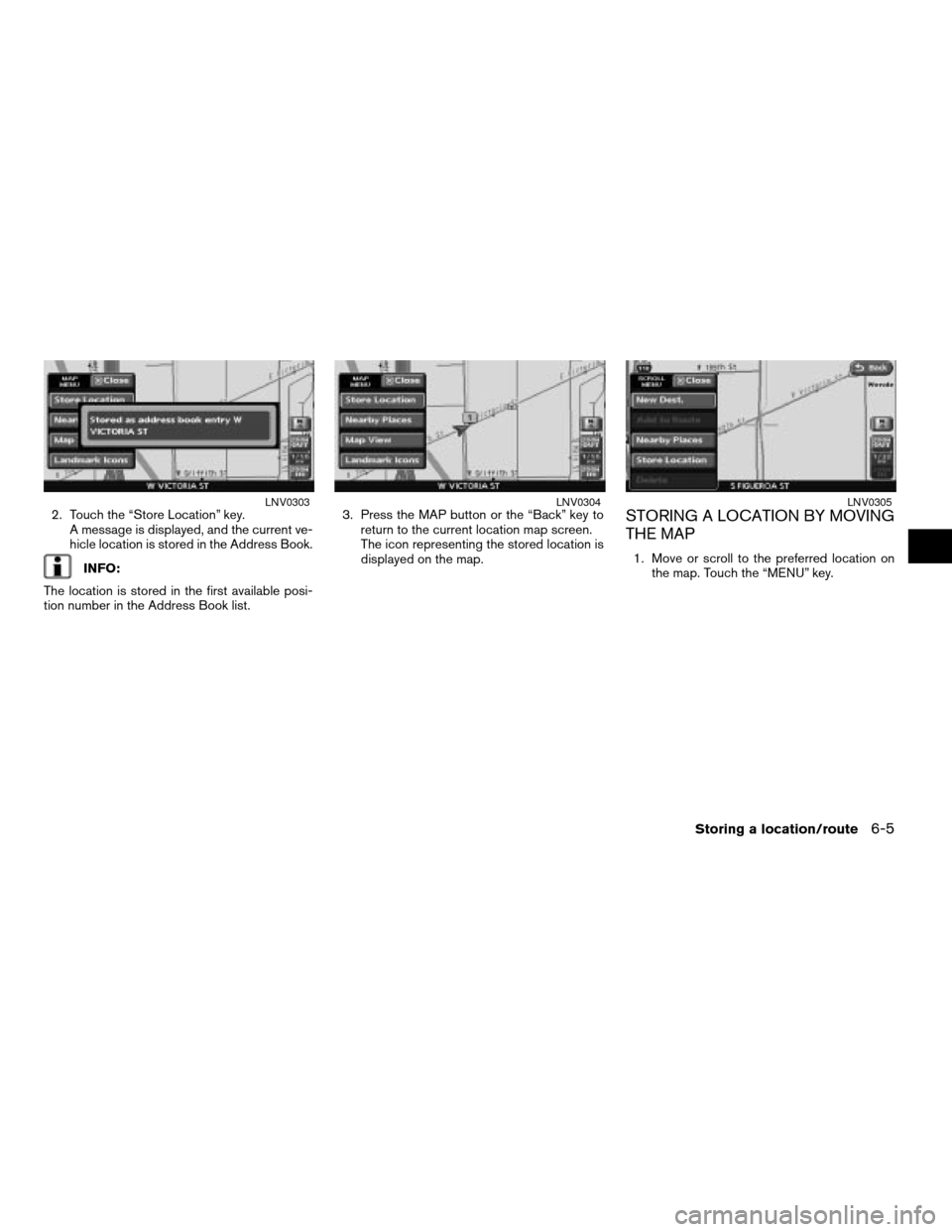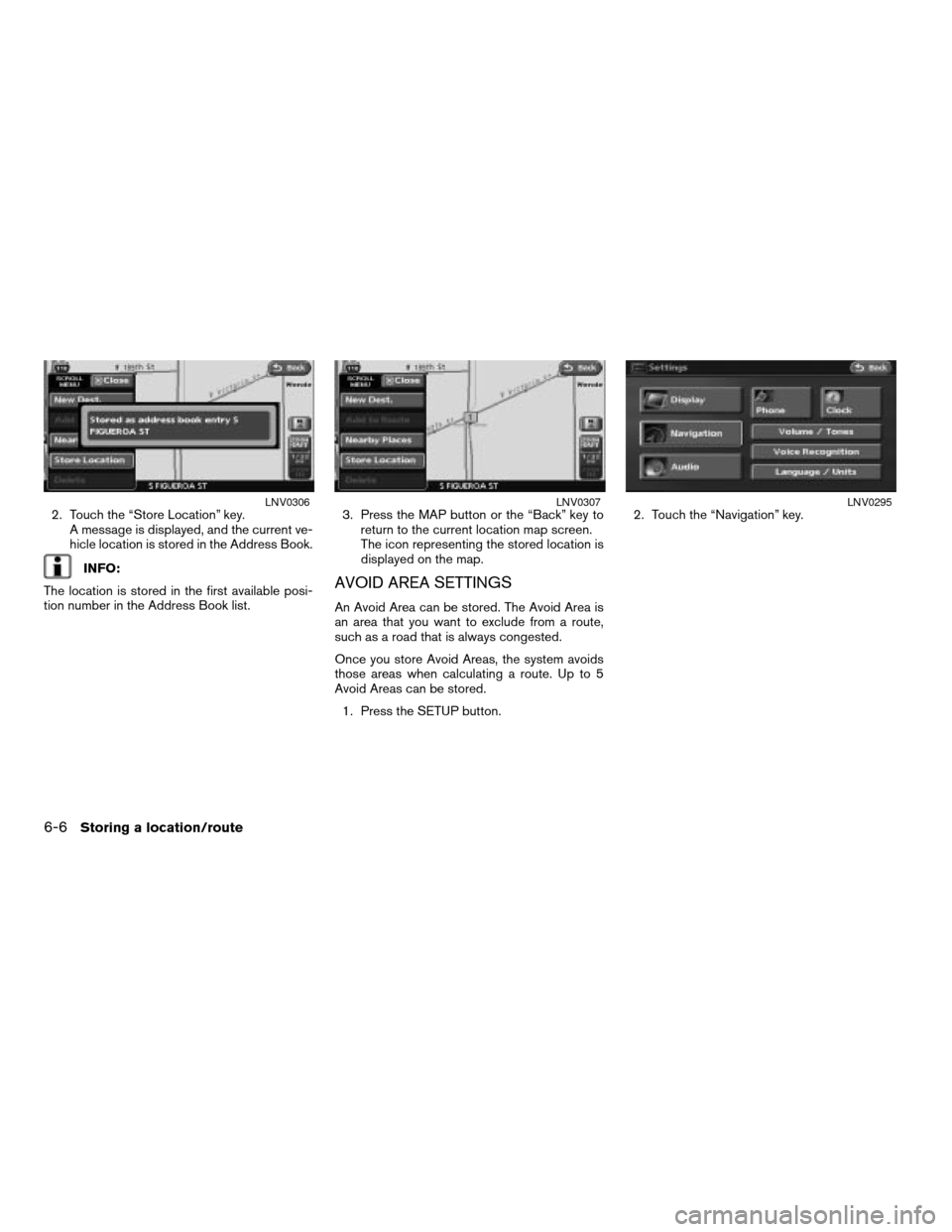NISSAN ALTIMA 2007 L32A / 4.G Navigation Manual
ALTIMA 2007 L32A / 4.G
NISSAN
NISSAN
https://www.carmanualsonline.info/img/5/723/w960_723-0.png
NISSAN ALTIMA 2007 L32A / 4.G Navigation Manual
Trending: ESP, technical data, ignition, set clock, clock reset, reset, headlights
Page 131 of 240
VISUAL GUIDANCE SETTINGS
1. Touch the “Guidance Screen Default” key.
2. The indicator of the selected type of guid-
ance illuminates.Intersection Map: Enlarged intersection viewINFO:
Press the MAP button to switch to the full map
screen.Turn list: Right/Left turn listINFO:
cTurn list can be scrolled by touching
the
key or thekey.
cPressing the MAP button toggles between
the full map screen and the enlarged intersec-
tion view.
LNV0286LNV0287LNV0288
Route guidance5-23
ZREVIEW COPYÐ2007 Altima(alt)
Navigation System OMÐUSA_English(nna)
08/17/06Ðpattie
X
Page 132 of 240
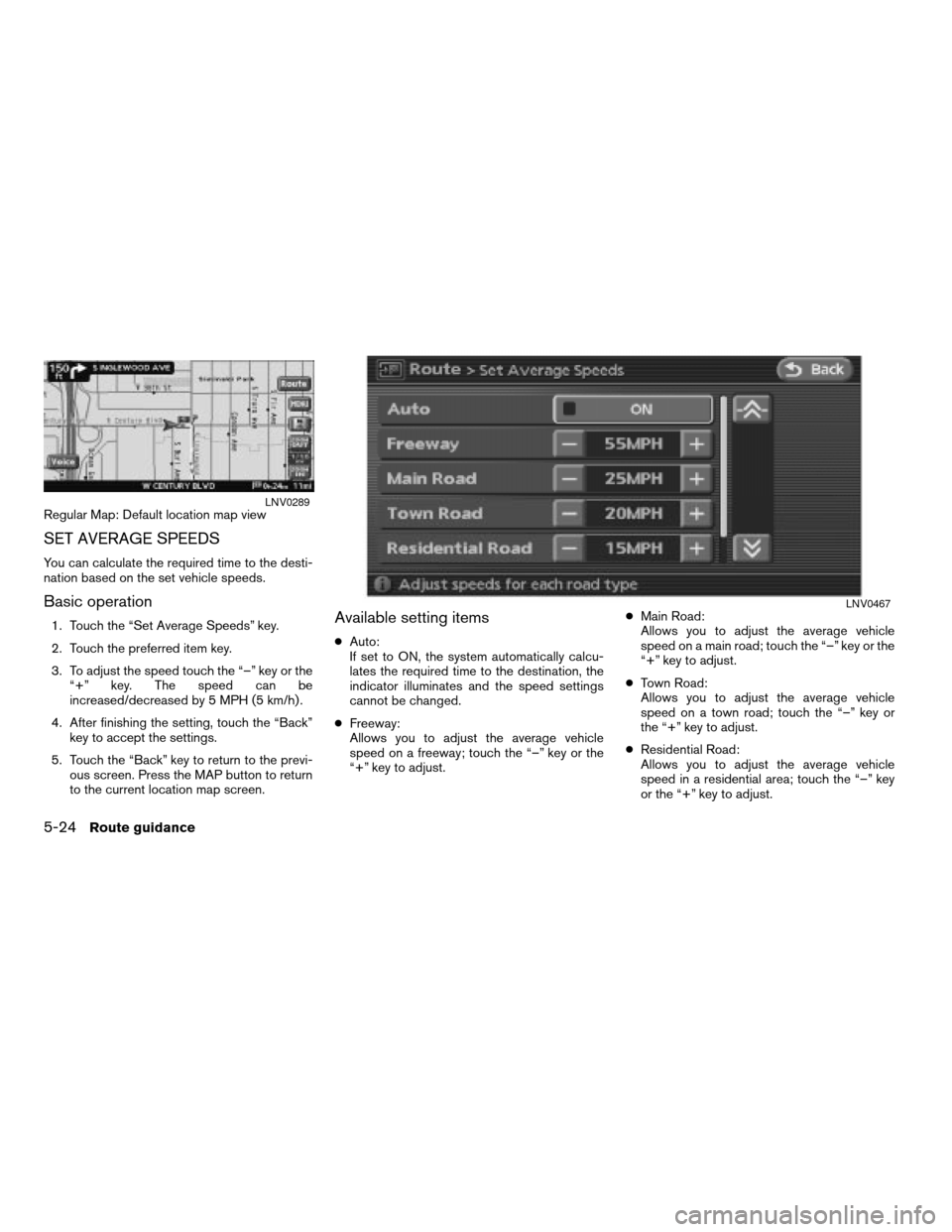
Regular Map: Default location map view
SET AVERAGE SPEEDS
You can calculate the required time to the desti-
nation based on the set vehicle speeds.
Basic operation
1. Touch the “Set Average Speeds” key.
2. Touch the preferred item key.
3. To adjust the speed touch the “–” key or the
“+” key. The speed can be
increased/decreased by 5 MPH (5 km/h) .
4. After finishing the setting, touch the “Back”
key to accept the settings.
5. Touch the “Back” key to return to the previ-
ous screen. Press the MAP button to return
to the current location map screen.Available setting items
cAuto:
If set to ON, the system automatically calcu-
lates the required time to the destination, the
indicator illuminates and the speed settings
cannot be changed.
cFreeway:
Allows you to adjust the average vehicle
speed on a freeway; touch the “–” key or the
“+” key to adjust.cMain Road:
Allows you to adjust the average vehicle
speed on a main road; touch the “–” key or the
“+” key to adjust.
cTown Road:
Allows you to adjust the average vehicle
speed on a town road; touch the “–” key or
the “+” key to adjust.
cResidential Road:
Allows you to adjust the average vehicle
speed in a residential area; touch the “–” key
or the “+” key to adjust.
LNV0289
LNV0467
5-24Route guidance
ZREVIEW COPYÐ2007 Altima(alt)
Navigation System OMÐUSA_English(nna)
08/17/06Ðpattie
X
Page 133 of 240
cReset:
Sets the average vehicle speeds to the de-
fault values.You can delete a route already set at any time. If
you delete a route, the destination and waypoints
are also deleted.
It is also possible to reactivate the route that you
deleted.
DELETING A ROUTE
1. Touch the “Cancel Route Guidance” key.
LNV0291
DELETING/REACTIVATING A ROUTE
Route guidance5-25
ZREVIEW COPYÐ2007 Altima(alt)
Navigation System OMÐUSA_English(nna)
08/17/06Ðpattie
X
Page 134 of 240
2. A confirmation message is displayed. touch
the “Yes” key.
The route is deleted along with the destina-
tion and waypoints.REACTIVATING A ROUTE
1. Touch the “Resume Route Guidance” key.2. A confirmation message is displayed. Touch
the “Yes” key.
The route you have deleted is reactivated.
INFO:
If you set a new route, the deleted route cannot
be reactivated.
LNV0292LNV0293LNV0294
5-26Route guidance
ZREVIEW COPYÐ2007 Altima(alt)
Navigation System OMÐUSA_English(nna)
08/17/06Ðpattie
X
Page 135 of 240
6 Storing a location/route
Storing a location..................................6-2
Storing a location by searching...................6-2
Storing the current vehicle location...............6-4
Storing a location by moving the map.............6-5
Avoid area settings.............................6-6
Editing the address book..........................6-10
Basic operation...............................6-10
Editing the stored home location................6-11Minor adjustment of the stored home and
locations.....................................6-11
Editing the avoid area..........................6-20
Deleting a stored item.............................6-21
Deleting a stored item individually...............6-22
Deleting an individual item on the map...........6-23
Deleting all stored items........................6-24
Customizing nearby places........................6-26
ZREVIEW COPYÐ2007 Altima(alt)
Navigation System OMÐUSA_English(nna)
08/17/06Ðpattie
X
Page 136 of 240
Locations that you often visit can be stored in the
Address Book. The stored locations can be eas-
ily retrieved to set them as a destination or
waypoint.
cThe Address Book can store up to 100
locations.
cNew information placed in the same storage
position will overwrite the old data.
STORING A LOCATION BY
SEARCHING
After you have searched for a location as previ-
ously described, you can store the location for
future use.
1. Press the SETUP button.2. Touch the “Navigation” key. 3. Touch the “Address Book” key.
LNV0295LNV0296
STORING A LOCATION
6-2Storing a location/route
ZREVIEW COPYÐ2007 Altima(alt)
Navigation System OMÐUSA_English(nna)
08/17/06Ðpattie
X
Page 137 of 240
4. Touch the “Stored Location” key. 5. Touch the “Home Location (Add New)” key
or the “None (Add New)” key.6. Touch the appropriate method to search for
a location key.
“4. Setting a destination”
LNV0297LNV0298LNV0299
Storing a location/route6-3
ZREVIEW COPYÐ2007 Altima(alt)
Navigation System OMÐUSA_English(nna)
08/17/06Ðpattie
X
Page 138 of 240
7. When your preferred location is displayed
at the center of the map, confirm the
location. A message is displayed, and the
location is stored in the Address Book.
INFO:
You can adjust a location by touching the “Move
Locn.” key using the same method as the one for
a destination.
“ADJUSTING THE LOCATION OF
THE DESTINATION” (page 4-37)8. Adjust the location of the stored item and
edit the contents of the stored item as
necessary. After finishing the setting, touch
the “OK” key
STORING THE CURRENT VEHICLE
LOCATION
1. Touch the “MENU” key on the current ve-
hicle location screen.
LNV0300LNV0301LNV0302
6-4Storing a location/route
ZREVIEW COPYÐ2007 Altima(alt)
Navigation System OMÐUSA_English(nna)
08/17/06Ðpattie
X
Page 139 of 240
2. Touch the “Store Location” key.
A message is displayed, and the current ve-
hicle location is stored in the Address Book.
INFO:
The location is stored in the first available posi-
tion number in the Address Book list.3. Press the MAP button or the “Back” key to
return to the current location map screen.
The icon representing the stored location is
displayed on the map.
STORING A LOCATION BY MOVING
THE MAP
1. Move or scroll to the preferred location on
the map. Touch the “MENU” key.
LNV0303LNV0304LNV0305
Storing a location/route6-5
ZREVIEW COPYÐ2007 Altima(alt)
Navigation System OMÐUSA_English(nna)
08/17/06Ðpattie
X
Page 140 of 240
2. Touch the “Store Location” key.
A message is displayed, and the current ve-
hicle location is stored in the Address Book.
INFO:
The location is stored in the first available posi-
tion number in the Address Book list.3. Press the MAP button or the “Back” key to
return to the current location map screen.
The icon representing the stored location is
displayed on the map.AVOID AREA SETTINGS
An Avoid Area can be stored. The Avoid Area is
an area that you want to exclude from a route,
such as a road that is always congested.
Once you store Avoid Areas, the system avoids
those areas when calculating a route. Up to 5
Avoid Areas can be stored.
1. Press the SETUP button.2. Touch the “Navigation” key.
LNV0306LNV0307LNV0295
6-6Storing a location/route
ZREVIEW COPYÐ2007 Altima(alt)
Navigation System OMÐUSA_English(nna)
08/17/06Ðpattie
X
Trending: sport mode, navigation update, tire type, change time, clock, service schedule, window