NISSAN ARMADA 2008 1.G 04IT Navigation Manual
ARMADA 2008 1.G
NISSAN
NISSAN
https://www.carmanualsonline.info/img/5/794/w960_794-0.png
NISSAN ARMADA 2008 1.G 04IT Navigation Manual
Page 145 of 270
Black plate (147,1)
Model "NISSAN_NAVI" EDITED: 2007/ 2/ 26
NAV2898
2. Set a destination or waypoint. The method of
searching for a destination or waypoint is the
same as the one for a destination.
“4. Setting a destination”
NAV2899
3. The selected location is displayed at the
center of the map. Highlight [Add to Route]
after confirming the location and push
.
INFO:
Even after setting a destination/waypoint,
you can adjust the destination/waypoint
location, store the route, etc.
“OPERATIONS AFTER SETTING A
DESTINATION” (page 4-48)
NAV2900
4. Return to the Edit Route screen.
Set the route conditions as necessary.
5. Push
Page 147 of 270
Black plate (149,1)
Model "NISSAN_NAVI" EDITED: 2007/ 2/ 26
NAV2903
3. Highlight [Delete] and pushto
delete the location.
NAV2904
4. A confirmation message is displayed. Con-
firm the contents of the message, highlight
[Yes] and push.
The destination or waypoint is deleted from
the route.
INFO:
If the destination is deleted, the final waypoint of
the route becomes the destination.
Route guidance5-23
Page 149 of 270
Black plate (151,1)
Model "NISSAN_NAVI" EDITED: 2007/ 2/ 26
NAV2907
3. The system automatically recalculates a
route according to the conditions set.
The screen will automatically return to the
[Edit Route] screen after route calculation.
NAV2908
4. The icon corresponding to the set route
condition is displayed. Push
Page 150 of 270
Black plate (152,1)
Model "NISSAN_NAVI" EDITED: 2007/ 2/ 26
When the suggested route is displayed after
calculation, you can confirm the route informa-
tion or simulate the suggested route.
BASIC OPERATION
1. Push.
2. Highlight [Route Information] and push
.
3. Highlight the preferred item and push
.
NAV2909
Available items
.Turn list:
Displays the details of the suggested route.
“USING TURN LIST” (page 5-27)
.Where am I? (Maxima, Quest, Titan):
Allows you to display the information about
the vehicle location on the route when
driving according to route guidance.
“VIEWING INFORMATION ABOUT
CURRENT VEHICLE LOCATION”
(page 7-3).Preview:
Allows you to confirm the suggested route
by scrolling the map.
“USING ROUTE PREVIEW”
(page 5-27)
.Simulation:
Allows you to simulate the suggested route.
This function provides a detailed image of
the route with voice guidance.
“CONFIRMING BY SIMULATION”
(page 5-28)
CONFIRMING A ROUTE
5-26Route guidance
Page 153 of 270
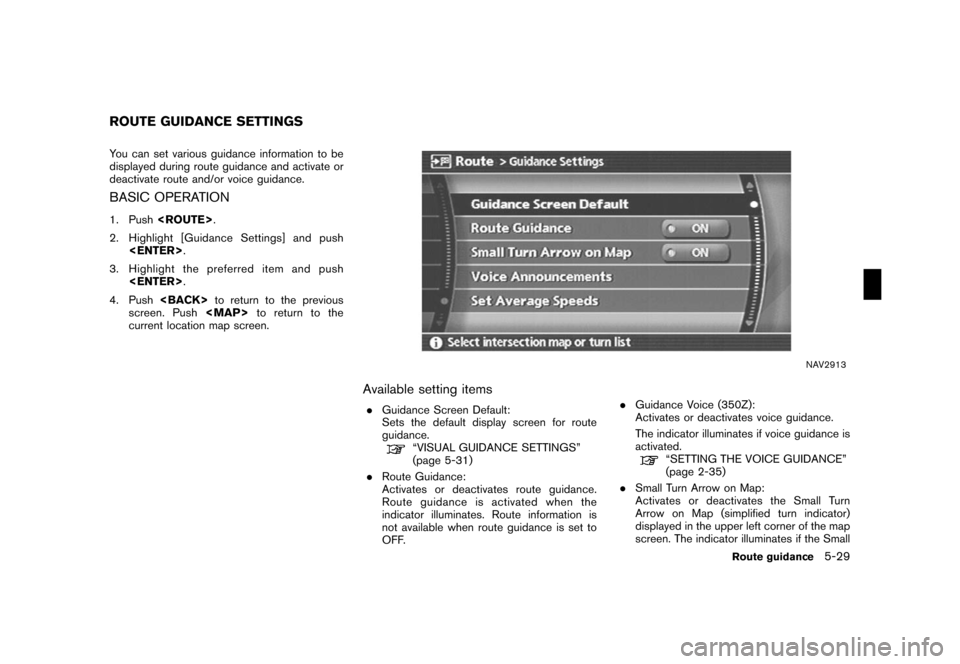
Black plate (155,1)
Model "NISSAN_NAVI" EDITED: 2007/ 2/ 26
You can set various guidance information to be
displayed during route guidance and activate or
deactivate route and/or voice guidance.
BASIC OPERATION
1. Push.
2. Highlight [Guidance Settings] and push
.
3. Highlight the preferred item and push
.
4. Pushto return to the previous
screen. Push
Page 154 of 270
Black plate (156,1)
Model "NISSAN_NAVI" EDITED: 2007/ 2/ 26
Turn Arrow on Map is displayed.
.Voice Announcements:
Sets how many times voice guidance is
repeated for guide points.
“VOICE GUIDANCE SETTINGS”
(page 5-32)
.Set Average Speeds:
Allows you to set an average vehicle speed
for each type of road, which is reflected in
the calculation of the required time to the
destination.
“SET AVERAGE SPEEDS”
(page 5-33)
5-30Route guidance
Page 159 of 270
Black plate (161,1)
Model "NISSAN_NAVI" EDITED: 2007/ 2/ 26
You can delete a route already set at any time. If
you delete a route, the destination and way-
points are also deleted.
It is also possible to reactivate the route that you
deleted.
NAV2920
DELETING A ROUTE
1. Push.
2. Highlight [Cancel Route Guidance] and
push.
NAV2921
3. A confirmation message is displayed. High-
light [Yes] and push.
The route is deleted along with the destina-
tion and waypoints.
DELETING/REACTIVATING A ROUTE
Route guidance5-35
Page 160 of 270
Black plate (162,1)
Model "NISSAN_NAVI" EDITED: 2007/ 2/ 26
NAV2922
REACTIVATING A ROUTE
1. Push.
2. Highlight [Resume Route Guidance] and
push.
NAV2923
3. A confirmation message is displayed. High-
light [Yes] and push.
The route you have deleted is reactivated.
INFO:
If you set a new route, the deleted route cannot
be reactivated.
5-36Route guidance
Page 164 of 270
Black plate (166,1)
Model "NISSAN_NAVI" EDITED: 2007/ 2/ 26
NAV2933
6. Highlight the appropriate method to search
for a location and push.
“4. Setting a destination”
NAV2934
7. When your preferred location is displayed at
the center of the map, confirm the location
and push.
A message is displayed, and the location is
stored in the Address Book.
INFO:
You can adjust a location by selecting [Alter
Location] using the same method as the one
for a destination.
“ADJUSTING THE LOCATION OF
THE DESTINATION” (page 4-49)
NAV2935
8. Adjust the location of the stored item and
edit the contents of the stored item as
necessary.
After finishing the setting, highlight [OK] and
push.
6-4Storing a location/route
Page 165 of 270
Black plate (167,1)
Model "NISSAN_NAVI" EDITED: 2007/ 2/ 26
NAV2924
STORING THE CURRENT VEHICLE
LOCATION
1. Pushat the current vehicle
location.
NAV2925
2. Highlight [Store Location] and push
.
A message is displayed, and the current
vehicle location is stored in the Address
Book.
INFO:
The location is stored in the first available
position number in the Address Book list.
NAV2926
3. Push
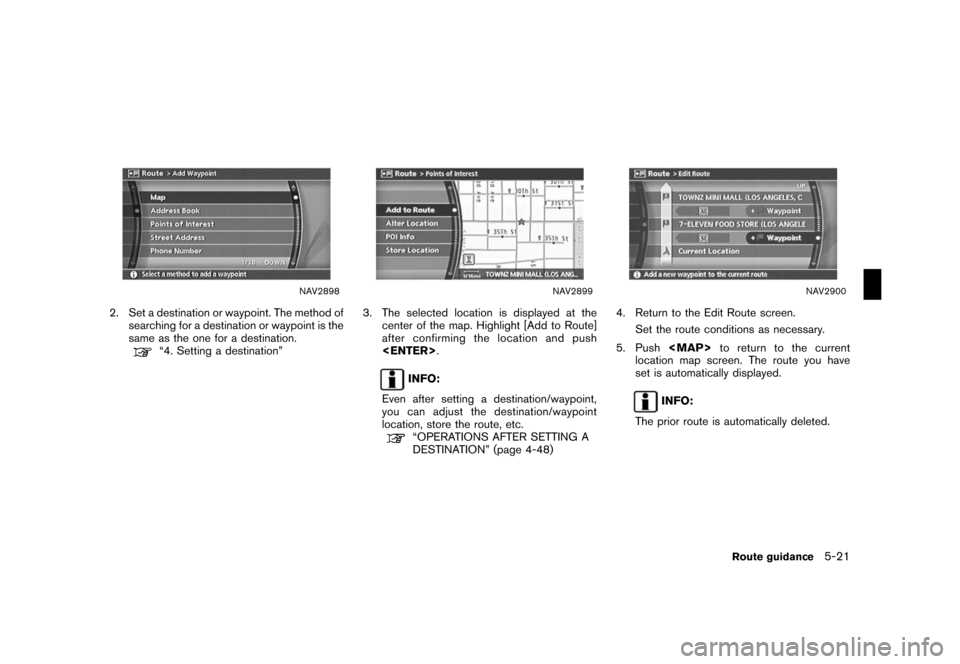
![NISSAN ARMADA 2008 1.G 04IT Navigation Manual Black plate (149,1)
Model "NISSAN_NAVI" EDITED: 2007/ 2/ 26
NAV2903
3. Highlight [Delete] and push<ENTER>to
delete the location.
NAV2904
4. A confirmation message is displayed. Con-
firm the contents NISSAN ARMADA 2008 1.G 04IT Navigation Manual Black plate (149,1)
Model "NISSAN_NAVI" EDITED: 2007/ 2/ 26
NAV2903
3. Highlight [Delete] and push<ENTER>to
delete the location.
NAV2904
4. A confirmation message is displayed. Con-
firm the contents](/img/5/794/w960_794-146.png)
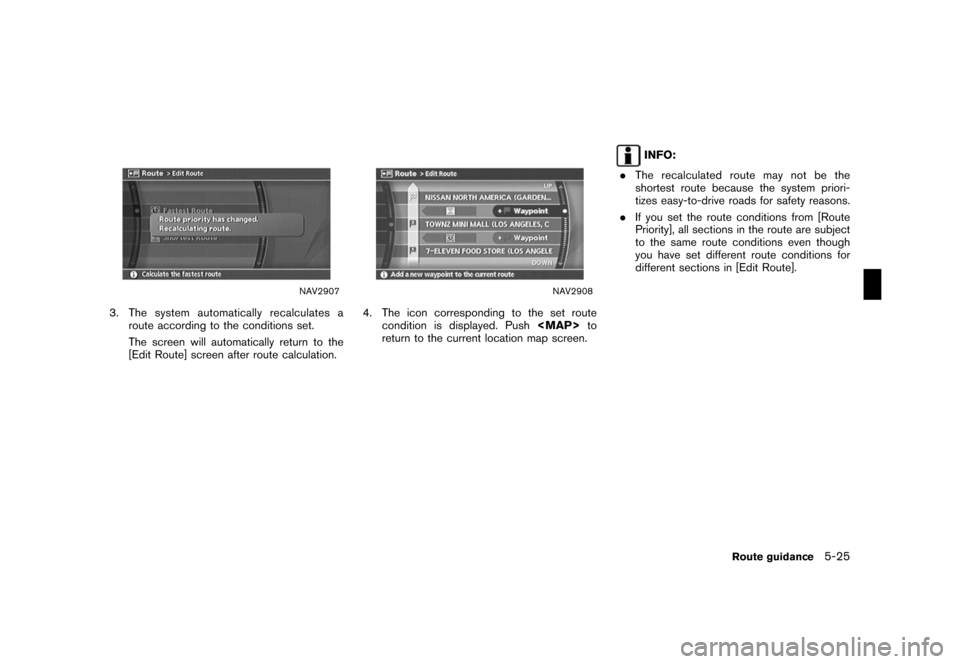
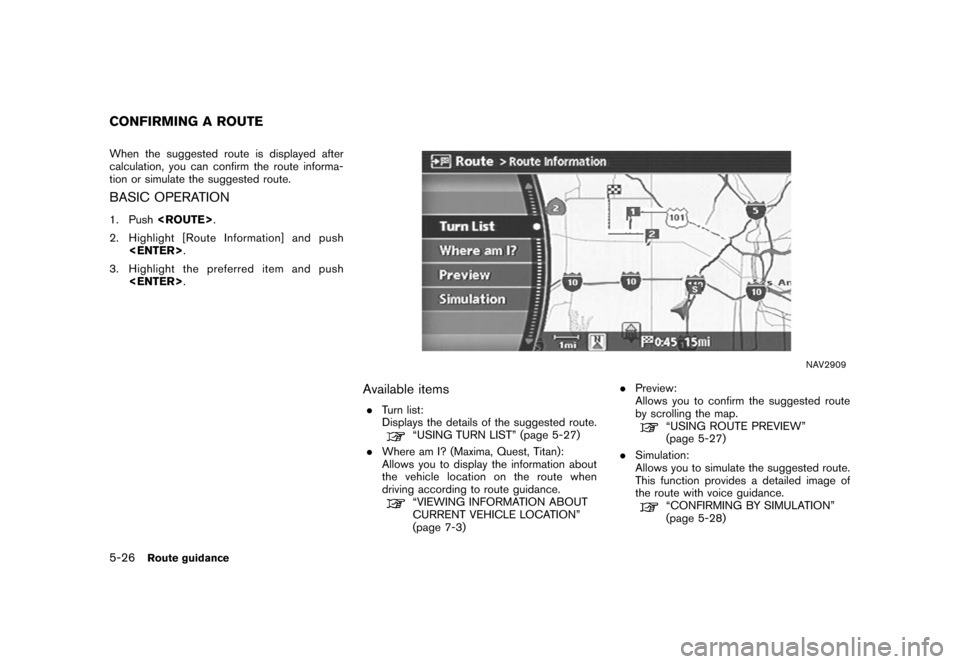
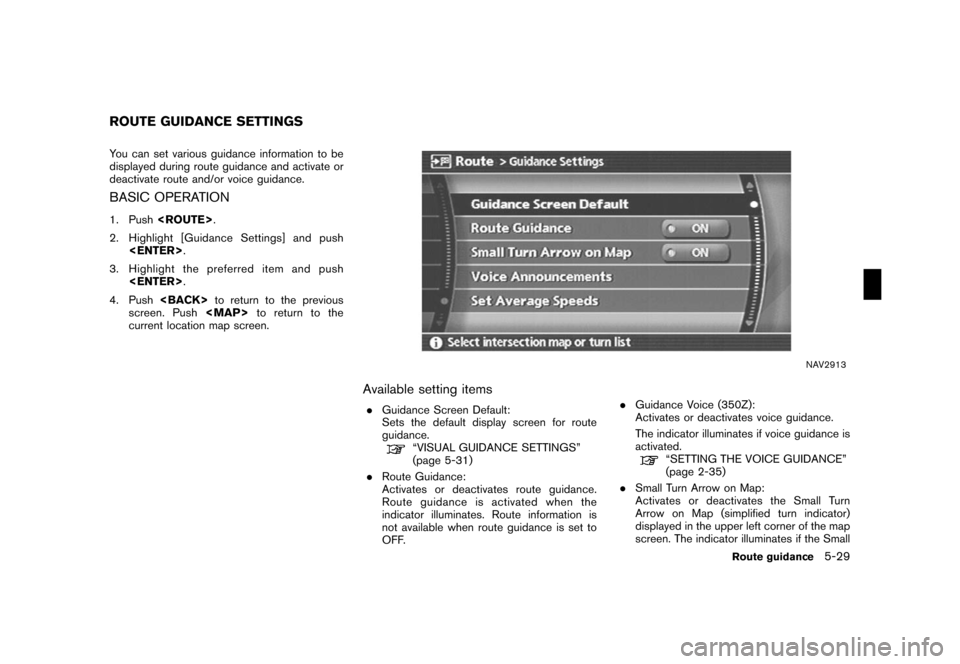
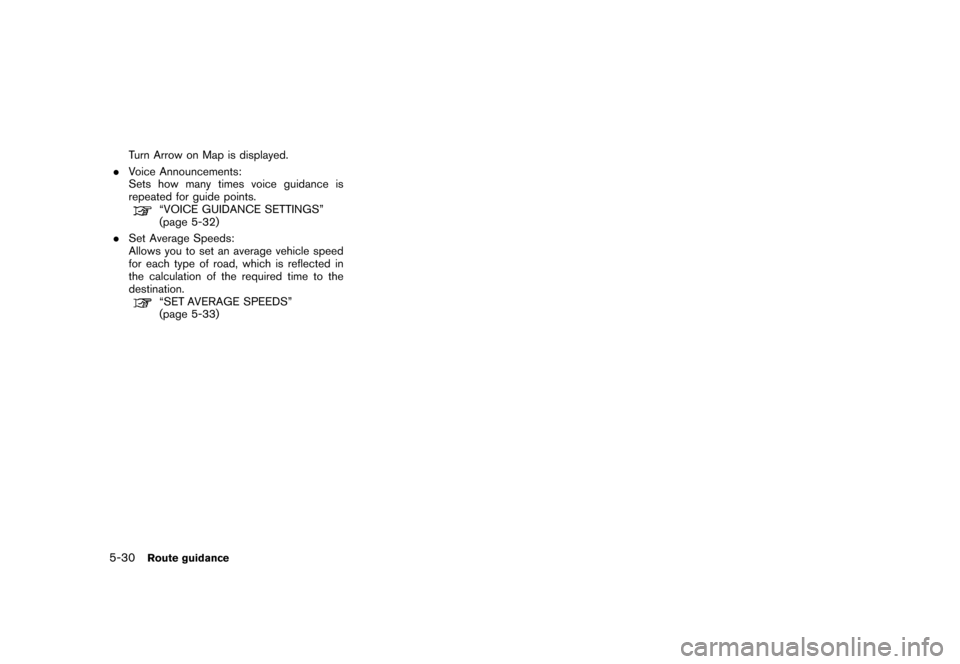
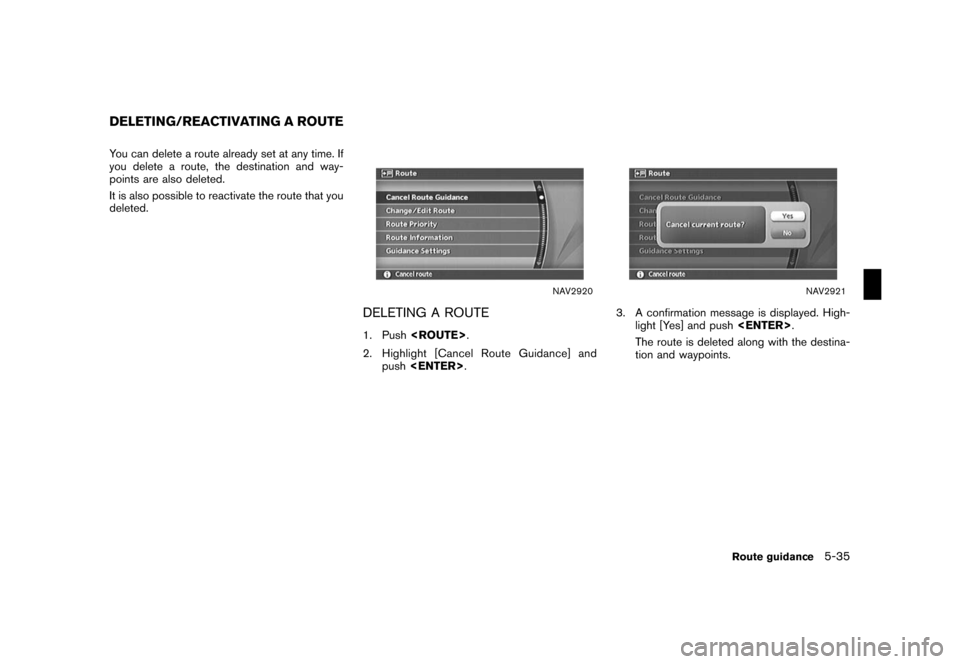
![NISSAN ARMADA 2008 1.G 04IT Navigation Manual Black plate (162,1)
Model "NISSAN_NAVI" EDITED: 2007/ 2/ 26
NAV2922
REACTIVATING A ROUTE
1. Push<ROUTE>.
2. Highlight [Resume Route Guidance] and
push<ENTER>.
NAV2923
3. A confirmation message is disp NISSAN ARMADA 2008 1.G 04IT Navigation Manual Black plate (162,1)
Model "NISSAN_NAVI" EDITED: 2007/ 2/ 26
NAV2922
REACTIVATING A ROUTE
1. Push<ROUTE>.
2. Highlight [Resume Route Guidance] and
push<ENTER>.
NAV2923
3. A confirmation message is disp](/img/5/794/w960_794-159.png)
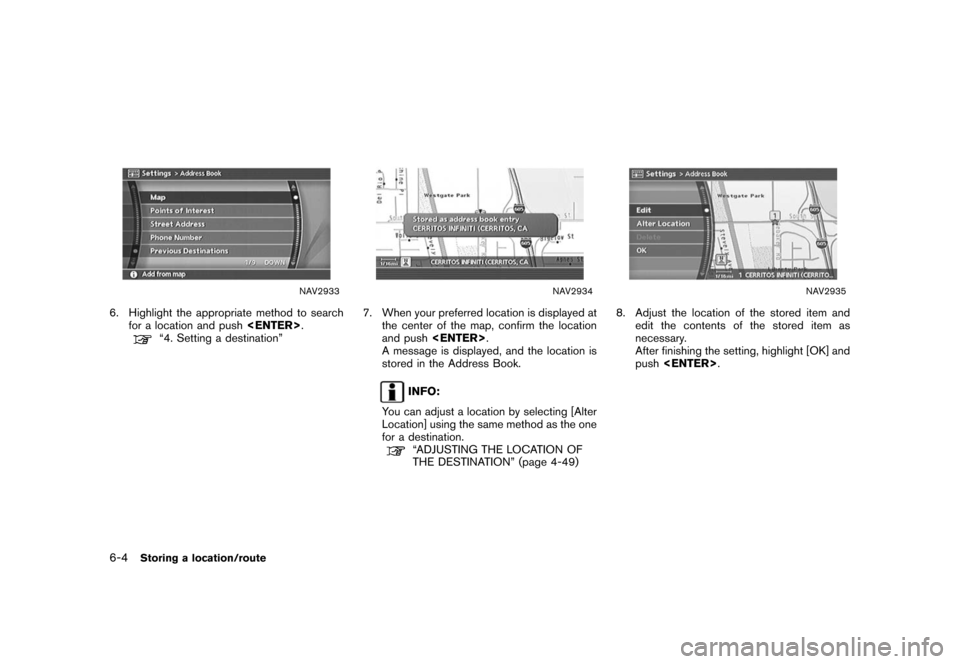
![NISSAN ARMADA 2008 1.G 04IT Navigation Manual Black plate (167,1)
Model "NISSAN_NAVI" EDITED: 2007/ 2/ 26
NAV2924
STORING THE CURRENT VEHICLE
LOCATION
1. Push<ENTER>at the current vehicle
location.
NAV2925
2. Highlight [Store Location] and push
< NISSAN ARMADA 2008 1.G 04IT Navigation Manual Black plate (167,1)
Model "NISSAN_NAVI" EDITED: 2007/ 2/ 26
NAV2924
STORING THE CURRENT VEHICLE
LOCATION
1. Push<ENTER>at the current vehicle
location.
NAV2925
2. Highlight [Store Location] and push
<](/img/5/794/w960_794-164.png)