bluetooth NISSAN ARMADA 2013 1.G Quick Reference Guide
[x] Cancel search | Manufacturer: NISSAN, Model Year: 2013, Model line: ARMADA, Model: NISSAN ARMADA 2013 1.GPages: 26, PDF Size: 2.37 MB
Page 2 of 26
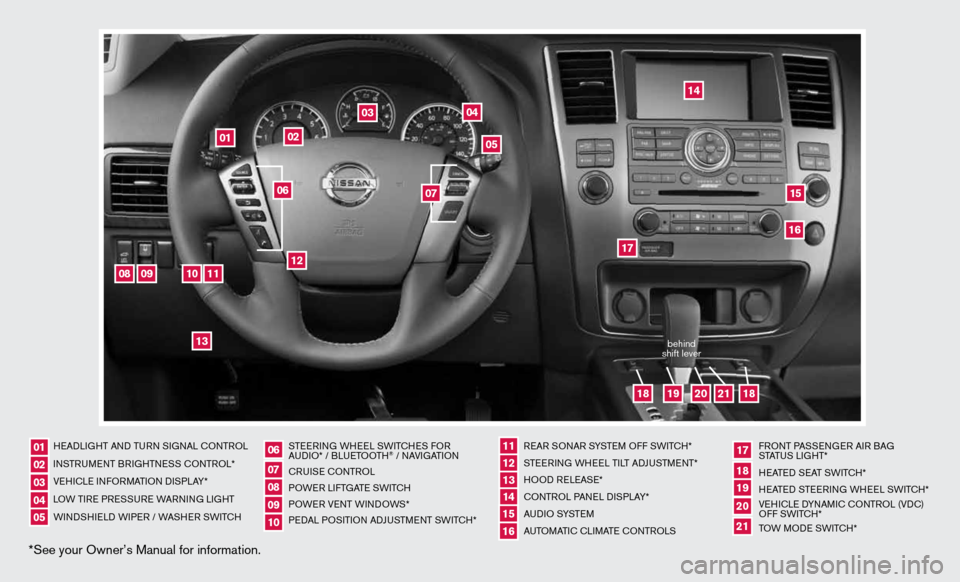
*See your Owner’s Manual for information.
HeAd LiGHT And Tu Rn S iG nAL c OnTROL
in STR uM enT BR iGHTne SS cOnTROL*
Ve Hic Le infORMATi On di SPLAY*
LOW T iRe PRe SSuRe WARnin G LiGHT
W ind SHieL d W iPeR / WASHeR SW iT c H STee
Rin G WH eeL SW iTc HeS fOR
A udi O* / BLueTOOTH
® / nAVi GATiOn
cR uiSe cOn TROL
POW eR LifTGATe SW iTc H
POW eR VenT W indOWS*
P ed AL POS iTiOn Ad Ju STM enT SW iTc H* R
eAR SO nAR SYSTe M Off SW iTc H*
ST eeRin G WHeeL T iLT AdJu STMen T*
HOO d ReLeAS e*
cOn TROL PA neL diSPLAY*
A u d i O SYST eM
A uTOMATic c LiMATe c OnTROLS f
RO nT PASS enGeR Ai R BAG
STATu S LiGHT*
H eATed S eAT SWiTc H*
H eATed STee Rin G WH eeL SW iTc H*
Ve Hic Le d YnAM ic cOnTROL (Vdc)
Off SWi TcH*
TOW MOde SWiTcH*
0102030405
0607080910
11 12131415
17
16
18192021
01
02
04
03
05
08
09
10
11
12
13
14
1516
17
19
21
18
18
20
06
07
behind
shift lever
Page 3 of 26
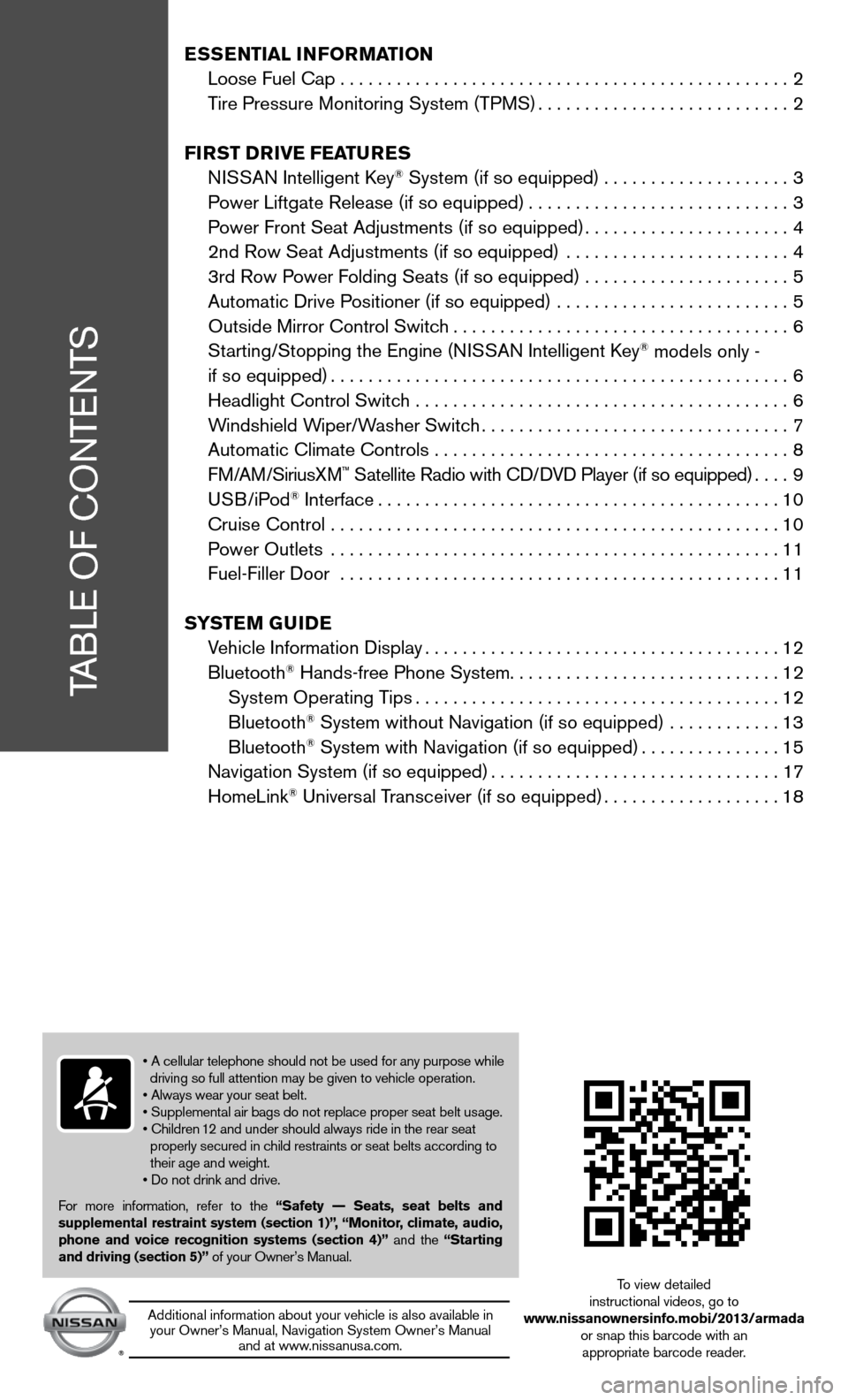
TABLe Of cOnTenTS
Ess Ential i nformation
Loose fuel cap . . . . . . . . . . . . . . . . . . . . . . . . . . . . . . . . . . . .\
. . . . . . . . . . . . 2
Tire Pressure Monitoring System (TPMS) ...........................2
first DrivE fEatur Es
ni SSAn intelligent k ey
® System (if so equipped) ....................3
Power Liftgate Release (if so equipped) ............................3
Power front Seat Adjustments (if so equipped) ......................4
2nd Row Seat Adjustments (if so equipped) ........................ 4
3rd Row Power f olding Seats (if so equipped) ...................... 5
Automatic drive Positioner (if so equipped) ......................... 5
Outside Mirror control Switch .................................... 6
Starting/Stopping the engine (ni SSAn intelligent key
® models only -
if so equipped) ................................................. 6
Headlight control Switch ........................................ 6
Windshield Wiper/Washer Switch ................................. 7
Automatic climate controls ...................................... 8
f M/AM/SiriusXM
™ Satellite Radio with cd/ dVd Player (if so equipped) ....9
u SB/iPod® interface ........................................... 10
cruise control ................................................ 10
Power Outlets ................................................ 11
fuel-filler door ............................................... 11
s yst Em GuiDE
Vehicle information display ...................................... 12
Bluetooth
® Hands-free Phone System ............................. 12
System Operating Tips ....................................... 12
Bluetooth
® System without navigation (if so equipped) ............ 13
Bluetooth® System with navigation (if so equipped) ...............15
navigation System (if so equipped) ...............................17
HomeLink
® universal Transceiver (if so equipped) ...................18
• A cellular telephone should not be used for any purpose while
driving so full attention may be given to vehicle operation.
• Always wear your seat belt.
• Supplemental air bags do not replace proper seat belt usage.
• Children 12 and under should always ride in the rear seat
properly secured in child restraints or seat belts according to
their age and weight.
• Do not drink and drive.
f or more information, refer to the “safety –– seats, seat belts and
supplemental restraint system (section 1)”, “monitor, climate, audio,
phone and voice recognition systems (section 4)” and the “starting
and driving (section 5)” of your Owner’s Manual.
Additional information about your vehicle is also available in your Owner’s Manual, navigation System Owner’s Manual and at www.nissanusa.com.
To view detailed
instructional videos, go to
www.nissanownersinfo.mobi/2013/armada or snap this barcode with an appropriate barcode reader.
Page 12 of 26
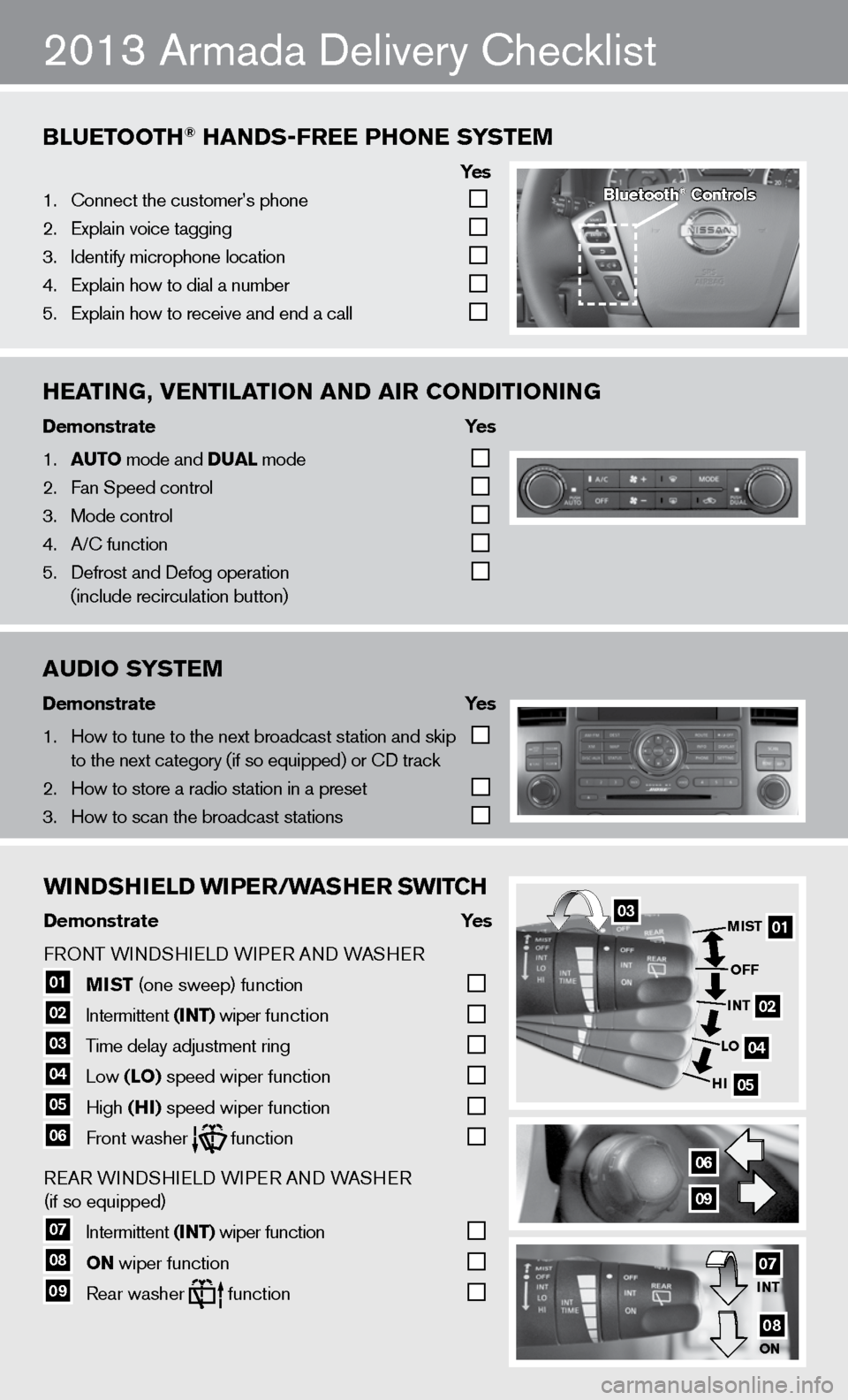
WinDshiEl D WiPEr/W ashEr sW itCh
Demonstrate yes
f RO nT W indSHieL d W iPeR A nd WASHeR
01 mist
(one sweep) function
02 intermittent
(int) wiper function
03 Time delay adjustment ring
04 Low
(lo) speed wiper function
05 High
(hi) speed wiper function 06 front washer function
Re
AR W indSHieL d W iPeR A nd WASHeR
(if so equipped)
07 intermittent
(int) wiper function
08 on wiper function
09 Rear washer function
0301
02
04
05
mist
off
int
lo
hi
06
09
int
on07
08
AUDIO S\fSTEM
Demons\bra\be \fes
1. \bow to tune to the \fnext broadcast sta\ftion and skip
to the next catego\fry (if so equipped)\f or CD track
2. \bow to store a radi\fo station in a pre\fset
3. \bow to scan the bro\fadcast stations
BlUETOOTh® hAnDS-frEE PhOnE S \fSTEM
\fe s
1. Connect the custome\fr’s phone
2. Explain voice tagg\fing
3. Identify microphone\f location
4. Explain how to dia\fl a number
5. Explain how to rec\feive and end a cal\fl
hEATIng, VEnTIlATIOn AnD AIr COnDITIOnIng
Demons\bra\be \fes
1. AUTO mode and DUAl mode
2. Fan Speed control
3. Mode control
4. A/C function
5. Defrost and Defog o\fperation
(include recircula\ftion button)
2013 Armada delivery checklist
Blue\boo\bh® Con\brols
Page 16 of 26
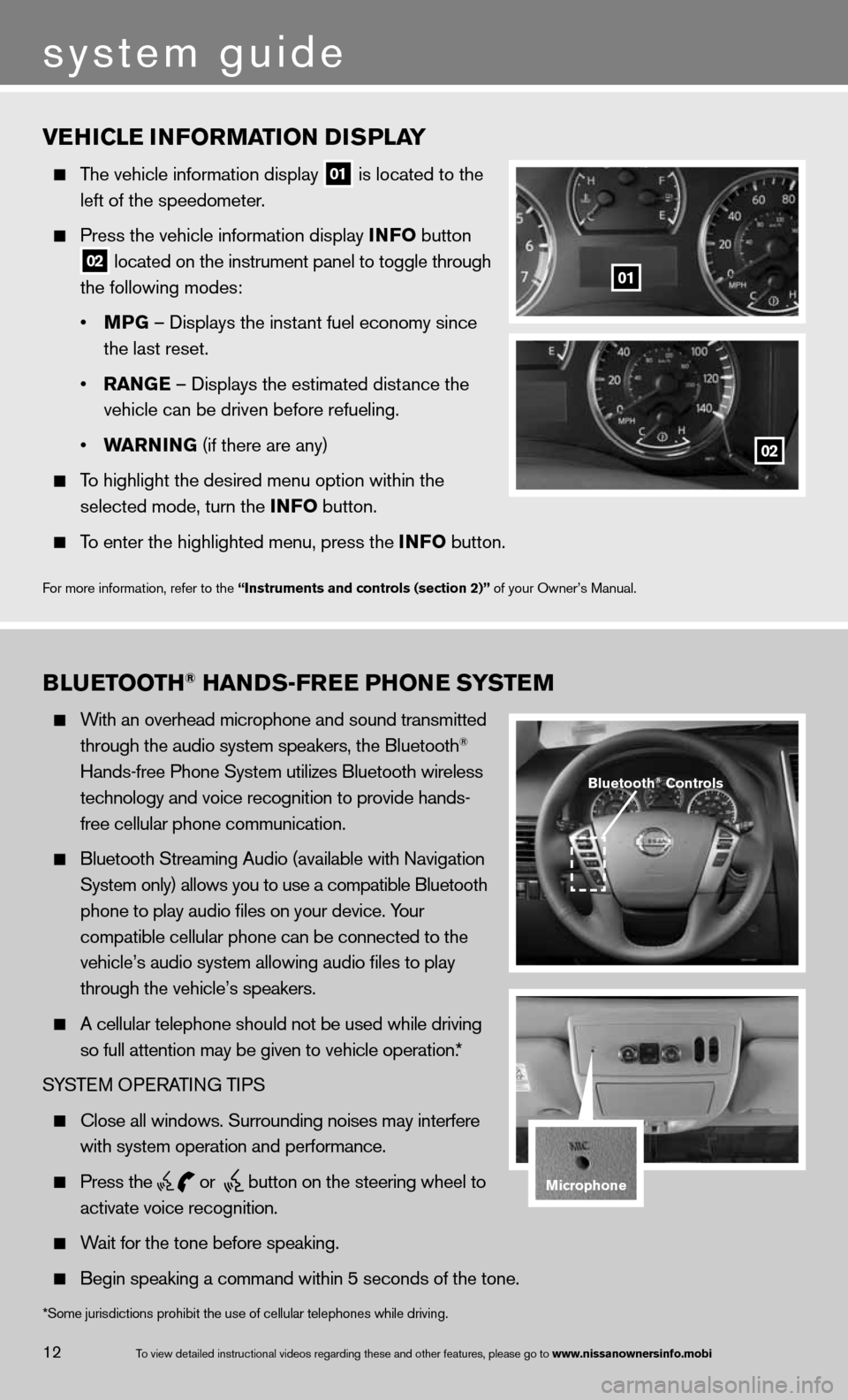
vEhiClE information D isPlay
The vehicle information display
01 is located to the
left of the speedometer.
Press the vehicle information display info button
02 located on the instrument panel to toggle through
the following modes:
• mPG – displays the instant fuel economy since
the last reset.
• ran GE – displays the estimated distance the
vehicle can be driven before refueling.
• Warnin G (if there are any)
To highlight the desired menu option within the
selected mode, turn the info button.
To enter the highlighted menu, press the info button.
f or more information, refer to the “instruments and controls (section 2)” of your Owner’s Manual.
01
02
B lu Etooth® han Ds-fr EE Phon E systEm
With an overhead microphone and sound transmitted
through the audio system speakers, the Bluetooth®
Hands-free Phone System utilizes Bluetooth wireless
technology and voice recognition to provide hands-
free cellular phone communication.
Bluetooth Streaming Audio (available with navigation
System only) allows you to use a compatible Bluetooth
phone to play audio files on your device. Your
compatible cellular phone can be connected to the
vehicle’s audio system allowing audio files to play
through the vehicle’s speakers.
A cellular telephone should not be used while driving
so full attention may be given to vehicle operation.*
SYSTe M OPeRATin G TiPS
close all windows. Surrounding noises may interfere
with system operation and performance.
Press the
or
button on the steering wheel to
activate voice recognition.
Wait for the tone before speaking.
Begin speaking a command within 5 seconds of the tone.
Bluetooth® Controls
microphone
system guide
12To view detailed in\fstructional videos\f regarding these a\fnd other features\f \fplease go to www.nissanownersin\Sfo.mobi
*Some jurisdictions prohibit the use of cellular telephones while drivin\
g.
Page 17 of 26
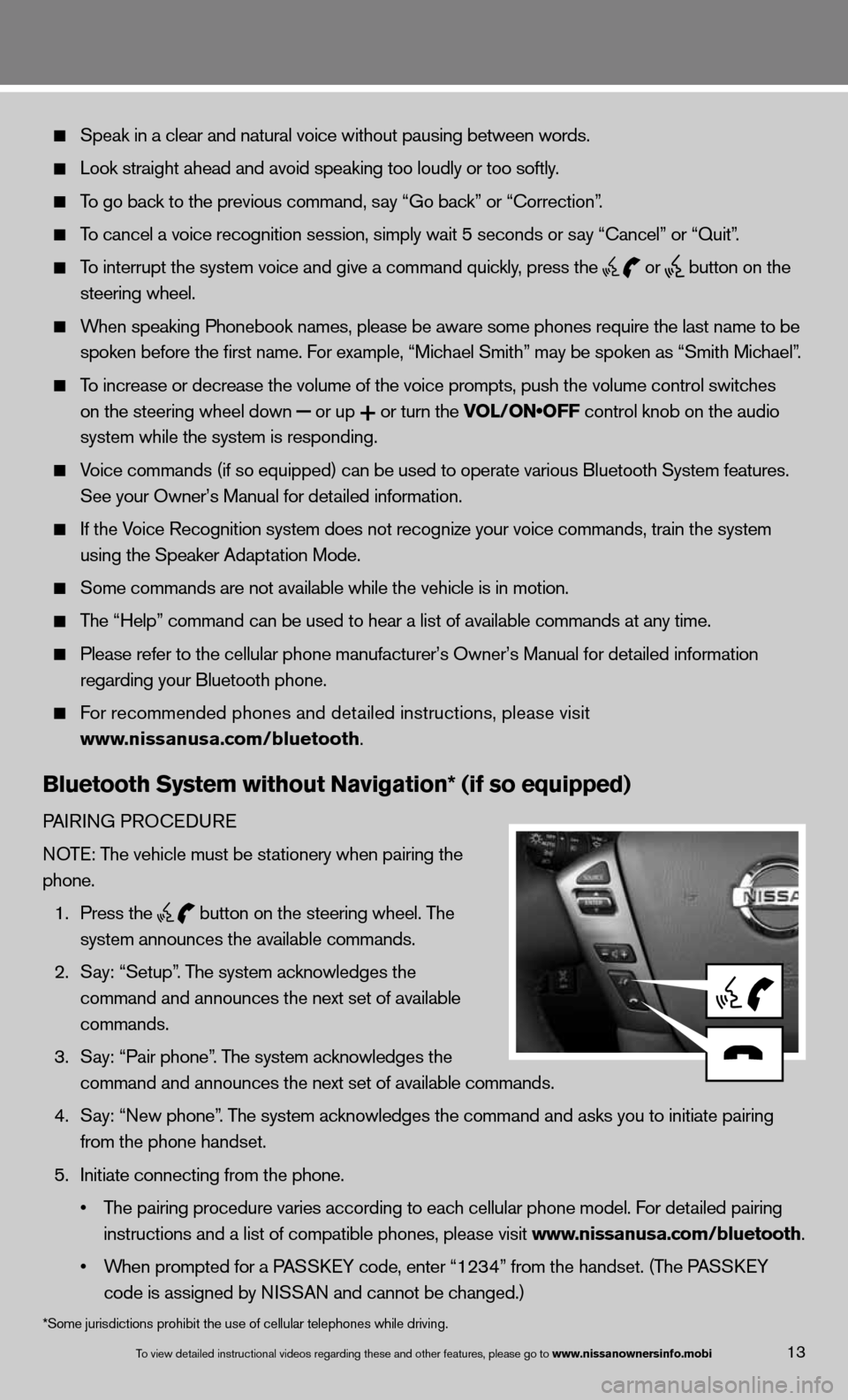
13To view detailed in\fstructional videos\f regarding these a\fnd other features\f \fplease go to www.nissanownersin\Sfo.mobi
Speak in a clear and natural voice without pausing between words.
Look straight ahead and avoid speaking too loudly or too softly.
To go back to the previous command, say “Go back” or “correction”.
To cancel a voice recognition session, simply wait 5 seconds or say “cancel” or “Quit”.
To interrupt the system voice and give a command quickly, press the
or
button on the
steering wheel.
When speaking Phonebook names, please be aware some phones require the la\
st name to be
spoken before the first name. For example, “Michael Smith” may be spoken as “Smith Michael”.
To increase or decrease the volume of the voice prompts, push the volume \
control switches
on the steering wheel down
or up
or turn the VOL/ON•OFF control knob on the audio
system while the system is responding.
Voice commands (if so equipped) can be used to operate various Bluetoot\
h System features.
See your Owner’s Manual for detailed information.
if the Voice Recognition system does not recognize your voice commands, train th\
e system
using the Speaker Adaptation Mode.
Some commands are not available while the vehicle is in motion.
The “Help” command can be used to hear a list of available commands\
at any time.
Please refer to the cellular phone manufacturer’s Owner’s Manual f\
or detailed information
regarding your Bluetooth phone.
f or recommended phones and detailed instructions, please visit
www.nissanusa.com/bluetooth.
Bluetooth system without navigation* (if so equipped)
PAiR inG PROcedu Re
n OTe: The vehicle must be stationery when pairing the
phone.
1. Press the
button on the steering wheel. The
system announces the available commands.
2. Say: “Setup”. The system acknowledges the
command and announces the next set of available
commands.
3. Say: “Pair phone”. The system acknowledges the
command and announces the next set of available commands.
4. Say: “new phone”. The system acknowledges the command and asks you to initiate pairing
from the phone handset.
5. initiate connecting from the phone.
• The pairing procedure varies according to each cellular phone model. For detailed pairing
instructions and a list of compatible phones, please visit www.nissanusa.com/bluetooth.
• When prompted for a PASSKEY code, enter “1234” from the handset. (The PASSKEY
code is assigned by ni SSAn and cannot be changed.)
*Some jurisdictions prohibit the use of cellular telephones while drivin\
g.
Page 18 of 26
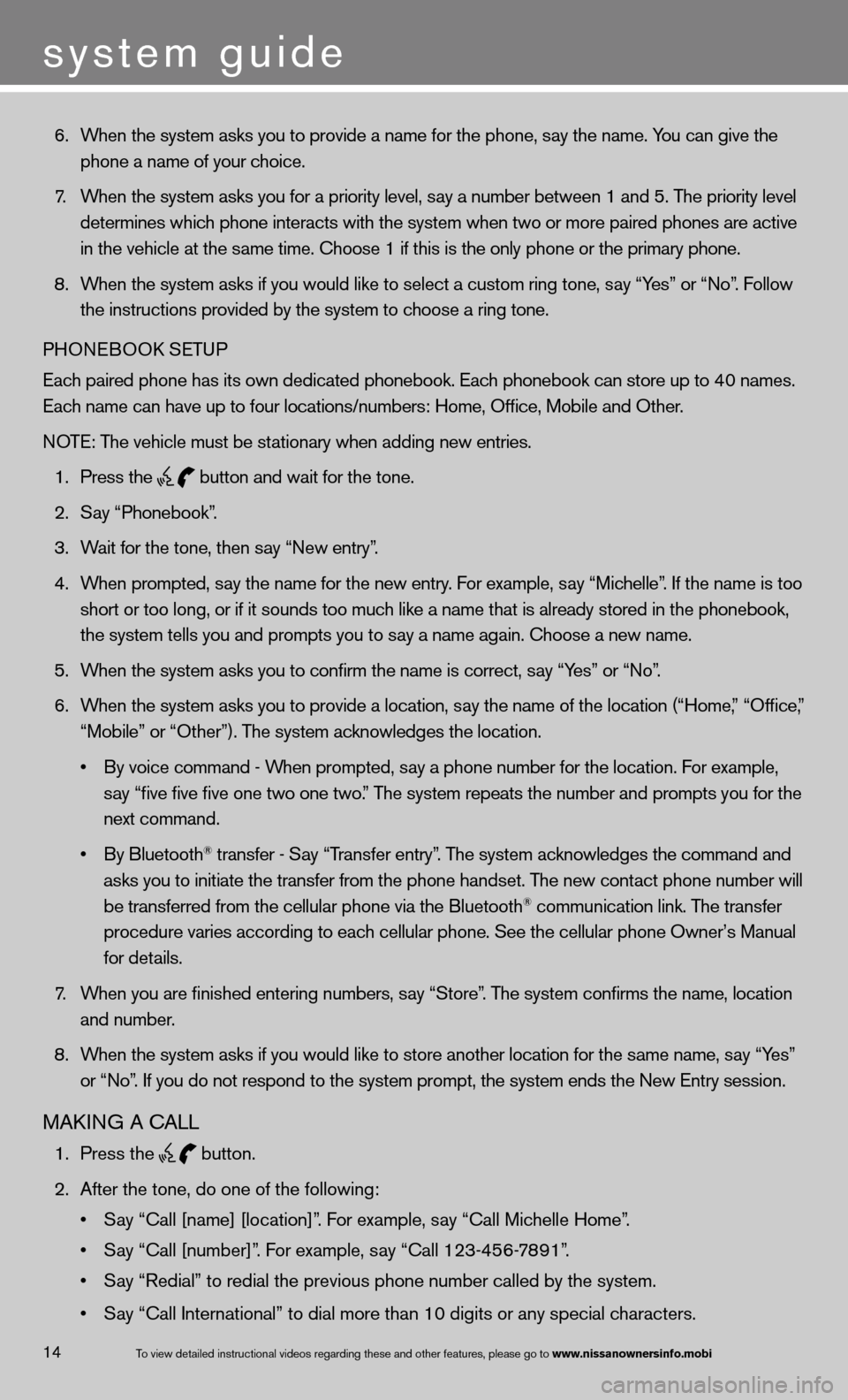
6. When the system asks you to provide a name for the phone, say the name. You can give the
phone a name of your choice.
7. When the system asks you for a priority level, say a number between 1 and 5. The priority level
determines which phone interacts with the system when two or more paired phones are act\
ive
in the vehicle at the same time. choose 1 if this is the only phone or the primary phone.
8. When the system asks if you would like to select a custom ring tone, say “Yes” or “no”. f ollow
the instructions provided by the system to choose a ring tone.
PHOne BOOk SeTu P
each paired phone has its own dedicated phonebook. each phonebook can store up to 40 names.
each name can have up to four locations/numbers: Home, Office, Mobile and\
Other.
n OTe: The vehicle must be stationary when adding new entries.
1. Press the
button and wait for the tone.
2. Say “Phonebook”.
3. Wait for the tone, then say “new entry”.
4. When prompted, say the name for the new entry. For example, say “Michelle”. If the name is too
short or too long, or if it sounds too much like a name that is already stored in the phonebook,
the system tells you and prompts you to say a name again. choose a new name.
5. When the system asks you to confirm the name is correct, say “Yes” or “no”.
6. When the system asks you to provide a location, say the name of the location (“Home,” “Office,”
“Mobile” or “Other”). The system acknowledges the location.
• By voice command - When prompted, say a phone number for the location. For example,
say “five five five one two one two.” The system repeats the number and prompts you for the
next command.
• By Bluetooth
® transfer - Say “Transfer entry”. The system acknowledges the command and
asks you to initiate the transfer from the phone handset. The new contact phone number will
be transferred from the cellular phone via the Bluetooth
® communication link. The transfer
procedure varies according to each cellular phone. See the cellular phone Owner’s Manual
for details.
7. When you are finished entering numbers, say “Store”. The system confirms the name, location
and number.
8. When the system asks if you would like to store another location for the \
same name, say “Yes”
or “no”. if you do not respond to the system prompt, the system ends the new entry session.
MAkin G A cALL
1. Press the
button.
2. After the tone, do one of the following:
• Say “Call [name] [location]”. For example, say “Call Michelle Home”.
• Say “Call [number]”. For example, say “Call 123-456-7891”.
• Say “Redial” to redial the previous phone number called by the system.
• Say “Call International” to dial more than 10 digits or any special characters.
system guide
14To view detailed in\fstructional videos\f regarding these a\fnd other features\f \fplease go to www.nissanownersin\Sfo.mobi
Page 19 of 26
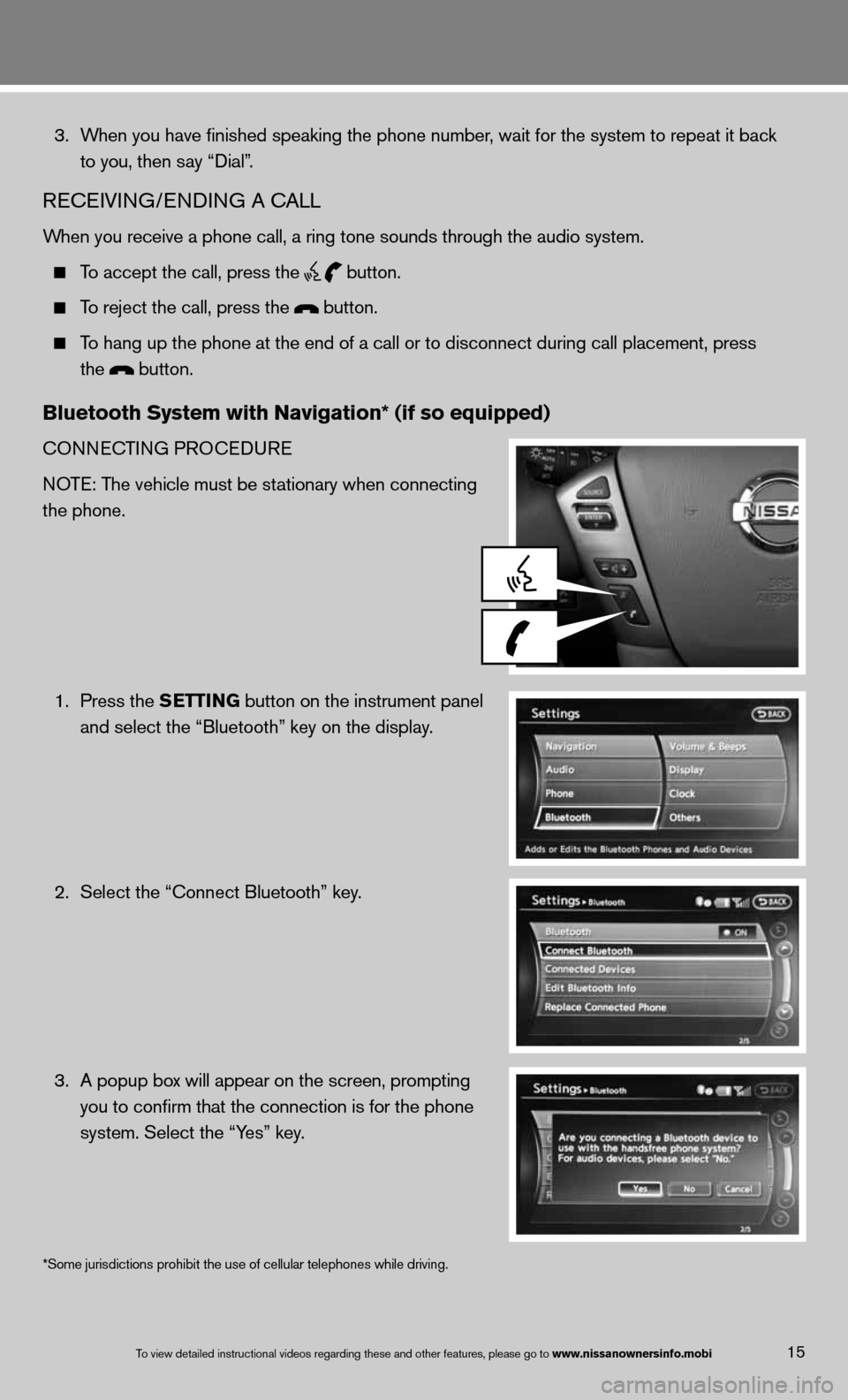
15To view detailed in\fstructional videos\f regarding these a\fnd other features\f \fplease go to www.nissanownersin\Sfo.mobi
3. When you have finished speaking the phone number, wait for the system to repeat it back
to you, then say “dial”.
ReceiVin G/endin G A cALL
When you receive a phone call, a ring tone sounds through the audio syste\
m.
To accept the call, press the
button.
To reject the call, press the button.
To hang up the phone at the end of a call or to disconnect during call pl\
acement, press
the
button.
Bluetooth system with navigation* (if so equipped)
cOnnec TinG PROcedu Re
n OTe: The vehicle must be stationary when connecting
the phone.
1. Press the s EttinG button on the instrument panel
and select the “Bluetooth” key on the display.
2. Select the “connect Bluetooth” key.
3. A popup box will appear on the screen, prompting
you to confirm that the connection is for the phone
system. Select the “Yes” key.
*Some jurisdictions prohibit the use of cellular telephones while drivin\
g.
Page 20 of 26
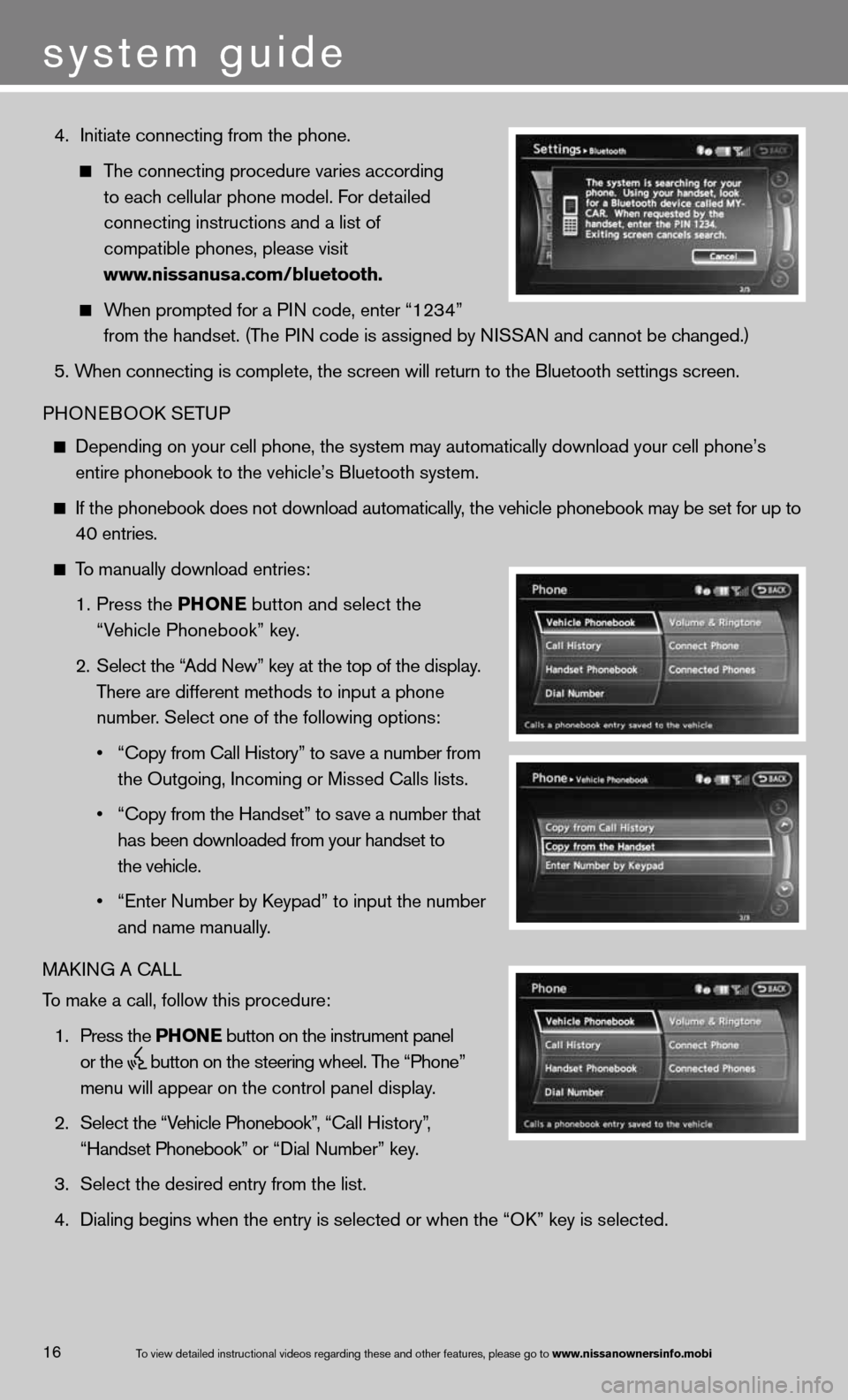
4. initiate connecting from the phone.
The connecting procedure varies according
to each cellular phone model. f or detailed
connecting instructions and a list of
compatible phones, please visit
www.nissanusa.com/bluetooth.
When prompted for a P in code, enter “1234”
from the handset. (The P in code is assigned by ni SSAn and cannot be changed.)
5. When connecting is complete, the screen will return to the Bluetooth sett\
ings screen.
PHOne BOOk SeTu P
depending on your cell phone, the system may automatically download your \
cell phone’s
entire phonebook to the vehicle’s Bluetooth system.
if the phonebook does not download automatically, the vehicle phonebook may be set for up to 40 entries.
To manually download entries:
1. Press the Phon E
button and select the
“Vehicle Phonebook” key.
2. Select the “Add new” key at the top of the display.
There are different methods to input a phone
number. Select one of the following options:
• “Copy from Call History” to save a number from
the Outgoing, incoming or Missed calls lists.
• “Copy from the Handset” to save a number that
has been downloaded from your handset to
the vehicle.
• “Enter Number by Keypad” to input the number
and name manually.
MAkin G A cALL
To make a call, follow this procedure:
1. Press the Phon E button on the instrument panel
or the
button on the steering wheel. The “Phone”
menu will appear on the control panel display.
2. Select the “Vehicle Phonebook”, “ call History”,
“Handset Phonebook” or “ dial n umber” key.
3. Select the desired entry from the list.
4. dialing begins when the entry is selected or when the “O k” key is selected.
16
system guide
To view detailed in\fstructional videos\f regarding these a\fnd other features\f \fplease go to www.nissanownersin\Sfo.mobi
Page 21 of 26
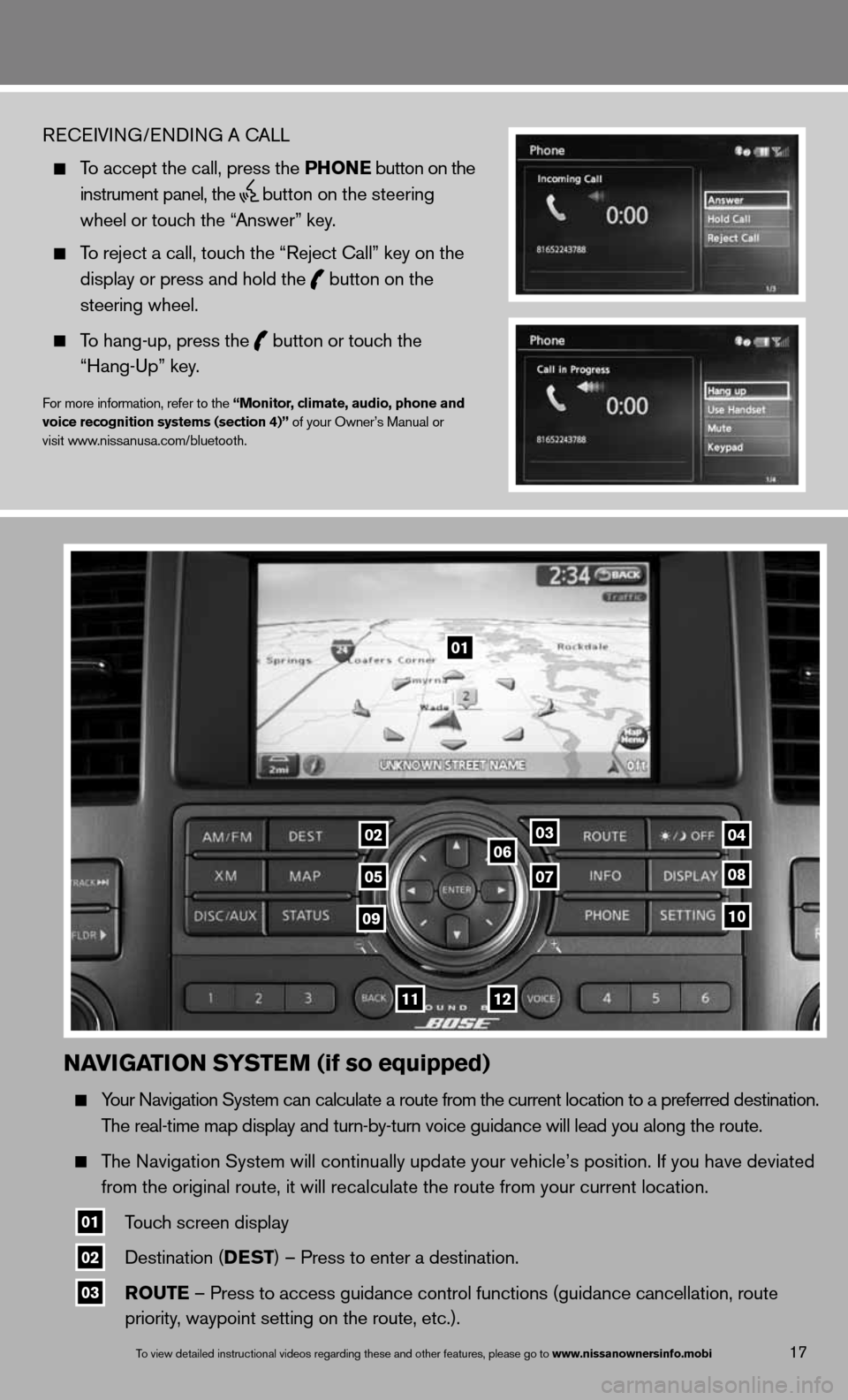
naviGation systE m (if so equipped)
Your navigation System can calculate a route from the current location to a pr\
eferred destination.
The real-time map display and turn-by-turn voice guidance will lead you a\
long the route.
The navigation System will continually update your vehicle’s position. if you have deviated
from the original route, it will recalculate the route from your current\
location.
01 Touch screen display
02 destination (DEst
) – Press to enter a destination.
03 routE – Press to access guidance control functions (guidance cancellation\
, route
priority, waypoint setting on the route, etc.).
17To view detailed in\fstructional videos\f regarding these a\fnd other features\f \fplease go to www.nissanownersin\Sfo.mobi
ReceiVin G/endin G A cALL
To accept the call, press the Phon E button on the
instrument panel, the
button on the steering
wheel or touch the “Answer” key.
To reject a call, touch the “Reject call” key on the
display or press and hold the
button on the
steering wheel.
To hang-up, press the
button or touch the
“Hang-up” key.
for more information, refer to the “monitor, climate, audio, phone and
voice recognition systems (section 4)” of your Owner’s Manual or
visit www.nissanusa.com/bluetooth.
01
03
05
06
0708
10
1112
0204
09