bluetooth NISSAN GT-R 2011 Owners Manual
[x] Cancel search | Manufacturer: NISSAN, Model Year: 2011, Model line: GT-R, Model: NISSAN GT-R 2011Pages: 312, PDF Size: 13.07 MB
Page 4 of 312
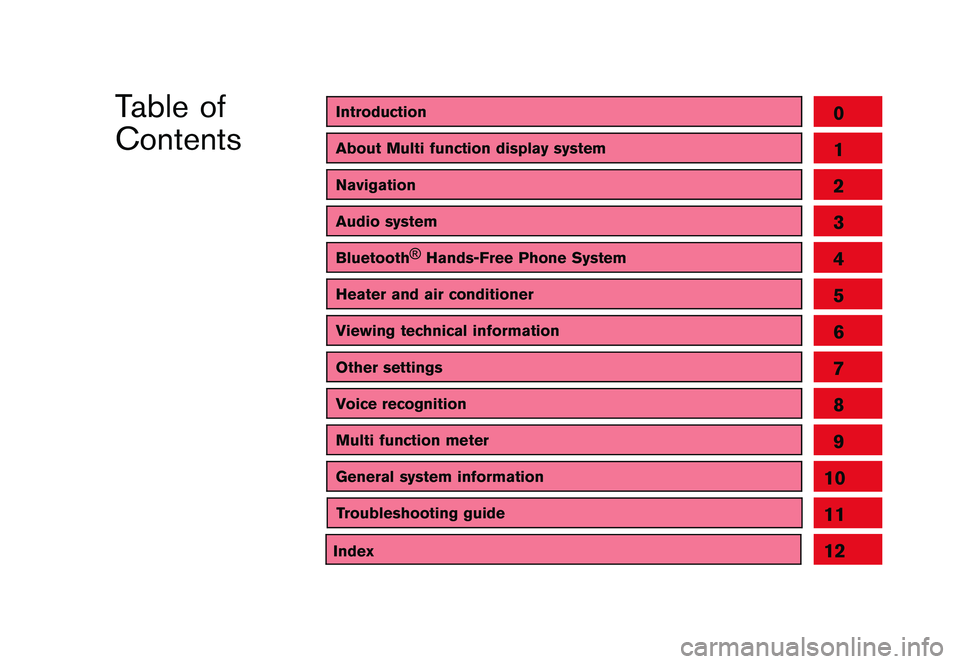
Black plate (1,1)
Table of
Contents
Model "R35-N" Edited: 2009/ 10/ 30
IntroductionAbout Multi function display systemNavigationAudio systemBluetooth®
Hands-Free Phone SystemHeater and air conditionerViewing technical informationOther settingsVoice recognitionMulti function meterGeneral system information
012345678910
Index
11
Troubleshooting guide
12
Page 9 of 312
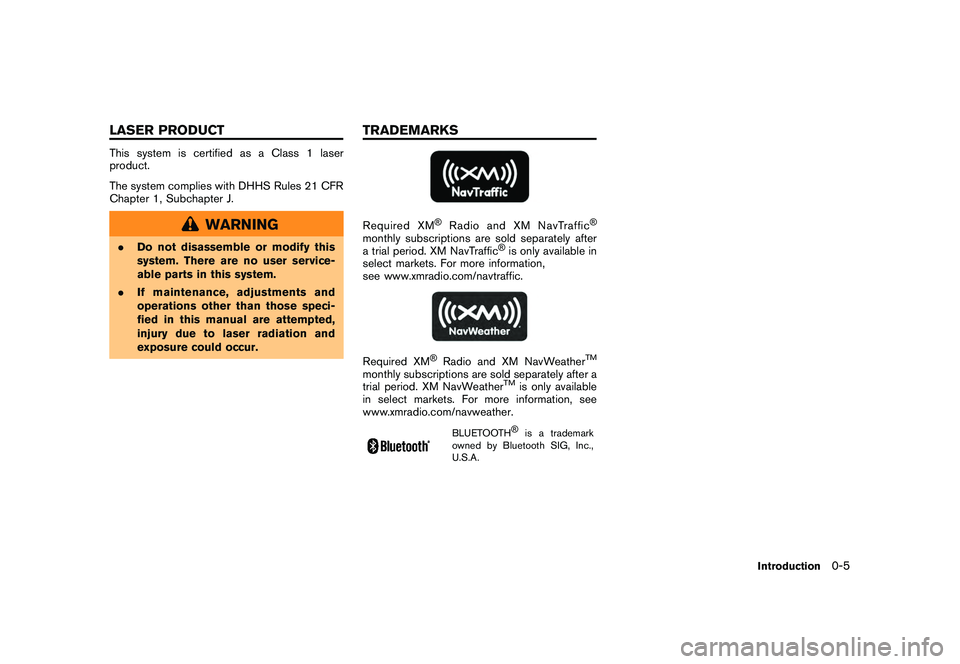
Black plate (7,1)
Model "R35-N" EDITED: 2009/ 10/ 30
This system is certified as a Class 1 laser
product.
The system complies with DHHS Rules 21 CFR
Chapter 1, Subchapter J.
WARNING
.Do not disassemble or modify this
system. There are no user service-
able parts in this system.
. If maintenance, adjustments and
operations other than those speci-
fied in this manual are attempted,
injury due to laser radiation and
exposure could occur.
Required XM
®
Radio and XM NavTraffic
®
monthly subscriptions are sold separately after
a trial period. XM NavTraffic
®is only available in
select markets. For more information,
see www.xmradio.com/navtraffic.
Required XM
®Radio and XM NavWeather
TM
monthly subscriptions are sold separately after a
trial period. XM NavWeather
TM
is only available
in select markets. For more information, see
www.xmradio.com/navweather.
BLUETOOTH
®
is a trademark
owned by Bluetooth SIG, Inc.,
U.S.A.
Introduction
0-5
LASER PRODUCT TRADEMARKS
Page 12 of 312
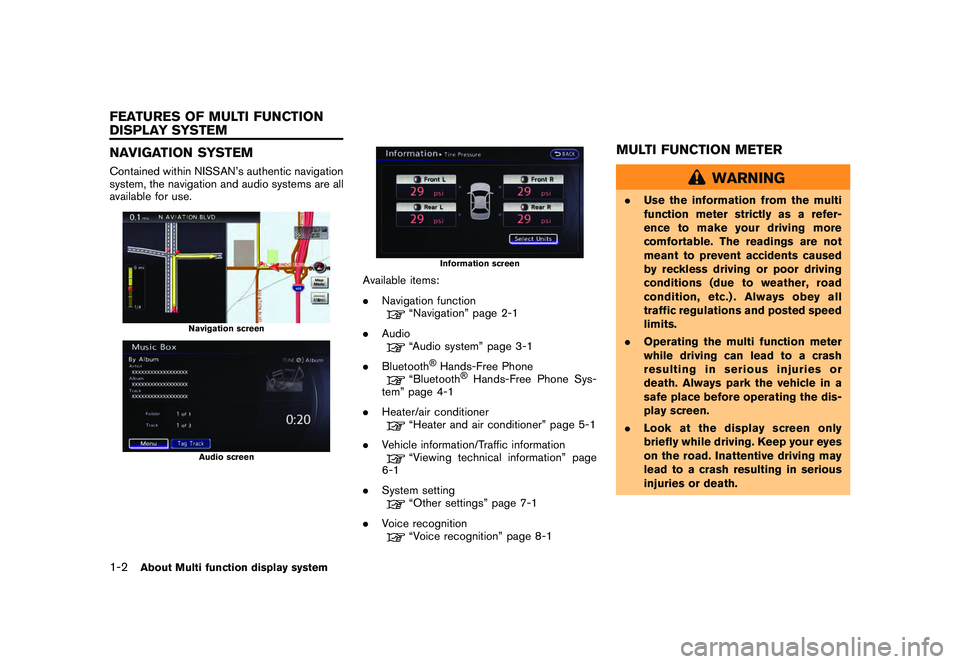
Black plate (10,1)
Model "R35-N" EDITED: 2009/ 10/ 30
NAVIGATION SYSTEMContained within NISSAN’s authentic navigation
system, the navigation and audio systems are all
available for use.
Navigation screenAudio screen
Information screen
Available items:
.Navigation function
“Navigation” page 2-1
. Audio“Audio system” page 3-1
. Bluetooth
®Hands-Free Phone
“Bluetooth
®Hands-Free Phone Sys-
tem” page 4-1
. Heater/air conditioner
“Heater and air conditioner” page 5-1
. Vehicle information/Traffic information“Viewing technical information” page
6-1
. System setting“Other settings” page 7-1
. Voice recognition“Voice recognition” page 8-1
MULTI FUNCTION METER
WARNING
.Use the information from the multi
function meter strictly as a refer-
ence to make your driving more
comfortable. The readings are not
meant to prevent accidents caused
by reckless driving or poor driving
conditions (due to weather, road
condition, etc.) . Always obey all
traffic regulations and posted speed
limits.
. Operating the multi function meter
while driving can lead to a crash
resulting in serious injuries or
death. Always park the vehicle in a
safe place before operating the dis-
play screen.
. Look at the display screen only
briefly while driving. Keep your eyes
on the road. Inattentive driving may
lead to a crash resulting in serious
injuries or death.
1-2
About Multi function display system
FEATURES OF MULTI FUNCTION
DISPLAY SYSTEM
Page 17 of 312
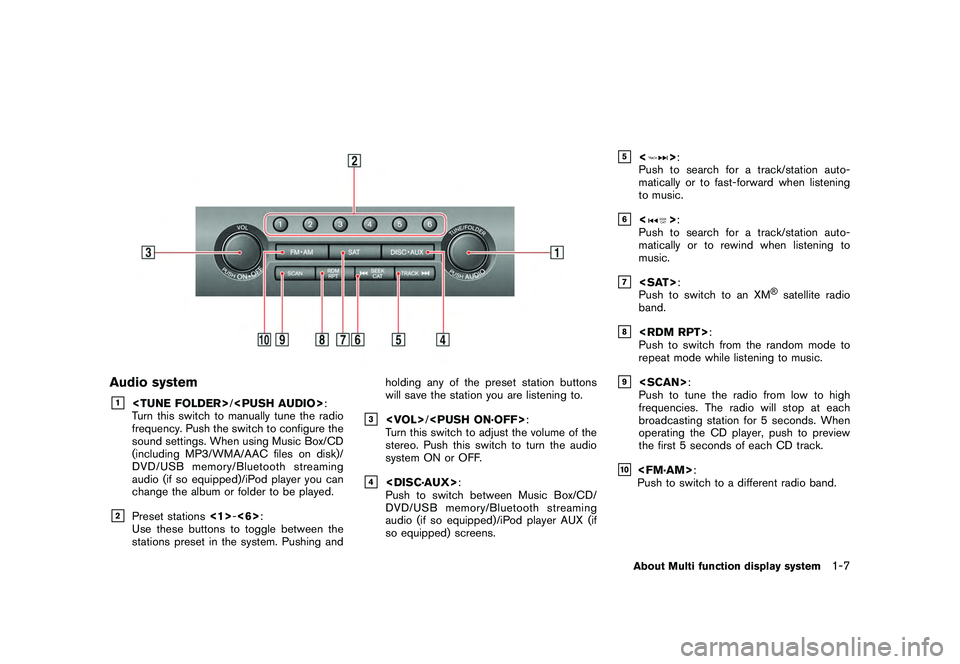
Black plate (15,1)
Model "R35-N" EDITED: 2009/ 10/ 30
Audio system&1
Turn this switch to manually tune the radio
frequency. Push the switch to configure the
sound settings. When using Music Box/CD
(including MP3/WMA/AAC files on disk)/
DVD/USB memory/Bluetooth streaming
audio (if so equipped)/iPod player you can
change the album or folder to be played.
&2
Preset stations <1>-<6> :
Use these buttons to toggle between the
stations preset in the system. Pushing and holding any of the preset station buttons
will save the station you are listening to.
&3
/
Turn this switch to adjust the volume of the
stereo. Push this switch to turn the audio
system ON or OFF.
&4
Push to switch between Music Box/CD/
DVD/USB memory/Bluetooth streaming
audio (if so equipped)/iPod player AUX (if
so equipped) screens.
&5
<
> :
Push to search for a track/station auto-
matically or to fast-forward when listening
to music.
&6
<
> :
Push to search for a track/station auto-
matically or to rewind when listening to
music.
&7
Push to switch to an XM
®satellite radio
band.
&8
Push to switch from the random mode to
repeat mode while listening to music.
&9
Push to tune the radio from low to high
frequencies. The radio will stop at each
broadcasting station for 5 seconds. When
operating the CD player, push to preview
the first 5 seconds of each CD track.
&10
Push to switch to a different radio band.About Multi function display system
1-7
Page 20 of 312
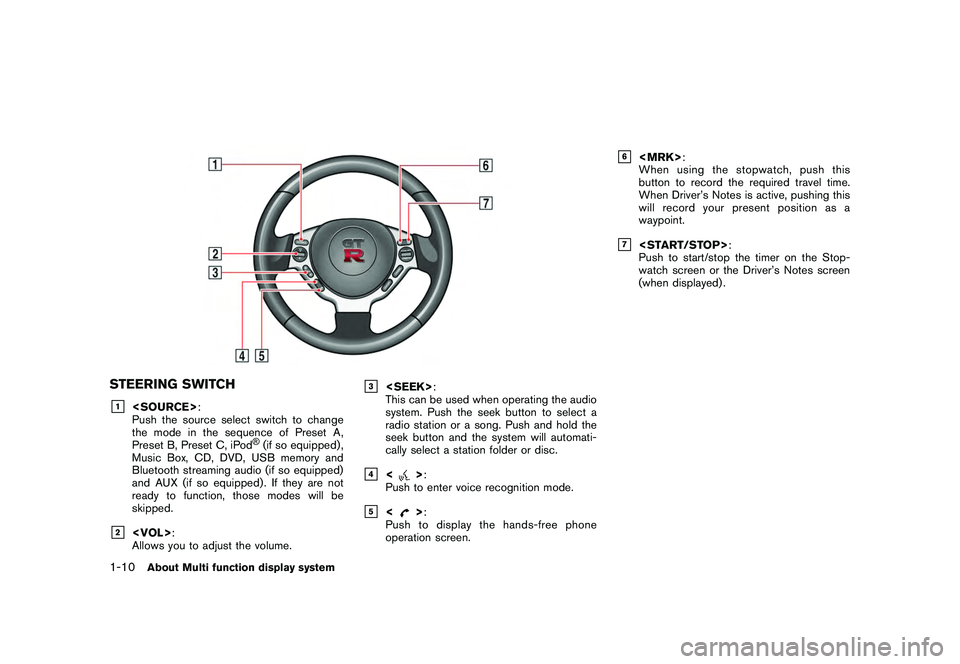
Black plate (18,1)
Model "R35-N" EDITED: 2009/ 10/ 30
STEERING SWITCH&1
Push the source select switch to change
the mode in the sequence of Preset A,
Preset B, Preset C, iPod
®(if so equipped) ,
Music Box, CD, DVD, USB memory and
Bluetooth streaming audio (if so equipped)
and AUX (if so equipped) . If they are not
ready to function, those modes will be
skipped.
&2
Allows you to adjust the volume.
&3
This can be used when operating the audio
system. Push the seek button to select a
radio station or a song. Push and hold the
seek button and the system will automati-
cally select a station folder or disc.
&4
<
> :
Push to enter voice recognition mode.
&5
<
> :
Push to display the hands-free phone
operation screen.
&6
When using the stopwatch, push this
button to record the required travel time.
When Driver’s Notes is active, pushing this
will record your present position as a
waypoint.
&7
Push to start/stop the timer on the Stop-
watch screen or the Driver’s Notes screen
(when displayed) .
1-10
About Multi function display system
Page 75 of 312
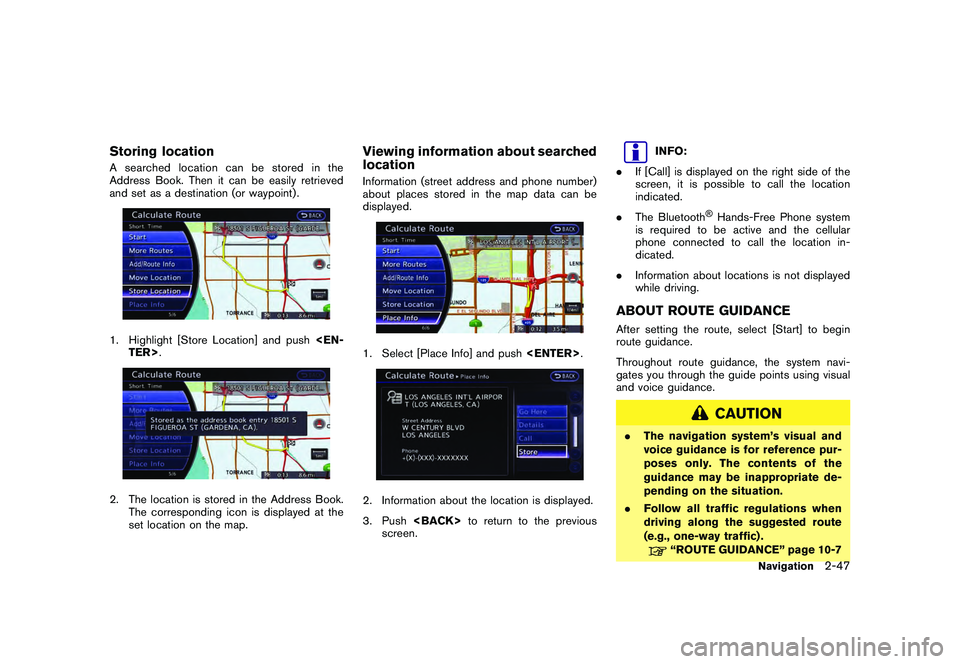
Black plate (73,1)
Model "R35-N" EDITED: 2009/ 10/ 30
Storing locationA searched location can be stored in the
Address Book. Then it can be easily retrieved
and set as a destination (or waypoint) .1. Highlight [Store Location] and push
set location on the map.
Viewing information about searched
locationInformation (street address and phone number)
about places stored in the map data can be
displayed.1. Select [Place Info] and push
3. Push
screen.
INFO:
. If [Call] is displayed on the right side of the
screen, it is possible to call the location
indicated.
. The Bluetooth
®Hands-Free Phone system
is required to be active and the cellular
phone connected to call the location in-
dicated.
. Information about locations is not displayed
while driving.
ABOUT ROUTE GUIDANCEAfter setting the route, select [Start] to begin
route guidance.
Throughout route guidance, the system navi-
gates you through the guide points using visual
and voice guidance.
CAUTION
.The navigation system’s visual and
voice guidance is for reference pur-
poses only. The contents of the
guidance may be inappropriate de-
pending on the situation.
. Follow all traffic regulations when
driving along the suggested route
(e.g., one-way traffic) .
“ROUTE GUIDANCE” page 10-7
Navigation
2-47
Page 127 of 312

Black plate (10,1)
3 Audio system
Model "R35-N" EDITED: 2009/ 10/ 30
Audio system.................................................... 3-2
Audio operation precautions ............................. 3-2
Antenna ..................................................... 3-12
FM-AM-SAT radio with Compact Disc (CD)
player ........................................................ 3-12
DVD (DIGITAL VERSATILE DISC) player
operation .................................................... 3-16 USB memory operation
................................. 3-18
Bluetooth streaming audio .............................. 3-21
iPod ®
player operation .................................. 3-25
Music box .................................................. 3-26
CD/DVD/USB memory care and cleaning .......... 3-31
Car phone or CB radio ...................................... 3-32
Page 137 of 312
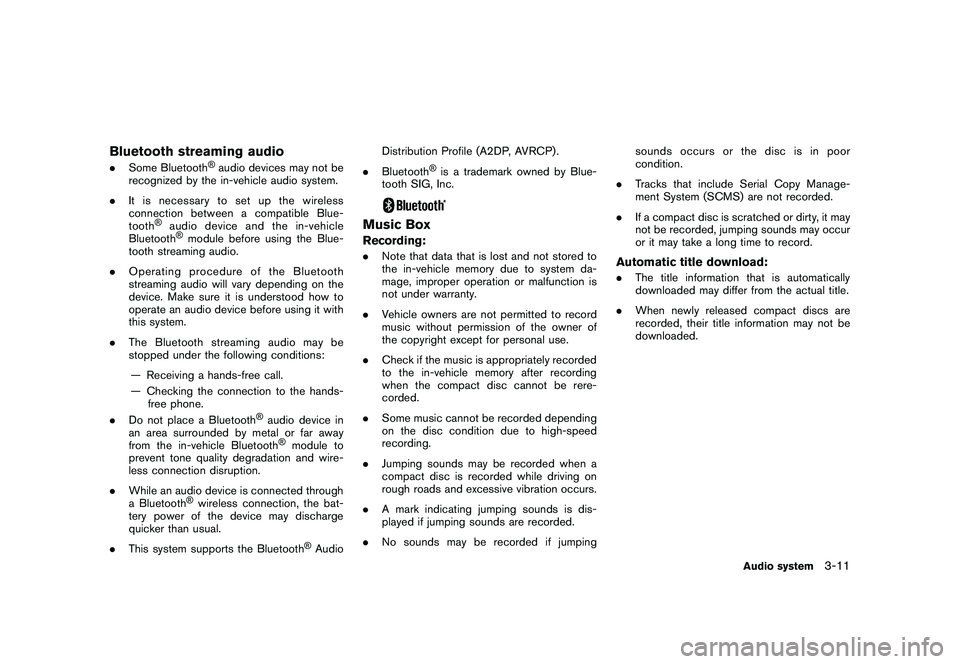
Black plate (137,1)
Model "R35-N" EDITED: 2009/ 10/ 30
Bluetooth streaming audio.Some Bluetooth
®audio devices may not be
recognized by the in-vehicle audio system.
. It is necessary to set up the wireless
connection between a compatible Blue-
tooth
®
audio device and the in-vehicle
Bluetooth®module before using the Blue-
tooth streaming audio.
. Operating procedure of the Bluetooth
streaming audio will vary depending on the
device. Make sure it is understood how to
operate an audio device before using it with
this system.
. The Bluetooth streaming audio may be
stopped under the following conditions:
— Receiving a hands-free call.
— Checking the connection to the hands- free phone.
. Do not place a Bluetooth
®audio device in
an area surrounded by metal or far away
from the in-vehicle Bluetooth®module to
prevent tone quality degradation and wire-
less connection disruption.
. While an audio device is connected through
a Bluetooth
®wireless connection, the bat-
tery power of the device may discharge
quicker than usual.
. This system supports the Bluetooth
®Audio Distribution Profile (A2DP, AVRCP) .
. Bluetooth
®is a trademark owned by Blue-
tooth SIG, Inc.
Music BoxRecording:. Note that data that is lost and not stored to
the in-vehicle memory due to system da-
mage, improper operation or malfunction is
not under warranty.
. Vehicle owners are not permitted to record
music without permission of the owner of
the copyright except for personal use.
. Check if the music is appropriately recorded
to the in-vehicle memory after recording
when the compact disc cannot be rere-
corded.
. Some music cannot be recorded depending
on the disc condition due to high-speed
recording.
. Jumping sounds may be recorded when a
compact disc is recorded while driving on
rough roads and excessive vibration occurs.
. A mark indicating jumping sounds is dis-
played if jumping sounds are recorded.
. No sounds may be recorded if jumping sounds occurs or the disc is in poor
condition.
. Tracks that include Serial Copy Manage-
ment System (SCMS) are not recorded.
. If a compact disc is scratched or dirty, it may
not be recorded, jumping sounds may occur
or it may take a long time to record.
Automatic title download:.The title information that is automatically
downloaded may differ from the actual title.
. When newly released compact discs are
recorded, their title information may not be
downloaded.
Audio system
3-11
Page 138 of 312

Black plate (138,1)
Model "R35-N" EDITED: 2009/ 10/ 30
ANTENNAWindow antennaThe antenna pattern is printed inside the rear
window.
CAUTION
.Do not place metalized film near the
rear window glass or attach any
metal parts to it. This may cause
poor reception or noise.
. When cleaning the inside of the rear
window, be careful not to scratch or
damage the rear window antenna.
Lightly wipe along the antenna with
a dampened soft cloth.
FM-AM-SAT RADIO WITH COM-
PACT DISC (CD) PLAYERThe satellite radio mode requires an active XM
Satellite Radio subscription. The satellite radio is
not available in Alaska, Hawaii and Guam.
It may take some time to receive the activation
signal after subscribing the XM Satellite Radio.
After receiving the activation signal, an available
channel list will be automatically updated in the
radio. For XM, push the ignition switch from
LOCK to ACC to update the channel list.Audio main operationHead unit:The auto loudness circuit enhances the low and
high frequency ranges automatically in both
radio reception and CD playback.ON·OFF/Volume control:Push the ignition switch to the ACC or ON
position, and then push the ON·OFF button
while the system is off to turn on the last audio
source (i.e. FM or CD) , which was playing
immediately before the system was turned off.
While the system is on, pushing the ON·OFF
button turns the system off.
Turn the VOL control knob to adjust the volume.
Adjusting tone quality and speaker bal-
ance:To adjust Bass, Treble, Balance and Fade, push
the Audio control knob. When the display shows
the setting you want to change (Bass, Treble,
Balance and Fade) , rotate the Audio control
knob to set the desired setting.
“AUDIO SETTINGS” page 7-3.
Switching the display:Pushing
as follows:
iPod
®/USB ?CD/DVD ?Music Box ?
Bluetooth
®streaming audio (if so equipped) ?
AUX (if so equipped) ?iPod
®/USB
FM-AM-SAT radio operationFM/AM radio band select:Pushing
follows:
AM ?FM1 ?FM2 ?AM
3-12
Audio system
Page 147 of 312
![NISSAN GT-R 2011 Owners Manual Black plate (147,1)
Model "R35-N" EDITED: 2009/ 10/ 30
Example
Settings:Select[Settings] to adjust the following set-
tings.
. Audio File Playback
Switch to the audio playback mode. This
item is displ NISSAN GT-R 2011 Owners Manual Black plate (147,1)
Model "R35-N" EDITED: 2009/ 10/ 30
Example
Settings:Select[Settings] to adjust the following set-
tings.
. Audio File Playback
Switch to the audio playback mode. This
item is displ](/img/5/58175/w960_58175-146.png)
Black plate (147,1)
Model "R35-N" EDITED: 2009/ 10/ 30
Example
Settings:Select[Settings] to adjust the following set-
tings.
. Audio File Playback
Switch to the audio playback mode. This
item is displayed only when the USB
memory contains the audio files.
. Play Mode
Select the “Normal” or “1 Track Repeat” play
mode.
. 10 Key Search
Select [10 Key Search] to open the number
entry screen.
Input the number to be searched and select
[OK].
The specified folder/file will be played. .
Display
To adjust the image quality of the screen,
select the preferred adjustment items.
. DRC
DRC (Dynamic Range Compression) auto-
matically adjusts the soundtrack volume
level to maintain a more even sound to the
speakers.
. Audio
Select the preferred language for audio.
. Subtitle
Select the preferred language for subtitle.
. Display Mode
Select the “Normal”, “Wide”, “Cinema” or
“Full” mode.
BLUETOOTH STREAMING AUDIOYour vehicle is equipped with Bluetooth
®
Streaming Audio. If you have a compatible
Bluetooth
®device with streaming audio (A2DP
profile) , you can set up the wireless connection
between your Bluetooth
®device and the in-
vehicle audio system. This connection allows
you to listen to the audio from the Bluetooth
®
device using your vehicle speakers. It also may
allow basic control of the device for playing and
skipping audio files using the AVRCP Bluetooth
profile. All Bluetooth
®Devices do not have the
same level of controls for AVRCP. Please
consult the manual for your Bluetooth
®Device
for more details.
Once your Bluetooth
®device is connected to
the in-vehicle audio system, it will automatically
reconnect whenever the device is present in the
vehicle and you select Bluetooth Audio from
your audio system. You do not need to manually
reconnect for each usage.Audio system
3-21