light NISSAN GT-R 2015 R35 Multi Function Display Manual PDF
[x] Cancel search | Manufacturer: NISSAN, Model Year: 2015, Model line: GT-R, Model: NISSAN GT-R 2015 R35Pages: 298, PDF Size: 11.39 MB
Page 107 of 298
![NISSAN GT-R 2015 R35 Multi Function Display Manual PDF 2-82Navigation
1. Highlight [Group] and push<ENTER>.
2. Highlight the preferred group and push
<ENTER>.
When the indicator of the selected group
illuminates, the stored location is classified
into the NISSAN GT-R 2015 R35 Multi Function Display Manual PDF 2-82Navigation
1. Highlight [Group] and push<ENTER>.
2. Highlight the preferred group and push
<ENTER>.
When the indicator of the selected group
illuminates, the stored location is classified
into the](/img/5/423/w960_423-106.png)
2-82Navigation
1. Highlight [Group] and push
2. Highlight the preferred group and push
When the indicator of the selected group
illuminates, the stored location is classified
into the applicable group.
Entry Numbers (only for stored locations):
Index the position numbers of any two stored
locations in the list.
1. Highlight [Entry Numbers] and push
A list of stored locations is displayed.
2. Highlight the stored addresses that youwant to change and push
The position numbers of the selected stored
locations are changed.
Editing stored route
1. Highlight [Stored Routes] and push
2. Highlight the preferred stored route and push
3. Highlight the preferred item to edit from the
list on the right side of the screen and push
4. After finishing the editing, highlight [OK] and push
Page 108 of 298
![NISSAN GT-R 2015 R35 Multi Function Display Manual PDF INFO:
If [Store Current Route] is selected, the system
stores the current route.
Available setting items
. [Rename]:
Changes the name.
“Character (letters and numbers) input
screen” (page 1-14)
. NISSAN GT-R 2015 R35 Multi Function Display Manual PDF INFO:
If [Store Current Route] is selected, the system
stores the current route.
Available setting items
. [Rename]:
Changes the name.
“Character (letters and numbers) input
screen” (page 1-14)
.](/img/5/423/w960_423-107.png)
INFO:
If [Store Current Route] is selected, the system
stores the current route.
Available setting items
. [Rename]:
Changes the name.
“Character (letters and numbers) input
screen” (page 1-14)
. [Replace]:
Overwrites the stored route to the current
route.
. [Delete]:
Deletes the stored route.
. [OK]:
Applies the settings.
Editing stored tracking
1. Highlight [Stored Tracking] and push
2. Highlight the stored tracked route and push
illuminated, push
illuminates, and the Edit screen is displayed.
If
indicator is illuminated, the indicator turns
off.
3. Highlight the preferred item and push
Available setting items (Current tracking)
. [View Track]:
Displays the tracked route up to the current
location.
. [Delete]:
Deletes the stored current tracking.
. [OK]:
Applies the settings.
Available setting items (Stored tracked
routes)
.[View Track]:
Displays a stored tracked route on the map.
. [Rename]:
Changes the name.
“Character (letters and numbers) input
screen” (page 1-14)
Navigation2-83
Page 109 of 298
![NISSAN GT-R 2015 R35 Multi Function Display Manual PDF 2-84Navigation
.[Replace]:
Overwrites the stored tracked route to the
current tracked route.
. [Delete]:
Deletes the stored tracked route.
. [OK]:
Applies the settings.
Displaying a tracked route:
The NISSAN GT-R 2015 R35 Multi Function Display Manual PDF 2-84Navigation
.[Replace]:
Overwrites the stored tracked route to the
current tracked route.
. [Delete]:
Deletes the stored tracked route.
. [OK]:
Applies the settings.
Displaying a tracked route:
The](/img/5/423/w960_423-108.png)
2-84Navigation
.[Replace]:
Overwrites the stored tracked route to the
current tracked route.
. [Delete]:
Deletes the stored tracked route.
. [OK]:
Applies the settings.
Displaying a tracked route:
The stored tracked route can be displayed on
the map as necessary.
1. Highlight [Stored Tracking] and push
2. Highlight a tracked route to display on the map screen, and push
“ON” indicator illuminates, and the Edit
screen is displayed.
3. After confirming the location to display the tracked route, highlight [OK] and push
previous screen.
4. Push
Page 110 of 298
![NISSAN GT-R 2015 R35 Multi Function Display Manual PDF Available setting items.[Rename]:Changes the name.
.[Move Location]:
Adjusts the location of the Avoid Area.
.[Resize Area]:Adjusts the range of the Avoid Area.
.[FWY]:Avoids freeways.
.[Delete]:Delet NISSAN GT-R 2015 R35 Multi Function Display Manual PDF Available setting items.[Rename]:Changes the name.
.[Move Location]:
Adjusts the location of the Avoid Area.
.[Resize Area]:Adjusts the range of the Avoid Area.
.[FWY]:Avoids freeways.
.[Delete]:Delet](/img/5/423/w960_423-109.png)
Available setting items.[Rename]:Changes the name.
.[Move Location]:
Adjusts the location of the Avoid Area.
.[Resize Area]:Adjusts the range of the Avoid Area.
.[FWY]:Avoids freeways.
.[Delete]:Deletes the Avoid Area.
.[OK]:Applies the setting.
4. After finishing the setting, highlight [OK] and push
INFO:
An Avoid Area can be added by selecting [Add
New].
“Storing avoid area” (page 2-75)
Rename:
Changes the name of an Avoid Area.
1. Highlight [Rename] and push
character input screen is displayed.
2. Enter the preferred name for the avoid area.
3. Highlight [OK] and push
name is stored.
Move Location:
Adjusts the location of the Avoid Area.
1. Highlight [Move Location] and push
3. After adjusting the location, push
Resize Area:
Adjusts the range of the Avoid Area.
1. Highlight [Resize Area] and push
2. Highlight the range from 5 available levels.
3. After highlighting the range, push
FWY:
Sets the route to avoid freeways.
Navigation2-85
Page 111 of 298
![NISSAN GT-R 2015 R35 Multi Function Display Manual PDF 2-86Navigation
1. Highlight [FWY].To include freeways in the Avoid Area, push
<ENTER> to illuminate this indicator.
2. The Avoid Area is displayed in green if it
includes a freeway or in blue if it do NISSAN GT-R 2015 R35 Multi Function Display Manual PDF 2-86Navigation
1. Highlight [FWY].To include freeways in the Avoid Area, push
<ENTER> to illuminate this indicator.
2. The Avoid Area is displayed in green if it
includes a freeway or in blue if it do](/img/5/423/w960_423-110.png)
2-86Navigation
1. Highlight [FWY].To include freeways in the Avoid Area, push
2. The Avoid Area is displayed in green if it
includes a freeway or in blue if it does not
include a freeway.
INFO:
If the current vehicle location is set to an Avoid
Area, the system will not provide route guidance.
Delete:
Deletes the Avoid Area.
1. Highlight [Delete] and push
2. A confirmation message is displayed. Con-
firm the contents of the message, highlight
[Yes] and push
is deleted from the Address Book.
DELETING STORED ITEM
The locations and routes in the Address Book
can be deleted. Two deletion methods are
available: deleting an individual item and delet-
ing all stored items.
NOTICE
Deleted items cannot be restored. Be-
fore deleting an item, always make sure
that the item is truly not necessary.
Deleting stored item individually
You can delete stored addresses, routes, track-
ing and avoid areas individually.
1. Push
2. Highlight [Navigation] and push
Page 112 of 298
![NISSAN GT-R 2015 R35 Multi Function Display Manual PDF 3. Highlight [Address Book] and push<ENTER>.
Example: [Stored Location] is highlighted.
4. Highlight the preferred item for deletion and push <ENTER>.
5. Highlight the preferred location/route for
del NISSAN GT-R 2015 R35 Multi Function Display Manual PDF 3. Highlight [Address Book] and push<ENTER>.
Example: [Stored Location] is highlighted.
4. Highlight the preferred item for deletion and push <ENTER>.
5. Highlight the preferred location/route for
del](/img/5/423/w960_423-111.png)
3. Highlight [Address Book] and push
Example: [Stored Location] is highlighted.
4. Highlight the preferred item for deletion and push
5. Highlight the preferred location/route for
deletion and push
6. Highlight [Delete] and push
7. A confirmation message is displayed. Con-
firm the contents of the message, highlight
[Yes] and push
is deleted from the Address Book.
Other settings:
A stored address can also be deleted using the
following procedure.
1. Push
2. Highlight [Address Book] and push
3. Highlight [Store/Edit] and push
4. Highlight [Edit or Delete an Entry] and push
5. Highlight a preferred address and push
“Setting destination” (page 2-23)
Navigation2-87
Page 113 of 298
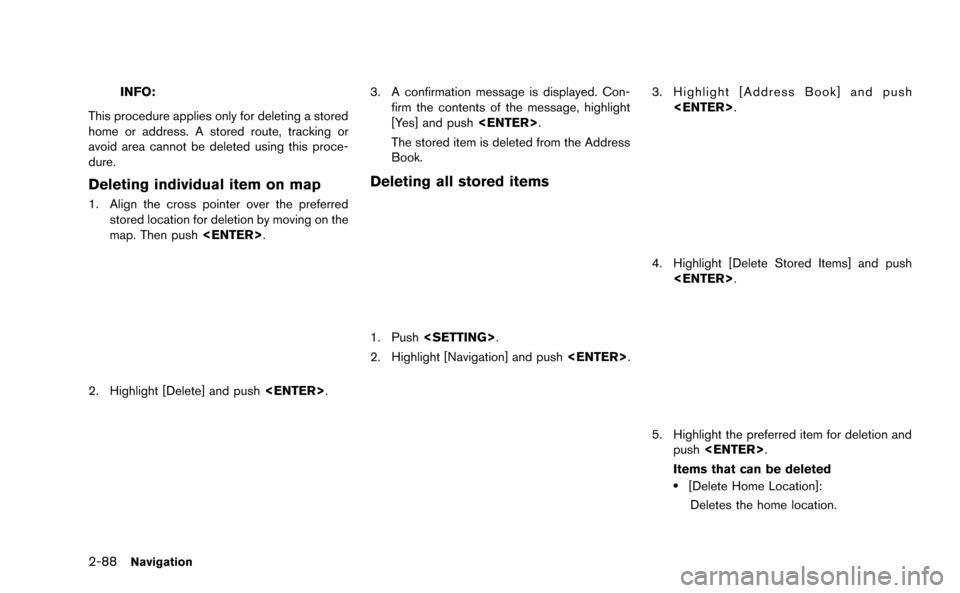
2-88Navigation
INFO:
This procedure applies only for deleting a stored
home or address. A stored route, tracking or
avoid area cannot be deleted using this proce-
dure.
Deleting individual item on map
1. Align the cross pointer over the preferred stored location for deletion by moving on the
map. Then push
2. Highlight [Delete] and push
3. A confirmation message is displayed. Con-
firm the contents of the message, highlight
[Yes] and push
The stored item is deleted from the Address
Book.
Deleting all stored items
1. Push
2. Highlight [Navigation] and push
3. Highlight [Address Book] and push
4. Highlight [Delete Stored Items] and push
5. Highlight the preferred item for deletion and
push
Items that can be deleted
.[Delete Home Location]: Deletes the home location.
Page 114 of 298
![NISSAN GT-R 2015 R35 Multi Function Display Manual PDF .[Delete Address Book]:Deletes all stored locations.
.[Delete Stored Routes]:Deletes all stored routes.
.[Delete Current Tracking]:
Deletes the current tracked route.
.[Delete Stored Tracking]:
Delete NISSAN GT-R 2015 R35 Multi Function Display Manual PDF .[Delete Address Book]:Deletes all stored locations.
.[Delete Stored Routes]:Deletes all stored routes.
.[Delete Current Tracking]:
Deletes the current tracked route.
.[Delete Stored Tracking]:
Delete](/img/5/423/w960_423-113.png)
.[Delete Address Book]:Deletes all stored locations.
.[Delete Stored Routes]:Deletes all stored routes.
.[Delete Current Tracking]:
Deletes the current tracked route.
.[Delete Stored Tracking]:
Deletes all stored tracked routes.
.[Delete Avoid Areas]:Deletes all stored Avoid Areas.
.[Delete Stored Voicetags]:
Deletes all stored Voicetags.
.[Delete Previous Destinations]:Deletes all or one of the previous
destinations.
.[Delete Previous Start Point]:Deletes all previous start points.
.[Delete Learned Route]:
Deletes all system learned routes.
6. A confirmation message is displayed. Con- firm the contents of the message, highlight
[Yes] and push
are deleted from the Address Book.
Other settings:
All stored addresses can also be deleted using
the following procedure.
1. Push
2. Highlight [Address Book] and push
4. Highlight [Delete All Addressbook Entries] and push
“Setting destination” (page 2-23)
INFO:
This procedure applies only for deleting a stored
home or address. A stored route, tracking or
avoid area cannot be deleted using this proce-
dure.
TRANSFERRING INFORMATION TO/
FROM ADDRESS BOOK
The information of the stored home and ad-
dresses can be exported and imported using a
USB device.
1. Insert a USB device and push
Navigation2-89
Page 115 of 298
![NISSAN GT-R 2015 R35 Multi Function Display Manual PDF 2-90Navigation
INFO:
Refer to the vehicle Owner’s Manual for the
location of the USB connector.
2. Highlight [Navigation] and push <ENTER>.
3. Highlight [Address Book] and push
<ENTER>.
4. Highlight NISSAN GT-R 2015 R35 Multi Function Display Manual PDF 2-90Navigation
INFO:
Refer to the vehicle Owner’s Manual for the
location of the USB connector.
2. Highlight [Navigation] and push <ENTER>.
3. Highlight [Address Book] and push
<ENTER>.
4. Highlight](/img/5/423/w960_423-114.png)
2-90Navigation
INFO:
Refer to the vehicle Owner’s Manual for the
location of the USB connector.
2. Highlight [Navigation] and push
3. Highlight [Address Book] and push
4. Highlight [Transfer Address Book] and push
5. Highlight [Download Address Book to USB]or [Download Address Book from USB] and
push
6. Highlight a stored item. The [ON] indicator
illuminates.
7. Highlight [Download] and push
NOTICE
Do not remove the USB device until the
system completely imports or exports
the data.
Page 116 of 298

INFO:
If the USB device already has the data for a
stored address, a confirmation message is
displayed. Once overwritten, the original data
cannot be recovered.The navigation system can be set in details to
meet the preference.
BASIC OPERATION
1. Push
2. Highlight [Navigation] and push
3. Highlight the preferred setting item and push
Available setting items
. [Address Book]:
Store locations and routes, and edit the
stored items.
“Storing location” (page 2-70)
. [Map View]:
Set the display method and the direction of
the map.
“Changing map view” (page 2-11) .
[Map Icons]:
Set the map icons to display on the map.
“Displaying map icons” (page 2-17)
. [Guidance Settings]:
Set the various functions for the route
guidance.
“Guidance settings” (page 2-61)
. [Route Settings]:
Change the routing preferences.
“Detailed route settings” (page 2-65)
. [Traffic Info Settings]:
Set the various functions of the NavTraffic
information system.
“Traffic information settings”
(page 6-11)
. [Weather Info Setting]:
Set the functions of the NavWeatherXM
information system.
“Weather information settings”
(page 6-20)
. [Speed Limit Info]:
Display speed limit information.
“Speed limit indication on map”
(page 2-92)
. [Others]:
Display other setting items.
“Other navigation settings”
(page 2-92)
Navigation2-91
NAVIGATION SETTING