display NISSAN GT-R 2017 R35 Multi Function Display User Guide
[x] Cancel search | Manufacturer: NISSAN, Model Year: 2017, Model line: GT-R, Model: NISSAN GT-R 2017 R35Pages: 248, PDF Size: 1.72 MB
Page 24 of 248
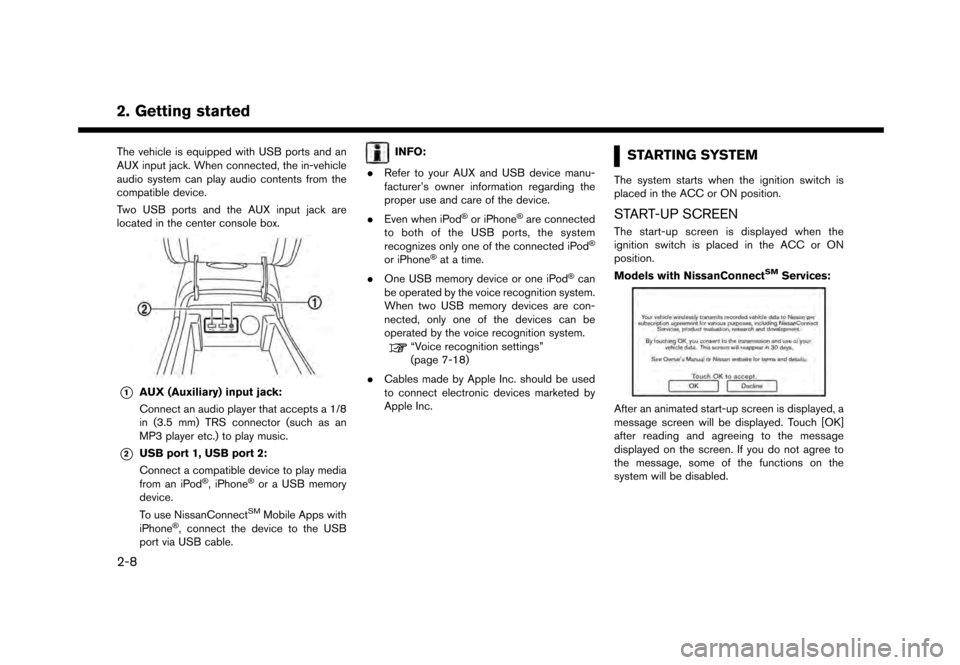
2. Getting started
The vehicle is equipped with USB ports and an
AUX input jack. When connected, the in-vehicle
audio system can play audio contents from the
compatible device.
Two USB ports and the AUX input jack are
located in the center console box.
*1AUX (Auxiliary) input jack:
Connect an audio player that accepts a 1/8
in (3.5 mm) TRS connector (such as an
MP3 player etc.) to play music.
*2USB port 1, USB port 2:
Connect a compatible device to play media
from an iPod
�Š, iPhone�Šor a USB memory
device.
To use NissanConnect
SMMobile Apps with
iPhone�Š, connect the device to the USB
port via USB cable.
INFO:
. Refer to your AUX and USB device manu-
facturer’s owner information regarding the
proper use and care of the device.
. Even when iPod
�Šor iPhone�Šare connected
to both of the USB ports, the system
recognizes only one of the connected iPod
�Š
or iPhone�Šat a time.
. One USB memory device or one iPod
�Šcan
be operated by the voice recognition system.
When two USB memory devices are con-
nected, only one of the devices can be
operated by the voice recognition system.
“Voice recognition settings”
(page 7-18)
. Cables made by Apple Inc. should be used
to connect electronic devices marketed by
Apple Inc.
STARTING SYSTEM
The system starts when the ignition switch is
placed in the ACC or ON position.
START-UP SCREEN
The start-up screen is displayed when the
ignition switch is placed in the ACC or ON
position.
Models with NissanConnect
SMServices:
After an animated start-up screen is displayed, a
message screen will be displayed. Touch [OK]
after reading and agreeing to the message
displayed on the screen. If you do not agree to
the message, some of the functions on the
system will be disabled.
2-8
Page 25 of 248
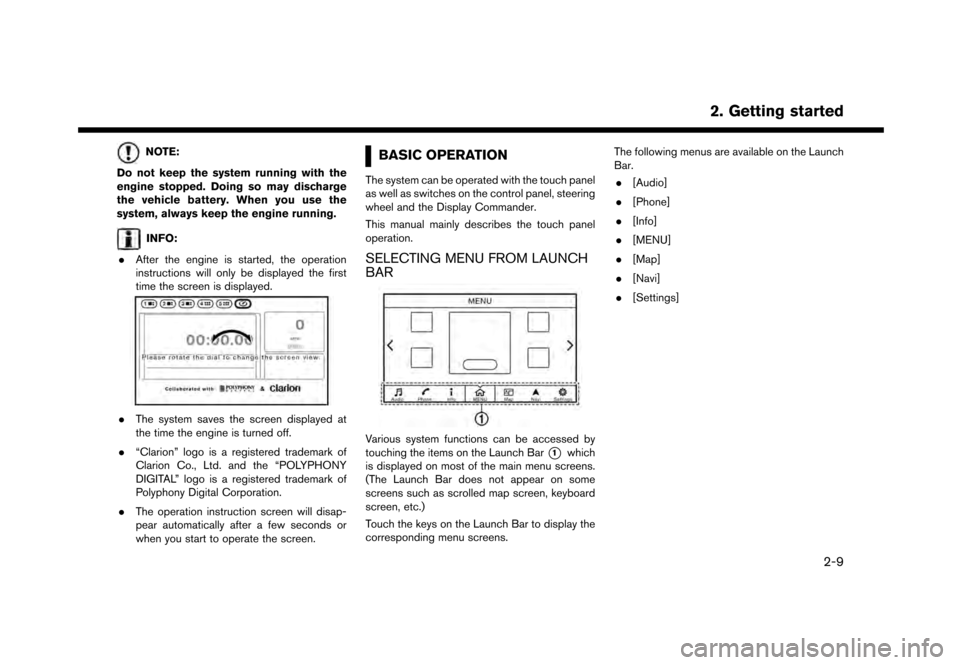
NOTE:
Do not keep the system running with the
engine stopped. Doing so may discharge
the vehicle battery. When you use the
system, always keep the engine running.
INFO:
. After the engine is started, the operation
instructions will only be displayed the first
time the screen is displayed.
.The system saves the screen displayed at
the time the engine is turned off.
. “Clarion” logo is a registered trademark of
Clarion Co., Ltd. and the “POLYPHONY
DIGITAL” logo is a registered trademark of
Polyphony Digital Corporation.
. The operation instruction screen will disap-
pear automatically after a few seconds or
when you start to operate the screen.
BASIC OPERATION
The system can be operated with the touch panel
as well as switches on the control panel, steering
wheel and the Display Commander.
This manual mainly describes the touch panel
operation.
SELECTING MENU FROM LAUNCH
BAR
Various system functions can be accessed by
touching the items on the Launch Bar
*1which
is displayed on most of the main menu screens.
(The Launch Bar does not appear on some
screens such as scrolled map screen, keyboard
screen, etc.)
Touch the keys on the Launch Bar to display the
corresponding menu screens. The following menus are available on the Launch
Bar.
. [Audio]
. [Phone]
. [Info]
. [MENU]
. [Map]
. [Navi]
. [Settings]
2. Getting started
2-9
Page 26 of 248
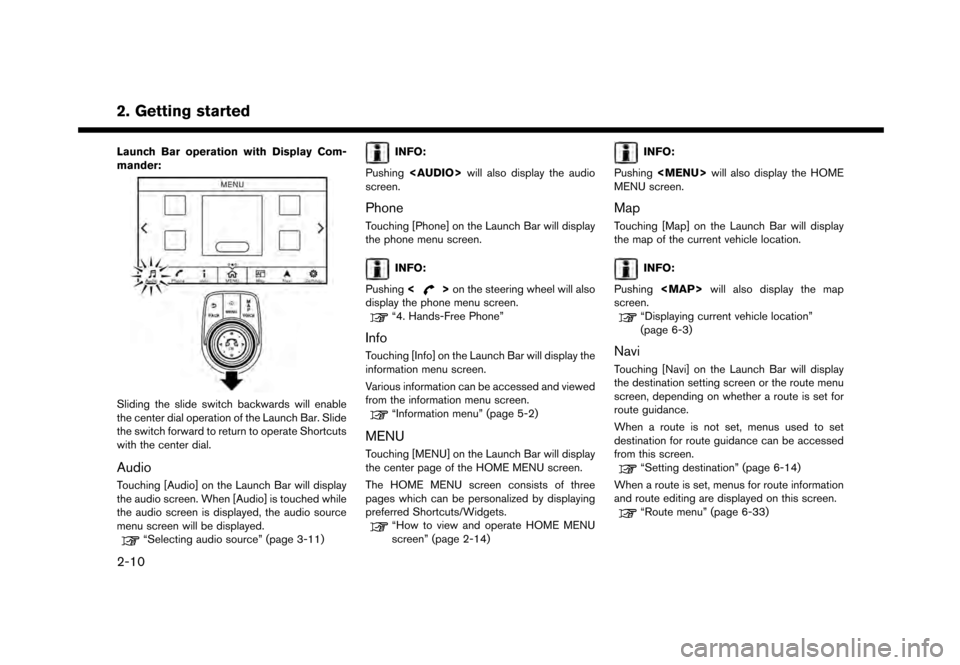
2. Getting started
Launch Bar operation with Display Com-
mander:
Sliding the slide switch backwards will enable
the center dial operation of the Launch Bar. Slide
the switch forward to return to operate Shortcuts
with the center dial.
Audio
Touching [Audio] on the Launch Bar will display
the audio screen. When [Audio] is touched while
the audio screen is displayed, the audio source
menu screen will be displayed.
“Selecting audio source” (page 3-11)
INFO:
Pushing
Page 27 of 248
![NISSAN GT-R 2017 R35 Multi Function Display User Guide Settings
Touching [Settings] on the Launch Bar will
display the setting menu screen.
Settings for the various functions in the system
can be changed from this screen.
“Settings menu” (page 2-17)
T NISSAN GT-R 2017 R35 Multi Function Display User Guide Settings
Touching [Settings] on the Launch Bar will
display the setting menu screen.
Settings for the various functions in the system
can be changed from this screen.
“Settings menu” (page 2-17)
T](/img/5/524/w960_524-26.png)
Settings
Touching [Settings] on the Launch Bar will
display the setting menu screen.
Settings for the various functions in the system
can be changed from this screen.
“Settings menu” (page 2-17)
TOUCH PANEL OPERATION
The system can be controlled mainly by the touch
panel operation.. Touch
Select a key on the screen to select the item and to display the corresponding screen.
INFO:
Some keys function differently depending on
whether the key is touched briefly or when it is
being touched and held for a few seconds.
. Swipe/Flick
Menu screen pages will skip to the next page
when swiped/flicked horizontally.
Some of the list screens can also be scrolled
by swiping/flicking on the screen vertically.
MAIN SCREEN OPERATIONS
.Displaying previous screen
*1Touch [] to return to the screen dis-
played previously.
2. Getting started
2-11
Page 28 of 248
![NISSAN GT-R 2017 R35 Multi Function Display User Guide 2. Getting started
.Horizontal scrolling
*1Touch [<] to scroll to the previous page.
*2Touch [>] to scroll to the next page.
*3Indicates the position of the currently
displayed page. Page scrolling wi NISSAN GT-R 2017 R35 Multi Function Display User Guide 2. Getting started
.Horizontal scrolling
*1Touch [<] to scroll to the previous page.
*2Touch [>] to scroll to the next page.
*3Indicates the position of the currently
displayed page. Page scrolling wi](/img/5/524/w960_524-27.png)
2. Getting started
.Horizontal scrolling
*1Touch [<] to scroll to the previous page.
*2Touch [>] to scroll to the next page.
*3Indicates the position of the currently
displayed page. Page scrolling with Display Comman-
der:
Slide the slide switch leftward to scroll to the
previous page. Slide the slide switch right-
ward to scroll to the next page.
.
Vertical scrolling*1Touch []or[] to scroll the message or
list one item at a time.
Touch [
]or[] to skip to the next page.
*2Indicates the total number of items in the list
and the entry number of the selected item.
2-12
Page 29 of 248
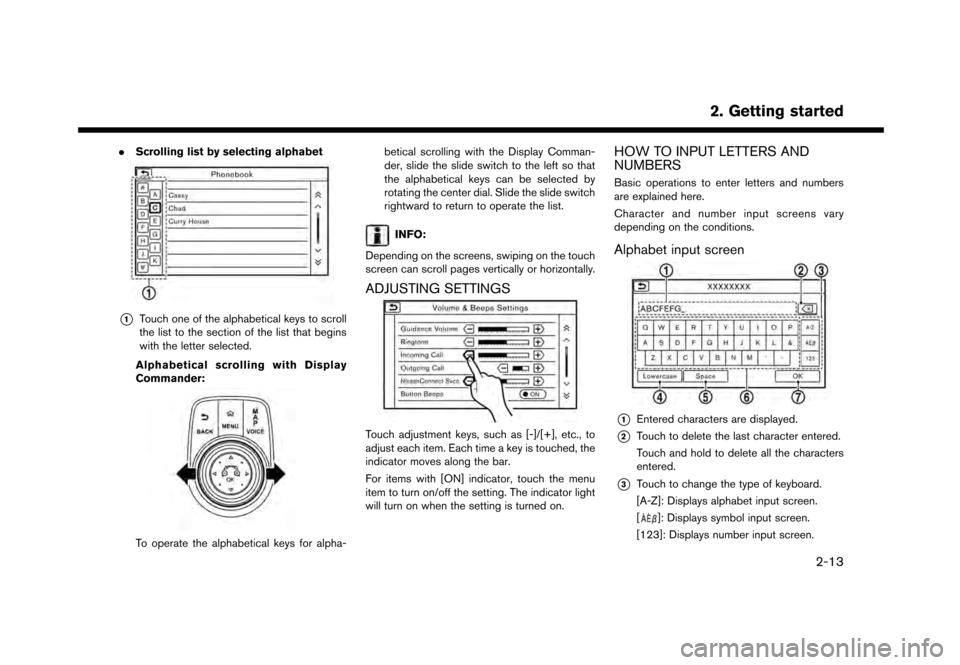
.Scrolling list by selecting alphabet
*1Touch one of the alphabetical keys to scroll
the list to the section of the list that begins
with the letter selected.
Alphabetical scrolling with Display
Commander:
To operate the alphabetical keys for alpha- betical scrolling with the Display Comman-
der, slide the slide switch to the left so that
the alphabetical keys can be selected by
rotating the center dial. Slide the slide switch
rightward to return to operate the list.
INFO:
Depending on the screens, swiping on the touch
screen can scroll pages vertically or horizontally.
ADJUSTING SETTINGS
Touch adjustment keys, such as [-]/[+], etc., to
adjust each item. Each time a key is touched, the
indicator moves along the bar.
For items with [ON] indicator, touch the menu
item to turn on/off the setting. The indicator light
will turn on when the setting is turned on.
HOW TO INPUT LETTERS AND
NUMBERS
Basic operations to enter letters and numbers
are explained here.
Character and number input screens vary
depending on the conditions.
Alphabet input screen
*1Entered characters are displayed.
*2Touch to delete the last character entered.
Touch and hold to delete all the characters
entered.
*3Touch to change the type of keyboard.
[A-Z]: Displays alphabet input screen.
[
]: Displays symbol input screen.
[123]: Displays number input screen.
2. Getting started
2-13
Page 30 of 248
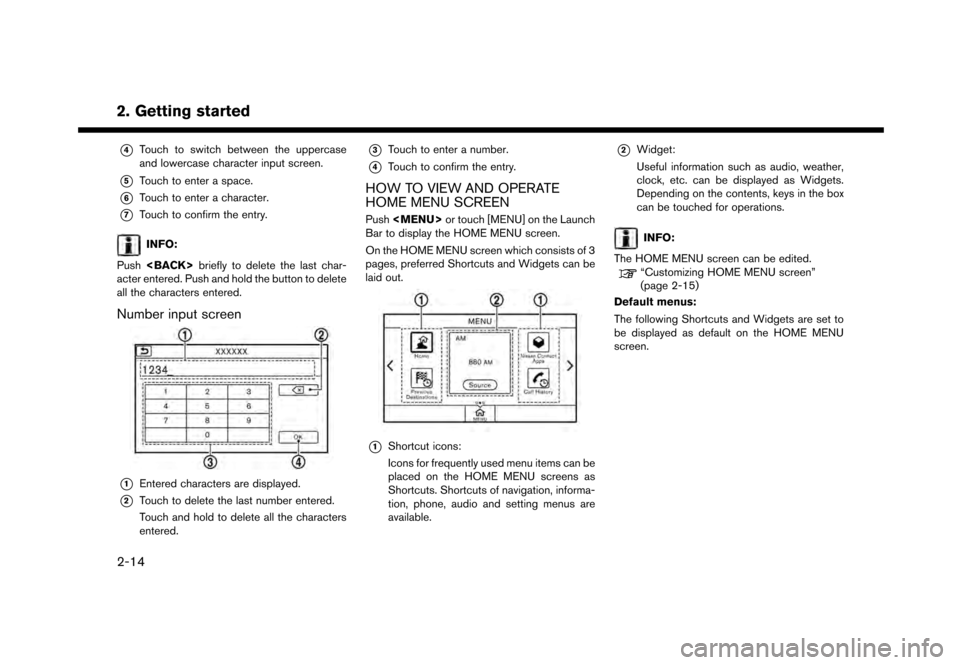
2. Getting started*
4Touch to switch between the uppercase
and lowercase character input screen.
*5Touch to enter a space.
*6Touch to enter a character.
*7Touch to confirm the entry.
INFO:
Push
acter entered. Push and hold the button to delete
all the characters entered.
Number input screen
*1Entered characters are displayed.
*2Touch to delete the last number entered.
Touch and hold to delete all the characters
entered.
*3Touch to enter a number.
*4Touch to confirm the entry.
HOW TO VIEW AND OPERATE
HOME MENU SCREEN
Push
Page 31 of 248
![NISSAN GT-R 2017 R35 Multi Function Display User Guide Shortcuts/Widgets Content
[Home]Page 6-20
[NissanConnect Apps] Page 5-7
[Previous Destinations] Page 6-21
[Call History] Page 4-4
[Audio Information] Page 3-1
[SXM Traffic] Page 5-2
[SXM Fuel Prices] NISSAN GT-R 2017 R35 Multi Function Display User Guide Shortcuts/Widgets Content
[Home]Page 6-20
[NissanConnect Apps] Page 5-7
[Previous Destinations] Page 6-21
[Call History] Page 4-4
[Audio Information] Page 3-1
[SXM Traffic] Page 5-2
[SXM Fuel Prices]](/img/5/524/w960_524-30.png)
Shortcuts/Widgets Content
[Home]Page 6-20
[NissanConnect Apps] Page 5-7
[Previous Destinations] Page 6-21
[Call History] Page 4-4
[Audio Information] Page 3-1
[SXM Traffic] Page 5-2
[SXM Fuel Prices] Page 5-2
[SXM Sports] Page 5-2
[SXM Stocks] Page 5-2
[SXM Weather] Page 5-2
[Edit Menu] Page 2-15
[Digital Clock] Digital clock is dis-
played.
INFO:
. Default menus on the HOME MENU screen
are subject to change without notice.
. A SiriusXM Travel Link or SiriusXM Traffic
subscription is necessary to receive SXM
information services.
Customizing HOME MENU screen
The HOME MENU screen can be personalized
by selecting which Shortcuts and Widgets to be
displayed and where to place them on the
screen.
1. Push and hold
Page 32 of 248
![NISSAN GT-R 2017 R35 Multi Function Display User Guide 2. Getting started
INFO:
To add a Widget, 4 open Shortcut spots are
needed.
Deleting an item:
Touch [ X ] on the Shortcut or Widget you wish to
delete. Touch [Delete] to confirm.
Setting layout to def NISSAN GT-R 2017 R35 Multi Function Display User Guide 2. Getting started
INFO:
To add a Widget, 4 open Shortcut spots are
needed.
Deleting an item:
Touch [ X ] on the Shortcut or Widget you wish to
delete. Touch [Delete] to confirm.
Setting layout to def](/img/5/524/w960_524-31.png)
2. Getting started
INFO:
To add a Widget, 4 open Shortcut spots are
needed.
Deleting an item:
Touch [ X ] on the Shortcut or Widget you wish to
delete. Touch [Delete] to confirm.
Setting layout to default:
Touch [Reset] on the Edit Home Menu screen.
Touch [Yes] to confirm.
INFO:
. Touching [Settings] on the Launch Bar and
touching [Edit Home Menu] will also display
the Edit Home Menu screen.
. Access to the SiriusXM Travel Link services
requires a SiriusXM subscription.
“SiriusXM Travel Link” (page 5-20)
. Available Shortcuts/Widgets and the default
menus on the HOME MENU screen are
subject to change without notice.
FUNCTIONS DISABLED WHILE DRIVING
Example
2-16
Page 33 of 248
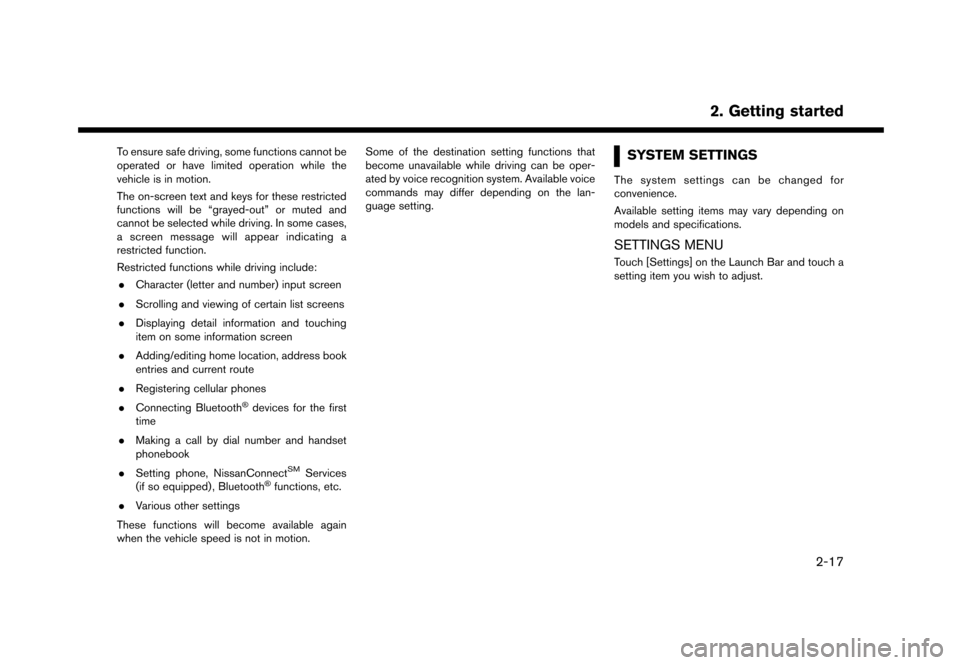
To ensure safe driving, some functions cannot be
operated or have limited operation while the
vehicle is in motion.
The on-screen text and keys for these restricted
functions will be “grayed-out” or muted and
cannot be selected while driving. In some cases,
a screen message will appear indicating a
restricted function.
Restricted functions while driving include:. Character (letter and number) input screen
. Scrolling and viewing of certain list screens
. Displaying detail information and touching
item on some information screen
. Adding/editing home location, address book
entries and current route
. Registering cellular phones
. Connecting Bluetooth
�Šdevices for the first
time
. Making a call by dial number and handset
phonebook
. Setting phone, NissanConnect
SMServices
(if so equipped) , Bluetooth�Šfunctions, etc.
. Various other settings
These functions will become available again
when the vehicle speed is not in motion. Some of the destination setting functions that
become unavailable while driving can be oper-
ated by voice recognition system. Available voice
commands may differ depending on the lan-
guage setting.
SYSTEM SETTINGS
The system settings can be changed for
convenience.
Available setting items may vary depending on
models and specifications.
SETTINGS MENU
Touch [Settings] on the Launch Bar and touch a
setting item you wish to adjust.
2. Getting started
2-17