ECU NISSAN GT-R 2017 R35 Quick Reference Guide
[x] Cancel search | Manufacturer: NISSAN, Model Year: 2017, Model line: GT-R, Model: NISSAN GT-R 2017 R35Pages: 28, PDF Size: 2.12 MB
Page 3 of 28
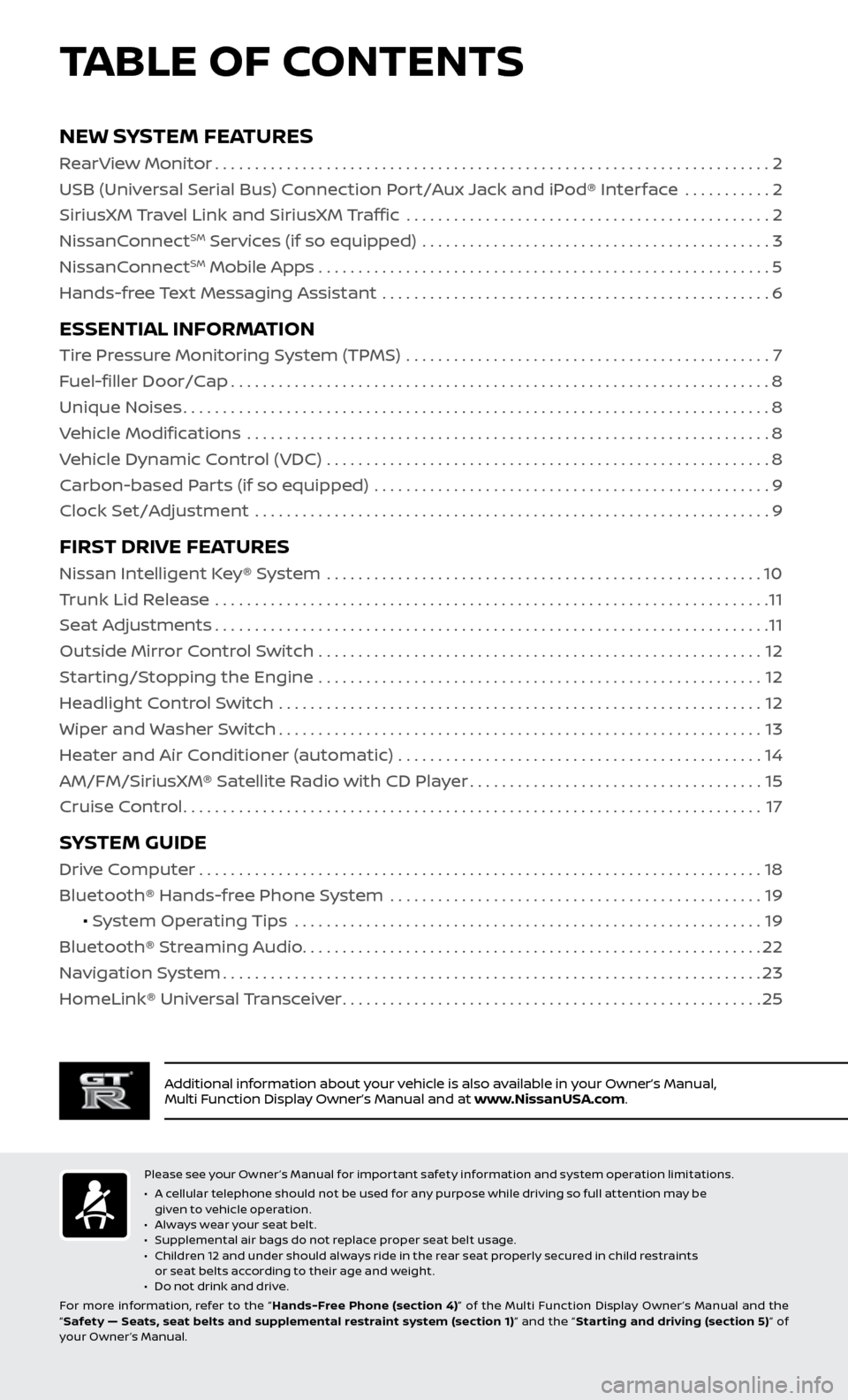
TABLE OF CONTENTS
Additional information about your vehicle is also available in your Owner’s Manual,
Multi Function Display Owner’s Manual and at www.NissanUSA.com.
NEW SYSTEM FEATURES
RearView Monitor......................................................................2
USB (Universal Serial Bus) Connection Port/Aux Jack and iPod® Interface ...........
2
SiriusXM Travel Link and SiriusXM Traffic
..............................................
2
NissanC
onnect
SM Services (if so equipped) ............................................3
NissanC
onnectSM Mobile Apps . . . . . . . . . . . . . . . . . . . . . . . . . . . . . . . . . . . .\
. . . . . . . . . . . . . . . . . . . . . 5
Hands-free Text Messaging Assistant .................................................
6
ESSENTIAL INFORMATION
Tire Pressure Monitoring System (TPMS) ..............................................7
Fuel-filler Door/Cap
....................................................................8
Unique Noises
........................................................................\
..8
Vehicle Modifications
..................................................................
8
Vehicle Dynamic Control (VDC)
........................................................
8
Carbon-based Parts (if so equipped)
..................................................
9
Clock Set/Adjustment
.................................................................
9
FIRST DRIVE FEATURES
Nissan Intelligent Key® System .......................................................10
Trunk Lid Release ......................................................................
11
Seat Adjustments
......................................................................11
Outside Mirror Control Switch
........................................................
12
Starting/Stopping the Engine
........................................................
12
Headlight Control Switch
.............................................................
12
Wiper and Washer Switch
.............................................................13
Heater and Air Conditioner (automatic)
..............................................
14
AM/FM/SiriusXM® Satellite Radio with CD Player
.....................................15
Cruise Control
........................................................................\
.17
SYSTEM GUIDE
Drive Computer.......................................................................18
Bluetooth® Hands-free Phone System ...............................................
19
• System Operating Tips
...........................................................
19
Bluetooth® S
treaming Audio
..........................................................22
Na
vigation System
....................................................................23
HomeLink®
Universal Transceiver
.....................................................25
Please see your Owner’s Manual for important safety information and system operation limitations.
• A c
ellular telephone should not be used for any purpose while driving so full attention may be
given to vehicle operation.
•
A
lways wear your seat belt.
•
S
upplemental air bags do not replace proper seat belt usage.
•
C
hildren 12 and under should always ride in the rear seat properly secured in child restraints
or seat belts according to their age and weight.
•
D
o not drink and drive.
For more information, refer to the “ Hands-Free Phone (section 4)” of the Multi Function Display Owner ’s Manual and the
“ Safety — Seats, seat belts and supplemental restraint system (section 1) ” and the “Star ting and driving (section 5) ” of
your Owner’s Manual.
Page 5 of 28
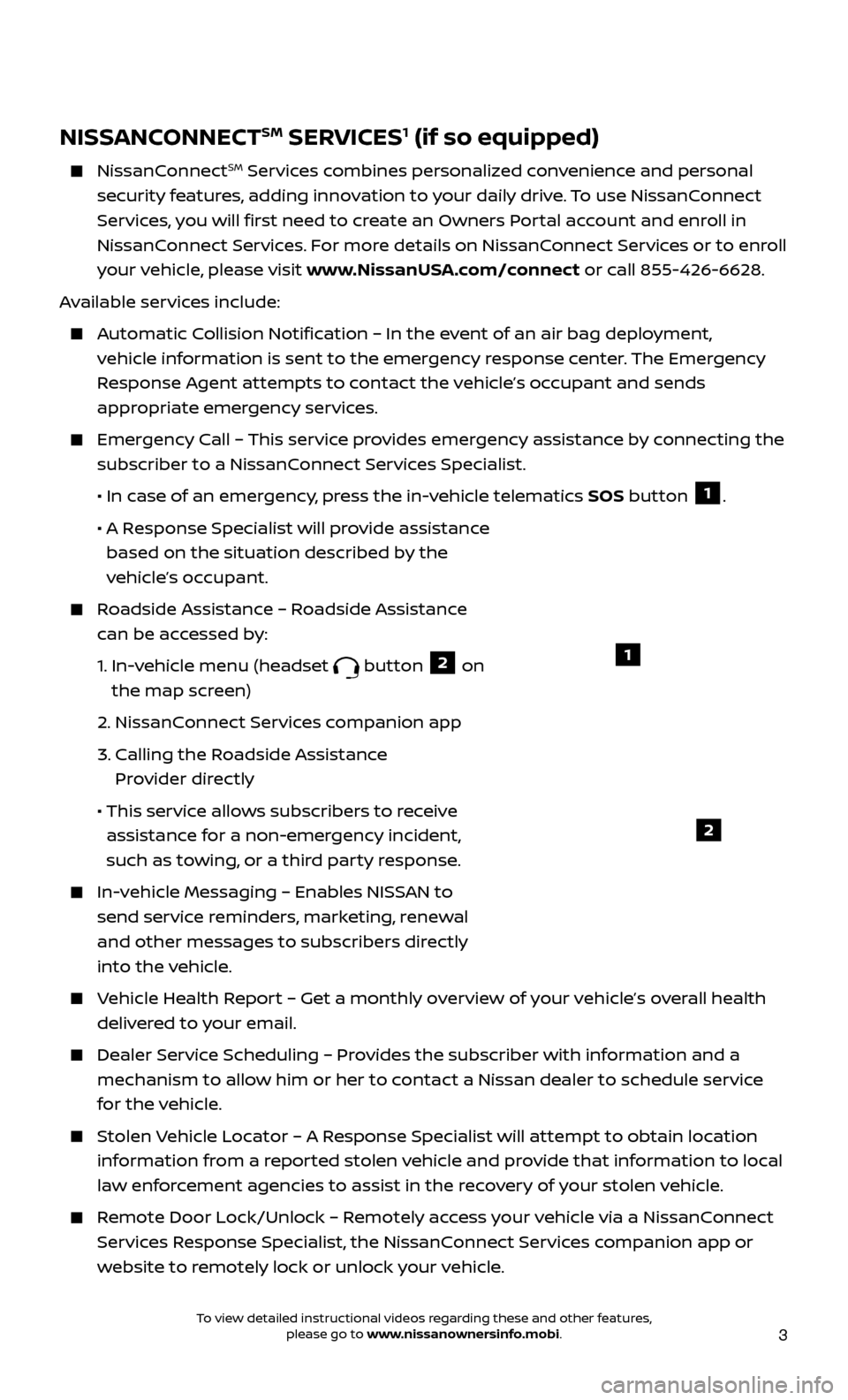
3
NISSANCONNECTSM SERVICES1 (if so equipped)
NissanConnectSM Services combines personalized convenience and personal
security features, adding innovation to your daily drive. To use NissanConnect
Services, you will first need to create an Owners Portal account and enroll in
NissanConnect Services. For more details on NissanConnect Services or to enroll
your vehicle, please visit www.NissanUSA.com/connect or call 855-426-6628.
Available services include:
Automatic Collision Notification – In the event of an air bag deployment, vehicle information is sent to the emergency response center. The Emergency
Response Agent attempts to contact the vehicle’s occupant and sends
appropriate emergency services.
Emergency Call – This service provides emergency assistance by connecting the subscriber to a NissanConnect Services Specialist.
•
In c
ase of an emergency, press the in-vehicle telematics SOS button
1.
•
A R
esponse Specialist will provide assistance
based on the situation described by the
vehicle’s occupant.
Roadside Assistance – Roadside Assistance can be accessed by:
1.
In-v
ehicle menu (headset
button 2 on
the map screen)
2.
NissanConnect Services companion app
3.
C
alling the Roadside Assistance
Provider directly
• This ser
vice allows subscribers to receive
assistance for a non-emergency incident,
such as towing, or a third party response.
In-vehicle Messaging – Enables NISSAN to send service reminders, marketing, renewal
and other messages to subscribers directly
into the vehicle.
Vehicle Health Report – Get a monthly overview of your vehicle’s overall health delivered to your email.
Dealer Service Scheduling – Provides the subscriber with information and a mechanism to allow him or her to contact a Nissan dealer to schedule service
for the vehicle.
Stolen Vehicle Locator – A Response Specialist will attempt to obtain location information from a reported stolen vehicle and provide that information to local
law enforcement agencies to assist in the recovery of your stolen vehicle.
Remote Door Lock/Unlock – Remotely access your vehicle via a NissanConnect Services Response Specialist, the NissanConnect Services companion app or
website to remotely lock or unlock your vehicle.
1
2
To view detailed instructional videos regarding these and other features, please go to www.nissanownersinfo.mobi.
Page 22 of 28
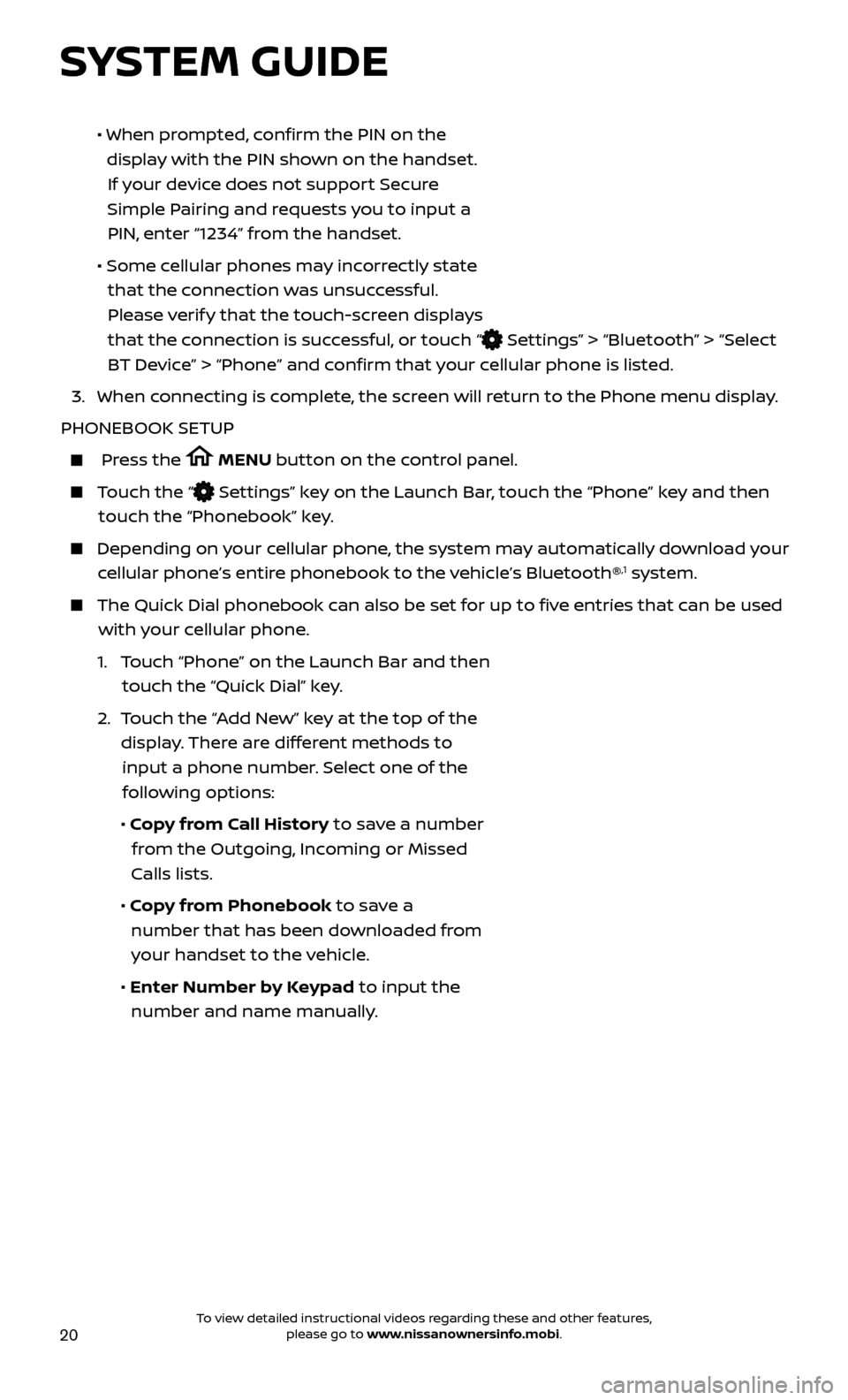
20
• When prompted, confirm the PIN on the
display with the PIN shown on the handset. If your device does not support Secure
Simple Pairing and requests you to input a PIN, enter “1234” from the handset.
•
Some c
ellular phones may incorrectly state
that the connection was unsuccessful. Please verify that the touch-screen displays
that the connection is successful, or touch “
Settings” > “Bluetooth” > “Select
BT Device” > “Phone” and confirm that your cellular phone is listed.
3.
When c
onnecting is complete, the screen will return to the Phone menu display.
PHONEBOOK SETUP
Press the MENU button on the control panel.
Touch the “ Settings” key on the Launch Bar, touch the “Phone” key and then
touch the “Phonebook” key.
Depending on y our cellular phone, the system may automatically download your
cellular phone’s entire phonebook to the vehicle’s Bluetooth®,1 system.
The Quick Dial phonebook c an also be set for up to five entries that can be used
with your cellular phone.
1.
T
ouch “Phone” on the Launch Bar and then
touch the “Quick Dial” key.
2.
T
ouch the “Add New” key at the top of the
display. There are different methods to input a phone number. Select one of the following options:
•
Copy from Call History to save a number from the Outgoing, Incoming or Missed
Calls lists.
•
Copy from Phonebook to save a number that has been downloaded from your handset to the vehicle.
•
Enter Number by Keypad to input the number and name manually.
SYSTEM GUIDE
To view detailed instructional videos regarding these and other features, please go to www.nissanownersinfo.mobi.