tow NISSAN GT-R 2017 R35 Quick Reference Guide
[x] Cancel search | Manufacturer: NISSAN, Model Year: 2017, Model line: GT-R, Model: NISSAN GT-R 2017 R35Pages: 28, PDF Size: 2.12 MB
Page 5 of 28
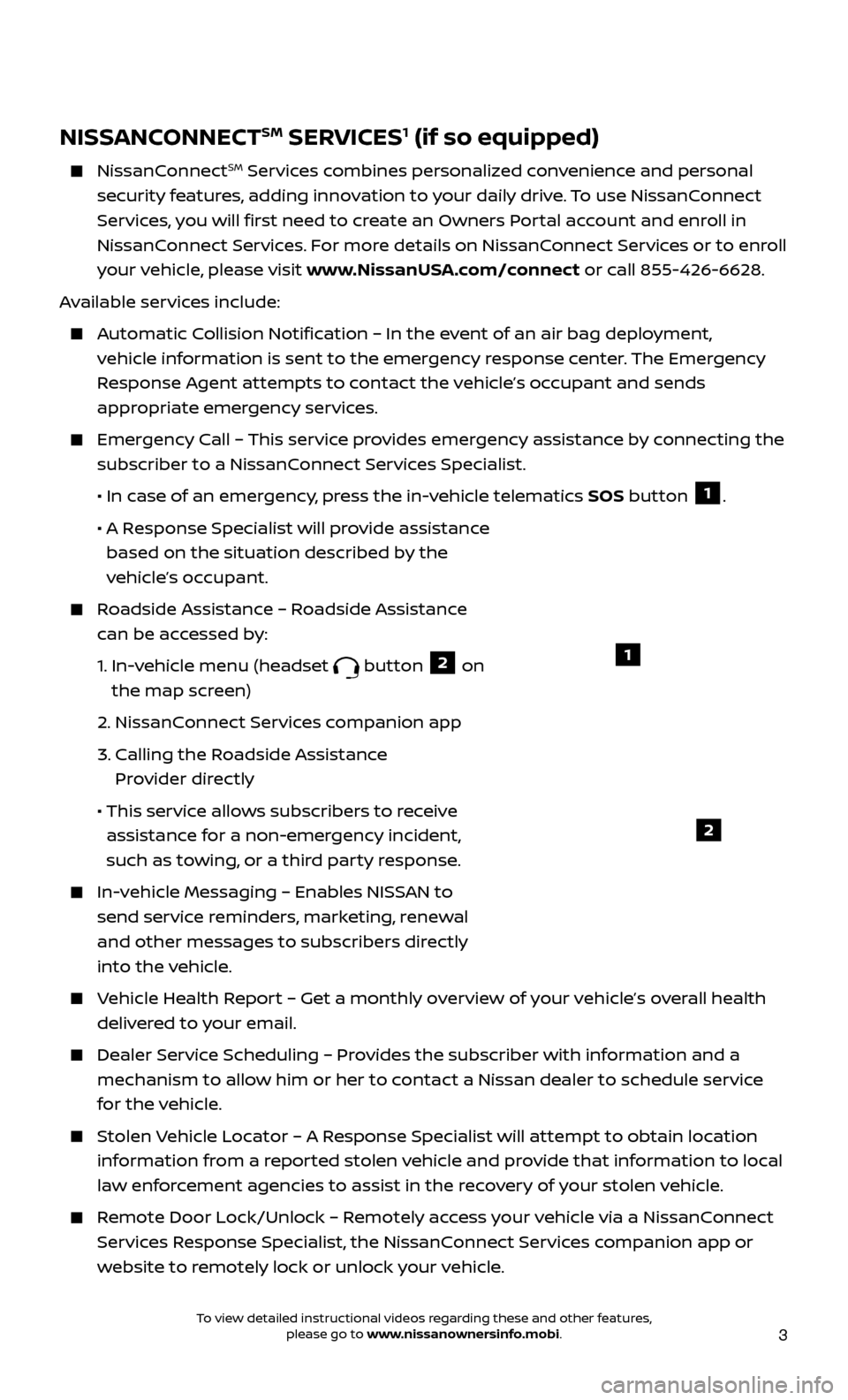
3
NISSANCONNECTSM SERVICES1 (if so equipped)
NissanConnectSM Services combines personalized convenience and personal
security features, adding innovation to your daily drive. To use NissanConnect
Services, you will first need to create an Owners Portal account and enroll in
NissanConnect Services. For more details on NissanConnect Services or to enroll
your vehicle, please visit www.NissanUSA.com/connect or call 855-426-6628.
Available services include:
Automatic Collision Notification – In the event of an air bag deployment, vehicle information is sent to the emergency response center. The Emergency
Response Agent attempts to contact the vehicle’s occupant and sends
appropriate emergency services.
Emergency Call – This service provides emergency assistance by connecting the subscriber to a NissanConnect Services Specialist.
•
In c
ase of an emergency, press the in-vehicle telematics SOS button
1.
•
A R
esponse Specialist will provide assistance
based on the situation described by the
vehicle’s occupant.
Roadside Assistance – Roadside Assistance can be accessed by:
1.
In-v
ehicle menu (headset
button 2 on
the map screen)
2.
NissanConnect Services companion app
3.
C
alling the Roadside Assistance
Provider directly
• This ser
vice allows subscribers to receive
assistance for a non-emergency incident,
such as towing, or a third party response.
In-vehicle Messaging – Enables NISSAN to send service reminders, marketing, renewal
and other messages to subscribers directly
into the vehicle.
Vehicle Health Report – Get a monthly overview of your vehicle’s overall health delivered to your email.
Dealer Service Scheduling – Provides the subscriber with information and a mechanism to allow him or her to contact a Nissan dealer to schedule service
for the vehicle.
Stolen Vehicle Locator – A Response Specialist will attempt to obtain location information from a reported stolen vehicle and provide that information to local
law enforcement agencies to assist in the recovery of your stolen vehicle.
Remote Door Lock/Unlock – Remotely access your vehicle via a NissanConnect Services Response Specialist, the NissanConnect Services companion app or
website to remotely lock or unlock your vehicle.
1
2
To view detailed instructional videos regarding these and other features, please go to www.nissanownersinfo.mobi.
Page 10 of 28
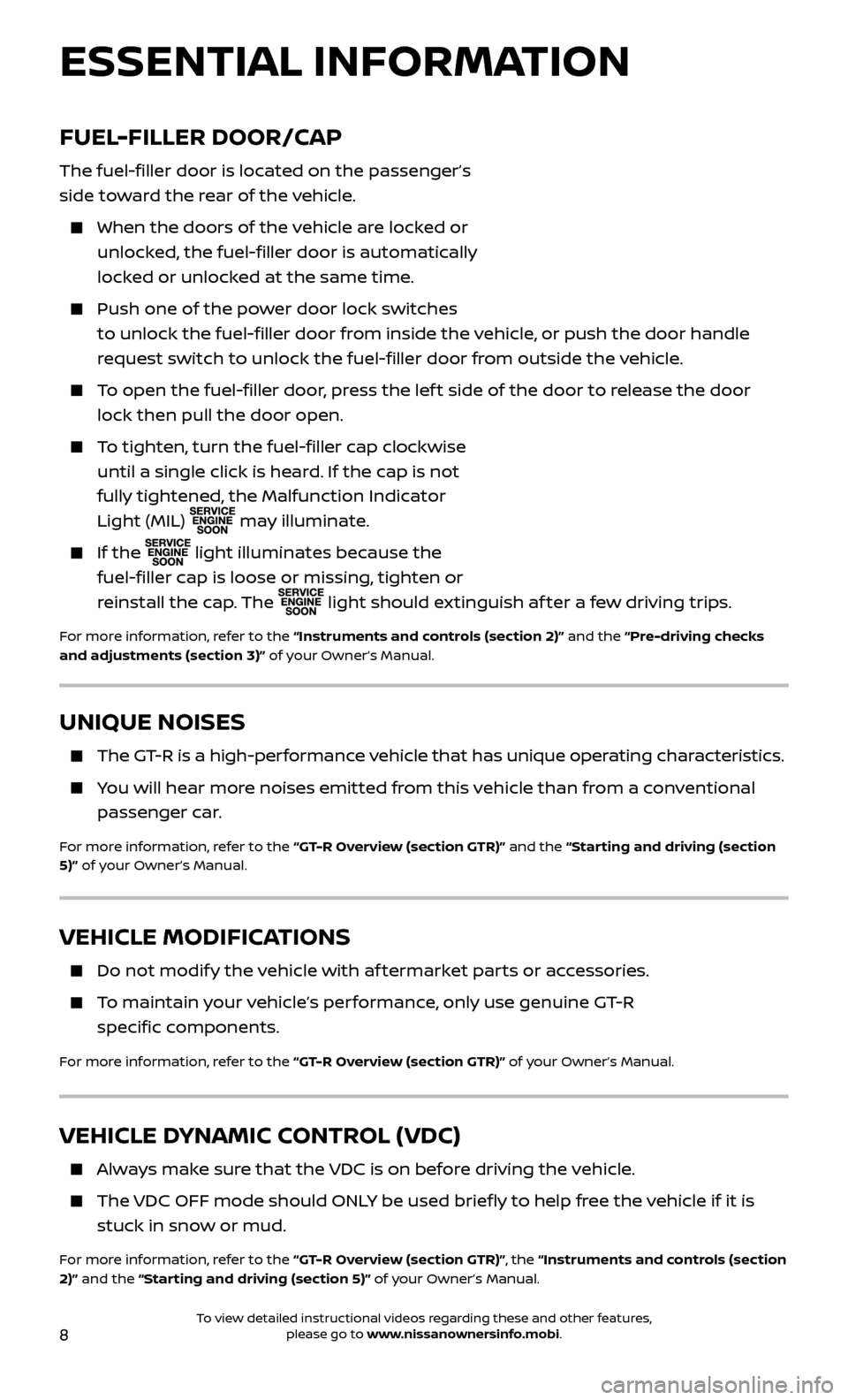
8
VEHICLE MODIFICATIONS
Do not modify the vehicle with af termarket parts or accessories.
To maintain your vehicle’s performance, only use genuine GT-R
specific components.
For more information, refer to the “GT-R Overview (section GTR)” of your Owner’s Manual.
VEHICLE DYNAMIC CONTROL (VDC)
Always make sure that the VDC is on before driving the vehicle.
The VDC OFF mode should ONLY be used briefly to help free the vehicle if it is stuck in snow or mud.
For more information, refer to the “GT-R Overview (section GTR)”, the “Instruments and controls (section
2)” and the “Starting and driving (section 5)” of your Owner’s Manual.
FUEL-FILLER DOOR/CAP
The fuel-filler door is located on the passenger’s
side toward the rear of the vehicle.
When the door s of the vehicle are locked or
unlocked, the fuel-filler door is automatically
locked or unlocked at the same time.
Push one of the po wer door lock switches
to unlock the fuel-filler door from inside the vehicle, or push the door handle
request switch to unlock the fuel-filler door from outside the vehicle.
To open the fuel-filler door, press the lef t side of the door to release the door lock then pull the door open.
To tighten, turn the fuel-filler cap clockwise until a single click is heard. If the cap is not
fully tightened, the Malfunction Indicator
Light (MIL)
may illuminate.
If the
light illuminates because the
fuel-filler cap is loose or missing, tighten or
reinstall the cap. The
light should extinguish af ter a few driving trips.
For more information, refer to the “Instruments and controls (section 2)” and the “Pre-driving checks
and adjustments (section 3)” of your Owner’s Manual.
UNIQUE NOISES
The GT-R is a high-performance vehicle that has unique operating characteristics.
You will hear more noises emitted from this vehicle than from a conventional
passenger car.
For more information, refer to the “GT-R Overview (section GTR)” and the “Starting and driving (section
5)” of your Owner’s Manual.
ESSENTIAL INFORMATION
To view detailed instructional videos regarding these and other features, please go to www.nissanownersinfo.mobi.
Page 15 of 28
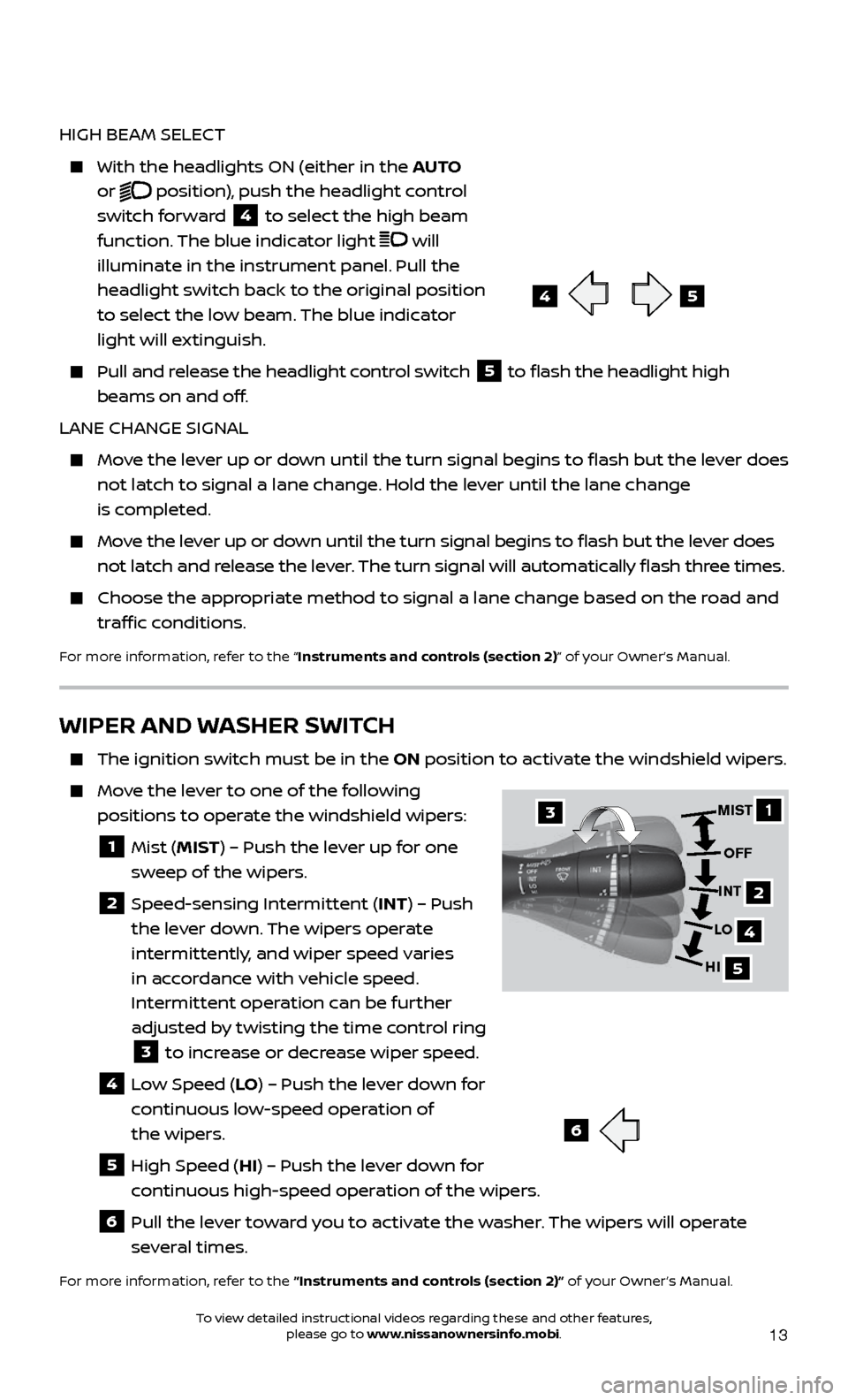
13
WIPER AND WASHER SWITCH
The ignition switch must be in the ON position to activate the windshield wipers.
Move the lever to one of the following
positions to operate the windshield wipers:
1 Mist ( MIST) – Push the lever up for one
sweep of the wipers.
2 Speed-sensing Intermittent (INT) – Push the lever down. The wipers operate
intermittently, and wiper speed varies
in accordance with vehicle speed.
Intermittent operation can be further
adjusted by twisting the time control ring
3 to increase or decrease wiper speed. 4 Low Speed (LO
) – Push the lever down for
continuous low-speed operation of
the wipers.
5 High Speed ( HI) – Push the lever down for
continuous high-speed operation of the wipers.
6 Pull the lever toward you to activate the washer. The wipers will operate several times.
For more information, refer to the “Instruments and controls (section 2)” of your Owner’s Manual.
HIGH BEAM SELECT
With the he adlights ON (either in the AUTO
or
position), push the headlight control
switch forward
4 to select the high beam
function. The blue indicator light will
illuminate in the instrument panel. Pull the
headlight switch back to the original position
to select the low beam. The blue indicator
light will extinguish.
Pull and release the headlight control switch 5 to flash the headlight high
beams on and off.
LANE CHANGE SIGNAL
Move the lever up or down until the turn signal begins to flash but the lever does not latch to signal a lane change. Hold the lever until the lane change
is completed.
Move the lever up or down until the turn signal begins to flash but the lever does not latch and release the lever. The turn signal will automatically flash three times.
Choose the appr opriate method to signal a lane change based on the road and
traffic conditions.
For more information, refer to the “Instruments and controls (section 2)” of your Owner’s Manual.
6
45
1
4
5
MIST
OFF
INT
LO
HI
2
3
To view detailed instructional videos regarding these and other features, please go to www.nissanownersinfo.mobi.
Page 26 of 28
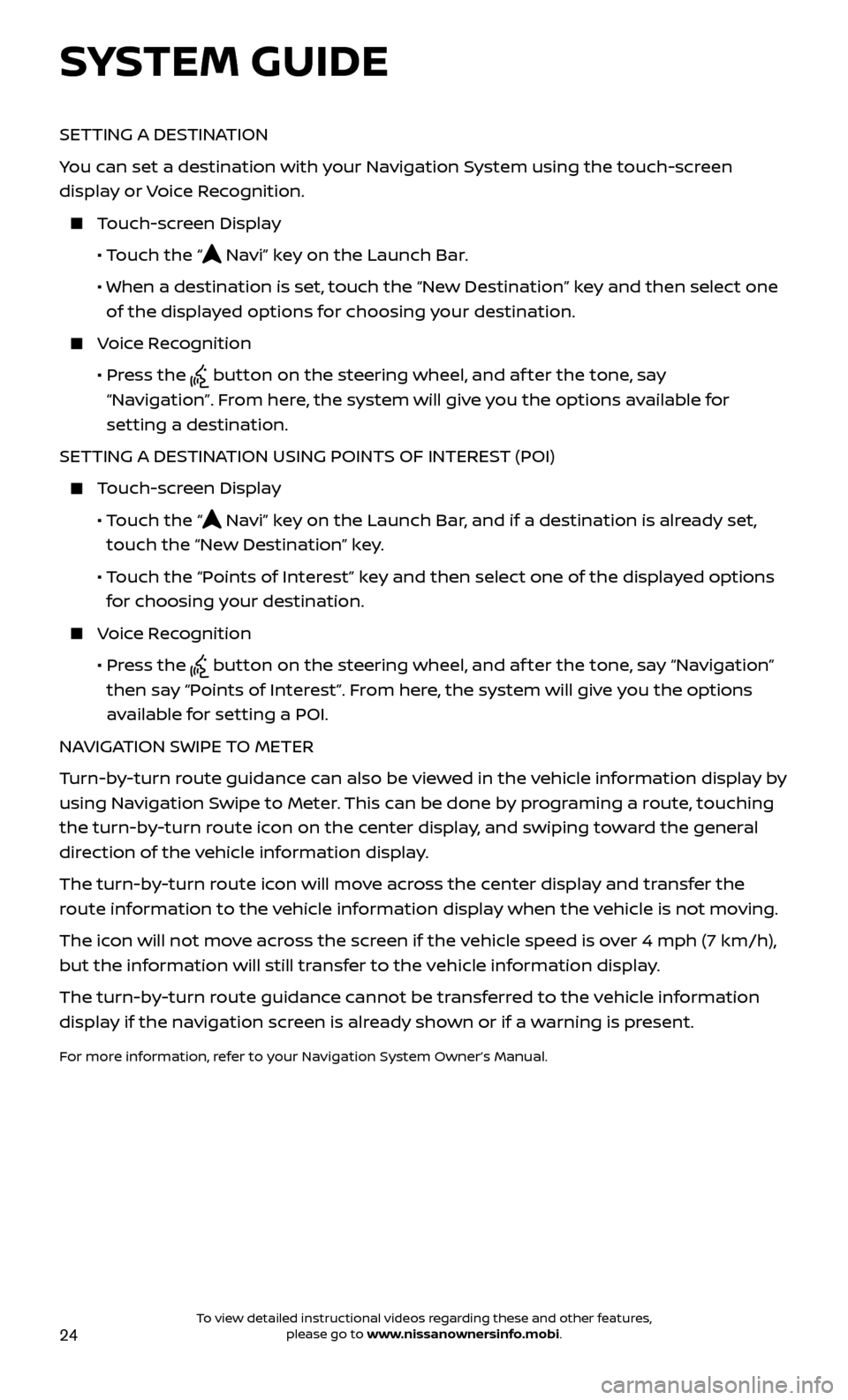
24
SETTING A DESTINATION
You can set a destination with your Navigation System using the touch-screen
display or Voice Recognition.
Touch-screen Display
•
Touch the “
Navi” key on the Launch Bar.
• When a destination is set,
touch the “New Destination” key and then select one
of the displayed options for choosing your destination.
Voice Recognition
•
Pr
ess the
button on the steering wheel, and af ter the tone, say
“Navigation”. From here, the system will give you the options available for
setting a destination.
SETTING A DESTINATION USING POINTS OF INTEREST (POI)
Touch-screen Display
• T
ouch the “
Navi” key on the Launch Bar, and if a destination is already set,
touch the “New Destination” key.
• T
ouch the “Points of Interest” key and then select one of the displayed options
for choosing your destination.
Voice Recognition
•
Pr
ess the
button on the steering wheel, and af ter the tone, say “Navigation”
then say “Points of Interest”. From here, the system will give you the options
available for setting a POI.
NAVIGATION SWIPE TO METER
Turn-by-turn route guidance can also be viewed in the vehicle information display by
using Navigation Swipe to Meter. This can be done by programing a route, touching
the turn-by-turn route icon on the center display, and swiping toward the general
direction of the vehicle information display.
The turn-by-turn route icon will move across the center display and transfer the
route information to the vehicle information display when the vehicle is not moving.
The icon will not move across the screen if the vehicle speed is over 4 mph (7 km/h),
but the information will still transfer to the vehicle information display.
The turn-by-turn route guidance cannot be transferred to the vehicle information
display if the navigation screen is already shown or if a warning is present.
For more information, refer to your Navigation System Owner’s Manual.
SYSTEM GUIDE
To view detailed instructional videos regarding these and other features, please go to www.nissanownersinfo.mobi.