bluetooth NISSAN JUKE 2015 F15 / 1.G Quick Reference Guide
[x] Cancel search | Manufacturer: NISSAN, Model Year: 2015, Model line: JUKE, Model: NISSAN JUKE 2015 F15 / 1.GPages: 28, PDF Size: 1.9 MB
Page 2 of 28

2
3
14
5
9
15
12
1617
18
19
20
13
14
11
10
7
6
8
*See your Owner’s Manual for information.1 Vehicle Information Display*2 Headlight and Turn Signal Switch3 Low Tire Pressure Warning Light4 Instrument Brightness
Control Switch*5 Twin Trip Odometer Reset Switch* /
Trip Computer Mode Switch
6 Windshield Wiper and
Washer Switch7 Steering Wheel Switches for
Audio* / Bluetooth
®
8 Cruise Control9 Outside Mirror Control Switch10 Tilt Steering Adjustment*
11 Vehicle Dynamic Control (VDC)
Off Switch*12 All-wheel Drive (AWD) Switch*13 Fuel-filler Door Release14 Hood Release*15 Hazard Warning Flasher Switch*16 Audio and Navigation System
17 Integrated Control System18 Auxiliary Jack*19 USB Connection Port20 Power Outlet*
1705381_15a_Juke_QRG_091814.indd 49/18/14 4:45 PM
Page 3 of 28
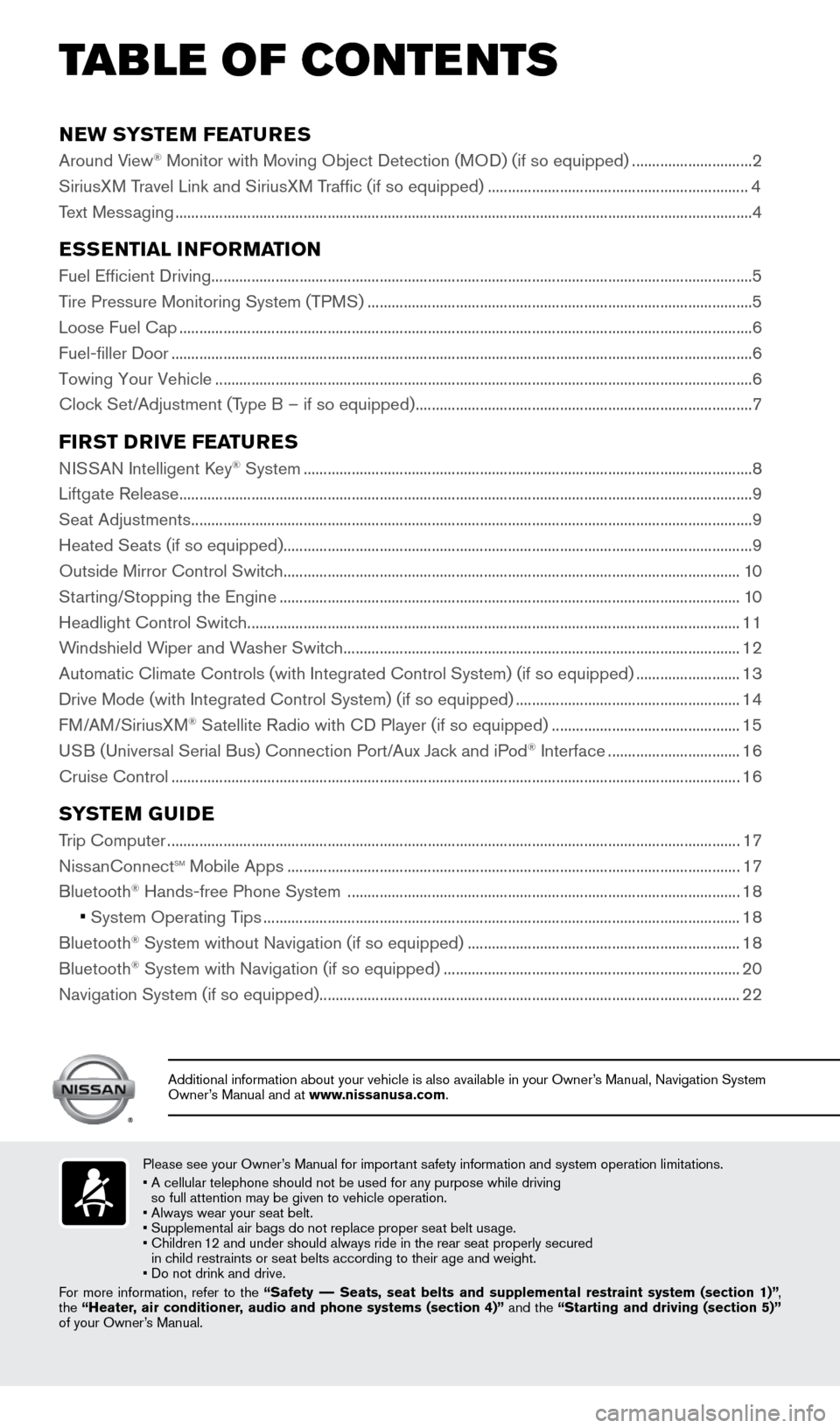
NEW SYSTEM FEATURES
Around View® Monitor with Moving Object Detection (MOD) (if so equipped) ..............................2
SiriusXM Travel Link and SiriusXM Traffic (if so equipped) ................................................................. 4
Text Messaging ........................................................................\
........................................................................ 4
ESSENTIAL INFORMATION
Fuel Efficient Driving........................................................................\
............................................................... 5
Tire Pressure Monitoring System (TPMS) ........................................................................\
........................ 5
Loose Fuel Cap ........................................................................\
....................................................................... 6
Fuel-filler Door ........................................................................\
......................................................................... 6
Towing Your Vehicle ........................................................................\
.............................................................. 6
Clock Set/Adjustment (Type B – if so equipped) ........................................................................\
............ 7
FIRST DRIVE FEATURES
NISSAN Intelligent Key® System ........................................................................\
........................................8
Liftgate Release ........................................................................\
....................................................................... 9
Seat Adjustments ........................................................................\
.................................................................... 9
Heated Seats (if so equipped) ........................................................................\
............................................. 9
Outside Mirror Control Switch ........................................................................\
.......................................... 10
Starting/Stopping the Engine ........................................................................\
........................................... 10
Headlight Control Switch ........................................................................\
................................................... 11
Windshield Wiper and Washer Switch ........................................................................\
........................... 12
Automatic Climate Controls (with Integrated Control System) (if so eq\
uipped) .......................... 13
Drive Mode (with Integrated Control System) (if so equipped) ........................................................ 14
FM/AM/SiriusXM
® Satellite Radio with CD Player (if so equipped) ............................................... 15
USB (Universal Serial Bus) Connection Port/Aux Jack and iPod® Interface ................................. 16
Cruise Control ........................................................................\
...................................................................... 16
SYSTEM GUIDE
Trip Computer ........................................................................\
....................................................................... 17
NissanConnectsm mobile Apps ........................................................................\
......................................... 17
Bluetooth
Page 6 of 28
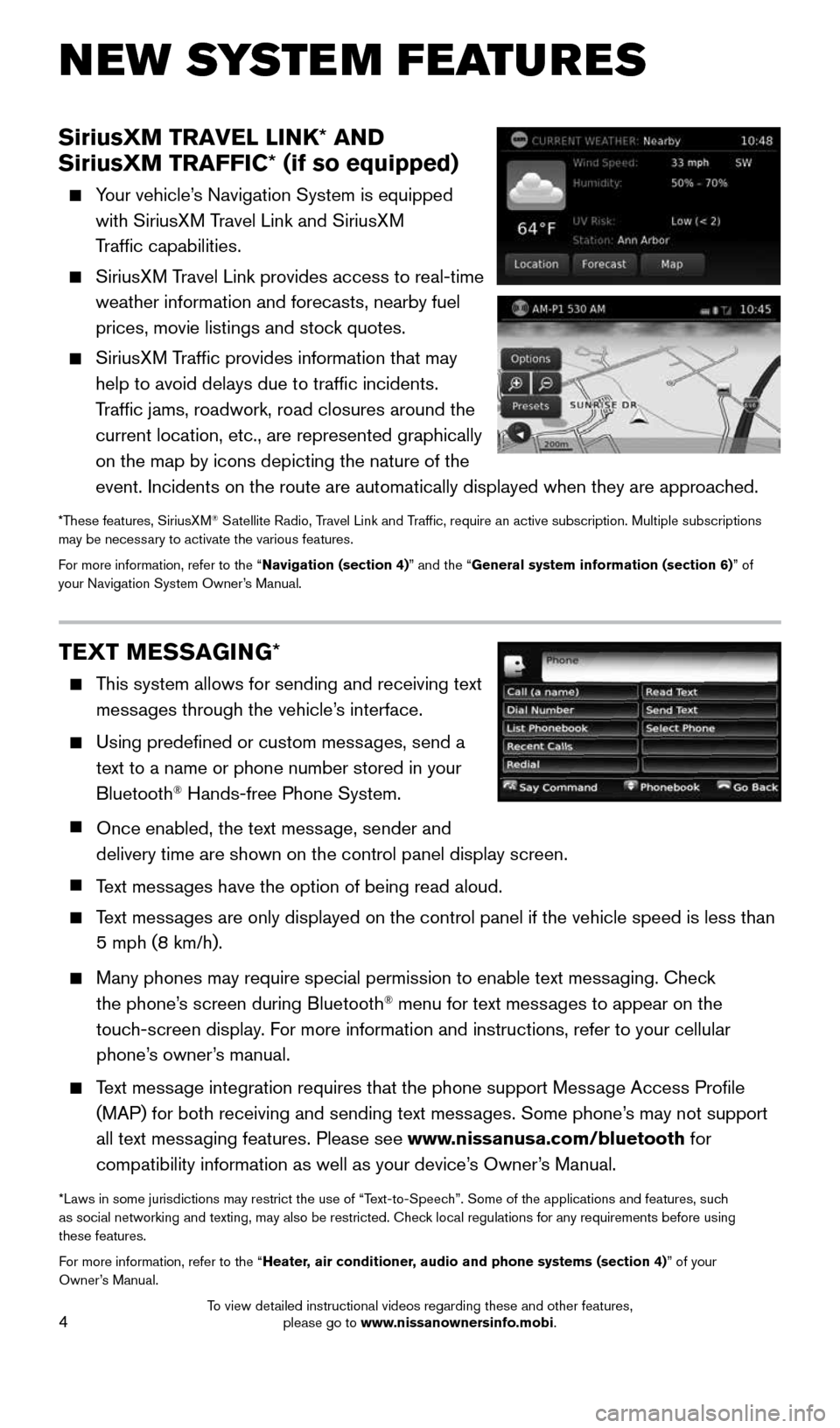
4
SiriusXM TRAVEL LINK* AND
SiriusXM TRAFFIC* (if so equipped)
Your vehicle’s Navigation System is equipped
with SiriusXM Travel Link and SiriusXM
Traffic capabilities.
SiriusXM Travel Link provides access to real-time
weather information and forecasts, nearby fuel
prices, movie listings and stock quotes.
SiriusXM Traffic provides information that may
help to avoid delays due to traffic incidents.
Traffic jams, roadwork, road closures around the
current location, etc., are represented graphically
on the map by icons depicting the nature of the
event. Incidents on the route are automatically displayed when they are \
approached.
*These features, SiriusXM® Satellite Radio, Travel Link and Traffic, require an active subscription. Multiple subscriptions
may be necessary to activate the various features.
For more information, refer to the “Navigation (section 4)” and the “General system information (section 6)” of
your Navigation System Owner’s Manual.
TEXT MESSAGING *
This system allows for sending and receiving text
messages through the vehicle’s interface.
Using predefined or custom messages, send a
text to a name or phone number stored in your
Bluetooth
® Hands-free Phone System.
Once enabled, the text message, sender and
delivery time are shown on the control panel display screen.
Text messages have the option of being read aloud.
Text messages are only displayed on the control panel if the vehicle speed is les\
s than
5 mph (8 km/h).
Many phones may require special permission to enable text messaging. Check
the phone’s screen during Bluetooth® menu for text messages to appear on the
touch-screen display. For more information and instructions, refer to your cellular
phone’s owner’s manual.
Text message integration requires that the phone support Message Access Profile
(MAP) for both receiving and sending text messages. Some phone’s may not support
all text messaging features. Please see www.nissanusa.com/bluetooth for
compatibility information as well as your device’s Owner’s Manual.
*Laws in some jurisdictions may restrict the use of “Text-to-Speech”. Some of the applications and features, such
as social networking and texting, may also be restricted. Check local regulations for any requirements before using
these features.
For more information, refer to the “Heater, air conditioner, audio and phone systems (section 4)” of your
Owner’s Manual.
NEW SYSTEM FEATURES
1705381_15a_Juke_QRG_091814.indd 49/18/14 4:45 PM
To view detailed instructional videos regarding these and other features, please go to www.nissanownersinfo.mobi.
Page 20 of 28
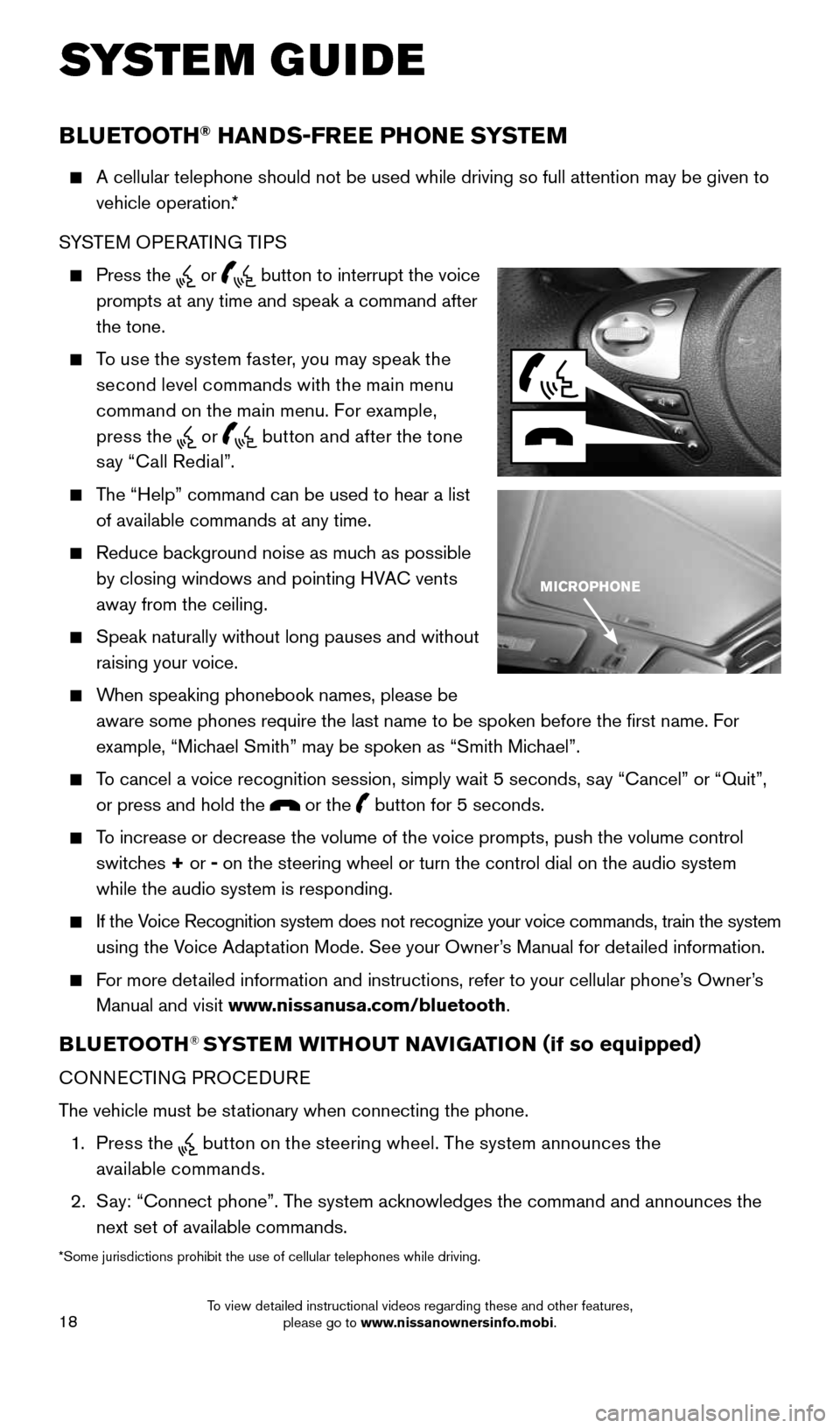
18
SYSTEM GUIDE
BLUETOOTH® HANDS-FREE PHONE SYSTEM
A cellular telephone should not be used while driving so full attention \
may be given to
vehicle operation.*
SYSTEM OPERATING TIPS
Press the or button to interrupt the voice
prompts at any time and speak a command after
the tone.
To use the system faster, you may speak the
second level commands with the main menu
command on the main menu. For example,
press the
or button and after the tone
say “Call Redial”.
The “Help” command can be used to hear a list
of available commands at any time.
Reduce background noise as much as possible
by closing windows and pointing HVAC vents
away from the ceiling.
Speak naturally without long pauses and without
raising your voice.
When speaking phonebook names, please be
aware some phones require the last name to be spoken before the first \
name. For
example, “Michael Smith” may be spoken as “Smith Michael”.
To cancel a voice recognition session, simply wait 5 seconds, say “Cancel” or “Quit”,
or press and hold the
or the button for 5 seconds.
To increase or decrease the volume of the voice prompts, push the volume \
control
switches + or -
on the steering wheel or turn the control dial on the audio system
while the audio system is responding.
If the Voice Recognition system does not recognize your voice commands, train th\
e system
using the Voice Adaptation Mode. See your Owner’s Manual for detailed information.
For more detailed information and instructions, refer to your cellular phone’s Owner’s
Manual and visit www.nissanusa.com/bluetooth.
BLUETOOTH® SYSTEM WITHOUT NAVIGATION ( if so equipped)
CONNECTING PROCEDURE
The vehicle must be stationary when connecting the phone.
1. Press the
button on the steering wheel. The system announces the
available commands.
2. Say: “Connect phone”. The system acknowledges the command and announces the
next set of available commands.
*Some jurisdictions prohibit the use of cellular telephones while drivin\
g.
1705381_15a_Juke_QRG_091814.indd 189/18/14 4:46 PM
To view detailed instructional videos regarding these and other features, please go to www.nissanownersinfo.mobi.
Page 21 of 28
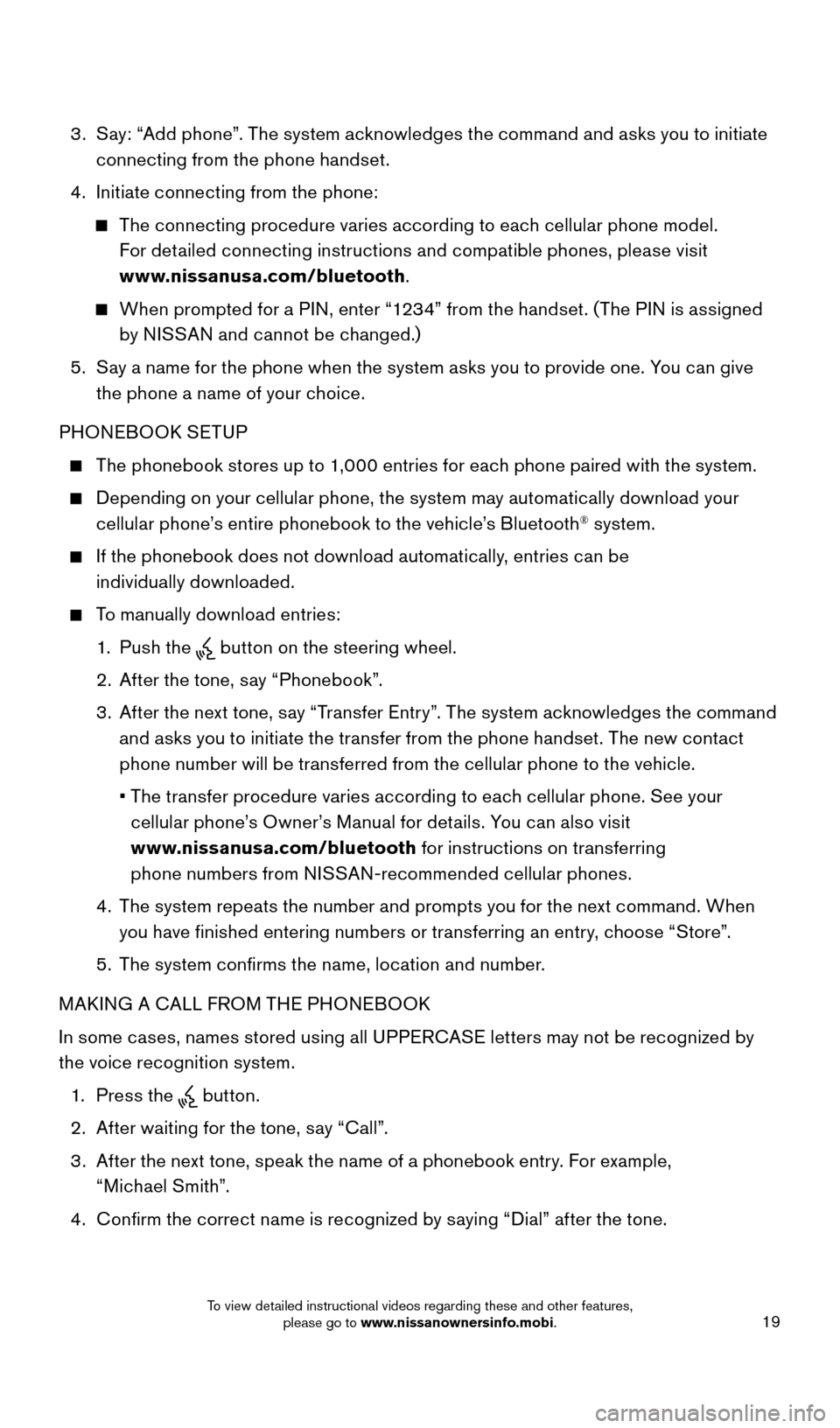
19
3. Say: “Add phone”. The system acknowledges the command and asks you to initiate
connecting from the phone handset.
4. Initiate connecting from the phone:
The connecting procedure varies according to each cellular phone model.
For detailed connecting instructions and compatible phones, please visit
www.nissanusa.com/bluetooth .
When prompted for a PIN, enter “1234” from the handset. (The PIN is assigned
by NISSAN and cannot be changed.)
5. Say a name for the phone when the system asks you to provide one. You can give
the phone a name of your choice.
PHONEBOOK SETUP
The phonebook stores up to 1,000 entries for each phone paired with the system.
Depending on your cellular phone, the system may automatically download your
cellular phone’s entire phonebook to the vehicle’s Bluetooth® system.
If the phonebook does not download automatically, entries can be
individually downloaded.
To manually download entries:
1. Push the
button on the steering wheel.
2. After the tone, say “Phonebook”.
3. After the next tone, say “Transfer Entry”. The system acknowledges the command
and asks you to initiate the transfer from the phone handset. The new contact
phone number will be transferred from the cellular phone to the vehicle.
• The transfer procedure varies according to each cellular phone. See your
cellular phone’s Owner’s Manual for details. You can also visit
www.nissanusa.com/bluetooth for instructions on transferring
phone numbers from NISSAN-recommended cellular phones.
4. The system repeats the number and prompts you for the next command. When
you have finished entering numbers or transferring an entry, choose “Store”.
5. The system confirms the name, location and number.
MAKING A CALL FROM THE PHONEBOOK
In some cases, names stored using all UPPERCASE letters may not be recognized by
the voice recognition system.
1. Press the
button.
2. After waiting for the tone, say “Call”.
3. After the next tone, speak the name of a phonebook entry. For example,
“Michael Smith”.
4. Confirm the correct name is recognized by saying “Dial” after the tone.
1705381_15a_Juke_QRG_091814.indd 199/18/14 4:46 PM
To view detailed instructional videos regarding these and other features, please go to www.nissanownersinfo.mobi.
Page 22 of 28
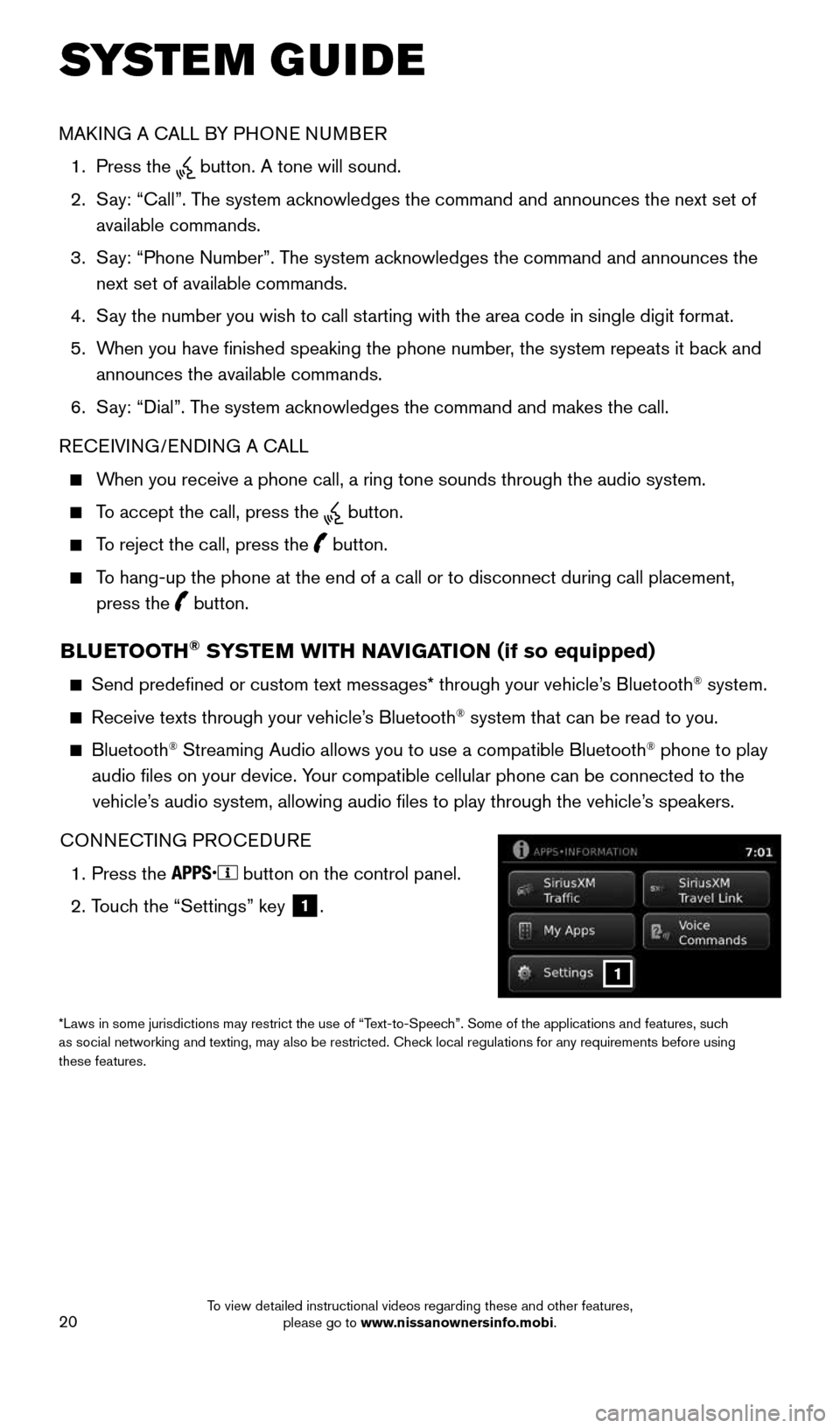
20
SYSTEM GUIDE
BLUETOOTH® SYSTEM WITH NAVIGATION (if so equipped)
Send predefined or custom text messages* through your vehicle’s Bluetooth® system.
Receive texts through your vehicle’s Bluetooth® system that can be read to you.
Bluetooth® Streaming Audio allows you to use a compatible Bluetooth® phone to play
audio files on your device. Your compatible cellular phone can be connected to the vehicle’s audio system, allowing audio files to play through the vehicle’s speakers.
CONNECTING PROCEDURE
1. Press the
button on the control panel.
2. Touch the “Settings” key
1.
1
*Laws in some jurisdictions may restrict the use of “Text-to-Speech”. Some of the applications and features, such
as social networking and texting, may also be restricted. Check local regulations for any requirements before using
these features.
MAKING A CALL BY PHONE NUMBER
1. Press the
button. A tone will sound.
2. Say: “Call”. The system acknowledges the command and announces the next set of
available commands.
3. Say: “Phone Number”. The system acknowledges the command and announces the
next set of available commands.
4. Say the number you wish to call starting with the area code in single digit format.
5. When you have finished speaking the phone number, the system repeats it back and
announces the available commands.
6. Say: “Dial”. The system acknowledges the command and makes the call.
RECEIVING/ENDING A CALL
When you receive a phone call, a ring tone sounds through the audio syste\
m.
To accept the call, press the button.
To reject the call, press the button.
To hang-up the phone at the end of a call or to disconnect during call pl\
acement,
press the
button.
1705381_15a_Juke_QRG_091814.indd 209/18/14 4:46 PM
To view detailed instructional videos regarding these and other features, please go to www.nissanownersinfo.mobi.
Page 23 of 28
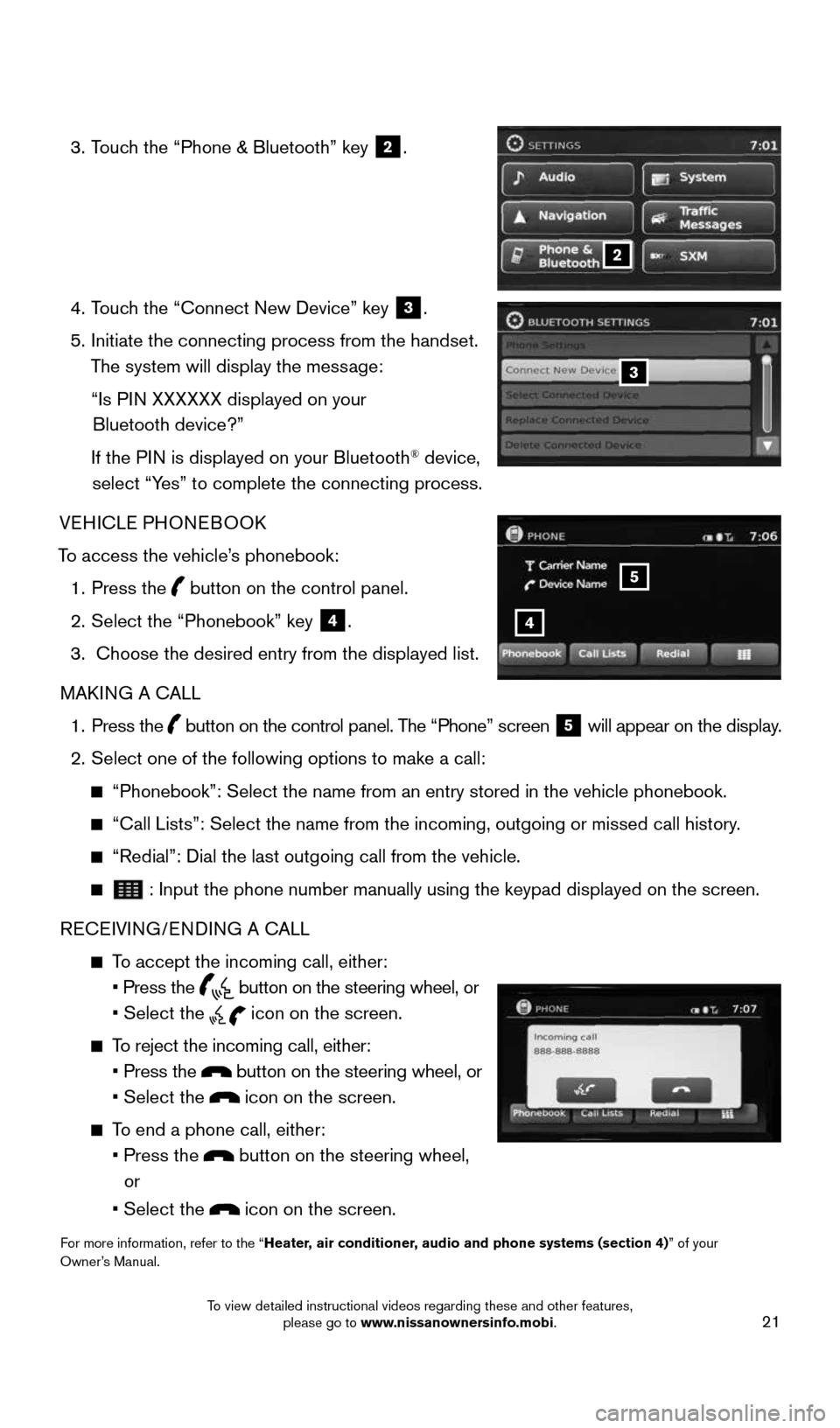
21
3. Touch the “Phone & Bluetooth” key
2.
4. Touch the “Connect New Device” key
3.
5. Initiate the connecting process from the handset.
The system will display the message:
“Is PIN XXXXXX displayed on your
Bluetooth device?”
If the PIN is displayed on your Bluetooth
® device,
select “Yes” to complete the connecting process.
VEHICLE PHONEBOOK
To access the vehicle’s phonebook: 1. Press the
button on the control panel.
2. Select the “Phonebook” key
4.
3. Choose the desired entry from the displayed list.
MAKING A CALL
1. Press the
button on the control panel. The “Phone” screen
5 will appear on the display.
2. Select one of the following options to make a call:
“Phonebook”: Select the name from an entry stored in the vehicle p\
honebook.
“Call Lists”: Select the name from the incoming, outgoing or misse\
d call history.
“Redial”: Dial the last outgoing call from the vehicle.
: Input the phone number manually using the keypad displayed on the scre\
en.
RECEIVING/ENDING A CALL
To accept the incoming call, either:
• Press the
button on the steering wheel, or
• Select the
icon on the screen.
To reject the incoming call, either:
• Press the
button on the steering wheel, or
• Select the
icon on the screen.
To end a phone call, either:
• Press the
button on the steering wheel,
or
• Select the
icon on the screen.
For more information, refer to the “Heater, air conditioner, audio and phone systems (section 4)” of your
Owner’s Manual.
2
3
4
5
1705381_15a_Juke_QRG_091814.indd 219/18/14 4:46 PM
To view detailed instructional videos regarding these and other features, please go to www.nissanownersinfo.mobi.
Page 28 of 28
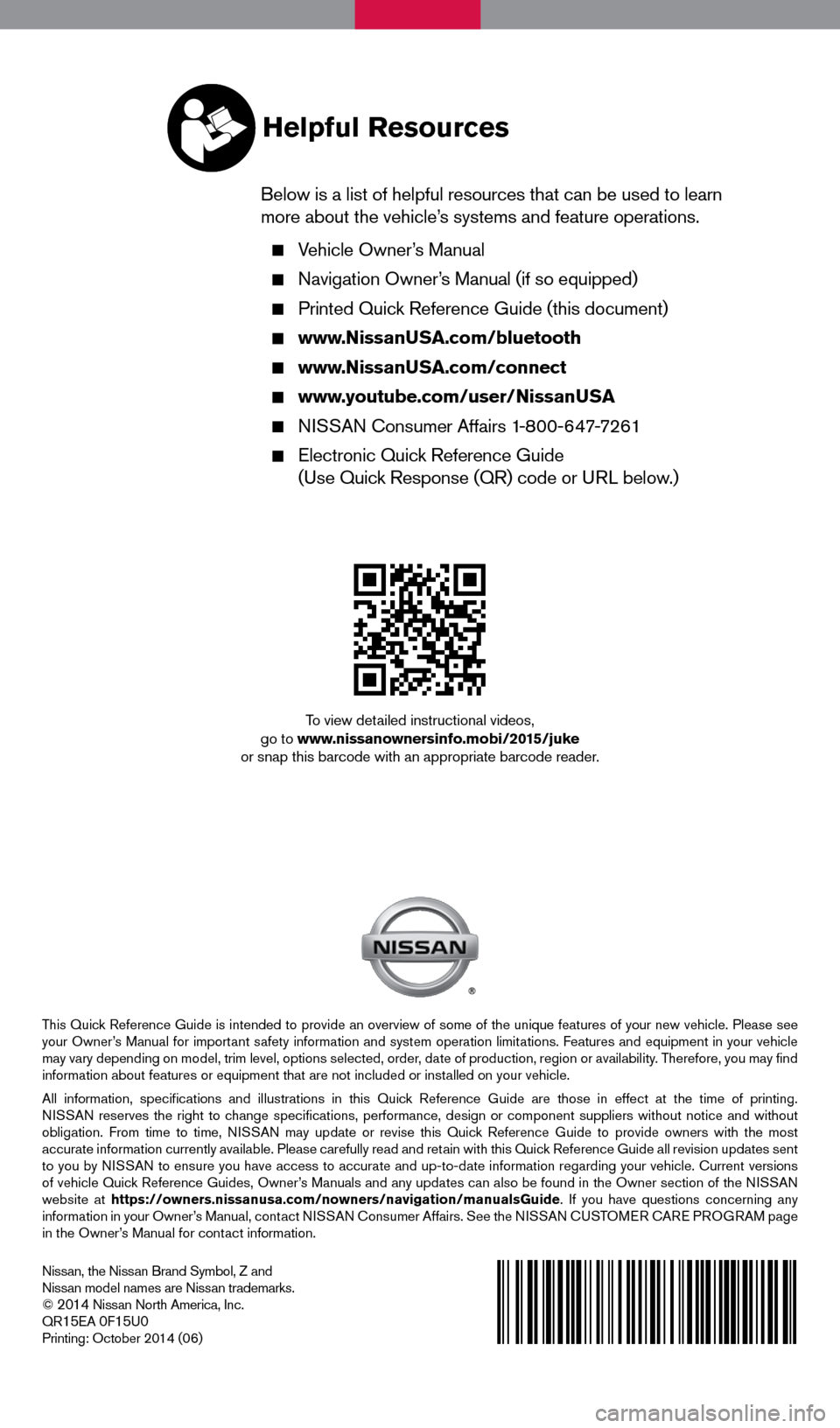
Nissan, the Nissan Brand Symbol, Z and
Nissan model names are Nissan trademarks.
©
2014 Nissan North America, Inc.
QR15EA 0F15U0Printing: October 2014 (06)
To view detailed instructional videos,
go to www.nissanownersinfo.mobi/2015/juke
or snap this barcode with an appropriate barcode reader.
This Quick Reference Guide is intended to provide an overview of some of the unique features of your new vehicle. Please see
your Owner’s Manual for important safety information and system operation limitations. Features and equipment in your vehicle
may vary depending on model, trim level, options selected, order, date of production, region or availability. Therefore, you may find
information about features or equipment that are not included or installed on your vehicle.
All information, specifications and illustrations in this Quick Reference Guide are those in effect at the time of printing.
NISSAN reserves the right to change specifications, performance, design or component suppliers witho\
ut notice and without
obligation. From time to time, NISSAN may update or revise this Quick Reference Guide to provide owners with the most
accurate information currently available. Please carefully read and retain with this Quick Reference Guide all revision updates sent
to you by NISSAN to ensure you have access to accurate and up-to-date information reg\
arding your vehicle. Current versions
of vehicle Quick Reference Guides, Owner’s Manuals and any updates can also be found in the Owner section of the \
NISSAN
website at https://owners.nissanusa.com/nowners/navigation/manualsGuide . If you have questions concerning any
information in your Owner’s Manual, contact NISSAN Consumer Affairs. See the NISSAN CUSTOMER CARE PROGRAM page
in the Owner’s Manual for contact information.
Helpful Resources
Below is a list of helpful resources that can be used to learn
more about the vehicle’s systems and feature operations.
Vehicle Owner’s Manual
Navigation Owner’s Manual (if so equipped)
Printed Quick Reference Guide (this document)
www.NissanUSA.com/bluetooth
www.NissanUSA.com/connect
www.youtube.com/user/NissanUSA
NISSAN Consumer Affairs 1-800-647-7261
Electronic Quick Reference Guide
(Use Quick Response (QR) code or URL below.)
1705381_15a_Juke_QRG_091814.indd 29/18/14 4:45 PM