USB NISSAN JUKE 2017 F15 / 1.G Quick Reference Guide
[x] Cancel search | Manufacturer: NISSAN, Model Year: 2017, Model line: JUKE, Model: NISSAN JUKE 2017 F15 / 1.GPages: 28, PDF Size: 1.63 MB
Page 2 of 28
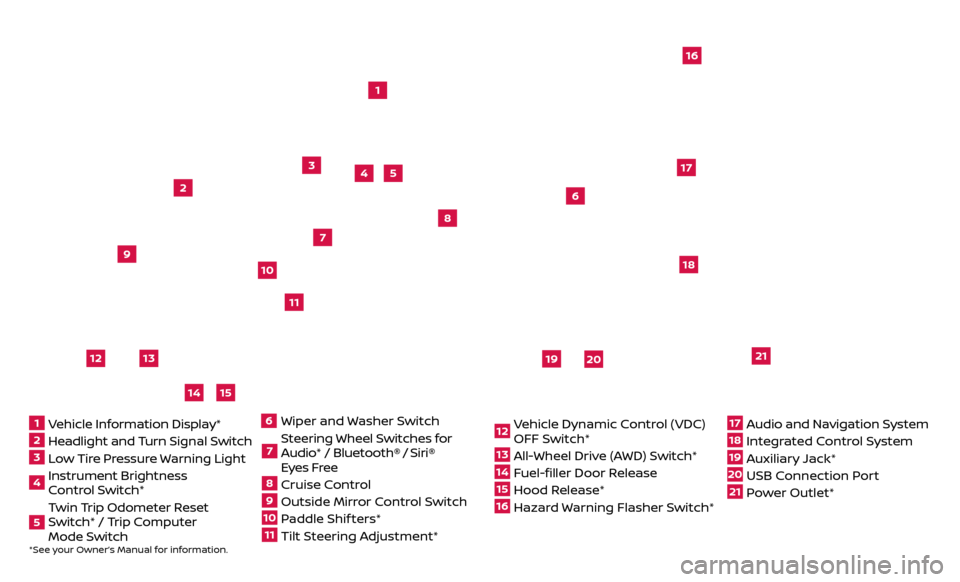
2
3
14
5
9
16
13
1718
19
20
21
14
15
12
11
7
6
8
*See your Owner’s Manual for information.1 Vehicle Information Display*2 Headlight and Turn Signal Switch3 Low Tire Pressure Warning Light4 Instrument Brightness
Control Switch*5 Twin Trip Odometer Reset
Switch* / Trip Computer
Mode Switch
Wiper and
Washer Switch7 Steering Wheel Switches for
Audio* / Bluetooth®
/ Siri®
Eyes Free
8 Cruise Control9 Outside Mirr or Control Switch10 Paddle Shif ters*11 Tilt Steering Adjustment*
12 Vehicle Dynamic Control (VDC)
OFF Switch*13 All-Wheel Drive (AWD) Switch*14 Fuel-filler Door Release15 Hood Release*16 Hazard Warning Flasher Switch*
17 Audio and Navigation System18 Integrated Control System19 Auxiliary Jack*20 USB Connection Port21 Power Outlet*
610
Page 3 of 28
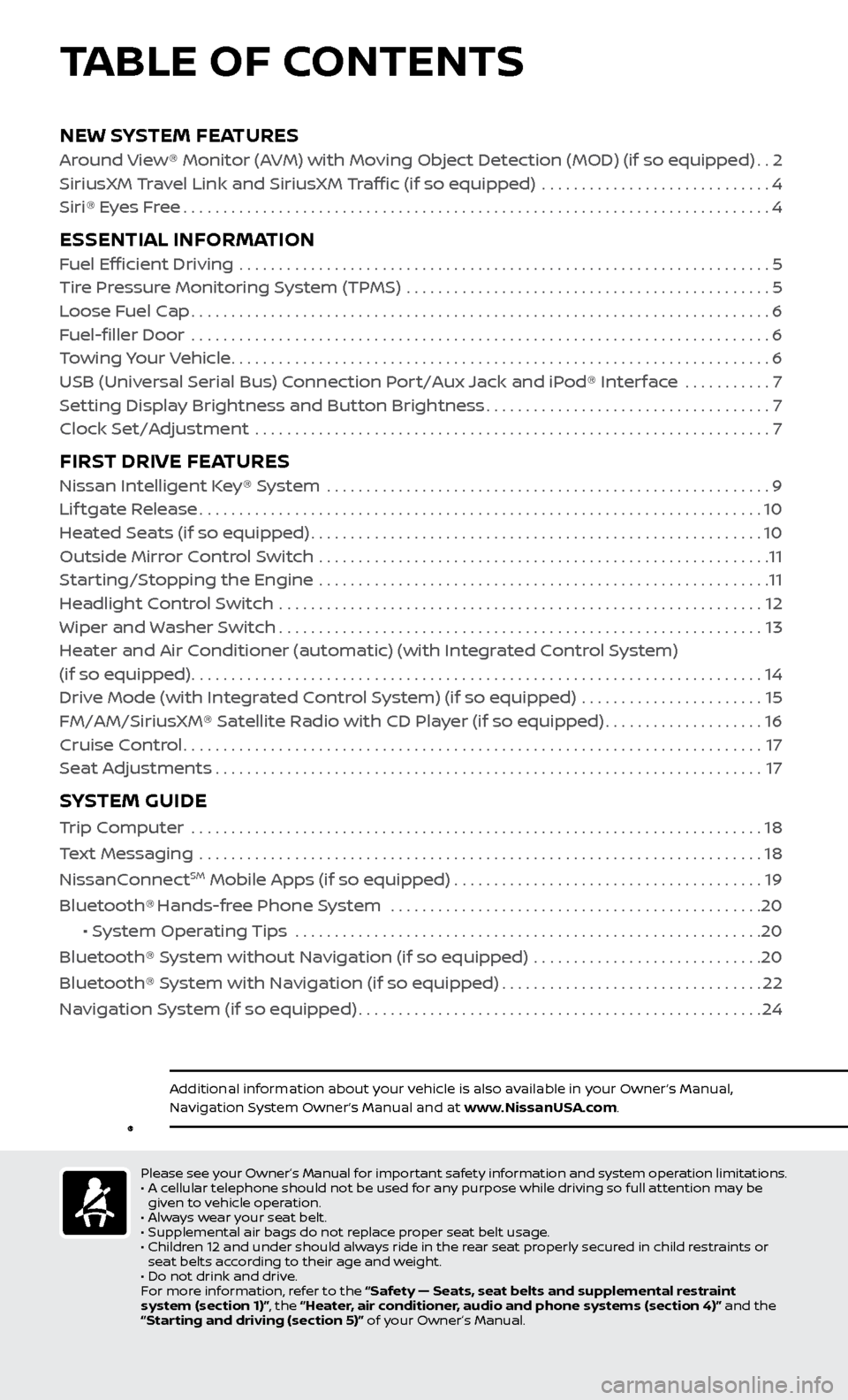
NEW SYSTEM FEATURESAround View® Monitor (AVM) with Moving Object Detection (MOD) (if so equipped)..2
SiriusXM Travel Link and SiriusXM Traffic (if so equipped) .............................4
Siri® E
yes Free
........................................................................\
..4
ESSENTIAL INFORMATIONFuel Efficient Driving ...................................................................5
Tir e Pressure Monitoring System (TPMS) ..............................................5
L
oose Fuel Cap
........................................................................\
.6
F
uel-filler Door .......................................................................\
..
6
T
owing Your Vehicle
....................................................................6
USB (Universal Serial Bus) Connection Port/Aux Jack and iPod® Interface
...........
7
Set
ting Display Brightness and Button Brightness
....................................7
Clock Set/A
djustment .................................................................
7
FIRST DRIVE FEATURESNissan Intelligent Key® System ........................................................9
Lif tgate Release.......................................................................10
He
ated Seats (if so equipped)
.........................................................10
Outside Mirr
or Control Switch .........................................................
11
S
tarting/Stopping the Engine .........................................................
11
He
adlight Control Switch .............................................................
12
Wiper and
Washer Switch
.............................................................13
He
ater and Air Conditioner (automatic) (with Integrated Control System)
(if so equipped)
........................................................................\
14
Driv
e Mode (with Integrated Control System) (if so equipped) .......................
15
FM/AM/SiriusXM® Satel
lite Radio with CD Player (if so equipped)
....................16
Cruise C
ontrol
........................................................................\
.17
Se
at Adjustments
.....................................................................17
SYSTEM GUIDE
Trip Computer .......................................................................\
.18
T ext Messaging .......................................................................\
18
NissanC
onnect
SM Mobile Apps (if so equipped).......................................19
Bluetooth® Hands-free Phone System ...............................................20
• S
ystem Operating Tips ...........................................................
20
Bluetooth® S
ystem without Navigation (if so equipped) .............................
20
Bluetooth® S
ystem with Navigation (if so equipped)
.................................22
Na
vigation System (if so equipped)
...................................................24
TABLE OF CONTENTS
Additional information about your vehicle is also available in your Owner’s Manual,
Navigation System Owner’s Manual and at www.NissanUSA.com.
Please see your Owner’s Manual for important safety information and system operation limitations.
• A c ellular telephone should not be used for any purpose while driving so full attention may be
given to vehicle operation.
•
A
lways wear your seat belt.
•
Supplemental air bags do not r
eplace proper seat belt usage.
•
Childr
en 12 and under should always ride in the rear seat properly secured in child restraints or
seat belts according to their age and weight.
•
Do not drink and driv
e.
F
or more information, refer to the “Safety — Seats, seat belts and supplemental restraint
system (section 1)”, the “Heater, air conditioner, audio and phone systems (section 4)” and the
“Starting and driving (section 5)” of your Owner’s Manual.
Page 9 of 28
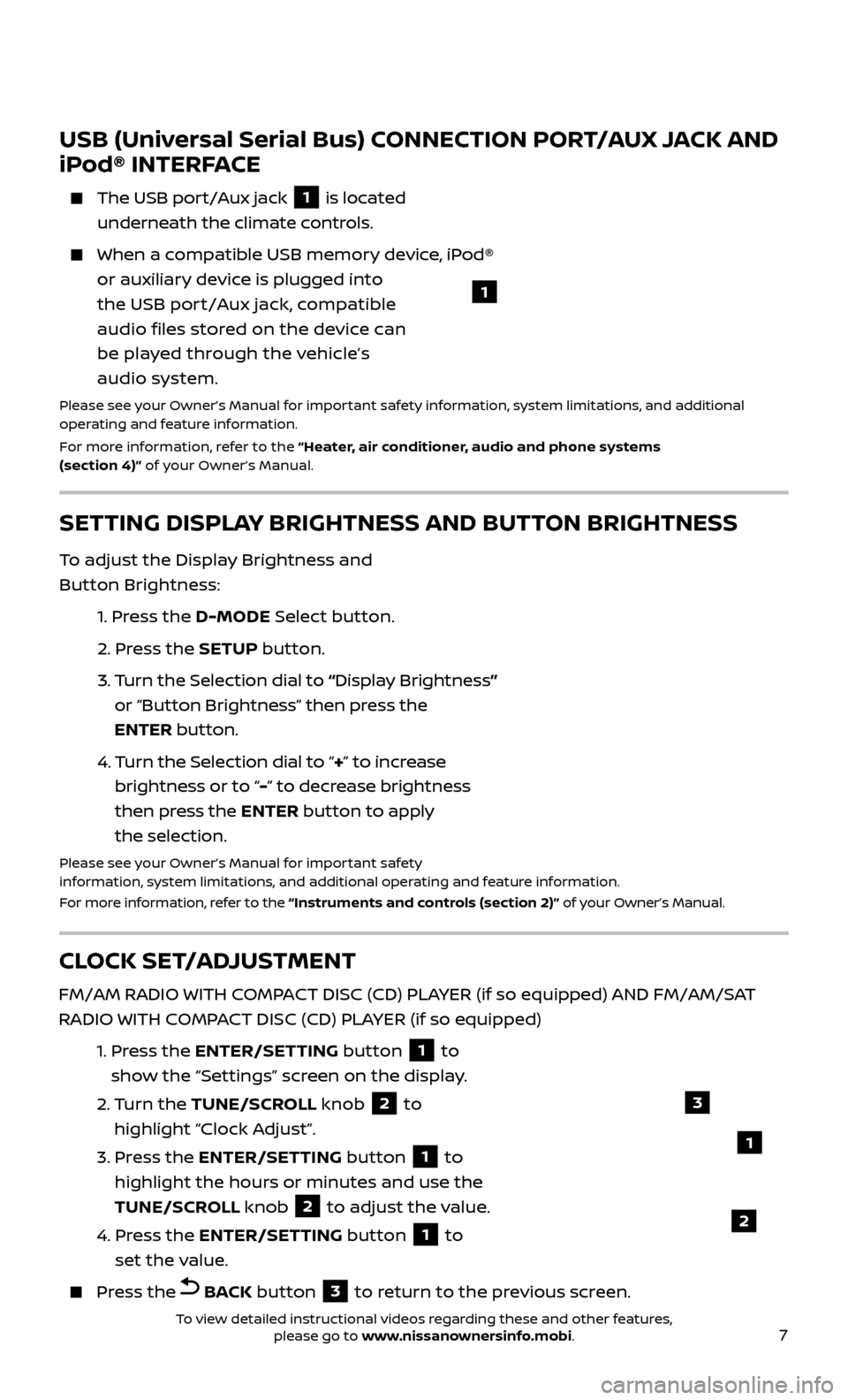
7
USB (Universal Serial Bus) CONNECTION PORT/AUX JACK AND
iPod® INTERFACE
The USB port/Aux jack 1 is located
underneath the climate controls.
When a c ompatible USB memory device, iPod®
or auxiliary device is plugged into
the USB port/Aux jack, compatible
audio files stored on the device can
be played through the vehicle’s
audio system.
Please see your Owner’s Manual for important safety information, system limitations, and additional
operating and feature information.
For more information, refer to the “Heater, air conditioner, audio and phone systems
(section 4)” of your Owner’s Manual.
1
CLOCK SET/ADJUSTMENT
FM/AM RADIO WITH COMPACT DISC (CD) PLAYER (if so equipped) AND FM/AM/SAT
RADIO WITH COMPACT DISC (CD) PLAYER (if so equipped)
1.
Pr
ess the ENTER/SETTING button
1 to
show the “Settings” screen on the display.
2.
Turn the TUNE/SCROLL knob
2 to
highlight “Clock Adjust”.
3.
Pr
ess the ENTER/SETTING button
1 to
highlight the hours or minutes and use the
TUNE/SCROLL knob
2 to adjust the value.
4.
Pr
ess the ENTER/SETTING button
1 to
set the value.
Press the BACK button 3 to return to the previous screen.
SETTING DISPLAY BRIGHTNESS AND BUTTON BRIGHTNESS
To adjust the Display Brightness and
Button Brightness:
1.
Press the D-MODE Select button.
2.
Press the SETUP button.
3.
T
urn the Selection dial to “ Display Brightness”
or “Button Brightness” then press the
ENTER button.
4.
T
urn the Selection dial to “+ ” to increase
brightness or to “- ” to decrease brightness
then press the ENTER button to apply
the selection.
Please see your Owner’s Manual for important safety
information, system limitations, and additional operating and feature information.
For more information, refer to the “Instruments and controls (section 2)” of your Owner’s Manual.
1
3
2
To view detailed instructional videos regarding these and other features, please go to www.nissanownersinfo.mobi.
Page 21 of 28

19
NISSANCONNECTSM MOBILE APPS (if so equipped)
Your vehicle may be equipped with NissanConnectSM Mobile Apps, allowing you
to control various compatible smartphone applications through the vehicle’s
display screen. A basic package is included for a period of time from the original
in-service date of the vehicle.
To enroll in NissanConnectSM Mobile Apps:
1.
Cr
eate a Nissan Owner Portal account at owners.nissanusa.com.
•
Mak
e sure to include your vehicle’s VIN when creating your account.
2. Under the NissanConnect Mobile Apps tab, select the red button next to
Manage Subscription to enroll.
3.
Ne
xt, download the NissanConnect
SM Mobile Apps companion app from
Google Play or the Apple App Store. Log into the companion app using your
Nissan Owner Portal ID and password.
4.
Launch the app
, select “United States”, and accept the Terms and Conditions.
5
.
Selec
t “Sign In”, then sign in with the email username and password you
created when registering on the Nissan Owner Portal website.
Pair your cellular phone to the vehicle.
•
F
or Android® devices, the smartphone must be connected through the
Bluetooth® Hands-free Phone system.
•
F
or iPhone® on vehicles WITH Navigation, the device must be connected to
the vehicle’s USB port using your cellular phone’s USB cable.
You can select which apps you want activated in the vehicle from the
NissanConnectSM Mobile Apps companion app by selecting “Manage My Apps”.
Some apps shown in the companion app may not appear in your vehicle
depending on availability for your model.
Some applications require you to have the app downloaded and installed
on your cellular phone, while others require you to enter your username and
password to log in. Not all apps shown on the NissanConnect app site are
available on all models.
To help identify specific apps available for your vehicle or to contact a specialist
via chat, please visit www.NissanUSA.com/connect/support.
Your available apps will only appear on the screen when your smartphone is
connected to both the vehicle and the Internet. For additional information on
connecting your device, see your Owner’s
Manual or visit
www.NissanUSA.com/bluetooth.
The NissanConnectSM app must be running
on your device and the Connected icon
1
must be green before using your apps. If the
Disconnected icon
2 is displayed, press the
APPS button 3 multiple times to ensure the
connection is established.
To access your apps with the vehicle controls,
start your vehicle and then press the APPS
button
3 on the control panel. The system may take a few seconds to boot up
before the APPS button
3 is enabled. This is normal. If available, your apps can be accessed once the vehicle and cellular phone are
connected through the NissanConnectSM Mobile Apps companion app.Please see your Owner’s Manual for important safety information, system limitations, and additional
operating and feature information.
For more information, refer to the “Heater, air conditioner, audio and phone systems (section 4)” of your
Owner’s Manual.
3
1
2
To view detailed instructional videos regarding these and other features, please go to www.nissanownersinfo.mobi.