CD player NISSAN PATHFINDER 2017 R52 / 4.G Quick Reference Guide
[x] Cancel search | Manufacturer: NISSAN, Model Year: 2017, Model line: PATHFINDER, Model: NISSAN PATHFINDER 2017 R52 / 4.GPages: 40, PDF Size: 2.61 MB
Page 3 of 40
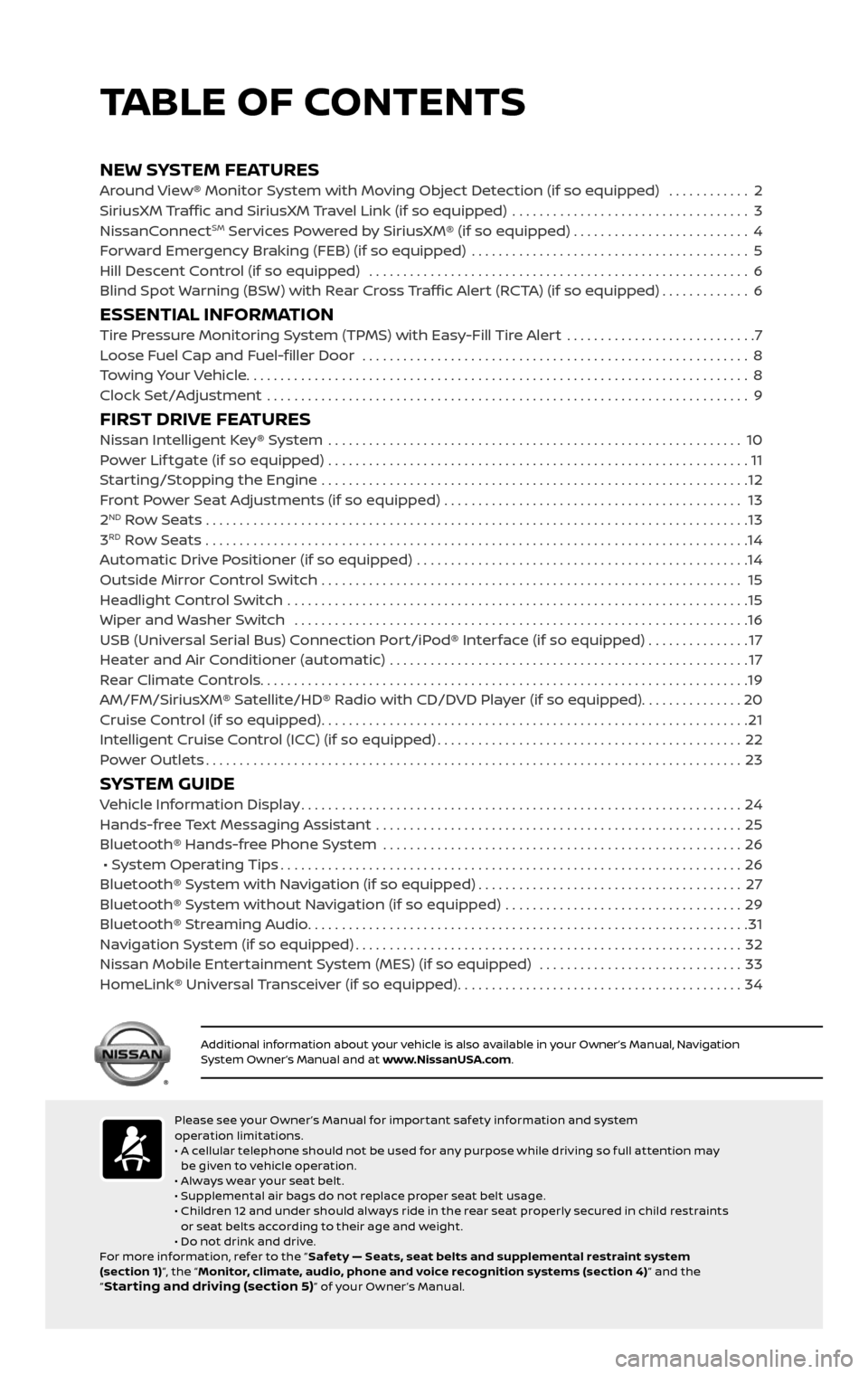
NEW SYSTEM FEATURESAround View® Monitor System with Moving Object Detection (if so equipped) ............2
SiriusXM Traffic and SiriusXM Travel Link (if so equipped) ...................................3
NissanConnectSM Services Powered by SiriusXM® (if so equipped) . . . . . . . . . . . . . . . . . . . . . . . . . . 4
Forward Emergency Braking (FEB) (if so equipped) .........................................5
Hill Descent Control (if so equipped) ........................................................6
Blind Spot Warning (BSW) with Rear Cross Traffic Alert (RCTA) (if so equipped).............6
ESSENTIAL INFORMATIONTire Pressure Monitoring System (TPMS) with Easy-Fill Tire Alert ............................7
Loose Fuel Cap and Fuel-filler Door .........................................................8
Towing Your Vehicle........................................................................\
..8
Clock Set/Adjustment .......................................................................\
9
FIRST DRIVE FEATURESNissan Intelligent Key® System .............................................................10
Power Lif tgate (if so equipped) ..............................................................11
Starting/Stopping the Engine ...............................................................12
Front Power Seat Adjustments (if so equipped) ............................................ 13
2ND Row Seats . . . . . . . . . . . . . . . . . . . . . . . . . . . . . . . . . . . .\
. . . . . . . . . . . . . . . . . . . . . . . . . . . . . . . . . . . .\
. . . . . . . . 13
3RD Row Seats ........................................................................\
........14
Automatic Drive Positioner (if so equipped) .................................................14
Outside Mirror Control Switch .............................................................. 15
Headlight Control Switch ....................................................................15
Wiper and Washer Switch ...................................................................16
USB (Universal Serial Bus) Connection Port/iPod® Interface (if so equipped) ...............17
Heater and Air Conditioner (automatic) .....................................................17
Rear Climate Controls........................................................................\
19
AM/FM/SiriusXM® Satellite/HD® Radio with CD/DVD Player (if so equipped)...............20
Cruise Control (if so equipped)...............................................................21
Intelligent Cruise Control (ICC) (if so equipped).............................................22
Power Outlets........................................................................\
.......23
SYSTEM GUIDEVehicle Information Display.................................................................24
Hands-free Text Messaging Assistant ......................................................25
Bluetooth® Hands-free Phone System .....................................................26
• System Operating Tips....................................................................26
Bluetooth® System with Navigation (if so equipped).......................................27
Bluetooth® System without Navigation (if so equipped) ...................................29
Bluetooth® Streaming Audio.................................................................31
Navigation System (if so equipped).........................................................32
Nissan Mobile Entertainment System (MES) (if so equipped) ..............................33
HomeLink® Universal Transceiver (if so equipped)..........................................34
TABLE OF CONTENTS
Please see your Owner ’s Manual for impor tant safety information and system
operation limitations.
• A cellular telephone should not be used for any purpose while driving so full attention may
be given to vehicle operation.
• Always wear your seat belt.
• Supplemental air bags do not replace proper seat belt usage.
• Children 12 and under should always ride in the rear seat properly secured in child restraints
or seat belts according to their age and weight.
• Do not drink and drive.
For more information, refer to the “ Safety — Seats, seat belts and supplemental restraint system
(section 1) ”, the “Monitor, climate, audio, phone and voice recognition systems (section 4) ” and the
“
Star ting and driving (section 5)” of your Owner ’s Manual.
Additional information about your vehicle is also available in your Owner’s Manual, Navigation System Owner’s Manual and at www.NissanUSA.com.
1 Instrument Brightness Control*2 Twin Trip Odometer
Reset Switch*
3 Vehicle Information Display4 Headlight and Turn
Signal Switch
5 Low Tire Pressure Warning Light6 Wiper and Washer Switch
7 Vehicle Information
Display Switches
8 Steering Wheel Switches for Audio*/Bluetooth®/Navigation*
9 Cruise Control10 Vehicle Dynamic Control (VDC)
System OFF Switch*
11 Heated Steering Wheel Switch*12 Power Lif tgate Switch
13 Power Lif tgate Main Switch14 Tilt/Telescopic
Steering Column*
15 Warning Systems Switch16 Tow Mode Switch17 Power Inverter Switch18 Hood Release*19 Control Panel Display Screen*
20 Front Passenger Air Bag
Status Light*
21 Audio System22 Heater and Air
Conditioner (automatic)
23 Power Outlets 24 Climate Control/Heated
Seat Switches*
25 4WD-i Control Knob*
*See your Owner’s Manual for information.
2485215_17b_Pathfinder_pQRG_111816b.indd 411/18/16 1:44 PM
Page 22 of 40
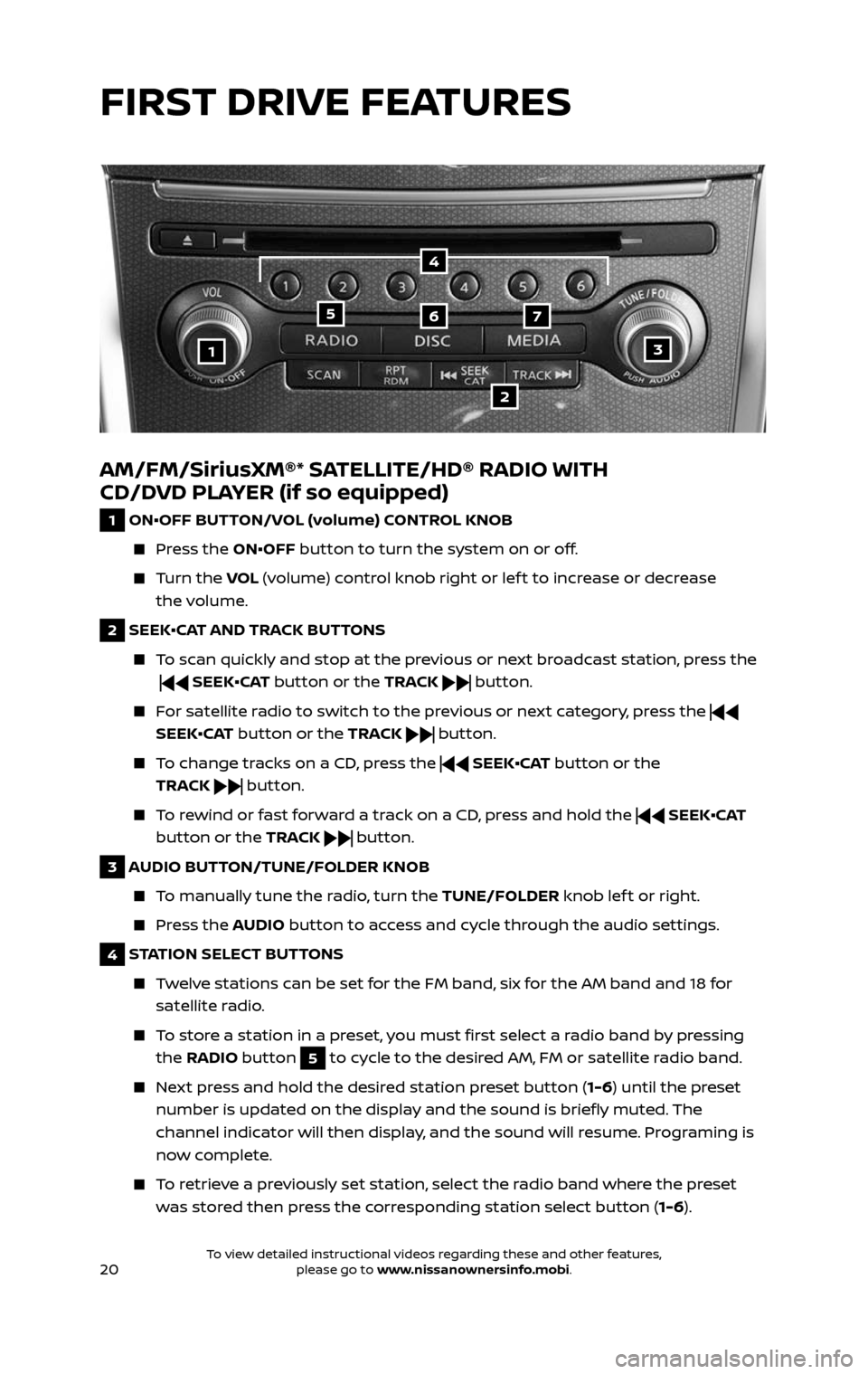
20
AM/FM/SiriusXM®* SATELLITE/HD® RADIO WITH
CD/DVD PLAYER (if so equipped)
1 ON•OFF BUTTON/VOL (volume) CONTROL KNOB
Press the ON•OFF button to turn the system on or off.
Turn the VOL (volume) control knob right or lef t to increase or decrease
the volume.
2 SEEK•CAT AND TRACK BUTTONS
To scan quickly and stop at the previous or next broadcast station, press the
SEEK•CAT button or the TRACK button.
For satellite radio to switch to the previous or next category, press the
SEEK•CAT button or the TRACK
button.
To change tracks on a CD, press the SEEK•CAT button or the
TRACK
button.
To rewind or fast forward a track on a CD, press and hold the SEEK•CAT
button or the TRACK
button.
3 AUDIO BUTTON/TUNE/FOLDER KNOB
To manually tune the radio, turn the TUNE/FOLDER knob lef t or right.
Press the AUDIO button to access and cycle through the audio settings.
4 STATION SELECT BUTTONS
Twelve stations can be set for the FM band, six for the AM band and 18 for
satellite radio.
To store a station in a preset, you must first select a radio band by pressing
the RADIO button 5 to cycle to the desired AM, FM or satellite radio band.
Next press and hold the desired station preset button (1-6) until the preset
number is updated on the display and the sound is briefly muted. The
channel indicator will then display, and the sound will resume. Programing is
now complete.
To retrieve a previously set station, select the radio band where the preset
was stored then press the corresponding station select button ( 1-6).
13
2
567
4
FIRST DRIVE FEATURES
2485215_17b_Pathfinder_pQRG_111816b.indd 2011/18/16 1:45 PM
To view detailed instructional videos regarding these and other features, please go to www.nissanownersinfo.mobi.To view detailed instructional videos regarding these and other features, please go to www.nissanownersinfo.mobi.
Page 33 of 40
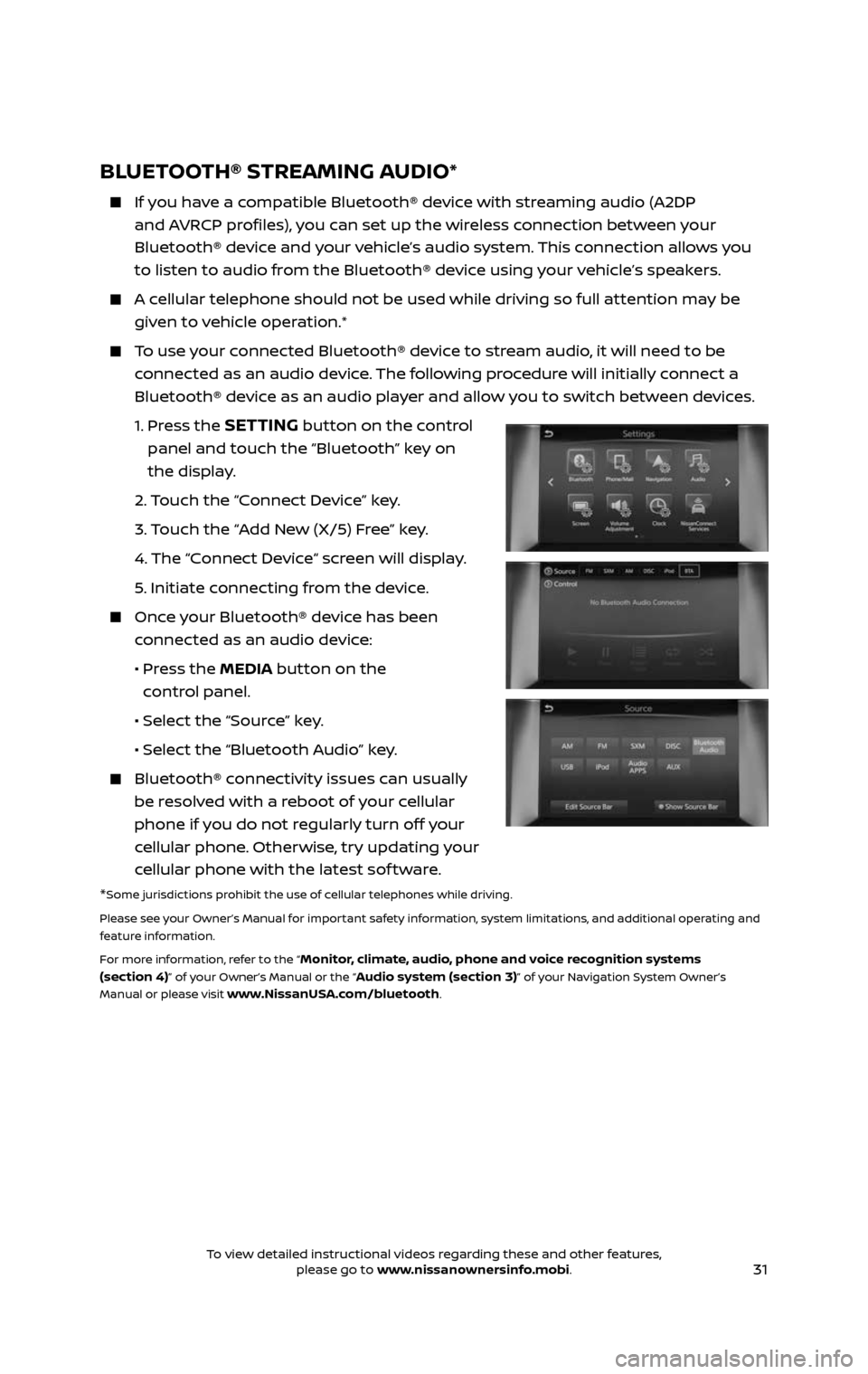
31
BLUETOOTH® STREAMING AUDIO*
If you have a compatible Bluetooth® device with streaming audio (A2DP
and AVRCP profiles), you can set up the wireless connection between your
Bluetooth® device and your vehicle’s audio system. This connection allows you
to listen to audio from the Bluetooth® device using your vehicle’s speakers.
A cellular telephone should not be used while driving so full attention may be
given to vehicle operation.*
To use your connected Bluetooth® device to stream audio, it will need to be
connected as an audio device. The following procedure will initially connect a
Bluetooth® device as an audio player and allow you to switch between devices.
1. Press the SETTING button on the control
panel and touch the “Bluetooth” key on
the display.
2. Touch the “Connect Device” key.
3. Touch the “Add New (X/5) Free” key.
4. The “C onnect Device“ screen will display.
5. Initiate connecting from the device.
Once your Bluetooth® device has been
connected as an audio device:
• Press the MEDIA button on the
control panel.
• Selec t the “Source” key.
• Selec t the “Bluetooth Audio” key.
Bluetooth® c onnectivity issues can usually
be resolved with a reboot of your cellular
phone if you do not regularly turn off your
cellular phone. Otherwise, try updating your
cellular phone with the latest sof tware.
*Some jurisdictions prohibit the use of cellular telephones while driving.
Please see your Owner’s Manual for important safety information, system limitations, and additional operating and
feature information.
For more information, refer to the “
Monitor, climate, audio, phone and voice recognition systems
(section 4)” of your Owner’s Manual or the “Audio system (section 3)” of your Navigation System Owner’s
Manual or please visit www.NissanUSA.com/bluetooth.
2485215_17b_Pathfinder_pQRG_111816b.indd 3111/18/16 1:45 PM
To view detailed instructional videos regarding these and other features, please go to www.nissanownersinfo.mobi.To view detailed instructional videos regarding these and other features, please go to www.nissanownersinfo.mobi.
Page 35 of 40
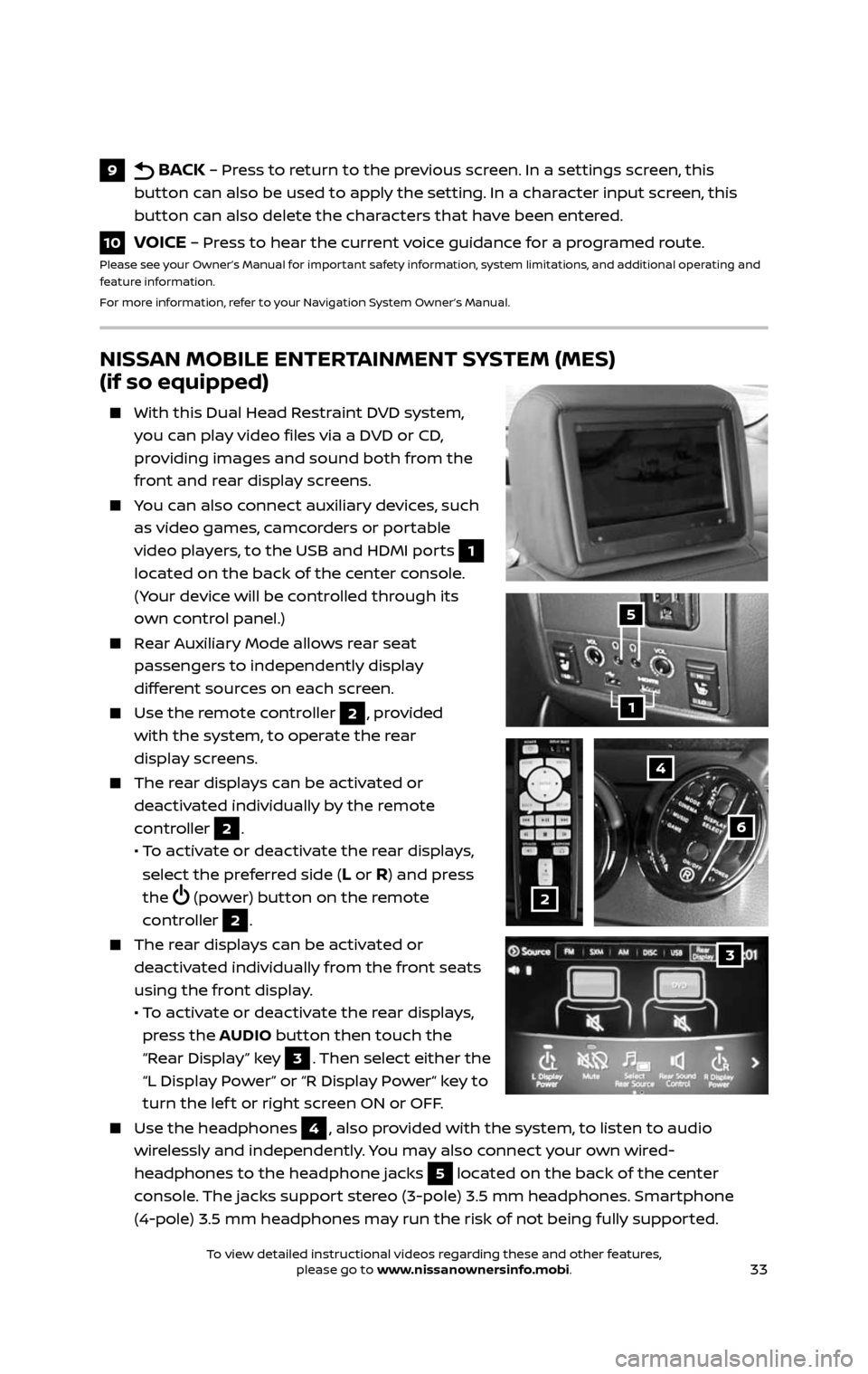
33
NISSAN MOBILE ENTERTAINMENT SYSTEM (MES)
(if so equipped)
With this Dual Head Restraint DVD system,
you can play video files via a DVD or CD,
providing images and sound both from the
front and rear display screens.
You can also connect auxiliary devices, such
as video games, camcorders or portable
video players, to the USB and HDMI ports
1
located on the back of the center console.
(Your device will be controlled through its
own control panel.)
Rear Auxiliary Mode allows rear seat
passengers to independently display
different sources on each screen.
Use the r emote controller 2, provided
with the system, to operate the rear
display screens.
The rear displays can be activated or
deactivated individually by the remote
controller
2.
• To activate or deactivate the rear displays,
select the preferred side (L or R) and press
the
(power) button on the remote
controller 2.
The rear displays can be activated or
deactivated individually from the front seats
using the front display.
• To activate or deactivate the rear displays,
press the AUDIO button then touch the
“Rear Display” key
3. Then select either the
“L Display Power” or “R Display Power“ key to
turn the lef t or right screen ON or OFF.
Use the he adphones 4, also provided with the system, to listen to audio
wirelessly and independently. You may also connect your own wired-
headphones to the headphone jacks
5 located on the back of the center
console. The jacks support stereo (3-pole) 3.5 mm headphones. Smartphone
(4-pole) 3.5 mm headphones may run the risk of not being fully supported.
4
6
2
1
5
9 BACK – Press to return to the previous screen. In a settings screen, this
button can also be used to apply the setting. In a character input screen, this
button can also delete the characters that have been entered.
10 VOICE – Press to hear the current voice guidance for a programed route.Please see your Owner’s Manual for important safety information, system limitations, and additional operating and
feature information.
For more information, refer to your Navigation System Owner’s Manual.
3
2485215_17b_Pathfinder_pQRG_111816b.indd 3311/18/16 1:45 PM
To view detailed instructional videos regarding these and other features, please go to www.nissanownersinfo.mobi.To view detailed instructional videos regarding these and other features, please go to www.nissanownersinfo.mobi.