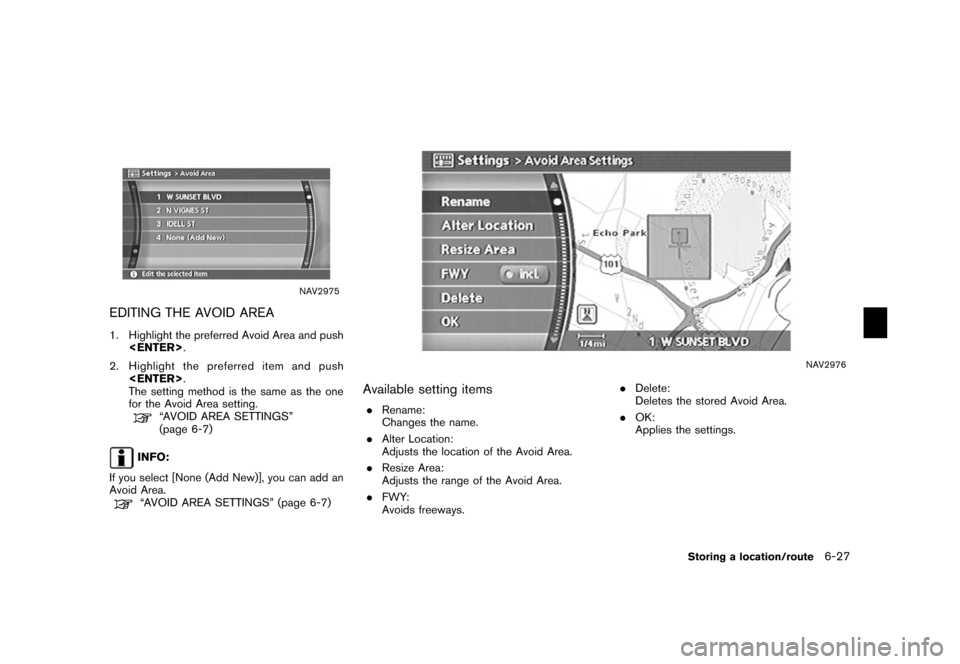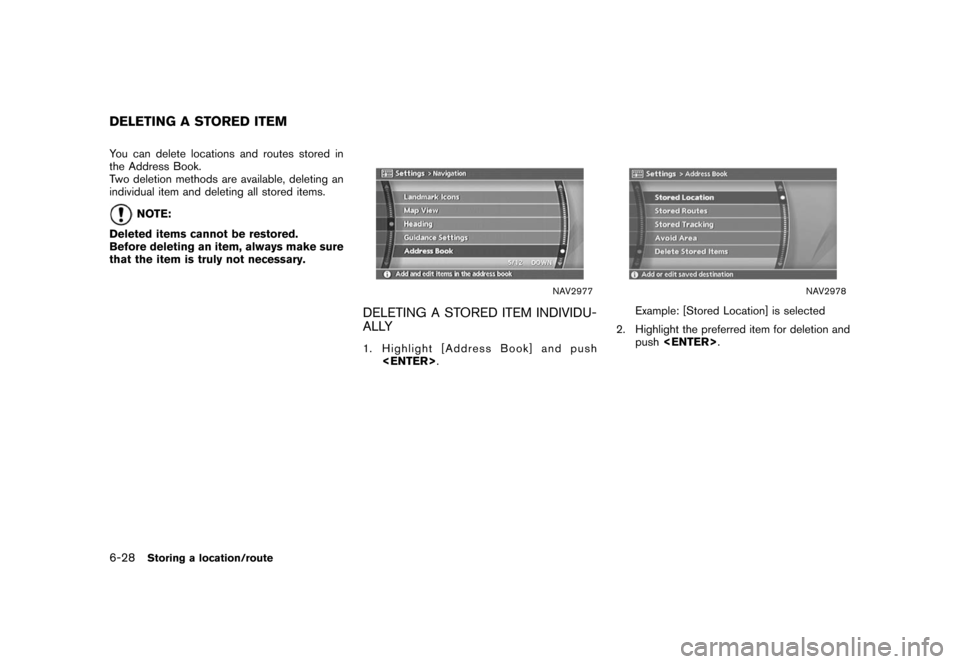NISSAN QUEST 2006 V42 / 3.G Navigation Manual
QUEST 2006 V42 / 3.G
NISSAN
NISSAN
https://www.carmanualsonline.info/img/5/699/w960_699-0.png
NISSAN QUEST 2006 V42 / 3.G Navigation Manual
Trending: warning light, battery, reset, brake, radio, ESP, ECU
Page 181 of 272
Icon List:
NAI0420
Storing a location/route
6-19
Page 182 of 272
NAV2958
SoundSets the tone of the arrival alarm that sounds
when the vehicle approaches the home or a
stored location.
1. Highlight [Sound] and push
.
A sound list is displayed.
NAV2959
2. Highlight the preferred alarm tone by scrol- ling the list using the joystick. Then push
.
The indicator of the selected alarm tone
illuminates. Sound list:
None
Chime
Melody
Sound
Dog
Cat
Wave
Church bell
Music box 1
Music box 2
Marimba
Trumpet
Horn
Scratch
6-20
Storing a location/route
Page 183 of 272
NAV2960
DirectionSets the alarm to sound when approaching from
a specific direction.
1. Highlight [Direction] and push.
The home or stored location is displayed at
the center of the map.
NAV2961
2. Set the direction that sounds the alarm
using the joystick. Then push
.
The selected direction is set.
INFO:
After the direction is set, if you highlight
[Direction] and push once again,
a confirmation message is displayed. Con-
firm the contents of the message, highlight
[Yes] and push .
The set direction is cancelled.
NAV2962
DistanceSets the alarm to sound when reaching a
specific distance to the home or stored location.
1. Highlight [Distance] and push
.
Storing a location/route
6-21
Page 184 of 272
NAV2963
2. Highlight the preferred distance option andpush .
The indicator of the selected distance
illuminates.
Available distance options: . 150 feet (50 m)
. 300 feet (100 m)
. 1000 feet (300 m)
. 1500 feet (500 m)
NAI0421
INFO:
Once you set the direction and distance to
sound an alarm, the system will sound the alarm
when the vehicle icon passes a half circle outline
on the map, as shown in the figure.
Example: Set to 300 feet (100 m) distance,
upward direction
&1Stored location icon
&2Vehicle icon
&3Setting range
NAV2964
Phone No.Stores the telephone number of the home or a
stored location.
1. Highlight [Phone No.] and push
.
The telephone number entry screen is
displayed.
6-22
Storing a location/route
Page 185 of 272
NAV2965
2. Enter the telephone number of the home orstored location.
“PHONE NUMBER INPUT SCREEN”
(page 2-26)
3. Highlight [OK] and push .
The telephone number is stored.
INFO:
If the phone number of your home or a location is
stored, the phone number can be used to search
for the destination even if it is not included in the
map DVD-ROM data.
NAV2966
Group (only for stored locations)This allows you to group the stored locations.
By grouping the stored locations, you can utilize
the [By Group] option of the sort function more
effectively.
1. Highlight [Group] and push .
NAV2967
2. Highlight the preferred group and push
.
When the indicator of the selected group
illuminates, the stored location is classified
into the applicable group.
Storing a location/route
6-23
Page 186 of 272
NAV2968
Entry Number (only for stored locations)Swaps the position numbers of any two stored
locations in the list.
1. Highlight [Entry Number] and push .
A list of stored locations is displayed.
NAV2969
2. Highlight the stored locations you want to swap and push
.
The position numbers of the selected stored
locations are swapped.
6-24
Storing a location/route
Page 187 of 272
NAV2970
EDITING THE STORED ROUTE1. Highlight the preferred stored route andpush .
2. Tilt the joystick to the right to select the Edit screen.
The setting items are highlighted.
3. Highlight the preferred item and push .
4. After finishing the setting, highlight [OK] and push .
INFO:
If you select [None (Add New)], the system
stores the current route.
NAV2971
Available setting items. Rename:
Changes the name.
“CHARACTER (letter and number)
INPUT SCREEN” (page 2-24)
. Replace:
Overwrites the stored route to the current
route.
. Delete:
Deletes the stored route. .
OK:
Applies the settings.
Storing a location/route
6-25
Page 188 of 272
NAV2972
EDITING THE STORED TRACKING1. Highlight the preferred stored tracked routeand push . The [Show] indicator
for the stored tracked route illuminates, and
the route is displayed on the map.
Tilt the joystick to the right to highlight [Edit].
INFO:
.
Current tracking is displayed up to 62
miles (100 km) .
.
Stored tracking is displayed up to 12
miles (20 km) .
NAV2973
2. Highlight the preferred item and push .
Available setting items (Current tracking) . Map:
Displays the tracked route up to the current
location.
. Delete:
Deletes the tracked route up to the current
location.
NAV2974
Available setting items (Stored tracked routes)
. Map:
Displays a stored tracked route on the map.
. Rename:
Changes the name.
“CHARACTER (letter and number)
INPUT SCREEN” (page 2-24)
. Replace:
Overwrites the stored tracked route to the
current tracked route.
. Delete:
Deletes the stored tracked route.
. OK:
Applies the settings.
6-26
Storing a location/route
Page 189 of 272
NAV2975
EDITING THE AVOID AREA1. Highlight the preferred Avoid Area and push .
2. Highlight the preferred item and push .
The setting method is the same as the one
for the Avoid Area setting.
“AVOID AREA SETTINGS”
(page 6-7)
INFO:
If you select [None (Add New)], you can add an
Avoid Area.“AVOID AREA SETTINGS” (page 6-7)
NAV2976
Available setting items. Rename:
Changes the name.
. Alter Location:
Adjusts the location of the Avoid Area.
. Resize Area:
Adjusts the range of the Avoid Area.
. FWY:
Avoids freeways. .
Delete:
Deletes the stored Avoid Area.
. OK:
Applies the settings.
Storing a location/route
6-27
Page 190 of 272
You can delete locations and routes stored in
the Address Book.
Two deletion methods are available, deleting an
individual item and deleting all stored items.
NOTE:
Deleted items cannot be restored.
Before deleting an item, always make sure
that the item is truly not necessary.
NAV2977
DELETING A STORED ITEM INDIVIDU-
ALLY1. Highlight [Address Book] and push .
NAV2978
Example: [Stored Location] is selected
2. Highlight the preferred item for deletion and push .
DELETING A STORED ITEM6-28
Storing a location/route
Trending: MPG, alarm, service reset, change language, headlights, roof, parking brake
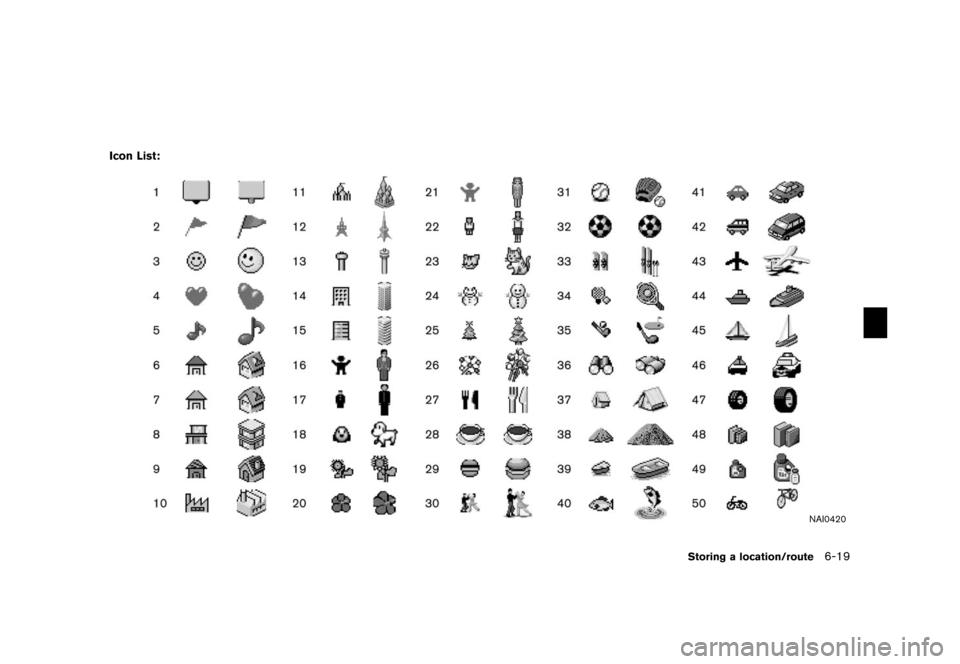
![NISSAN QUEST 2006 V42 / 3.G Navigation Manual
NAV2958
SoundSets the tone of the arrival alarm that sounds
when the vehicle approaches the home or a
stored location.
1. Highlight [Sound] and push<ENTER>
.
A sound list is displayed.
NAV2959
2. Hig NISSAN QUEST 2006 V42 / 3.G Navigation Manual
NAV2958
SoundSets the tone of the arrival alarm that sounds
when the vehicle approaches the home or a
stored location.
1. Highlight [Sound] and push<ENTER>
.
A sound list is displayed.
NAV2959
2. Hig](/img/5/699/w960_699-181.png)
![NISSAN QUEST 2006 V42 / 3.G Navigation Manual
NAV2960
DirectionSets the alarm to sound when approaching from
a specific direction.
1. Highlight [Direction] and push<ENTER>.
The home or stored location is displayed at
the center of the map.
NAV29 NISSAN QUEST 2006 V42 / 3.G Navigation Manual
NAV2960
DirectionSets the alarm to sound when approaching from
a specific direction.
1. Highlight [Direction] and push<ENTER>.
The home or stored location is displayed at
the center of the map.
NAV29](/img/5/699/w960_699-182.png)
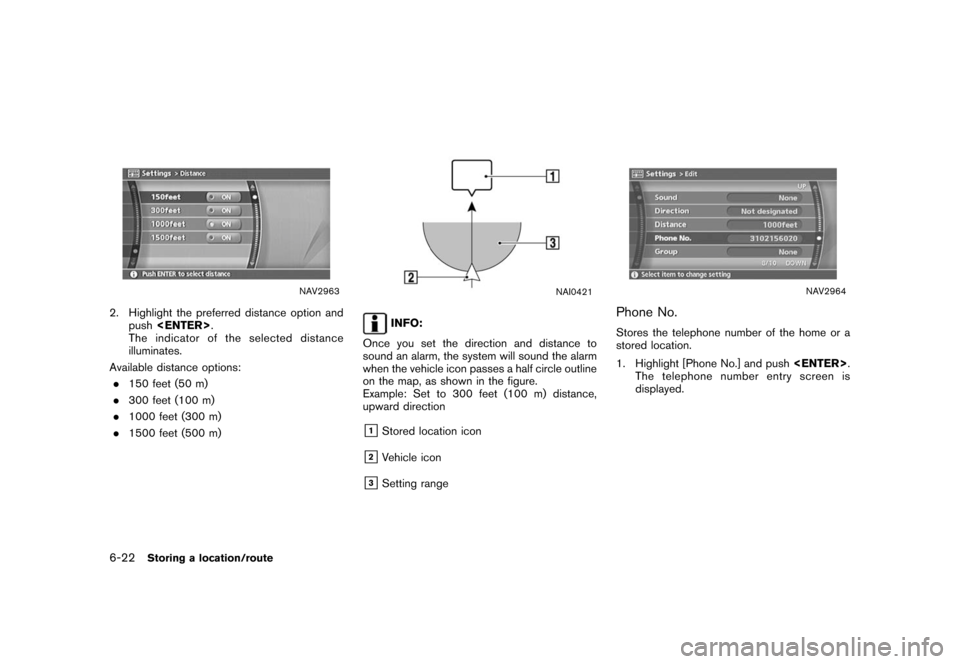
![NISSAN QUEST 2006 V42 / 3.G Navigation Manual
NAV2965
2. Enter the telephone number of the home orstored location.
“PHONE NUMBER INPUT SCREEN”
(page 2-26)
3. Highlight [OK] and push <ENTER>.
The telephone number is stored.
INFO:
If the phone NISSAN QUEST 2006 V42 / 3.G Navigation Manual
NAV2965
2. Enter the telephone number of the home orstored location.
“PHONE NUMBER INPUT SCREEN”
(page 2-26)
3. Highlight [OK] and push <ENTER>.
The telephone number is stored.
INFO:
If the phone](/img/5/699/w960_699-184.png)
![NISSAN QUEST 2006 V42 / 3.G Navigation Manual
NAV2968
Entry Number (only for stored locations)Swaps the position numbers of any two stored
locations in the list.
1. Highlight [Entry Number] and push<ENTER> .
A list of stored locations is display NISSAN QUEST 2006 V42 / 3.G Navigation Manual
NAV2968
Entry Number (only for stored locations)Swaps the position numbers of any two stored
locations in the list.
1. Highlight [Entry Number] and push<ENTER> .
A list of stored locations is display](/img/5/699/w960_699-185.png)
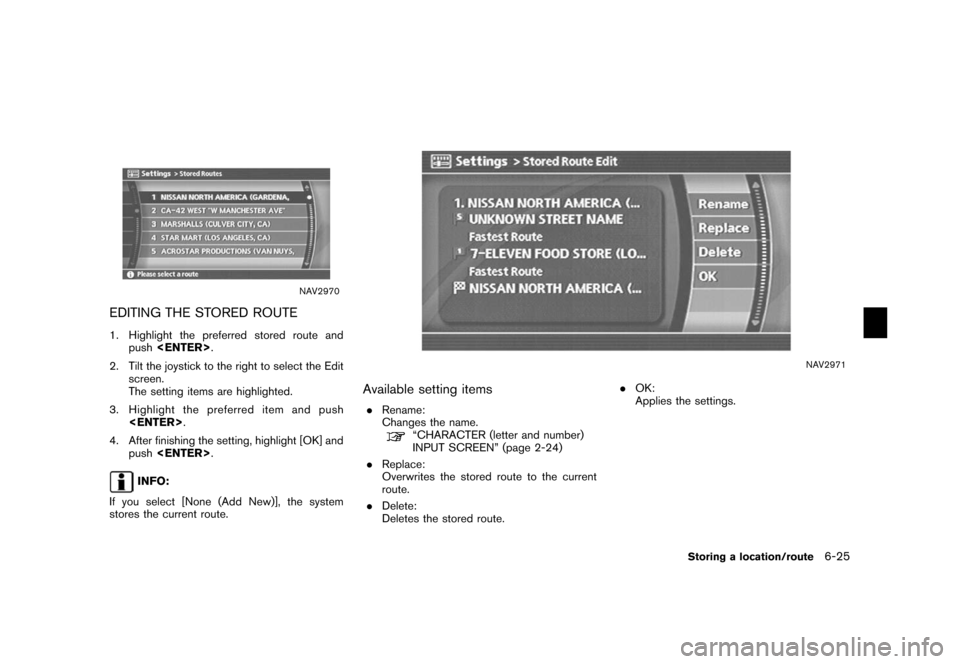
![NISSAN QUEST 2006 V42 / 3.G Navigation Manual
NAV2972
EDITING THE STORED TRACKING1. Highlight the preferred stored tracked routeand push <ENTER> . The [Show] indicator
for the stored tracked route illuminates, and
the route is displayed on the m NISSAN QUEST 2006 V42 / 3.G Navigation Manual
NAV2972
EDITING THE STORED TRACKING1. Highlight the preferred stored tracked routeand push <ENTER> . The [Show] indicator
for the stored tracked route illuminates, and
the route is displayed on the m](/img/5/699/w960_699-187.png)