buttons NISSAN QUEST 2014 RE52 / 4.G Quick Reference Guide
[x] Cancel search | Manufacturer: NISSAN, Model Year: 2014, Model line: QUEST, Model: NISSAN QUEST 2014 RE52 / 4.GPages: 32, PDF Size: 1.9 MB
Page 17 of 32
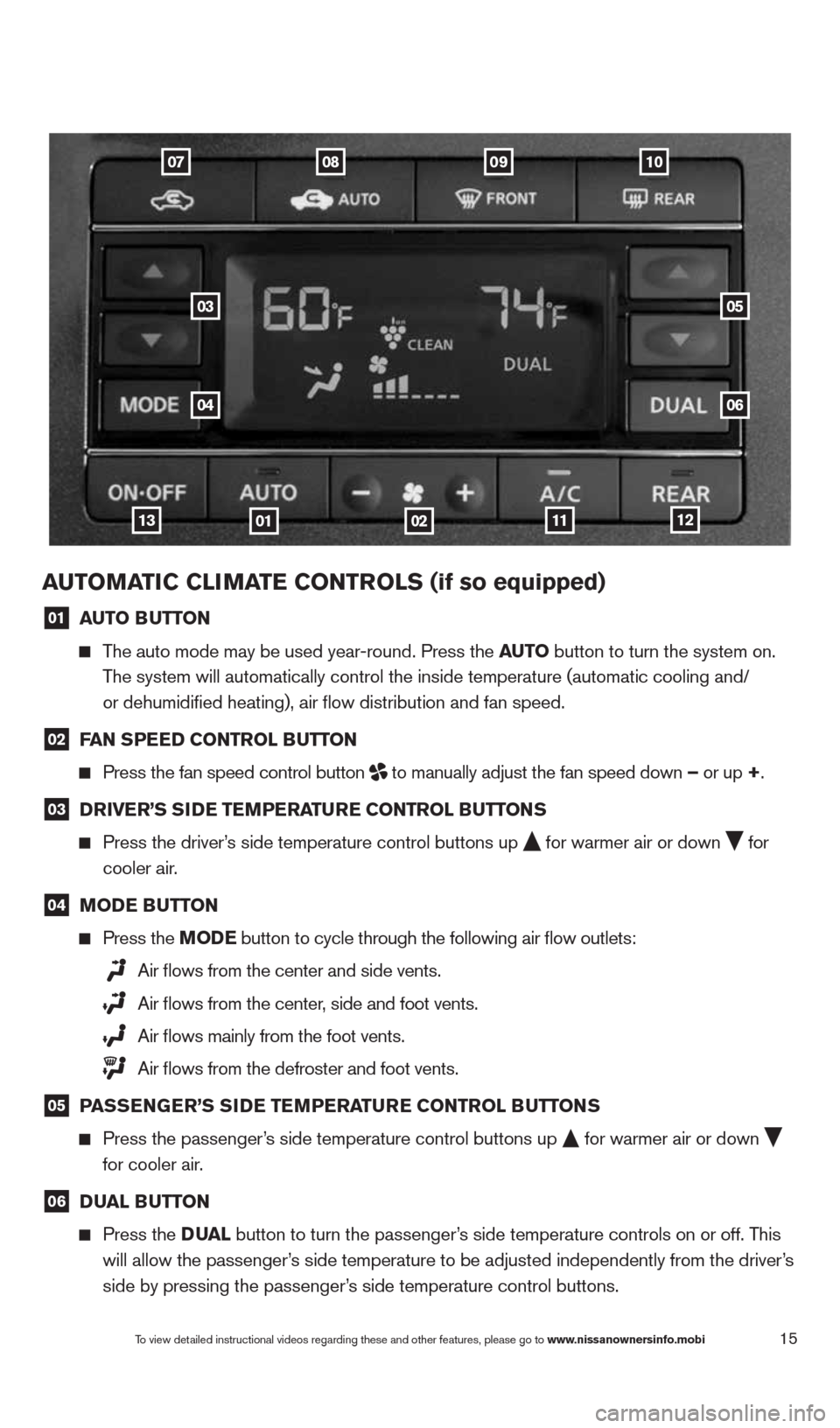
15
auTOMaTIC CLIMa Te CONTrOLS (if so equipped)
01 auTO B
uTTON
The auto mode may be used year-round. Press the au TO button to turn the system on.
The system will automatically control the inside temperature (automatic \
cooling and/
or dehumidified heating), air flow distribution and fan speed.
02 F
aN SPee D CONTr OL BuTTON
Press the fan speed control button
to manually adjust the fan speed down –
or up +.
03 D
rIVer’S SID e TeMPera Ture CONTr OL BuTTONS
Press the driver’s side temperature control buttons up
for warmer air or down
for
cooler air.
04 MOD
e BuTTON
Press the MOD e button
to cycle through the following air flow outlets:
Air flows from the center and side vents.
Air flows from the center, side and foot vents.
Air flows mainly from the foot vents.
Air flows from the defroster and foot vents.
05 P
aSS eNG er’S SID e TeMPera Ture CONTr OL BuTTONS
Press the passenger’s side temperature control buttons up
for warmer air or down
for cooler air.
06 D
uaL B uTTON
Press the Dua L button to turn the passenger’s side temperature controls on or off. This
will allow the passenger’s side temperature to be adjusted independently from the driver’s
side by pressing the passenger’s side temperature control buttons.
09070810
03
04
05
06
0113111202
To view detailed instructional videos regarding these and other features, please go\
to www.nissanownersinfo.mobi
1490690_14_Quest_QRG_072513.indd 157/25/13 9:24 AM
Page 18 of 32
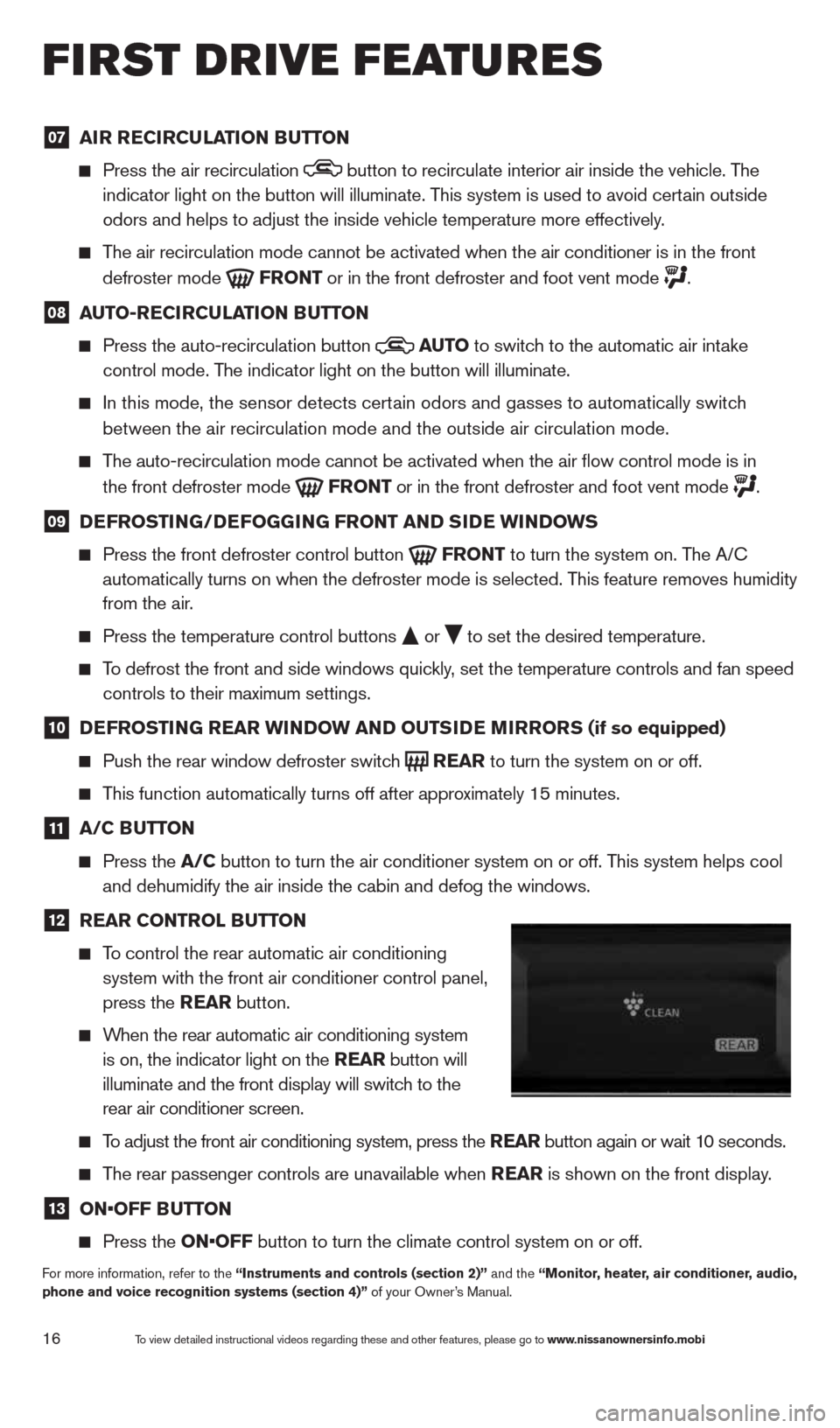
16
07 aI
r re CIrCu LaTION B uTTON
Press the air recirculation button to recirculate interior air inside the vehicle. The
indicator light on the button will illuminate. This system is used to avoid certain outside
odors and helps to adjust the inside vehicle temperature more effectivel\
y.
The air recirculation mode cannot be activated when the air conditioner i\
s in the front
defroster mode
Fr
ONT or in the front defroster and foot vent mode .
08 auTO-re
CIrCu LaTION B uTTON
Press the auto-recirculation button
au
TO
to switch to the automatic air intake
control mode. The indicator light on the button will illuminate.
In this mode, the sensor detects certain odors and gasses to automatically switch
between the air recirculation mode and the outside air circulation mode.\
The auto-recirculation mode cannot be activated when the air flow contr\
ol mode is in
the front defroster mode
Fr
ONT or in the front defroster and foot vent mode .
09 D
eFr OSTING/D eFOGGING Fr ONT aND SID e wINDOwS
Press the front defroster control button
Fr
ONT to turn the system on. The A/c
automatically turns on when the defroster mode is selected. This feature removes humidity
from the air.
Press the temperature control buttons
or
to set the desired temperature.
To defrost the front and side windows quickly, set the temperature controls and fan speed
controls to their maximum settings.
10 D
eFr OSTING rear wINDO w aND OuTSIDe MIrrOr S (if so equipped)
Push the rear window defroster switch
rear
to turn the system on or off.
This function automatically turns off after approximately 15 minutes.
11 a/C B
uTTON
Press the a/C button to turn the air conditioner system on or off. This system helps cool
and dehumidify the air inside the cabin and defog the windows.
12 rear CONTr
OL BuTTON
To control the rear automatic air conditioning
system with the front air conditioner control panel,
press the rear button.
When the rear automatic air conditioning system
is on, the indicator light on the rear button will
illuminate and the front display will switch to the
rear air conditioner screen.
To adjust the front air conditioning system, press the rear button again or wait 10 seconds.
The rear passenger controls are unavailable when rear is shown on the front display.
13 ON•OFF B
uTTON
Press the ON•OFF button to turn the climate control system on or off.
For more information, refer to the “Instruments and controls (section 2)” and the “Monitor, heater, air conditioner, audio,
phone and voice recognition systems (section 4)” of your Owner’s Manual.
first drive features
To view detailed instructional videos regarding these and other features, please go\
to www.nissanownersinfo.mobi
1490690_14_Quest_QRG_072513.indd 167/25/13 9:24 AM
Page 19 of 32
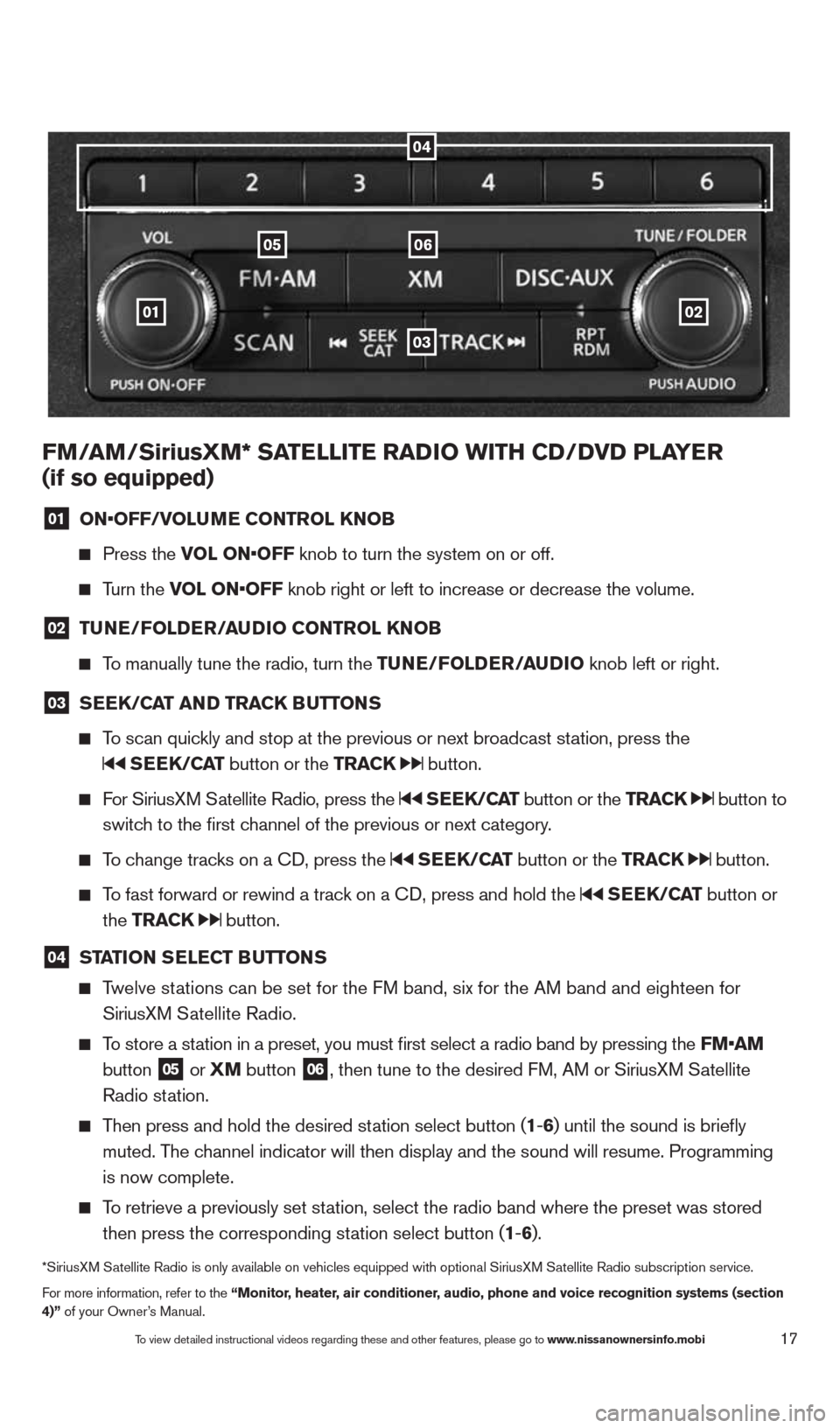
17
01
0605
03
02
FM/aM/SiriusXM* Sa TeLLITe raDIO wITH CD/DVD PLa Yer
(if so equipped)
01 ON•OFF/VOLu
Me CONTr OL KNOB
Press the VOL ON•OFF knob to turn the system on or off.
Turn the VOL ON•OFF knob right or left to increase or decrease the volume.
02 Tu
Ne/FOLD er/au DIO CONTr OL KNOB
To manually tune the radio, turn the T uNe/FOLDer/auDIO knob left or right.
03 S
ee K/C aT aND Tra CK BuTTONS
To scan quickly and stop at the previous or next broadcast station, press the
SeeK/C aT button or the Tra CK button.
For SiriusXM Satellite Radio, press the SeeK/C aT button or the Tra CK button to
switch to the first channel of the previous or next category.
To change tracks on a c D, press the SeeK/C aT button or the Tra CK button.
To fast forward or rewind a track on a c D, press and hold the SeeK/C aT button or
the Tra CK
button.
04 ST
aTION S eLe CT B uTTONS
Twelve stations can be set for the FM band, six for the AM band and eighteen for
SiriusXM Satellite Radio.
To store a station in a preset, you must first select a radio band by pressing the \
FM•aM
button
05 or
XM button 06, then tune to the desired FM, AM or SiriusXM Satellite
Radio station.
Then press and hold the desired station select button (1 -6 ) until the sound is briefly
muted. The channel indicator will then display and the sound will resume. Programmin\
g
is now complete.
To retrieve a previously set station, select the radio band where the preset was stored
then press the corresponding station select button (1 -6 ).
*SiriusXM Satellite Radio is only available on vehicles equipped with optional Siri\
usXM Satellite Radio subscription service.
For more information, refer to the “Monitor, heater, air conditioner, audio, phone and voice recognition systems (section
4)” of your Owner’s Manual.
04
To view detailed instructional videos regarding these and other features, please go\
to www.nissanownersinfo.mobi
1490690_14_Quest_QRG_072513.indd 177/25/13 9:24 AM
Page 29 of 32
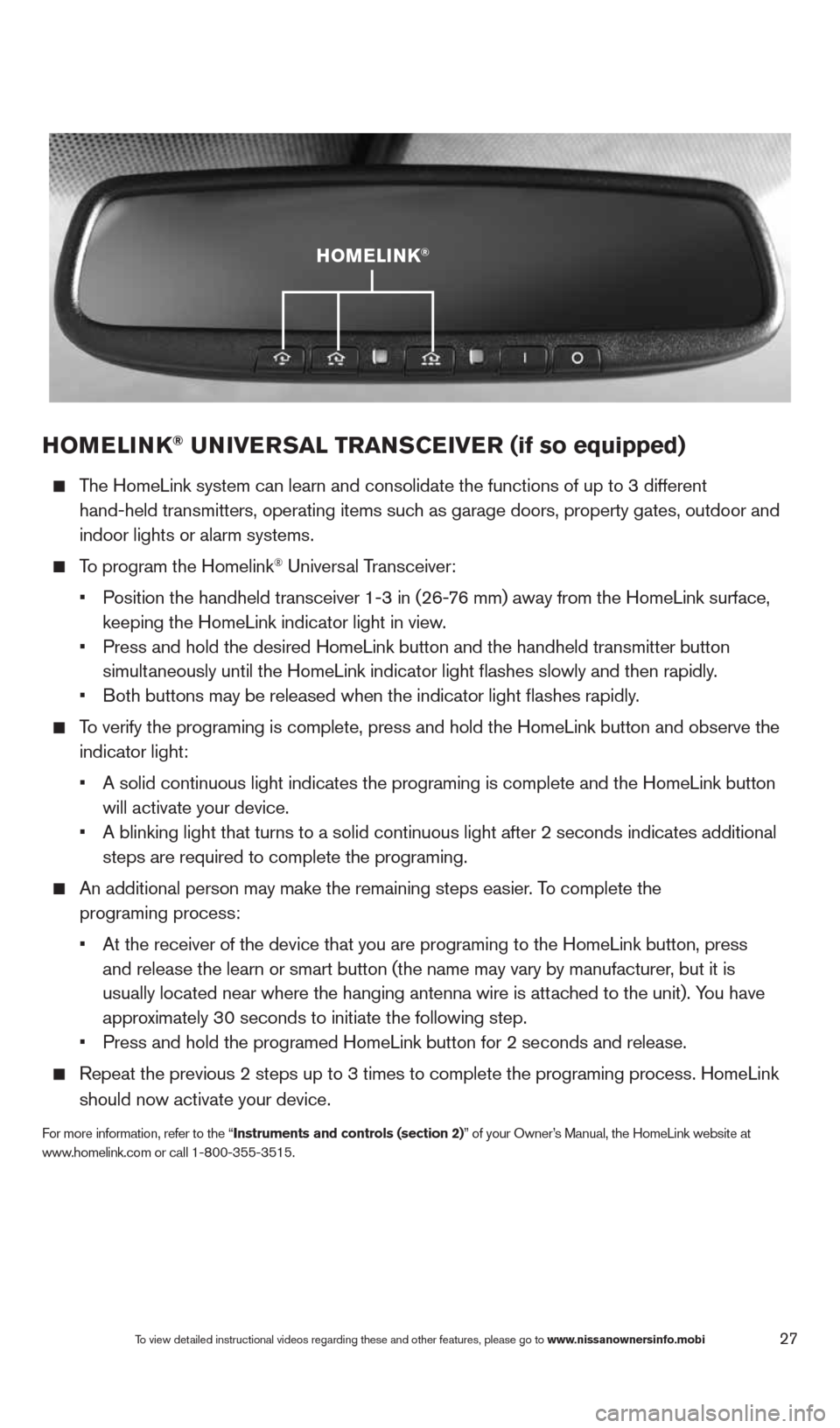
27
HOMeLINK® uNIVer SaL TraNSCe IVer (if so equipped)
The HomeLink system can learn and consolidate the functions of up to 3 di\
fferent
hand-held transmitters, operating items such as garage doors, property gates, outdoor and
indoor lights or alarm systems.
To program the Homelink® Universal Transceiver:
• Position the handheld transceiver 1-3 in (26-76 mm) away from the HomeLink surface,
keeping the HomeLink indicator light in view.
• Press and hold the desired HomeLink button and the handheld transmitter \
button
simultaneously until the HomeLink indicator light flashes slowly and then ra\
pidly.
• Both buttons may be released when the indicator light flashes rapidly.
To verify the programing is complete, press and hold the HomeLink button \
and observe the
indicator light:
• A solid continuous light indicates the programing is complete and the Ho\
meLink button
will activate your device.
• A blinking light that turns to a solid continuous light after 2 seconds \
indicates additional
steps are required to complete the programing.
An additional person may make the remaining steps easier. To complete the
programing process:
• At the receiver of the device that you are programing to the HomeLink bu\
tton, press
and release the learn or smart button (the name may vary by manufacture\
r, but it is
usually located near where the hanging antenna wire is attached to the unit). You have
approximately 30 seconds to initiate the following step.
• Press and hold the programed HomeLink button for 2 seconds and release.
Repeat the previous 2 steps up to 3 times to complete the programing pro\
cess. HomeLink
should now activate your device.
For more information, refer to the “Instruments and controls (section 2)” of your Owner’s Manual, the HomeLink website at
www.homelink.com or call 1-800-355-3515.
HOMeLINK®
To view detailed instructional videos regarding these and other features, please go\
to www.nissanownersinfo.mobi
1490690_14_Quest_QRG_072513.indd 277/25/13 9:24 AM