NISSAN ROGUE SELECT 2014 2.G Quick Reference Guide
Manufacturer: NISSAN, Model Year: 2014, Model line: ROGUE SELECT, Model: NISSAN ROGUE SELECT 2014 2.GPages: 20, PDF Size: 1.1 MB
Page 11 of 20
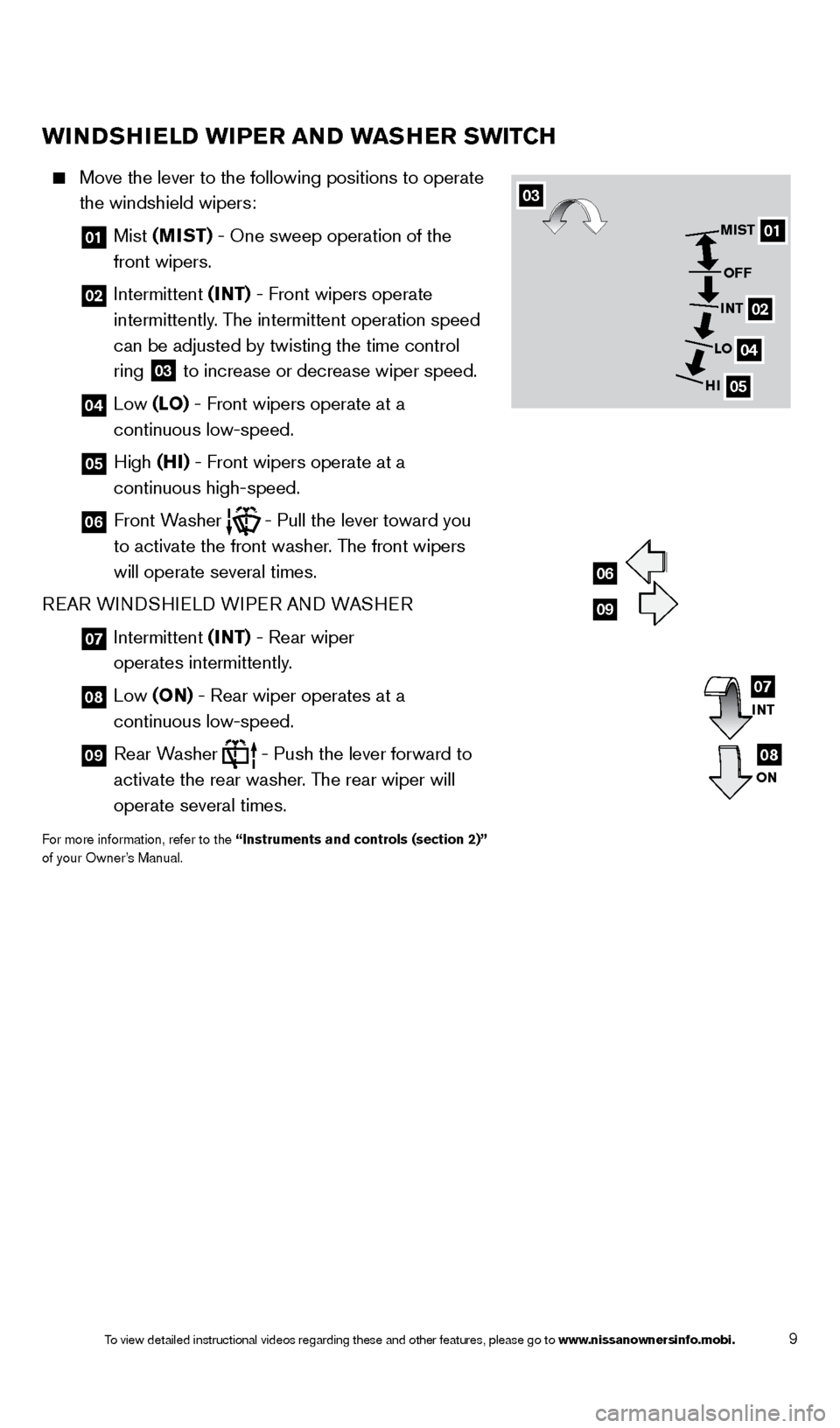
9
wiNDSHielD wiP er a ND wa SHe r S wi TCH
Move the lever to the following positions to operate
the windshield wipers:
01 Mist (MiST) - One sweep operation of the
front wipers.
02 Intermittent ( iNT) - Front wipers operate
intermittently. The intermittent operation speed
can be adjusted by twisting the time control
ring
03 to increase or decrease wiper speed.
04 Low ( lo ) - Front wipers operate at a
continuous low-speed.
05 High (Hi ) - Front wipers operate at a
continuous high-speed.
06 Front Washer - Pull the lever toward you
to activate the front washer. The front wipers
will operate several times.
REAR WIN
d
S
HIEL
d W
IPER AN d
W
ASHER
07 Intermittent ( iNT) - Rear wiper
operates intermittently.
08 Low ( o N) - Rear wiper operates at a
continuous low-speed.
09 Rear Washer - Push the lever forward to
activate the rear washer. The rear wiper will
operate several times.
For more information, refer to the “instruments and controls (section 2)”
of your Owner ’s Manual.
03
01
02
04
05
MiST
o
FF
iNT
lo
H
i
06
09
iNT
o
N07
08
1512586_14_RogueSelect_QRG_111313.indd 911/13/13 9:04 AM
To view detailed instructional videos regarding these and other features, please go\
to www.nissanownersinfo.mobi.
Page 12 of 20
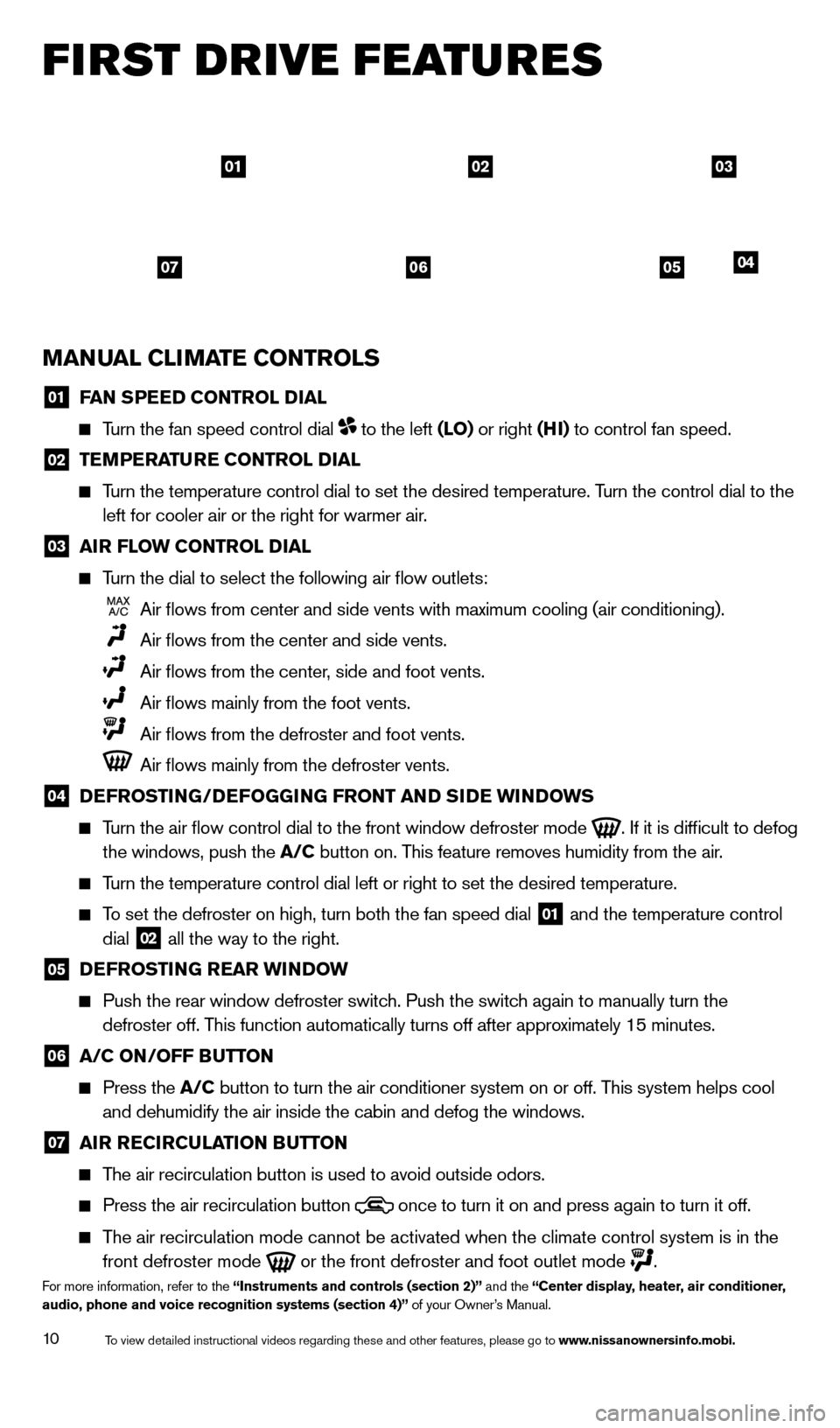
10
first drive features
MaNual C liM aT e C o NT rol S
01 FaN SP eeD C o NT rol Dial
Turn the fan speed control dial to the left (lo) or right (Hi ) to control fan speed.
02 TeM P eraT ure C o NT rol Dial
Turn the temperature control dial to set the desired temperature. Turn the control dial to the left for cooler air or the right for warmer air.
03 air F low C o NT rol Dial
Turn the dial to select the following air flow outlets:
Air flows from center and side vents with maximum cooling (air condit\
ioning).
Air flows from the center and side vents.
Air flows from the center , side and foot vents.
Air flows mainly from the foot vents.
Air flows from the defroster and foot vents.
Air flows mainly from the defroster vents.
04 DeF ro ST iN G/DeFo GGiN G F ro NT a ND SiDe wiN Do w S
Turn the air flow control dial to the front window defroster mode
. If it is difficult to defog
the windows, push the
a
/C button on. This feature removes humidity from the air.
Turn the temperature control dial left or right to set the desired temper\
ature.
To set the defroster on high, turn both the fan speed dial 01 and the temperature control
dial 02 all the way to the right.
05 DeF ro ST iN G rear wiN Do w
Push the rear window defroster switc h. Push the switch again to manually turn the
defroster off. This function automatically turns off after approximately 15 minutes.
06 a /C o N/ o FF Bu TTo N
Press the a
/C button to turn the air conditioner system on or off. This system helps cool
and dehumidify the air inside the cabin and defog the windows.
07 air reC irC ulaT io N Bu TTo N
The air recirculation button is used to avoid outside odors.
Press the air recirculation button
once to turn it on and press again to turn it off.
The air recirculation mode cannot be activated when the climate control s\
ystem is in the
front defroster mode
or the front defroster and foot outlet mode .For more information, refer to the “instruments and controls (section 2)” and the “Center display, heater, air conditioner,
audio, phone and voice recognition systems (section 4)” of your Owner’s Manual.
010302
05040607
1512586_14_RogueSelect_QRG_111313.indd 1011/13/13 9:04 AM
To view detailed instructional videos regarding these and other features, please go\
to www.nissanownersinfo.mobi.
Page 13 of 20
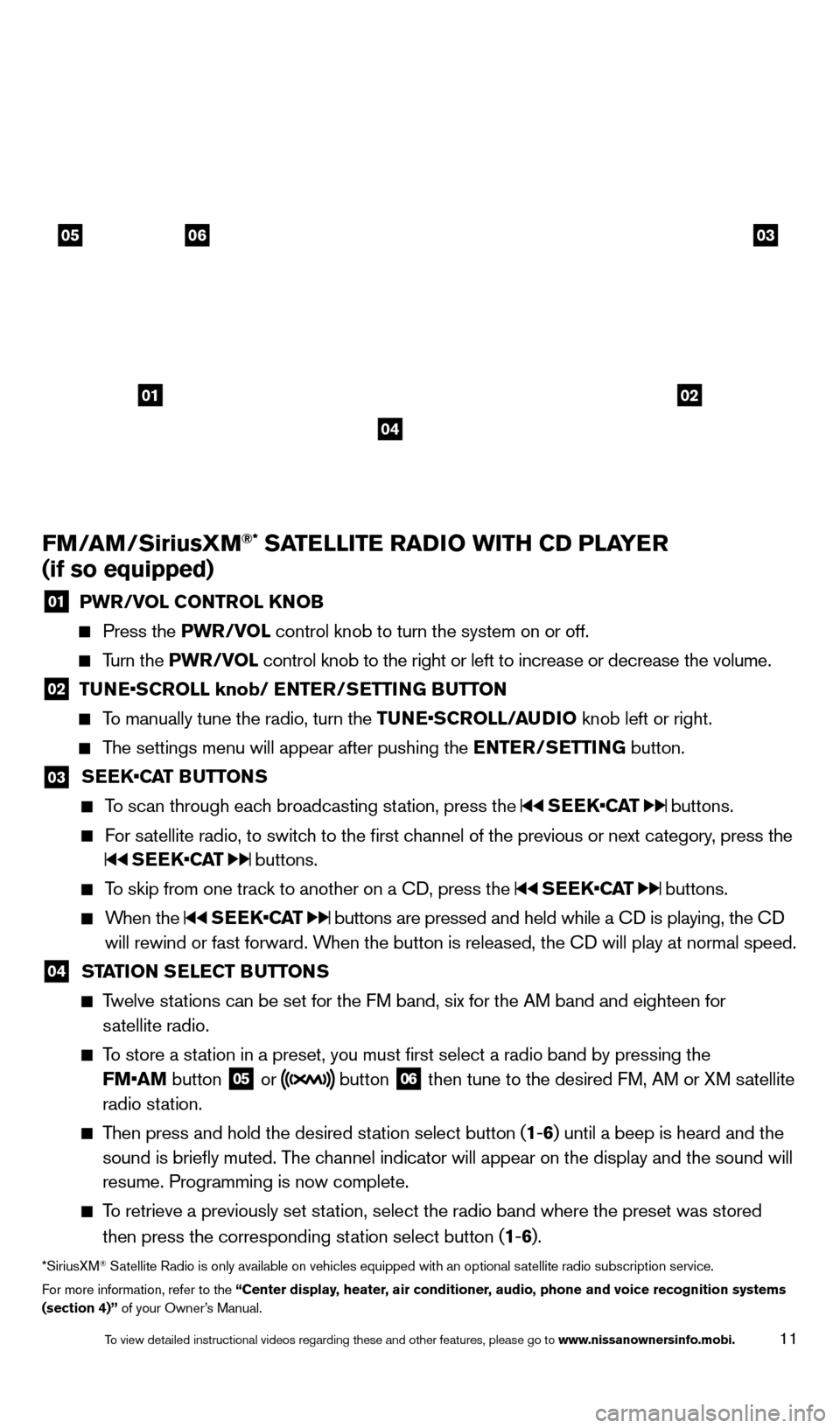
11
FM/aM/Sirius xM®* SaTelli T e ra Di o wi TH CD P laY er
(if so equipped)
01 P wr/ vol C o NT rol kNo B Press the
P wr/ vol control knob to turn the system on or off.
Turn the P wr/ vol control knob to the right or left to increase or decrease the volume.
02 TUNE•SCROLL knob/ ENTER/SETTING BUTTON To manually tune the radio, turn the TUNE•SCROLL/AUDIO knob left or right.
The settings menu will appear after pushing the
eNT er/ Se TT iN G button.
03 S EEK•CAT BUTTONS To scan through each broadcasting station, press the
SEEK•CAT buttons.
For satellite radio, to switch to the first channel of the previous or next category, press the
SEEK•CAT buttons.
To skip from one track to another on a Cd , press the SEEK•CAT buttons.
When the SEEK•CAT buttons are pressed and held while a Cd is playing, the Cd
will rewind or fast forward. W hen the button is released, the C
d
will play at normal speed.
04 STaTio N Se leC T Bu TTo NS Twelve stations can be set for the FM band, six for the AM band and eighteen for
satellite radio.
To store a station in a preset, you must first select a radio band by pressing the
FM•AM button
05 or button 06 then tune to the desired FM, AM or XM satellite
radio station.
Then press and hold the desired station select button (1 -6 ) until a beep is heard and the
sound is briefly muted. The channel indicator will appear on the display and the sound will
resume. Programming is now complete.
To retrieve a previously set station, select the radio band where the preset was stored
then press the corresponding station select button (1 -6 ).
*SiriusXM® Satellite Radio is only available on vehicles equipped with an optional s\
atellite radio subscription service.
For more information, refer to the “Center display, heater, air conditioner, audio, phone and voice recognition systems
(section 4)” of your Owner’s Manual.
01
030506
02
04
1512586_14_RogueSelect_QRG_111313.indd 1111/13/13 9:04 AM
To view detailed instructional videos regarding these and other features, please go\
to www.nissanownersinfo.mobi.
Page 14 of 20
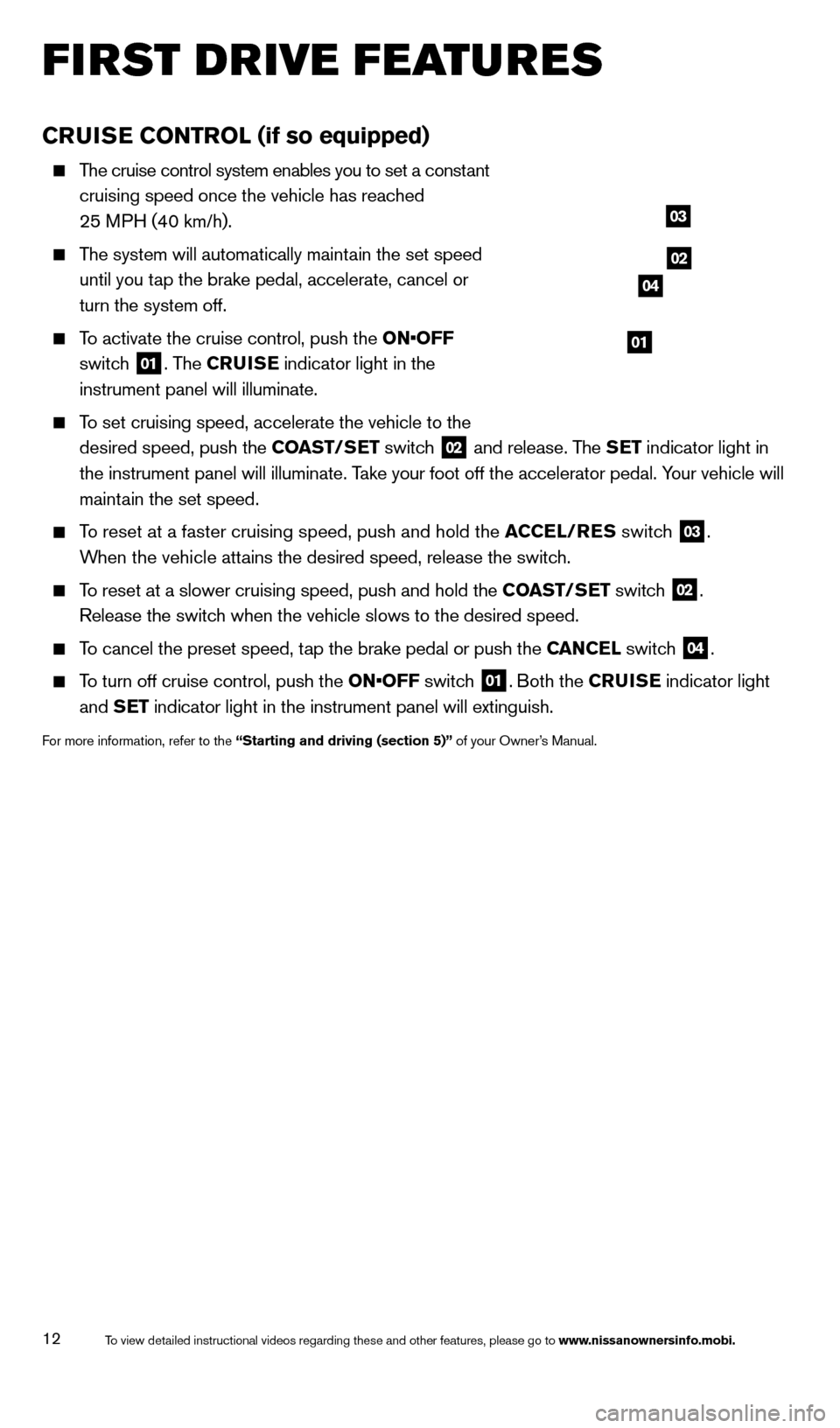
12
first drive features
CruiSe C o NT rol (if so equipped)
The cruise control system enables you to set a constant
cruising speed once the vehicle has reached
25 MPH (40 km/h).
The system will automatically maintain the set speed
until you tap the brake pedal, accelerate, cancel or
turn the system off.
To activate the cruise control, push the ON•OFF
switch
01. The Crui S e indicator light in the
instrument panel will illuminate.
To set cruising speed, accelerate the vehicle to the
desired speed, push the C oa ST/S
e
T switch
02 and release. The Se T indicator light in
the instrument panel will illuminate. Take your foot off the accelerator pedal. Your vehicle will
maintain the set speed.
To reset at a faster cruising speed, push and hold the aC Cel/ re S switch
03.
When the vehicle attains the desired speed, release the switch.
To reset at a slower cruising speed, push and hold the C oa ST/Se T switch
02.
Release the switch when the vehicle slows to the desired speed.
To cancel the preset speed, tap the brake pedal or push the Ca NC el switch
04.
To turn off cruise control, push the ON•OFF switch 01. Both the CruiS e indicator light
and S
e
T indicator light in the instrument panel will extinguish.
For more information, refer to the “Starting and driving (section 5)” of your Owner’s Manual.
03
02
01
04
1512586_14_RogueSelect_QRG_111313.indd 1211/13/13 9:04 AM
To view detailed instructional videos regarding these and other features, please go\
to www.nissanownersinfo.mobi.
Page 15 of 20
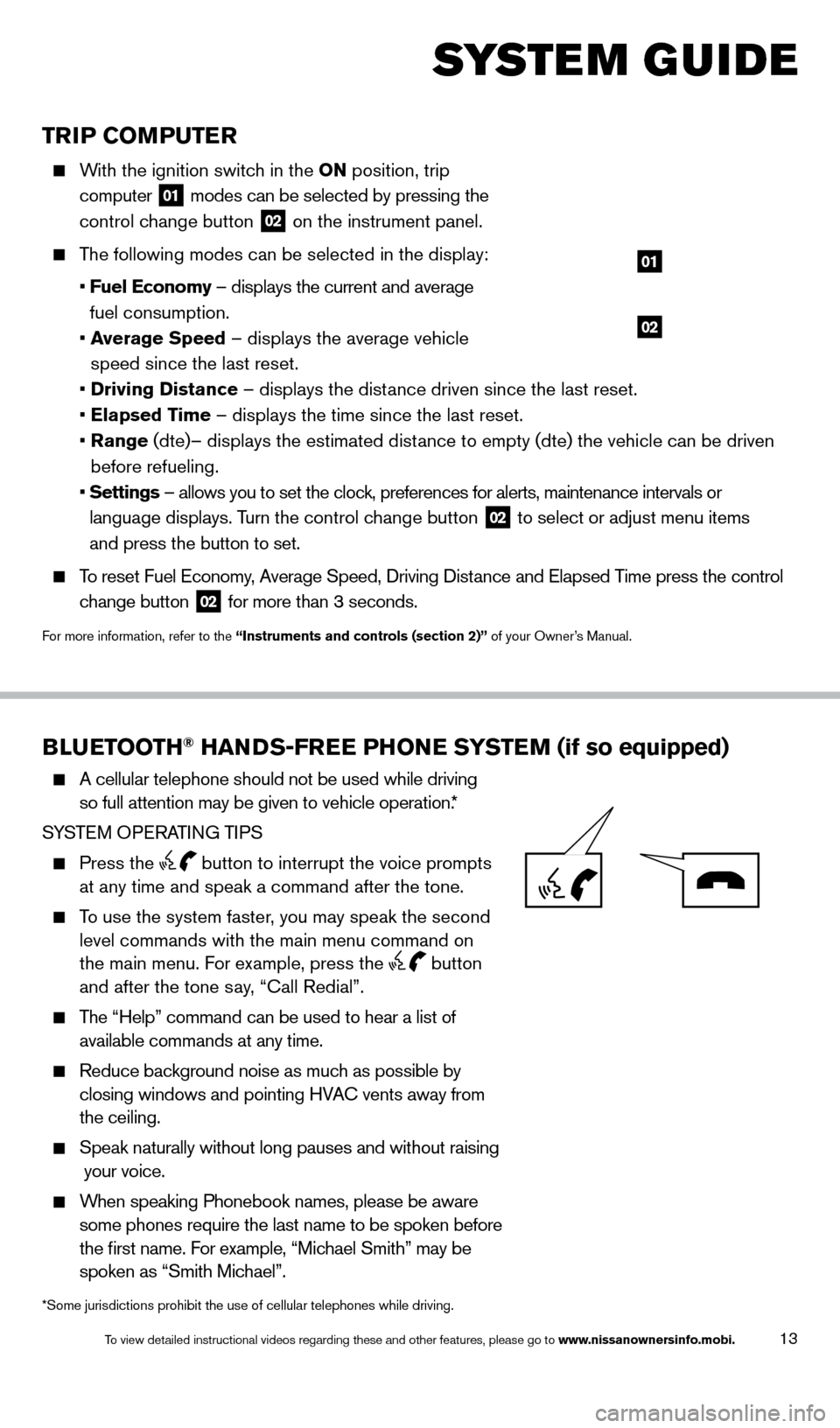
13
TriP Co MP u T er
With the ignition switch in the o N position, trip
computer
01 modes can be selected by pressing the
control change button
02 on the instrument panel.
The following modes can be selected in the display:
•
F
uel e conomy – displays the current and average
fuel consumption.
•
a
verage Speed
– displays the average vehicle
speed since the last reset.
•
Driving Distance
– displays the distance driven since the last reset.
•
e
lapsed Time – displays the time since the last reset.
•
r
ange (dte)– displays the estimated distance to empty (dte) the vehicle can be driven
before refueling.
•
Settings
– allows you to set the clock, preferences for alerts, maintenance intervals or
language displays. Turn the control change button
02 to select or adjust menu items
and press the button to set.
To reset Fuel Economy, Average Speed, d riving d istance and Elapsed Time press the control
change button
02 for more than 3 seconds.
For more information, refer to the “instruments and controls (section 2)” of your Owner’s Manual.
02
01
Blue TooTH® HaNDS-Free PHo Ne SYST eM (if so equipped)
A cellular telephone should not be used while driving
so full attention may be given to vehicle operation. *
SYSTEM OPERATING TIPS
Press the button to interrupt the voice prompts
at any time and speak a command after the tone.
To use the system faster, you may speak the second level commands with the main menu command on
the main menu. For example, press the
button
and after the tone say, “Call Redial”.
The “Help” command can be used to hear a list of
available commands at any time.
Reduce bac kground noise as much as possible by
closing windows and pointing HVAC vents away from
the ceiling.
Speak naturally without long pauses and without raising
your voice.
When speaking Phonebook names, please be aware
some phones require the last name to be spoken before
the first name. For example, “Michael Smith” may be
spoken as “Smith Michael”.
system guide
*Some jurisdictions prohibit the use of cellular telephones while drivin\
g.
1512586_14_RogueSelect_QRG_111313.indd 1311/13/13 9:04 AM
To view detailed instructional videos regarding these and other features, please go\
to www.nissanownersinfo.mobi.
Page 16 of 20
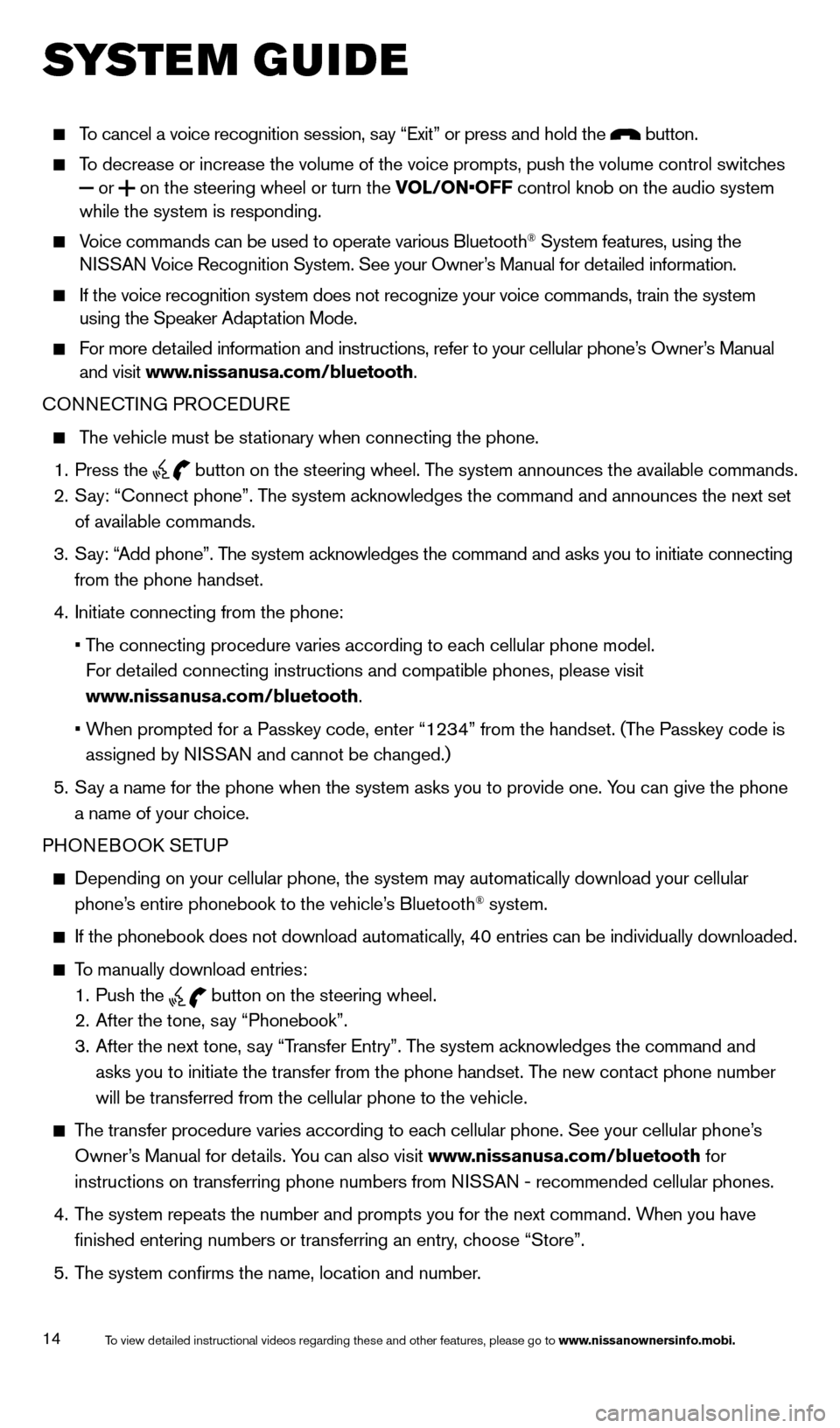
14
system guide
To cancel a voice recognition session, say “Exit” or press and hold the button.
To decrease or increase the volume of the voice prompts, push the volume \
control switches or
on the steering wheel or turn the VOL/ON•OFF control knob on the audio system
while the system is responding.
Voice commands can be used to operate various Bluetooth® System features, using the
NISSAN Voice Recognition System. See your Owner’s Manual for detailed information.
If the voice recognition system does not recognize your voice commands, \
train the system
using the Speaker Adaptation Mode.
For more detailed information and instructions, refer to your cellular phone’s Owner’s Manual and visit www.nissanusa.com/bluetooth.
CONNECTING PROCE
d
URE
The vehicle must be stationary when connecting the phone.
1.
Press the
button on the steering wheel. The system announces the available commands.
2.
S
ay: “Connect phone”. The system acknowledges the command and announces the next set
of available commands.
3.
S
ay: “Add phone”. The system acknowledges the command and asks you to initiate connecting
from the phone handset.
4.
Initiate connecting from the phone:
•
T
he
connecting procedure varies according to each cellular phone model.
F
or detailed connecting instructions and compatible phones, please visit
www.nissanusa.com/bluetooth.
•
W
hen
prompted for a Passkey code, enter “1234” from the handset. (The Passkey code is
assigned by N
ISSAN and cannot be changed.)
5.
S
ay a name for the phone when the system asks you to provide one. You can give the phone
a name of your choice.
PHONEBOO
k
SE
TUP
depending on your cellular phone, the system may automatically download y\
our cellular
phone’ s entire phonebook to the vehicle’s Bluetooth® system.
If the phonebook does not download automatically , 40 entries can be individually downloaded.
To manually download entries:
1.
Push the button on the steering wheel.
2.
After the tone, s ay “Phonebook”.
3.
After the next tone, s
ay “Transfer Entry”. The system acknowledges the command and
asks you to initiate the transfer from the phone handset. The new contact phone number
will be transferred from the cellular phone to the vehicle.
The transfer procedure varies according to each cellular phone. See your cellular phone’s
Owner’s Manual for details. You can also visit www.nissanusa.com/bluetooth for
instructions on transferring phone numbers from NISSAN - recommended cellular phones.
4.
T
he system repeats the number and prompts you for the next command. When you have
finished entering numbers or transferring an entry, choose “Store”.
5.
T
he system confirms the name, location and number.
1512586_14_RogueSelect_QRG_111313.indd 1411/13/13 9:04 AM
To view detailed instructional videos regarding these and other features, please go\
to www.nissanownersinfo.mobi.
Page 17 of 20
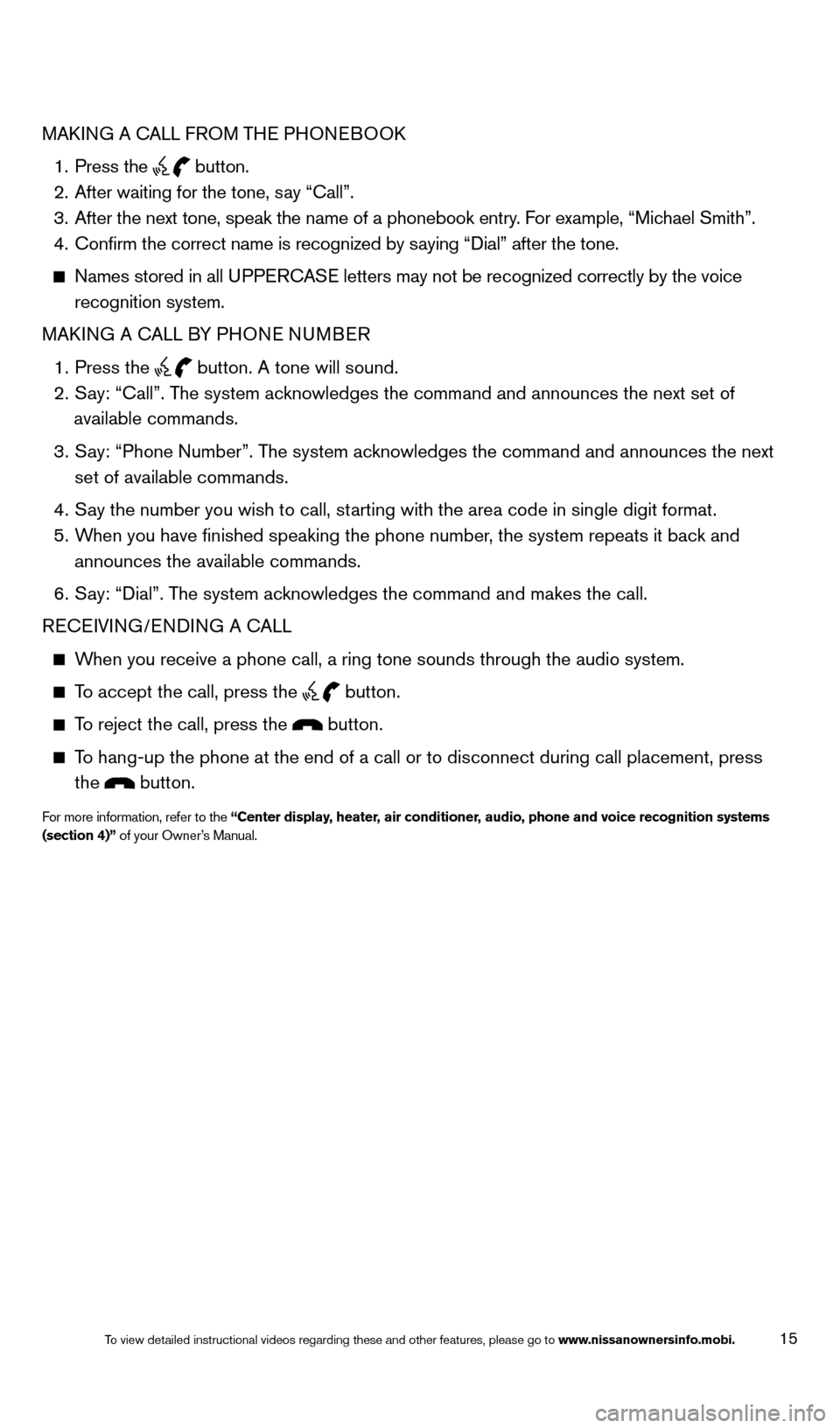
15
MAkING A CALL FROM THE PHONEBOOk
1.
Press the button.
2.
After waiting for the tone, s ay “Call”.
3.
After the next tone, speak the name of a phonebook entry
. For example, “Michael Smith”.
4.
Confirm the correct name is recognized by s
aying “ d ial” after the tone.
Names stored in all UPPERCASE letters may not be recognized correctly by the voice
recognition system.
MA
k
I
NG A CALL BY PHONE NUMBER
1.
Press the button. A tone will sound. 2.
S
ay: “Call”. The system acknowledges the command and announces the next set of
available commands.
3.
S
ay: “Phone Number”. The system acknowledges the command and announces the next
set of available commands.
4.
S
ay the number you wish to call, starting with the area code in single digit format.
5.
W
hen you have finished speaking the phone number, the system repeats it back and
announces the available commands.
6.
S
ay: “
d
ial”. The system acknowledges the command and makes the call.
RECEIVING/EN
d
IN
G A CALL
When you receive a phone call, a ring tone sounds through the audio syste\
m.
To accept the call, press the button.
To reject the call, press the button.
To hang-up the phone at the end of a call or to disconnect during call pl\
acement, press
the
button.
For more information, refer to the “Center display, heater, air conditioner, audio, phone and voice recognition systems
(section 4)” of your Owner’s Manual.
1512586_14_RogueSelect_QRG_111313.indd 1511/13/13 9:05 AM
To view detailed instructional videos regarding these and other features, please go\
to www.nissanownersinfo.mobi.
Page 18 of 20
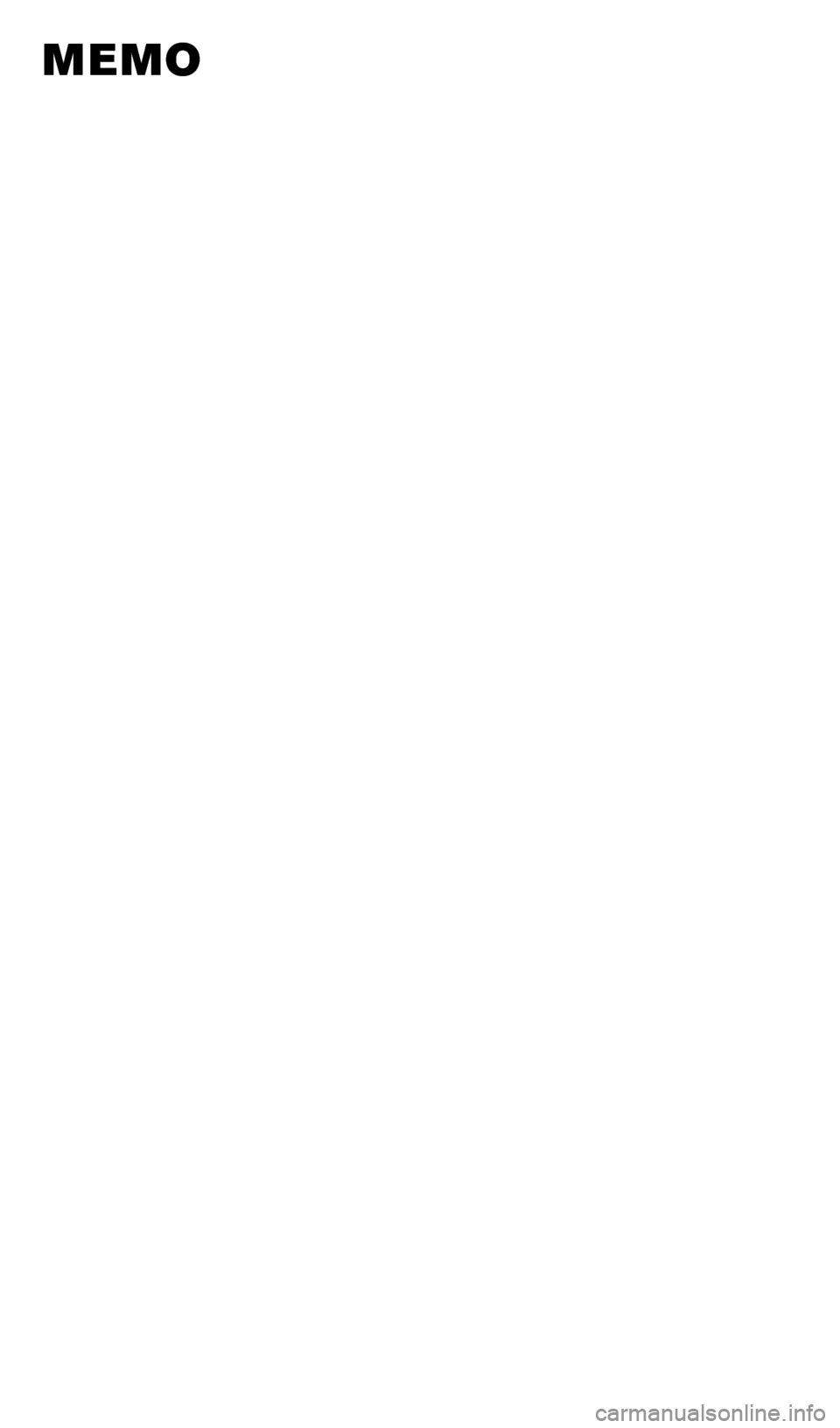
memo
1512586_14_RogueSelect_QRG_111313.indd 1611/13/13 9:05 AM
Page 19 of 20
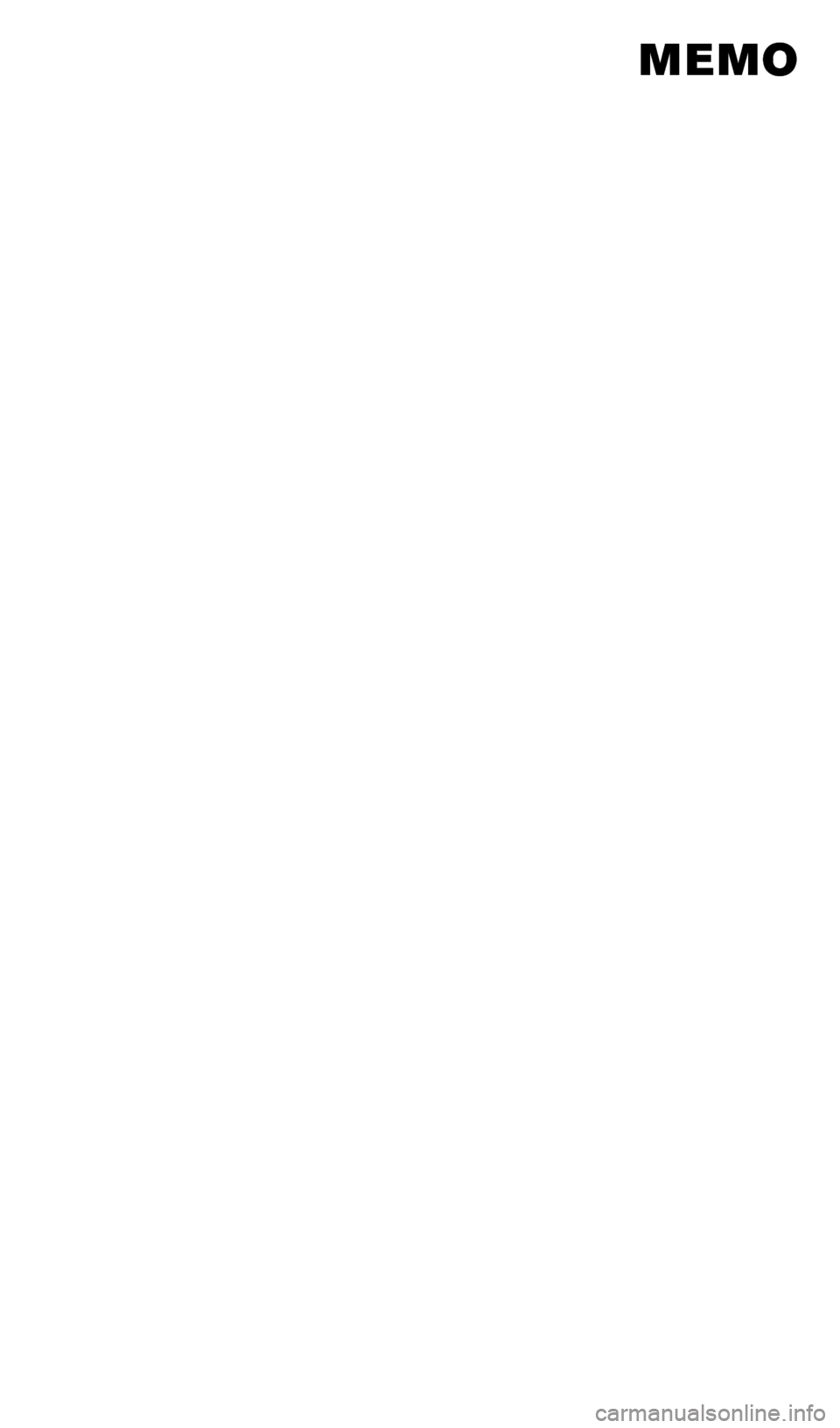
memo
1512586_14_RogueSelect_QRG_111313.indd 1711/13/13 9:05 AM
Page 20 of 20
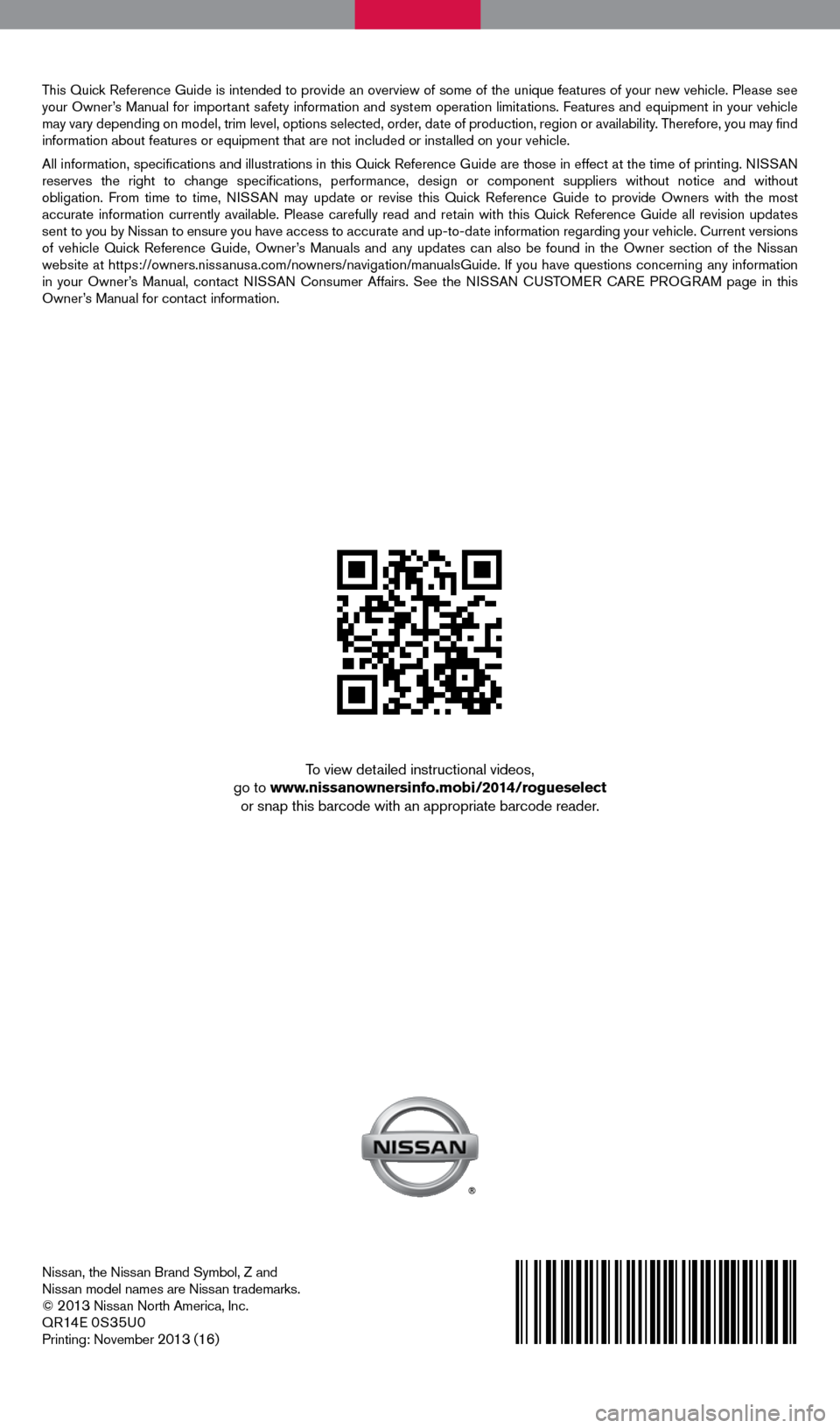
Nissan, the Nissan Brand Symbol, Z and
Nissan model names are Nissan trademarks.
©
2013 Nissan North America, Inc.
QR14E 0S35U0
Printing: November 2013 (16)
To view detailed instructional videos,
go to www.nissanownersinfo.mobi/2014/rogueselect or snap this barcode with an appropriate barcode reader.
This Quick Reference Guide is intended to provide an overview of some of the unique features of your new vehicle. Please see
your Owner’s Manual for important safety information and system operation limitations. Features and equipment in your vehicle
may vary depending on model, trim level, options selected, order, date of production, region or availability. Therefore, you may find
information about features or equipment that are not included or installed on your vehicle.
All information, specifications and illustrations in this Quick Reference Guide are those in effect at the time of printing. NISSAN
reserves the right to change specifications, performance, design or component suppliers without notice and without
obligation. From time to time, NISSAN may update or revise this Quick Reference Guide to provide Owners with the most
accurate information currently available. Please carefully read and retain with this Quick Reference Guide all revision updates
sent to you by Nissan to ensure you have access to accurate and up-to-date information rega\
rding your vehicle. Current versions
of vehicle Quick Reference Guide, Owner’s Manuals and any updates can also be found in the Owner section of the \
Nissan
website at https://owners.nissanusa.com/nowners/navigation/manualsGuide. If you have questions concerning any information
in your Owner’s Manual, contact NISSAN Consumer Affairs. See the NISSAN CUSTOMER CARE PROGRAM page in this
Owner’s Manual for contact information.
1512586_14_RogueSelect_QRG_111313.indd 211/13/13 9:04 AM