navigation system NISSAN SENTRA 2014 B17 / 7.G Quick Reference Guide
[x] Cancel search | Manufacturer: NISSAN, Model Year: 2014, Model line: SENTRA, Model: NISSAN SENTRA 2014 B17 / 7.GPages: 24, PDF Size: 3.14 MB
Page 2 of 24

*See your Owner’s Manual for information.
02
01
03
10
11
12
14
15
13
08
07
01 TRIP COMPUTER02 LOW TIRE PRESSURE WARNING LIGHT03 HEADLIGHT AND TURN SIGNAL CONTROL04 WINDSHIELD WIPER AND
WASHER SWITCH
05 TRIP COMPUTER MENU/
STEERING WHEEL SWITCHES
FOR AUDIO*/BLUETOOTH
®
06 CRUISE CONTROL07 INSTRUMENT BRIGHTNESS CONTROL*08 OUTSIDE MIRROR CONTROL SWITCH
09 TRUNK LID RELEASE SWITCH10 TILT/TELESCOPIC STEERING COLUMN*11 DRIVE MODES (ECO and SPORT)12 VEHICLE DYNAMIC CONTROL (VDC)
OFF SWITCH13 FUEL-FILLER DOOR RELEASE
14 HOOD RELEASE*15 FRONT PASSENGER AIR BAG
STATUS LIGHT16 AUDIO AND NAVIGATION SYSTEM17 CLIMATE CONTROLS
06
05
16
17
09
Behind
Steering Wheel
04Behind
Steering Wheel
Page 3 of 24
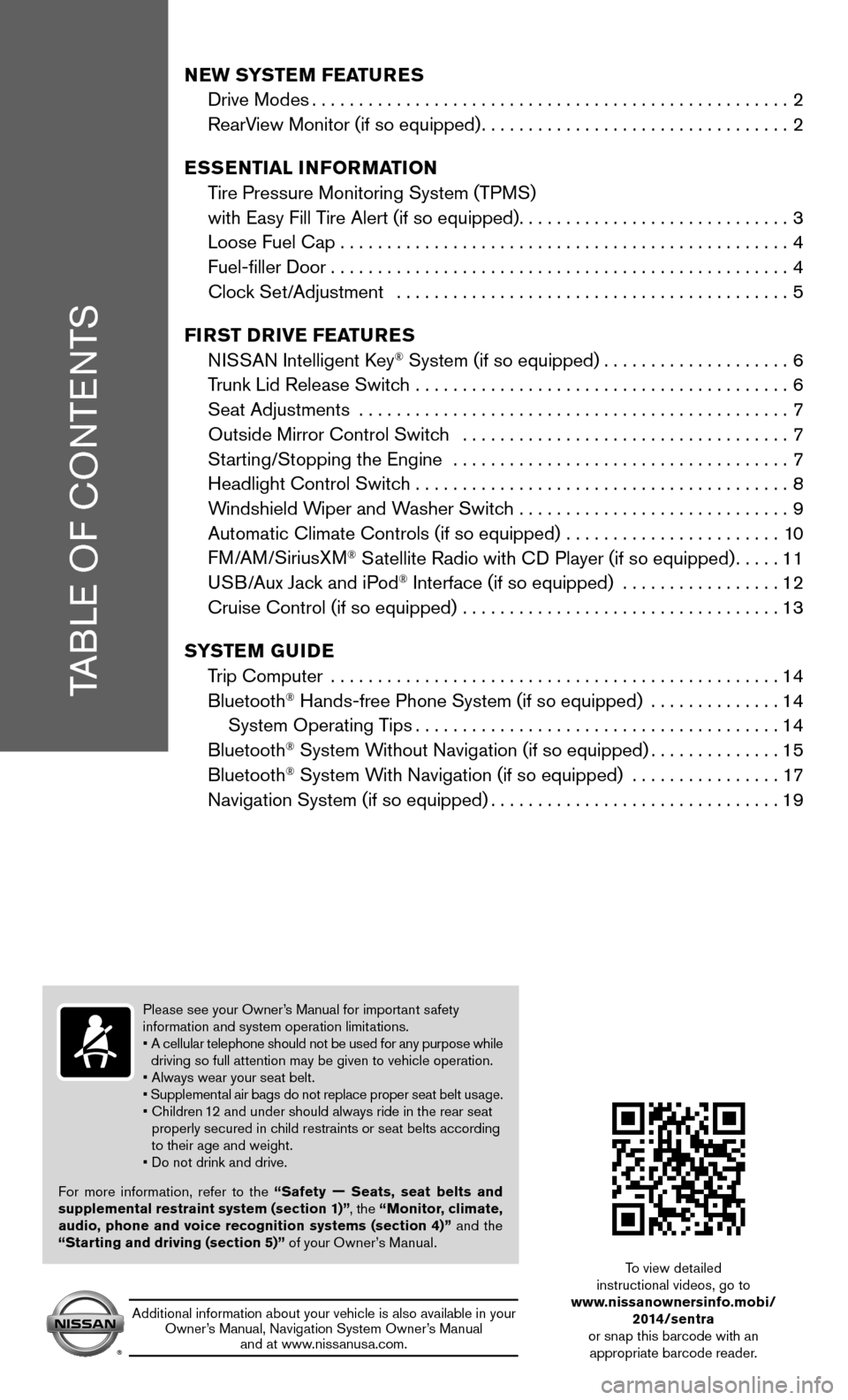
TABLE OF CONTENTS
NEW SYSTEM FEATURES
Drive Modes ................................................... 2
RearView Monitor (if so equipped) ................................. 2
ESSENTIAL INFORMATION
Tire Pressure Monitoring System (TPMS)
with Easy Fill Tire Alert (if so equipped) .............................3
Loose Fuel Cap ................................................ 4
Fuel-filler Door ................................................. 4
Clock Set/Adjustment .......................................... 5
FIRST DRIVE FEATURES
NISSAN Intelligent Key
® System (if so equipped) ....................6
Trunk Lid Release Switch ........................................ 6
Seat Adjustments .............................................. 7
Outside Mirror Control Switch ................................... 7
Starting/Stopping the Engine .................................... 7
Headlight Control Switch ........................................ 8
Windshield Wiper and Washer Switch ............................. 9
Automatic Climate Controls (if so equipped) ....................... 10
FM/AM/SiriusXM
® Satellite Radio with CD Player (if so equipped) .....11
USB/Aux Jack and iPod® Interface (if so equipped) ................. 12
Cruise Control (if so equipped) .................................. 13
SYSTEM GUIDE
Trip Computer ................................................ 14
Bluetooth
® Hands-free Phone System (if so equipped) .............. 14
System Operating Tips ....................................... 14
Bluetooth
® System Without Navigation (if so equipped) ..............15
Bluetooth® System With Navigation (if so equipped) ................ 17
Navigation System (if so equipped) ............................... 19
Please see your Owner’s Manual for important safety
information and system operation limitations.
• A cellular telephone should not be used for any purpose while
driving so full attention may be given to vehicle operation.
• Always wear your seat belt.
• Supplemental air bags do not replace proper seat belt usage.
• Children 12 and under should always ride in the rear seat
properly secured in child restraints or seat belts according
to their age and weight.
• Do not drink and drive.
For more information, refer to the “Safety — Seats, seat belts and
supplemental restraint system (section 1)” , the “Monitor, climate,
audio, phone and voice recognition systems (section 4)” and the
“Starting and driving (section 5)” of your Owner’s Manual.
Additional information about your vehicle is also available in your Owner’s Manual, Navigation System Owner’s Manual and at www.nissanusa.com.
To view detailed
instructional videos, go to
www.nissanownersinfo.mobi/
2014/sentra
or snap this barcode with an appropriate barcode reader.
Page 17 of 24
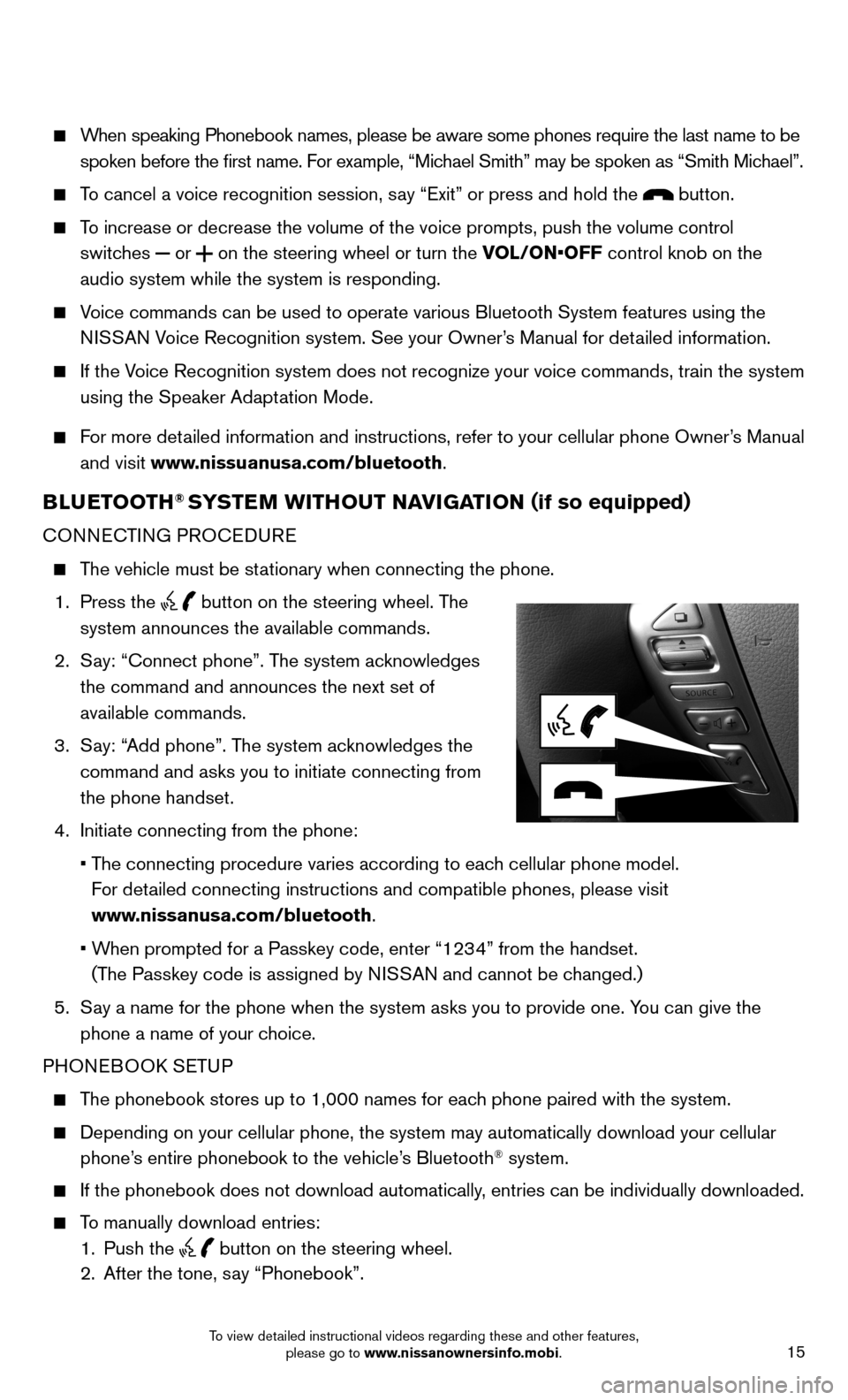
15
When speaking Phonebook names, please be aware some phones require the la\
st name to be
spoken before the first name. For example, “Michael Smith” may be spoken as “Smith Michael”.
To cancel a voice recognition session, say “Exit” or press and hold the button.
To increase or decrease the volume of the voice prompts, push the volume \
control
switches
or
on the steering wheel or turn the VOL/ON•OFF control knob on the
audio system while the system is responding.
Voice commands can be used to operate various Bluetooth System features u\
sing the
NISSAN Voice Recognition system. See your Owner’s Manual for detailed information.
If the Voice Recognition system does not recognize your voice commands, train th\
e system
using the Speaker Adaptation Mode.
For more detailed information and instructions, refer to your cellular phone Owner’s Manual
and visit www.nissuanusa.com/bluetooth.
BLUETOOTH® SYSTEM WITHOUT NAVIGATION ( if so equipped)
CONNECTING PROCEDURE
The vehicle must be stationary when connecting the phone.
1. Press the
button on the steering wheel. The
system announces the available commands.
2. Say: “Connect phone”. The system acknowledges
the command and announces the next set of
available commands.
3. Say: “Add phone”. The system acknowledges the
command and asks you to initiate connecting from
the phone handset.
4. Initiate connecting from the phone:
• The connecting procedure varies according to each cellular phone model.
For detailed connecting instructions and compatible phones, please visit
www.nissanusa.com/bluetooth.
• When prompted for a Passkey code, enter “1234” from the handset.
(The Passkey code is assigned by NISSAN and cannot be changed.)
5. Say a name for the phone when the system asks you to provide one. You can give the
phone a name of your choice.
PHONEBOOK SETUP
The phonebook stores up to 1,000 names for each phone paired with the system.
Depending on your cellular phone, the system may automatically download \
your cellular
phone’s entire phonebook to the vehicle’s Bluetooth® system.
If the phonebook does not download automatically, entries can be individually downloaded.
To manually download entries:
1. Push the
button on the steering wheel.
2. After the tone, say “Phonebook”.
To view detailed instructional videos regarding these and other features, please go to www.nissanownersinfo.mobi.
Page 19 of 24
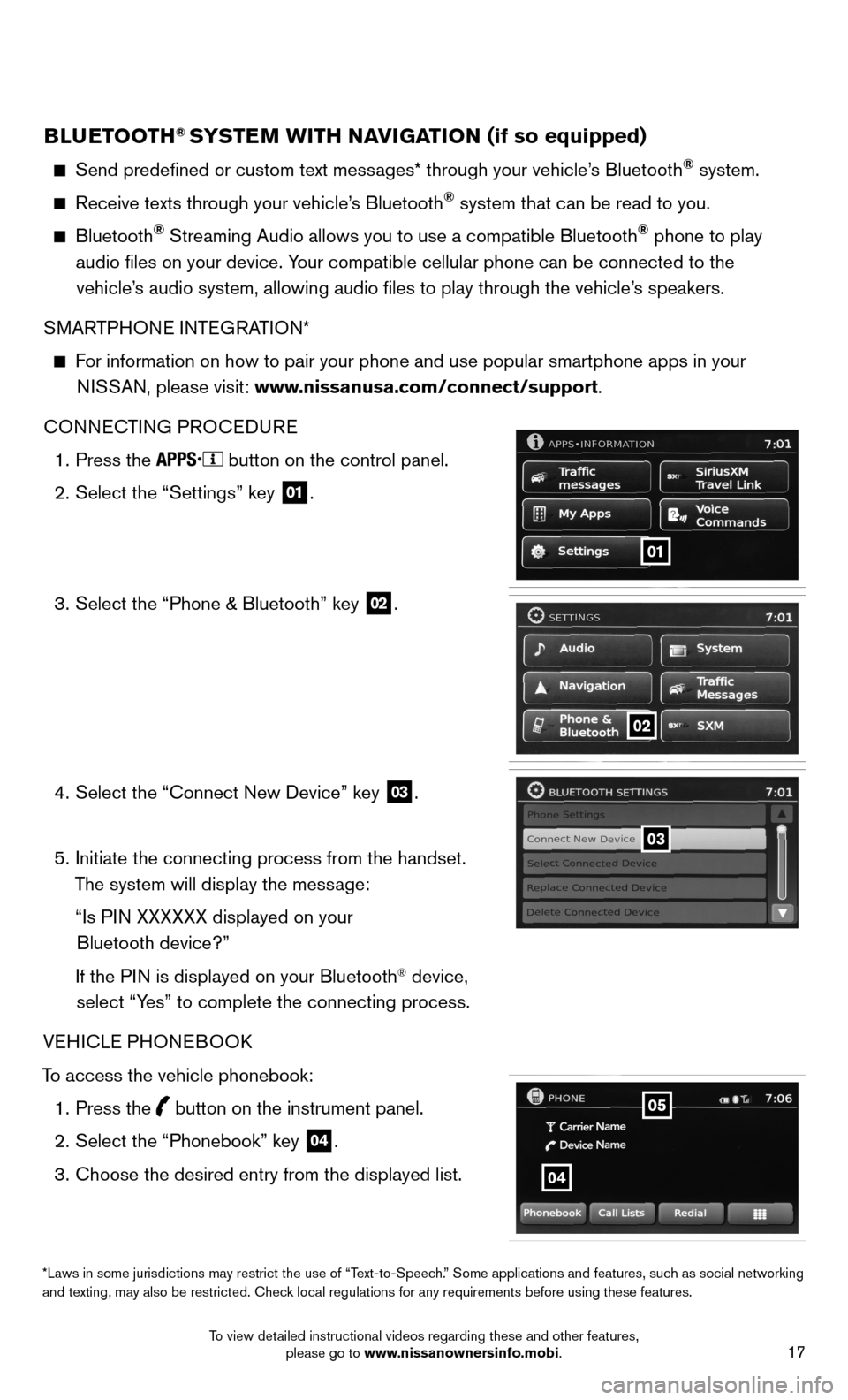
17
BLUETOOTH® SYSTEM WITH NAVIGATION (if so equipped)
Send predefined or custom text messages* through your vehicle’s Bluetooth® system.
Receive texts through your vehicle’s Bluetooth® system that can be read to you.
Bluetooth® Streaming Audio allows you to use a compatible Bluetooth® phone to play
audio files on your device. Your compatible cellular phone can be connected to the vehicle’s audio system, allowing audio files to play through the vehicle’s speakers.
SMARTPHONE INTEGRATION*
For information on how to pair your phone and use popular smartphone apps\
in your
NISSAN, please visit: www.nissanusa.com/connect/support.
CONNECTING PROCEDURE
1. Press the
button on the control panel.
2. Select the “Settings” key
01.
3. Select the “Phone & Bluetooth” key
02.
4. Select the “Connect New Device” key
03.
5. Initiate the connecting process from the handset.
The system will display the message:
“Is PIN XXXXXX displayed on your
Bluetooth device?”
If the PIN is displayed on your Bluetooth
® device,
select “Yes” to complete the connecting process.
VEHICLE PHONEBOOK
To access the vehicle phonebook: 1. Press the
button on the instrument panel.
2. Select the “Phonebook” key
04.
3. Choose the desired entry from the displayed list.
01
02
03
*Laws in some jurisdictions may restrict the use of “Text-to-Speech.” Some applications and features, such as social networking
and texting, may also be restricted. Check local regulations for any requirements before using these features.
04
05
To view detailed instructional videos regarding these and other features, please go to www.nissanownersinfo.mobi.
Page 21 of 24
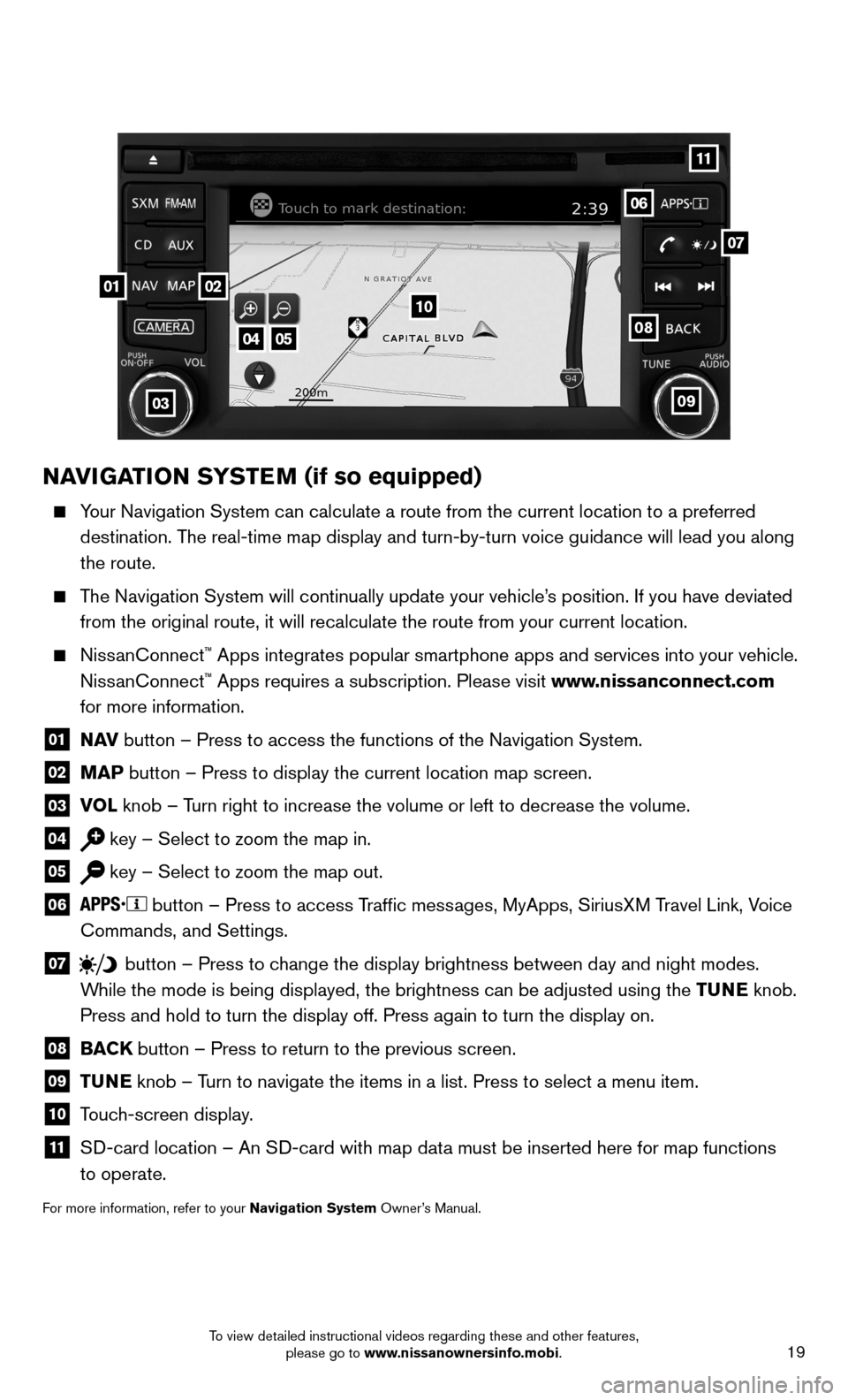
19
04
03
06
07
05
0102
NAVIGATION SYSTEM (if so equipped)
Your Navigation System can calculate a route from the current location to\
a preferred
destination. The real-time map display and turn-by-turn voice guidance will lead you a\
long
the route.
The Navigation System will continually update your vehicle’s position. If you have deviated
from the original route, it will recalculate the route from your current\
location.
NissanConnect™ Apps integrates popular smartphone apps and services into your vehicle.\
NissanConnect ™ Apps requires a subscription. Please visit www.nissanconnect.com
for more information.
01 N AV
button – Press to access the functions of the Navigation System.
02 MAP button – Press to display the current location map screen.
03 VOL
knob – Turn right to increase the volume or left to decrease the volume.
04 key – Select to zoom the map in.
05 key – Select to zoom the map out.
06 button – Press to access Traffic messages, MyApps, SiriusXM Travel Link, Voice
Commands, and Settings.
07 button
– Press to change the display brightness between day and night modes.
While the mode is being displayed, the brightness can be adjusted using t\
he TUNE knob.
Press and hold to turn the display off. Press again to turn the display \
on.
08
BACK button – Press to return to the previous screen.
09 TUNE
knob – Turn to navigate the items in a list. Press to select a menu item.
10 Touch-screen display.
11 SD-card location – An SD-card with map data must be inserted here for map functions
to operate.
For more information, refer to your Navigation System Owner’s Manual.
08
09
10
11
To view detailed instructional videos regarding these and other features, please go to www.nissanownersinfo.mobi.